#tag fieldset html
Explore tagged Tumblr posts
Note
Hello, wanted to say I read and loved the demo. Very well done. I just had a few questions, would love to know what Twine Template you use, especially at the beginning. Where you have the character creator, I love that the box around your selection changes to say/match what you chose. Such as depending on what skin color I choose it changes to signify that. Would love to know if you would share how you did that. I look forward to future updates! Best of luck.
Thank you! 🤍
I'm using the default template for SugarCube, if I remember correctly. Glad that you liked the box effect, it was my solution to reducing the number of passages whilst still allowing the validation of user input in character creation.
I did it through a combination of HTML tags and SugarCube native macros. Technical stuff under the cut:
Here is an example for eye color:
<fieldset class="charbox"><legend id="chareyes" class="chartxt">$p.appearance.eyes</legend> <div class="charoptions">Your eyes are: <<link "hazel">><<set $p.appearance.eyes to "hazel">><<replace "#chareyes">>$p.appearance.eyes<</replace>><</link>> <<link "brown">><<set $p.appearance.eyes to "brown">><<replace "#chareyes">>$p.appearance.eyes<</replace>><</link>> [rest of the options removed for brevity]</div> </fieldset>
The fieldset and the legend HTML tags together form a single box, a so-called legend, which I declare per attribute such as name, skin color, etc. You need a fieldset to make legend work iirc, but legend is where that text is displayed and it is positioned on the box frame by default. Important here is to give a unique ID to the legend tag ("chareyes" in this case), as we are interested in manipulating the text shown in it depending on our box.
In the sample above, the options I present for the eye color are listed within the Twine <<link>> tags. For these links there is no target passage to go to. Instead, you can see it is coded to do two things upon clicking the respective option. One, setting a game variable to the selected color.
<<set $p.appearance.eyes to "brown">>
Two, triggering a replace command to change the value shown in the legend to the description of the selected eye color according to the variable we have set in the same line. This is the bit you are asking about:
<<replace "#chareyes">>$p.appearance.eyes<</replace>>
Replace triggers without changing passages, so this way you can adjust multiple variables on a single "page". You'd obviously need to adjust the corresponding CSS classes to make it look the desired way, but the mechanics are serviced with just this idea above.
Hope this helps!
12 notes
·
View notes
Text
HTML fieldset Tag
The HTML <fieldset> tag is used to create a group of related elements in HTML form.Use the <legend> tag to define caption or title of the fieldset element.The <fieldset> tag create a box around the related elements. Syntax <fieldset>Content...</fieldset> Example <!DOCTYPE html> <html> <head> <title>HTML fieldset Tag</title> <style> fieldset{ padding:15px; background:…

View On WordPress
#add fieldset tag#fieldset#fieldset and legend tag in html#fieldset html#fieldset html tag#fieldset in html#fieldset tag#fieldset tag in html#how to add fieldset tag in html#how to use fieldset tag in html#html css fieldset tag#html fieldset#html fieldset and legend#html fieldset tag#html form fieldset#html5 fieldset#legend tag in html#tag fieldset#tag fieldset html#use of fieldset tag#what is fieldset tag
0 notes
Text
Website Design and Programming – Introduction to Web Forms
There is practically no website without at least a form in one of its pages. Forms are useful to collect data from the website visitors and users. Once the user submits the form to the server, a form processing script must get the form data, validate that the user input matches the expected format for each field (e.g: email address field must be a string of text with the format of a valid email address) and process this information as desired. The script may save it into a database, send it by email or just do some processing with it and display the result. Validating the user input is essential to prevent malicious users from damaging your site.
A form definition in html starts with the form tag and ends with the /form tag. This tag can have several attributes like method (GET or POST), and action (the url of the form processing script). If use the GET method, the form data is encoded in the action URL. This method is recommended when the form is a query form. With the POST method, the form data is to appear within a message body. This is the recommended method when the form will be used to update a database, or send email, or make any action other than just retrieve data.
The form fields are used to collect the data. Generally a label is placed by each field, so the user knows what data to input. There are different kind of fields, among them:
· Textboxes
· Textareas
· Drop-downs
· Multi select
· File
· Radio buttons
· Checkboxes
· Buttons
· Hidden
The hidden fields are used to send some data that the user does not need to see, along with the form. An example of this could be a form number, so the form processing script identifies which form has been submitted.
The File field allows users to upload a file. The form processing script will get the file together with the rest of the form data. For this field to work properly, you need to include this attribute in the form tag: enctype=”multipart/form-data”.
Buttons are used to submit or reset the form.
Refer to an HTML guide for full description on the attributes and syntax of each tag. You may find a guide at http://www.w3schools.com/tags/default.asp or at http://www.w3.org/MarkUp/ among many other sites.
When the form is complex, it is useful to group fields in areas using the fieldset tag. Just place the fieldset tag, then optionally a legend Section Name /legend tag, then all the pertinent form fields, and the /fieldset tag after them.
It is possible to use CSS (Cascading Style Sheets) or inline styles to change the look of the form controls.
You can bring your forms to a different level by combining them with the usage of scripting language like JavaScript. You can make the form react immediately to certain events, like the user clicking on a control, or a field changing its value. You can highlight the field that has the focus, for example. Or count how many characters have been entered in a text box or a textarea. You can make calculations and display the results automatically. The possibilities are endless.
Thanks and regards,
https://gurujisoftwares.com
1 note
·
View note
Photo

hydralisk98′s web projects tracker:
Core principles=
Fail faster
‘Learn, Tweak, Make’ loop
This is meant to be a quick reference for tracking progress made over my various projects, organized by their “ultimate target” goal:
(START)
(Website)=
Install Firefox
Install Chrome
Install Microsoft newest browser
Install Lynx
Learn about contemporary web browsers
Install a very basic text editor
Install Notepad++
Install Nano
Install Powershell
Install Bash
Install Git
Learn HTML
Elements and attributes
Commenting (single line comment, multi-line comment)
Head (title, meta, charset, language, link, style, description, keywords, author, viewport, script, base, url-encode, )
Hyperlinks (local, external, link titles, relative filepaths, absolute filepaths)
Headings (h1-h6, horizontal rules)
Paragraphs (pre, line breaks)
Text formatting (bold, italic, deleted, inserted, subscript, superscript, marked)
Quotations (quote, blockquote, abbreviations, address, cite, bidirectional override)
Entities & symbols (&entity_name, &entity_number,  , useful HTML character entities, diacritical marks, mathematical symbols, greek letters, currency symbols, )
Id (bookmarks)
Classes (select elements, multiple classes, different tags can share same class, )
Blocks & Inlines (div, span)
Computercode (kbd, samp, code, var)
Lists (ordered, unordered, description lists, control list counting, nesting)
Tables (colspan, rowspan, caption, colgroup, thead, tbody, tfoot, th)
Images (src, alt, width, height, animated, link, map, area, usenmap, , picture, picture for format support)
old fashioned audio
old fashioned video
Iframes (URL src, name, target)
Forms (input types, action, method, GET, POST, name, fieldset, accept-charset, autocomplete, enctype, novalidate, target, form elements, input attributes)
URL encode (scheme, prefix, domain, port, path, filename, ascii-encodings)
Learn about oldest web browsers onwards
Learn early HTML versions (doctypes & permitted elements for each version)
Make a 90s-like web page compatible with as much early web formats as possible, earliest web browsers’ compatibility is best here
Learn how to teach HTML5 features to most if not all older browsers
Install Adobe XD
Register a account at Figma
Learn Adobe XD basics
Learn Figma basics
Install Microsoft’s VS Code
Install my Microsoft’s VS Code favorite extensions
Learn HTML5
Semantic elements
Layouts
Graphics (SVG, canvas)
Track
Audio
Video
Embed
APIs (geolocation, drag and drop, local storage, application cache, web workers, server-sent events, )
HTMLShiv for teaching older browsers HTML5
HTML5 style guide and coding conventions (doctype, clean tidy well-formed code, lower case element names, close all html elements, close empty html elements, quote attribute values, image attributes, space and equal signs, avoid long code lines, blank lines, indentation, keep html, keep head, keep body, meta data, viewport, comments, stylesheets, loading JS into html, accessing HTML elements with JS, use lowercase file names, file extensions, index/default)
Learn CSS
Selections
Colors
Fonts
Positioning
Box model
Grid
Flexbox
Custom properties
Transitions
Animate
Make a simple modern static site
Learn responsive design
Viewport
Media queries
Fluid widths
rem units over px
Mobile first
Learn SASS
Variables
Nesting
Conditionals
Functions
Learn about CSS frameworks
Learn Bootstrap
Learn Tailwind CSS
Learn JS
Fundamentals
Document Object Model / DOM
JavaScript Object Notation / JSON
Fetch API
Modern JS (ES6+)
Learn Git
Learn Browser Dev Tools
Learn your VS Code extensions
Learn Emmet
Learn NPM
Learn Yarn
Learn Axios
Learn Webpack
Learn Parcel
Learn basic deployment
Domain registration (Namecheap)
Managed hosting (InMotion, Hostgator, Bluehost)
Static hosting (Nertlify, Github Pages)
SSL certificate
FTP
SFTP
SSH
CLI
Make a fancy front end website about
Make a few Tumblr themes
===You are now a basic front end developer!
Learn about XML dialects
Learn XML
Learn about JS frameworks
Learn jQuery
Learn React
Contex API with Hooks
NEXT
Learn Vue.js
Vuex
NUXT
Learn Svelte
NUXT (Vue)
Learn Gatsby
Learn Gridsome
Learn Typescript
Make a epic front end website about
===You are now a front-end wizard!
Learn Node.js
Express
Nest.js
Koa
Learn Python
Django
Flask
Learn GoLang
Revel
Learn PHP
Laravel
Slim
Symfony
Learn Ruby
Ruby on Rails
Sinatra
Learn SQL
PostgreSQL
MySQL
Learn ORM
Learn ODM
Learn NoSQL
MongoDB
RethinkDB
CouchDB
Learn a cloud database
Firebase, Azure Cloud DB, AWS
Learn a lightweight & cache variant
Redis
SQLlite
NeDB
Learn GraphQL
Learn about CMSes
Learn Wordpress
Learn Drupal
Learn Keystone
Learn Enduro
Learn Contentful
Learn Sanity
Learn Jekyll
Learn about DevOps
Learn NGINX
Learn Apache
Learn Linode
Learn Heroku
Learn Azure
Learn Docker
Learn testing
Learn load balancing
===You are now a good full stack developer
Learn about mobile development
Learn Dart
Learn Flutter
Learn React Native
Learn Nativescript
Learn Ionic
Learn progressive web apps
Learn Electron
Learn JAMstack
Learn serverless architecture
Learn API-first design
Learn data science
Learn machine learning
Learn deep learning
Learn speech recognition
Learn web assembly
===You are now a epic full stack developer
Make a web browser
Make a web server
===You are now a legendary full stack developer
[...]
(Computer system)=
Learn to execute and test your code in a command line interface
Learn to use breakpoints and debuggers
Learn Bash
Learn fish
Learn Zsh
Learn Vim
Learn nano
Learn Notepad++
Learn VS Code
Learn Brackets
Learn Atom
Learn Geany
Learn Neovim
Learn Python
Learn Java?
Learn R
Learn Swift?
Learn Go-lang?
Learn Common Lisp
Learn Clojure (& ClojureScript)
Learn Scheme
Learn C++
Learn C
Learn B
Learn Mesa
Learn Brainfuck
Learn Assembly
Learn Machine Code
Learn how to manage I/O
Make a keypad
Make a keyboard
Make a mouse
Make a light pen
Make a small LCD display
Make a small LED display
Make a teleprinter terminal
Make a medium raster CRT display
Make a small vector CRT display
Make larger LED displays
Make a few CRT displays
Learn how to manage computer memory
Make datasettes
Make a datasette deck
Make floppy disks
Make a floppy drive
Learn how to control data
Learn binary base
Learn hexadecimal base
Learn octal base
Learn registers
Learn timing information
Learn assembly common mnemonics
Learn arithmetic operations
Learn logic operations (AND, OR, XOR, NOT, NAND, NOR, NXOR, IMPLY)
Learn masking
Learn assembly language basics
Learn stack construct’s operations
Learn calling conventions
Learn to use Application Binary Interface or ABI
Learn to make your own ABIs
Learn to use memory maps
Learn to make memory maps
Make a clock
Make a front panel
Make a calculator
Learn about existing instruction sets (Intel, ARM, RISC-V, PIC, AVR, SPARC, MIPS, Intersil 6120, Z80...)
Design a instruction set
Compose a assembler
Compose a disassembler
Compose a emulator
Write a B-derivative programming language (somewhat similar to C)
Write a IPL-derivative programming language (somewhat similar to Lisp and Scheme)
Write a general markup language (like GML, SGML, HTML, XML...)
Write a Turing tarpit (like Brainfuck)
Write a scripting language (like Bash)
Write a database system (like VisiCalc or SQL)
Write a CLI shell (basic operating system like Unix or CP/M)
Write a single-user GUI operating system (like Xerox Star’s Pilot)
Write a multi-user GUI operating system (like Linux)
Write various software utilities for my various OSes
Write various games for my various OSes
Write various niche applications for my various OSes
Implement a awesome model in very large scale integration, like the Commodore CBM-II
Implement a epic model in integrated circuits, like the DEC PDP-15
Implement a modest model in transistor-transistor logic, similar to the DEC PDP-12
Implement a simple model in diode-transistor logic, like the original DEC PDP-8
Implement a simpler model in later vacuum tubes, like the IBM 700 series
Implement simplest model in early vacuum tubes, like the EDSAC
[...]
(Conlang)=
Choose sounds
Choose phonotactics
[...]
(Animation ‘movie’)=
[...]
(Exploration top-down ’racing game’)=
[...]
(Video dictionary)=
[...]
(Grand strategy game)=
[...]
(Telex system)=
[...]
(Pen&paper tabletop game)=
[...]
(Search engine)=
[...]
(Microlearning system)=
[...]
(Alternate planet)=
[...]
(END)
4 notes
·
View notes
Text
HTML Forms: Building Interactive User Input

HTML forms play a vital role in web development, allowing users to input and submit data on websites. Whether it's a simple contact form or a complex registration form, understanding how to build interactive user input forms is essential for creating engaging and dynamic web experiences. In this blog post, we will explore the fundamentals of HTML forms and discuss best practices for building interactive user input.
<form> Tag:
The <form> tag is the foundation of HTML forms. It acts as a container for all form elements and defines the boundaries of the form. The "action" attribute specifies the URL where the form data will be submitted, and the "method" attribute determines the HTTP method to be used (GET or POST).
<input> Tag:
The <input> tag is the most commonly used form element. It allows users to input various types of data, such as text, numbers, email addresses, and more. The "type" attribute defines the input type, and additional attributes like "name" and "placeholder" provide further context and guidance for users.
<textarea> Tag:
The <textarea> tag is used to create a multiline text input field. It's ideal for capturing longer messages, comments, or descriptions from users. The "rows" and "cols" attributes can be used to define the size of the textarea.
<select> and <option> Tags:
The <select> tag creates a dropdown menu, while the <option> tag defines individual options within the dropdown. This combination allows users to select one or multiple choices from a list. Attributes such as "selected" and "disabled" provide additional functionality and user experience enhancements.
<label> Tag:
The <label> tag is used to associate a label with an input field, providing a clear description or prompt for the user. It improves accessibility and helps users understand the purpose of each input field. The "for" attribute should match the "id" attribute of the corresponding input field.
<button> Tag:
The <button> tag creates clickable buttons within the form. It can trigger form submission or perform other actions using JavaScript. The "type" attribute can be set to "submit" to submit the form, "reset" to reset form values, or "button" for custom actions.
<fieldset> and <legend> Tags:
The <fieldset> tag groups related form elements together, providing a visual and semantic grouping. The <legend> tag is used to provide a caption or title for the fieldset. This combination improves form structure and readability, especially for complex forms.
Form Validation:
HTML5 introduced built-in form validation, allowing developers to validate user input without relying solely on server-side validation. Attributes like "required," "min," "max," and "pattern" can be used to enforce specific rules on input fields. HTML5 also provides the "pattern" attribute, which accepts regular expressions for custom validations.
Handling Form Submissions:
When a user submits a form, the data is typically sent to a server for processing. Server-side scripts, such as PHP or JavaScript, are used to handle form submissions and process the data accordingly. The server-side script specified in the form's "action" attribute receives the form data, which can be accessed and processed further.
Styling and Enhancing Forms:
HTML forms can be customized and styled using CSS to match the website's design and branding. Additionally, JavaScript libraries and frameworks like jQuery and React can be used to enhance form interactivity, provide real-time validation, or create dynamic form elements.
Conclusion:
Building interactive user input forms is an essential skill for web developers. HTML provides a range of form elements and attributes to collect user input and create engaging web experiences.
To streamline the development process, leveraging online HTML compilers can be incredibly beneficial. online html compiler offer a convenient way to test and validate forms in real-time, allowing developers to see the immediate results of their code. These tools provide an interactive environment to experiment with different form elements, input validation, and styling, enabling faster iterations and bug detection.
Remember to combine HTML forms with server-side scripting, such as PHP or JavaScript, to handle form submissions and process the data effectively. Additionally, css compiler online can be utilized to style and customize form elements, ensuring a cohesive and visually appealing user interface.
By mastering the art of building interactive user input forms and utilizing html compiler online, developers can create seamless and user-friendly experiences that enhance engagement and facilitate data collection on websites. Embrace the power of HTML forms and leverage the convenience of online HTML compilers to elevate your web development skills.
0 notes
Text
The HTML Essentials Cheat Sheet: Tags, Attributes, and More
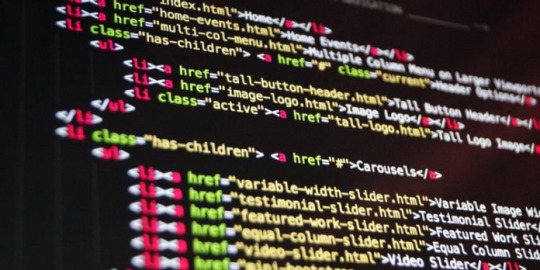
Here we can see, "The HTML Essentials Cheat Sheet: Tags, Attributes, and More" Get conversant in HTML tags and attributes in no time with this HTML essentials cheat sheet. Building web pages begin with HTML. Beautifying them and making them interactive comes later. But to start out creating functional static websites, you would like an understanding of HTML. (Want a fast introduction to the present markup language? Read our HTML FAQ.) As a part of learning the language, there is a long list of elements you would like to feature in your HTML vocabulary. And this task can seem daunting initially, which is why we've come up with the subsequent cheat sheet. It gives you a simple thanks to discovering/understanding/recall HTML elements whenever you like them. The cheat sheet covers tags and attributes for structuring web pages, formatting text, adding forms, images, lists, links, and tables. It also includes tags that were introduced in HTML5 and HTML codes for commonly used special characters.
The HTML Essentials Cheat Sheet
Shortcut Action Basic Tags ... The first and last tag of an HTML document. All other tags lie between these opening and closing tags. ... Specifies the collection of metadata for the document. ... Describes the title for the page and shows up in the browser’s title bar. ... Includes all content that will be displayed on the webpage. Document Information Mentions the base URL and all relative links to the document. For extra information about the page like author, publish date, etc. Links to external elements like style sheets. Contains document style information like CSS (Cascading Style Sheets). Contains links to external scripts. Text Formatting ... OR ... Makes text bold. ... Italicizes text and makes it bold. ... Italicizes text but does not make it bold. ... Strikethrough text. ... Cites an author of a quote. ... Labels a deleted portion of a text. ... Shows a section that has been inserted into the content. ... For displaying quotes. Often used with the tag. ... For shorter quotes. ... For abbreviations and full-forms. ... Specifies contact details. ... For definitions. ... For code snippets. ... For writing subscripts ... For writing superscripts. ... For reducing the text size and marking redundant information in HTML5. Document Structure ... Different levels of headings. H1 is the largest and H6 is the smallest. ... For dividing content into blocks. ... Includes inline elements, like an image, icon, emoticon, without ruining the formatting of the page. ... Contains plain text. Creates a new line. Draws a horizontal bar to show end of the section. Lists ... For ordered list of items. ... For unordered list of items. - ... For individual items in a list. ... List of items with definitions. ... The definition of a single term inline with body content. ... The description for the defined term. Links ... Anchor tag for hyperlinks. ... Tag for linking to email addresses. ... Anchor tag for listing contact numbers. ... Anchor tag for linking to another part of the same page. ... Navigates to a div section of the webpage. (Variation of the above tag) Images For displaying image files. Attributes for the tag src=”url” Link to the source path of the image. alt=”text” The text displayed when a mouse is hovered over the image. height=” ” Image height in pixels or percentages. width=” ” Image width in pixels or percentages. align=” ” Relative alignment of the image on the page. border=” ” Border thickness of the image. ... Link to a clickable map. ... Name of the map image. The image area of an image map. Attributes for the tag shape=” " Shape of the image area. coords=” ” Coordinates of the map image area. Forms ... The parent tag for an HTML form. Attributes for the tag action=”url” The URL where form data is submitted. method=” ” Specifies the form submission protocol (POST or GET). enctype=” ” The data encoding scheme for POST submissions. autocomplete Specifies if form autocomplete is on or off. novalidate Specifies whether the form should be validated before submission. accept-charsets Specifies character encoding for form submissions. target Shows where the form submission response will be displayed. ... Groups related elements in the form/ ... Specifies what the user should enter in each form field. ... A caption for the fieldset element. Specifies what type of input to take from the user. Attributes for the tag type=”” Determines the type of input (text, dates, password). name=”” Specifies the name of the input field. value=”” Specifies the value in the input field. size=”” Sets the number of characters for the input field. maxlength=”” Sets the limit of input characters allowed. required Makes an input field compulsory. width=”” Sets width of the input field in pixels. height=”” Sets height of the input field in pixels. placeholder=”” Describes expected field value. pattern=”” Specifies a regular expression, which can be used to look for patterns in the user’s text. min=”” The minimum value allowed for an input element. max=”” The maximum value allowed for an input element. disabled Disables the input element. ... For capturing longer strings of data from the user. ... Specifies a list of options which the user can choose from. Attributes for the tag name=”” Specifies name for a dropdown list. size=”” Number of options given to the user. multiple Sets whether the user can choose multiple options from the list. required Specifies whether choosing an option/s is necessary for form submission. autofocus Specifies that a drop-down list automatically comes into focus after a page loads. ... Defines items in a dropdown list. value=”” Displays the text for any given option. selected Sets default option that is displayed. ... Tag for creating a button for form submission. Objects and iFrames ... Describes the embedded filetype. Attributes for the tag height=”” The height of the object. width=”” The width of the object. type=”” The type of media the object contains. ... An inline frame for embedding external information. name=”” The name of the iFrame. src=”” The source URL for the content inside the frame. srcdoc=”” The HTML content within the frame. height=”” The height of the iFrame. width=” ” The width of the iFrame. Adds extra parameters to customize the iFrame. ... Embeds external application or plugin. Attributes for the tag height=” “ Sets the height of the embed. width=” “ Sets the width of the embed. type=”” The type or format of the embed. src=”” The source path of the embedded file. Tables ... Defines all content for a table. ... A description of the table. ... Headers for each column in the table. ... Defines the body data for the table. ... Describes the content for the table’s footer. ... Content for a single row. ... The data in a single header item. ... Content within a single table cell. ... Groups columns for formatting. A single column of information. HTML5 New Tags ... Specifies the webpage header. ... Specifies the webpage footer. ... Marks main content of the webpage. ... Specifies an article. ... Specifies sidebar content of a page. ... Specifies a particular section in the webpage. ... For describing extra information. ... Used as a heading for the above tag. Is always visible to the user. ... Creates a dialog box. ... Used for including charts and figures. ... Describes a element. ... Highlights a specific part of the text. ... Set of navigation links on a webpage. ... A particular item from a list or a menu. ... Measures data within a given range. ... Places a progress bar and tracks progress. ... Displays text that do not support Ruby annotations. ... Displays East Asia typography character details. ... A Ruby annotation for East Asian typography. ... Identifies time and date. A line break within the content. ¹HTML5 Character Objects " ; OR " ; Quotation marks Lesser than sign ( ; OR > ; Greater than sign (>) ; OR ; Non-breaking space © ; OR © ; Copyright symbol ™ ; OR û ; Trademark symbol @ ; OR Ü ; “at” symbol (@) & ; OR & ; Ampersand symbol (&) • ; OR ö ; Small bullet ¹Ignore space before semicolon while typing HTML character.
Conclusion
I hope you found this guide useful. If you've got any questions or comments, don't hesitate to use the shape below.
User Questions:
- What are the 4 HTML essentials? Some of the essential tags for an HTML document are doctype, , , and . doctype is that the doctype declaration type. It's used for specifying which version of HTML the document is using. The HTML tag is that the container for all other HTML elements apart from the . you employ tags to make HTML elements, like paragraphs or links. Many elements have a gap tag and a closing tag — for instance, a p (paragraph) element features a tag, followed by the paragraph text, followed by a closing tag. - Is HTML uses predefined tags? HTML uses Pre-specified tags...for e.g.: . The anchor tag is additionally HTML tag. The anchor tag is employed for adding a hyperlink on an internet page. - Feel stuck after learning HTML&CSS? Here's the way to create websites on your own https://www.reddit.com/r/web_design/comments/2x815r/feel_stuck_after_learning_htmlcss_heres_how_to/ - I have been interviewing candidates for an internet dev position. a significant lack of data in HTML/CSS. https://www.reddit.com/r/webdev/comments/bxrbdj/just_an_observation_i_have_been_interviewing/ Read the full article
#allattributesofbodytaginhtml#attributesofbodytaginhtml#basiccssstylesheet#commonhtmltagscheatsheet#excelformulacheatsheetprintable#excelformulascheatsheet#htmlatagattributes#htmltagattributes#htmltagcheatsheet#htmltagcheatsheetpdf#htmltagsandattributes#htmltagsandattributeslist#htmltagscheatsheet#sqlcommandscheatsheet#whataretheattributesofbodytaginhtml
1 note
·
View note
Photo
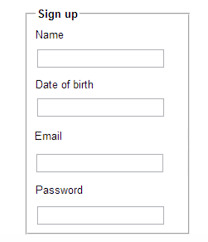
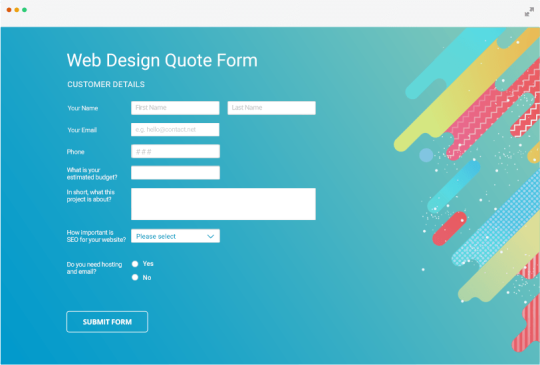

Forms or <form></form>
Whether we like them or not, forms are all over the internet. They allow users of our websites to interact with content on our pages or submit information to a database.
Form structure is very important. We need to think how would a user fill out this form? What would be their expectations?
The fieldset tag will group information together and it can help a screenreader understand hierarchy on your form. Take a look at the below image to see the fieldset tag in action.
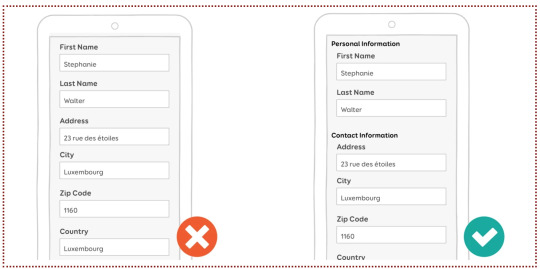
In smashing magazine, Stephanie Walter suggests that you place optional fields at the end of your form as the attention spans of your users are going to dwindle over time. She also recommends that you place the label in a “single-column layout” as it will be nicer for the reader. Both of the above images are an example of single column layouts, e.g. the “First Name” label is above the field with “Stephanie” in it.
However, if the user’s device is in landscape mode, you may want your labels beside your fields. Stephanie has way more tips in her article, but lets look at forms in their html form now. No pun intended.
<form> is a container tag that can contain many different types of fields for your form.
The <input> tag configures the different fields on our form, like for a name, password or email address.
A <textarea> is a larger and scrolling text box on your form. You can define it’s size by using rows and cols. For example;
<textarea rows=“3” cols=“7” id=“address”></textarea>
This might be used for a comment or message box, or maybe an address (like in the example above).
<select> configures a select box or what is often referred to as a drop down menu.
<option> configures an option in a select box.
At the end of your form you might have a <button> tag. It might be written like;
<button type=“button”>Click Me!</button>
You could also have a submit button at the end of your form, for the user to submit their information.
There are many attributes that can be attributed to these tags. Some include;
type
name
id
size
maxlength
value
required
placeholder
They all attribute different values to your tag and thus help the user interact with your form in different ways. Likewise, you can later style your form using CSS.
There’s loads more about forms, but that’s all for now! :)
0 notes
Text
HTML forms
the beginning tag
<form action=“process.php” method=“post”>
process.php is a php file on the server. It tells the browser which file will receive the inputs from the form. From w3schools
The <form> element can contain one or more of the following form elements:
<input>
<textarea>
<button>
<select>
<option>
<optgroup>
<fieldset>
<label>
<output>
The <input> tag specifies an input field where the user can enter data.
The <input> element is the most important form element.
The <input> element can be displayed in several ways, depending on the type attribute.
From W3schools. The different input types are as follows:
<input type="button">
<input type="checkbox">
<input type="color">
<input type="date">
<input type="datetime-local">
<input type="email">
<input type="file">
<input type="hidden">
<input type="image">
<input type="month">
<input type="number">
<input type="password">
<input type="radio">
<input type="range">
<input type="reset">
<input type="search">
<input type="submit">
<input type="tel">
<input type="text"> (default value)
<input type="time">
<input type="url">
<input type="week">
0 notes
Text
Blog search application in Vespa
Introduction
This is the first of a series of blog posts where data from WordPress.com (WP) is used to highlight how Vespa can be used to store, search and recommend blog posts. The data was made available during a Kaggle challenge to predict which blog posts someone would like based on their past behavior. It contains many ingredients that are necessary to showcase needs, challenges and possible solutions that are useful for those interested in building and deploying such applications in production.
The end goal is to build an application where:
Users will be able to search and manipulate the pool of blog posts available.
Users will get blog post recommendations from the content pool based on their interest.
This part addresses:
How to describe the dataset used as well as any information connected to the data.
How to set up a basic blog post search engine using Vespa.
The next parts show how to extend this basic search engine application with machine learned models to create a blog recommendation engine.
Dataset
The dataset contains blog posts written by WP bloggers and actions, in this case ‘likes’, performed by WP readers in blog posts they have interacted with. The dataset is publicly available at Kaggle and was released during a challenge to develop algorithms to help predict which blog posts users would most likely ‘like’ if they were exposed to them. The data includes these fields per blog post:
post_id - unique numerical id identifying the blog post
date_gmt - string representing date of blog post creation in GMT format yyyy-mm-dd hh:mm:ss
author - unique numerical id identifying the author of the blog post
url - blog post URL
title - blog post title
blog - unique numerical id identifying the blog that the blog post belongs to
tags - array of strings representing the tags of the blog posts
content - body text of the blog post, in html format
categories - array of strings representing the categories the blog post was assigned to
For the user actions:
post_id - unique numerical id identifying the blog post
uid - unique numerical id identifying the user that liked post_id
dt - date of the interaction in GMT format yyyy-mm-dd hh:mm:ss
Downloading raw data
For the purposes of this post, it is sufficient to use the first release of training data that consists of 5 weeks of posts as well as all the ‘like’ actions that occurred during those 5 weeks.
This first release of training data is available here - once downloaded, unzip it. The 1,196,111 line trainPosts.json will be our practice document data. This file is around 5GB in size.
Requirements
Indexing the full data set requires 23GB disk space. We have tested with a Docker container with 10GB RAM. We used similar settings as described in the vespa quick start guide. As in the guide we assume that the $VESPA_SAMPLE_APPS env variable points to the directory with your local clone of the vespa sample apps:
$ docker run -m 10G --detach --name vespa --hostname vespa --privileged --volume $VESPA_SAMPLE_APPS:/vespa-sample-apps --publish 8080:8080 vespaengine/vespa
Searching blog posts
Functional specification:
Blog post title, content, tags and categories must all be searchable
Allow blog posts to be sorted by both relevance and date
Allow grouping of search results by tag or category
In terms of data, Vespa operates with the notion of documents. A document represents a single, searchable item in your system, e.g., a blog post, a photo, or a news article. Each document type must be defined in the Vespa configuration through a search definition. Think of a search definition as being similar to a table definition in a relational database; it consists of a set of fields, each with a given name, a specific type, and some optional properties.
As an example, for this simple blog post search application, we could create the document type blog_post with the following fields:
url - of type uri
title - of type string
content - of type string (string fields can be of any length)
date_gmt - of type string (to store the creation date in GMT format)
The data fed into Vespa must match the structure of the search definition, and the hits returned when searching will be on this format as well.
Application Packages
A Vespa application package is the set of configuration files and Java plugins that together define the behavior of a Vespa system: what functionality to use, the available document types, how ranking will be done and how data will be processed during feeding and indexing. The search definition, e.g., blog_post.sd, is a required part of an application package — the other required files are services.xml and hosts.xml.
The sample application blog search creates a simple but functional blog post search engine. The application package is found in src/main/application.
Services Specification
services.xml defines the services that make up the Vespa application — which services to run and how many nodes per service:
<?xml version='1.0' encoding='UTF-8'?> <services version='1.0'> <container id='default' version='1.0'> <search/> <document-api/> <nodes> <node hostalias='node1'/> </nodes> </container> <content id='blog_post' version='1.0'> <search> <visibility-delay>1.0</visibility-delay> </search> <redundancy>1</redundancy> <documents> <document mode='index' type='blog_post'/> </documents> <nodes> <node hostalias='node1'/> </nodes> <engine> <proton> <searchable-copies>1</searchable-copies> </proton> </engine> </content> </services>
<container> defines the container cluster for document, query and result processing
<search> sets up the search endpoint for Vespa queries. The default port is 8080.
<document-api> sets up the document endpoint for feeding.
<nodes> defines the nodes required per service. (See the reference for more on container cluster setup.)
<content> defines how documents are stored and searched
<redundancy> denotes how many copies to keep of each document.
<documents> assigns the document types in the search definition — the content cluster capacity can be increased by adding node elements — see elastic Vespa. (See also the reference for more on content cluster setup.)
<nodes> defines the hosts for the content cluster.
Deployment Specification
hosts.xml contains a list of all the hosts/nodes that is part of the application, with an alias for each of them. Here we use a single node:
<?xml version="1.0" encoding="utf-8" ?> <hosts> <host name="localhost"> <alias>node1</alias> </host> </hosts>
Search Definition
The blog_post document type mentioned in src/main/application/service.xml is defined in the search definition. src/main/application/searchdefinitions/blog_post.sd contains the search definition for a document of type blog_post:
search blog_post { document blog_post { field date_gmt type string { indexing: summary } field language type string { indexing: summary } field author type string { indexing: summary } field url type string { indexing: summary } field title type string { indexing: summary | index } field blog type string { indexing: summary } field post_id type string { indexing: summary } field tags type array<string> { indexing: summary } field blogname type string { indexing: summary } field content type string { indexing: summary | index } field categories type array<string> { indexing: summary } field date type int { indexing: summary | attribute } } fieldset default { fields: title, content } rank-profile post inherits default { first-phase { expression:nativeRank(title, content) } } }
document is wrapped inside another element called search. The name following these elements, here blog_post, must be exactly the same for both.
The field property indexing configures the indexing pipeline for a field, which defines how Vespa will treat input during indexing — see indexing language. Each part of the indexing pipeline is separated by the pipe character ‘|’:
index: Create a search index for this field
attribute: Store this field in memory as an attribute — for sorting, searching and grouping
summary: Let this field be part of the document summary in the result set
Deploy the Application Package
Once done with the application package, deploy the Vespa application — build and start Vespa as in the quick start. Deploy the application:
$ cd /vespa-sample-apps/blog-search $ vespa-deploy prepare src/main/application && vespa-deploy activate
This prints that the application was activated successfully and also the checksum, timestamp and generation for this deployment (more on that later). Pointing a browser to http://localhost:8080/ApplicationStatus returns JSON-formatted information about the active application, including its checksum, timestamp and generation (and should be the same as the values when vespa-deploy activate was run). The generation will increase by 1 each time a new application is successfully deployed, and is the easiest way to verify that the correct version is active.
The Vespa node is now configured and ready for use.
Feeding Data
The data fed to Vespa must match the search definition for the document type. The data downloaded from Kaggle, contained in trainPosts.json, must be converted to a valid Vespa document format before it can be fed to Vespa. Find a parser in the utility repository. Since the full data set is unnecessarily large for the purposes of this first part of this post, we use only the first 10,000 lines of it, but feel free to load all 1,1M entries:
$ head -10000 trainPosts.json > trainPostsSmall.json $ python parse.py trainPostsSmall.json > feed.json
Send this to Vespa using one of the tools Vespa provides for feeding. Here we will use the Java feeding API:
$ java -jar $VESPA_HOME/lib/jars/vespa-http-client-jar-with-dependencies.jar --verbose --file feed.json --host localhost --port 8080
Note that in the sample-apps/blog-search directory, there is a file with sample data. You may also feed this file using this method.
Track feeding progress
Use the Metrics API to track number of documents indexed:
$ curl -s 'http://localhost:19112/state/v1/metrics' | tr ',' '\n' | grep -A 2 proton.doctypes.blog_post.numdocs
You can also inspect the search node state by
$ vespa-proton-cmd --local getState
Fetch documents
Fetch documents by document id using the Document API:
$ curl -s 'http://localhost:8080/document/v1/blog-search/blog_post/docid/1750271' | python -m json.tool
The first query
Searching with Vespa is done using a HTTP GET requests, like:
<host:port>/<search>?<yql=value1>&<param2=value2>...
The only mandatory parameter is the query, using yql=<yql query>. More details can be found in the Search API.
Given the above search definition, where the fields title and content are part of the fieldset default, any document containing the word “music” in one or more of these two fields matches our query below:
$ curl -s 'http://localhost:8080/search/?yql=select+*+from+sources+*+where+default+contains+%22music%22%3B' | python -m json.tool
Looking at the output, please note:
The field documentid in the output and how it matches the value we assigned to each put operation when feeding data to Vespa.
Each hit has a property named relevance, which indicates how well the given document matches our query, using a pre-defined default ranking function. You have full control over ranking — more about ranking and ordering later. The hits are sorted by this value.
When multiple hits have the same relevance score their internal ordering is undefined. However, their internal ordering will not change unless the documents are re-indexed.
Add &tracelevel=9 to dump query parsing details
Other examples
yql=select+title+from+sources+*+where+title+contains+%22music%22%3B
Once more a search for the single term “music”, but this time with the explicit field title. This means that we only want to match documents that contain the word “music” in the field title. As expected, you will see fewer hits for this query, than for the previous one.
yql=select+*+from+sources+*+where+default+contains+%22music%22+AND+default+contains+%22festival%22%3B
This is a query for the two terms “music” and “festival”, combined with an AND operation; it finds documents that match both terms — but not just one of them.
yql=select+*+from+sources+*+where+sddocname+contains+%22blog_post%22%3B
This is a single-term query in the special field sddocname for the value “blog_post”. This is a common and useful Vespa trick to get the number of indexed documents for a certain document type (search definition): sddocname is a special and reserved field which is always set to the name of the document type for a given document. The documents are all of type blog_post, and will therefore automatically have the field sddocname set to that value.
This means that the query above really means “Return all documents of type blog_post”, and as such all documents in the index are returned.
Relevance and Ranking
Ranking and relevance were briefly mentioned above; what is really the relevance of a hit, and how can one change the relevance calculations? It is time to introduce rank profiles and rank expressions — simple, yet powerful methods for tuning the relevance.
Relevance is a measure of how well a given document matches a query. The default relevance is calculated by a formula that takes several factors into consideration, but it computes, in essence, how well the document matches the terms in the query. Sample use cases for tweaking the relevance calculations:
Personalize search results based on some property; age, nationality, language, friends and friends of friends.
Rank fresh (age) documents higher, while still considering other relevance measures.
Rank documents by geographical location, searching for relevant resources nearby.
Vespa allows creating any number of rank profiles: named collections of ranking and relevance calculations that one can choose from at query time. A number of built-in functions and expressions are available to create highly specialized rank expressions.
Blog popularity signal
It is time to include the notion of blog popularity into the ranking function. Do this by including the post_popularity rank profile below at the bottom of src/main/application/searchdefinitions/blog_post.sd, just below the post rank profile.
rank-profile post_popularity inherits default { first-phase { expression: nativeRank(title, content) + 10 * if(isNan(attribute(popularity)), 0, attribute(popularity)) } }
Also, add a popularity field at the end of the document definition:
field popularity type double { indexing: summary | attribute }
Notes (more information can be found in the search definition reference):
rank-profile post_popularity inherits default This configures Vespa to create a new rank profile named post_popularity, which inherits all the properties of the default rank-profile; only properties that are explicitly defined, or overridden, will differ from those of the default rank-profile.
first-phase Relevance calculations in Vespa are two-phased. The calculations done in the first phase are performed on every single document matching your query, while the second phase calculations are only done on the top n documents as determined by the calculations done in the first phase.
expression: nativeRank(title, content) + 10 * if(isNan(attribute(popularity)), 0, attribute(popularity)) Still using the basic search relevance for title and content, boosting documents based on some document level popularity signal. This expression is used to rank documents. Here, the default ranking expression — the nativeRank of the default field set — is included to make the query relevant, while the custom, second term includes the document value attribute(popularity), if this is set. The weighted sum of these two terms is the final relevance for each document.
Deploy the configuration:
$ vespa-deploy prepare src/main/application && vespa-deploy activate
Use parse.py — which has a -p option to calculate and add a popularity field — and then feed the parsed data:
$ python parse.py -p trainPostsSmall.json > feed_with_popularity.json $ java -jar $VESPA_HOME/lib/jars/vespa-http-client-jar-with-dependencies.jar --file feed_with_popularity.json --host localhost --port 8080
After feeding, query
$ curl -s 'http://localhost:8080/search/?yql=select+*+from+sources+*+where+default+contains+%22music%22%3B&ranking=post_popularity' | python -m json.tool
and find documents with high popularity values at the top.
Sorting and Grouping
What is an attribute?
An attribute is an in-memory field - this is different from index fields, which may be moved to a disk-based index as more documents are added and the index grows. Since attributes are kept in memory, they are excellent for fields which require fast access, e.g., fields used for sorting or grouping query results. The downside is higher memory usage. By default, no index is generated for attributes, and search over these defaults to a linear scan - to build an index for an attribute field, include attribute:fast-search in the field definition.
Defining an attribute field
An example is found in blog_post.sd:
field date type int { indexing: summary | attribute }
The data has format YYYYMMDD. And since the field is an int, it can be used for range searches.
Example queries using attribute field
yql=select+*+from+sources+*+where+default+contains+%2220120426%22%3B
This is a single-term query for the term 20120426 in the default field set. (The strings %22 and %3B are URL encodings for " and ;.) In the search definition, the field date is not included in the default field set. Nevertheless, the string “20120426” is found in the content of many posts, which are returned then as results.
yql=select+*+from+sources+*+where+date+contains+%2220120426%22%3B
To get documents that were created 26 April 2012, and whose date field is 20120426, replace default with date in the YQL query string. Note that since date has not been defined with attribute:fast-search, searching will be done by scanning all documents.
yql=select+*+from+sources+*+where+default+contains+%22recipe%22+AND+date+contains+%2220120426%22%3B
A query with two terms; a search in the default field set for the term “recipe” combined with a search in the date field for the value 20120426. This search will be faster than the previous example, as the term “recipe” is for a field for which there is an index, and for which the search core will evaluate the query first. (This speedup is only noticeable with the full data set!)
Range searches
The examples above searched over date just as any other field, and requested documents where the value was exactly 20120426. Since the field is of type int, however, we can use it for range searches as well, using the “less than” and “greater than” operators (< and >, or %3C and %3E URL encoded). The query
yql=select+*+from+sources+*+where+date+%3C+20120401%3B
finds all documents where the value of date is less than 20120401, i.e., all documents from before April 2012, while
yql=select+*+from+sources+*+where+date+%3C+20120401+AND+date+%3E+20120229%3B
finds all documents exactly from March 2012.
Sorting
The first feature we will look at is how an attribute can be used to change the hit order. By now, you have probably noticed that hits are returned in order of descending relevance, i.e., how well the document matches the query — if not, take a moment to verify this.
Now try to send the following query to Vespa, and look at the order of the hits:
$ curl -s 'http://localhost:8080/search/?yql=select+*+from+sources+*+where+default+contains+%22music%22+AND+default+contains+%22festival%22+order+by+date%3B' | python -m json.tool
By default, sorting is done in ascending order. This can also be specified by appending asc after the sort attribute name. Use desc to sort the in descending order:
$ curl -s 'http://localhost:8080/search/?yql=select+*+from+sources+*+where+default+contains+%22music%22+AND+default+contains+%22festival%22+order+by+date+desc%3B' | python -m json.tool
Query time data grouping
Grouping is the concept of looking through all matching documents at query-time and then performing operations with specified fields across all the documents — some common use cases include:
Find all the unique values for a given field, make one group per unique value, and return the count of documents per group.
Group documents by time and date in fixed-width or custom-width buckets. An example of fixed-width buckets could be to group all documents by year, while an example of custom buckets could be to sort bug tickets by date of creation into the buckets Today, Past Week, Past Month, Past Year, and Everything else.
Calculate the minimum/maximum/average value for a given field.
Displaying such groups and their sizes (in terms of matching documents per group) on a search result page, with a link to each such group, is a common way to let users refine searches. For now we will only do a very simple grouping query to get a list of unique values for date ordered by the number of documents they occur in and top 3 is shown:
$ curl -s 'http://localhost:8080/search/?yql=select%20*%20from%20sources%20*%20where%20sddocname%20contains%20%22blog_post%22%20limit%200%20%7C%20all(group(date)%20max(3)%20order(-count())each(output(count())))%3B' | python -m json.tool
With the full data set, you will get the following output:
{ "root": { "children": [ { "children": [ { "children": [ { "fields": { "count()": 43 }, "id": "group:long:20120419", "relevance": 1.0, "value": "20120419" }, { "fields": { "count()": 40 }, "id": "group:long:20120424", "relevance": 0.6666666666666666, "value": "20120424" }, { "fields": { "count()": 39 }, "id": "group:long:20120417", "relevance": 0.3333333333333333, "value": "20120417" } ], "continuation": { "next": "BGAAABEBGBC" }, "id": "grouplist:date", "label": "date", "relevance": 1.0 } ], "continuation": { "this": "" }, "id": "group:root:0", "relevance": 1.0 } ], "coverage": { "coverage": 100, "documents": 1000, "full": true, "nodes": 0, "results": 1, "resultsFull": 1 }, "fields": { "totalCount": 1000 }, "id": "toplevel", "relevance": 1.0 } }
The three most common unique values of date are listed, along with their respective counts.
Try to change the filter part of the YQL+ expression — the where clause — to a text match of “recipe”, or restrict date to be less than 20120401, and see how the list of unique values changes as the set of matching documents for your query changes. Try to search for the single term “Verizon” as well — a word we know is not present in the document set, and as such will match no documents — and you will see that the list of groups is empty.
Attribute limitations
Memory usage
Attributes are kept in memory at all time, as opposed to normal indexes where the data is mostly kept on disk. Even with large search nodes, one will notice that it is not practical to define all the search definition fields as attributes, as it will heavily restrict the number of documents per search node. Some Vespa installations have more than 1 billion documents per node — having megabytes of text in memory per document is not an option.
Matching
Another limitation is the way matching is done for attributes. Consider the field blogname from our search definition, and the document for the blog called “Thinking about museums”. In the original input, the value for blogname is a string built of up the three words “Thinking”, “about”, and “museums”, with a single whitespace character between them. How should we be able to search this field?
For normal index fields, Vespa does something called tokenization on the string. In our case this means that the string above is split into the three tokens “Thinking”, “about” and “museums”, enabling Vespa to match this document both for the single-term queries “Thinking”, “about” and “museums”, the exact phrase query “Thinking about museums”, and a query with two or more tokens in either order (e.g. “museums thinking”). This is how we all have come to expect normal free text search to work.
However, there is a limitation in Vespa when it comes to attribute fields and matching; attributes do not support normal token-based matching — only exact matching or prefix matching. Exact matching is the default, and, as the name implies, it requires you to search for the exact contents of the field in order to get a match.
When to use attributes
There are both advantages and drawbacks of using attributes — it enables sorting and grouping, but requires more memory and gives limited matching capabilities. When to use attributes depends on the application; in general, use attributes for:
fields used for sorting, e.g., a last-update timestamp,
fields used for grouping, e.g., problem severity, and
fields that are not long string fields.
Finally, all numeric fields should always be attributes.
Clean environment by removing all documents
vespa-remove-index removes all documents:
$ vespa-stop-services $ vespa-remove-index $ vespa-start-services
Conclusion
You should now have a basic understanding of how Vespa can help build your application. In the next blog post we will proceed to show how can we use Statistics and Machine Learning to extend a basic search application into a recommendation system.
2 notes
·
View notes
Text
Mini Project Retro: Building a Form with HTML & CSS
Given I recently implemented a form in React, I figured I’d go back to a smaller, unfinished assignment from the freeCodeCamp HTML & CSS track: to build a form. They’re usually pretty simple assignments: you get some user stories that will have tests against them, an example to inspire you, and off you go.
The end result is here.
I made a random post-event satisfaction form, and all in all it took about 8 hours (1 day), without adding any JavaScript to it:

Lessons
Placeholder text is bad UX, and not recommended by the Nielsen Norman group and other practitioners.
It’s in my CodePen because some of the stories require this or else the tests will fail, but seems like the industry has moved on since. It looks harmless but can be confusing for users, especially when it’s used as helper text that disappears as you type. There are plenty of alternatives to various use cases for placeholder text, which include tooltips and better labels above input fields.

Use <fieldset> and <legend> to group options or questions for better accessibility.
I hadn’t seen them much before, but wanted to experiment with them. They work together to tell screen readers that a group of form fields relate to each other, and to provide a label for the group. Screen readers read the legend before introducing them to the options. On the GOV.uk Accessibility blog, the GDS recommends using them when you have a single multiple choice question, or when you have several questions relating to the same topic -- which is how I used them.
Use <label> to make form fields more accessible.
The label tag wraps the text for a specific form control item, usually the name or label for a choice. This ties meaning to the item and makes the form more readable for screen readers Bonus: this also means you can click on the text next to a radio button to select it, rather than inside the radio button itself.

Styling the form took a lot of time (and could’ve taken longer)
It took time to get fonts and colors right. I’m not a designer but I want to make things look decent (if not pretty) even if it’s not a requirement. I worked around this by scouring Pinterest and Dribbble for pleasant color schemes, and landed on just four colors (blue, dark and light grey, and white) and a few variations for the button hover state.
What I’d do differently
Try a different layout for the fields. There’s more to do to make it readable and accessible, align the dropdowns, and so on.
Different and custom styling; I could spend forever on things like custom checkboxes and radio buttons but decided not to for the purpose of this exercise.
Make the form responsive. This wasn’t a requirement, but I’d go back in and add it later.
0 notes
Text
HTML là gì? Phân loại thẻ HTML theo mục đích sử dụng
Bài viết này trình bày những điều cơ bản cần thiết nhất về HTML. Cho dù rằng bạn là người làm website chuyên nghiệp hay nghiệp dư cũng đều phải biết về nó. Hy vọng rằng bài viết này của LADIGI sẽ hữu ích đối với những ai đã và đang tìm hiểu về HTML.
1. HTML là gì?
HTML là từ viết tắt của cụm từ HyperText Markup Language hay tiếng Việt có thể dịch ra là Ngôn ngữ đánh dấu siêu văn bản. Nó được sử dụng để tạo trang web, đối với một website có thể chứa nhiều trang được gọi là một tài liệu HTML hay tập tin HTML. Người sáng lập ra HTML là ông Tim Berners- Lee hay cũng chính là người khai sinh ra tổ chức World Wide Web và chủ tịch của hộ World Wide Web Consortium – tổ chức thiết lập các tiêu chuẩn trên internet.
Một tập tài liệu HTML được hình thành bởi các phần tử HTML quy định bằng các các cặp thẻ hay còn gọi là tag. Cặp thẻ này thường được đặt trong dấu ngoặc nhọn <html> và thường được khai báo thành một cặp. Các văn bản muốn đánh dấu bằng HTML sẽ được khai báo bên trong cặp thẻ. Cũng có một số thẻ đặc biệt thì không có thẻ đóng và dữ liệu được nằm trong thuộc tính như <img>.
HTML được gọi là ngôn ngữ đánh dấu siêu văn bản
2. HTML được xử lý như thế nào?
Sau khi tập tin HTML đã được tạo lập nên thì việc xử lý tập tin này sẽ do trình duyệt đảm nhận. Trình duyệt sẽ đọc hiểu nội dung của HTML từ các thẻ và chuyển sang văn bản để đọc, nghe hoặc hiểu.
Để kiểm tra bạn có thể chuyển qua phần HTML và Result để xem kết quả của tập tin HTML đã được tạo và sau khi qua xử lý thì như thế nào.
Ví dụ minh họa cách mà HTML được xử lý
3. Cấu trúc đoạn HTML và dùng chương trình gì tạo tập tin HTML
3.1. Cấu trúc của đoạn HTML như thế nào?
Như chúng ta đã biết thì HTML được khai báo bằng các phần tử bởi những từ khóa. Nội dung nằm bên trong đó là nội dung mà bạn cần định dạng với HTMl. Chúng ta có thể tham khảo ví dụ minh họa dưới đây để có thể khai báo một đoạn văn bản.
<p> Đây là một đoạn văn bản HTML.</p>
Và một điều quan trọng không thể không nhắc đến là trong thẻ còn có các thuộc tính. Thuộc tính thường đặt ở bên trong thẻ mở đầu. Mỗi một thuộc tính sẽ có giá trị được đặt trong ngoặc kép và cách nhau bằng dấu bằng (=) cùng với tên thuộc tính. Mỗi thẻ có thể sử dụng được nhiều thuộc tính.
<form action=http://thoitrang.com> </form>
Ví dụ về một đoạn code HTML
3.2. Dùng chương trình gì để tạo tập tin HTML
HTML là dạng tập tin siêu văn bản nên có thể sử dụng chương trình soạn thảo không có chức năng định dạng để tạo tập tin dạng HTML. Với window bạn có thể dùng Notepad++, trên Mac có thể dùng Textedit. Điều quan trọng là sau cùng bạn phải lưu tập tin này dưới dạng .html và sử dụng trình duyệt web để đọc nó.
Notepad++ là phần mềm thường được dùng viết code HTML
4. Phân loại thẻ HTML theo mục đích sử dụng
4.1. Thẻ HTML cơ bản
<!DOCTYPE> : Thẻ định nghĩa dạng tài liệu HTML
<html> : Thẻ này định nghĩa rằng đây là tài liệu HTML
<title>: Thẻ giúp định nghĩa tiêu đề của tập tin HTML
<body>: Thẻ định nghĩa rằng từ đây là thân tập tin HTML
<h1> tới <h6>: Thẻ định nghĩa các mục chính trong tài liệu
<p>: Thẻ định nghĩa văn bản
<br>: Thẻ chèn xuống dòng
<hr> Thẻ định nghĩa thay đổi chủ đề trong nội dung
<!-…->: Thẻ định nghĩa một comment (thẻ này chỉ là ghi chú trong tập tin HTML, không hiện ra ngoài).
4.2. Thẻ HTML định dạng
<acronym>: Thẻ định nghĩa từ viết tắt, không được hỗ trợ trong HTML5.
<abbr>: Thẻ định nghĩa từ viết tắt.
<address>: Thẻ định nghĩa thông tin liên hệ cho tác giả.
<b>: Thẻ định nghĩa văn bản bôi đậm.
<bdi>: Thẻ này hữu ích khi nhúng nội dung người dùng tạo ra với một hướng chưa biết.
<bdo>: Thẻ định nghĩa hướng của văn bản.
<big>: Thẻ định nghĩa văn bản lớn hơn, không sử dụng trong HTML5, thường sử dụng CSS để thay thế.
<blockquote>: Thẻ định nghĩa nội dung được trích dẫn từ nguồn khác.
<center>: Định nghĩa một đoạn văn bản ở giữa, không được hỗ trợ HTML5.
<cite>: Thẻ định nghĩa tên sản phẩm.
<code>: Thẻ định nghĩa một đoạn code máy tính.
<del>: Thẻ định nghĩa rằng văn bản đã bị xóa từ một tài liệu.
<dfn>: Thẻ này thay thế định nghĩa cho thuật ngữ.
<em> Thẻ định nghĩa rằng văn bản phải được nhấn mạnh.
<font>: Định nghĩa phông, màu sắc và kích cỡ văn bản.
<i>: Tạo văn bản nghiêng trong HTML4.
<ins>: Thẻ định nghĩa văn bản được chèn vào tài liệu.
<kbd>: Thẻ định nghĩa thông tin người dùng nhập.
<mark>: Thẻ định nghĩa văn bản được đánh dấu.
<meter>: Thẻ đo lường dữ liệu trong một phạm vi.
<pre>: Thẻ định nghĩa dạng văn bản có sẵn.
<progress>: Thẻ mô tả tiến trình hoàn thành nhiệm vụ.
<q>: Thẻ định nghĩa nội dung trích dẫn từ nguồn khác.
<rp>: Thẻ định nghĩa sẽ hiển thị gì lên trên trình duyệt.
<rt>: Thẻ định nghĩa giải thích, phát âm ký tự.
<ruby>: Thẻ định nghĩa chú thích ruby dành cho kiểu chữ Đông Á,
<s>: Thẻ định nghĩa rằng văn bản không đúng nữa.
<samp>: Thẻ định nghĩa mẫu đầu ra từ chương trình máy tính.
<small>: Thẻ định nghĩa đoạn nhỏ hơn.
<strong>: Thẻ định nghĩa đoạn văn bản quan trọng.
<sub>: Thẻ định nghĩa chỉ số dưới.
<sup>: Thẻ định nghĩa chỉ số trên.
<time>: Thẻ định nghĩa ngày tháng và thời gian.
<u>: Thẻ định nghĩa văn bản có phong cách khác văn bản bình thường.
<var>: Thẻ định nghĩa một biến.
<wbr>: Thẻ định nghĩa một vị trí để xuống dòng.
4.3. Thẻ nhập liệu HTML, Form và Input
<form>: Thẻ định dạng form HTML để nhập liệu.
<input>: Thẻ định nghĩa một điều khiển nhập liệu.
<textarea>: Thẻ này giống input nhưng là cả một vùng nhập liệu, không phải là một dòng.
<button>: Thẻ định nghĩa nút bấm.
<select>: Thẻ định nghĩa cả một danh sách thả xuống.
<optgroup>: Thẻ định nghĩa một nhóm lựa chọn trong danh sách thả xuống.
<option>: Thẻ định nghĩa một lựa chọn ở trong danh sách thả xuống.
<label>: Thẻ định nghĩa một nhãn cho thẻ input.
<fieldset>: Thẻ định nghĩa nhóm phần từ liên quan trong một form.
<legend>: Thẻ định nghĩa mô tả cho thẻ.
<datalist>: Thẻ chỉ định danh sách tùy chọn định trước.
<keygen>: Thẻ chỉ định cặp khóa sử dụng cho form.
<output>: Thẻ định nghĩa kết quả của phép tính.
4.4. Các khung
<frame>: Định nghĩa khung cửa sổ trong frameset.
<frameset>: Thẻ định nghĩa một bộ khung.
<noframes>: Thẻ định nghĩa nội dung thay thế cho người dùng n��u trình duyệt không có hỗ trợ nào cho thẻ frames.
<iframe>: Thẻ định nghĩa frame nhúng.
Tổng kết
Bài viết đã chia sẻ những kiến thức cơ bản nhất về HTML. Có thể bạn nghĩ rằng thông tin này chỉ mang tính chất tham khảo nhưng thực tế nó cực kỳ quan trọng, là nền tảng giúp bạn có thể học HTML chuyên sâu hơn, để có thể thiết kế website.
Nguồn bài đăng: LADIGI Academy Company Link: https://ladigi.vn/html-la-gi
0 notes
Text
Folding X-Shape 3 in 1 Workout Exercise Bike 8-Level Magnetic Resistance Fitness
New Post has been published on https://fitnesstech.website/product/folding-x-shape-3-in-1-workout-exercise-bike-8-level-magnetic-resistance-fitness/
Folding X-Shape 3 in 1 Workout Exercise Bike 8-Level Magnetic Resistance Fitness
listing template .pcTemplate display:none; .mobileTemplatedisplay:block; <p>@media only screen and (min-width:960px) .pcTemplatedisplay:block; .mobileTemplatedisplay:none;
body,div,dl,dt,dd,ul,ol,li,h1,h2,h3,h4,h5,h6,pre,code,form,fieldset,legend,input,button,textarea,p,blockquote,th,td margin:0; padding:0; body background:#fff; color:#555; font-size:12px; font-family: Verdana, Arial, Helvetica, sans-serif; td,th,caption font-size:12px; h1, h2, h3, h4, h5, h6 font-weight:normal; font-size:100%; address, caption, cite, code, dfn, em, strong, th, var font-style:normal; font-weight:normal; a color:#555; text-decoration:none; a:hover text-decoration:underline; img border:none; ol,ul,li list-style:none; input, textarea, select, button font:14px Verdana,Helvetica,Arial,sans-serif; table border-collapse:collapse; html /* css common */ .clearfix:after content: "."; display: block; height:0; clear:both; visibility: hidden; .clearfix *zoom:1; <p>.flfloat:left; .frfloat:right; /*上面为css初始化*/ .containerwidth:1362px; <p>headerheight:85px;padding-top:50px;background-color:#fff; .logowidth:256px;height:83px;background:url(https://s3.amazonaws.com/EbayTemplate/etech/2018listing/logo.png) no-repeat; <p>.top_navpadding-top:15px; .top_nav lifloat:left; .top_nav li afloat:left;margin-right:10px;display:inline-block;background-color:#593713;color:#fff; width:175px;height:38px;line-height:38px;text-align:center;font-size:12px; <p>.icon_visitdisplay:inline-block;width:23px;height:22px;position:relative;background:url(https://s3.amazonaws.com/EbayTemplate/TEST/icon1.png) no-repeat;top: 5px;left: -10px; .icon_emaildisplay:inline-block;width:24px;height:15px;position:relative;background:url(https://s3.amazonaws.com/EbayTemplate/TEST/icon2.png) no-repeat;top: 3px;left: -8px; <p>/*banner*/ .bannerwidth:100%; .banner imgwidth:100%;height:320px;display:inline-block; <p>/*bigpic*/ .bigpicpadding:20px 0; .bigpic_descri pwidth:97%;color:#000;line-height:200%; .bigpic_descri spanline-height:150% !important; .bigpic_descri strongfont-weight: bold !important; <p>.bigpic_descriwidth:50%; .bigpic_descri h2color:#593713;font-size:25px;margin-bottom: 20px; .bigpic_descri h2 spanline-height:120%; .bigpic_descri .conmin-height:400px;padding:30px 10px;line-height: 26px;text-align: justify;overflow:hidden; .bigpic_descri .con imgwidth:100%; <p>#publishDescriptioncolor:#000; line-height:18px; #publishDescription img border: 0 none; height: auto; max-width: 100%; <p>/*轮播图*/ .slider width: 662px; position: relative; float:left; padding-top:672px; <p> <p>.slider>img position: absolute; left: 0; top: 0; /*transition: all 0.5s;*/ <p>.slider input[name='slide_switch'] display: none; <p>.slider label <p> float: left; cursor: pointer; /*transition: all 0.5s;*/ <p> /*Default style = low opacity*/ opacity: 1; <p>.slider label img display: block; width:158px;height:158px;margin-right:7px;margin-bottom:10px;border:1px solid #b5b5b5; <p> <p>.slider input[name='slide_switch']:checked+label <p> opacity: 1; <p>.slider input[name='slide_switch'] ~ img opacity: 0; /*transform: scale(1.1);*/ width:660px; height:660px; border:1px solid #b5b5b5; <p>.slider input[name='slide_switch']:checked+label+img opacity: 1; transform: scale(1); <p>/*item这块*/ .index_itemposition:relative; .index_more adisplay:inline-block;position:absolute;right:0;top:5px;color:#593713;font-size:20px; .index_item h2width:100%;height:40px;line-height:40px;color:#593713;font-size:20px; <p>.index_item_listpadding: 20px 0; .index_item_list li adisplay:inline-block;float:left;width:15%;margin-right:27px; .index_item_list li a:hovertext-decoration:none;background-color:#fcfcfc; .index_item_list li a:hover imgopacity:0.8; .index_item_list li:last-child amargin-right:0; .index_item_list li a imgdisplay: inline-block;width:200px;height:200px; .index_item_list pwidth:100%;padding:10px 0;line-height:20px;max-height:60px;overflow:hidden;text-align: left;font-size:12px;word-wrap:break-word;-webkit-word-wrap:break-word; .index_item_list span.index_pricedisplay:block;width:100%;text-align:left;font-size:18px;color:#593713;cursor:auto; /*选项卡*/ .edesc width:1000px; margin: 0 auto;padding-bottom:40px; .infobar position:relative;min-height:600px; .infobar li background:#2a2a2a;height:32px; line-height:32px; color:#fcfcfc; float:left; text-align:center; <p>.infobarbody color:#222222; position:absolute; width:1000px; left:0px; top:40px; display:none; line-height:120%; <p>.infobar li.first_con .infobarbody display:block; .infobar li.con2:hover .infobarbody display:block; .infobar li.con2:hover .con1display:none !important; .infobarbody p margin-bottom:8px; <p>.edesc width:100%; .infobarbody width:97%;padding:20px;height:600px;top:40px;font-size:14px;background-color:#fff;text-align:left; <p>.bottom-infolayout width: 100%; <p>.ehot-tags margin: 0 50px; .infobarwidth:100%; .infobar li width:20%;background-color:#d1c0a6;color:#fff;margin-right:0;height:40px;line-height:40px;font-size:14px; <p>.infobar li:hoverbackground-color:#593713; <p>/*footer*/ .footerposition:relative;width:100%;background-color:#593713;height:40px;margin-top:30px; .footer_mwidth:100%;padding-top:10px; .footer_m pwidth:100%;text-align: center;color:#fff;font-size:12px;line-height:20px; .footer_m p acolor:#fff;font-size:12px; <p>/*适配小屏幕*/ @media(max-width:1150px) .containerwidth:1100px; .bigpic_descriwidth:40%; .index_item_list li amargin-right:18px; .index_item_list li a imgwidth:180px;height:180px; /*bigpic*/ <p>.bigpic_descriwidth:33%; .bigpic_descri h2color:#d1c0a6;font-size:25px; .bigpic_descri .conmin-height:350px; .infobarbody width:96%; <p>
VISIT OUR STORE
SIGH UP FOR EMAIL
Folding X-Shape 3 in 1 Workout Exercise Bike 8-Level Magnetic Resistance Fitness
Features: 1. Premium 3-in-1 ways to switch upright/semi-recumbent/recumbent type 2. It has resistance bands both for arm and leg, You can have stretching exercises after cycling workout 3. Comfortable seat with high backerst 4. Hand pulse handle with pre-assembled exercise monitor 5. High-end curved crank arm with anti-slip pedal with soft shoe strap makes the pedaling training safe 6. 8 level magnetic resistance Specifications: 1. Material: Plastic & ABS & Steel 2. Color: Black/Pink/Red 3. Dimensionss: (30.7 x 5.5 x 45.7)” / (78 x 41 x 116)cm (L x W x H) 4. Weight: 45.2lbs / 20.5kg 5. Weight Capacity: 300lbs / 136kg 6. Magnetic Resistance Level: 8 7. Foldable: Yes 8. Hand Pulse: Yes 9. Model: CF-917FM 10. Suitable for: Home Use
Package Includes: 1 x Folding Exercise Bike
You might like this
more>>
Wireless 720P HD PTZ Security CCTV IP Camera
$20.49
Outdoor Amplified HD TV Antenna High Gain 36dB
$23.59
Handgunc Carrying Case Digit Password Lock Safe Tool Box
$21.49
Display Storage Containers Holder Organizer
$14.99
18oz A/C Air Conditioner System Flush Canister Gun Kit
$27.99
5 Holder Folding Organizer Rack Stage Bass Acoustic Electric
$19.99
Shipping Policy
1. Ship worldwide from New Jersey by reliable shipping companies — USPS, UPS, FEDEX, DHL, etc., and only to VERIFIED PAYPAL ADDRESS. Transport Delivery ETA. Package handling only takes 1 business day at our warehouse, so please make sure entering correct payment and shipping information before checking out. Once your payment is completed, we are not going to accept any more changes to your order.
2. International Buyers – Please Note:
a. Import duties, taxes and charges are not included in the item price or shipping charges. These charges are the buyer’s responsibility.
b. Please check with your country’s customs office to determine what these additional costs will be prior to bidding/buying.
3. Please check your shipping address carefully before checkout, it can’t be changed if order completed.
4. Orders placed on weekend will be shipped within 2 days.Notification of shipment with tracking number will be sent to buyers.
5. Standard shipping: 2-7 business days Expedited Shipping: 2-3 business days One-day Shipping: 1 business day International shipping: Varies
6.Ship within 1 business day once payment completed. Notification of shipment with tracking No. will be sent to buyer.
7.We offer discounts for combine shipping. Please contact us first if you need combine shipping, and an invoice with discount will be sent to you.
8.Please allow 5 business days for delivery to US destinations on any eBay orders and 14 business days for delivery to any International destinations. We highly recommend our buyer choose priority/expess mail for international delivery which is much more stable.
Return Policies
1. Refunds given only if item DOA and cannot be replaced via PAYPAL . If so, Please contact us with 5 days since you receive the item and and return to us within 30 days from the delivery date for exchange or refund.
2. If you need return, please contact our customer service representative, let us know the detailed problem and send us some pictures for confirmation.
Payment
Payment should be sent within 8(EIGHT) days of auction closing.
Feedback
If you are dissatisfied for any reason, please do not be quick to leave negative/neutral feedback. We work hard to make sure EVERY CUSTOMER 100% SATISFIED and resolve any problem for you.
Work Time
Work Time:Monday to Saturday
Copyright © 2019 Hi-etech. All rights reserved.
无标题文档 *margin:0;padding:0;font-family: arial,"microsoft yahei"; htmlfont-size:10px; lilist-style:none; <p>li list-style-type:none; <p>/**/ @media screen and (min-width: 320px) htmlfont-size:50px; @media screen and (min-width: 360px) htmlfont-size:56.25px; @media screen and (min-width: 375px) htmlfont-size:58.59375px; @media screen and (min-width: 400px) htmlfont-size:62.5px; @media screen and (min-width: 414px) htmlfont-size:64.6875px; @media screen and (min-width: 440px) htmlfont-size:68.75px; @media screen and (min-width: 480px) htmlfont-size:75px; @media screen and (min-width: 520px) htmlfont-size:81.25px; @media screen and (min-width: 560px) htmlfont-size:87.5px; @media screen and (min-width: 600px) htmlfont-size:93.75px; @media screen and (min-width: 640px) htmlfont-size:100px; @media screen and (min-width: 680px) htmlfont-size:106.25px; @media screen and (min-width: 720px) htmlfont-size:112.5px; @media screen and (min-width: 760px) htmlfont-size:118.75px; @media screen and (min-width: 800px) htmlfont-size:100px; @media screen and (min-width: 960px) htmlfont-size:100px; .clearfix:after visibility: hidden; display: block; font-size: 0; content: " "; clear: both; height: 0; .m_containermax-width:7rem;margin:0 auto; <p>#publishDescription1padding:20px; #publishDescription1 img border: 0 none; height: auto; max-width: 100%; .test width: 100%; height: auto; margin: 10px 0; overflow: hidden; .test input[type="radio"] display: none; .test label position: relative; width: 100%; height: 38px; line-height: 38px; font-size:16px; background: #666; color: #fff; float: left; border-top: 1px solid #fff; cursor: pointer; text-indent: 8px; .test input[type="radio"]+span display: none; width: 100%; line-height: 22px; color: #000; cursor: default; padding:15px 30px; border: 1px solid #bbb; box-sizing: border-box; text-decoration: none; font-size:14px; .test input[type="radio"]:checked+span display: inline-block; .m_bannerwidth:100%;height:100px;margin-bottom:15px;background:darkorange;cursor: pointer; .product_txtwidth:100%;line-height:0.4rem;background:#666666;color:#fff;font-size:0.26rem;text-align: center; <p>.m_slider width:100%; position: relative; margin-bottom:0.3rem; padding-top:7.5rem; <p> <p>#publishDescription1 p,#publishDescription1 spancolor:#000;line-height:130%; #publishDescription1 strongfont-weight: bold; .m_bigpic position: absolute; left: 0; top: 0; transition: all 0.5s; <p>.m_slider input[name='m_slide_switch'] display: none; <p>.m_slider label <p> width:17%; float: left; cursor: pointer; /*transition: all 0.5s;*/ margin: 0.1rem 0.08rem; /*Default style = low opacity*/ opacity:1; <p>.m_slider label img display: block; width:1.2rem;height:1.2rem;border:1px solid #d5d5d5;display:inline-block; <p> <p>.m_slider input[name='m_slide_switch']:checked+label border-color: #666; opacity: 1; <p>.m_bigpic opacity: 0; /*transform: scale(1.1);*/ width:100%; <p> .first-picopacity:1; .m_slider input[name='m_slide_switch']:checked+label+img opacity: 1; transform: scale(1);
Folding X-Shape 3 in 1 Workout Exercise Bike 8-Level Magnetic Resistance Fitness
Features: 1. Premium 3-in-1 ways to switch upright/semi-recumbent/recumbent type 2. It has resistance bands both for arm and leg, You can have stretching exercises after cycling workout 3. Comfortable seat with high backerst 4. Hand pulse handle with pre-assembled exercise monitor 5. High-end curved crank arm with anti-slip pedal with soft shoe strap makes the pedaling training safe 6. 8 level magnetic resistance Specifications: 1. Material: Plastic & ABS & Steel 2. Color: Black/Pink/Red 3. Dimensionss: (30.7 x 5.5 x 45.7)” / (78 x 41 x 116)cm (L x W x H) 4. Weight: 45.2lbs / 20.5kg 5. Weight Capacity: 300lbs / 136kg 6. Magnetic Resistance Level: 8 7. Foldable: Yes 8. Hand Pulse: Yes 9. Model: CF-917FM 10. Suitable for: Home Use
Package Includes: 1 x Folding Exercise Bike
Shipping + 1. Ship worldwide from New Jersey by reliable shipping companies — USPS, UPS, FEDEX, DHL, etc., and only to VERIFIED PAYPAL ADDRESS. Transport Delivery ETA. Package handling only takes 1 business day at our warehouse, so please make sure entering correct payment and shipping information before checking out. Once your payment is completed, we are not going to accept any more changes to your order. 2. International Buyers – Please Note: a. Import duties, taxes and charges are not included in the item price or shipping charges. These charges are the buyer’s responsibility. b. Please check with your country’s customs office to determine what these additional costs will be prior to bidding/buying. 3. Please check your shipping address carefully before checkout, it can’t be changed if order completed. 4. Orders placed on weekend will be shipped within 2 days.Notification of shipment with tracking number will be sent to buyers. 5. Standard shipping: 2-7 business days Expedited Shipping: 2-3 business days One-day Shipping: 1 business day International shipping: Varies 6.Ship within 1 business day once payment completed. Notification of shipment with tracking No. will be sent to buyer. 7.We offer discounts for combine shipping. Please contact us first if you need combine shipping, and an invoice with discount will be sent to you. 8.Please allow 5 business days for delivery to US destinations on any eBay orders and 14 business days for delivery to any International destinations. We highly recommend our buyer choose priority/expess mail for international delivery which is much more stable. Payment + Payment should be sent within 8(EIGHT) days of auction closing. Returns + 1. Refunds given only if item DOA and cannot be replaced via PAYPAL . If so, Please contact us with 5 days since you receive the item and and return to us within 30 days from the delivery date for exchange or refund. 2. If you need return, please contact our customer service representative, let us know the detailed problem and send us some pictures for confirmation. Feedback + If you are dissatisfied for any reason, please donot be quick to leave negative/neutral feedback. We work hard to make sure EVERY CUSTOMER 100% SATISFIED and resolve any problem for you and always leave positive feedback to all our customers. Contact us + Work Time:Monday to Saturday Reply + All replies will be sent to your email box, if you don’t get response within 24 hours (Sat. & Sun. excluded) please check your eBay My Messages in case that our emails will be filtered automatically by your settings.
Copyright © 2019 hi-etech. All rights reserved.
0 notes
Text
<!DOCTYPE html> <!--
Theme: Ashley v0.6 Author: Jxnblk [https://jxnblk.com] For: Tumblr [https://tumblr.com/] Terms: Protected under Creative Commons. [https://creativecommons.org/licenses/by-nc/3.0/]
--> <html lang="en"> <head> <meta charset="UTF-8"> <!-- Custom Variables --> <meta name="image:Logo" content=""/> <meta name="text:Colophon" content="Ashley theme by Jxnblk"/> <meta name="text:GoogleWebFont" content="Gentium Book Basic"/> <meta name="text:GoogleWebFontURL" content="Gentium+Book+Basic"/> <meta name="color:Background" content="#fff"/> <meta name="color:Text" content="#444"/> <meta name="color:Link" content="#09b"/> <title>{Title}{block:PostSummary} — {PostSummary}{/block:PostSummary}</title> {block:Description}<meta name="description" content="{MetaDescription}">{/block:Description} <link rel="shortcut icon" href="{Favicon}"> <link rel="apple-touch-icon" href="{PortraitURL-128}"> <link rel="alternate" type="application/rss+xml" href="{RSS}"> {block:IfGoogleWebFont} <link href='https://fonts.googleapis.com/css?family={text:GoogleWebFontURL}' rel='stylesheet' type='text/css'> {/block:IfGoogleWebFont} <meta name=viewport content='width=device-width, initial-scale=1'> <!--[if lt IE 9]> <script src="https://html5shim.googlecode.com/svn/trunk/html5.js"></script> <![endif]--> <style>
article,aside,details,figcaption,figure,footer,header,hgroup,main,nav,section,summary{display:block}audio,canvas,video{display:inline-block}audio:not([controls]){display:none;height:0}[hidden]{display:none}body,h1,h2,h3,h4,h5,h6,p,ul,ol,dl{margin:0;padding:0}a:focus{outline:thin dotted}a:active,a:hover{outline:0}b,strong{font-weight:bold}dfn{font-style:italic}hr{-moz-box-sizing:content-box;box-sizing:content-box;height:0}mark{background:#ff0;color:#000}code,kbd,pre,samp{font-family:monospace, serif;font-size:1em}q{quotes:"\201C" "\201D" "\2018" "\2019"}small{font-size:80%}sub,sup{font-size:75%;line-height:0;position:relative;vertical-align:baseline}sup{top:-0.5em}sub{bottom:-0.25em}img{border:0}svg:not(:root){overflow:hidden}figure{margin:0}fieldset{border:1px solid #c0c0c0;margin:0 2px;padding:0.35em 0.625em 0.75em}legend{border:0;padding:0}button,input,select,textarea{font-family:inherit;font-size:100%;margin:0}button,input{line-height:normal}button,select{text-transform:none}button,html input[type="button"],input[type="reset"],input[type="submit"]{-webkit-appearance:button;cursor:pointer}button[disabled],html input[disabled]{cursor:default}input[type="checkbox"],input[type="radio"]{box-sizing:border-box;padding:0}input[type="search"]{-webkit-appearance:textfield;-moz-box-sizing:content-box;-webkit-box-sizing:content-box;box-sizing:content-box}input[type="search"]::-webkit-search-cancel-button,input[type="search"]::-webkit-search-decoration{-webkit-appearance:none}button::-moz-focus-inner,input::-moz-focus-inner{border:0;padding:0}textarea{overflow:auto;vertical-align:top}table{border-collapse:collapse;border-spacing:0}
body { color: {color:Text}; background: {color:Background}; font-family: '{text:GoogleWebFont}', Georgia, serif; font-size: 100%; line-height: 1.5; font-weight: 400; }
h1, h2, .h1, .h2 { font-weight: 400; line-height: 1.25; margin-top: .5em; }
h1, .h1 { font-size: 32px; }
h2, .h2 { font-size: 24px; }
h3, .h3 { font-size: 20px; }
h1+h2 { margin-top: 0; }
p, .p, ul, ol { font-size: 18px; }
small, .small { font-size: 14px; }
strong, .strong { font-weight: 700; }
p, ul, ol { margin-top: 1em; }
@media screen and (min-width: 480px) { h1, .h1 { font-size: 48px; } h2, .h2 { font-size: 32px; } h3, .h3 { font-size: 24px; } p, .p, ul, ol { font-size: 20px;} small, .small { font-size: 16px;} }
@media screen and (min-width: 640px) { h1, .h1 { font-size: 64px; } h2, .h2 { font-size: 48px; } h3, .h3 { font-size: 32px; } }
.wrap { width: 90%; padding: 0 5%; max-width: 48em; margin: 0 auto; overflow: hidden; }
article { margin-top: 4em; }
a { color: {color:Link}; text-decoration: none; }
a:hover { text-decoration: underline; }
header { width: 90%; padding: 2em 5% 0; max-width: 48em; margin: 0 auto; overflow: hidden; }
.logo { float: left; margin-right: 1em; }
header h1, header p { margin: 0; }
header a, a.post-title { color: {color:Text}; }
a.post-title:hover { text-decoration: none; color: {color:Link}; }
header a:hover { text-decoration: none; }
.post img, .photoset, .photoset img, .photoset_row { max-width: 100%; }
.post iframe, .video object { width: 100%; max-width: 100%; }
.post blockquote { padding-left: 1em; border-left: 1px solid #ddd; }
.post ul, .post ol { margin-left: 2em; }
.post footer ul, .post footer ol { margin: 0; }
.quote blockquote { padding: 0; border: none; font-style: italic; }
.quote .source { text-align: right; }
.post footer { padding: 0; margin-top: 1em; color: #aaa; font-style: italic; }
.post footer a { color: #aaa; }
.post footer a:hover { color: #999; }
.post footer .source { float: right; margin-right: 0; }
.post footer ul li { display: inline-block; margin-right: 1em; }
.tags { margin-top: 1em; }
.pagination { margin-top: 4em; text-align: center; line-height: 3em; overflow: hidden; }
.pagination a { display: block; height: 3em; padding: 0 1em; border-radius: 0.25em; }
.pagination a:hover { background: #eee; text-decoration: none; }
.pagination .previous { float: left; }
.pagination .next { float: right; }
footer.wrap { padding-top: 2em; padding-bottom: 2em; }
ul.pages { list-style: none; }
ul.pages li { display: inline-block; margin-right: 1em; }
ul.pages li a { display: block; height: 3em; line-height: 3em; }
/* Permalink Notes */
aside.notes { margin-top: 4em; }
ol.notes { list-style: none; margin-top: 1em; border: 1px solid #ddd; border-radius: 0.25em; }
ol.notes, ol.notes a { color: #aaa; }
li.note { display: block; line-height: 2em; padding: 0.5em 1em; border-bottom: 1px solid #ddd; } li.note:last-child { border: none; }
ol.notes li.note img.avatar { display: block; float: left; width: 2em; height: 2em; margin-right: 1em; border-radius: 0.25em; }
.notes .action a { color: {color:Text}; }
.action { display: block; margin-left: 3em; }
.notes blockquote { line-height: 1.5; margin-left: 3em; } {CustomCSS} </style> </head> <body>
<header> {block:IfLogoImage}<a href="/"><img src="{image:Logo}" class="logo" /></a>{/block:IfLogoImage} <h1><a href="/">{Title}</a></h1> {block:Description} <p>{Description}</p> {/block:Description} </header>
<div class="content wrap"> <section class="posts"> {block:NoSearchResults} <h2>Sorry, nothing found for “{SearchQuery}”.</h2> {/block:NoSearchResults}
{block:TagPage} <h2 class="h1">#{Tag}</h2> {/block:TagPage}
{block:Posts} <article class="post {PostType}"> {block:Text} {block:Title} <a href="{Permalink}" class="post-title"><h2>{Title}</h2></a> {/block:Title} {Body} {block:More}<a href="{Permalink}" class="p">Read More »</a>{/block:More} {/block:Text}
{block:Photo} {LinkOpenTag} <img src="{PhotoURL-HighRes}" alt="{PhotoAlt}"> {LinkCloseTag}
{block:Caption} {Caption} {/block:Caption} {/block:Photo}
{block:Photoset} {Photoset}
{block:Caption} {Caption} {/block:Caption} {/block:Photoset}
{block:Quote} <blockquote> <p class="h3">“{Quote}”</p>
{block:Source} <p class="source">– {Source}</p> {/block:Source} </blockquote> {/block:Quote}
{block:Link} <h2><a href="{URL}"{Target}>{Name} »</a></h2>
{block:Description} {Description} {/block:Description} {/block:Link}
{block:Chat} {block:Title} <h2>{Title}</h2> {/block:Title}
<ul> {block:Lines} <li class="{Alt}"> {block:Label} <b>{Label}</b> {/block:Label}
{Line} </li> {/block:Lines} </ul> {/block:Chat}
{block:Audio} {AudioEmbed-640} {block:Caption} {Caption} {/block:Caption} {/block:Audio}
{block:Video} {Video-700}
{block:Caption} {Caption} {/block:Caption} {/block:Video}
{block:Answer} <h2>{Asker} asked: <q>{Question}</q></h2>
{Answer} {/block:Answer}
{block:Date} <footer> <ul class="small"> <center><li><a href="{Permalink}" title="{DayOfWeek}, {DayOfMonth} {Month} {Year}, {24Hour}:{Minutes}:{Seconds}">{TimeAgo}</a><br><img src="https://ui-ex.com/images/transparent-divider-page-tumblr.png"></li</center> {block:RebloggedFrom}<li class="source"> (reblogged from <a href="{ReblogParentURL}">{ReblogParentName}</a>)</li>{/block:RebloggedFrom} {block:ContentSource} <li class="source">via <a href="{SourceURL}">{SourceTitle}</a></li> {/block:ContentSource} </ul> {block:PermalinkPage} {block:HasTags} <ul class="tags"> {block:Tags} <li> <a href="{TagURL}">#{Tag}</a> </li> {/block:Tags} </ul> {/block:HasTags} {/block:PermalinkPage} </footer> {/block:Date} </article> <!-- /post --> {block:PostNotes} <aside class="notes"> {block:NoteCount}<p>{NoteCountWithLabel}</p>{/block:NoteCount} {PostNotes-64} </aside> {/block:PostNotes}
{/block:Posts} {block:Pagination} <div class="pagination p"> <span class="previous">{block:PreviousPage}<a href="{PreviousPage}" class="previous">{/block:PreviousPage}« Previous{block:PreviousPage}</a>{/block:PreviousPage}</span> <span class="page-numbers">{CurrentPage}/{TotalPages}</span> <span class="next">{block:NextPage}<a href="{NextPage}">{/block:NextPage}Next »{block:NextPage}</a>{/block:NextPage}</span> </div> {/block:Pagination} </section> <!-- /posts --> </div> <!-- /content --> <footer class="small wrap"> {block:HasPages} <ul class="pages"> {block:Pages} <li><a href="{URL}">{Label}</a></li> {/block:Pages} </ul> {/block:HasPages} {block:AskEnabled}<a href="/ask">{AskLabel}</a>{/block:AskEnabled} {block:IfColophon}<p class="small">{text:Colophon}</p>{block:IfColophon} </footer> </body> </html>
0 notes
Text
HTML Forms and Input
HTML Forms and Input
HTML Forms
HTML forms are used to pass data to a server.
An HTML form can contain input elements like text fields, checkboxes, radio-buttons, submit buttons and more. A form can also contain select lists, textarea, fieldset, legend, and label elements.
The <form> tag is used to create an HTML form:
<form> . input elements . </form> HTML Forms – The Input Element
The most important form element…
View On WordPress
0 notes
Text
All HTML Tags List in Hindi
सभी HTML Tags के नाम और सूची (HTML Tags List)
HTML में सैंकडों Elements है. प्रयेक HTML Elements का अपना विशेष कार्य होता है. इसलिए जैसे-जैसे Webpages में नये-नये Functions की जरूरत पडती गई वैसे-वैसे ही New HTML Tags का Development होता गया.
इस Lesson में हमने लगभग All HTML Tags के नाम और उनके उपयोग के बारे में बताया है. हमने All HTML Tags की Complete List बनाई है. HTML Tags List को हमने कई Categories में बांटा है. ताकि HTML Tags को समझने में आसानी रहे.
Complete HTML Tags List
Basic Tags
HTML Basic Tags वे Tags होते है, जो एक HTML Document की Foundation रखते है. इसलिये इन्हे Foundation Tags भी कहते है. नीचे HTML Basic Tags की List और उनके उपयोग के बारे में बताया जा रहा है.
<–…–> – यह Comment Tag है. Comment Element का उपयोग HTML Document में Comment Define करने के लिए किया जाता है.
<!DOCTYPE> – DOCTYPE Element का पूरा नाम Document Type Definition होता है. DOCTYPE Element का उपयोग Document Type को Define करने के लिए किया जाता है.
<HTML> – HTML Element एक HTML Document का Root Element होता है. इससे HTML Document को Define किया जाता है.
<Head> – Head Element द्वारा HTML Document के बारे में लिखा जाता है. यह एक Webpage का Header Section होता है. जिसमे अधिकतर Meta Information को लिखा जाता है.
<Title> – Title Element का उपयोग HTML Document का Title Define करने के लिए किया जाता है. Document Title हमें Browser Window में दिखाई देता है. Document Title को Head Element में लिखा जाता है.
<Body> – Body Element से HTML Document की Body को Define किया जाता है. Body Element में एक HTML Document का Visible Part लिखा जाता है, जो Users को दिखाई देता है.
<H1> to <H6> – ये Heading Elements है. Heading Element द्वारा HTML Document में Headings को Define किया जाता है. HTML में H1 से H6 Level तक Headings बना सकते है.
<P> – इसे Paragraph Element कहते है. इसका उपयोग HTML Document में Paragraph Define करने के लिए किया जाता है.
<Hr> – <hr> Element का पूरा नाम Horizontal Line है. Hr Element से HTML Document में Horizontal Line को Define किया जाता है.
<Br> – <br> Element का पूरा नाम Break है. Br Element का उपयोग Single Line Break देने के लिए किया जाता है. मतलब आप एक Line को अलग-अलग Line में तोडकर लिख सकते है.
Formatting Tags
Formatting HTML Tags वे Tags होते है, जिनसे Document Text की Formatting की जाती है. मतलब आप Text को किस प्रकार दिखाना चाहते है. नीचे कुछ मुख्य Formatting Tags के नाम और उनके उपयोग के बारे में बताया जा रहा है.
<abbr> – <abbr> Element का पूरा नाम Abbreviation होता है. Abbreviation Element से Abbreviation Define किया जाता है.
<b> – <b> Element का पूरा नाम Bold है. Bold Element से Text को Bold (गहरा) किया जाता है.
<big> – Big Element से Text को Normal Size से बडा करने के लिए किया जाता है.
<blockquote> – Blockquote Element का उपयोग Document में Text को Quote करने के लिए किया जाता है. इसका मुख्य उपयोग अन्य Source से प्राप्त Data को Quote करने के लिए होता है.
<center> – इसे Center Element कहते है. इससे किसी HTML Element की Center Position को Define किया जाता है.
<code> – Code Element से Computer Code को Define किया जाता है.
<del> – <del> Element का पूरा नाम Delete है. Delete Element से Document से Delete Text को Define किया जाता है.
<em> – <em> Element का पूरा नाम Emphasize होता है. इससे Text को Emphasized किया जाता है.
<font> – Font Element से Text का Font, Color और Size Define किया जाता है.
<i> – <i> Element का पूरा नाम Italic है. इससे Text को Italic यानि तिरछा किया जाता है.
<ins> – <ins> Element का पूरा नाम Insert है. Insert Element से Delete किए गए Text की जगह पर लिखे गए Text को Define किया जाता है.
<mark> – Mark Element से Text को Highlight किया जाता है.
<pre> – <pre> Element का पूरा नाम Preformat है. इस Element से Preformatted Text को Define किया जाता है.
<q> – <q> Element का पूरा नाम Quotation है. Quotation Element से छोटा Quotation Define किया जाता है. जैस; किसी शब्द या शब्दांश को Quote करने के लिए <q> Element का उपयोग किया जाता है.
<small> – Small Element से Text को Normal Size से छोटा दिखाने के लिए किया जाता है.
<strike> – <strike> Element का पूरा नाम Strikethrough है. Strikethrough Element से Strikethrough Text को Define किया जाता है. इससे Text के बीछ में एक Line आ जाती है.
<strong> – इससे Important Text को Define किया जाता है.
<sub> – <sub> Element का पूरा नाम Subscript होता है. <sub> Element से Text को Subscript किया जाता है.
<sup> – <sup< Element का पूरा नाम Suprescript है. इससे Text को Suprescript किया जाता है.
<u> – <u> Element का पूरा नाम Underline होता है. इस Element से Text को Underline किया जाता है. मतलब Text के नीचे एक Line आ जाती है.
Style Tags
Style Tags के द्वारा एक HTML Document की Style Information को Define किया जाता है. नीचे Style Tags के बारे में बताया जा रहा है.
<style> – <style> Element द्वारा HTML Document में Style Information को Define किया जाता है. इसके द्वारा Text Color, Text Size, Heading Color और Size, Paragraph Size और Color को अपनी पसदांनुसार Define किया जा सकता है.
Image Tags
Image Tags के द्वारा HTML Document में Image Insert करने के लिए किया जाता है. नीचे Image Tags के नाम और इनके उपयोग के बारे में बताया जा रहा है.
<img> – <img> Element का पूरा नाम Image होता है. इस Element द्वारा Document में Image को Define किया जाता है.
<map> – <map> Element से Image-Map को Define किया जाता है.
<area> – <area> Element से Image-Map में एक विशेष Area कोक Define किया जाता है.
Link Tags
Link Tags का उपयोग HTML Document में Hyperlinks बनाने और अन्य बाहरी Documents को जोडने के लिए किया जाता है. नीचे Link Tags का नाम और उनके उपयोग के बारे में बताया जा रहा है.
<a> – <a> Element का पूरा नाम Anchor है. Anchor Element का उपयोग Document में Hyperlink बनाने के लिए किया जाता है.
<link> Link Element का उपयोग External Document को HTML Document से जोडने के लिए किया जाता है.
Section Tags
Section Tags का उपयोग एक HTML Document को विभिन्न भागों में विभाजित करने के लिए किया जाता है. नीचे कुछ Section Tags के नाम और उनके उपयोग के बारे में बताया जा रहा है.
<span> – <span> Element के द्वारा एक HTML Document में inline Sections बनाए जाते है. इसके द्वारा एक शब्द, Paragraph, Paragraphs का एक Section बना सकते है.
<div> – <div> Element का पूरा नाम Division है. Division Element से HTML Document में अलग-अलग Sections को Define किया जाता है.
List Tags
List Tags के द्वारा HTML Document में Lists बनाई जाती है. आप Number Lists, Bullet Lists,Order Lists, Unorder Lists और Definition Lists Create कर सकते है. नीचे Lists Tags के नाम और उनके उपयोग के बारे में बताया जा रहा है.
<ul> – <ul> Element का पूरा नाम Unorder List होता है. Unorder List Element द्वारा Bullet Lists या Unorder Lists बनाई जाती है.
<ol> – <ol> Element का पूरा नाम Order List होता है. Order List Element द्वारा Number या Order Lists बनाई जाती है.
<li> – <li> Element का पूरा नाम List Item होता है. List Item Element द्वारा एक List में लिखे जाने वाले Data को Define किया जाता है.
<dl> – <dl> Element का पूरा नाम Definition List होता है. Definition List Element द्वारा Definition Lists को Define किया जाता है.
<dt> – <dt> Element का पूरा नाम Definition Term होता है. Definition Term Element द्वारा Definition Term को Define किया जाता है.
<dd> – <dd> Element का पूरा नाम Definition Description होता है. Definition Description Element द्वारा Definition Terms के Description को Define किया जाता है.
Table Tags
Table Tags के द्वारा HTML Document में Table Create करने के लिए किया जाता है. Table से Data को Tabular Format में Present किया जाता है. नीचे Table Tags के नाम और उनके उपयोग के बारे में बताया जा रहा है.
<table> – <table> Element से Table को Define किया जाता है.
<caption> – <caption> Element का उपयोग Table Caption यानि शीर्षक Define करने के लिए किया जाता है.
<th> – &th;th> Element का पूरा नाम Table Header होता है. Table Header Element द्वारा Table Header यानि Cells को Define किया जाता है.
<tr> – <tr> Element का पूरा नाम Table Row होता है. Table Row Element द्वारा Table Row को Define किया जाता है.
<td> – <td> Element का पूरा नाम Table Data होता है. Table Data Element द्वारा Table Data को Define किया जाता है. यानि जो Data हम Table में लिखना चाहता है.
<thead> – <thead> Element का पूरा नाम Table Header होता है. Table Header Element द्वारा Header Content का Group बनाया जाता है.
<tbody> – <tbody> Element का पूरा नाम Table Body होता है. Table Body Element द्वारा Table के Body Content को Group किया जाता है.
<tfoot> – <tfoot> Element का पूरा नाम Table Footer होता है. Table Footer द्वारा Footer Content को Group किया जाता है.
Forms & Input Tags
Form Tags का उपयोग एक HTML Document में अलग-अलग प्रकार के Forms बनाने के लिए किया जाता है. नीचे Form Tags के नाम और उनके उपयोग के बारे में बताया जा रहा है.
<form> – <form> Element का उपयोग HTML Document में Form Create करने के लिए किया जाता है.
<input> – <input> Element का उपयोग HTML Form में विभिन्न प्रकार के Input Controls Create करने के लिए किया जाता है.
<textarea – <textarea> Element द्वारा Form में Text Area बनाया जाता है.
<button> – <button> Element से Form में Buttons बनाए जाते है.
<option> – <option> Element के द्वारा Drop-Down List में Options बनाने के लिए किया जाता है.
<optgroup> – <optgroup> Element का पूरा नाम Option Group होता है. इस Element द्वारा Drop-Down List मे एक प्रकार एक Options का एक Group बनाया जाता है.
<label> – <label> Element द्वारा एक Input Element के लिए Label को Define किया जाता है.
<fieldset> – <em> Element द्वारा Form में एक प्रकार के Elements का एक Group बनाया जाता है.
<legend> – <em> Element द्वारा Fieldset Element के लिए Caption या शीर्षक बनाया जाता है.
Scripting or Programming Tags
Scripting Tags द्वारा एक HTML Document में कुछ Programming Codes को लिखा जाता है. नीचे Scripting Tags के नाम और उनके उपयोग के बारे में बताया जा रहा है.
<script> – <script> Element द्वारा HTML Document में Script को Define किया जाता है.
<noscript> – <noscript> Element द्वारा उन ब्राउजरों के लिए वैकल्पिक (Alternet) Content को लिखा जाता है, जो Script को Support नहीं करते है. या जिन ब्राउजरों में Script को Disable कर दिया जाता है.
Frame Tags
Frame Tags द्वारा एक HTML Document को कई Frames में बाँटा जा सकता है. मतलब एक Document को कई अलग-अलग Window बनाकर उनमे अलग-अलग Data Show करा सकते है. Frame का अब ज्यादा उपयोग नही किया जाता है. फिर भी जानकारी देने के लिए हमने Frame Tag के बारे में नीचे बताया है.
<frame> – <frame> Element के द्वारा HTML Document में Frames को Define किया जाता है.
<frameset> – <frameset> Element द्वारा एक Frameset को Define किया जाता है. Frameset को Frame Tag द्वारा अलग-अलग Rows और Columns में बाँटा जाता है.
<noframes> – <noframes> Element द्वारा उन ब्राउजरों एक लिए वैकल्पिक (Alternet) Content को लिखा जाता है, जो Frames को Support नही करते है.
<iframe> – <iframe> Element द्वारा HTML Document में Inline Frame को Define किया जाता है.
Meta Tags
Meta Tags द्वारा एक Webpage के बारे में Information को लिखा जाता है. इस Information का उपयोग Search Engines द्वारा HTML Document के बारे में जानकारी लेने के लिए किया जाता है. नीचे मुख्य Meta Tags के नाम और ��नके उपयोग के बारे में बताया जा रहा है.
<head< – <head> Element का पूरा नाम Header होता है. Header Element द्वारा एक Document के बारे में Information को Define किया जाता है.
<meta> – <meta> Element द्वारा एक Document का Meta Data Define किया जाता है.
<base> – <base> Element का उपयोग एक Document में Related URLs के लिए एक Base URL Define करने के लिए किया जाता है.
from Blogger http://bkcomputercafe.blogspot.com/2018/09/all-html-tags-list-in-hindi.html via IFTTT
0 notes
Photo

The Benefits of Using CSS Grid for Web Form Layout
Form layout and design is a fundamental yet frustrating part of web design and development. Ask anyone who's ever tried to style a <select> box or align a label consistently in all browsers.
In 2016 I wrote “Make Forms Fun with Flexbox”, which identified how several form difficulties could be solved with Flexbox. A key benefit was HTML source order consistency, with the <label> always following its associated field tag in a container:
<div> <input id="name" name="name" type="text" /> <label for="name">name</label> </div> <div> <select id="experience" name="experience"><!-- options --></select> <label for="experience">experience</label> </div> <div> <input id="html" name="html" type="checkbox" /> <label for="html">HTML</label> </div>
Flexbox could then be used to:
reposition the label if necessary — that is, move it to the left of the field on text inputs, select boxes, and textareas
vertically align the label and field.
It also became possible to style labels based on the state of their field using adjacent sibling selectors — for example, applying bold to a label when its associated checkbox is checked:
input:checked + label { font-weight: bold; }
Flawed Flexboxed Forms
Unfortunately, there are a number of problems using Flexbox to lay out a form. Flexbox creates a one-dimensional layout where each item follows another and wraps to a new line when necessary. Field/label pairs must be placed in container elements with display: flex; applied to guarantee each appears on a new row.
It was also necessary to define a fixed label width, such as 10em. If a long label required more room, its text would either overflow or resize the element and push the field out of alignment with others.
Finally, forms are normally laid out in a grid. Shouldn't we be using CSS Grid now that it's fully supported in all mainstream browsers? Absolutely!
Development Approach
Most CSS Grid articles demonstrate the concepts and may provide graceful degradation fallbacks for older browsers. That approach is ideal when the layout is mostly decorative — for example, positioning page content, headers, footers and menus. It rarely matters when oldBrowserX shows linear blocks in an unusual order because the page content remains usable.
Form layout is more critical: a misaligned label could lead the user to enter information in the wrong box. For this reason, this tutorial takes a progressive enhancement approach:
An initial floated layout will work in all browsers including IE8+ (which doesn’t support Flexbox either). It will not be perfect, but floats never were!
Enhance the layout using CSS Grid in all modern browsers.
The examples below contain very few CSS classes, and styling is applied directly to HTML elements. That’s not the BEM way, but it is intentional to keep the code clean and understandable without distractions.
You could consider using similar code as the base for all forms on your site.
The HTML
A typical HTML form can be kept clean, since there’s no need for containing (<div>) elements around field/label pairs:
<form action="get"> <fieldset> <legend>Your web development skillset</legend> <div class="formgrid"> <input id="name" name="name" type="text" /> <label for="name">name</label> <select id="experience" name="experience"> <option value="1">1 year or less</option> <option value="2">2 years</option> <option value="3">3 - 4 years</option> <option value="5">5 years or more</option> </select> <label for="experience">experience</label> <input id="html" name="html" type="checkbox" /> <label for="html">HTML</label> <input id="css" name="css" type="checkbox" /> <label for="css">CSS</label> <input id="javascript" name="javascript" type="checkbox" /> <label for="javascript">JavaScript</label> <textarea id="skills" name="skills" rows="5" cols="20"></textarea> <label for="skills">other skills</label> <button type="submit">SUBMIT</button> </div> </fieldset> </form>
The only additional element is <div class="formgrid">. Browsers can’t apply display: grid or display: flex to fieldset elements. That may eventually be fixed, but an outer container is currently required.
The post The Benefits of Using CSS Grid for Web Form Layout appeared first on SitePoint.
by Craig Buckler via SitePoint https://ift.tt/2PAuiZi
0 notes