#ts3 cc tutorial
Explore tagged Tumblr posts
Text
Nucrest Cocoa Hoodie V2 for teenagers

The @nucrests cocoa hoodie version 2 for teenagers, previously made for adults which was recently updated.
It doesn't have any of the original swatches because I made the original as a sort-of collab with @geminipixels , who did the TS4 presets while I did a castable version, and to give it presets I would need to reconvert it from scratch. Though I do have ideas - I would make them hue-recolorable for example.
Download simblr.cc / SFS / Mediafire

About the hoodie
For teen male sims
Sensible specular map (near-black with shiny zipper), blank normal map.
4 presets with 4 combo's of multiplier-mask, 4 channels each.
Enabled for everyday, sleepwear, athletic, outerwear (with accessory tops) and career
Fat, fit, thin morphs
All LODS: 4537 F - 3374 V / 2098 - 1428 / 891 - 698
Custom Thumbnails



Made with
Blender 3.6
Affinity photo
Adobe photoshop
TSRW
S3PE
Meshing tool kit.
I wrote down my whole work progress, right here! Hopefully it can function a bit as a tutorial ♥
@katsujiiccfinds @eternalccfinds @wanderingsimsfinds @pis3update
Edit 21/07: you might need University Life for it to work, I thought i had made it BG compatible but possibly not. Sorry!
#florian pistache#andres bardem#sims 3#ts3cc#downloads: me#downloads: cas#downloads: clothing#ts3#sims 3 cc#s3cc#clothing TM#ts3 cc tutorial#cc tutorial
93 notes
·
View notes
Text
How to Add 3D Models to TS3
Required Applications:
Blender - https://www.blender.org/
TSRW - https://www.thesimsresource.com/workshop/
Milkshape & Plugins - https://sims3tutorialhub.tumblr.com/resources
NVIDIA Texture Tools, Photopea, or GIMP (or anything else that allows you to save an image as a .dds file)
Recommended:
S3PE - https://www.simlogical.com/ContentUploadsRemote/uploads/189/ - Used to make = object base game compatible and available in CAW
Sims3Multi Pack Extractor - https://modthesims.info/d/364038/delphy-s-sims-3-pack-multi-extracter-updated-5th-sept-2009.html - Used to convert a sims3pack into a package file
This will also require showtime, since the object we will be cloning will be from that pack. I'm not sure if there's a base game object with a light/illumination map that we can use. If you don't want the windows of the building(s) to light up or anything lighting up on whatever object you are adding then you can try and find a base game object to clone.
Step 1: Export .obj file from Blender
Step 2: Import .obj into Milkshape
Step 3: Rename object in Milkshape to group_0, then export file as .wso (in order to export it as a .wso, you need to have the TSRW plugins for Milkshape installed)
Step 4: Open TSRW - Create New Project - Choose Object
Step 5: Under The Sims 3 choose Uncategorized Objects under Object by Category. In the search bar, type in 'hill' and choose the 'Sign City Hill' object. Name your project (make sure to rename both project name and title)
Step 6: First, choose where you want your object to show in the catalog. I just choose decor (function category) and miscellaneous decor (function sub category). Go to the mesh tab and using the button of the box with the green arrow, import your .wso file. For the first pop-up click yes. For the second, click no.
Step 7: Under Group 0, click on the three dots beside 'material'. This is where you will import your textures. Before doing so, you must make sure the images are in .dds format. Simply add your image into any application that supports importing/exporting .dds files. I personally save with BC3/DXT5 compression and don't keep mipmaps. Some say to save the mipmaps, but because I use 2K textures it adds a lot more to the file to save them so I don't. Once you've got them in the correct format, import them into the object's materials. For the detail map I simply import a small blank white texture. The diffuse is the main color texture, the multiply map is the ambient occlusion map (if you do not have it, I'm pretty sure you can just add a blank white texture too), and the self illumination map is what allows part of the mesh to light up. If you do not want anything to light up you can just add a plain black texture. Click done and exit out once all textures are replaced.
Step 8: Click the drop down that reads 'high level of detail' and choose the shadow lod. Click on the blue arrows beside the import icon. A pop-up will show; check the box under medium detail and click ok. You will see that once you've done that, the object's shadow will change.
Step 9: Click file - save as and save .wrk file (just in case).
Step 10: Export to Sims3Pack
Extra - Make Object Base Game Compatible
1. Convert .sims3pack to .package using Sims3Multi Pack Extractor
2. Open S3PE and open package file you want to edit
3. Find OBJD tag and double click on it
4. Change group number to 0 and click ok.
5. Save package
Extra 2 - Make object appear in CAW
1. Open S3PE and open package file you want to edit
2. Find OBJD tag and highlight it by clicking on it once
3. At the very bottom of the window, click on 'Grid'
4. Click the arrow beside 'CommonBlock' to open the tab
5. Beside the version, change the C to E and click commit
6. Reopen the 'Grid' and go back into the 'CommonBlock' tab. If you scroll down, you will now see 'IsVisibleInWorldBuilder', change it from false to true.
7. Scroll down until you find 'BuildCategoryFlags'. Replace the number with 0x00008000.
8. Click commit and save the file.
Let me know if you have any questions! TSRW is very finicky and sometimes things can go wrong. There are some things that I may not know how to fix, but I will try my best to help.
57 notes
·
View notes
Text
I have also been gathering more experience with this, so feel free to ask questions!
EDIT: BOND Normal is also called BOND0, and Bond special Bond4!

Maternity Morphs & Bone Deltas Tutorial + Resources for The Sims 3
♦︎ Tutorial on how to add maternity morphs and correct maternity bone deltas to CC, Store or EA clothing. Clipping hands begone!
♦︎ Resources include 60+ EA maternity morph references and 90+ EA maternity bone delta references. Yes, that's how many EA made! I simply exported all of these from the game files and organized them with thumbnails for easy use.
Tutorial and resources download link can be found under the cut!
♦︎ You're probably surprised to learn that there are so many maternity references hidden in the game files, while in the actual game there's only a handful of maternity options. Well, EA was silly as usual and forgot to enable a majority of them for our preggo Sims to wear. What's even weirder is that there are a bunch proper maternity bone deltas for clothing without any maternity morphs. Even ones for female teens and elders! In case you didn't know, bone deltas are basically what communicate to the game the shape of a Sim's body. This is to prevent clipping issues like hands going through bellies.
MATERNITY RESOURCES DOWNLOAD: SIMBLR.CC | SIMFILESHARE
♦︎ So most of the resources included here are for adult female Sims. Like I mentioned above there are some teen and elder maternity bone deltas too, but EA obviously never made any morphs. So for them I've included a few basic pregnancy morph references. These are edited by me, but based on and compatible with teen and elder maternity morphs by sweetdevil and SimplexSims. They should work alright for most clothing, but if you require more maternity morph references, then I recommend you use the ones from the EA conversions done by @sweetdevil-sims or by me. Nothing for males is included in the resources, but the tutorial does have a section for adding maternity bonedeltas to male Sims.
♦︎ Reminder that EA's maternity morphs don't just give your Sims a pregnant belly, but also make your Sims gain a small amount of weight overall. This is why it's very important to assign correct bone deltas alongside the maternity morphs. These not only prevents clipping issues with the belly, but also thighs, arms, hips, etc.
TUTORIAL START
♦︎ Required tools: S3PE | Mesh Toolkit | Blender + GEOM Tools Optional tools: BoneDeltaEditor | S3OC
♦︎ I've tried to make the tutorial noob friendly. As such it's pretty long. If you're an experienced CC creator/converter, then you'll probably know how to do a lot of what's explained here.
♦︎ This tutorial has been split into multiple sections. This first section explains how to add maternity morphs to a finished CC or EA clothing package. If you already know how to do this, you can skip to the section about adding maternity bone deltas.
Creating maternity morphs using EA references
♦︎ First, open the package file of the clothing item you want to enable for maternity with S3PE. If you want to enable an EA item for maternity, then clone it with S3OC (Cloning > CAS Part > Select one > Clone or Fix > Uncheck Renumber > Start).
♦︎ If your package has no internal names for the resources inside S3PE, then make sure to generate these using Mesh Toolkit: Package Tools > Name Those Files.
♦︎ In S3PE select all the LODs under the GEOM tag (lod1, lod2, lod3) and export them to your WIP folder. If you see any with a morph name, like lod1-fat, then skip those.
♦︎ If you see any LODs with multiple groups (like lod1, lod1-1), then in Mesh Toolkit go to: GEOM Tools > Combine Meshes. Combine lod1 with lod1-1. Combine lod2 with lod2-1, etc.
♦︎ Next inside Mesh Toolkit go to: Auto tools for GEOM > Auto-create Morph Mesh. First select your LOD1 as the GEOM base mesh to morph. Then click Select file for the reference mesh. Now it's time to select a good reference.
♦︎ This is the way I like to do it. If I'm creating a maternity morph for an adult female top, I'm going to look in the af_Morph_Refs folder, which is inside the resources folder that I've provided above. In the search bar I type: afTop. Right click inside the folder and 'View > Extra large icons' and 'Sort by > Type', then at the bottom right of the window switch from 'GEOM mesh files' to 'All files' so you're able to see the thumbnails of all the references. Then I usually like to start up TS3 and go into CAS so I can compare these in-game to the top I'm adding the morph to.

♦︎ You'll want to look for a similar shape overall, especially paying attention to which parts of the body are bare. Using a long sleeved top as a reference for a top with bare arms isn't the best idea, but the reverse could work alright. With tops it's especially important to pay attention to whether the lengths of the tops match up. For the top shown in the preview I ended up choosing the highlighted reference in the image above, as it matches that top the closest.
♦︎ Right click on the thumbnail of the reference you want to use > Open file location. Inside this folder you'll want to select the lod1 simgeom file. Next select the file for the reference morph. Which is either also a simgeom or a blendgeom file and should have SPECIAL in the filename. Now click the 'Create Morph Mesh' button and save your new maternity morph. I usually name it LOD1_SPECIAL.
♦︎ Time to see how your morph looks. Open blender and head to Scene Properties. Under Sims 3 GEOM Tools click 'Import GEOM' and open your lod1. Then make sure to select it once it's imported and under GEOM Tools click 'Import Morphs'. In the window that pops up make sure to uncheck VertexID Lookup.

♦︎ Now it's time to inspect your morph mesh to check for any wonky geometry or messy normals. This mesh looks pretty smooth and requires no changes. If your morph has especially bad geometry, then you could try a different reference. It's likely that yours will at least have some weird normals (shadows) and you may want to fix that. I won't go over how to fix geometry in this tutorial, as that's more general blender knowledge, but I'll go over how to fix bad normals below. Lots of steps ahead, bear with me..
♦︎ Right, how to fix bad normals on a morph. First duplicate your morph in blender. Under modifier properties, select the 'Weighted Normal' modifier on the duplicate. Now take this duplicate into edit mode. Hover over and press the L key to select parts of the mesh which are supposed to smoothly join together. Press M > By Distance. Repeat until you're rid of the unnecessary seams. Next select all parts on which you'd see a Sim's bare skin, like hands and bare arms for example. Under Object Data Properties > Vertex Groups > Click + to add a new group. Now click on 'Assign' while you still have those parts selected. Now you'll want to import a bare reference. Import GEOM and choose from the resources folder an appropriate mesh. For tops I'd pick 'afTopBra_burnt'. Afterwards import it's morph too. Now on the duplicate mesh apply the 'Data Transfer' modifier. Source: the morph of the bare reference. Vertex Group: the group you added. Checkmark 'Face Corner Data', expand and click 'Custom Normals'. In the drop down below it select 'Nearest Face Interpolated'. Now exit edit mode and apply both modifiers. Go back to your original morph with the bad normals and apply to it the 'Data Transfer' modifier. Select the same options again, minus the vertex group, but this time Source: mesh with fixed normals, and under the dropdown select 'Topology'. Apply and the normals should be smooth now. To export the fixed morph you'll need to export it's base mesh. If you perform this method to smooth normals on a base mesh, then remember to delete the added vertex group before export!
♦︎ Now you'll want to create the morphs for lod2 and lod3. With maternity morphs it's generally fine to reuse the lod1 morph as a reference for the lower LODs. So repeat what you did before, but this time morph lod2, use lod1 as the ref mesh and then the lod1 morph as the ref morph. Now repeat with lod3 and you should have a morph for each LOD.
♦︎ In Mesh Toolkit go to: Morph Tools > Make Clothing/Hair BGEO. Here you'll put your new maternity morphs. Select your lod1, 2 and 3 morphs, then click 'Make BGEO'. Save to your WIP folder. Skip this if you're adding morphs to a clothing item from TS3 Store.
♦︎ Now inside your package file select the BGEO resource of the maternity morph. It's usually the last one and should end with '_special'. Right click > Replace > Select the BGEO you saved in the previous step. With clothing from TS3 Store morphs are saved as GEOMs, so replace those instead. If the LODs have multiple groups then you'll have to create the morphs again for each group, using the morph reference you just made.
♦︎ Congrats, your clothing item now has a maternity morph! Don't forget to click on the CASP resource inside the package > Grid > ClothingCategory > ValidForMaternity: True. You may now save your package or select the BGEO and export it to a new package to make it an override. Your clothing item will still need appropriate bone deltas, so make sure to follow the next section.
Replacing bone deltas using EA references
♦︎ Every clothing item enabled for maternity requires correct bone deltas to prevent clipping issues. You'll want to make sure the shape of the clothing item you're using it's bone deltas from is similar in shape. The shape at each area of the body matters. So for flared pants, you'll want to use the bone deltas of another pair of flared pants. It's NOT recommended that you use the bone deltas of a full body outfit for a top/bottom or vice versa. Teen and elder females have a lot fewer maternity bone delta references. In some cases the best option may be to use an adult female bone delta for them. You'll usually want to use the bone deltas of the clothing item you got your morph reference from, but this isn't always the case (some of them don't even have any, thanks EA).
♦︎ Open your package with S3PE. Select the maternity BOND (it's usually the last one and should end with 'special'). Right click > Copy ResourceKey. Then, right click > Replace. Go into the BoneDeltas folder inside the resources folder that I've provided above. Open the folder that matches your clothing item. So for an adult female top I'd look inside 'afTop'. Right click inside the folder and 'View > Extra large icons' and search '.png'. Make sure that at the bottom right of the window it says 'All files', so you're able to view the thumbnails of all the references. Pick one that matches your clothing item in shape. It helps to compare them in-game. Right click the thumbnail > Open file location. Now select the .bonedelta file. After it's replaced, click on Grid > Expand ChunkEntries > Expand again > Double click the value next to TGIBlock > Paste > Commit.


♦︎ Your clothing item now has correct maternity bone deltas, yay! You may now save your package or select the BOND and export it to a new package to make it an override.
There's a tiny summary of these steps inside a .txt included with the resources. Now, if you somehow still can't find the bone deltas you need along the 90+ references, then there's a painful process you can go through to convert the bone deltas of a full body outfit to ones suitable for a top/bottom or vice versa. This is only recommended if you're as tedious as I am. These steps are also included in the .txt file.
Custom bone deltas (male maternity clothing)
♦︎ If you'd like to give a male clothing item proper maternity bone deltas or if you'd like to edit female ones, then you'll want to use the BoneDeltaEditor tool. For males it will be a bit less straightforward without any already created references for you to use, but it's still doable. All existing male maternity clothes only seem give your Sim a pregnant tummy, without any weight gain on other areas of the body like with female Sims. Male maternity morphs are scattered all over by different creators, but they all seem to use the ones by our dear departed CmarNYC as a base. Right, let's get into it (yuh).
♦︎ First we'll have to replace one of BoneDeltaEditor's files. Otherwise the bones won't have proper names and it'll be impossible to determine what's what. At the bottom of this tutorial: LINK download the Pets_updated_bones.zip. Extract the bones.xml and replace the one in your BoneDeltaEditor folder with it.
♦︎ Open your package with S3PE and export the BOND that ends with 'normal'. Open BoneDeltaEditor.exe twice. Open the reference you want to use in the first window and the BOND that you just exported in the second one. Now, which bone delta reference to open in the first window is something you'll have to find out by doing a few comparisons. Either in-game or in blender. You must find a clothing item with a base mesh or morph that has a similar belly shape as your maternity morph. Which age or gender it's from and whether the rest of the body matches up doesn't really matter. You'll only be transferring over the bone delta values of the belly. Once you've found a match, it's time to transfer over some numbers. Copy and paste over the Offset values of R_frontBellyTarget_slot, L_frontBellyTarget_slot, R_BellyTarget_slot, etc. You get the deal. Make sure to do both R and L. Also don't forget to click Commit before selecting another bone. Repeat this with: R/L_carry_slot. Then File > Save (As). Now you'll have your male maternity bone delta ready for use. To correctly import it to your package, repeat the steps from the previous section.
That was a lot of yapping, but hopefully you'll find some of it useful! Feel free to ask me any questions if you have them. ✌
54 notes
·
View notes
Text
How i convert clothes from TS2 to TS3
The video was filmed back in August 2024, but due to lack of time, everything ready just now.
I'm glad I finally finished it, link to the video:
Rus/Eng subtitles
Translated into English: My Most Wonderful Bestie @satellite-sims ♥️♥️
youtube
I also share the converted clothes from the video
@sims3tutorialhub
#Youtube#tutorial#guide#ts3 tutorial#ts2#simblr#ts3 simblr#my cc#mycc#sims 3 cc#s3cc#ts3 cc#ts3#ts2 to ts3#2t3 conversion#2to3#sims 3 tutorial#ts3 guide#sims 3 guide#sims 3 simblr#the sims 3#sims 3
116 notes
·
View notes
Text
[tutorial] how to make computers functional in the sims 3 by sideshow_snob
Programs needed: TSRW [i use the old version] Blender 2.7 [you can use any version] Milkshape 1.8.4
You can download this tutorial as a .doc HERE
Original [right] TS3 version [left]

So, how do we start?
Seperate your computer of choice into pieces. [mouse, keyboard, monitor, monitor screen, mousepad if applicable, drop shadow if applicable]. This can be done by selecting faces and holding 'shift +' to select that entire piece. if shift + doesn't work you'll have to do it by hand. Once your desired piece is selected, press 'P' to separate.

Once you've seperated all your parts, go ahead an open TSRW and clone a similar PC. I chose this one
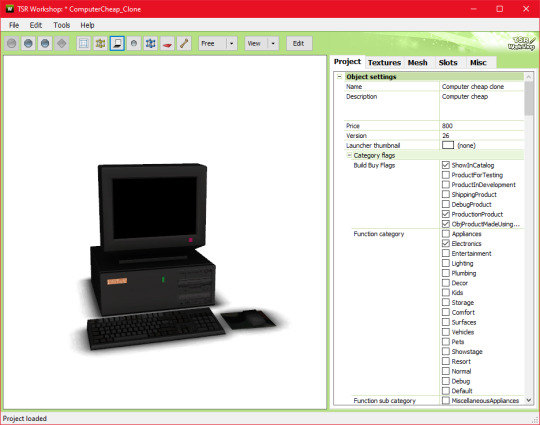
Go ahead and export the .wso AND .obj file for this computer in the mesh tab. I named my exports 'eapcref' we're going to be using this PC as a reference to modify our mesh, and assign bones in milkshape.
go ahead and import the .obj into blender, where your separated PC is.

As you can see, these computers are pretty different. We're going to move each piece around until its in a similar size and position as the EA one, so the PC animates properly. Helpful shortcuts ---> G [grab] S [scale] R [Rotate]
This is what mine looked like when I finished moving it around:

Keep in mind, i actually tested mine quite a few times in game because the animation was not lining up with the PC location, so this is what mine looks like after a few modifications. Make sure you save this .blend file so you can modify it if necessary after you assign the bones.
Now onto actually assigning the bones…
Open milkshape and import all your seperated PC files.
Your PC parts should be grouped like this:
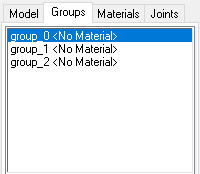
group_0: the monitor, mousepad [basically everything except the drop shadow, screen, and mouse] group_1: drop shadow group_2: screen
Now import your EA pc .wso file
Select the EA pc parts in the groups tab, then go to the joints tab and click 'show' Then go back to the groups tab, with the ea pc still selected, and select all your PC parts. Go back to the joints tab, and click 'assign'.
Now delete the EA PC.

the first bone is the mouse assignment, and the second bone is the rest of the computer.

go ahead and click 'selassigned' and clear the bone assignment since its incorrect.
To assign the bones, go to the model tab and click 'select' alt shift left click all the bones in your mouse
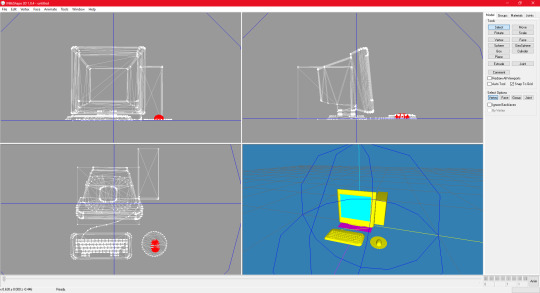
go back to the joints tab and click assign
now to assign the PC bones
Select everything except the mouse and drop shadow, then go back to the joints tab and click assign
you can check to see if your bones are properly assigned by clicking 'selassigned' on both bones
export as .wso and your finished!
something to note:
if your mousepad gets in the way while assigning bones, you can keep it seperate and just regroup it back into the mesh after assigning bones.

285 notes
·
View notes
Text

It's BIG.
It's BLUE.
It's UPDATED.
Hiya Simblr, it has been a while. I have a big update today- it's one of my oldest guides on MTS, but new and blue! The changelog is in the MTS comments- but the short and sweet is that two years of learning Blender has been squeezed in there for your convenience, complete with graphics and GIF examples.
ModTheSims tutorial Google Docs tutorial Blender Templates

#on a mission to become a human tutorial hub#i follow predominantly ts2 blogs and feel like an infiltrator posting about simcethri#simblr#ts3#the sims 3#ts3 cc#ts3 tutorial#ts3 blender
196 notes
·
View notes
Text
A small but very useful tutorial
written with the help of chatGPT
Why Use Upscayl?
Upscayl is a great tool for improving textures and reference images. Whether you are working on character skins, environmental textures, or UI elements, this program helps to:
Increase image resolution without losing quality
Reduce pixelation and enhance details
Improve the clarity of textures for a more realistic look
How I Use Upscayl (look at the photo)
Finding or Creating a Reference Image I start with an image that I want to enhance. This could be a low-resolution texture or a reference image for a new design.
Adding Noise for Testing To demonstrate how Upscayl improves images, I intentionally added noise to a mask texture. This allows me to compare the before and after results more clearly.
Processing the Image in Upscayl I import the noisy texture into Upscayl and choose an appropriate AI model. The program processes the image, enhancing its details and removing unwanted noise.
Examining the Results After running the texture through Upscayl, the difference is clear: the texture appears sharper, more detailed, and free of noise, making it more suitable for in-game use.
Enhancing Existing Game Textures
Apart from improving references, Upscayl is also useful for enhancing in-game textures, such as character skins. If a skin looks too blurry or low-resolution, running it through Upscayl can significantly improve its appearance without having to manually repaint details.






#sims3#sims#ts3#simblr#s3#sourlemonsimblr#sls#sims4#the sims#sims 2#tutorial#not sims#sims tutorial#cc tutorial
118 notes
·
View notes
Text
I am here to bless you all with a sims 3 cc tutorial! If you know me from discord, you'd know that I am a CC creator for the equestrian side of sims! Since there are only a hand full of tutorials for creating CC (and most of them are pretty old) I put together some for you! A while back I made a few on different things! Drop by at my website to have a look <3 There are tutorials on how to set up your game to play with horses (RPG) as well as tutorials for making CC objects (both in the older version of blender and for the newer). There are a few more so maybe have a look (they concetrate on the equestrian side of sims). On my webside you can also find my older CC!! Since there was some major cc theft I have decided to publish my cc on discord only, sorry! But maybe I'll be back publishing on my website <3 Okay, back to what I was going to show you-- I have put together on a tutorial for making arches! This should also work for windows, but you'll need to know how to make glass with that too! But, no worries, I will put together a tutorial for that too in the future! Now enjoy the tutorial but please kepp in mind that I am no professional in all of this and this just worked for me but it may not be the perfect way haha <3

you can export the mesh in TSRW under „mesh“ and then the box with the red arrow. Open it yia Milkshaepe and export as .obj in blender

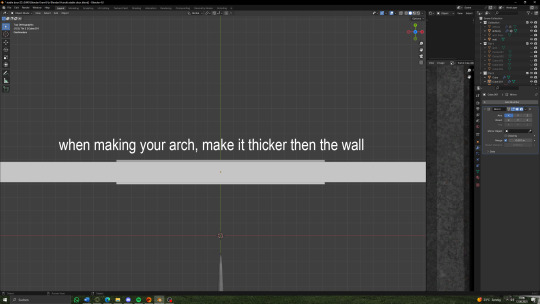


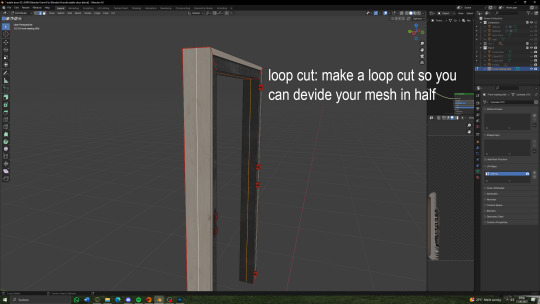

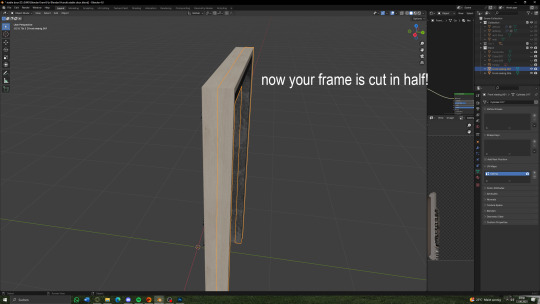


(there will be a seperate tutorial for the glass!)
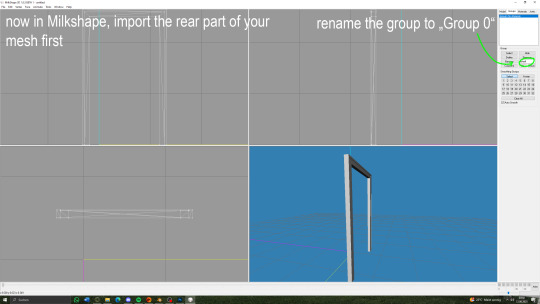

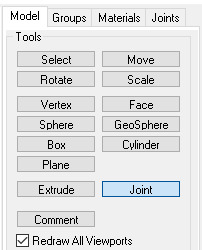
under "model" hit joint


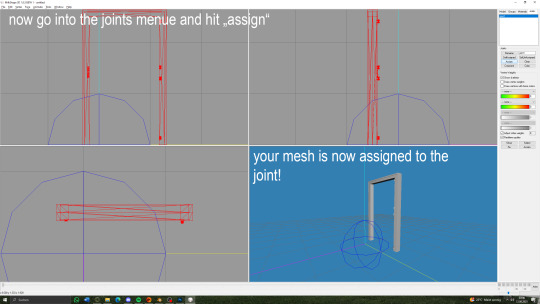
you can now export your mesh to .wso!

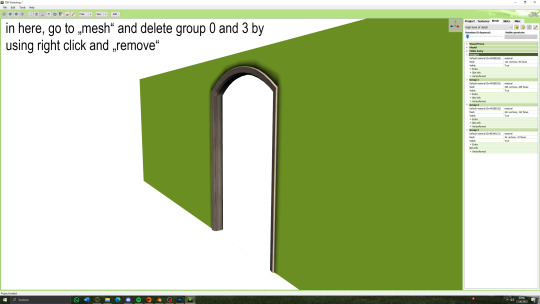

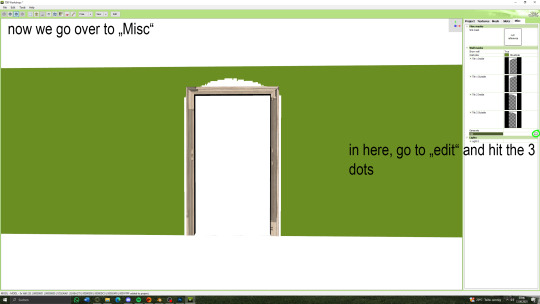




67 notes
·
View notes
Text
tips for 4t3 converters/CAS clothing creators
3 main things:
non-recolorable presets
DDS. settings
Adult to Teen conversions
disclaimer: i'm not a CC expert, but these are things i've noticed and learned these last couple months converting cc. special thanks to thornowl and the other converters in the TS3 Creators Cave discord.
Non-recolorable presets:
we obviously know that ts4 lacks a CASt tool, so ts4 creators rely on recolors. In my conversions, I do include a couple of the item's recolors. these usually are patterns that CASt does not have.
one thing I've noticed more and more converters doing is putting such item recolors in the 'Overlay' tab in TSRW.
let me show you what that looks like for a non-recolorable preset:
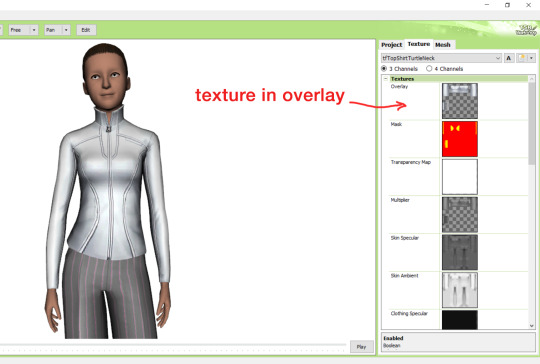
it looks over-saturated, and almost crunchy. but there's another place you can import the recolor into: stencils.
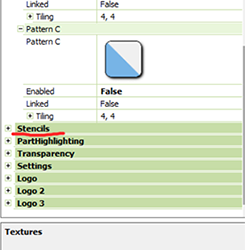
stencils will be found at the bottom, under patterns. hit the plus sign next to stencils to open it.
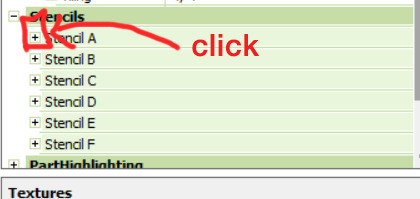
opening it will show you this:
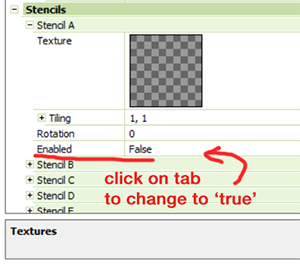
by default, it will be enabled as false. import your recolor into the texture tab as you would do for any other texture tab. make sure you tick the 'false' to 'true.' stencils override overlays, so if you want to use an overlay, enable stencils back to 'false.'
here's what the recolor imported into stencils looks like:
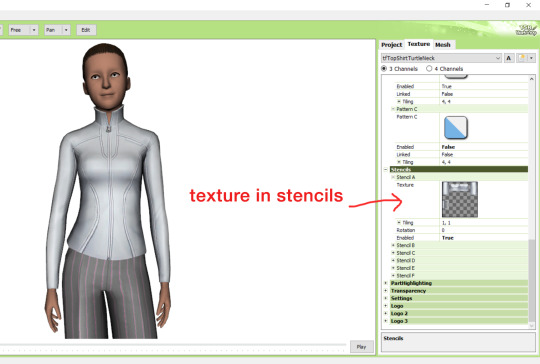
here's the two side by side:
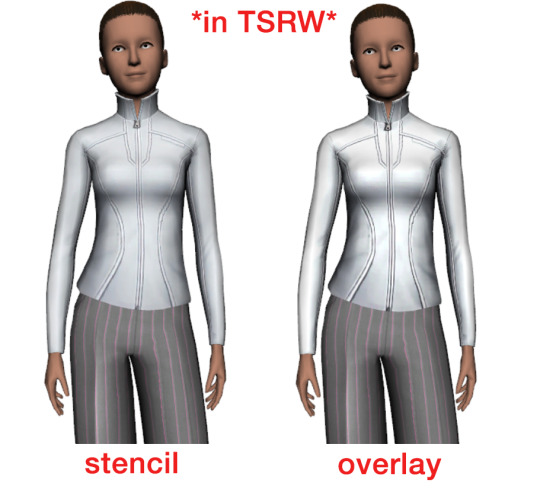
see how different they are? let's see how they are in game:


click on the pictures to really see the difference in quality. since TS3 uses DDS. format, it compresses the texture, which results in the crunchy texture. importing the recolor into the overlay tab makes the DDS. compression more noticeable. it ultimately is up to you and whichever one you prefer, but do keep it in mind.
the overlay tab is good for small details that you want to maintain on all recolorable presets, like zippers, buttons, tags, etc. just look at EA clothes for reference, especially their shoes and male clothes.
another thing you can see from the images are the bumps on the mesh. doing normal maps can help you keep those same details on the recolorable presets without importing the recolors.
-----------------
DDS. settings:
something I also see and used to do myself is bloat package files with large file sizes, specifically normal and specular maps, as well as masks. the Sims 3 Tutorial Hub provides a link to plain maps, but the file sizes are unnecessarily big.
let's look at some of EA's maps in TSRW:
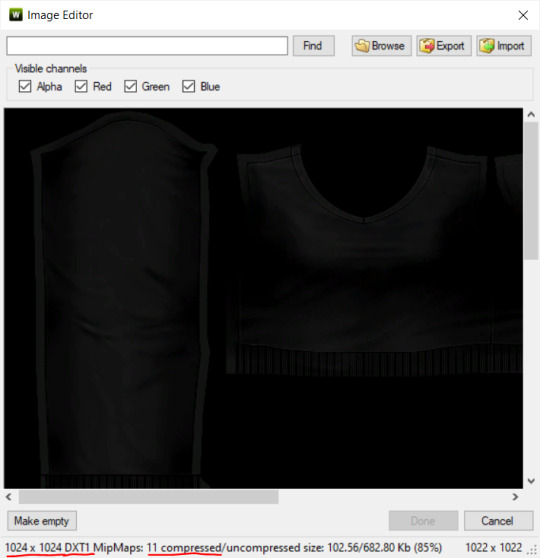
here's the specular from one of the basegame sweaters. notice the image size, DXT format, and compression size.
a lot of converters don't want the shine on regular clothes, so we use a plain, black specular map. but ask yourself, why do you need a 1024 x 1024 purely black specular map with no details?
let's try sizing it down:
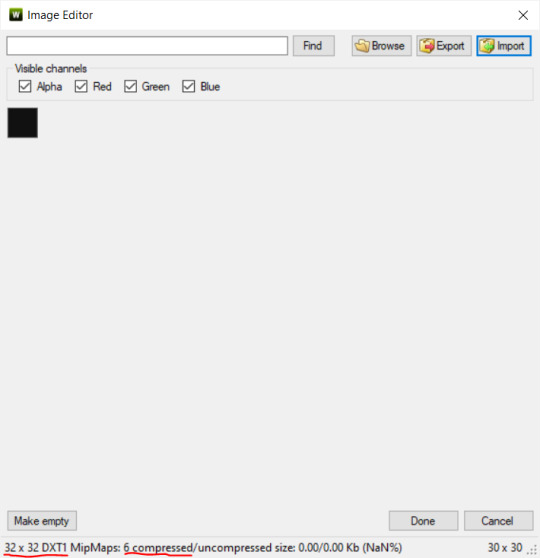
notice the difference between the image and compression size. instead of bloating the package file, we can keep it down by using a 32x32 plain black specular map instead, since there aren't details we want from the specular map.
same goes for normal maps:
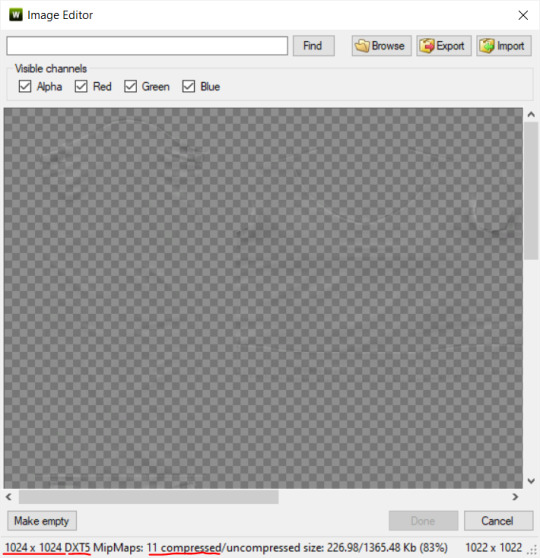
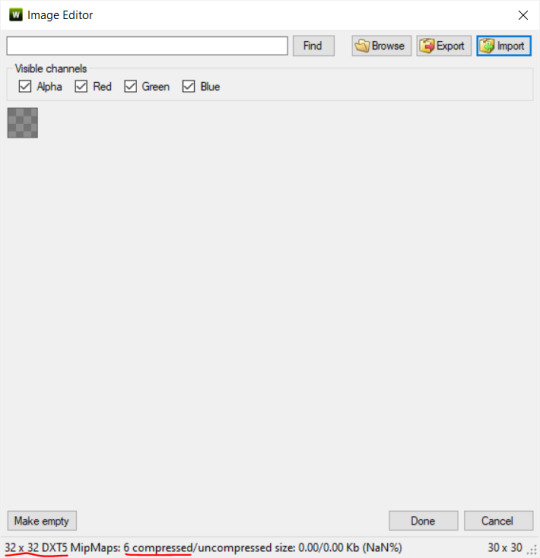
and masks (meant for 1 channel only):
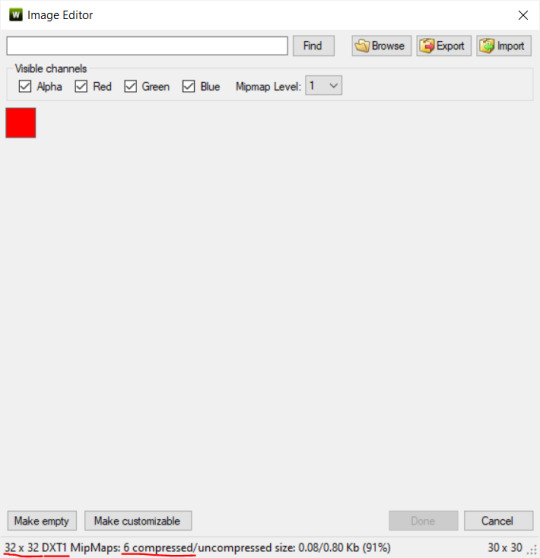
now, notice how I underlined the info about DXT MipMaps. see how the normal map has a different number there compared to the specular map and mask.
the reason these textures use different DXT is because of the colors and alpha channel.
here's how my DDS. settings appear when saving:
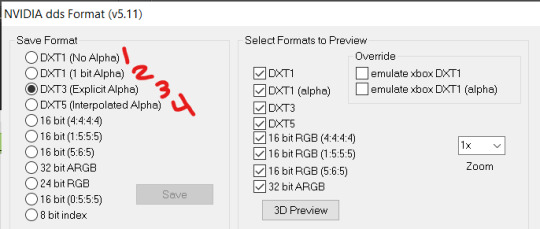
DXT1 (no alpha): this keeps only the 3 color channels and has the strongest compression. it results in half the file size as DXT3/5. 3 channel masks should be saved with this, as they don't need an alpha channel.
DXT1 (1 bit alpha): this includes an alpha, but only black or white. it also results in half the file size as DXT3/5.
DXT3: this one is rarely used for TS3 textures. it really is only used for overlays. it compresses the same as DXT5, but may not be the best for images with smooth-blended alpha regions (Neely).
DXT5: multipliers and normal (bump) maps should only EVER be saved with this. it's best for colors but has a larger file size. this is why it's important to reduce the multiplier and normal map image size, especially if you don't make a normal map.
if you DO decide to do a specular and normal map, they should be regular image size, 1024x1024, and saved in the right format.
here is more information on which textures should use which compression.
-----------------
Adult to Teen Conversions:
the default for converters is obviously AF and AM. a lot of people want the items for teens too. I've seen several converters just enable it in TSRW:

please don't do this. it's honestly the lazy route. you can hardly ever get away this, specifically because of the body differences between adult and teen.
some major issues with this include gaps, seams, and unnatural body characteristics:
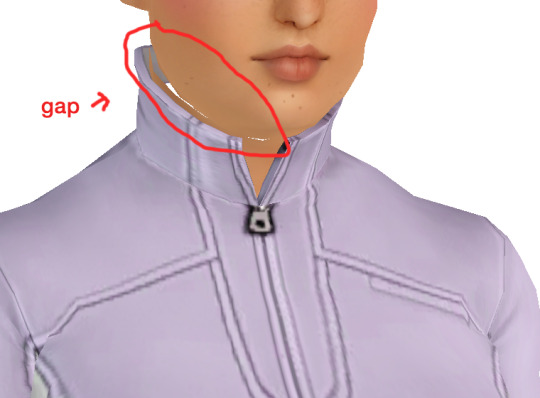
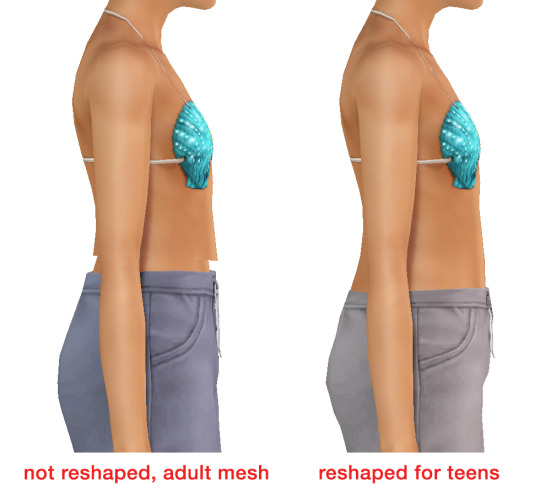
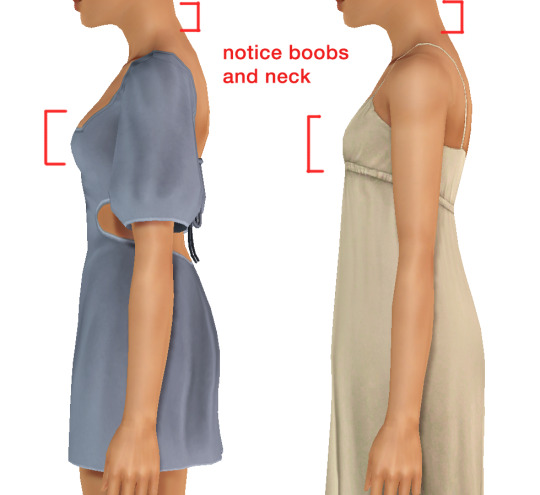
so please, either skip the teen mesh entirely or spend the time reshaping the mesh. @/sweetdevil-sims has a great tutorial on converting meshes from AF to TF here. the inevitable seams on TF meshes are also now fixed, thanks to @/thornowl with their new version of mesh toolkit.
@pis3update
---------------
here are reduced file sizes and corrected settings of the plain mask, specular, and normal:
download
Sources:
Neely, G. ‘Buckaroo’. Working with DDS/DXT Files. Available at: https://www.buckarooshangar.com/flightgear/tut_dds.html (Accessed: 28 May 2024).
213 notes
·
View notes
Note
Hi hey gurl! I've been trying to understand something... when it comes to performance, is it vertices or polycount that really matters? I’m trying to get a clearer picture of how they affect gameplay. Hope this isn’t too random tho 😂
Hey nonny, thanks for the great question! I'm not sure if you are looking for a non-creator answer or if you maybe have some experience with meshing, but I try to cover some technical aspects that hopefully will make you understand vertices and polygons better! It's a bit of a longer journey, so grab some snacks and settle in!
Disclaimer: This is my opinion and the definitions are how I came to understand them. I believe what I say to be correct, but I am also human and may have misunderstood something, and making mistakes can happen. Thanks for understanding! TL;DR There will be calculations made on every vertex and every face present in a mesh. So the more you have of either, the worse it is for performance, but if the vertex count is much higher than the poly count, the mesh is especially unoptimized and may impact performance more than it would in an optimized state. Vertex and polygons are actually connected, literally. To understand, we need to start with the basics.
Vertices are points in a 3d space that provide the foundations of a grid-like 3d structure, known as a mesh. Connected through lines known as edges, they form a 3d shape. Three edges form a triangle, or tri for short, also known as a face or polygon. These terms can be used interchangeably, but a tri always has three vertices, whereas faces and polygons can have more than three vertices.
A polygon with 4 vertices (known as a quad) is very commonly used in 3D-modelling, because it can be used to create very neat and well-structured meshes (it is easy to make grids using rectangular shapes). A mesh that is made in a grid-like way may have the same overall shape as one made out of triangles, but the flow of the edges is different, and this plays a role during animation. Having these grid-like lines is usually better for moving and animating characters and avoiding shading issues.

Most meshes for games are thus initially made with 4-sided polygons. These quads are usually further broken down into tris if they aren't already, and three is the least amount of vertices needed to form a coplanar surface.
When the quads of the left sphere are turned into triangles, the grid structure will remain intact:

We can further break down the elements of a polygon. Let's take a simple cube. It has 6 sides, or faces, and each face has 4 vertices that make up the corners. But if we count all the vertices, we will notice that each face shares vertices with other faces. So on a simple cube, we have 6 faces and 8 vertices.

Depending on how a mesh is made though, it may have a lot of edges. You can think of those like cuts in the mesh. If we wanted to cut up the cube, we would separate each face from each other. Now we still have the same number of faces (6), but the vertices are suddenly much higher, because now, every face has its own set of 4 vertices, meaning that we have a total of 24 vertices.

In video games, polygons are usually rendered as triangles. So for our cube, that would mean that every face would be diagonally cut in half, giving us a total number of 12 faces/polygons/tris.

If we take it to the next level and separate all of these triangles from each other, the vertex count would be 36! To recount, on a mesh that is not split, it's only 8. Having these cuts (or split edges, as they are commonly called) in strategic places in the mesh where vertices are split can be important for the final look of the mesh in the Sims games.
You may have already encountered some meshes that have dark spots or shading in some parts, often at the hems. That can happen if the mesh is not split correctly in these areas. It has to do with how the normals work (they are important to how light gets reflected off the mesh).
To not go too off-topic, I won't get into detail about that here.
Ideally, a mesh is only split where it needs to be so it will look right. If there are unnecessary cuts, then the vertex count (and with it, the polygon count) goes up when it doesn't really have to be. If a mesh has a lot of these areas where a lot of faces have their own vertices, then the vertex count is much higher than on a mesh with fewer split edges. This can be a sign that a mesh is not well-optimized. So if you see a mesh that has much more vertices than polys, you may want to question it in regards to performance. CC converters will probably know that Sims 4 meshes come with a lot of these cuts that are needed for Sims 4 because of the way the CC is made (for example, pants have such a split edge cut to allow boots to look tucked-in), but those are superfluous for TS3. So I encourage every Sims 3 CC creator to remove those to save on both vertices and polygons when they are converting! The thing is, in the game, the mesh will be processed and there will be calculations made on every vertex and every face present. Each vertex is indexed, and triangles need to be drawn from the information. Other processes will need to also use the vertices for their calculations. There is more going on during rendering than simply drawing the polygons. The shaders have to calculate their effects, the textures need to be rendered and applied accordingly, filtering such as anti-aliasing will be applied, etc. So the more geometry you have in a mesh, the worse it gets in terms of performance. More geometry means that the polygons are smaller and more numerous, which will in turn affect the vertex count too.
As CC creators, we cannot address all the factors that impact performance, as we can only influence a small part, but we can try to adhere to the game's standards to minimize the performance impact as best as we can. If we wish our meshes to be more detailed than what the game's standards are, then we impact the performance more.
Instead of just cranking up detail like crazy, it is good to see if we really need it. And ask questions such as how often will the player view the item closely? If the player is usually far away from the item or it is a very small item, making it super detailed will not really do much, since the item looks the same as a low-poly item from a certain distance. We can also make compromises and maybe make an item 50% more detailed instead of 200% more detailed, providing a more detailed item while minimizing the performance impact.
This is a bit off-topic, but since I'm here already, we may refrain from using a bigger texture for a very plain piece without any notable intricate detail (like a basic T-shirt, for example), since it already looks fine with a smaller texture, but it may pay off for a highly detailed texture which looks visibly better with a bigger texture, warranting the performance impact (like a lace blouse with an intricate pattern, stitching, and small buttons).
On that note, using the texture space efficiently can also do wonders to increase detail. Use all the real estate you have on that UV map (that is a 2d representation of your 3d mesh and used to apply the texture to the mesh). Have you tried upscaling the texture yet? Okay okay, I'll stop now and get...
Back on topic: The number of polygons also matters, not just the vertex count. When a mesh has lots of smaller polygons, a lot of them are necessary to form the entire mesh. Bigger polys will not provide as much fine details, but will have less impact on hardware because fewer calculations to be made. A good mesh uses only as much detail as needed while using as few polygons as possible to still maintain functionality.
Sims clothing meshes need to animate and move well, so they need to be able to flex at the joints, and the shape must also be able to change to accommodate body sizes, thus the mesh needs the minimum amount of geometry to achieve this and still look decent, which is a sweet spot the developers have to find to craft meshes that perform well while looking reasonably good.
A good habit for creators looking to make meshes for the Sims games is to look at similar meshes in the game and study them (so for TS3, check the original TS3 game meshes, for TS4, check the original TS4 game meshes). Check how many polys they use and how good the topology (structure) of the mesh is.
For example, how many rows of edges do they usually have, and what sizes are the polys usually? How many vertices are in one round of edge loops, for example for the arms? How are the different mesh parts connected to each other, where are split edges used? Then imitate that.
The professionals who made these original meshes knew what they were doing, and they optimized them to be gameplay-friendly, so if in doubt, copy what they do.
Game meshes are usually especially optimized and it is very much game-dependent how they are structured, so a mesh from a different game can look totally different. CC Creators looking to optimize performance in their meshes should try to match the original game's mesh in terms of structure and polycounts. This will also ensure they animate well!
If you made it this far: well done, thanks for bearing with me! I hope you feel more knowledgeable and ready to apply what you've learned to your own meshes or when selecting CC for your favorite Sims game.
#sims 3#reply#sims 4#sims meshing resource#ts3 meshing#sims polycounts#Sims CC creation#meshing theory#tutorial#ts3 tutorial#ts4 tutorial#my best tutorials are always based on asks#why do I always forget which tags I use for tutorials
36 notes
·
View notes
Text
Guide to making Autosoils
First you are going to need to download a copy of douglasveiga's Autosoil_test.package which you can find here.
Once you have that, the first step is to clone it. I followed this tutorial, which I find to be super easy and it creates STBL's so the autosoil can be translated if desired.
Now you have your new cloned package. The next thing you will need is the Ingredient Key from the Ingredient.xml from whichever mod you are making the autosoil for. I will use Echoweaver's Wheat as a demonstration, hopefully that's okay.
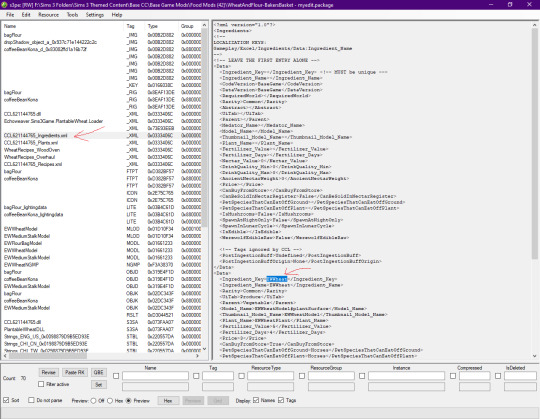
Open the cloned autosoil package and open the OBJD in Grid.
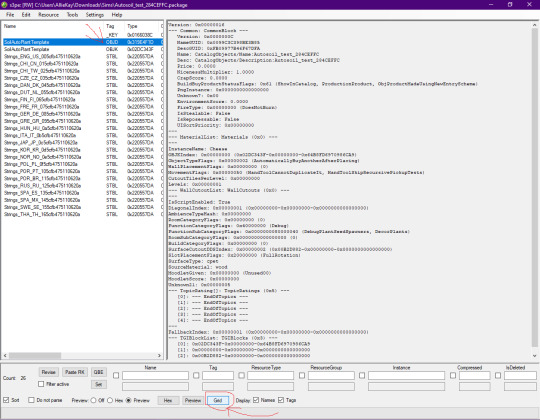
Replace the Instance Name (which should say Cheese currently) with the Ingredient Key name you copied. Next open the Common Block section.
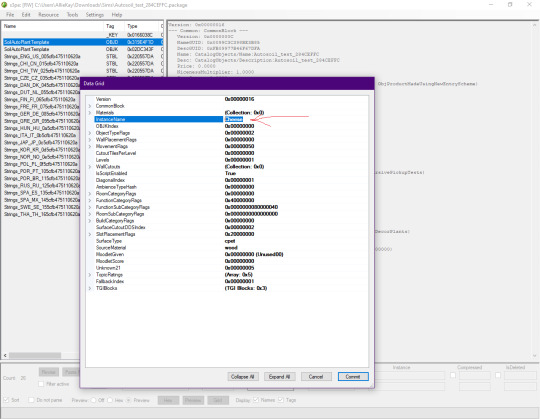
Here you can edit the Name and Description of the package. Press Commit when done.
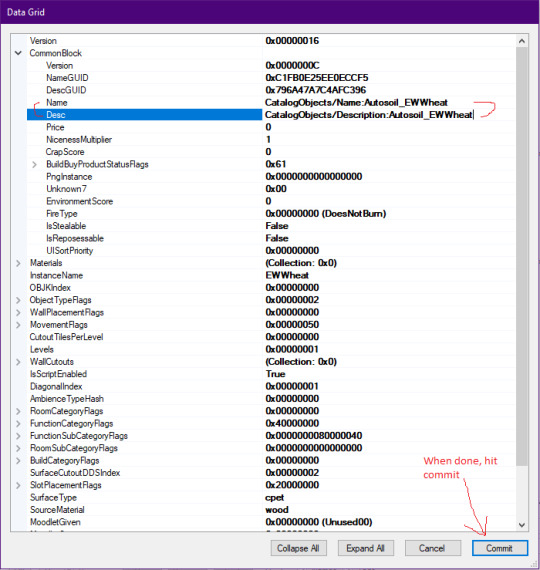
Now, if you wish, you can also edit the STBLs. Personally, I only edit the English one. I decided here to follow the formatting of the other Autosoils in game. For the first line I enter "Auto Soil: Wheat" and the second line I put "EWWheat". But it's totally up to you how you name it. Save you package and change the name to whatever you want to call it. That's it.
23 notes
·
View notes
Text
Simtanico Cropped Tee V1 For teenagers

I've been overusing the first version of this cropped Tee set by @simtanico , but as I started working on some flashback chapters with teenaged Florian, I realized they could use it as well- so I converted it for teens! I also added two extra masks for Toadifian recolorability.
I have full permission to convert it. Simtanico originally adapted it from a University Life t-shirt.
Download Simblr.cc/ SFS / Mediafire

About the t-shirt
3 Presets with 3 different masks
1k Textures
Found under Everyday, formal, sleepwear, athletic, and career.
All lods: 2902 F 1798 V / 1199 F 793 V / 489 F 382 V
All morphs.
Custom Thumbnails



Made with
Blender 3.6
Affinity photo
Adobe photoshop
TSRW
S3PE
Meshing tool kit.
I wrote down my whole work progress, right here! Hopefully it can function a bit as a tutorial ♥
@eternalccfinds @wanderingsimsfinds @katsujiiccfinds @pis3update
#florian pistache#andres bardem#sims 3#ts3cc#downloads: me#downloads: cas#downloads: clothing#ts3#sims 3 cc#s3cc#clothing TM#ts3 cc tutorial#cc tutorial
77 notes
·
View notes
Text
A small discovery about plant meshes I wanted to share..
This is a converted plant from TS4 Cottage Living. Looks fine, right?

BUT. If you're fond of using bright or vibrant colors in recoloring objects, it will become like this:

a closer look:
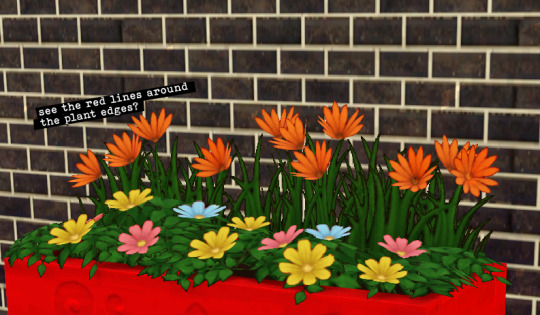
As you can see there's color bleeding around the plant edges, and it follows the object's color you set it up with (again, very obvious when you use bright colors).
This is a 1x1 wall object, just a small one so the effect doesn't look too obvious when zooming out. But once you work on bigger meshes it becomes a problem (well, at least aesthetically).
The culprit: a mask that covers every part of the mesh, including the part where the plant overlay is supposed to be. Example below (mask part set with lower opacity to show which areas are covered)
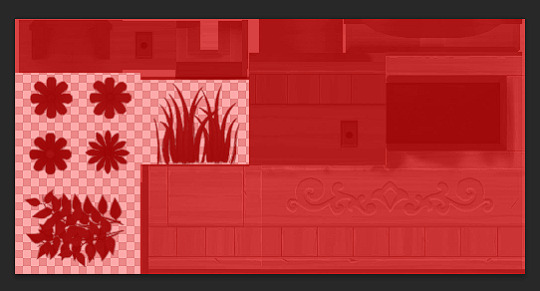
The workaround:
As said above, the problem is triggered by covering the plant overlay with the mask, so the solution is to avoid covering it (as in leave the plant overlay part transparent).


And also this only happens when you give the object a single recolorable channel (red only mask). When you enable the second (green) channel the color bleeding will magically disappeear.
And here's another waaaaay more sensible solution. As I brought this problem up at @ts3creatorscave Discord, @deniisu (thank you very much! 😊) advised: to cover the plant overlay area as black (0,0,0/#000000) so that it won't be touched by the color channels. (left: mask + multiplier with the mask at around 50% opacity, right: actual mask)

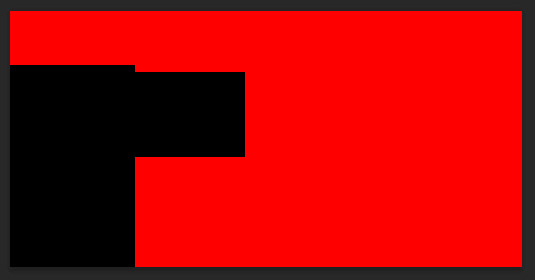
And as a result, you'll not have bleeding plant edges anymore, no matter how bright you recolor your object as you wanted.



92 notes
·
View notes
Text
#sims3#simblr#sims 3 screenshots#sims 3 cc#sims 3 gameplay#ts3#ts3 screenshots#ts3 simblr#sims 3 simblr#ts3 tutorial
9 notes
·
View notes
Text
TS3: How to remove white circle around the eyes of werewolf sim
I faced this issue and found only few pieces of information about it, so I decided to write a quick note about.
While playing my werewolf lady I noticed that her eyes have extra white circle around the iris. This effect wasn't reproduced for non-werewolf sims.
Also this effect didn't occur for default EA eyes, it appeared after I installed default replacement.
How it looked in game (left sim):


After poking Google I found some threads that stated that werewolves have a bit (~15%) bigger iris. That's why eye replacement doesn't cover their iris fully and additional white space is displayed for missing part.
So there are two ways to resolve it:
To install the eye replacements with bigger iris that could cover that white ring.
To install the eye mesh replacement to clear what's left of EA default eyes.
I didn't want the bigger iris, so I chose option 2. I installed Eyeball Replacement by aWT and it worked. The ring disappeared, my werewolves could make selfies again!
After installing the aWT Eyeball replacement:


As one can notice, another eyes replacement (BrntWaffles Yumedust Eye Love Default Eyes v2, IIRC) is installed here, but it doesn't really matter. The solution should work no matter of what eye replacement is installed.
#sims 3#ts3#sims 3 mods#the sims 3#sims 3 techical#simblr#sims 3 cc#sims 3 gameplay#sims 3 guide#ts3 tutorial
94 notes
·
View notes
Text
How to make a 4 channel mask for objects in the sims 3 with GIMP 2.0 [Tutorial]

Hey guys, i've just made a tutorial on how to make a 4 channel mask with GIMP 2.0
DOWNLOAD
Special Thanks to @johziii for helping me figure this out XD
63 notes
·
View notes