Text
Sticky Scroll - from code editors to your Checkvist lists
Inspired by VS Code and IntelliJ IDEs. Now in your outlines.
If you've used Sticky Scroll in VS Code, or Sticky Lines in IntelliJ, you already know how much they help. You’re deep in a file, and the code editor shows the function or class name pinned at the top — so you always know where you are.
So we thought, why not? 🤓
Introducing Sticky Scrolling in Checkvist
Sticky Scroll in Checkvist consists of two options, both turned on by default:
✅ Sticky Header
The list title and navigation/search bar stay pinned to the top of the screen as you scroll.
✅ Sticky Parent
When a task has children, the parent stays in view while you scroll through its sub-tasks. This makes it easier to navigate deeply nested lists, like a changelog, for example 👇

Both options are enabled by default - but you can configure them as you like.
We ourselves have different setups: Kir prefers sticking both header and parent. Sasha keeps just the sticky parent (probably because she's on a smaller laptop).
You can choose what works for you on your profile. Let us know what you think — and how we can make it better.
👉 Try Sticky Scroll in Checkvist
And tell us what you think in our discussion forum! 🤓
0 notes
Text
Better notes - now with @ mentions and images
Do you use notes in Checkvist? We designed them ages ago as small bits of extra text information for a list item. Additionally, they can serve as people's comments.
As your feedback shows, plain text was not enough - and in this release we are making notes more flexible and feature-rich.
Besides improving notes, we've made a handful of practical usability fixes, all inspired by your feedback.
👉 Read the full change log
👉 Join our forum, and bring your feedback and ideas
@ mentions in notes
Now you can @ mention any person who you shared this list with. Use the same syntax as assigning tasks, and Checkvist will notify that person by email.

Images in notes
Again, just as with list items, drag-and-drop an image to a note, or use the img: syntax to upload a file.

Editing and formatting notes
Notes support the same formatting as list items, use the Shift Shift command palette to see the applicable commands.
Another practical addition to working with notes - edit insert and edit append, the two shortcuts that put cursor at the beginning or the end of the text:
ei for edit insert
ea for edit append
These shortcuts save you a keystroke or two compared to the usual ee command which pre-selects the note text.
Usability improvements
Slack integration
if the messages you save are usually large, use the new option to put the message text into the note. Your Slack Inbox list will look smaller, with searchable/filterable/expandable notes with the full text.

Sharing: public link saves list’s expand/focus/selection state
Share a list via public link, and rest assured that anyone opening it will see the exact same view: the filter, focus, and even the expanded or collapsed state of each branch will remain just as you set it.

Expand to level: how to navigate deep nested lists
Use deeply nested lists? New keyboard shortcuts let you expand the list to a specific level: ec3 expands to the third level, ec2 to the second, ec5 to the fifth, and ec0 — you guessed it! — collapses all branches in the list.
Like this:

We hope you'll like this update!
And if you've got an idea or feedback to share - join the conversation on our forum: https://discuss.checkvist.com. And be sure to subscribe to our newsletter for the latest updates and insights.
Till soon,
Kir and Sasha 🤓🤓
0 notes
Text
New Bookmarks and Slack integration
Bookmarks
A bookmark in Checkvist is a place you can quickly jump to from anywhere.
What can you bookmark?
Global searches
Filters in lists (including focused lists)
Filtered due pages
List items
How to add a bookmark or save a search?
When you search, there is the 'bookmark' icon in the search field. Click it, and save those search parameters.

To add a bookmark to a list item, either click the 'bookmark' icon on the left margin, or press ab to 'add bookmark'.
You can also assign a keyboard shortcut to any bookmark to simplify navigation. Press ab or simply b followed by a number key, and save the shortcut to the selected position. Like this 👇
youtube
Where to find _all_ your bookmarks?
Press bb to see all your bookmarks in the Shift-Shift command palette.

Slack integration ensures you won’t get lost in your 'Saved for later' messages.
Integrate Slack with Checkvist, and every time you press 'Save for later', that item will appear in the 'Slack inbox' list or another list of your choice.
Organize, bookmark, prioritize, tag, and turn those saved messages into a real to-do list, or store the information for future reference.
💡 This is especially useful for free, time-limited Slack accounts.
Both features are now available to PRO users, and we've reset all trials (again!) so everyone can try them out.
We plan to work more on bookmarks, and some interesting ideas have already been shared in the forum. We'd love to hear yours — feel free to chime in - https://discuss.checkvist.com.
Till soon!
Kir and Sasha 🤓 🤓
0 notes
Text
Checkvist: what's new & what's next?
New users are awesome 😎
Have you noticed how often we are blind to old familiar things? A fresh eye and a flow of questions brings a clearer perspective, and you start improving.
In this update, we bring you a new, simpler Repeating due dialog (many thanks to @Christian for that flow of questions), a handful of bug-fixes, and a glimpse of new things we are working on.
New repeating due options
Repeating patterns are endless - from ‘clean your teeth every day’ to ‘submit tax declaration on 15.03 each year’. We tried making Checkvist options flexible and clear at the same time. Now you see the dependency between the two types of due patterns - the fixed Due and the flexible (based on the Actual completion date). The new "Re-open" options let you manage when a task you've completed reappears on your list -
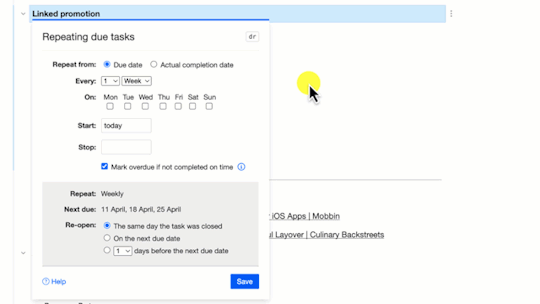
Here are more details on how repeating due works 👉
WebClipper integration with Jira and YouTrack
With Checkvist WebClipper, you can organize all your browser finds—and even save all open tabs as a branch in a list. Now, our WebClipper integrates with Atlassian Jira and JetBrains YouTrack. When you save a link to an issue ticket, it's displayed in the most convenient way.

Support time-stamps in embedded YouTube videos
Did you know that when you paste a YouTube video link into Checkvist, it offers to embed the video in the list item?
Now, we support video links with the 'Start at' timestamp -
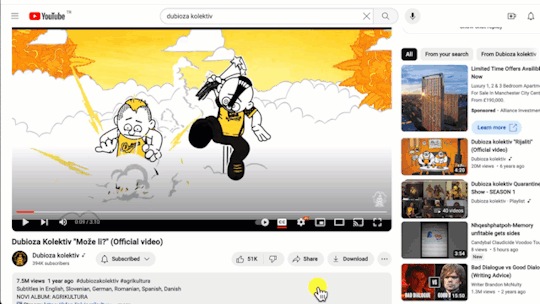
What’s next?
Here are a couple of new features you can explore—and help us with your feedback.
Integration with Slack
If you are overwhelmed with many Slack messages that you 'Save for later', try the new Checkvist integration: every time you press 'Save for later', that Slack message appears in your 'Slack Inbox' in Checkvist. Here, you can treat it like any other task: add sub-tasks or notes, tag, or set a priority.
If you want to work with Slack messages in another list, select a new inbox list on your Profile > Tools page.
The feature is currently in Beta, and will be a part of PRO plan later.
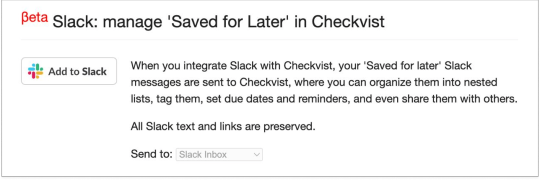
Saved searches and bookmarks
Bookmark a cross-list search, a filter in a list, a single list item, or a branch… and navigate with keyboard shortcuts, of course. That’s what we are currently working on.
Join the discussion and be among the first to try it out.
Thanks a lot once again to those who help us find bugs and improve Checkvist!
Until next time,
Kir and Sasha 🤓🤓
1 note
·
View note
Text
How to organize browser tabs with Checkvist
Many people keep open hundreds of browser tabs and multiple windows, and on top of that, juggle different projects.
Well, we do.
And when you need to find that specific page on another computer or in another browser... it's frustrating.
With the new Checkvist Web Clipper, we scratched our own itch: now you can save, annotate, and organize all open browser tabs in Checkvist. And then you can open all your links - with one keyboard shortcut - on any machine and in any browser.
Take it as a combination of a bookmark manager on steroids - and a lightweight project management tool 🤓
🗂 Collect links to all open browser tabs
Press "Add all tabs" and save all browser tabs to Checkvist. The links will appear under a common parent - Tabs /date/.
You can collapse the parent link and even if you save 100+ tab links, they will not clutter your Checkvist list.
🔖 Re-organise and annotate tab links in Checkvist
Now when the links are in Checkvist, you can re-organise them into a meaningful structure, set due dates and tags, and add notes.
⌨️ Open all links at once
Open multiple links at once with one keyboard shortcut - gg (go).
Select a parent list item - press gg - and Checkvist will open all links from the children items in browser tabs. If you want to open all links from the list, use Ctrl-a first to select all list items, and then gg.
If you changed the order of the links, Checkvist will open them accordingly. All those 100+ browser tabs will open in a meaningful sequence. Much more convenient.
Don't forget to allow the browser open multiple tabs at once - you'll see the security warning like this:
🎉 Supported browsers - welcome MS Edge
The new WebClipper works with
Chrome
Firefox
and - tadam! Microsoft Edge
We hope the new feature will help you organize many open tabs and keep all your web research in one place. And do something great with all those bits and pieces from webpages, email, or issue trackers, of course 💪
And as always - if you found a bug or have an idea - don't keep them to yourself - do let us know. Connect on Twitter or in the Discuss forum. We are always glad to make Checkvist better.
Thanks!
Kir and Sasha
🤓🤓
1 note
·
View note
Text
5 ways to copy-paste
Now you know how to export data from Checkvist. It takes just a couple of keystrokes. Easy. But can it be even easier?
💡 Can we Ctrl-c in Checkvist and paste elsewhere?
Everybody knows Ctrl-c. It copies the contents of the selected block to the clipboard. But we have added a bit of context awareness to the shortcut.
1. Ctrl-c on expanded and collapsed items
When you Ctrl-c a collapsed branch, you copy only the text of the selected parent item. You can paste it later into any text editor, email, or social media.
Hyperlinks and list item formatting are presented as Markdown:
Use the up/down arrow keys ⬆ ⬇ to move the selection up and down. Expand or collapse the branch with right-left keys ➡ ⬅.
Expand one more level, and you'll copy the text of both visible items:
Expand the whole branch - and copy the parent item with all its children.
2. Copy several list items
Select several list items and then Ctrl-c them:
Shift-arrow to select adjacent list items
st (sticky selection) sets selection on sporadic list items
Command-click if you prefer selecting with the mouse (booo!) :)
Ctrl-a selects all list items. If the list is filtered, it will select only the list items that match the filter.
3. Ctrl-c text anywhere and paste it into a list
You can Ctrl-c any text in any text editor, a part of an email or a webpage and paste it under a selected list item. Or drag-and-drop a text into a list.
When you paste a multiline text, Checkvist offers you to have it as a single list item - or as several ones.
4. Ctrl-c in the Lists menu
You can copy a list item right from the Lists menu:
Press ll to open the menu.
Type in the search field to find the destination.
Set the selection on the desired item.
Ctrl-c
But what if you need not just text but the actual URL of a list or a list item? There's a shortcut for that 😎
5. Copy text and URL with Ctrl-Shift-c
Ctrl-Shift-c on a list item to copy both the text and the URL. The shortcut works in the list and the Lists menu.
Note though, that all lists are private by default. If you paste the list name and link to social media, only people with access to that list will be able to open it.
Thanks!
As always, many thanks for your feedback and participation. If you know someone who can make use of a keyboard-centric online outliner, please recommend Checkvist and help us spread the word :)
Onwards!
0 notes
Text
A new way to navigate
In this release, we have reworked one of the oldest Checkvist features - list navigation.
How do you switch to another list? Press ll and find a list you need. Now you can switch between list items - with the same ease.
Navigate from anywhere to anywhere
The new list navigation, which is now called Lists and locations, is a part of the Shift-Shift window.
Now, this window has two tabs. When you use the ll shortcut, the window opens on the Lists and locations. The Commands tab gets activated with the aa shortcut. And when you press Shift-Shift, the last used tab is opened.
You can quickly change the search context with Tab inside the window, so it is not very important which shortcut to use 🙂
The rest is mechanical memory.
Type to filter.
Found it?
Enter to navigate or execute a command.
Filter through all lists - on the fly
Just like with interlinking, lists and list items get searched as you type.
The results are divided into Lists, This list, and Other lists. Breadcrumbs give you necessary information about the list item place and hierarchy.
In this release, the "Lists and Locations" search supports only text search and tags, but we plan to add search attributes with the next releases.
Copy, Cut or Copy with URL
Navigation is not the only thing you might do when searching. What if you need to send someone a link to a specific list item? Or move an item to another list? Or copy the information from that list item?
Now you can do all this right from the "Lists and locations" window.
Ctrl-c copies the text of the selected list item.
Ctrl-x cuts the selected list item from its original place. Find where you want to paste and press Ctrl-v. If the list item had children, you'll move to a new place the whole branch.
Ctrl-Shift-c is an addition to the copy-paste family: it copies both list item text and URL.
Move list items between the lists
Sometimes you need to move a part of one list to another. Of course, you can Ctrl-x a list item and then Ctrl-v it to a new place. An easier way is to do it with the Move command, mm.
Now it works on the same principle as the Lists and locations:
Set selection to a list item or a branch you want to move
Press mm or type Move into the Command palette,
Type to find a list or a list item
Press Enter
Like with Lists and locations, you can create a new list and move the selected items there in one go.
Many thanks to @Charles Heckscher for a timely request!
Other additions
Reverse sorting An enhancement for the ss Sort window. Check the Reverse order checkbox, and change the sorting order.
Fixed broken Undo in Firefox when editing a list item on a due page.
Smart syntax for searching due tasks: due: last week and due: last month.
After creating a list with a specified name, Checkvist immediately offers to add new list items, no extra Enter is needed.
Quick Add now works from the Due page in Checkvist mobile.
A couple of fixes in the Checkvist bookmarklet for recognising Jira and GitHub links.
What's next
So far no deviations from the Manifesto we posted at the beginning of 2022. We are working on a more unified and enhanced search and making UI more flexible and easy to use.
1 note
·
View note
Text
Checkvist on iPad: supporting the muscle memory
How do you press ESC on an iPad Keyboard?
Checkvist is built for the keyboard. Press two keys to invoke a command, or invoke a command palette with Shift-Shift and find everything in a matter of a few keystrokes.
It is so convenient you can’t go back to point-and-clicking after a short while. You can't work without pressing ESC though. You need it to cancel actions, hide dialog windows, clear the search filter, or remove the selection. Without ESC the interaction is rather lame.
iPad with a keyboard is Checkvist’s best friend. You can work on an iPad with all desktop keyboard shortcuts.
Wait. What about ESC? Neither Magic no Smart keyboards have that button 😲
You can use Command . the built-in shortcut for ESC. Unfortunately, it is not as convenient and fast to use. My left hand reaches out for the top left corner of the keyboard every time I need to cancel or close.
Now you can rely on your muscle memory and put your finger on the top left key on the Magic keyboard. It’ll work as ESC, will hide the dialog windows, cancel edits, and remove the selection.
Thanks to Michael for the idea and for reminding us that small details go a long way in the interaction design.
We hope you’ll like it better than Command .
We do 🤓
Fixes!
And since we’ve updated the server with this fix, we also added
A new option in the Google Calendar integration: remove the list name from Calendar events.
Remove un-needed notifications about changed e-mail address when the address did not change
A possibility to enable option Show due tasks set by other people via an URL parameter on Due page
We also received some feedback regarding our statement on the new reality. It's a relief to see we are on the same wavelength with most of our customers. We are happy to add their contributions to our monthly transfer to the fonds helping Ukraine. As for the negative feedback, we can just say that as a Czech company with Ukrainian/Russian roots, we cannot act differently or stay indifferent, either.
0 notes
Text
Working in the new reality
Coursera stops selling its coursers to Russians. How does that help Ukrainian people stand against aggression? How does that help Russian people fight the regime inside the country? How does that help those who run from bombing - or prison and repressions?
We might be a tiny company, but here's what we consider the right thing.
Checkvist will donate all money from the Russian, Ukrainian, or Belarussian customers to the fonds helping Ukraine. Until the war is over.
If you don't want your money going to Ukraine, please, unsubscribe.
If you are not from Russia, Ukraine, or Belarus but want to donate your payments, ping us, we'll do it.
Yours, 🤓 🤓
0 notes
Text
“Created at” - a new search, sort, and filter attribute
Hello, friends. Happy and productive 2022 to all of us! Let's start 💪 ##Created time Created is a new attribute you can use to search, filter, and sort list items. Type created: into the search field to filter the list. Press Enter twice to search by created time throughout all lists.
To see the created time, press sd or select 'Show details' in the Options menu. When a list item has been changed since creation, the 'details' line shows the time of the last update. Hover the details line it to see the creation time in a pop-up window.
##Search and filter by date Now you can filter and search by a specific date when a list item was created, updated, or by the due date. The search syntax is the same, like
changed: 2022-01-02 or created: Jan 02
The suggested completion syntax depends on the time format you've selected on the settings page.
Open API
You can use the new created time attribute through Checkvist's open API, too.
Fixes and improvements
Added a new option to the Settings page so you can disable YouTube video embedding.
Bugfix: Google Calendar synchronization tried to create tasks for cancelled events.
Bugfix: do not wipe closed parents and descendants of a repeating task.
Bugfix: allow grouping lists by tags that consist of digits only.
As always - thanks to all who shares their ideas and feedback and supports the development.
Onwards! 🤓🤓
0 notes
Text
Checkvist Manifesto 2022
Last year we had to cut on so many plans in Checkvist development it feels we need to start afresh on what we are going to do now. If you were asking yourself what to expect from Checkvist, here's the vision for 2022
We add value, not pricing - current pricing and freemium model stay the same.
We work for love. Money, business and market are less important than engagement and happiness - for ourselves as much as for our customers.
We are happy to keep the day jobs, as it's love, too.
Our tool should operate robustly even if we get distracted by unexpected issues (like in 2021, which was very hard on our family).
Minimalist, intelligent, keyboard-operated web tools remain our goal and guiding light we profess.
What can you look forward to this year?
Prepare for a richer multi-functional Shift-Shift window, a new UI, a more versatile and faster search, and whatever else you will convince us to do 🙂
Onwards!
0 notes
Text
Protect your logins with new security features
Hello,
Security features are so important we pushed them up in the development queue.
2-step login verification (PRO)
A new PRO feature lets you validate logins not only with the password but with a secret code from a mobile authenticator app.
To set up the 2-step verification, open your Profile page, press the Enable 2-step verification button and follow the instructions on the next page.
☝️ You'll need an authenticator app on your mobile phone to complete the process. We described more details in the reference.
But it's not only the PRO plan that has gotten more security features. Other security enhancements are valid for all accounts.
Email change protection
If somebody wants to change your account's email, they will need to confirm that with your password.
Open API key protection
If somebody wants to view or change your Checkvist Open API key, they will need to confirm it with your password.
Logging out everywhere
If you think your password was compromised, check the option to log out of all your sessions. It means you'll need to log into all Checkvist extensions again with your new password. But nobody will be able to use your old password to get to your account.
Now as we've made Checkvist more secure, we'll continue to make it faster, easier to navigate, and more mobile-friendly.
Join the discussion, tell us about your needs, and if you enjoy using Checkvist - tweet something nice about this update :)
Thank you - and till soon! 🤓🤓
0 notes
Text
Embed Youtube videos
Do you embed videos into lists? We didn't, until recently. Now we maintain an open changelog, and it's tempting to show the video right in the lists.
If you need to share a video in your lists, it's very simple --
Copy a Youtube video link.
Paste it into a list item's text.
Answer 'Embed' in the prompt.
Why is there a prompt?
Because sometimes you don't want to preview the video, and a link is enough.
And if you want to make extra customizations of the embedded video (like set an alternative size), you can do it, too. For that, use the "Embed" option in YouTube, copy HTML text, and edit it as you need:
But pasting a YouTube link is quite enough for simple cases. Even the "start from" timestamp will work, so the embedded video will start from the moment you want. Thanks, @Crispin for reminding us about this option.
Did we forget anything?
Do you need other types of 'embedlets'?
Tell us, let's discuss there's nothing we can't do 💪💪💪
Eventually 🙃
0 notes
Text
Linking, part II: link anything to anything
Sir Tim Berners-Lee has recently sold the original source code for the world wide web for a good lump of money. What was that version of WWW? Text with hyperlinks. Exactly what this new Checkvist feature is about, and it's free :)
Last time we introduced backlinks with somewhat awkward linking. To create a link, you had to find a list item, copy its permalink, and paste it to another list item.
It's much simpler now.
You can find and link anything to anything with [[
Kir demonstrates this in a very short video:
youtube
Links are simple
Type [[ in the list item text
Continue typing to select the list or the list item you want to link to. Search by text or tags, through all your lists.
Press Enter to create a link.
You can create a link to a new list item - or even a new list.
Links are editable
All hyperlinks now use Markdown syntax, so you can either edit Markdown or use the Ctrl-k dialog.
Set the cursor in the link's text
Press Ctrl-k
Change URL or text - or remove the link.
Links have a preview with all details
Hover over internal links to preview the linked list item with all its tags, due dates, and sub-tasks. Especially when you change the default linked text to something short and obscure like click here
Advanced how-tos
How can you distinguish links to lists and links to list items? They use different icons.
How to move the new linked item? Move it anywhere with mm or Ctrl-x Ctrl-v shortcuts.
How to divide a list item into two? Press Alt-Enter to split the task at the cursor position.
How to remove the link slowly and painfully? Edit Markdown syntax. How to do it quickly? Press Ctrl-k and click Remove the link. The text of the link remains, but the surrounding syntax will disappear.
Links and backlinks
After you've linked two list items, the other one would show a 'backlink' in the Backlinks section, near Attachments and Notes. Links and backlinks connect list items and create an alternative cross-list structure. Navigate with the mouse or keyboard - don't forget the gg shortcut.
What's next?
The new links do not work on mobile yet. We've already started working on that but decided not to hold the desktop linking release. Sorry about that - it won't be long till the last 'linking' part.
P.S. All links you've made in the desktop version now work on mobile.
Till soon and all the best from Prague, 🤓 🤓
0 notes
Text
Zen mode: distraction-free work in 3 steps
We need lists to create order out of chaos - and sometimes it takes a while. To concentrate on your thoughts, cut out all distractions:
Press om shortcut to work in the Zen mode
Switch to full screen
Use Shift Shift command finder to work 100% from the keyboard
1. Select a Zen background
Press om to remove everything from the screen and stay on to one with your list. Zen mode is a free feature. PRO customers can choose between different ambient backgrounds.
If you don't like either option, you can customize Zen mode with CSS and make it absolutely unique.
💡 Zen mode is your personal UI setting. It will not be visible for others in a shared or published list.
2. Switch to full screen
This keyboard shortcut is useful whenever you try to concentrate, Checkvist or not.
Mac OS CtrlCommandf
Windows Windows⬆️
3. Keep focus with Shift-Shift
You have a distraction-free setup. Now how would you be able to use all the features and commands? There's not so much left to click on.
Press Shift twice to open the command finder with all available commands. Start typing, and it will suggest the ones applicable in the current context.
Press Enter to apply the selected command.
Zen mode and Shift Shift is a perfect combination.
Use it, and you can stay focused longer and accomplish more - in one go.
Share your thoughts
Do you think we could improve Zen mode? Share your ideas, join the discussion
0 notes
Text
Progress tracking & time estimation
Hello, friends!
Checkvist has a minimalist UI that means lots of features are under the hood. Like an ability to track the progress and time spent on a task.
Progress tracker for a task list
When your list consists only of tasks, you can check the Progress counter option to see track progress for the whole list.
But what if you have a list with tasks, notes, and web clippings?
Track progress in mixed lists
Press pc to show progress counter on one branch that contains tasks. Now you see the total number of subtasks - and can track their status.
Hover the progress icon to see the details -
Progress tracker with time estimation
youtube
Put the estimated time as a tag, at the end of the task. Checkvist will summarise the total time for the parent task – and display it beside the progress counter.
Checkvist understands estimates
in minutes #10m,
hours #2h,
or days #3d
Moreover, you can switch between hours or days. Hover the total time to do that, and to see the details -
Don't remember the right shortcut? Never mind, use Shift-Shift
There are 140+ keyboard shortcuts in Checkvist but you don't have to remember all of them to work quickly with the keyboard.
Press Shift Shift and type in the keyword - for instance, progress.
Voile! 😎
Hope this update brings a useful feature to many of you :) And we are hurrying on -- so many other things are waiting in the pipeline!
1 note
·
View note
Text
Improvements and usability update
Hello, friends,
First, thank you so much for your enthusiasm and feedback on our first backlink release. That's very motivating and refreshing.
And while we are hammering on the second part of the 'linking' feature, here come a few usability fixes you were asking about.
Copy links for several tasks at once
Multi-select several tasks at once and press lc to copy their hyperlinks.
Ctrl v into any place to create a list of links.
We use it to create one 'Todo list' for the next release or today's load of work. Linking doesn't change the overall list structure and allows you to have an alternative view.
Here is a quick demo:
youtube
An option to close linked tasks
Sometimes a task contains a link to another task. When you want to mark the task completed - do you want to complete the linked task as well?
In our experience, this happens in the 'To-do list of links' scenario we described above.
And in this case, closing linked tasks seems an appropriate, time-saving shortcut.
Enable it on your Settings page, and Checkvist will let you close two or more tasks in one go:
Breadcrumbs for backlinks
Backlinks show you where the list item is linked to. With breadcrumbs, you see it much better.
Navigate quickly to profile pages
Shift Shift is a universal command finder, but now you can use it for quick navigation, too.
If you forgot where exactly your backups are or where to change the date format, press Shift twice and find it with a couple of keystrokes.
Attachment security
We've hardened the security of the attachment storage.
Previously, when a customer was accessing the attachment, the link to the attachment was authenticated in Checkvist and the request was redirected to the "hard-to-guess" AWS public link.
This public AWS link could leak (in the browser cache, for instance) and could result in non-authenticated access to your attachments.
Now, the AWS link is time-limited. Previous public links in AWS are disabled.
What's next?
Linking, linking, more usable, easier, faster linking.
After that? Let's dicuss
Till soon,
Kir & Sasha
🤓🤓
0 notes