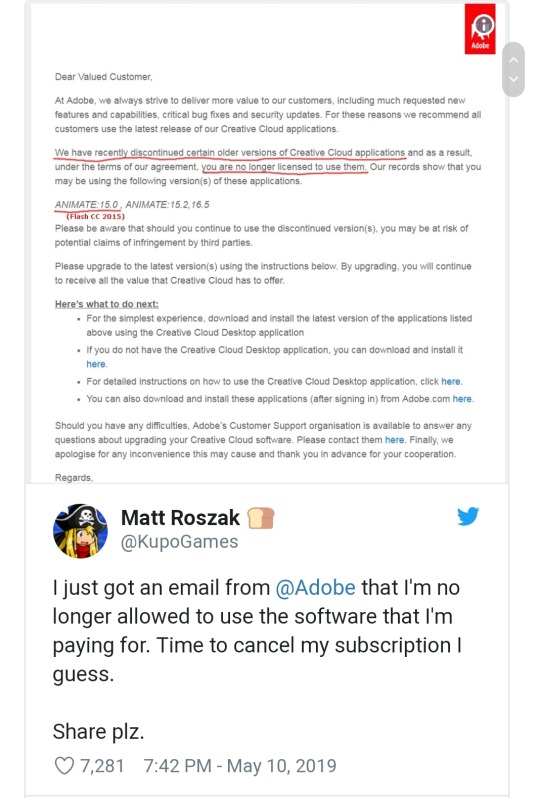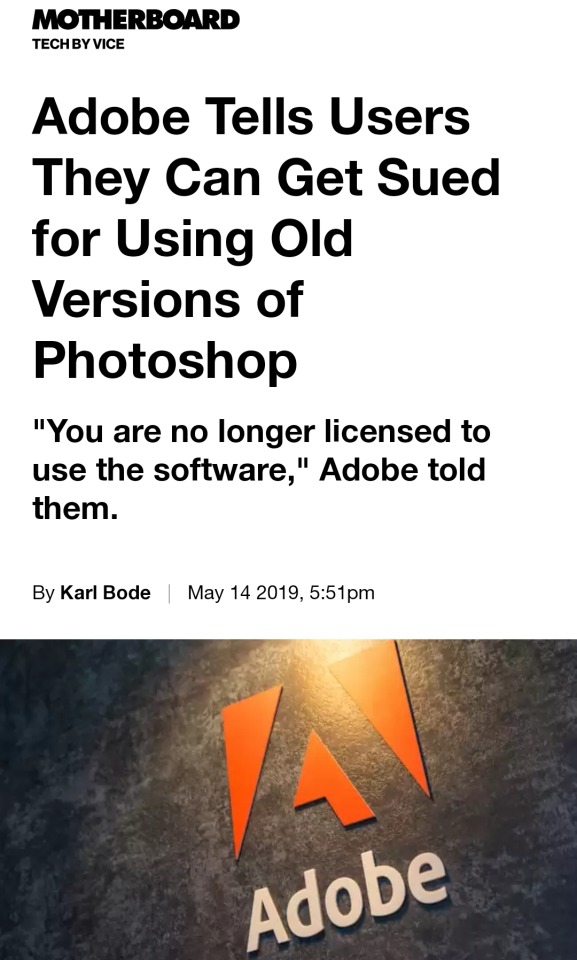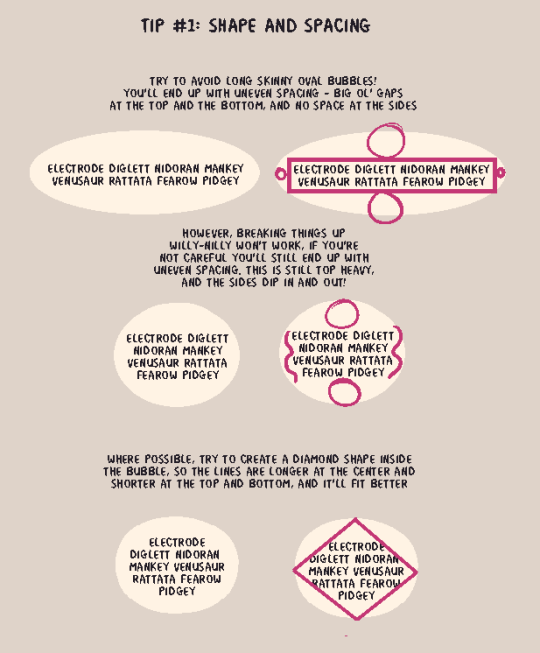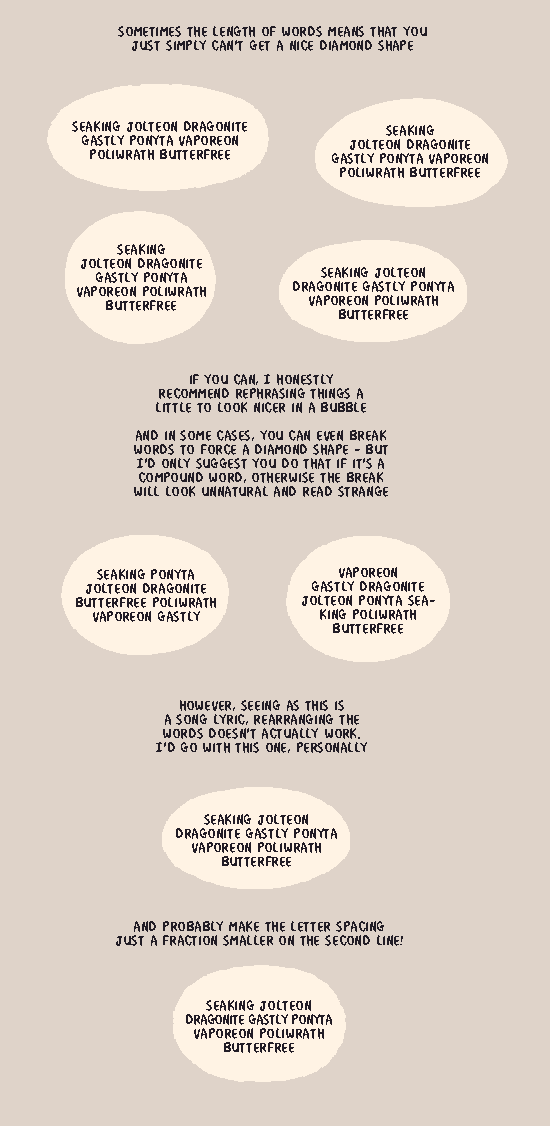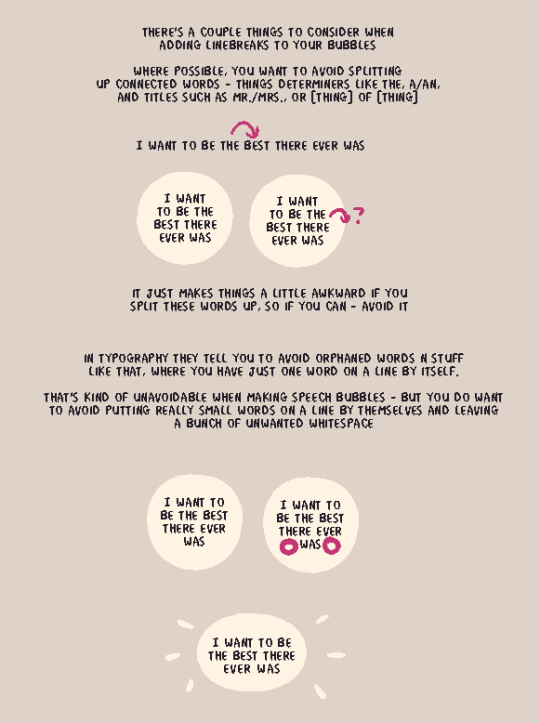Don't wanna be here? Send us removal request.
Text
Top 12 alternatives to Photoshop for digital painters and illustrators
Hello there!
Yes, we haven’t done this in a while… but our inbox and chat are swamped with questions on the subject, so this article was very much needed.
it’s a simple list of art apps, but we know you love those :D
Enough with the intro, here it is, a list of twelve art apps you may want to check out.
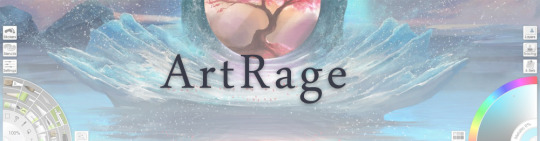
ArtRage is an art program for beginners and professionals. With its minimal interface, it’s easy to keep the essential tools at hand without stealing space from the canvas. Panels can be moved around and tools can be customised. We all know how important it is for digital artists to be able to modify brushes!
Pros: easy to use; friendly interface; essential tools from professional apps available; available for iOS, Android, Windows and Mac
Cons: it may get sluggish with big files and when using big brushes, but performances also depend on the running machine; limited selection of editing tools if compared to Photoshop - ArtRage is more of a painting program rather than an editing one.
Paid
ArtRage Lite is a different version at a cheaper price, mostly for beginners, but also for professionals if they need the essential.
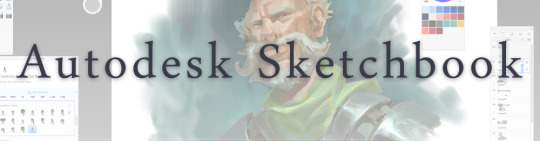
Now free, Sketchbook is the famous app created by Autodesk for various platforms.
Pros: clean, friendly interface; easy to use; professional features
Cons: lack of official tutorials; doesn’t offer as many tools as other apps (it’s down to the essential); paid subscription in Adobe style for multiple licenses
Free and paid

Black Ink is a powerful little program few actually know, but there’s a reason: this isn’t your classing drawing app. What’s cool about it is the vast selection of special brushes, completely non-realistic, and definitely able to boost your creativity.
Pros: vast selection of customisable brushes; excellent performance
Cons: not very easy to use; non-intuitive interface
Paid
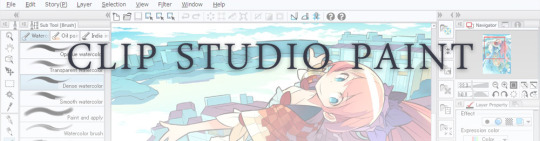
This is probably the most complete software for painting, drawing and animation. It was originally known as Manga Studio, but with its updates and addition of features, it became Clip Studio Paint.
This doesn’t say much about the quality of the features themselves considering the affordable price (if you haven’t used the app yet, that is), but among graphic apps, this one is the top seller.
Pros: professional features for illustrators; layout tools for comic/manga artists; 3D reference models; customisable tools; various sales with special prices
Cons: the interface may not appear intuitive at first; the program may lag (again, performance also depends on the running machine)
Paid
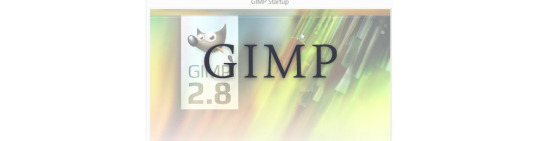
GIMP is the famous open source image editor originally created for GNU/Linux and available for OS X and Windows.
Best known as Photoshop’s main competition, this is a manipulation program for both beginners and professionals who love design.
It offers many professional features, making the program a powerful tool.
Pros: professional editing tools; supports different formats; supported by different platforms; active community
Cons: in spite of the simple design, many options are hidden and it takes time to discover all the features; slow startup
Free

Krita is an open source painting app created by artists for artists.
Pros: easy to use; intuitive interface; great brush workflow; brush stabilizer; customisable brushes; general good performance; very enthusiastic, although small, community
Cons: it may be slow or even crash depending on the running computer and the app’s version; very few editing tools compared to Photoshop
Free
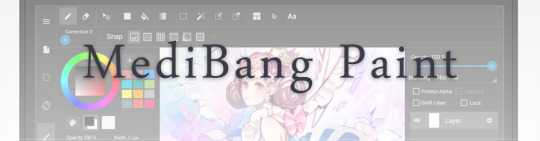
MediBang Paint is a free and light app for drawing and painting, perfect for manga and comic creation.
Pros: vast selection of brushes; cloud sharing; friendly, minimal interface (non-desktop app); also available for iPad, iPhone and Android
Cons: requires an account to use all features; non-intuitive interface (desktop version)
Free
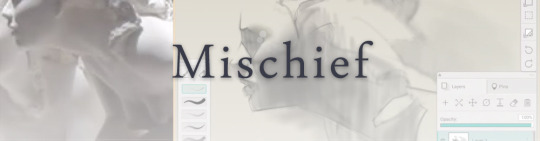
Mischief is a sketching app with essential tools, useful for brainstorming and ideation.
Pros: infinite drawing canvas; friendly interface; easy to use; cheap pro version
Cons: few updates; offers only the essential (but that’s the point); no editing/adjustment tools
Free and paid

Corel’s jewel, Painter is the most famous software that offers digital tools able to give a traditional feel to brushes and canvas.
Pros: different selection of media; many professional features; PS-friendly
Cons: certain brushes may work slow; not easy to use at first; the software may crash (this is the most common report); pricey
Paid
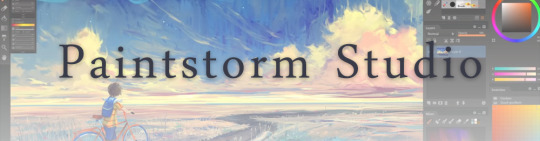
Paintstorm Studio is a professional software for digital painting. It’s focused on the use of brushes and blending, which makes the software a little gem in the digital painting field.
Pros: good brush workflow; brush stabilizer; “close gap” feature; customisable interface and tools; professional features; affordable price
Cons: non-intuitive interface (desktop version)
Paid

Procreate is the powerful drawing app for iOS.
With the very sensitive Apple Pencil, Procreate is so easy to use that many artists chose the iPad over the most famous graphic tablets.
Pros: friendly interface; makes it easy to organise files; excellent brush workflow; customisable brushes; video recording; affordable price
Cons: hidden features; only available for iPad
Paid
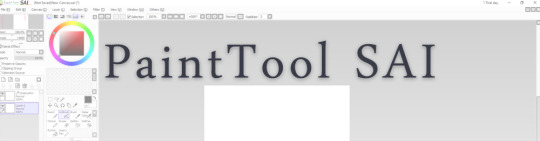
SAI is a simple app for artists who want to focus on painting and drawing.
It’s well known for its good pressure support and its essential tools for manga artists, but SAI can be used by any kind of artist who wants to paint.
Pros: easy to use; friendly interface; light software; customisable brushes; tons of (non-official) tutorials
Cons: limited selection of tools, even basic ones; limited canvas sizes and uses; it might crash from intensive work, especially with big canvases and brushes; supports only RGB colour mode; lack of support
Paid
We hope you’ll find this list useful.
If you think there are other apps that should have made this list, don’t hesitate to let us know!
Thank you and peace out,
G&M
Buy us a coffee ❤
Other articles:
10 inspiring and helpful YouTube channels for digital artists
6 inspiring Art Podcasts for digital artists
7 amazing Photoshop extensions and tools for digital artists
87K notes
·
View notes
Video
OMG I LOVE IT SO MUCH!!! THANK YOU
youtube
My gift for @edithscolors! Hope you enjoy your gift and have a happy holiday!
2 notes
·
View notes
Photo

Happy Stump Day for @msjadefuckingharley
14 notes
·
View notes
Photo




BRUSH UPDATE! I just cleaned up the .abr file for my most recent Photoshop brush set, and added a new brush– Crayon Ink has more size variation than the original Crayon Friend, so it’s more suitable for detail work while still maintaining that fun scribbly Crayon Friend essence!
As always, my magical brushes are pay-what-you-want on Gumroad! That means they can be free if you need it. But please don’t forget that a lot of love and hard work went into these brushes, so if you can throw a few bucks my way, it would be much appreciated!
Thank you and happy drawing!!!
✨DOWNLOAD HERE!!! ✨
268 notes
·
View notes
Text
So Tumblr is going to die pretty much soon...
Twitter (I mainly to share meme)
Instagram (I am always on and release a tons of doodles)
0 notes
Text
If you think your art blog is going to be deleted:
You can save all your posts with these instructions I’ll do it too just to be safe, I honestly don’t remember what I’ve posted here over the years.
35K notes
·
View notes
Text
Drawing Software 50% off
HI. I want to blatantly advertise that Clip Studio Paint is 50% off for Black Friday sales.
It’ll end in 4 days.
Look at wat it does. Look. http://www.clipstudio.net/en/functions
It has vector layers and a smart eraser that makes drawing with intersecting lines REALLY EASY.

3D models you can pose for pose/perspective reference

A REALLY AWESOME SMART FILL BUCKET TOOL.

My tablet pressure sensitivity actually doesn’t work with my old CS5 after windows updates slaughtered my tablet drivers, but Photoshop is garbage for tablet strokes on higher DPI or bigger resolutions for me. And people use lazy nezumi plugin for that? But by default, Clip Studio has a cool stabilizer option that makes my lines NOT WIGGLY. It’s literally why I draw digitally.

I’m gonna delete this later. I just spam this bullcrap every time it goes on sale because it’s affordable and amazing.
4K notes
·
View notes
Text
Small Tips For ClipStudio
I have some hours before work so I’ll use them to actually detail why I’ve found CSPaint to be so efficient for bastard-aligned painters who like to take shortcuts.
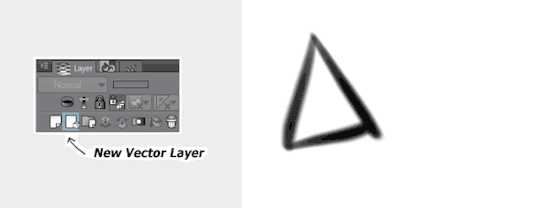
This will seem familiar to most of you guys, but this functions a little bit different from Photoshop. It turns everything you draw on the layer into editable curves, but retains the aliased smoothness of an ordinary raster layer. Practically a cheat to access the whole suite of amazing tools CS offers for lineart. Such as:
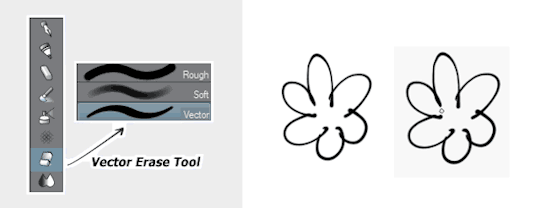
The vector eraser is The Best™. You can be as messy as possible and this tool erases the excess. One pen-flick and it’s done. Much faster than cleaning it up by hand. You can also tweak the settings of this brush to encapsulate more/less lines as you erase but that’s getting a little more involved. Anyway, last thing:
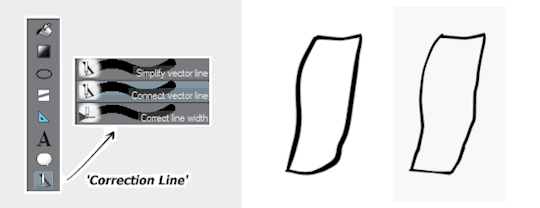
Maybe the only thing better than the vector eraser. There are multiple settings, but these three are the most handy. You can smooth wiggly edges, connect broken strokes, and tweak the width/weight to exactly how you want it. This also has a ton of settings you can play around with. It’s great!
There’s a lot more tools you can use, but you get the point! It’s a really good drawing program. I recommend it!
42K notes
·
View notes
Photo




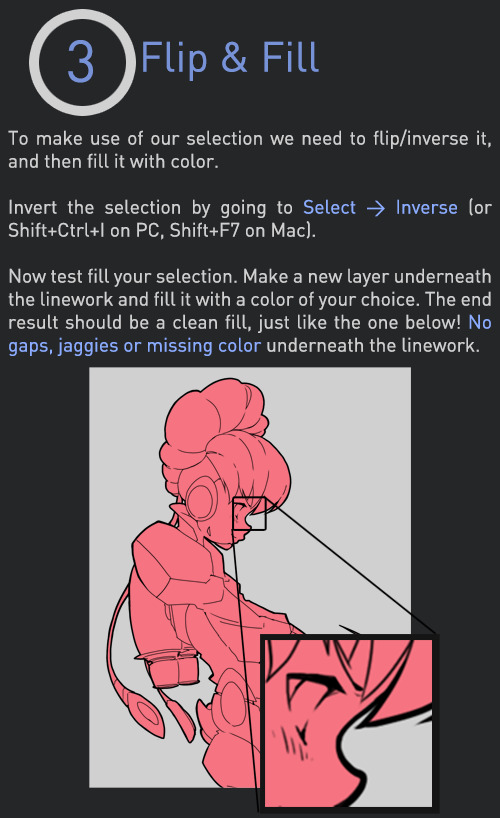
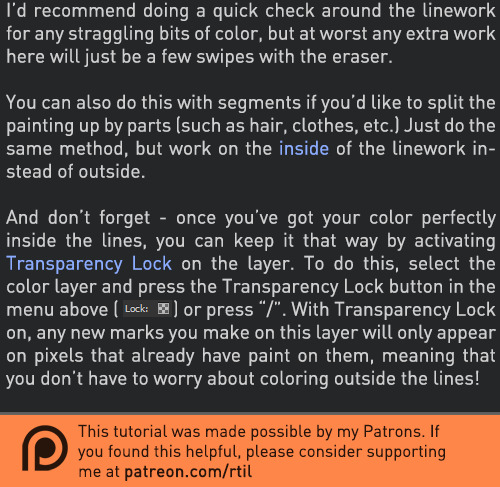
Late last year I wanted to start a series of short tutorials called Tip Jar, as a way of saying thanks to my fans and giving back to my patrons. This is the first of the series I have made, showing my technique on quickly filling in lineart so you can get to painting without coloring outside the lines faster.
Someday I hope to turn these into video tutorials when I have the income and the time, but for now I hope that I will be able to share useful tips in this infographic format.
Full tutorial image
Support me on Patreon
83K notes
·
View notes
Note
Do you have a favorite song?
My favorite song will probably be MISO- Take me
0 notes
Note
What a cute little blog with some cute little art! Keep it up!
Thank you so much for the message, I definitely will
0 notes
Photo
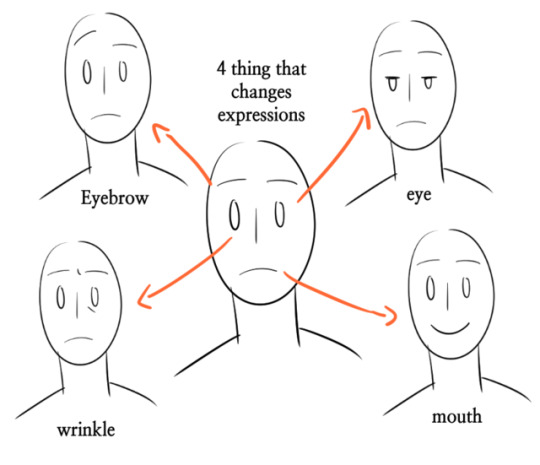
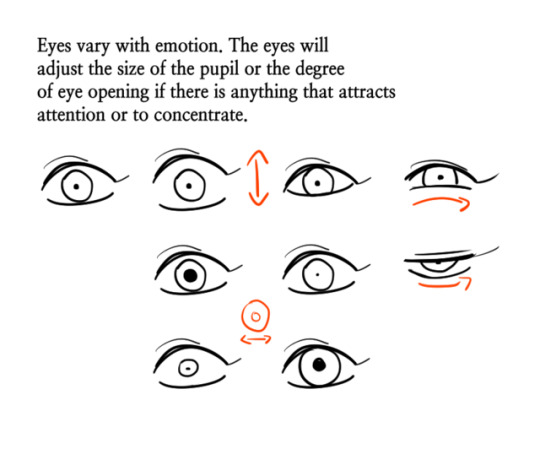
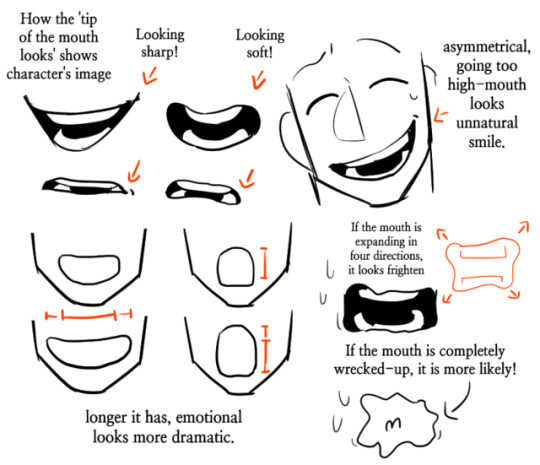
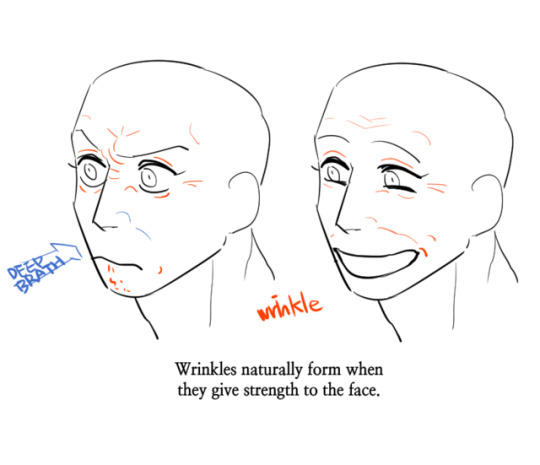
Someone wanted some facial advice, so I just collect some tips. Free to ask for more advice.
22K notes
·
View notes
Photo



So in 2015, I was personally invited to join w2h fanzine. It's where a bunch of talents artists to make a booklet to celebrate Erika Wester, the creator of Welcome to Hell, birthday. I have so much fun interactive so many talented people and I'm sorry that I didn't interact as much since I was too shy to talk.
#welcome to hell#w2h#w2h fanzine#fashion design#2015#welcome to hell film#edith's art#digital media#sorry I post it way too late
19 notes
·
View notes
Photo




Inktober: Day 8, 11, 13, and 14
#Inktober#inktober 2018#inked#ink#ink art#traditional ar#traditional media#animal crossing#chrissy#monster girls#monster#costume#edith's art#art#drawing
5 notes
·
View notes