Note
Can you multitask?
yes i can ignore several things at once
55K notes
·
View notes
Text
TW : pedophilie, homophobie, biphobie, antisémitisme.
Hello la commu rp. Sujet très grave today, j’ai hésité à en parler. Mais nous avons fait face sur mon rpg à roliste pedophile qui apparemment faisait ça pendant 4 ans sur fb et a fini par bouger sur forum parce que cancel.
Que fait-il de si grave ?
Je ne montrerai aucune photo, il est hors de question d’afficher des trucs pareil, néanmoins je peux donner son compte fb connu à cette heure pour prouver chacun de mes propos, mais j’ai aussi énormément de témoignages pour appuyer mes propos.
Je déteste afficher publiquement des gens mais là, un sujet si grave c’est impardonnable.
1. Sexualisation d’adolescents entre 13 et 16 ans.
2. Fiche d’inscription contenant de la pédophilie extrêmement détaillée et décrite sans aucun TW, aucune prévention.
3. Homophobie et biphobie. « il a des vibes gay donc je le ferais gay » car évidemment tous les gays sont forcément des hommes sensibles aux corps fin. Le perso de base est bi.
4. « La Shoah, c’est beau à regarder »
5. Recherche de rpg pour jouer des adolescents et leur sexualité.
6. Depuis 4 ans prétend avoir 18 ou 20 ans. Utilise un modificateur de voix pour parler aux joueurs et joueuses à toute heure du jour et de la nuit.
7. Envoie des dickpics.
Ses pseudos varient. Il a des VPN. Mais. Vous trouverez tout sur son compte Facebook Ethan Mills. J’invite aussi tout le monde à témoigner.
Ses actuels pseudos sont Ethy, Ezzy, Sethy.
Je n’invite en aucun cas au harcèlement ou cancel mais à la prévention pour vos rpg et à la méfiance, il aime se faire passer pour une jeune personne extrêmement sensible et fragile mais se permet de vous tacler à la moindre occasion et se permet des propos extrêmement déplacés sous « excuse d’un jeune âge ».
Je vous ajouterai des preuves petit à petit. Mais vous pouvez déjà faire un tour sur son compte.

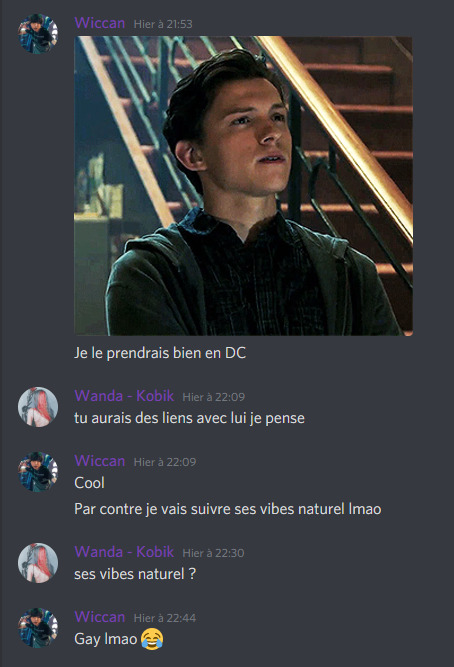
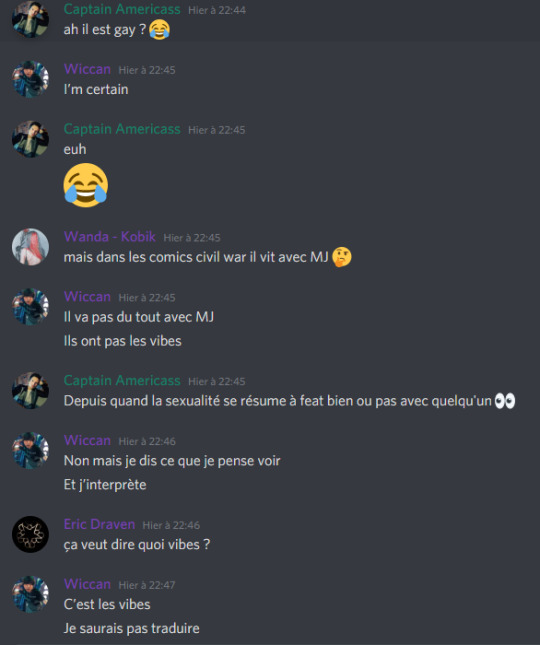
198 notes
·
View notes
Photo









park jihyo, twice
11 notes
·
View notes
Photo



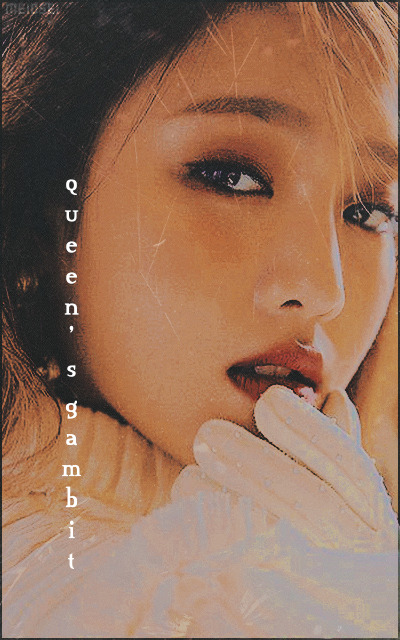

MINNIE, (G)-IDLE
11 notes
·
View notes
Video
youtube
TUTO VIDÉO 🎥 Comment appliquer un coloring pour éviter le whitewashing ?
Je voulais rebondir sur le super tuto de @icarusgraph que vous retrouverez juste ici : TUTORIEL - comment ajuster son coloring pour éviter le whitewashing et vous montrer comment moi, j’applique mon coloring pour éviter le whitewashing ♥ Si vous le souhaitez, vous pouvez télécharger mon PSD juste ici : PSD PoC gainsboro. =)
46 notes
·
View notes
Photo


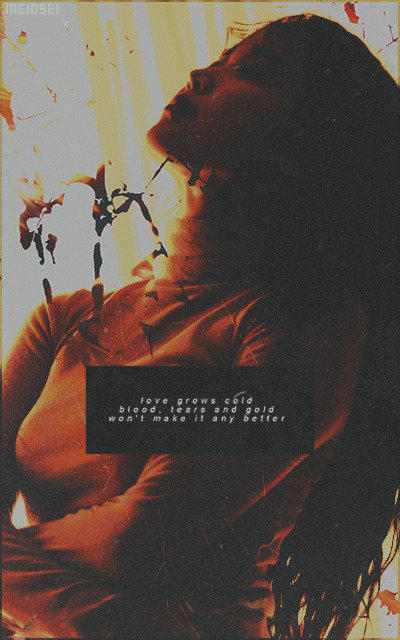
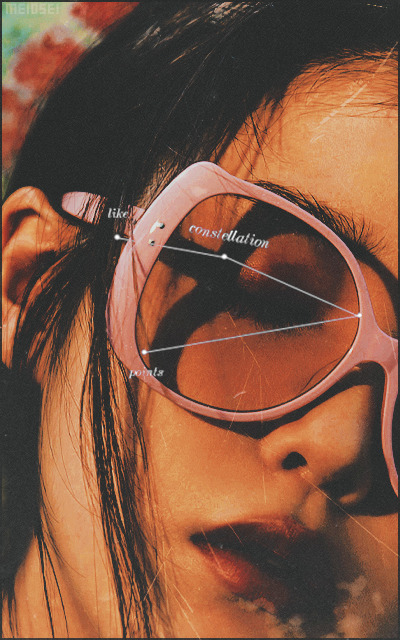
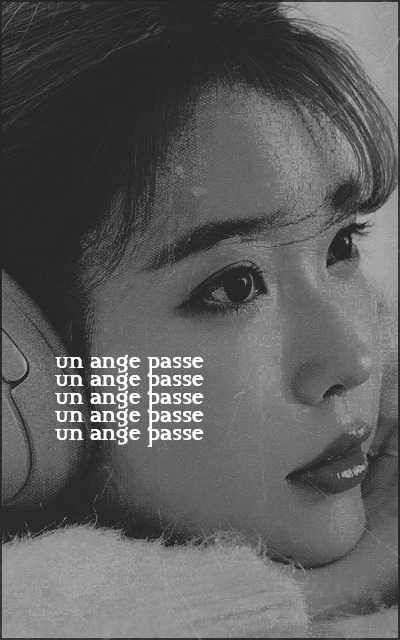
(test, comeback : new coloring)
LEE JIEUN / IU
20 notes
·
View notes
Photo





(test, comeback : new coloring)
JUNG RYEOWON, HAN YESEUL, LEE SUNGKYUNG
2 notes
·
View notes
Text
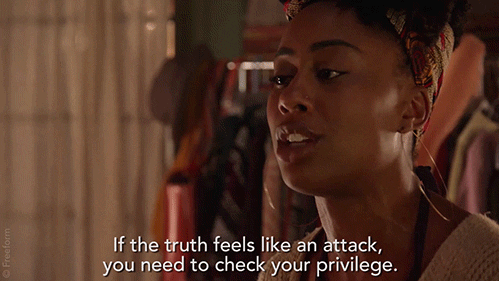
“Si tu te sens attaquée par la vérité, il faut que tu regardes tes privilèges.”
Beaucoup de choses ont été dites, quelques points semblent assez cruciaux pour être rappelés :
- Le militantisme n’a pas à être aimable, formaté, agréable ou confortable. Les victimes de discrimination n’ont pas à s’assurer qu’un message soit facile à digérer. - Choisir la neutralité dans une situation d’oppression, c’est donner raison à l’oppresseur. - Choisir la neutralité, c’est surtout un privilège que beaucoup n’ont pas. - Le RPG n’est pas qu’un jeu loin de la réalité, il a les mêmes tares que l’IRL. Vouloir une bulle, un échappatoire loin des tracas du quotidien est légitime, alors il faut accepter que les personnes discriminées aient les mêmes aspirations et les mêmes attentes et tout faire pour offrir un safe-space pour tout le monde. - Changer d’avis face à de nouvelles informations, s’éduquer et s’améliorer ne sont pas des mauvaises choses. - La diversité et la représentation sont essentielles au RPG mais doivent s’accompagner de recherches afin d’éviter de perpétuer des clichés dangereux et discriminatoires. - Le racisme n’est pas une question d’opinion divergente. - Si c’est la première fois que vous êtes face à des discours sur le racisme où vos privilèges sont remis en cause et si vous êtes mal à l’aise à cause de ça, c’est le moment où jamais de lire, d’écouter, d’apprendre que nous avons été élevés avec des notions colonialistes biaisées et un whitewashing historique systématique. Nous, personnes blanches, avons profité même sans nous en rendre directement compte d’un système raciste qui encore aujourd’hui nuit et tue. Si nous ne sommes pas responsables des agissements de nos ancêtres, nous avons plein contrôle sur ce que nous pouvons décider de faire à présent. Silence = complaisance, complaisance = violence.
Nous prenons un peu de temps pour préparer et vous présenter quelques initiatives qui, nous l’espérons, pourront apporter quelque chose de positif, de sain, d’inclusif. De quoi faire mieux, parce que c’est nécessaire.
Si nous pouvons de quelque façon que ce soit amplifier des messages importants, des messages qui luttent contre l’indifférence et la complaisance de certain(e)s, nous le ferons sans hésiter.
Dès ce soir et jusqu’à nouvel ordre, nous partagerons des créateurs qui font du bien à la communauté, n’hésitez pas à nous suggérer des comptes en ask.
En attendant, prenez soin de vous.
164 notes
·
View notes
Text
reminder that this blog, while not politically focused, supports BLM. bootlickers and racists aren’t welcome here, and never will be.
245K notes
·
View notes
Text
me in photoshop: this coloring looks nice
me when i publish:

9K notes
·
View notes
Note
Coucou ! J’aime beaucoup tes avatars est-ce que cela serait possible den faire de Moon Ka Young please ? ❤️
coucou, tu trouvera 12 avatars de gayoung ici https://preciousbei.tumblr.com/tagged/moon-gayoung j’espère qu’ils te plairont !
1 note
·
View note
Photo






moon gayoung (k-actor)
53 notes
·
View notes
Photo






park sooyoung ; joy (red velvet)
20 notes
·
View notes
Photo









park sooyoung ; joy (red velvet)
18 notes
·
View notes
Photo









kim seolhyun (aoa)
23 notes
·
View notes
Text
[TUTORIAL] How to make overlaying gifs.
Hi ! This post is kinda the end of the answer to what anon previously asked about how I make my gifs. I wrote a full step-by-step tutorial for Photoshop users who’d like to learn how to do it. It’s my first time posting something like this so I apologize if there’s any confusion. My Photoshop is settled in French, but I requested a friend to screenshot the English version, hence the different gifs used in the screenshots. If there’s anything that’s missing or confusing, feel free to message me. Constructive criticism is always appreciated !
STEP 1 : First go to Photoshop. If you didn’t do it before, open the picture/edit you want to apply the gif to. Now that it’s done, go to File, Open and then go the gif you want to use, click and then it’s going to open the gif in Photoshop as a document.

STEP 2 : Then go to Window and select Timeline. Now in the zone down your work space, you can see the editing tool open on the deconstructed gif. On the right of it, you’ll see the menu icon (it looks like 4 little horizontal straight lines). Click on it and chose Select All Frames.

STEP 3 : Then go to the list of layers, on the far right. For this part, you want to be sure to select ALL of them. To do that, just click on the first layer and scroll to the last. Then you use SHIFT+Click and it will automatically select every layers in between. When it’s done, go back to the Timeline menu and click on Convert to Video Timeline.
STEP 4 : Now you go back to the upper part of your work space and select Filter. In the menu, choose Convert for Smart Filters. At this point you should get something that kind of looks like this :

Then you just drag the final gif layer you can see, onto the picture you want to use. You can also resize the gif layer as you want, it will not break it. If it appears with an all-black background, go the layers options and select Screen (my Photoshop is in french so it’s written as Superposition on the screenshot, but it’s the same option). You have to re-open the Timeline tool before going to STEP 5, so be sure that it’s running by clicking on Create Video Timeline, or the gif will crash when saved.

STEP 5 : You’re almost at the end ! Now you got to be sure the little grey thingy (sorry idk the english name for that haha) at the end of the timeline is positioned at the end of your gif layer. Sometimes it’s already well-positioned, sometimes it’s not. If it’s not, you just click and drag it to the right place. It might go from this :

and go back like this. See how it’s just at the tip end of the layer ? Do not worry if, unlike what you see on my screenshot, the layer of your picture doesn’t appear in the Timeline tool. It might be because the picture you’re working on is also open as the Background. It’s okay and doesn’t change anything to the process.

STEP 6 : Now that you’ve got everything settled, you got to save your work. So what you’re going to do is that you open File. You select Export and choose Save for Web (Legacy). It’s going to open a new window with lots of options around and the preview o your edit.
STEP 7 : See on the right and lower part of the window, there’s a category named Animation. Click on Looping Options and change it to Forever. This will ensure that your gif endlessly runs over you edit.

STEP 8 : Now, just to be sure, click on the little Play icon under Looping Options to admire your masterpiece ! Be sure to hit Save and voilà ! You’re done and on your road to master overlaying gifs on pictures. It might look a bit hard at first, but you will soon get the hang of it.
Hope this had been useful for some users ! (credit : hocuspocus-art)
22 notes
·
View notes
Note
You don't have to answer if you don't want to but could you share where you usually get your doodle gifs or how to find them/make them
Hi ! I don’t mind sharing it at all, and I think it’s actually easy if you already have Photoshop installed. I hope my post will be clean enough to help you, since it’s my first time doing this, I’m not used to explaining things hahaha.
Where do I get them ? So every doodle gifs I use come from here & there. Link to both gifs packages are under the post. When you open the PSD files, if the gif layer you want to use doesn’t show on your screen, be sure to check that the little “eye” shaped icon next to it is apparent ! If the gif layer shows on your screen with an all-black background, go the layer’s options and select “Screen” (it’s written as “Superposition” on my screenshot) so the background becomes transparent over the picture. Also the gif layer you must always be on top of all of the others.

How do I find them ? Honestly I usually just type “black and white gif” in Google Images and dig through what I like. Then I save the gif(s) in a file, and open it/them one by one with Photoshop. Same process and keywords for all my neon gifs.
How do I make them ? Unfortunately hocus-pocus hasn’t done an english tutorial for it yet because it’s pretty long to describe. But if it can help you, I went ahead and wrote a whole step by step based off the instructions on her Tumblr. I will post it right after answering to your message and hopefully it can be useful to you !
10 notes
·
View notes