#A Step-by-Step Guide to Fix Internal Server Error in WordPress
Explore tagged Tumblr posts
Text
How To Fix the 500 Internal Server Error in WordPress (Full Guide)
Introduction
If you own or manage a WordPress website, you might have faced the dreaded 500 Internal Server Error at least once. This error is frustrating because it stops your website from loading, and it often does not tell you exactly what went wrong. You might just see a blank white page or a simple message like:
"500 Internal Server Error"
or
"The server encountered an unexpected condition that prevented it from fulfilling the request."
This error means something on your website’s server is broken, but it doesn’t say what. The good news is, this error is very common and usually easy to fix if you follow the right steps.
This guide will explain everything in simple language and help you fix this error step-by-step — whether you are new to WordPress or an experienced user. Let’s get started!
What Is the 500 Internal Server Error?
The 500 Internal Server Error is a generic server error message. It happens when your web server can’t complete your website’s request because something is wrong on the server or with your website files.
What does this error look like?
A blank white screen (sometimes called the “White Screen of Death”)
A message on the page that says "500 Internal Server Error"
A message that says “HTTP Error 500”
Your website homepage and dashboard are inaccessible
Because it is a general error, it can be caused by many different problems. This makes it hard to diagnose at first. But by checking common causes, you can find and fix the issue.
Common Causes of the 500 Internal Server Error in WordPress
Here are some of the most common reasons you might see the 500 error on your WordPress site:
Plugin or Theme Conflicts Sometimes, a WordPress plugin or theme is faulty, outdated, or incompatible with your WordPress version. This can cause server errors.
Corrupted .htaccess File The .htaccess file controls important settings for your website. If it’s broken or corrupted, it can cause the server to throw a 500 error.
Exceeding PHP Memory Limit Your website might need more server memory than allowed by default. If the PHP memory limit is too low, WordPress may crash with a 500 error.
Corrupt WordPress Core Files Sometimes, WordPress files become corrupted during updates or file transfers. This can cause errors.
Server Configuration Problems Hosting server issues or misconfigured server settings can trigger the error.
Caching Issues Problems with WordPress caching plugins or server caches may cause the site to fail loading correctly.
Incompatible Code or Customizations Custom code added to your theme or plugins might conflict and break the site.
How to Fix the 500 Internal Server Error in WordPress — Step by Step
Step 1: Backup Your Website First
Important: Before making any changes, back up your entire website. This includes your files and your database. If you have access to your WordPress dashboard, use a backup plugin like UpdraftPlus or BackupBuddy. If your dashboard is down, back up using an FTP client or your hosting file manager.
Backing up protects your data if something goes wrong during troubleshooting.
Step 2: Check for a Corrupt .htaccess File
The .htaccess file is a hidden file in your WordPress root folder. If it’s corrupted, you’ll get the 500 error.
How to fix it:
Connect to your website using an FTP client (like FileZilla) or your hosting file manager.
Locate the .htaccess file in your WordPress root folder (where wp-content and wp-admin are).
Rename it to .htaccess_backup (this disables it).
Now reload your website in your browser.
If your site loads normally, the .htaccess file was the problem.
Next:
Log into your WordPress dashboard.
Go to Settings > Permalinks.
Click Save Changes (you don’t have to change anything). This will create a fresh, new .htaccess file.
Step 3: Increase the PHP Memory Limit
If your website is running out of memory, it can crash and show a 500 error.
How to increase PHP memory:
Connect to your site with FTP.
Open the wp-config.php file in the root WordPress folder.
Add this line just before the comment that says “That’s all, stop editing!”:
phpCopy
Edit
define('WP_MEMORY_LIMIT', '256M');
Save the file and upload it back.
Reload your site. If it works now, you fixed the issue! Your site needed more memory.
Step 4: Deactivate All WordPress Plugins
Sometimes a plugin causes the error.
How to check:
Connect with FTP.
Go to /wp-content/.
Rename the plugins folder to plugins_backup. This disables all plugins at once.
Now try loading your website.
If it works, a plugin was the cause.
Rename the folder back to plugins.
Go to your WordPress admin and reactivate plugins one by one.
After activating each plugin, reload the site to find the one causing the problem.
Delete or replace the faulty plugin.
Step 5: Switch to a Default WordPress Theme
If your theme is broken or incompatible, the 500 error can appear.
How to test this:
Go to /wp-content/themes/ using FTP.
Rename your active theme’s folder (for example, add _old to the name).
WordPress will automatically use a default theme like Twenty Twenty-Four.
Reload your website.
If it works, the theme was causing the error.
Consider updating, fixing, or changing the theme.
Step 6: Re-upload Core WordPress Files
If your WordPress core files are corrupted, you can fix them by uploading fresh copies.
How to do this:
Download the latest WordPress version from wordpress.org.
Extract the zip on your computer.
Connect to your site via FTP.
Upload the /wp-admin/ and /wp-includes/ folders from the new WordPress download.
Overwrite the existing folders.
This will replace corrupted files without affecting your content or plugins.
Step 7: Check Your Server Error Logs
Server logs can help identify exactly what causes the 500 error.
Ask your hosting provider how to access error logs.
Or check logs in cPanel or your hosting control panel.
Look for lines mentioning “500 Internal Server Error” or plugin/theme errors.
If you find specific errors, it can point you to the cause.
Step 8: Contact Your Hosting Provider
If none of these steps work, the problem might be with the server.
Tell your hosting support about the issue and ask them to:
Check server error logs.
Review server settings and permissions.
Check PHP memory and limits.
Fix any server misconfigurations.
Good hosting providers will help resolve these issues quickly.
Final Tips to Prevent the 500 Internal Server Error
Keep your WordPress core, plugins, and themes updated regularly.
Avoid using poorly coded or outdated plugins/themes.
Regularly clear your WordPress cache (if using caching plugins).
Use a reliable web host with good server configuration and support.
Monitor your site’s error logs occasionally.
Backup your site regularly to avoid data loss.
Summary
The 500 Internal Server Error is one of the most common WordPress problems but also one of the easiest to fix once you know what to do.
To fix it:
Check and reset your .htaccess file.
Increase your PHP memory limit.
Disable all plugins and reactivate them one by one.
Switch to a default WordPress theme.
Re-upload fresh WordPress core files.
Review server error logs.
Contact your web host if needed.
Once fixed, stay updated and back up your site regularly to avoid future issues.
0 notes
Text

Encountering the pesky 500 Internal Server Error can be quite the headache for any website owner. If fortune favors you, it might be accompanied by a helpful hint like "Connection Timed Out" or "Kindly verify your internet connection and give it another shot." Alas, if there's no such clarification, you might be left staring at a blank page, unable to proceed. As a WordPress aficionado, the infamous "500 Internal Server Error" will eventually cross your path. This pesky error pops up on your WordPress site when an underlying issue arises. If your site falls victim to this error, it's a sure sign that your web hosting provider's server configuration has hit a snag. Stumbled upon a website and been greeted by the dreaded 500 Internal Server Error message? Keep calm and carry on!😎 This typically implies the server is struggling to handle the request appropriately. Fear not, for there are ways to mend this issue. Solutions await you right here. Eager to unravel this mystery? Alright, let's start by grasping the mistake, deciphering why it's a server issue, and discovering the solution. What is a 500 Internal Server Error? A 500 Internal Server Error is a general error message indicating that something went wrong on the server's end, but the server cannot be more specific about the exact problem. It typically means there's an issue with the server's software or configurations that prevents it from fulfilling the request. Common 500 Internal Server Error Window To kick things off, it's crucial to understand that the notorious internal server error 500 is, in fact, an HTTP error, and it's just one of the numerous status codes linked to the delightful world of Hypertext Transfer Protocol, AKA HTTP. Feel free to feast your eyes on the comprehensive list of status codes right here: 10 Status Code Definitions. Today we will deal with one of the worst status codes: the status code 500 Internal Server Error. This HTTP status tells you that the server hosting the website you are accessing is unable to process such a request. There are many causes for this error, but in general, it is best to investigate the server itself. What causes a 500 Internal Server Error? There are many reasons why a 500 Internal Server Error may occur, some of which are: - No permission to access the website - You cannot connect to the server hosting the website - There is a configuration problem with your network - Excessive PHP timeout - PHP memory limit exceeded - Incompatibility with the PHP version Fixing 500 Internal Server Error WordPress For users, a 500 error means there's not much you can do except try to refresh the page or come back later. For web administrators, it requires checking server logs and configurations to identify and fix the underlying issue. Fixing 500 Internal Server Errors can be a challenge, even for an IT professional. They occur when the server is busy or can not handle all your requests at once, and they are usually caused by problems configuring the hosting server that runs most websites. To fix this 500 HTTP protocol server error, we first need to locate it. This requires a troubleshooting strategy. So let us begin. Troubleshooting 500 Internal Server Error in WordPress. Learning all About the 500 Internal Server Error Troubleshooting 500 Internal Server Error in WordPress can be a daunting task, to say the least. The first thing you should do is check that your server is working and operational. If the server is up and running, you should check if your hosting provider has a customer support hotline. The problem is that sometimes the hosting provider's support team takes too long to respond and you need to fix the 500 error now. That's why we created this 500 Internal Server Error Troubleshooting Guide. In this guide, we will troubleshoot your 500 Internal Server Error in five steps: - Check if plugins are causing the problem - We will check the installation of the theme - Check if the .htaccess file is corrupted - Ask help to the support of the hosting provider - Reinstall or reset WordPress 1. Checking WordPress plugins Checking Plugins on WordPress! A clever method to uncover the sneaky plugin causing that pesky 500 status error is to give them all a timeout by disabling them. Then, like a detective, activate each one individually to catch the troublemaker in the act. Fixing the issue becomes a breeze! Deactivating those plugins is a piece of cake, and here's the recipe: 3 Steps to disable all WordPress Plugins: - Log in to your WordPress dashboard. - Under Appearance, find the "Plugins" section. Hover over the word "Plugins" and click on "Installed Plugins". - In the plugin dashboard, click on "Bulk Actions", select "Disable" from the list of drop-down options and click on "Apply". All installed plug-ins should now be deactivated. Now it is time to find the culprit! For this, you need some patience because you have to go through one plug-in after the other until you find the plug-in that is causing the 500 Internal Server Error. The best way to find out which plugin is causing the HTTP 500 Internal Server Error: - After you have deactivated all plug-ins, keep the normal browser open in which you have deactivated all plug-ins. Then open an incognito browser and open your website or the web page that triggered the Internal Server Error Code 500. - Go back to the normal browser (not the incognito browser) and activate the first plugin in the list. - Clear the entire cache, wait 1-2 minutes and press Ctrl+Alt+Sup on the incognito page. - Check whether the error occurs again. If it does, you have found the culprit. If the error does not reoccur, continue troubleshooting all other plug-ins until you find the one causing the error. Alright, completed all those steps and the issue is resolved? Fantastic, you can get back to business! If not, though, additional testing is in order. There's another potential situation where you're unable to access your website entirely, thanks to a pesky 500 internal server error. When this occurs, you'll need to sneak into your cPanel and head over to the "File manage" section. Look for the folder housing all those plugins and give them a little time-out by disabling them right there. Here's a handy guide on how to disable all plugins using cPanel. Steps to disable all WordPress plugins using cPanel: - Log into your cPanel and click on the file manager folder. - Navigate to your WordPress installation folder. Example - Public HTML/your-website - Locate the plugins folder, which you can find here: Public HTML/your-website/wp-content/plugins. There are all plugins you were using in your WordPress website. - Now rename the plugins folder, to something like "faulty-plugins". To rename the folder - > simply right-click on it - > Rename At this point, all the plugins in your WordPress have been deactivated. Give your site a whirl in your browser's incognito mode to check if the issue has vanished. If it has, it's time to play detective and figure out which plugin was the culprit. First things first, whip up a new folder and christen it "plugins". Now, stealthily open your website in an incognito tab. The smart move is to enable the plugins one by one, checking for the problem's return after each addition. The beauty of this method is that you won't be bombarded with error messages if a plugin is playing up. No need to scrutinize which one is causing the chaos - just nix the renamed plugin folder, and bid adieu to that pesky 500 Internal Server Error. 500 Internal Server Error: Conquered! Still no luck? Yikes! Let's soldier on with our troubleshooting quest! 2. Check the WordPress theme installed Themes are prone to internal server errors that can be fixed with the right know-how. There are many reasons why your website is not working properly, but some of them point to your installed themes. WordPress is a popular content management system that often has issues with themes. With the right know-how, you can rule out your theme as the culprit for the 500 Internal Server Error by deactivating the theme marked as "active" in your theme's dashboard. These are the steps: - - Log in to your WordPress dashboard - - Hover over the "Appearance" left menu item and click on "Themes". - - Deactivate the active theme and activate a default theme. (WordPress currently comes with three default themes: Twenty Nineteen, Twenty Twenty and Twenty Twenty-One). After performing this method, you should open an incognito tab again and try to load your website. If it works, you have found the culprit. 500 Internal server error fixed! But what if you can no longer log into the WordPress backend dashboard because of this 500 Internal Server Error? Then you need to follow these further steps to manually deactivate the themes via cPanel. Disabling WordPress Themes Using cPanel: - Log in to your cPanel and click on "File Manager". - Double-click on the "public_html" folder and navigate to the "wp-content" folder and click on the "themes" folder. - You should then see the list of installed themes. It is best to rename your main theme folder to "testing-theme". After completing the task, give your website a whirl in a stealthy incognito tab to see if it's up and running! Should it falter, fear not! We'll advance to the third and delightfully uncomplicated approach to tackle that pesky 500 Internal Server Error. 3. Check if the .htaccess file is corrupted The pesky internal server error on your WordPress site it's more common than you think and often stems from a troublesome .htaccess file. You know, the one that might've been tampered with during some site updates or tweaks that went awry. Fear not!🏆 You can combat the 500 Internal Server Error by repairing, restoring, or even recreating your .htaccess file. This little gem lets you modify your website's configuration without digging into the server's nitty-gritty files. But be warned 💥- with great power comes great responsibility. Mishandling this file can wreak havoc on your site, causing the dreaded 500 Internal Server Error and other unpleasantries. Corrupted Htaccess files can be quite the headache, leading to broken links, internal server errors, and those annoying, unexpected redirects. So, handle with care! If your .htaccess file becomes corrupted, it is usually because you have installed a faulty plugin (often nulled plugins) or tried to customise the file by adding commands that are not supported by your web server. The most common cause is themes that are not coded correctly (or trying to install nulled themes). In any case, you need to fix this 500 Internal Server Error (and stop using nulled plugins and themes). So let us try to fix this server error by correcting your .htaccess file. The best option you have is to use a backup that you or your hosting provider may have. If you replace your current .htaccess file with a backed-up file, most websites that experience this 500 Internal Server Error due to a corrupted .htaccess file will be back online and the error fixed! Where can you find the .htaccess file? Oh, not sure where to locate your .htaccess file? No worries, I've got you covered! Here's how to track it down: Typically, the elusive .htaccess file can be spotted hanging out in the root directory – you know, the same neighborhood where the cool kids like wp-admin, wp-content, and wp-includes reside. Now, some hosting providers play a sneaky game of hide-and-seek with the .htaccess file since it’s quite the VIP for your website's operation. If it's playing hard to get, make sure all hidden files are visible by adjusting your file manager settings in your WordPress hosting account. Wink, wink. How to find an Open .htaccess File? - Go to your file manager folder - > you will find the folder public HTML. (root folder) - If you cannot see the .htaccess file, navigate to the top-right menu, there you will see the word "Settings", click on it and activate the option Show hidden files. - Now activate the display of all hidden files so that you should now be able to see the .htaccess file. Here's your chance to either erase the file and whip up a new one or revamp the present one. Take a look at how to execute these two missions: Mission one: Obliterate the .htaccess file: Simply give the file a click and hit delete! Piece of cake, right?😎 Mission two: Write a new .htaccess file: Alright, this one's a breeze too, and it's best to do it straight from the cPanel control dashboard. Follow these steps to generate a spanking new .htaccess file: Hit the New File button at the pinnacle of the menu. You've got to label the file .htaccess, yup, with the dot leading the way. Slap in the code I've provided below, as that's the standard setup your WordPress site requires, then click "Create" to seal the deal. Which are the .htaccess file default settings? The default settings of the Htaccess file are: # BEGIN WordPress RewriteEngine On RewriteBase / RewriteRule ^index.php$ - RewriteCond %{REQUEST_FILENAME} !-f RewriteCond %{REQUEST_FILENAME} !-d RewriteRule . /index.php # END WordPres How to use an FTP client to upload the .htaccess file Additionally, you have the choice to utilize an FTP client. An FTP Client is a program that handles files on a distant server. Thus, if you're employing an FTP Client for uploading your website content rather than using WordPress' integrated editor, follow to these instructions: Head to the Server menu and activate the "Force showing hidden files" feature. Now, the previously concealed .htaccess file should be visible. You might be curious: Are these procedures identical across all hosting services? They might differ slightly, but overall, the discrepancies are minimal. Alright, let's put this to the test! Is the salt sweet? Does your website load flawlessly? Fantastic, you've successfully resolved the 500 Internal Server Error. Cheers!🏆 No? Are you saying the error persists? Well, then it's time to seek assistance! 4. Ask for the support of your hosting provider If you have come this far and your 500 Internal Server Error still persists after all of the above, it is time to ask the support team at the company providing your hosting service to reset your site to the last working version from which a backup was made. Some unusual problems can trigger these 500 internal server errors in WordPress, but at this point, it may be best to ask your host. The problem may even be a genuine server issue that they can at least confirm, and they can also investigate things like file permissions errors and other causes. The problem with this method is that hosting providers sometimes have very poor customer support. To fix the error today, try contacting the provider, preferably via live chat. If there is no such thing as live chat, change hosting providers. 😛😛, Nah, just kidding, send them an email or give them a call. However, at this stage, these assistance aspects serve as a gauge for your hosting provider's prowess, and if they're subpar, it's high time you migrate to a superior one. Plenty of choices abound, and I'll gladly share with you 4 of the finest: - SiteGround - Hostinger - WPEngine - Namecheap Now for the last method, which I list last because it should be your last option, namely resetting your WordPress installation. 5. Reinstalling your WordPress site Imagine that none of the earlier solutions have succeeded, and even your hosting provider's support hasn't gotten back to you, but resolving that 500 Internal Server Error is an absolute must today. Drastic times call for drastic measures! In this article, we'll meticulously attempt to rectify everything, lending you a helping hand. So, let's dive in and do it correctly. First off, securing a backup of your files is crucial. You've got a few delightful options to consider for this task: This are the two best options to backup your website - Download the backup created by your hosting provider. - Manually create your own backup. Whatever you decide, these are the steps to create a backup of your website: How to download a backup from your hosting provider: - Log in to your cPanel dashboard. - Look for an icon labelled Tools & Utilities. There you should see an option called Backup Manager. - Then click on the appropriate icon for the backup file you want to download and save the file to an easy-to-find location on your computer. Manually create a backup of your website's files. There are two options here, depending on how serious your 500 Internal Server Error is. - If you are able to log into your WordPress backend dashboard, you can simply export a backup using the "Export" option you see when you click on the "Tool" option in the left side menu of WordPress. - If you do not have access to your WordPress dashboard at all, you'll need to go to the cPanel dashboard or use an FTP client. Let us take a look at how to do this properly. Create a backup of your website via the WordPress dashboard: https://youtu.be/GFh2Bk5GHAQ Backup Your website for FREE Creating a backup of your website thru cPanel and FTP Client https://www.youtube.com/watch?v=5UH7F_tGyRs Backing up Your Website using cPanel Finally, and no less importantly, once you have backed up all your files, you can simply reinstall your WordPress, preferably from your cPanel dashboard. If you need help reinstalling WordPress, here is another nice video: Uninstalling & Reinstalling WordPress to Troubleshoot. https://youtu.be/yo9iLnBS5Hw Reinstalling and installing WordPress How does the 500 Internal Server Error impact SEO? A 500 Internal Server Error can have a significant impact on SEO for several reasons: - Crawlability Issues: Search engine bots (like Googlebot) may encounter these errors when trying to crawl your site. If they repeatedly hit 500 errors, they might not be able to fully index your site, leading to lower visibility in search results. - User Experience: When visitors encounter a 500 error, it creates a poor user experience. This can lead to higher bounce rates and lower time on site, which search engines may interpret as a sign that your site isn't valuable or relevant. - Ranking Penalties: Search engines prioritize sites that provide a smooth user experience. Frequent 500 errors can negatively affect your site's ranking, as search engines might deem it unreliable or poorly maintained. - Traffic Loss: Users who encounter these errors are likely to leave your site and not return, resulting in lost traffic and potential customers. To mitigate these impacts, it's crucial to regularly monitor your site for 500 errors using tools like Google Search Console. Fixing these errors promptly can help maintain your site's SEO performance and user experience2. By now, you've grasped the concept of an internal server error and the steps to mend it. It's high time we delve into the impact this glitch may have on your website's search engine optimization. An internal server error could be a major headache, resulting in lost visitors, dwindling revenue, and even a plummeting search engine ranking. For this reason, putting resources into website optimization services is a wise move. If you dawdle, it could take months to bounce back. So, it's crucial to tackle this issue before your website takes a hit. A nifty way to pinpoint potential 500 server errors on your site is by carrying out weekly technical audits, catching problems before they snowball into monstrosities. You definitely don't want your digital venture to bear the brunt of 500 server errors for an extended period. Feeling overwhelmed? Don't fret! Just shoot us a message in the comments below, and we'll swoop in to save the day. Fixing the 500 Internal Server Error Final Words. Read the full article
0 notes
Text
How to fix Page Not Found error for a website?
To fix a "Page Not Found" error (404 error) for a website, follow these steps:
1. Check the URL
Typo or Mistake: Double-check if the URL entered is correct. Often, this error occurs due to a small typo in the web address.
URL Structure: If you recently changed the URL structure or renamed pages, ensure that the new URL is being used.
2. Redirect Old URLs
If you have changed URLs, set up 301 redirects. This ensures that old URLs automatically redirect users to the new pages. This can be done through:
.htaccess file (Apache): Add a rule to redirect old URLs to the new ones.
301 Redirect plugin (for WordPress): Use a plugin like "Redirection" to manage redirects easily.
CMS settings: Most content management systems (e.g., WordPress, Shopify) allow you to set redirects in the admin panel.
3. Restore or Fix Missing Pages
Check Your Server: Sometimes the page could have been accidentally deleted or moved. Ensure the file is available on the server and the correct file path is being used.
Recreate Pages: If the page was removed intentionally, consider recreating it or setting up a custom 404 page to guide users.
4. Update Internal Links
Check for Broken Links: Use tools like Google Search Console or third-party tools like Screaming Frog or Dead Link Checker to find broken internal links and update them.
Fix or Remove Links: Update internal links to point to the correct, existing pages, or remove them if the page no longer exists.
5. Check the Server Configuration
Web Server Logs: Look at your server logs to identify where the problem lies. It may be a misconfigured server issue.
Content Delivery Network (CDN): If you’re using a CDN, make sure it’s properly syncing with your server and not caching outdated pages.
6. Clear Browser and Server Cache
Clear Cache: Sometimes, browsers cache error pages. Try clearing your browser cache and check again.
Clear Server Cache: If you're using a caching system (like Varnish or a plugin), clear the cache so the server fetches the updated pages.
7. Custom 404 Page
Create a User-Friendly 404 Page: Even with all the fixes, some 404 errors are unavoidable. Create a custom 404 page that:
Apologizes for the error.
Provides links to popular pages, categories, or the homepage.
Includes a search bar to help users find what they were looking for.
8. Use a Plugin (For CMS users)
If you’re using platforms like WordPress or Shopify, install relevant plugins that automatically handle 404 errors, check for broken links, and even redirect pages.
9. Check Your Sitemap
Ensure that your sitemap is up-to-date and includes the correct URLs for all active pages. Submit this updated sitemap to Google Search Console to ensure search engines can index your site properly.
10. Monitor with Google Search Console
404 Errors Report: Regularly monitor the 404 errors reported in Google Search Console. This will help you track broken links or missing pages over time, so you can address them quickly.
By following these steps, you can minimize and eventually fix any "Page Not Found" errors on your website, ensuring a better user experience and maintaining SEO health.
We will help you. visdit digiluxo

0 notes
Text
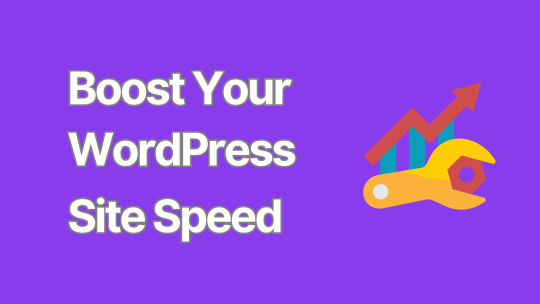
8 Critical Steps to Secure Your WordPress Website
In an era where cyber threats are constantly evolving, ensuring the security of your WordPress website is paramount.
A compromised website can lead to data breaches, financial losses, and damage to your reputation.
This comprehensive guide outlines eight critical steps to fortify your WordPress site against potential security threats.
1. Keep WordPress Core, Themes, and Plugins Updated
One of the most fundamental yet crucial aspects of WordPress security is keeping everything up to date. WordPress regularly releases updates that patch security vulnerabilities and fix bugs.
Enable automatic updates for minor WordPress releases
Regularly check for and install major WordPress updates
Update themes and plugins promptly
Remove any unused themes or plugins
Pro tip: Before updating, always back up your site to prevent potential data loss.
2. Implement Strong Password Policies
Weak passwords are one of the easiest ways for hackers to gain unauthorized access to your site. Enforce strong password policies by:
Using a combination of uppercase and lowercase letters, numbers, and special characters
Implementing a minimum password length (at least 12 characters)
Encouraging the use of password managers
Enabling two-factor authentication (2FA) for all user accounts
Consider using plugins like "WP 2FA" to easily implement two-factor authentication on your site.
3. Secure Your WordPress Login Page
The login page is often the first target for brute force attacks. Enhance its security by:
Limiting login attempts
Implementing CAPTCHA
Changing the default login URL
Using SSL to encrypt login credentials
Plugins like "Wordfence Security" can help implement many of these features.
4. Use SSL Encryption
SSL (Secure Sockets Layer) certificates encrypt data transmitted between your website and its visitors, protecting sensitive information from interception.
Install an SSL certificate on your website
Force HTTPS for all pages
Update internal links to use HTTPS
Set up 301 redirects from HTTP to HTTPS
Many hosting providers offer free SSL certificates through Let's Encrypt.
5. Implement Regular Backups
While not a direct security measure, regular backups are crucial for disaster recovery in case of a successful attack.
Set up automated daily or weekly backups
Store backups in a secure, off-site location
Test your backup restoration process regularly
Plugins like "UpdraftPlus" or "BackupBuddy" can automate this process for you.
6. Harden WordPress File Permissions
Proper file permissions prevent unauthorized users from modifying your WordPress files.
Set directories to 755 (drwxr-xr-x)
Set files to 644 (rw-r--r--)
Set wp-config.php to 600 (rw-------)
Be cautious when changing file permissions, as incorrect settings can break your site.
7. Use a Web Application Firewall (WAF)
A WAF acts as a shield between your WordPress site and potential threats, filtering out malicious traffic before it reaches your server.
Choose a reputable WAF provider (e.g., Cloudflare, Sucuri)
Configure the WAF to block common attack patterns
Regularly update WAF rules to protect against emerging threats
Some managed WordPress hosting providers include WAF as part of their service.
8. Monitor Your Site for Malware and Vulnerabilities
Regular security scans can help detect and address potential issues before they're exploited.
Use security plugins that offer malware scanning (e.g., Wordfence, Sucuri)
Implement file integrity monitoring
Set up alerts for suspicious activities
Regularly review your site's error logs for unusual patterns
Consider using external security services for more comprehensive monitoring and faster threat detection. While focusing on security, it's important to remember that a well-optimized website is often a more secure website.
Large, unoptimized images can slow down your site, making it more vulnerable to certain types of attacks and potentially harming your SEO rankings. To address this, consider using a WordPress image optimizer plugin.
Conclusion
Securing your WordPress website is an ongoing process that requires vigilance and regular maintenance.
By implementing these eight critical steps, you can significantly reduce the risk of security breaches and protect your valuable digital assets.
Remember, no security measure is foolproof, and new threats emerge constantly.
Stay informed about the latest WordPress security best practices and be prepared to adapt your security strategy as needed.
By prioritizing security, you're not just protecting your website – you're safeguarding your business, your reputation, and your peace of mind.
0 notes
Text
Common WordPress Errors and How to Fix Them
There is no denying the strength of the WordPress program. On the other hand, there is a 100% chance that you will experience some technical difficulties at some point. These WordPress problems can be frustrating and waste time that could be better spent doing anything else.
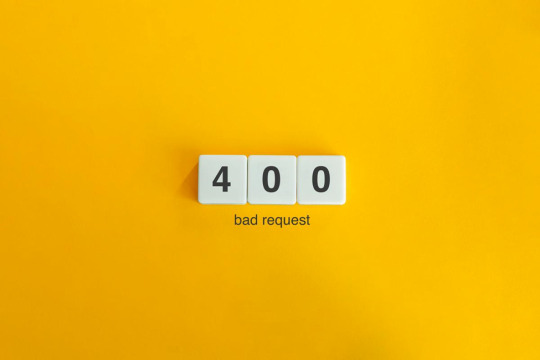
You will be able to fix the majority of these errors on your own, which is good news. If you are familiar with the most common WordPress errors and the primary factors that contribute to them, you should be able to resolve the majority of the problems that exist on your website.
In this article, we will demonstrate several useful methods that you can use to get started. After that, we will discuss the most typical WordPress Errors and demonstrate how to correct each one. Let's get going!
The Most Frequent WordPress Errors and How To Repair Them
The following is a helpful guide that will walk you through fixing the most frequent WordPress errors.
1. The terrifying white screen WordPress that precedes death:
The white screen WordPress is exactly what it sounds like a screen that is completely blank and devoid of any distinguishing features. It is possible that an error message will appear every so often.
The white screen WordPress problem may typically be traced back to one of two sources: either plugins or themes. There is a possibility that this will result in compatibility errors, preventing you from accessing your site.
However, in addition to those suggested causes, there are also a number of others. You can find a comprehensive list of potential causes and helpful solutions in the post that we have written on repairing the WordPress "white screen WordPress."
2. 400 Error: [ WordPress 404 page]
Four hundred faults can manifest in a variety of guises, ranging from 400 to 499. However, each of these problems is an HTTP client fault. As a result, it is typically possible to identify them as being caused by a communication problem with your server.
There are numerous solutions available, depending on the client's error code. A number of the particular error codes, including the 401 error and the 403 disallowed error, each have multiple potential resolutions.
3. Internal server error
These 500 faults can be a little bit of a head-scratcher. You are only told the title of the situation, which is that your server has collapsed. You are rarely given any further information outside the title.
Because of this lack of specificity, resolving an internal server problem typically involves performing certain debugging steps. The good news is that most of the time, it can be fixed by taking a few specific actions in the right order. To walk you through the process, we have compiled a guide on the 500 internal server errors.
4. A problem with the memory limit
Errors related to memory limits can typically be tracked down to the hosting provider. In most cases, the quantity of server RAM that is available to you is predetermined by the plan that you have purchased. You'll encounter this error if you go over the limit that's been set.
As demonstrated for fixing HTTP image upload errors, the simplest way to fix the problem is to raise the RAM limit for PHP. On the other hand, if you consistently encounter this memory limit problem, you should think about increasing your hosting plan in order to free up more memory.
5. There Was a Problem Establishing the Connection to The Database
In order for your WordPress site to function correctly, it is necessary for it to establish a connection with the MySQL database. Both you and your users will be unable to access your dashboard, and they will not be able to read your material. To our relief, the solution to this problem is not overly complicated. First, make sure that your database credentials are correct. You can also attempt the following methods to fix the database connection error if everything is configured properly.
6. You Have Exceeded the Maximum Allowed Size of Uploaded Files.
Your WordPress site has its own individual upload limit, which is established based on a number of different variables. If you attempt to upload a file that is larger than this limit, you will see a warning indicating that the upload failed. You can view your limit by heading to the Media menu and selecting the Add New option.
You can increase the size of your uploads by modifying the php.ini file on your server. Having said that, this will not be applicable to all hosting plans. As a result of this, we strongly suggest getting in touch with your web hosting provider or, alternatively, simply compressing your photographs.
7. Exceeded the Maximum Allotted Amount of Time
When your website processes data, it will often do so with an upper limit on the amount of time the execution can take.
8. The Automatic Update Did Not Work.
Keeping your WordPress site up to date with the most recent technologies may be accomplished in a hands-off manner with automatic updates. However, there is a possibility that this process could fail, which would result in a WordPress website that is broken. In the event that this occurs, the most effective option is to manually update your website. You should also consider taking a few precautionary measures to ensure that you are upgrading WordPress in a secure manner.
9. There Was a Problem Writing the File to the Disc.
After attempting to upload media files, the error "Upload: Failed to write file to disc" is likely to appear on your screen. If you run a site that is heavy on photos, this can be an extremely frustrating issue. In most cases, these two factors are the primary contributors:
Incorrect permissions assigned to the File.
A problem with the server.
You may get started by checking to see if the permissions on your files are set up correctly. If it doesn't work, you might want to try getting in touch with your host.
10. A problem occurred during the secure connection
When the configuration of your server is incorrect, your secure connection will fail to establish. As a direct consequence of this, your website is unable to establish a connection with WordPress.org. This may prevent you from upgrading the essential files on your system. These WordPress problems do not have a fix that you can implement on your own, unfortunately. There are situations in which all you have to do is wait for a few minutes for it to go away on its own. In the event that the issue does not fix itself, you can communicate directly with your host.
11. Error 521 reported by Cloudflare:
Cloudflare is a robust web security service that also has the ability to boost your website's load time. However, there is a possibility that the Cloudflare service will be unable to connect to your server at times. This causes an error with the code 521.
To resolve this issue, check to be that your server is online and operational. The next thing you should do is examine whether or not your firewall is preventing Cloudflare's IP ranges from being accessed. In addition, you are free to get in touch with your host at any time for assistance.
12. Access to the specified file type or page is denied:
Because of security concerns, WordPress does not support the uploading of some types of files. This stops hackers from gaining unauthorized access to your data, which is the case the majority of the time. On the other hand, this may prohibit users from posting things that aren't malicious. You can use a free plugin like File Upload kinds to customize your website so that it will allow the upload of various file kinds.
13. Syntactical problems in WordPress
When there is a problem with the structure of your code, this can lead to syntax errors. It is quite improbable that this will occur on its own. In all likelihood, it will take place in any of these two scenarios. You have just recently uploaded some custom code to your website, and one of those lines of code contains a syntax mistake. Perhaps you made a typing error by accident. You may have installed a new plugin or theme, which resulted in a problem with the syntax. In most cases, the syntax error will identify the specific File and line that is the source of the problem, which you may then utilize to troubleshoot the issue. If you still aren't able to figure it out, reverting any recent code changes or installing any new plugins or themes is a smart initial step to take. You can also activate the debug mode in WordPress, which will assist you in locating the source of the issue.
14. Invalid SSL messages
A website can be protected in a way that is both straightforward and efficient by installing an SSL certificate. In point of fact, the vast majority of reputable hosts provide these services at no cost. Despite this, the procedure can be difficult, and it is possible that you will encounter a variety of WordPress errors along the way.
The most effective method for avoiding them is to ensure that your certificate is initially configured appropriately. You can accomplish this by utilizing the built-in SSL certificate installer tool that most hosts make available to their customers. In addition to that.
Check that you have implemented HTTPS correctly on your WordPress site by configuring it properly.
Be sure to renew your SSL certificate if your server doesn't already do it automatically nevertheless, the majority of hosts will perform this task for you automatically.
If you are still experiencing problems with the SSL certificate provided by your host, you should think about contacting customer care.
18. A Database that is corrupted:
Your WordPress website will not be able to use a file that has become corrupted because it cannot read it. This may result in an error that reads "Error Establishing Database Connection" or other hiccups in the system. Restoring a previous version of your website is going to be the simplest solution to this problem. After that, everything on your website should work normally.
Conclusion:
WordPress mistakes can take many forms and look very different from one another. Some of them might not even be that bothersome, but others might completely destroy your website. Fortunately, being aware of the most common causes can help you better prepare for any eventuality.

Dollar2host
Dollar2host.com
We provide expert Webhosting services for your desired needs
Facebook Twitter Instagram
0 notes
Text
Get a sneak peek at the common causes and the best ways to fix the 500 internal error in WordPress quickly. Let’s dive into it!
#how to fix 500 internal server error wordpress#A Step-by-Step Guide to Fix Internal Server Error in WordPress#The Easy Guide To Fix 500 Internal Server Error In WordPress#A Guide to Fix WordPress 500 Internal Server Errors
0 notes
Text
What is Healthcare SEO means
About search engine optimization (SEO) example like healthcare SEO
We going to discuss about it in this blog post
This is a strategy to help your website rank higher for more keywords that most patients commonly search for in Google, Bing, and any other search engines
If you own a hospital in US, for example, your website should be the first result in search results for terms such as “Hospital in US” and “Cancer Treatments in US”.
You want to be in the top position because it generates 39.5% of all clicks, and it sharply declines from there.
You can see that your chances of getting a patient are higher if you rank at the top. Patients may shop around before choosing a hospital. However, if your website is consistently ranked at the top of all their searches (most patients will do extensive research before making a decision), they are more likely to become patients.
The best is..
It takes very small maintenance once you have built a super high-quality SEO.
SEO is not same as running ads which stop get leads as soon as they are turn off.
Instead, it will continue to generate leads for you on autopilot.
Table of Contents
Here’s the definitive guide to SEO in healthcare. Here’s a simple guideline to move to HTTPS on WordPress. Increase site speed For local SEO, Start generating reviews On-Page Healthcare SEO Optimize Images Internally Link Keyword Research and Content Marketing for healthcare SEO Follow these steps to succeed with your healthcare SEO strategy.
Here’s the definitive guide to SEO in healthcare.
It will show you how to create a machine that connects patients to your brand.
Build a solid technical foundation
A strong technical foundation is the first step to any SEO plan.
The best is
You can hire an SEO professional to do an audit for you it save more time
or check these essential elements yourself in order to build your healthcare company’s on internet
Be on the lookout for crawl errors
First, it’s essential to have your website connected with Google Search Console. Google Search Console, a Google tool that is free, will alert you to any problems your website has with technical SEO.
A crawl error is basically when Google’s bot cannot crawl a page from your website. This ultimately means that it won’t appear in any Google search results.
The “Coverage Report” can be used to check for crawl errors.
Scroll down to “Details” and you will see an error message.
Click on the number in the “pages” column to see a list with URLs. These URLs can be sent along with the error message to a programmer to fix.
Secure Your Website
It’s easy for hackers to hack your website or steal your information if there is an HTTP in front of your domain.
HTTPS is a way to make sure your website is secured against attacks such as server, network or website hacks, DDoS attacks and brute force attacks. Here’s a simple guideline to move to HTTPS on WordPress.
This can be a complicated process as you will need to redirect all your old pages and links. You might consider hiring a professional with SEO expertise in healthcare.
Check Portable Convenience Google presently utilizes versatile first ordering.
This means that instead of ranking websites based upon their desktop versions, Google now uses mobile-first indexing to rank them.
Google will judge your website based upon the mobile version that has less content than the desktop version.
Search Console’s (own by Google too) Mobile Usability report can help you determine if your website is mobile-friendly.
Google also notes that many pages lazy-load content in order to speed up page loading times. This is a great user experience technique, but it can cause Google to hide your content.
And make sure that all of the pages on the mobile site lazy-work correctly. Increase site speed
Site speed is another very important Google ranking factor, and it’s also essential to decrease your bounce rate.
You can use a tool like (Google Pagespeed Insights) to check your desktop and mobile load speed.
Make sure you need all pages to load as speedy as possible, even though an observation via the means of Backlinko confirmed that web page velocity does not always correlate with better rankings.
To be competitive in search results, it is a good rule to make sure your pages load within three seconds. For local SEO,
Now that you have a strong foundation to build on, the next move is to set up your local SEO.
This applies to any healthcare facility that has a clinic or physical address. If you don’t have patients, you can skip the SEO step.
Otherwise, sign up for Google My Business. This will allow you to create a Google Local Listing like this:
If you claim your local listing, you can also rank in Google’s Map Pack.
Google will send you a code to verify your address.
After you have claimed your local listing, it is time to complete the form with all the necessary information.
Images of your business (not logos, but the actual building inside and out)
NAP (Names, Addresses, Phones) Start generating reviews
The first two are fairly easy. However, the third is more difficult.
Over 82% of patients say the reviews are easy to get more business, but it can be a bit challenging to get more online reviews
Ask patients to review your service and then give them directions. You can even allow patients to review your office from their computer monitor.
Also, be clear about where the reviewer must go to leave feedback.
For example, this doctor does a great job of making it easy to leave a review.
The patient simply needs to click on “Write A Positive Review” and they will be redirected. Local SEO for healthcare is the last and most difficult aspect.
Citations are listings in local directories such as Yelp and YellowPages.
It is important to only build local citations on quality directories. Spammy directories are a bad idea. It will not bring in new customers.
BrightLocal or Whitespark are great tools to find high-quality citations. Once you have found a few quality directories, it is important to make sure that your NAP information remains consistent across them all. BrightLocal and Whitespark can also help with this. On-Page Healthcare SEO
Optimizing your on-page SEO is the next step for your healthcare business.
Optimizing your pages on your website for higher rankings is called On-page SEO.
It is possible to optimize your website too much by following the steps below. Google wants to provide the best results for users, so optimize for them first.
Here are some guidelines to help improve your on-page SEO.
You can structure your website in a logical way
Did you ever go to a website only to find the wrong thing? It can be so frustrating that you end up leaving the site and buying from another one.
It is therefore important to design your website so that patients find everything they need.
This can be a test on the off chance that you have an enormous site, so outstanding amongst other approaches to do this is to use a tool like Semrush keyword tool to discover all of the pages that have a click depth or more.
Click depth simply refers to how many pages the user must click through in order to reach that page.
Your pages should be organized in a way that makes sense.
For instance, the dropdown menu here makes it exceptionally simple to discover fundamentally any data notwithstanding the high volume of pages this site contains. Optimize Images
If images are not optimized properly, they can hinder your website’s ability to attract visitors.
Advance the size of your pictures.
Your page load speed and rankings will be negatively affected if your images are too large.
It is not possible to improve load time by simply displaying large images (3,000 X 1,500 pixels) instead of smaller images (300 x 150pixels). To improve load time, you must reduce file size (number pixels).
Luckily, there are a few picture pressure modules accessible to do this for you naturally.
After you have compressed your images, Google (or in some cases the user) will need to understand what your image means. Fill in the alt text to explain the image.
In the event that the picture can’t be shown because of specialized reasons, the alt text will show all things being equal. Internally Link
Internal linking is one of the most overlooked SEO techniques. This is a powerful SEO technique that most people ignore.
Authority Programmer as of late did an examination on inner connections and found that pages with a high volume of value inward connections do associate with higher rankings.
The study also revealed that other individuals in the community experienced positive SEO results by updating their internal linking structures.
Not haphazardly interface pages.
You should aim to link to pages that have a lot authority (high-quality) from your internal links.
It might look something like this, for example:
Optimize for Title Tags, Meta Descriptions and H Tags
Meta descriptions and the title tag are the snippets that appear in Google search.
This is often the first thing people think about when thinking about SEO.
For two reasons, title tags and meta descriptions must be updated:
Google uses signals from these signals to determine your rank
It depends on what copy you use, and whether or not it increases or decreases clicks. Optimizing them is therefore crucial.
It’s important not to stuff title tags or meta descriptions with keywords. However, a keyword should show the reader and Google that the keyword is relevant to the search.
You’ll also notice that the title tag above is missing. You should keep the title tags between 50 and 60 characters, and the meta description below 160 characters. Keyword Research and Content Marketing for healthcare SEO
After your website has been set up, it is time to determine what your ideal customers are looking for before they land on your website.
Keyword research is the most important to startup
The following pyramid is a simple way to think about keyword research. Your homepage should be ranked for high volume, but generic terms such as “vein treatment LAC”.
You’ll be able to create service pages for specific conditions or treatments that your patients need. This could be “venous ulcers.”
You can then create content that is very specific to the subject matter, such as “varicose veins at night” or “varicose legs pain.”
Ranking for keywords can be difficult. You shouldn’t expect to see any results if you just launched a website. Google will take some time to recognize your website as authoritative.
You’ll start to watch your long-tail keywords rank every time.
Your service pages will rank, and eventually, you’ll rank in the top 10 for head terms such as “vein treatment NYC.”
Head terms can be difficult to rank for as they are often searched by people in the early stages.
It is important to create a content marketing strategy that targets high-purchase intent keywords. This is a much more serious search than simply searching for vein clinics.
How can you optimize each page for a particular keyword? Principal Keywords
Optimize your homepage to include variations of your location keyword. You might rank for keywords such as:
vein treatment lac
vein clinic lac
I found all of these keywords simply by Googling “vein clinic in Los Angeles City,” putting the first URL in Semrush tool or any other tools, and clicking on “Organic Keywords.”
You can now scroll through the keywords and see which keywords are most relevant to your brand. You can then add these keywords to your homepage whenever there is an opportunity. Administration Watchwords
When you’ve maximized the watchwords you can upgrade your landing page for, consider composing an extraordinary page for each assistance that you offer like the one underneath
To rank first, however, you must write a comprehensive guide that offers more value than other guides.
Let’s take, for example, the article that ranks first in the keyword “venous ulcers”, which discusses symptoms, causes and treatment.
Instead of repeating the same post, make it more interesting by discussing the causes and symptoms in depth. You can also include sections on preventative measures and the diagnostic process.
Patients want to be informed about their condition and it is important to provide detailed content.
Google will not rank your content higher if you don’t offer more detailed content.
They want to provide unique content Blog Keywords
These are also known as long-tail keyword phrases. It’s important to have your own blog so you can target specific pain points that your patients experience.
Your patient is the best spot to start conceptualizing blog content thoughts.
Write a blog post about your most frequently asked questions during consultations with your doctor.
A keyword tool such as Ahrefs can be used, but it is important not to get too involved in keywords and forget that the end goal is to serve patients.
If you do use a keyword search tool, make sure to only search terms with very low difficulty. These terms are often very long and have few monthly searches. These keywords are still very popular and convert well. Off-Page Search engine optimization for healthcare seo
What is External link establishment?
External link establishment is the last, yet not least significant viewpoint of SEO for healthcare.
Indeed, Google expressed that “as a rule, website admins can work on the position of their locales by expanding the quantity of great destinations that connect to their pages.”
A backlink is a website that links to another website.
A backlink is the point at which one site incorporates a connection to another site.
For example, “Google stated” is an example.
In this case, the website I’m pointing towards (https://contact.google.com/) goodness from the link.
Google is so keen on link building, why not?
Google considers link building important because it shows that people are talking about the website and sending their visitors to it.
They give it the reward of-the doubt and may top the ranking . What creates better links?
Not all backlinks can be created equal. Backlinks that are created from spammy websites (such as porn sites), can actually be harmful to your website.
How might you figure out which sites are legitimate?
You can utilize a device like the free Moz bar to decide the Area Authority (DA).
A Area Authority (DA) above 40 is good.
A DA of 60 or more is excellent.
You should also remember that even though authoritative websites can provide high-quality backlinks, these links will not be of any value to you if they don’t belong in your niche.
For example, if you earn a backlink from www.toyota.com, it probably will not help you rank for more medical care related terms.
It’s a trusted website with high authority. However, Google won’t increase your authority as long as it isn’t related to healthcare. This is how it should be viewed:
A personal trainer who is referred by a dietitian to you will probably be more trustworthy than one whose services you are referred to by a barber.
Although the barber may be just as good or even better than the dietitian at their job,
there is less hybrid between the two organizations so you will undoubtedly trust them How to Acquire Quality Links
It is not easy to acquire quality links. It is possible to either hire link builders or manually create links. This can prove effective, if done properly. These are some of the most well-known link building strategies:
Guest posting
Broken Link Building
Content Promotion (Emailing potential linkers to link back to your website content).
Content partnership
You can peruse a full manual for these strategies here.
The best strategy is to create content over time that naturally attracts links. You don’t even have to go out and do outreach in this instance. So, make sure to create content that will attract links like:
Original Research
Statistics pages
Check out these List Posts
Case Studies
These content types are more likely to get links than other content (such 500-word “how to” posts).
Your Turn Follow these steps to succeed with your healthcare SEO strategy.
The key to patience is the key.
Expectations should be set with your executives.
They must understand that you might not see results the first year.
Although healthcare is highly competitive, once you get started, you will see a huge ROI from SEO.
On the off chance that you need assistance with your Search engine optimization methodology, we’d be glad to investigate it for you. Why SEO is Important for Healthcare Providers
A search engine such as Google, Yahoo or MSN/Bing is the best place to go when consumers need information about their health. According to Pew Research Center Study, Generations Online, healthcare information search is the most popular online activity among all ages. These users can be reached by healthcare SEO.
Search engine optimization (SEO), is an effective strategy to reach your target audience because so many people search for healthcare information online. This means that search engines cannot find organizations and they are missing a tremendous opportunity to reach those who really need them.
It doesn’t make any difference if your intended interest group is an expert clinical specialist, emergency clinic, center, non-benefit association, or company that serves the pharmaceutical or medical industries. How can we help improve your healthcare SEO ?
Human Assistance Arrangements is an expert in working with clinical experts, medical services associations of any sort to distinguish the most significant spaces of medical care phrasing that are generally pertinent to your center populace and to focus with medical care advancement. We guide you through an organized search engine optimization measure intended to augment results and return on initial capital investment, including:
Discovery & Research – Defining your campaign goals, assessing competition, site structure, strategic terms.
Implementation – Optimization of site pages and application professional best practices in seo.
Analyse – Site performance monitoring and reporting, as well as informed recommendations and ROI assessment.
We additionally comprehend that the ultimate objective of any Web optimization crusade isn’t simply to get guests to your site, however to change over those visits into noteworthy objectives for your association.
Whether your goals are to increase your roster of patients, number of procedures, or improve sales or on the other hand gifts, we attempt to ensure that your Internet enhancement campaign produces quantifiable results that work with your business target vision.
0 notes
Text
500 Internal Server Error: Solved! Learn What it Means and How to Fix it

Encountering the pesky 500 Internal Server Error can be quite the headache for any website owner. If fortune favors you, it might be accompanied by a helpful hint like "Connection Timed Out" or "Kindly verify your internet connection and give it another shot." Alas, if there's no such clarification, you might be left staring at a blank page, unable to proceed. As a WordPress aficionado, the infamous "500 Internal Server Error" will eventually cross your path. This pesky error pops up on your WordPress site when an underlying issue arises. If your site falls victim to this error, it's a sure sign that your web hosting provider's server configuration has hit a snag. Stumbled upon a website and been greeted by the dreaded 500 Internal Server Error message? Keep calm and carry on!😎 This typically implies the server is struggling to handle the request appropriately. Fear not, for there are ways to mend this issue. Solutions await you right here. Eager to unravel this mystery? Alright, let's start by grasping the mistake, deciphering why it's a server issue, and discovering the solution. What is a 500 Internal Server Error? Common 500 Internal Server Error Window To kick things off, it's crucial to understand that the notorious internal server error 500 is, in fact, an HTTP error, and it's just one of the numerous status codes linked to the delightful world of Hypertext Transfer Protocol, AKA HTTP. Feel free to feast your eyes on the comprehensive list of status codes right here: 10 Status Code Definitions. Today we will deal with one of the worst status codes: the status code 500 Internal Server Error. This HTTP status tells you that the server hosting the website you are accessing is unable to process such a request. There are many causes for this error, but in general, it is best to investigate the server itself. What causes a 500 Internal Server Error? There are many reasons why a 500 Internal Server Error may occur, some of which are: - No permission to access the website - You cannot connect to the server hosting the website - There is a configuration problem with your network - Excessive PHP timeout - PHP memory limit exceeded - Incompatibility with the PHP version Fixing 500 Internal Server Error WordPress Fixing 500 Internal Server Errors can be a challenge, even for an IT professional. They occur when the server is busy or can not handle all your requests at once, and they are usually caused by problems configuring the hosting server that runs most websites. To fix this 500 HTTP protocol server error, we first need to locate it. This requires a troubleshooting strategy. So let us begin. Troubleshooting 500 Internal Server Error in WordPress. Learning all About the 500 Internal Server Error Troubleshooting 500 Internal Server Error in WordPress can be a daunting task, to say the least. The first thing you should do is check that your server is working and operational. If the server is up and running, you should check if your hosting provider has a customer support hotline. The problem is that sometimes the hosting provider's support team takes too long to respond and you need to fix the 500 error now. That's why we created this 500 Internal Server Error Troubleshooting Guide. In this guide, we will troubleshoot your 500 Internal Server Error in five steps: - Check if plugins are causing the problem - We will check the installation of the theme - Check if the .htaccess file is corrupted - Ask help to the support of the hosting provider - Reinstall or reset WordPress 1. Checking WordPress plugins Checking Plugins on WordPress! A clever method to uncover the sneaky plugin causing that pesky 500 status error is to give them all a timeout by disabling them. Then, like a detective, activate each one individually to catch the troublemaker in the act. Fixing the issue becomes a breeze! Deactivating those plugins is a piece of cake, and here's the recipe: 3 Steps to disable all WordPress Plugins: - Log in to your WordPress dashboard. - Under Appearance, find the "Plugins" section. Hover over the word "Plugins" and click on "Installed Plugins". - In the plugin dashboard, click on "Bulk Actions", select "Disable" from the list of drop-down options and click on "Apply". All installed plug-ins should now be deactivated. Now it is time to find the culprit! For this, you need some patience because you have to go through one plug-in after the other until you find the plug-in that is causing the 500 Internal Server Error. The best way to find out which plugin is causing the HTTP 500 Internal Server Error: - After you have deactivated all plug-ins, keep the normal browser open in which you have deactivated all plug-ins. Then open an incognito browser and open your website or the web page that triggered the Internal Server Error Code 500. - Go back to the normal browser (not the incognito browser) and activate the first plugin in the list. - Clear the entire cache, wait 1-2 minutes and press Ctrl+Alt+Sup on the incognito page. - Check whether the error occurs again. If it does, you have found the culprit. If the error does not reoccur, continue troubleshooting all other plug-ins until you find the one causing the error. Alright, completed all those steps and the issue is resolved? Fantastic, you can get back to business! If not, though, additional testing is in order. There's another potential situation where you're unable to access your website entirely, thanks to a pesky 500 internal server error. When this occurs, you'll need to sneak into your cPanel and head over to the "File manage" section. Look for the folder housing all those plugins and give them a little time-out by disabling them right there. Here's a handy guide on how to disable all plugins using cPanel. Steps to disable all WordPress plugins using cPanel: - Log into your cPanel and click on the file manager folder. - Navigate to your WordPress installation folder. Example - Public HTML/your-website - Locate the plugins folder, which you can find here: Public HTML/your-website/wp-content/plugins. There are all plugins you were using in your WordPress website. - Now rename the plugins folder, to something like "faulty-plugins". To rename the folder - > simply right-click on it - > Rename At this point, all the plugins in your WordPress have been deactivated. Give your site a whirl in your browser's incognito mode to check if the issue has vanished. If it has, it's time to play detective and figure out which plugin was the culprit. First things first, whip up a new folder and christen it "plugins". Now, stealthily open your website in an incognito tab. The smart move is to enable the plugins one by one, checking for the problem's return after each addition. The beauty of this method is that you won't be bombarded with error messages if a plugin is playing up. No need to scrutinize which one is causing the chaos - just nix the renamed plugin folder, and bid adieu to that pesky 500 Internal Server Error. 500 Internal Server Error: Conquered! Still no luck? Yikes! Let's soldier on with our troubleshooting quest! 2. Check the WordPress theme installed Themes are prone to internal server errors that can be fixed with the right know-how. There are many reasons why your website is not working properly, but some of them point to your installed themes. WordPress is a popular content management system that often has issues with themes. With the right know-how, you can rule out your theme as the culprit for the 500 Internal Server Error by deactivating the theme marked as "active" in your theme's dashboard. These are the steps: - - Log in to your WordPress dashboard - - Hover over the "Appearance" left menu item and click on "Themes". - - Deactivate the active theme and activate a default theme. (WordPress currently comes with three default themes: Twenty Nineteen, Twenty Twenty and Twenty Twenty-One). After performing this method, you should open an incognito tab again and try to load your website. If it works, you have found the culprit. 500 Internal server error fixed! But what if you can no longer log into the WordPress backend dashboard because of this 500 Internal Server Error? Then you need to follow these further steps to manually deactivate the themes via cPanel. Disabling WordPress Themes Using cPanel: - Log in to your cPanel and click on "File Manager". - Double-click on the "public_html" folder and navigate to the "wp-content" folder and click on the "themes" folder. - You should then see the list of installed themes. It is best to rename your main theme folder to "testing-theme". After completing the task, give your website a whirl in a stealthy incognito tab to see if it's up and running! Should it falter, fear not! We'll advance to the third and delightfully uncomplicated approach to tackle that pesky 500 Internal Server Error. 3. Check if the .htaccess file is corrupted The pesky internal server error on your WordPress site it's more common than you think and often stems from a troublesome .htaccess file. You know, the one that might've been tampered with during some site updates or tweaks that went awry. Fear not!🏆 You can combat the 500 Internal Server Error by repairing, restoring, or even recreating your .htaccess file. This little gem lets you modify your website's configuration without digging into the server's nitty-gritty files. But be warned 💥- with great power comes great responsibility. Mishandling this file can wreak havoc on your site, causing the dreaded 500 Internal Server Error and other unpleasantries. Corrupted Htaccess files can be quite the headache, leading to broken links, internal server errors, and those annoying, unexpected redirects. So, handle with care! If your .htaccess file becomes corrupted, it is usually because you have installed a faulty plugin (often nulled plugins) or tried to customise the file by adding commands that are not supported by your web server. The most common cause is themes that are not coded correctly (or trying to install nulled themes). In any case, you need to fix this 500 Internal Server Error (and stop using nulled plugins and themes). So let us try to fix this server error by correcting your .htaccess file. The best option you have is to use a backup that you or your hosting provider may have. If you replace your current .htaccess file with a backed-up file, most websites that experience this 500 Internal Server Error due to a corrupted .htaccess file will be back online and the error fixed! Where can you find the .htaccess file? Oh, you do not know how to find your .htaccess file? I do not know that either! XDDD. Just kidding, here are the steps to find the .htaccess file: Typically, the elusive .htaccess file can be spotted hanging out in the root directory - you know, the same neighborhood where the cool kids like wp-admin, wp-content, and wp-includes reside. Now, some hosting providers play a sneaky game of hide-and-seek with the htaccess file, since it's quite the VIP for your website's operation. If it's playing hard to get, ensure all hidden files are visible by tinkering with your WordPress hosting account's file manager settings. Wink, wink. How to find an Open .htaccess File? - Go to your file manager folder - > you will find the folder public HTML. (root folder) - If you cannot see the .htaccess file, navigate to the top-right menu, there you will see the word "Settings", click on it and activate the option Show hidden files. - Now activate the display of all hidden files so that you should now be able to see the .htaccess file. Here's your chance to either erase the file and whip up a new one or revamp the present one. Take a look at how to execute these two missions: Mission one: Obliterate the .htaccess file: Simply give the file a click and hit delete! Piece of cake, right?😎 Mission two: Write a new .htaccess file: Alright, this one's a breeze too, and it's best to do it straight from the cPanel control dashboard. Follow these steps to generate a spanking new .htaccess file: Hit the New File button at the pinnacle of the menu. You've got to label the file .htaccess, yup, with the dot leading the way. Slap in the code I've provided below, as that's the standard setup your WordPress site requires, then click "Create" to seal the deal. Which are the .htaccess file default settings? The default settings of the Htaccess file are: # BEGIN WordPress RewriteEngine On RewriteBase / RewriteRule ^index.php$ - RewriteCond %{REQUEST_FILENAME} !-f RewriteCond %{REQUEST_FILENAME} !-d RewriteRule . /index.php # END WordPres How to use an FTP client to upload the .htaccess file Additionally, you have the choice to utilize an FTP client. An FTP Client is a program that handles files on a distant server. Thus, if you're employing an FTP Client for uploading your website content rather than using WordPress' integrated editor, follow to these instructions: Head to the Server menu and activate the "Force showing hidden files" feature. Now, the previously concealed .htaccess file should be visible. You might be curious: Are these procedures identical across all hosting services? They might differ slightly, but overall, the discrepancies are minimal. Alright, let's put this to the test! Is the salt sweet? Does your website load flawlessly? Fantastic, you've successfully resolved the 500 Internal Server Error. Cheers!🏆 No? Are you saying the error persists? Well, then it's time to seek assistance! 4. Ask for the support of your hosting provider If you have come this far and your 500 Internal Server Error still persists after all of the above, it is time to ask the support team at the company providing your hosting service to reset your site to the last working version from which a backup was made. Some unusual problems can trigger these 500 internal server errors in WordPress, but at this point, it may be best to ask your host. The problem may even be a genuine server issue that they can at least confirm, and they can also investigate things like file permissions errors and other causes. The problem with this method is that hosting providers sometimes have very poor customer support. To fix the error today, try contacting the provider, preferably via live chat. If there is no such thing as live chat, change hosting providers. 😛😛, Nah, just kidding, send them an email or give them a call. However, at this stage, these assistance aspects serve as a gauge for your hosting provider's prowess, and if they're subpar, it's high time you migrate to a superior one. Plenty of choices abound, and I'll gladly share with you 4 of the finest: - SiteGround - Hostinger - WPEngine - Namecheap Now for the last method, which I list last because it should be your last option, namely resetting your WordPress installation. 5. Reinstalling your WordPress site Imagine that none of the earlier solutions have succeeded, and even your hosting provider's support hasn't gotten back to you, but resolving that 500 Internal Server Error is an absolute must today. Drastic times call for drastic measures! In this article, we'll meticulously attempt to rectify everything, lending you a helping hand. So, let's dive in and do it correctly. First off, securing a backup of your files is crucial. You've got a few delightful options to consider for this task: This are the two best options to backup your website - Download the backup created by your hosting provider. - Manually create your own backup. Whatever you decide, these are the steps to create a backup of your website: How to download a backup from your hosting provider: - Log in to your cPanel dashboard. - Look for an icon labelled Tools & Utilities. There you should see an option called Backup Manager. - Then click on the appropriate icon for the backup file you want to download and save the file to an easy-to-find location on your computer. Manually create a backup of your website's files. There are two options here, depending on how serious your 500 Internal Server Error is. - If you are able to log into your WordPress backend dashboard, you can simply export a backup using the "Export" option you see when you click on the "Tool" option in the left side menu of WordPress. - If you do not have access to your WordPress dashboard at all, you'll need to go to the cPanel dashboard or use an FTP client. Let us take a look at how to do this properly. Create a backup of your website via the WordPress dashboard: https://youtu.be/GFh2Bk5GHAQ Backup Your website for FREE Creating a backup of your website thru cPanel and FTP Client https://www.youtube.com/watch?v=5UH7F_tGyRs Backing up Your Website using cPanel Finally, and no less importantly, once you have backed up all your files, you can simply reinstall your WordPress, preferably from your cPanel dashboard. If you need help reinstalling WordPress, here is another nice video: Uninstalling & Reinstalling WordPress to Troubleshoot. https://youtu.be/yo9iLnBS5Hw Reinstalling and installing WordPress How does the 500 Internal Server Error impact SEO? By now, you've grasped the concept of an internal server error and the steps to mend it. It's high time we delve into the impact this glitch may have on your website's search engine optimization. An internal server error could be a major headache, resulting in lost visitors, dwindling revenue, and even a plummeting search engine ranking. For this reason, putting resources into website optimization services is a wise move. If you dawdle, it could take months to bounce back. So, it's crucial to tackle this issue before your website takes a hit. A nifty way to pinpoint potential 500 server errors on your site is by carrying out weekly technical audits, catching problems before they snowball into monstrosities. You definitely don't want your digital venture to bear the brunt of 500 server errors for an extended period. Feeling overwhelmed? Don't fret! Just shoot us a message in the comments below, and we'll swoop in to save the day. Fixing the 500 Internal Server Error Final Words. Thus, we've covered all the highly efficient remedies for an incredibly frustrating issue that often tests our patience each time it occurs. Should you have any inquiries, don't hesitate to reach out to us, and we'll be more than happy to assist! I've put in my finest effort so that folks of all expertise levels can comprehend. Fingers crossed, this piece proved valuable to you - do spread the word to your buddies and, of course, your feline friend. Best of luck! Read the full article
0 notes
Text
A Step By Step Guide for Fixing the WordPress Error 500
Experiencing an error with WordPress is something very frustrating, especially when it comes at the most appropriate time. One of the most commonly occurring errors of WordPress is WordPress Error 500 that can be seen on every page of the site if there’s a problem with the file system or server. There can be various reasons that cause this error to pop-up in front of the users. Let’s have a look at these reasons:

If there are incorrect credentials of database login
Browser Cache.
The corrupted database can also cause this error to occur.
An error related to the database server.
Exceeded PHP memory limit.
Issues in Perl script and CGI.
Corrupt files during the WordPress installation.
Depending on the operating systems and servers, you can witness different variations of Error 500. These include “Internal Server Error,” “HTTP 500”, “500 Internal Server Error,” and many more.
Steps for fixing the error 500
Increasing the PHP Memory Limit One of the reasons for the occurrence of 500 errors in WordPress is the limited memory set by your host and WordPress. The main point to keep in mind is that the memory can go as high as the server has set the limit. So, increase the PHP memory limit in WordPress and then refresh your site to check if you’re getting this error again or not.
Go for Reloading of the Page
This is the easiest thing that you must try to fix this Error up. Whenever you face this error, just wait for a minute and reload the page. During these minutes, the server gets reloaded and starts functioning well.
Checking the .HTACCESS fILE
If your .htaccess file is corrupted, you can encounter this WordPress Error 500 after installing plugins. For this, you need to replace the corrupted .htaccess file with a new one. Makes sure to create a new .htaccess file to re-save the permalinks settings in WordPress.
Checking up your Plugins
Plugins are also a reason for 500 internal server errors. Compatibility issues and outdated plugins sometimes make users face this error. Therefore, try installing new plugins to resolve this error. Right from 500 error to 404 not found error, users can encounter various technical errors with WordPress. All these errors can be fixed with some troubleshooting steps and expert assistance.
Source URL:
0 notes
Text
0 notes
Photo

New Post has been published on http://simplemlmsponsoring.com/attraction-marketing-formula/seo/the-beginners-guide-to-google-search-console/
The beginner’s guide to Google Search Console

Do you have your own website or maintain the website of the company you work for? Of course, to do this right, you need to keep a keen eye on the performance of your website. Google offers several tools to collect and analyze data of your website. You probably have heard of Google Analytics and Google Search Console before. These tools are free to use for everyone maintaining a website and can give you very valuable insights about your website.
Why everyone with a website should use Google Search Console
Google Search Console has been created to easily track the performance of your website. You can get valuable insights out of your Google Search Console account which means that you can see what part of your website needs work. This can be a technical part of your website, such as an increasing number of crawl errors that need to be fixed. This can also be giving a specific keyword more attention because the rankings or impressions are decreasing.
Besides seeing this kind of data, you’ll get mail notifications when new errors are noticed by Google Search Console. Because of these notifications, you’re quickly aware of issues you need to fix.
Setting up an account
To start using Google Search Console, you’ll need to create an account. Within the new Google Search Console, you can click on ‘add a new property’ in the top bar:

Clicking on the ‘Add a property’ button, you can insert the website you want to add. Make sure you add the right URL, so with ‘https’ if you have an https website and with or without ‘www’. For collecting the right data, it’s important to add the right version:
When you’ve added a website, you need to verify that you’re the owner. There are several options to verify your ownership.
For WordPress users who use Yoast SEO we recommend using the ‘HTML tag’ method:
You can easily copy this code and paste it into the ‘Webmaster tools’ tab within the Yoast SEO plugin:
After saving this, you can return to Google Search Console and click on the ‘Verify’ button to confirm. If everything is ok, you’ll get a success message and GSC will start collecting data for your website.
Features in Google Search Console
Now you’ve set up your account what would be the next step? Well, it’s time to look at some of your data! We’ll explore some of the reports and information available in the rest of this article.
Performance
Within the performance tab, you can see what pages and what keywords your website ranks for in Google. In the old version of GSC you could see the data of a maximum of the last 90 days but in the new version, it’s possible to see the data up to 16 months. Keep in mind that the data is available from the moment you set up your account.
If you check the performance tab regularly, you can quickly see what keywords or what pages need some more attention and optimization. So where to begin? Within the performance tab, you see a list of ‘queries’, ‘pages’, ‘countries’ or ‘devices’. Each of those sections can be sorted by the number of ‘clicks’, ‘impressions’, ‘average CTR’ or ‘average position’. We’ll explain each of them below:
1. Clicks
The amount of clicks tells you how often people clicked on your website in the search results of Google. This number can tell something about the performance of your page titles and meta descriptions: if just a few people click on your result, your result might not stand out in the search results. It could be helpful to check what other results are displayed around you to see what can be optimized for your snippet.
The position of the search result also has an impact on the number of clicks of course. If your page is in the top 3 of Google’s first result page it will automatically get more clicks than a page that ranks on the second page of the search results.
2. Impressions
The impressions tell you how often your website in general or how often a specific page is shown in the search results. For example, in the GSC account of our own website, Yoast SEO is one of the keywords our website ranks for. The number of impressions shown after this keyword shows how often our website is shown for that keyword in the search results of Google. You don’t know yet what page ranks for that keyword.
To see what pages might rank for the specific keyword, you can click on the line of the keyword. Doing this for the keyword [Yoast SEO], the keyword is added as a filter:
After that, you could navigate to the ‘Pages’ tab to see what pages exactly rank for this keyword. Are those pages the ones you’d want to rank for that keyword? If not, you might need to optimize the page you’d like to rank. Think of writing better content containing the keyword on that page, adding internal links from relevant pages or posts to the page, making the page load faster, etc.
3. Average CTR
The CTR – Click-through rate – tells you what percentage of the people that have seen your website in the search results also clicked through to your website. You probably understand that higher rankings mostly also lead to higher click-through rates.
However, there are also things you can do yourself to increase the CTR. For example, you could rewrite your meta description and make it more appealing. When the description of your site stands out from the other results, more people will probably click on your result and your CTR will increase. Keep in mind that this will not have a big impact if you’re not ranking on the first page yet. You might need to try other things first to improve your ranking.
4. Average position
The last one in this list is the ‘Average position’. This tells you what the average ranking of a specific keyword or page was in the time period you’ve selected. Of course, this position isn’t always reliable since more and more people seem to get different search results. Google seems to understand better and better which results fit best for which visitor. However, this indicator still gives you an idea if the clicks, impressions and the average CTR are explainable.
Index coverage
A more technical but very valuable tab within Google Search Console is the ‘Index coverage’ tab. This section shows how many pages are in the index of Google since the last update, how many pages aren’t and what errors and warnings caused difficulties for Google indexing your pages properly.
We recommend checking this tab regularly to see what errors and warnings appear on your website. However, you also get notifications when Google has found new errors. When you get such a notification you can check the error in more detail here.
You may find that errors are caused when, e.g., a redirect doesn’t seem to work correctly, or Google is finding broken code or error pages in your theme.
Clicking on the link, you can analyze the error more in depth to see what specific URLs are affected. When you’ve fixed the error you can mark it as fixed to make sure Google will test the URL again:
There are a few things you should always look for when checking out your coverage reports:
If you’re writing new content, your indexed pages should be a steadily increasing number. This tells you two things: Google can index your site and you keep your site ‘alive’ by adding content. Watch out for sudden drops! This might mean that Google is having trouble accessing (all of) your website. Something may be blocking Google; whether it’s robots.txt changes or a server that’s down: you need to look into it! Sudden (and unexpected) spikes in the graph might mean an issue with duplicate content (such as both www and non-www, wrong canonicals, etc.), automatically generated pages, or even hacks.
We recommend that you monitor these types of situations closely and resolve errors quickly, as too many errors could send a signal of low quality (bad maintenance) to Google.
AMP
Below the ‘Index coverage,’ you can find the ‘AMP’ tab. AMP stands for Accelerated Mobile Pages: lightning fast mobile pages. If you’ve set up AMP for your website you can check for errors in Google Search Console. Within this section you can see the valid AMP pages, the valid ones with warnings and errors:
Below the chart, the issues are listed. If you click on one of the issues, you can see the affected URLs. Just as in the index section of GSC you can validate your fix if you’ve fixed an issue.
Job Postings
Within this tab, you’ll be able to list your job openings and to track their performance. If there are any errors, you’ll see them in here. It’s not the most important feature of GSC, but it can be valuable for specific companies or websites.
Events
This section provides useful feedback on your structured markup for events. Events can be complex to tag up correctly, so this can be an extremely helpful report for finding out where you need to tweak details like dates and location!
Sitemaps
An XML sitemap is like a roadmap to all important pages and posts on your website. We think every website would benefit from having one. Is our Yoast SEO plugin running on your website? Then you automatically have an XML sitemap. If not, we recommend creating one to make sure Google can find your most important pages and posts easily.
Within the XML sitemap tab of Google Search Console you can tell Google where your XML sitemap is located on your site:
We recommend everyone entering the URL of their XML sitemap into GSC to make Google find it easily. In addition to that, you can quickly see if your sitemap gives errors or if some pages aren’t indexed, for instance. Checking this regularly, you’re sure Google can find and read your XML sitemap correctly.
We recommend regularly checking the XML sitemap section in our plugin to manage which post types or taxonomies you’re including in your sitemaps!
Links
Within the links to your site section, you can see how many links from other sites are pointing to your website. Besides, you can see what websites link, how many links those websites contain to your site and lastly, what anchor texts are used most linking to your website. This can be valuable information because links still are very important for SEO.
Within the internal links section, you can check what pages of your website are most linked from other spots on your site. This list can be valuable to analyze regularly because you want your most important pages and posts to get most internal links. Doing this, you make sure Google understands as well what your cornerstones are.
Mobile usability
The mobile usability tab within this section shows you usability issues with your mobile website or with specific mobile pages. Since mobile traffic is rising all over the world, we recommend checking this regularly. If your mobile site isn’t user-friendly, lots of visitors will leave it quickly.
Manual Actions
The manual actions tab is the one you don’t want to see anything in. If your site is penalized by Google, you’ll get more information in here. If your site is affected by a manual action, you’ll also get messaged via email.
There are a number of scenarios which can lead to these kinds of penalties, including:
You have unnatural/bought links Make sure from and to your site are valuable, not just for SEO. Preferably your links come from and link to related content that is valuable for your readers.
Your site has been hackedA message stating your site’s probably hacked by a third party. Google might label your site as compromised or lower your rankings.
You’re hiding something from Google If you���re ‘cloaking’ (that is, intentionally showing different to content than to users, for the purposes of decieving either of them), or using ‘sneaky’ redirects (e.g., hiding affiliate URLs), then you’re violating of Google’s Webmaster Guidelines.
Plain Spam Automatically generated content, scraped content and aggressive cloaking could cause Google to blacklist your site.
Spammy structured markup If you use rich snippets for too many irrelevant elements on a page, or mark up content that is hidden to the visitor, that might be considered spammy. Mark up what’s necessary, and not everything is necessary.
Missing features in the new version of Google Search Console
As you might have noticed not all features are integrated yet into the new version of Google Search Console. Google explains that this could have two reasons: they may have found a better way of presenting the data or they’re still in the process of migrating the feature to the new version. As said before, we’ll update this post when there’s progress made in the migration.
The old version of GSC is still available for everyone. So, why should you switch back to the old version once in a while? We’ll list the features that are missing in the new version, but that seems valuable to keep an eye on, below.
Search appearance
From the ‘Search appearance’ section of the old Google Search Console, we miss the following features in the new version: ‘Structured data‘, ‘Rich cards‘, ‘Data highlighter‘ and the ‘HTML improvements‘.
If you’ve added structured data to your website we recommend checking the structured data tab of the old version regularly. Here you’ll see if all structured data is recognized by Google and errors will be listed. If you’ve added structured data meant for rich cards, you can check for errors in the rich cards tab. The data highlighter can be used to markup your pages without having to code yourself. You can read more in-depth about Google Search Console and structured data here.
In the last missing feature of the search appearance tab, the HTML improvements, you can easily check, for instance, for duplicate titles or quite short titles which can be improved. These listings can be an easy pick: optimizing your titles and meta descriptions might increase your rankings and CTR.
International targeting
The international targeting tab is important for websites who have pages in different languages and who target people in different countries or regions. When you’ve implemented hreflang to your website, you can check for errors within this section of GSC.
Crawl stats
In the crawl tab, you can find the sections ‘Crawl errors’, ‘Crawl stats’, ‘Fetch as Google’, ‘Robots.txt tester’, ‘Sitemaps’ and ‘URL parameters’.
It seems that you can find some crawl errors in the new index coverage tag but if we look at our account, we don’t see all crawl errors in the new version. This means that it’s important to check your crawl errors still in the old version of GSC. When you’ve fixed a crawl error you can mark it as fixed. The crawl stats aren’t included yet so you can find those stats in the old version.
The crawl stats tell you something about how many pages are crawled per day, how many kilobytes are downloaded per day and how many time was spent downloading a page. If one of the graphs seem to decrease, you know it’s time to do something about it.
The fetch as Google feature gives you the opportunity to see if Google can access a specific page correctly, how it exactly renders the page and if there are blocked resources on the page. You can test your pages both for desktop as for mobile to see the differences between those.
The robots.txt tester is made to add your robots.txt and to test if any errors or warnings seem to appear. You can also add specific URLs to check whether they’re blocked or not.
The sitemaps are already moved to the new version of GSC so it’s time for the last feature of the crawl tab: URL parameters. In the URL Parameters section, you can add parameters for your website and ‘tell’ Google how they should be handled. If you want to use this, we recommend reading the guidelines carefully. Don’t just add some parameters to see what happens. This can cause serious problems with your site’s SEO.
Security issues
Last but not least: within the security issues tab you’ll get a notification when your website seems to have a security issue.
Do you already use Google Search Console for your website? If not, we definitely recommend creating an account so you can start collecting data about your website. Do you think something is missing? Feel free to leave a comment!
Read more: How to make your site stand out in the search results »
The post The beginner’s guide to Google Search Console appeared first on Yoast.
Read more: yoast.com
0 notes
Photo

Common WordPress Errors & How to Fix Them
WordPress is an amazingly stable platform thanks to the dedication and talent of the hundreds of professionals contributing to it, and the strict code standards they follow. Even so, the huge variety of themes, plugins and server environments out there make it difficult to guarantee nothing will ever go wrong. This guide will help you pinpoint and fix common WordPress problems users encounter, quickly, and without being a WordPress guru.
Before You Begin
Step 1 – Many solutions involve editing, deleting or updating files in your WordPress install. Make sure you have an FTP client you are comfortable using, and a text editor capable of showing syntax highlighting for HTML and PHP.
Step 2 – Determine where to start: Can you see an error message or is the problem more vague?
Jump to quick answers to the following common errors:
Theme is missing the style.css stylesheet
404 Not Found
Error establishing a Database Connection
Maintenance Mode Message
Allowed Memory Size Exhausted
Fatal Errors
Internal Server Error (HTTP 500)
Customizer Won’t Load
The Blank White Screen
OR
Jump to 5 Step Solution
Theme is missing the style.css stylesheet

This message is caused by the theme you are trying to install having an incorrect file structure, the stylesheet actually being missing, or the theme not being a theme at all.
To solve it:
Make sure you have the correct file. If you downloaded your theme from Themeforest, for example, you must unzip that download to find the theme install file
Open the file to verify the structure is correct. Theme zips should show a folder inside. Inside that folder, you should see a style.css file.
Make sure the file is acually a theme. Is it possible the file is a plugin instead? This is a common mistake with theme-related plugins like Divi, Themify Builder and Visual Composer. To find out, you can try installing it under Plugins → Add New.
If all else fails, get in touch with the theme author to get you a working file.
See this detailed guide for Themeforest themes
404 Not Found

In most cases, this error is caused by a missing file, or an incorrect URL.
To solve it for post/page links:
From the WordPress Admin, go to Settings → Permalinks
Choose an option other than Default and click Save to regenerate your permalinks, then try again.
Didn’t work? Choose the Default option and try again. If that worked, skip down to .htaccess troubleshooting.
You can avoid 404 errors by periodically re-saving your permalinks, and making sure you never edit the slug of published posts, categories or tags. The Broken Link Checker and Redirection plugins can help if you really need to edit slugs and want to avoid broken link errors.
To solve it for images or other filetypes:
Edit the post, menu or widget where the link is set and make sure it is pointing to the right file by re-setting the link.
Make sure file names are lower-case with no special characters or spaces to reduce the chance of problems in the browser
Re-upload the file – sometimes the link is fine but the file is really missing!
Error establishing a Database Connection

The most common cause of this error on new setups is an incorrect database path in the wp-config.php, but sometimes it can mean your database server is down.
To solve it:
Connect to the site with your FTP client and download a copy of the wp-config.php file and open it up to verify the server name and login/password are correct. You can check these from the hosting control panel. If you make changes, simply rename the original file on the server to something like wp_config.old, then upload your fixed copy.
Login to WordPress. If you see a message indicating the database needs repair, follow the prompts to run the repair.
If these two steps do not solve it, get in touch with your host or check their server status pages for downtime affecting your website.
Maintenance Mode Message

Updates are a vital part of keeping your WordPress website functional, and sometimes they happen automatically. Whether you initiate an update yourself or are welcomed with a surprise maintenance message in your browser, wait a few minutes before taking action. You might just be trying to view your home page while an update is running on the back-end, in which case this message is totally normal. If the message doesn’t go away, or is keeping you from logging on, something has interrupted the update process, so you’ll need to delete the file yourself.
To solve it:
Log into the website via your FTP program or your hosting control panel’s File Manager and locate the .maintenance file in your root folder.
Right-click to delete it. Don’t worry, this is totally safe.
Allowed Memory Size Exhausted

You’re installing a plugin, trying to load the customizer or clicking around in your admin panel just to have it time out and tell you you have insufficient memory or that your site memory allocation has been exceeded. This is referring to the amount of memory your database and scripts can use on your server. On most shared (cheap) hosting, the default memory allocated to WordPress is often not enough to handle setups with database-heavy plugins. These can include translation plugins, image management, gallery, link checking or SEO plugins. In many cases, you can increase the memory limit yourself.
You may also see the error worded as “out of memory.”
To solve it:
1. First, try adding the following to your wp-config.php
define( 'WP_MEMORY_LIMIT', '64M' );
This will increase the memory limit to 64MB (you can also set it to 128MB or 256MB if you want).
2. When the first step is not enough, try deactivating all plugins except those that provide critical features to the front-end display of your site. This includes caching plugins. If the situation is improved, see the Check Plugins section of the 5 Step Solution below for more detailed advice on choosing plugins.
3. This may not be enough if your issue is related to script memory. If the problem persists, you will need to increase the PHP limit set in the php.ini. See your host documentation for how to do that. Below are links to documentation at popular webhosts:
Bluehost
Dreamhost
Media Temple
HostGator
GoDaddy
Fatal Errors
Fatal errors are almost always due to a plugin conflict, the file is damaged, or the file is not compatible with a dependency. In most cases, the function will tell you exactly what the problem is, and in which file. You can interpret fatal errors pretty easily by breaking them down into four parts:

Error type – Google this part when you’re unsure
Function or code issue – helps you find code errors
Path to file where error occurred
Line of code in the file that contains the error
Some common fatal errors are:
Call to undefined function …
This is caused by a plugin or theme using a function hook but the function not bein defined anywhere.
To solve it:
Make sure any plugins you have activated do not require a specific theme or other plugin. For example, a WooCommerce Paypal plugin needs WooCommerce to be installed and activated.
Check the code of the file indicated if you are comfortable with PHP, and solve the problem there.
If all else fails, go through the 5 Step Solution below.
Cannot redeclare ….
Similar to the above, except in this case the function is declared more than once instead of not at all. This happens if there are conflicting plugins activated, or if the theme or plugin author did not use a unique function name.
To solve it:
If you are comfortable with the code, follow the error message to find the duplicate function and change the function name to something unique. Make sure to update all hooks that use it.
Not code-savvy? Check plugins.
Parse Error: syntax error …
This message means there is a mistake in the code of your theme or plugins that needs to be corrected.
To solve it:
If you’ve just added some custom code to your theme’s functions.php, use your FTP client to download a copy of the file and fix the snippet. The easiest way to find syntax errors is to use an HTML editor with PHP syntax highlighting, but check for common mistakes such as missing quotes or semi-colons. If you’re really unsure, just delete your custom code and re-upload the file without it.
If the error is in a plugin file, skip down to Check Plugins.
You can avoid this problem in the future by always testing custom code locally before applying it to a live site, or making a backup of the file you are editing first so it can be easily restored via FTP if something goes wrong. The Solid Code Theme Editor is helpful for showing syntax errors before you hit Save when editing via your WordPress admin.
Warning: Creating default object from empty value in customizer.php
This error is due to your PHP version being too low for your current WordPress version. Get in touch with your host and make sure your site meets WordPress minimum requirements.
Temporary Fix for Errors
Often times fatal errors that do not block access to your WordPress admin are just reporting a problem with the code in your theme or an active plugin, and are visible due to DEBUG mode being active on your site.
To solve it:
Connect to the site via your FTP client and download a copy of the wp-config.php file.
See if this line exists:
define('WP_DEBUG',true);
If so, change it from true to false, then save and upload back to the server to overwrite the existing file.
See Editing your wp-config file for detailed help with this step
Make sure your theme and plugins are up to date, and work with the authors to solve the errors, as even hidden errors can cause functionality to fail or the site to load slowly.
Internal Server Error (HTTP 500)

This one is almost always caused by the server configuration. Skip down to the 5 Step Solution to troubleshoot.
The Blank White Screen

Known affectionately as the “white screen of death”, blank browser pages where your website should be are the most frustrating thing to deal with, as they also block access to your admin panel.
The most common cause of this problem is a plugin conflict, either with another plugin, or with your active theme, or it may be hiding a fatal error you just can’t see.
To solve it:
If you right-click and view the source, you may be able to see this error, OR:
Connect to the site via your FTP client and download a copy of the wp-config.php file.
See if this line exists:
define('WP_DEBUG', false);
If so, change it from false to true. If not, copy and paste the following right above "/* That's all, stop editing! Happy blogging. */"
See Editing your wp-config file for detailed help with this step
Save and upload back to the server to overwrite the existing file.
If any errors are available, this will allow you to see them. Don’t forget to set the value back to false once you solve your problem, or your visitors risk seeing all sorts of normal developer messages and errors, even on a working website!
If this does not help, you probably have a plugin conflict. Continue with the 5 Step Solution:
5 Step Solution

The following five steps solve just about any WordPress problem that is not caused by the server or bad code, or at the very least will help you determine what the problem is. Follow each step until your issue is solved or improved.
Step 1 – Update!
Having an out of date WordPress install or theme can cause a multitude of problems as files become unsynched or functions stop working because their dependencies have been removed or replaced.
If you can login to your WordPress admin, go to Dashboard → Updates and apply any WordPress updates, Plugin updates, and Theme updates available. If you can’t login, update the files manually using your FTP client.
If you have premium themes or plugins installed, be sure to check with the theme author or marketplace where you bought it to see if an updated file is available, then follow the author’s instructions for updating.
Step 2 – Check Plugins
Due to the open-source nature of WordPress, the code quality of plugins varies wildly. This leads to many common WordPress problems.
Connect to the site via your FTP client and navigate to the wp-content folder.
Rename the plugins folder to plugins-old
Renaming your folder forces all of your plugins to deactivate so they cannot conflict with one another.
Attempt to access the WordPress admin again
If this solved it, a plugin was probably the culprit. Rename the folder back to plugins and then visit the Plugins page in your WordPress admin. Reactivate your plugins one at a time, reloading your site in a new browser tab after each reactivation until it breaks (or hopefully doesn’t). This should help you narrow down which plugin triggers the problem. Simply repeat these steps again, then delete the offending plugin.
Step 3 – Check Your Theme
If your theme author has thoroughly tested your main theme, the problem is not likely inherent to the theme itself, but the theme may have become corrupted, become infected with malware or have a problem with your sever’s configuration that prevents your site from working. To ensure the theme files are sound, try reinstalling the theme and leave any customization or child themes out for now.
Step 4 – Check .htaccess
This file controls some aspects of security on your site, and how redirects work, including permalinks in WordPress. Some security plugins will modify this incorrectly or in too strict a manner which causes problems in WordPress. Your host may also enforce specific .htaccess rules that cause problems in WordPress.
Connect to the site using your FTP client and locate the .htaccess file in the root.
Right click and rename the file to something like .htaccess_old and try reloading your site.
If that fixed the issue, log into your site and go to Settings → Permalinks, make sure something other than Default is selected, and click Save to regenerate your permalinks. This will also generate a fresh .htaccess file if you have WordPress Multisite, visit NETWORK ADMIN NETWORK SETUP and verify your wp-config.php and .htaccess are configured as outlined on that page.
If turning on permalinks breaks things again, contact your host to troubleshoot. For best results, be sure to host your site on a host that offers WordPress hosting, and/or uses Unix-based servers.
For detailed .htaccess help, check out these .htaccess tips to speed up and secure WordPress.
Step 5 – Check PHP & Caching
PHP should be at 5.6. 5.7 is in beta and should not be used on a live site until your host approves it.
Disable eaccelerator for PHP. See this article for help?or ask your host.
Turn off server-side caching. In most cases, it is better to manage caching from WordPress with a plugin designed for WordPress. unless you are on Managed WP hosting. Your host can assist you with disabling server caching such as Varnish, Pagespeed, X-Cache or Cloudflare etc, usually there is a setting in your domain page on your cPanel to turn these off.
Conclusion
Sometimes the solution to a really tough issue in WordPress is to restore a recent backup, but that won’t help if you aren’t maintaining regular backups! In addition to backup options offered by your host, see this guide for keeping your Content Backed Up.
One of the ways to streamline this process is to explore your managed WordPress hosting options. If manage your site yourself, make sure you backup the entire site at least weekly and keep at least 3 previous backups. For sites that are updated often, make sure you backup the database daily and do periodic content exports as a fallback.
If all else fails, your problem may be with WordPress itself, or with the data in your database. Start by reinstalling WordPress, and if that fails, you may need to contact your host for further help.
Resources
Visit the WordPress Codex for a detailed overview of using WP_DEBUG
0 notes
Text
The beginner’s guide to Google Search Console
Features in Google Search Console
Why everyone with a website should use Google Search Console
Google Search Console has been created to easily track the performance of your website. You can get valuable insights out of your Google Search Console account which means that you can see what part of your website needs work. This can be a technical part of your website, such as an increasing number of crawl errors that need to be fixed. This can also be giving a specific keyword more attention because the rankings or impressions are decreasing.
Besides seeing this kind of data, you’ll get mail notifications when new errors are noticed by Google Search Console. Because of these notifications, you’re quickly aware of issues you need to fix.
Setting up an account
To start using Google Search Console, you’ll need to create an account. Within the new Google Search Console, you can click on ‘add a new property’ in the top bar:
Add a new property — or a site — to get started
Clicking on the ‘Add a property’ button, you can insert the website you want to add. If you choose the new Domain option, you only need to add the domain name — so without www or subdomains. This option tracks everything connected to that domain. With the ‘old’ URL prefix option you have to add the right URL, so with ‘https’ if you have an https website and with or without ‘www’. For collecting the right data, it’s important to add the right version:
Choose domain if your want to track all your URLs or URL prefix if you want to track specific URLs
When you’ve added a website, you need to verify that you’re the owner. There are several options to verify your ownership. The Domain option only works with DNS verification, while the URL prefix supports different methods. You can find out more about the differences in Google’s documentation: adding a new property and verifying your site ownership.
For WordPress users who use Yoast SEO Company, get the verification code via the ‘HTML tag’ method:
You can easily copy this code and paste it into the ‘Webmaster tools’ tab within the Yoast SEO Company plugin:
After saving this, you can return to Google Search Console and click on the ‘Verify’ button to confirm. If everything is ok, you’ll get a success message and GSC will start collecting data for your website.
Features in Google Search Console
Now you’ve set up your account what would be the next step? Well, it’s time to look at some of your data! We’ll explore some of the reports and information available in the rest of this article.
Performance tab
Within the Performance tab, you can see what pages and what keywords your website ranks for in Google. In the old version of GSC you could see the data of a maximum of the last 90 days but in the current version, it’s possible to see the data up to 16 months. Keep in mind that the data is available from the moment you set up your account.
If you check the performance tab regularly, you can quickly see what keywords or what pages need some more attention and optimization. So where to begin? Within the performance tab, you see a list of ‘queries’, ‘pages’, ‘countries’ or ‘devices’. With ‘search appearance’ you can check how your rich results are doing in search. Each of those sections can be sorted by the number of ‘clicks’, ‘impressions’, ‘average CTR’ or ‘average position’. We’ll explain each of them below:
The Perfomance overview harbours a ton of information
1. Clicks
The amount of clicks tells you how often people clicked on your website in the search results of Google. This number can tell something about the performance of your page titles and meta descriptions: if just a few people click on your result, your result might not stand out in the search results. It could be helpful to check what other results are displayed around you to see what can be optimized for your snippet.
The position of the search result also has an impact on the number of clicks of course. If your page is in the top 3 of Google’s first result page it will automatically get more clicks than a page that ranks on the second page of the search results.
2. Impressions
The impressions tell you how often your website in general or how often a specific page is shown in the search results. For example, in the GSC account of our own website, Yoast SEO Company is one of the keywords our website ranks for. The number of impressions shown after this keyword shows how often our website is shown for that keyword in the search results of Google. You don’t know yet what page ranks for that keyword.
To see what pages might rank for the specific keyword, you can click on the line of the keyword. Doing this for the keyword [Yoast SEO Company], the keyword is added as a filter:
You can query the data in many ways
After that, you could navigate to the ‘Pages’ tab to see what pages exactly rank for this keyword. Are those pages the ones you’d want to rank for that keyword? If not, you might need to optimize the page you’d like to rank. Think of writing better content containing the keyword on that page, adding internal links from relevant pages or posts to the page, making the page load faster, etc.
3. Average CTR
The CTR – Click-through rate – tells you what percentage of the people that have seen your website in the search results also clicked through to your website. You probably understand that higher rankings mostly also lead to higher click-through rates.
However, there are also things you can do yourself to increase the CTR. For example, you could rewrite your meta description and page title to make it more appealing. When the title and description of your site stands out from the other results, more people will probably click on your result and your CTR will increase. Keep in mind that this will not have a big impact if you’re not ranking on the first page yet. You might need to try other things first to improve your ranking.
4. Average position
The last one in this list is the ‘Average position’. This tells you what the average ranking of a specific keyword or page was in the time period you’ve selected. Of course, this position isn’t always reliable since more and more people seem to get different search results. Google seems to understand better and better which results fit best for which visitor. However, this indicator still gives you an idea if the clicks, impressions and the average CTR are explainable.
Index coverage
A more technical but very valuable tab within Google Search Console is the ‘Index coverage’ tab. This section shows how many pages are in the index of Google since the last update, how many pages aren’t and what errors and warnings caused difficulties for Google indexing your pages properly.
You can see the trends in errors as well
We recommend checking this tab regularly to see what errors and warnings appear on your website. However, you also get notifications when Google has found new errors. When you get such a notification you can check the error in more detail here.
You may find that errors are caused when, e.g., a redirect doesn’t seem to work correctly, or Google is finding broken code or error pages in your theme.
Clicking on the link, you can analyze the error more in depth to see what specific URLs are affected. When you’ve fixed the error you can mark it as fixed to make sure Google will test the URL again:
Fixed the specific error? Validate it so Google can check if it’s gone for real
There are a few things you should always look for when checking out your coverage reports:
If you’re writing new content, your indexed pages should be a steadily increasing number. This tells you two things: Google can index your site and you keep your site ‘alive’ by adding content.
Watch out for sudden drops! This might mean that Google is having trouble accessing (all of) your website. Something may be blocking Google; whether it’s robots.txt changes or a server that’s down: you need to look into it!
Sudden (and unexpected) spikes in the graph might mean an issue with duplicate content (such as both www and non-www, wrong canonicals, etc.), automatically generated pages, or even hacks.
We recommend that you monitor these types of situations closely and resolve errors quickly, as too many errors could send a signal of low quality (bad maintenance) to Google.
URL Inspection
The URL Inspection tool helps you analyze specific URLs. You retrieve the page from Google’s index and compare it with the page as it lives now on your site to see if there are differences. On this page, you can also find more technical info, like when and how Google crawled it and how it looked when it was crawled. Sometimes, you’ll also notice a number of errors. This might be in regards to Google not being able to crawl your page properly. It also gives information about the structured data found on this URL.
The URL Inspection tool gives invaluable insights into every URL on your site
Enhancement tabs
Below the ‘Index coverage,’ you can find the Enhancement tab. Here, you’ll find everything you need to improve how your site performs. It has insights in site speed, mobile usability, AMP usage, and structured data enhancements that might lead to rich results in the SERPs.
Speed
The new speed report is still in its experimental stages, but already an invaluable addition. This report gives a good idea of how fast your site loads on mobile and desktop. In addition, it also shows which pages have issues that keep them from loading quickly. The data is based on the Chrome UX report, so real data of real users. Site speed is a difficult topic containing many moving part, so it’s good to learn how you should think about site speed. You can find the answer here: how to check site speed.
Find out which pages load slowly
AMP
One of the tabs is for all things ‘AMP’. AMP stands for Accelerated Mobile Pages: lightning fast mobile pages. If you’ve set up AMP for your website you can check for errors in Google Search Console. Within this section you can see the valid AMP pages, the valid ones with warnings and errors:
Below the chart, the issues are listed. If you click on one of the issues, you can see the affected URLs. Just as in the index section of GSC you can validate your fix if you’ve fixed an issue.
Rich results enhancement tab
If you have structured data on your site, provided by Yoast SEO Company for instance, it’s a good idea to check out the Enhancements reports in Search Console. The Enhancements tab is the place where all the insights and improvements that could lead to rich results are collected. There’s an ever-expanding list of support rich results. As of writing, that list contains:
breadcrumbs
events
faqs
how-tos
jobs
logos
products
reviews
sitelinks searchboxes
videos
All these tabs show how many valid enhancements you have, or how many have errors or warnings. You get details about the kind of errors and warnings and on which URLs these are found. There’s also a trend line that shows if the number of issues is increasing or decreasing. And that’s just the start of it.
Here’s an example of a how-to enhancement. You can overlay Impressions to get more context for the stats
The Enhancements reports help you find and fix issues that hinder your performance in search. By checking the issues, reading the support documentation and validating fixes, you can increase your chance of getting rich results in search. We have a more expansive guide on the structured data Enhancement reports in Google Search Console.
Sitemaps
An XML sitemap is like a roadmap to all important pages and posts on your website. We think every website would benefit from having one. Is our Yoast SEO plugin running on your website? Then you automatically have an XML sitemap. If not, we recommend creating one to make sure Google can find your most important pages and posts easily.
Within the XML sitemap tab of Google Search Console you can tell Google where your XML sitemap is located on your site:
We recommend everyone entering the URL of their XML sitemap into GSC to make Google find it easily. In addition to that, you can quickly see if your sitemap gives errors or if some pages aren’t indexed, for instance. Checking this regularly, you’re sure Google can find and read your XML sitemap correctly.
We recommend regularly checking the XML sitemap section in our plugin to manage which post types or taxonomies you’re including in your sitemaps!
Links
Within the links to your site section, you can see how many links from other sites are pointing to your website. Besides, you can see what websites link, how many links those websites contain to your site and lastly, what anchor texts are used most linking to your website. This can be valuable information because links still are very important for SEO Company.
Find out which pages receive lots of links
Within the internal links section, you can check what pages of your website are most linked from other spots on your site. This list can be valuable to analyze regularly because you want your most important pages and posts to get most internal links. Doing this, you make sure Google understands as well what your cornerstones are.
You can even see how many links individual pages get
Mobile usability
The mobile usability tab within this section shows you usability issues with your mobile website or with specific mobile pages. Since mobile traffic is rising all over the world, we recommend checking this regularly. If your mobile site isn’t user-friendly, lots of visitors will leave it quickly.
Handy tips to improve your mobile pages
Manual Actions
The manual actions tab is the one you don’t want to see anything in. If your site is penalized by Google, you’ll get more information in here. If your site is affected by a manual action, you’ll also get messaged via email.
There are a number of scenarios which can lead to these kinds of penalties, including:
You have unnatural/bought links Make sure from and to your site are valuable, not just for SEO Company. Preferably your links come from and link to related content that is valuable for your readers.
Your site has been hacked A message stating your site’s probably hacked by a third party. Google might label your site as compromised or lower your rankings.
You’re hiding something from Google If you’re ‘cloaking’ (that is, intentionally showing different to content than to users, for the purposes of decieving either of them), or using ‘sneaky’ redirects (e.g., hiding affiliate URLs), then you’re violating of Google’s Webmaster Guidelines.
Plain Spam Automatically generated content, scraped content and aggressive cloaking could cause Google to blacklist your site.
Spammy structured markup If you use rich snippets for too many irrelevant elements on a page, or mark up content that is hidden to the visitor, that might be considered spammy. Mark up what’s necessary, and not everything is necessary.
Security issues
Last but not least: within the security issues tab you’ll get a notification when your website seems to have a security issue.
Search Console: an incredibly helpful tool
Reading this post should give you a good idea of what Search Console is capable of, so I’d like to ask you this: Do you already use Google Search Console for your website? If not, we definitely recommend creating an account so you can start collecting data about your website. Do you think something is missing? Feel free to leave a comment!
Read more: How to make your site stand out in the search results »
SEO Company by DBL07.co
source http://www.scpie.org/the-beginners-guide-to-google-search-console/ source https://scpie1.blogspot.com/2020/04/the-beginners-guide-to-google-search.html
0 notes
Text
The beginner’s guide to Google Search Console
Features in Google Search Console
Why everyone with a website should use Google Search Console
Google Search Console has been created to easily track the performance of your website. You can get valuable insights out of your Google Search Console account which means that you can see what part of your website needs work. This can be a technical part of your website, such as an increasing number of crawl errors that need to be fixed. This can also be giving a specific keyword more attention because the rankings or impressions are decreasing.
Besides seeing this kind of data, you’ll get mail notifications when new errors are noticed by Google Search Console. Because of these notifications, you’re quickly aware of issues you need to fix.
Setting up an account
To start using Google Search Console, you’ll need to create an account. Within the new Google Search Console, you can click on ‘add a new property’ in the top bar:
Add a new property — or a site — to get started
Clicking on the ‘Add a property’ button, you can insert the website you want to add. If you choose the new Domain option, you only need to add the domain name — so without www or subdomains. This option tracks everything connected to that domain. With the ‘old’ URL prefix option you have to add the right URL, so with ‘https’ if you have an https website and with or without ‘www’. For collecting the right data, it’s important to add the right version:
Choose domain if your want to track all your URLs or URL prefix if you want to track specific URLs
When you’ve added a website, you need to verify that you’re the owner. There are several options to verify your ownership. The Domain option only works with DNS verification, while the URL prefix supports different methods. You can find out more about the differences in Google’s documentation: adding a new property and verifying your site ownership.
For WordPress users who use Yoast SEO Company, get the verification code via the ‘HTML tag’ method:
You can easily copy this code and paste it into the ‘Webmaster tools’ tab within the Yoast SEO Company plugin:
After saving this, you can return to Google Search Console and click on the ‘Verify’ button to confirm. If everything is ok, you’ll get a success message and GSC will start collecting data for your website.
Features in Google Search Console
Now you’ve set up your account what would be the next step? Well, it’s time to look at some of your data! We’ll explore some of the reports and information available in the rest of this article.
Performance tab
Within the Performance tab, you can see what pages and what keywords your website ranks for in Google. In the old version of GSC you could see the data of a maximum of the last 90 days but in the current version, it’s possible to see the data up to 16 months. Keep in mind that the data is available from the moment you set up your account.
If you check the performance tab regularly, you can quickly see what keywords or what pages need some more attention and optimization. So where to begin? Within the performance tab, you see a list of ‘queries’, ‘pages’, ‘countries’ or ‘devices’. With ‘search appearance’ you can check how your rich results are doing in search. Each of those sections can be sorted by the number of ‘clicks’, ‘impressions’, ‘average CTR’ or ‘average position’. We’ll explain each of them below:
The Perfomance overview harbours a ton of information
1. Clicks
The amount of clicks tells you how often people clicked on your website in the search results of Google. This number can tell something about the performance of your page titles and meta descriptions: if just a few people click on your result, your result might not stand out in the search results. It could be helpful to check what other results are displayed around you to see what can be optimized for your snippet.
The position of the search result also has an impact on the number of clicks of course. If your page is in the top 3 of Google’s first result page it will automatically get more clicks than a page that ranks on the second page of the search results.
2. Impressions
The impressions tell you how often your website in general or how often a specific page is shown in the search results. For example, in the GSC account of our own website, Yoast SEO Company is one of the keywords our website ranks for. The number of impressions shown after this keyword shows how often our website is shown for that keyword in the search results of Google. You don’t know yet what page ranks for that keyword.
To see what pages might rank for the specific keyword, you can click on the line of the keyword. Doing this for the keyword [Yoast SEO Company], the keyword is added as a filter:
You can query the data in many ways
After that, you could navigate to the ‘Pages’ tab to see what pages exactly rank for this keyword. Are those pages the ones you’d want to rank for that keyword? If not, you might need to optimize the page you’d like to rank. Think of writing better content containing the keyword on that page, adding internal links from relevant pages or posts to the page, making the page load faster, etc.
3. Average CTR
The CTR – Click-through rate – tells you what percentage of the people that have seen your website in the search results also clicked through to your website. You probably understand that higher rankings mostly also lead to higher click-through rates.
However, there are also things you can do yourself to increase the CTR. For example, you could rewrite your meta description and page title to make it more appealing. When the title and description of your site stands out from the other results, more people will probably click on your result and your CTR will increase. Keep in mind that this will not have a big impact if you’re not ranking on the first page yet. You might need to try other things first to improve your ranking.
4. Average position
The last one in this list is the ‘Average position’. This tells you what the average ranking of a specific keyword or page was in the time period you’ve selected. Of course, this position isn’t always reliable since more and more people seem to get different search results. Google seems to understand better and better which results fit best for which visitor. However, this indicator still gives you an idea if the clicks, impressions and the average CTR are explainable.
Index coverage
A more technical but very valuable tab within Google Search Console is the ‘Index coverage’ tab. This section shows how many pages are in the index of Google since the last update, how many pages aren’t and what errors and warnings caused difficulties for Google indexing your pages properly.
You can see the trends in errors as well
We recommend checking this tab regularly to see what errors and warnings appear on your website. However, you also get notifications when Google has found new errors. When you get such a notification you can check the error in more detail here.
You may find that errors are caused when, e.g., a redirect doesn’t seem to work correctly, or Google is finding broken code or error pages in your theme.
Clicking on the link, you can analyze the error more in depth to see what specific URLs are affected. When you’ve fixed the error you can mark it as fixed to make sure Google will test the URL again:
Fixed the specific error? Validate it so Google can check if it’s gone for real
There are a few things you should always look for when checking out your coverage reports:
If you’re writing new content, your indexed pages should be a steadily increasing number. This tells you two things: Google can index your site and you keep your site ‘alive’ by adding content.
Watch out for sudden drops! This might mean that Google is having trouble accessing (all of) your website. Something may be blocking Google; whether it’s robots.txt changes or a server that’s down: you need to look into it!
Sudden (and unexpected) spikes in the graph might mean an issue with duplicate content (such as both www and non-www, wrong canonicals, etc.), automatically generated pages, or even hacks.
We recommend that you monitor these types of situations closely and resolve errors quickly, as too many errors could send a signal of low quality (bad maintenance) to Google.
URL Inspection
The URL Inspection tool helps you analyze specific URLs. You retrieve the page from Google’s index and compare it with the page as it lives now on your site to see if there are differences. On this page, you can also find more technical info, like when and how Google crawled it and how it looked when it was crawled. Sometimes, you’ll also notice a number of errors. This might be in regards to Google not being able to crawl your page properly. It also gives information about the structured data found on this URL.
The URL Inspection tool gives invaluable insights into every URL on your site
Enhancement tabs
Below the ‘Index coverage,’ you can find the Enhancement tab. Here, you’ll find everything you need to improve how your site performs. It has insights in site speed, mobile usability, AMP usage, and structured data enhancements that might lead to rich results in the SERPs.
Speed
The new speed report is still in its experimental stages, but already an invaluable addition. This report gives a good idea of how fast your site loads on mobile and desktop. In addition, it also shows which pages have issues that keep them from loading quickly. The data is based on the Chrome UX report, so real data of real users. Site speed is a difficult topic containing many moving part, so it’s good to learn how you should think about site speed. You can find the answer here: how to check site speed.
Find out which pages load slowly
AMP
One of the tabs is for all things ‘AMP’. AMP stands for Accelerated Mobile Pages: lightning fast mobile pages. If you’ve set up AMP for your website you can check for errors in Google Search Console. Within this section you can see the valid AMP pages, the valid ones with warnings and errors:
Below the chart, the issues are listed. If you click on one of the issues, you can see the affected URLs. Just as in the index section of GSC you can validate your fix if you’ve fixed an issue.
Rich results enhancement tab
If you have structured data on your site, provided by Yoast SEO Company for instance, it’s a good idea to check out the Enhancements reports in Search Console. The Enhancements tab is the place where all the insights and improvements that could lead to rich results are collected. There’s an ever-expanding list of support rich results. As of writing, that list contains:
breadcrumbs
events
faqs
how-tos
jobs
logos
products
reviews
sitelinks searchboxes
videos
All these tabs show how many valid enhancements you have, or how many have errors or warnings. You get details about the kind of errors and warnings and on which URLs these are found. There’s also a trend line that shows if the number of issues is increasing or decreasing. And that’s just the start of it.
Here’s an example of a how-to enhancement. You can overlay Impressions to get more context for the stats
The Enhancements reports help you find and fix issues that hinder your performance in search. By checking the issues, reading the support documentation and validating fixes, you can increase your chance of getting rich results in search. We have a more expansive guide on the structured data Enhancement reports in Google Search Console.
Sitemaps
An XML sitemap is like a roadmap to all important pages and posts on your website. We think every website would benefit from having one. Is our Yoast SEO plugin running on your website? Then you automatically have an XML sitemap. If not, we recommend creating one to make sure Google can find your most important pages and posts easily.
Within the XML sitemap tab of Google Search Console you can tell Google where your XML sitemap is located on your site:
We recommend everyone entering the URL of their XML sitemap into GSC to make Google find it easily. In addition to that, you can quickly see if your sitemap gives errors or if some pages aren’t indexed, for instance. Checking this regularly, you’re sure Google can find and read your XML sitemap correctly.
We recommend regularly checking the XML sitemap section in our plugin to manage which post types or taxonomies you’re including in your sitemaps!
Links
Within the links to your site section, you can see how many links from other sites are pointing to your website. Besides, you can see what websites link, how many links those websites contain to your site and lastly, what anchor texts are used most linking to your website. This can be valuable information because links still are very important for SEO Company.
Find out which pages receive lots of links
Within the internal links section, you can check what pages of your website are most linked from other spots on your site. This list can be valuable to analyze regularly because you want your most important pages and posts to get most internal links. Doing this, you make sure Google understands as well what your cornerstones are.
You can even see how many links individual pages get
Mobile usability
The mobile usability tab within this section shows you usability issues with your mobile website or with specific mobile pages. Since mobile traffic is rising all over the world, we recommend checking this regularly. If your mobile site isn’t user-friendly, lots of visitors will leave it quickly.
Handy tips to improve your mobile pages
Manual Actions
The manual actions tab is the one you don’t want to see anything in. If your site is penalized by Google, you’ll get more information in here. If your site is affected by a manual action, you’ll also get messaged via email.
There are a number of scenarios which can lead to these kinds of penalties, including:
You have unnatural/bought links Make sure from and to your site are valuable, not just for SEO Company. Preferably your links come from and link to related content that is valuable for your readers.
Your site has been hacked A message stating your site’s probably hacked by a third party. Google might label your site as compromised or lower your rankings.
You’re hiding something from Google If you’re ‘cloaking’ (that is, intentionally showing different to content than to users, for the purposes of decieving either of them), or using ‘sneaky’ redirects (e.g., hiding affiliate URLs), then you’re violating of Google’s Webmaster Guidelines.
Plain Spam Automatically generated content, scraped content and aggressive cloaking could cause Google to blacklist your site.
Spammy structured markup If you use rich snippets for too many irrelevant elements on a page, or mark up content that is hidden to the visitor, that might be considered spammy. Mark up what’s necessary, and not everything is necessary.
Security issues
Last but not least: within the security issues tab you’ll get a notification when your website seems to have a security issue.
Search Console: an incredibly helpful tool
Reading this post should give you a good idea of what Search Console is capable of, so I’d like to ask you this: Do you already use Google Search Console for your website? If not, we definitely recommend creating an account so you can start collecting data about your website. Do you think something is missing? Feel free to leave a comment!
Read more: How to make your site stand out in the search results »
SEO Company by DBL07.co
source http://www.scpie.org/the-beginners-guide-to-google-search-console/ source https://scpie.tumblr.com/post/614403745307148288
0 notes
Text
The beginner’s guide to Google Search Console
Features in Google Search Console
Why everyone with a website should use Google Search Console
Google Search Console has been created to easily track the performance of your website. You can get valuable insights out of your Google Search Console account which means that you can see what part of your website needs work. This can be a technical part of your website, such as an increasing number of crawl errors that need to be fixed. This can also be giving a specific keyword more attention because the rankings or impressions are decreasing.
Besides seeing this kind of data, you’ll get mail notifications when new errors are noticed by Google Search Console. Because of these notifications, you’re quickly aware of issues you need to fix.
Setting up an account
To start using Google Search Console, you’ll need to create an account. Within the new Google Search Console, you can click on ‘add a new property’ in the top bar:
Add a new property — or a site — to get started
Clicking on the ‘Add a property’ button, you can insert the website you want to add. If you choose the new Domain option, you only need to add the domain name — so without www or subdomains. This option tracks everything connected to that domain. With the ‘old’ URL prefix option you have to add the right URL, so with ‘https’ if you have an https website and with or without ‘www’. For collecting the right data, it’s important to add the right version:
Choose domain if your want to track all your URLs or URL prefix if you want to track specific URLs
When you’ve added a website, you need to verify that you’re the owner. There are several options to verify your ownership. The Domain option only works with DNS verification, while the URL prefix supports different methods. You can find out more about the differences in Google’s documentation: adding a new property and verifying your site ownership.
For WordPress users who use Yoast SEO Company, get the verification code via the ‘HTML tag’ method:
You can easily copy this code and paste it into the ‘Webmaster tools’ tab within the Yoast SEO Company plugin:
After saving this, you can return to Google Search Console and click on the ‘Verify’ button to confirm. If everything is ok, you’ll get a success message and GSC will start collecting data for your website.
Features in Google Search Console
Now you’ve set up your account what would be the next step? Well, it’s time to look at some of your data! We’ll explore some of the reports and information available in the rest of this article.
Performance tab
Within the Performance tab, you can see what pages and what keywords your website ranks for in Google. In the old version of GSC you could see the data of a maximum of the last 90 days but in the current version, it’s possible to see the data up to 16 months. Keep in mind that the data is available from the moment you set up your account.
If you check the performance tab regularly, you can quickly see what keywords or what pages need some more attention and optimization. So where to begin? Within the performance tab, you see a list of ‘queries’, ‘pages’, ‘countries’ or ‘devices’. With ‘search appearance’ you can check how your rich results are doing in search. Each of those sections can be sorted by the number of ‘clicks’, ‘impressions’, ‘average CTR’ or ‘average position’. We’ll explain each of them below:
The Perfomance overview harbours a ton of information
1. Clicks
The amount of clicks tells you how often people clicked on your website in the search results of Google. This number can tell something about the performance of your page titles and meta descriptions: if just a few people click on your result, your result might not stand out in the search results. It could be helpful to check what other results are displayed around you to see what can be optimized for your snippet.
The position of the search result also has an impact on the number of clicks of course. If your page is in the top 3 of Google’s first result page it will automatically get more clicks than a page that ranks on the second page of the search results.
2. Impressions
The impressions tell you how often your website in general or how often a specific page is shown in the search results. For example, in the GSC account of our own website, Yoast SEO Company is one of the keywords our website ranks for. The number of impressions shown after this keyword shows how often our website is shown for that keyword in the search results of Google. You don’t know yet what page ranks for that keyword.
To see what pages might rank for the specific keyword, you can click on the line of the keyword. Doing this for the keyword [Yoast SEO Company], the keyword is added as a filter:
You can query the data in many ways
After that, you could navigate to the ‘Pages’ tab to see what pages exactly rank for this keyword. Are those pages the ones you’d want to rank for that keyword? If not, you might need to optimize the page you’d like to rank. Think of writing better content containing the keyword on that page, adding internal links from relevant pages or posts to the page, making the page load faster, etc.
3. Average CTR
The CTR – Click-through rate – tells you what percentage of the people that have seen your website in the search results also clicked through to your website. You probably understand that higher rankings mostly also lead to higher click-through rates.
However, there are also things you can do yourself to increase the CTR. For example, you could rewrite your meta description and page title to make it more appealing. When the title and description of your site stands out from the other results, more people will probably click on your result and your CTR will increase. Keep in mind that this will not have a big impact if you’re not ranking on the first page yet. You might need to try other things first to improve your ranking.
4. Average position
The last one in this list is the ‘Average position’. This tells you what the average ranking of a specific keyword or page was in the time period you’ve selected. Of course, this position isn’t always reliable since more and more people seem to get different search results. Google seems to understand better and better which results fit best for which visitor. However, this indicator still gives you an idea if the clicks, impressions and the average CTR are explainable.
Index coverage
A more technical but very valuable tab within Google Search Console is the ‘Index coverage’ tab. This section shows how many pages are in the index of Google since the last update, how many pages aren’t and what errors and warnings caused difficulties for Google indexing your pages properly.
You can see the trends in errors as well
We recommend checking this tab regularly to see what errors and warnings appear on your website. However, you also get notifications when Google has found new errors. When you get such a notification you can check the error in more detail here.
You may find that errors are caused when, e.g., a redirect doesn’t seem to work correctly, or Google is finding broken code or error pages in your theme.
Clicking on the link, you can analyze the error more in depth to see what specific URLs are affected. When you’ve fixed the error you can mark it as fixed to make sure Google will test the URL again:
Fixed the specific error? Validate it so Google can check if it’s gone for real
There are a few things you should always look for when checking out your coverage reports:
If you’re writing new content, your indexed pages should be a steadily increasing number. This tells you two things: Google can index your site and you keep your site ‘alive’ by adding content.
Watch out for sudden drops! This might mean that Google is having trouble accessing (all of) your website. Something may be blocking Google; whether it’s robots.txt changes or a server that’s down: you need to look into it!
Sudden (and unexpected) spikes in the graph might mean an issue with duplicate content (such as both www and non-www, wrong canonicals, etc.), automatically generated pages, or even hacks.
We recommend that you monitor these types of situations closely and resolve errors quickly, as too many errors could send a signal of low quality (bad maintenance) to Google.
URL Inspection
The URL Inspection tool helps you analyze specific URLs. You retrieve the page from Google’s index and compare it with the page as it lives now on your site to see if there are differences. On this page, you can also find more technical info, like when and how Google crawled it and how it looked when it was crawled. Sometimes, you’ll also notice a number of errors. This might be in regards to Google not being able to crawl your page properly. It also gives information about the structured data found on this URL.
The URL Inspection tool gives invaluable insights into every URL on your site
Enhancement tabs
Below the ‘Index coverage,’ you can find the Enhancement tab. Here, you’ll find everything you need to improve how your site performs. It has insights in site speed, mobile usability, AMP usage, and structured data enhancements that might lead to rich results in the SERPs.
Speed
The new speed report is still in its experimental stages, but already an invaluable addition. This report gives a good idea of how fast your site loads on mobile and desktop. In addition, it also shows which pages have issues that keep them from loading quickly. The data is based on the Chrome UX report, so real data of real users. Site speed is a difficult topic containing many moving part, so it’s good to learn how you should think about site speed. You can find the answer here: how to check site speed.
Find out which pages load slowly
AMP
One of the tabs is for all things ‘AMP’. AMP stands for Accelerated Mobile Pages: lightning fast mobile pages. If you’ve set up AMP for your website you can check for errors in Google Search Console. Within this section you can see the valid AMP pages, the valid ones with warnings and errors:
Below the chart, the issues are listed. If you click on one of the issues, you can see the affected URLs. Just as in the index section of GSC you can validate your fix if you’ve fixed an issue.
Rich results enhancement tab
If you have structured data on your site, provided by Yoast SEO Company for instance, it’s a good idea to check out the Enhancements reports in Search Console. The Enhancements tab is the place where all the insights and improvements that could lead to rich results are collected. There’s an ever-expanding list of support rich results. As of writing, that list contains:
breadcrumbs
events
faqs
how-tos
jobs
logos
products
reviews
sitelinks searchboxes
videos
All these tabs show how many valid enhancements you have, or how many have errors or warnings. You get details about the kind of errors and warnings and on which URLs these are found. There’s also a trend line that shows if the number of issues is increasing or decreasing. And that’s just the start of it.
Here’s an example of a how-to enhancement. You can overlay Impressions to get more context for the stats
The Enhancements reports help you find and fix issues that hinder your performance in search. By checking the issues, reading the support documentation and validating fixes, you can increase your chance of getting rich results in search. We have a more expansive guide on the structured data Enhancement reports in Google Search Console.
Sitemaps
An XML sitemap is like a roadmap to all important pages and posts on your website. We think every website would benefit from having one. Is our Yoast SEO plugin running on your website? Then you automatically have an XML sitemap. If not, we recommend creating one to make sure Google can find your most important pages and posts easily.
Within the XML sitemap tab of Google Search Console you can tell Google where your XML sitemap is located on your site:
We recommend everyone entering the URL of their XML sitemap into GSC to make Google find it easily. In addition to that, you can quickly see if your sitemap gives errors or if some pages aren’t indexed, for instance. Checking this regularly, you’re sure Google can find and read your XML sitemap correctly.
We recommend regularly checking the XML sitemap section in our plugin to manage which post types or taxonomies you’re including in your sitemaps!
Links
Within the links to your site section, you can see how many links from other sites are pointing to your website. Besides, you can see what websites link, how many links those websites contain to your site and lastly, what anchor texts are used most linking to your website. This can be valuable information because links still are very important for SEO Company.
Find out which pages receive lots of links
Within the internal links section, you can check what pages of your website are most linked from other spots on your site. This list can be valuable to analyze regularly because you want your most important pages and posts to get most internal links. Doing this, you make sure Google understands as well what your cornerstones are.
You can even see how many links individual pages get
Mobile usability
The mobile usability tab within this section shows you usability issues with your mobile website or with specific mobile pages. Since mobile traffic is rising all over the world, we recommend checking this regularly. If your mobile site isn’t user-friendly, lots of visitors will leave it quickly.
Handy tips to improve your mobile pages
Manual Actions
The manual actions tab is the one you don’t want to see anything in. If your site is penalized by Google, you’ll get more information in here. If your site is affected by a manual action, you’ll also get messaged via email.
There are a number of scenarios which can lead to these kinds of penalties, including:
You have unnatural/bought links Make sure from and to your site are valuable, not just for SEO Company. Preferably your links come from and link to related content that is valuable for your readers.
Your site has been hacked A message stating your site’s probably hacked by a third party. Google might label your site as compromised or lower your rankings.
You’re hiding something from Google If you’re ‘cloaking’ (that is, intentionally showing different to content than to users, for the purposes of decieving either of them), or using ‘sneaky’ redirects (e.g., hiding affiliate URLs), then you’re violating of Google’s Webmaster Guidelines.
Plain Spam Automatically generated content, scraped content and aggressive cloaking could cause Google to blacklist your site.
Spammy structured markup If you use rich snippets for too many irrelevant elements on a page, or mark up content that is hidden to the visitor, that might be considered spammy. Mark up what’s necessary, and not everything is necessary.
Security issues
Last but not least: within the security issues tab you’ll get a notification when your website seems to have a security issue.
Search Console: an incredibly helpful tool
Reading this post should give you a good idea of what Search Console is capable of, so I’d like to ask you this: Do you already use Google Search Console for your website? If not, we definitely recommend creating an account so you can start collecting data about your website. Do you think something is missing? Feel free to leave a comment!
Read more: How to make your site stand out in the search results »
SEO Company by DBL07.co
source http://www.scpie.org/the-beginners-guide-to-google-search-console/
0 notes