#wordpress security plugin
Explore tagged Tumblr posts
Text
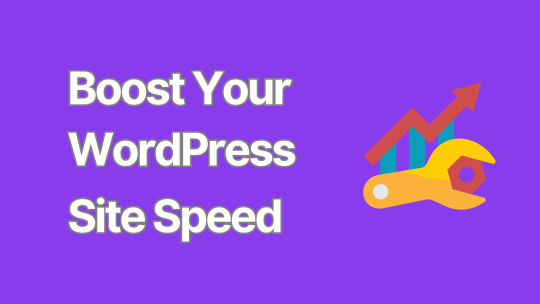
8 Critical Steps to Secure Your WordPress Website
In an era where cyber threats are constantly evolving, ensuring the security of your WordPress website is paramount.
A compromised website can lead to data breaches, financial losses, and damage to your reputation.
This comprehensive guide outlines eight critical steps to fortify your WordPress site against potential security threats.
1. Keep WordPress Core, Themes, and Plugins Updated
One of the most fundamental yet crucial aspects of WordPress security is keeping everything up to date. WordPress regularly releases updates that patch security vulnerabilities and fix bugs.
Enable automatic updates for minor WordPress releases
Regularly check for and install major WordPress updates
Update themes and plugins promptly
Remove any unused themes or plugins
Pro tip: Before updating, always back up your site to prevent potential data loss.
2. Implement Strong Password Policies
Weak passwords are one of the easiest ways for hackers to gain unauthorized access to your site. Enforce strong password policies by:
Using a combination of uppercase and lowercase letters, numbers, and special characters
Implementing a minimum password length (at least 12 characters)
Encouraging the use of password managers
Enabling two-factor authentication (2FA) for all user accounts
Consider using plugins like "WP 2FA" to easily implement two-factor authentication on your site.
3. Secure Your WordPress Login Page
The login page is often the first target for brute force attacks. Enhance its security by:
Limiting login attempts
Implementing CAPTCHA
Changing the default login URL
Using SSL to encrypt login credentials
Plugins like "Wordfence Security" can help implement many of these features.
4. Use SSL Encryption
SSL (Secure Sockets Layer) certificates encrypt data transmitted between your website and its visitors, protecting sensitive information from interception.
Install an SSL certificate on your website
Force HTTPS for all pages
Update internal links to use HTTPS
Set up 301 redirects from HTTP to HTTPS
Many hosting providers offer free SSL certificates through Let's Encrypt.
5. Implement Regular Backups
While not a direct security measure, regular backups are crucial for disaster recovery in case of a successful attack.
Set up automated daily or weekly backups
Store backups in a secure, off-site location
Test your backup restoration process regularly
Plugins like "UpdraftPlus" or "BackupBuddy" can automate this process for you.
6. Harden WordPress File Permissions
Proper file permissions prevent unauthorized users from modifying your WordPress files.
Set directories to 755 (drwxr-xr-x)
Set files to 644 (rw-r--r--)
Set wp-config.php to 600 (rw-------)
Be cautious when changing file permissions, as incorrect settings can break your site.
7. Use a Web Application Firewall (WAF)
A WAF acts as a shield between your WordPress site and potential threats, filtering out malicious traffic before it reaches your server.
Choose a reputable WAF provider (e.g., Cloudflare, Sucuri)
Configure the WAF to block common attack patterns
Regularly update WAF rules to protect against emerging threats
Some managed WordPress hosting providers include WAF as part of their service.
8. Monitor Your Site for Malware and Vulnerabilities
Regular security scans can help detect and address potential issues before they're exploited.
Use security plugins that offer malware scanning (e.g., Wordfence, Sucuri)
Implement file integrity monitoring
Set up alerts for suspicious activities
Regularly review your site's error logs for unusual patterns
Consider using external security services for more comprehensive monitoring and faster threat detection. While focusing on security, it's important to remember that a well-optimized website is often a more secure website.
Large, unoptimized images can slow down your site, making it more vulnerable to certain types of attacks and potentially harming your SEO rankings. To address this, consider using a WordPress image optimizer plugin.
Conclusion
Securing your WordPress website is an ongoing process that requires vigilance and regular maintenance.
By implementing these eight critical steps, you can significantly reduce the risk of security breaches and protect your valuable digital assets.
Remember, no security measure is foolproof, and new threats emerge constantly.
Stay informed about the latest WordPress security best practices and be prepared to adapt your security strategy as needed.
By prioritizing security, you're not just protecting your website – you're safeguarding your business, your reputation, and your peace of mind.
0 notes
Text

When it comes to running a Wordpress website, one of the most critical aspects to consider is protecting it from DDoS attacks. These malicious attempts to overwhelm a site with a flood of traffic can disrupt operations, compromise security, and damage reputation. Implementing robust Wordpress DDoS protection measures is essential to safeguard your online presence and ensure uninterrupted service for your visitors.
0 notes
Text
Best WordPress Security Plugin
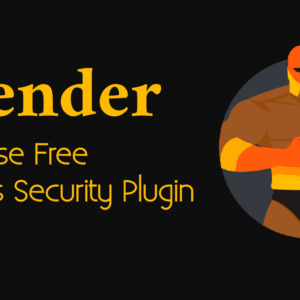
In the fast-paced digital world we live in today, WordPress has become the go-to platform for website creation. With its user-friendly interface and extensive library of plugins, it's no surprise that over 40% of all websites on the internet are powered by WordPress. However, this popularity also makes it a prime target for cyberattacks. To safeguard your website from potential threats, you need the best WordPress security plugin.
Get Any WordPress Security Plugin for Free
Introduction
WordPress is an excellent platform for building websites, but it comes with certain vulnerabilities that could be exploited by hackers. This is where a WordPress security plugin plays a crucial role. In this article, we'll explore the importance of these plugins and discuss the essential features you should consider when choosing the best one for your website.
Why Do You Need a WordPress Security Plugin?
Protecting Your Investment
Your website is an investment of time and resources. A security breach can have disastrous consequences, from loss of data to reputation damage. A robust security plugin acts as a protective shield.
Safeguarding User Data
If your website collects user data, such as email addresses or personal information, it's your responsibility to keep it secure. A security plugin ensures that this data remains confidential.
Preventing Downtime
Cyberattacks can lead to website downtime, which can be costly for e-commerce sites and disruptive for all. A security plugin helps prevent downtime by blocking threats.
What to Look for in a Security Plugin
When choosing a security plugin, consider the following factors:
User-Friendliness
The plugin should be easy to install and configure, even for those with limited technical knowledge.
Real-Time Threat Monitoring
Look for a plugin that constantly monitors your website for potential threats and takes action when necessary.
Firewall Protection
Firewall features are essential for blocking suspicious traffic and potential threats.
Malware Scanning and Removal
Your chosen plugin should be equipped to scan for and remove malware in real-time.
Login Security
Ensure that the plugin provides options for enhancing login security, such as limiting login attempts.
Two-Factor Authentication
Implementing two-factor authentication adds an extra layer of security, making it harder for unauthorized users to gain access.
Regular Updates
A security plugin that receives regular updates is more likely to stay ahead of emerging threats.
Customer Support
In case of any issues, reliable customer support can be a lifesaver.
Top Features of the Best WordPress Security Plugin
The best WordPress security plugin should offer the following features:
1. Firewall Protection
A robust firewall helps filter incoming traffic, blocking malicious requests and potential threats before they reach your website.
2. Real-Time Threat Monitoring
Constantly monitor your site for suspicious activities and react swiftly to potential threats.
3. Malware Scanning and Removal
The plugin should scan for malware and remove it immediately to prevent damage to your site.
4. Login Security
Enhance login security with features like limiting login attempts and implementing captchas.
5. Two-Factor Authentication
Add an extra layer of security by requiring users to enter a unique code sent to their mobile device.
Comparing the Leading Security Plugins
To make an informed decision, let's compare three of the leading WordPress security plugins on the market: Wordfence, Sucuri Security, and iThemes Security.
Wordfence
Wordfence is known for its real-time threat monitoring and malware scanning. It offers a free version with essential features and a premium version with advanced security options.
Sucuri Security
Sucuri Security is a popular choice for its web application firewall and comprehensive security monitoring. It also offers a cloud-based firewall option for added protection.
iThemes Security
iThemes Security focuses on enhancing login security and includes features like two-factor authentication. It's user-friendly and suitable for beginners.
Installation and Setup
Once you've chosen a security plugin, the installation and setup process is generally straightforward. Most plugins offer step-by-step guides to assist you in securing your website effectively.
Real-Time Threat Monitoring
Real-time threat monitoring is the cornerstone of any reliable WordPress security plugin. It constantly scans your website for unusual activities and takes action to block potential threats, ensuring your website's safety.
Firewall Protection
The firewall feature acts as a barrier between your website and potential threats. It filters incoming traffic, only allowing legitimate visitors while blocking suspicious activity.
Malware Scanning and Removal
Malware is a prevalent threat on the internet. A security plugin should be equipped to scan for malware in real-time and remove it promptly to prevent any damage to your site.
Login Security
Enhancing login security is a vital part of protecting your website. Features like limiting login attempts and implementing captchas can thwart unauthorized access attempts.
Two-Factor Authentication
Two-factor authentication provides an added layer of security. Users are required to enter a unique code sent to their mobile device, ensuring that even if their password is compromised, their account remains secure.
Regular Updates
Choose a security plugin that receives regular updates. This ensures that your website's security remains up-to-date and protected against emerging threats.
Customer Support
In case you encounter any issues or have questions, responsive customer support can make a significant difference in resolving problems promptly.
Pricing
The cost of security plugins varies, with both free and premium options available. Consider your website's needs and your budget when choosing the right plan for you.
Conclusion
In the ever-evolving landscape of cybersecurity, safeguarding your WordPress website is paramount. A robust WordPress security plugin is your first line of defense against malicious threats. By considering the factors we've discussed and comparing the leading plugins, you can make an informed choice to protect your website and its users.
FAQs
What is a WordPress security plugin? A WordPress security plugin is a tool that helps protect your website from cyber threats, including malware, hacking attempts, and unauthorized access.
Is there a free WordPress security plugin available? Yes, there are free security plugins like Wordfence that offer essential security features. Premium options with advanced features are also available.
Do I need a security plugin if I have a small website? Yes, even small websites are susceptible to cyber threats. A security plugin is essential to safeguard your site and user data.
What should I do if my website is hacked despite having a security plugin? Contact the plugin's customer support immediately. They can guide you through the steps to recover and secure your website.
How often should I update my security plugin? It's best to enable automatic updates if your plugin offers this feature. Regular updates ensure your site is protected against the latest threats.
Get Any WordPress Security Plugin for Free
0 notes
Text
7 Must-Have WordPress Plugins for 2025
7 Essential WordPress Plugins I Always Install (2025 Edition)
Looking to enhance your WordPress site? Here are the 7 must-have plugins I recommend for 2025:
Rank Math SEO – Effortless SEO optimization.
WP Rocket – Boost your site speed with caching.
Elementor Pro – Easily design stunning pages.
WPForms – Create interactive forms to engage visitors.
Akismet Anti-Spam – Keep spam at bay.
UpdraftPlus – Secure and back up your data.
WooCommerce – Build and manage online stores seamlessly.
These plugins will supercharge your site’s performance, security, and functionality!
Read more: 7 Essential WordPress Plugins

#WordPress#WordPress Plugins#Web Design#SEO#Website Optimization#Ecommerce#Blogging Tools#Online Business#Website Security#2025 Tech
3 notes
·
View notes
Link
Security Suite is one of 11 professional plugins included with the WordPress Plugin Toolbox. Features of Security Suite: - Enable dual-layered security with biometric and 2FA locks - Create your own dynamic firewall with IP logging - Scan for and implement security recommendations - Scheduled malware scanning - Safe Repair for suspicious files - Comprehensive audit logging - Malware Scanning - Hosted WAF integration - Scheduled Security Reports - Google blocklist monitoring - Pwned Password Check - Force Password Reset - User Agent Banning - Google reCAPTCHA for WooCommerce - Geolocation blocking (block based on location) - Lockout logs - Backup Codes 2FA auth - 2FA integrations: Google Authenticator, Microsoft Authenticator, Authy, and more - Global IP blocklist & monitor - Login protection - Security tweaks and recommendations - Security Headers - Two-factor authentication - IP lockout device - Google reCAPTCHA - Core and plugin code checker - Login masking - Restore and repair changed files - Email Notifications - 404 Lockouts - Manual IP allowlist and blocklist - Config, save current settings, and apply any time - Resolve security recommendations and issues in bulk - Fallback Email 2FA auth - Automatic security keys regeneration - Managing user login duration - Bio metric Authentication See more about Security Suite ⬇ https://t2websolutions.com/plug-ins/security-suite/
3 notes
·
View notes
Text

Why File Upload Security Should Be Your Top Priority?
In today's digital world, websites often act as gateways to sensitive information. Whether it's customer data, confidential documents, or user-generated content, the responsibility of safeguarding it lies squarely on website owners' shoulders. And with WordPress powering over 40% of all websites, ensuring File Upload Security within this platform becomes paramount.
#File Upload Security#wordpress file upload plugin#wordpress upload plugin#wordpress image upload plugin#file upload form wordpress free#wordpress plugins free
2 notes
·
View notes
Text
How to Secure Your WordPress Login Page from Hackers
[et_pb_section fb_built=”1″ _builder_version=”4.27.4″ _module_preset=”default” global_colors_info=”{}”][et_pb_row _builder_version=”4.27.4″ _module_preset=”default” global_colors_info=”{}”][et_pb_column type=”4_4″ _builder_version=”4.27.4″ _module_preset=”default” global_colors_info=”{}”][et_pb_text _builder_version=”4.27.4″ _module_preset=”default” hover_enabled=”0″ global_colors_info=”{}”…
#brute force attack#brute force attack prevention#cyber-security#cybersecurity#cybersecurity best practices#disable xml-rpc#firewall for wordpress#malware protection#protect wordpress website#secure wordpress hosting#secure wordpress login#secure wp-config file#security#site hacking prevention#SSL encryption#two-factor authentication#web application firewall#web development#Website Builders#Wordpress#wordpress brute force protection#wordpress hosting security#wordpress password security#wordpress security#wordpress security best practices#wordpress security plugins#wordpress security tips
0 notes
Text
WordPress.com vs WordPress.org: Which One to Choose?
WordPress.com vs WordPress.org – Which One to Choose? Should you use WordPress.com or WordPress.org? When you first decide to build a website with WordPress, you’re hit with this unexpected crucial decision. At first glance, it seems like a subtle naming issue — but make no mistake, this is one of the most important decisions you’ll make when launching your website. In this guide, we’ll break…
#Differences Between WordPress.com and WordPress.org#Domain#Hosting#Hosting and Domain#Hosting and Domain Setup#Performance and Speed#Recommended Hosting for WordPress.org#What Is WordPress? WordPress.com Overview WordPress.org Overview Key Differences (Side-by-Side Comparison Table) Hosting#WordPress#WordPress Monetization Options#WordPress Pricing Breakdown#WordPress SEO Capabilities#WordPress.com#WordPress.com Cons#WordPress.com Overview#WordPress.com Performance#WordPress.com Plugins#WordPress.com Pricing#WordPress.com Pros#WordPress.com Security#WordPress.com Support#WordPress.com vs WordPress.org#WordPress.org#WordPress.org Cons#WordPress.org Overview#WordPress.org Performance#WordPress.org Plugins#WordPress.org Pricing#WordPress.org Pros#WordPress.org Security
0 notes
Photo

En İyi 7 WordPress Kötü Amaçlı Yazılım Temizleme Eklentisi
0 notes
Text
Security Plugins You Need for WordPress!

With a website attacked every 39 seconds and 30,000 sites compromised daily, WordPress security is more critical than ever—especially since WordPress powers 43% of all websites.
To learn more please click here and read our latest blog post.
#Custom Wordpress Plugin Development#Wordpress Plugin Development Services#Best Plugins for Wordpress Security#Best WordPress security plugins
0 notes
Text
#WordPress Website Development#Why WordPress Security is Important?#What is the best wordpress security plugin?#How to protect wordpress site from hackers
1 note
·
View note
Text
Best WordPress Security Plugins in 2024
1 note
·
View note
Text

When it comes to safeguarding your WordPress website from potential cyber threats and vulnerabilities, utilizing security plugins is crucial. These tools play a vital role in enhancing the overall security of your site and protecting it from malicious attacks. By incorporating reliable security plugins, you can significantly reduce the risk of unauthorized access and ensure the safety of your website data.
One of the key benefits of using wordpress security plugin for your WordPress site is the added layer of protection they offer. These plugins are designed to detect and prevent security breaches, malware infections, and other potential threats in real-time. By actively monitoring your site's security status, security plugins act as a virtual security guard, keeping a watchful eye on any suspicious activities and promptly addressing them.
0 notes
Text
jonathanbossenger - Twitch
0 notes
Text
7 Best WordPress Security Plugins to BulletProof Your Site
If you’re running a website, whether it’s a blog, a small business site, or something more significant, you know how important it is to protect it. Think of your website as your house online. You wouldn’t leave the doors unlocked and the windows wide open, right? You’d want to keep the bad guys out. Well, that’s where WordPress security plugins come in. WordPress is super popular – over 43% of…
0 notes
Text
Want to enhance your WordPress site’s security?
Changing the default admin URL is a simple but effective step! Check out our step-by-step guide to learn how to do it the right way.
0 notes