#how to fix 500 internal server error wordpress
Explore tagged Tumblr posts
Text
How To Fix the 500 Internal Server Error in WordPress (Full Guide)
Introduction
If you own or manage a WordPress website, you might have faced the dreaded 500 Internal Server Error at least once. This error is frustrating because it stops your website from loading, and it often does not tell you exactly what went wrong. You might just see a blank white page or a simple message like:
"500 Internal Server Error"
or
"The server encountered an unexpected condition that prevented it from fulfilling the request."
This error means something on your website’s server is broken, but it doesn’t say what. The good news is, this error is very common and usually easy to fix if you follow the right steps.
This guide will explain everything in simple language and help you fix this error step-by-step — whether you are new to WordPress or an experienced user. Let’s get started!
What Is the 500 Internal Server Error?
The 500 Internal Server Error is a generic server error message. It happens when your web server can’t complete your website’s request because something is wrong on the server or with your website files.
What does this error look like?
A blank white screen (sometimes called the “White Screen of Death”)
A message on the page that says "500 Internal Server Error"
A message that says “HTTP Error 500”
Your website homepage and dashboard are inaccessible
Because it is a general error, it can be caused by many different problems. This makes it hard to diagnose at first. But by checking common causes, you can find and fix the issue.
Common Causes of the 500 Internal Server Error in WordPress
Here are some of the most common reasons you might see the 500 error on your WordPress site:
Plugin or Theme Conflicts Sometimes, a WordPress plugin or theme is faulty, outdated, or incompatible with your WordPress version. This can cause server errors.
Corrupted .htaccess File The .htaccess file controls important settings for your website. If it’s broken or corrupted, it can cause the server to throw a 500 error.
Exceeding PHP Memory Limit Your website might need more server memory than allowed by default. If the PHP memory limit is too low, WordPress may crash with a 500 error.
Corrupt WordPress Core Files Sometimes, WordPress files become corrupted during updates or file transfers. This can cause errors.
Server Configuration Problems Hosting server issues or misconfigured server settings can trigger the error.
Caching Issues Problems with WordPress caching plugins or server caches may cause the site to fail loading correctly.
Incompatible Code or Customizations Custom code added to your theme or plugins might conflict and break the site.
How to Fix the 500 Internal Server Error in WordPress — Step by Step
Step 1: Backup Your Website First
Important: Before making any changes, back up your entire website. This includes your files and your database. If you have access to your WordPress dashboard, use a backup plugin like UpdraftPlus or BackupBuddy. If your dashboard is down, back up using an FTP client or your hosting file manager.
Backing up protects your data if something goes wrong during troubleshooting.
Step 2: Check for a Corrupt .htaccess File
The .htaccess file is a hidden file in your WordPress root folder. If it’s corrupted, you’ll get the 500 error.
How to fix it:
Connect to your website using an FTP client (like FileZilla) or your hosting file manager.
Locate the .htaccess file in your WordPress root folder (where wp-content and wp-admin are).
Rename it to .htaccess_backup (this disables it).
Now reload your website in your browser.
If your site loads normally, the .htaccess file was the problem.
Next:
Log into your WordPress dashboard.
Go to Settings > Permalinks.
Click Save Changes (you don’t have to change anything). This will create a fresh, new .htaccess file.
Step 3: Increase the PHP Memory Limit
If your website is running out of memory, it can crash and show a 500 error.
How to increase PHP memory:
Connect to your site with FTP.
Open the wp-config.php file in the root WordPress folder.
Add this line just before the comment that says “That’s all, stop editing!”:
phpCopy
Edit
define('WP_MEMORY_LIMIT', '256M');
Save the file and upload it back.
Reload your site. If it works now, you fixed the issue! Your site needed more memory.
Step 4: Deactivate All WordPress Plugins
Sometimes a plugin causes the error.
How to check:
Connect with FTP.
Go to /wp-content/.
Rename the plugins folder to plugins_backup. This disables all plugins at once.
Now try loading your website.
If it works, a plugin was the cause.
Rename the folder back to plugins.
Go to your WordPress admin and reactivate plugins one by one.
After activating each plugin, reload the site to find the one causing the problem.
Delete or replace the faulty plugin.
Step 5: Switch to a Default WordPress Theme
If your theme is broken or incompatible, the 500 error can appear.
How to test this:
Go to /wp-content/themes/ using FTP.
Rename your active theme’s folder (for example, add _old to the name).
WordPress will automatically use a default theme like Twenty Twenty-Four.
Reload your website.
If it works, the theme was causing the error.
Consider updating, fixing, or changing the theme.
Step 6: Re-upload Core WordPress Files
If your WordPress core files are corrupted, you can fix them by uploading fresh copies.
How to do this:
Download the latest WordPress version from wordpress.org.
Extract the zip on your computer.
Connect to your site via FTP.
Upload the /wp-admin/ and /wp-includes/ folders from the new WordPress download.
Overwrite the existing folders.
This will replace corrupted files without affecting your content or plugins.
Step 7: Check Your Server Error Logs
Server logs can help identify exactly what causes the 500 error.
Ask your hosting provider how to access error logs.
Or check logs in cPanel or your hosting control panel.
Look for lines mentioning “500 Internal Server Error” or plugin/theme errors.
If you find specific errors, it can point you to the cause.
Step 8: Contact Your Hosting Provider
If none of these steps work, the problem might be with the server.
Tell your hosting support about the issue and ask them to:
Check server error logs.
Review server settings and permissions.
Check PHP memory and limits.
Fix any server misconfigurations.
Good hosting providers will help resolve these issues quickly.
Final Tips to Prevent the 500 Internal Server Error
Keep your WordPress core, plugins, and themes updated regularly.
Avoid using poorly coded or outdated plugins/themes.
Regularly clear your WordPress cache (if using caching plugins).
Use a reliable web host with good server configuration and support.
Monitor your site’s error logs occasionally.
Backup your site regularly to avoid data loss.
Summary
The 500 Internal Server Error is one of the most common WordPress problems but also one of the easiest to fix once you know what to do.
To fix it:
Check and reset your .htaccess file.
Increase your PHP memory limit.
Disable all plugins and reactivate them one by one.
Switch to a default WordPress theme.
Re-upload fresh WordPress core files.
Review server error logs.
Contact your web host if needed.
Once fixed, stay updated and back up your site regularly to avoid future issues.
0 notes
Text
Les Clés du Marketing Digital en 2025 pour Booster Votre Business
Cette vidéo vous dévoile les meilleures stratégies pour how to fix 500 internal server error on wordpress | tutorial – astuces et stratégies pour réussir en ligne !. À ne pas manquer ! Description détaillée de Les Clés du Marketing Digital en 2025 pour Booster Votre Business Ne manquez pas les tendances marketing digital de 2025 ! Personnalisation, intelligence artificielle et nouvelles…

View On WordPress
0 notes
Text
Wordpress Speed Optimization
Mo. +91 9540532343
Email [email protected]
Direct - Dm
Notiads Company & Agency
WordPress Website Error Fix Service 🚀
Is your WordPress website facing errors, broken pages, or slow loading issues? Don’t worry! I specialize in fixing WordPress errors, bugs, and performance issues to get your site running smoothly again.
✅ Fix 404, 500, and other errors
✅ Speed optimization
✅ Plugin & theme issues
✅ Database & security fixes
✅ Mobile responsiveness wordpress website fix error service
wordpress website repair
wordpress website not working
wordpress website troubleshooting
wordpress website stuck in maintenance mode
wordpress website issues
fix a wordpress internal server error
fix wordpress issues
why is my wordpress website not loading
fix wordpress
error wordpress
wordpress error message
fix my wordpress site
fix wordpress critical error
fix wordpress website
fix wordpress database
server error wordpress
fatal error wordpress godaddy
http error wordpress
http error in wordpress media upload
why is my wordpress site not loading
ajax error wordpress
fix wordpress error
my wordpress website is not loading
my wordpress website is not updating
my wordpress website is down
repair wordpress
repair wordpress installation
is wordpress server down
is wordpress not working
troubleshoot wordpress
wordpress service unavailable
fix wordpress issues upwork
how to fix wordpress 404 error
404 error wordpress
404 error wordpress godaddy
how to fix 503 error wordpress
503 service unavailable error wordpress
wordpress 6.0 problems
error 8 website
how to fix wordpress critical error #WordPressFix #WebsiteErrors #WordPressSupport #FixWebsite #WebsiteHelp #WordPressExperts #WebDevelopment #ErrorFixing #SpeedOptimization #TechSupport

0 notes
Text
How to Fix Internal Server Error
Perhaps the most confusing WordPress error that a beginner may come across is “Internal Server Error”, or sometimes “500 Internal Server Error”. This error usually appears when there is something wrong, but the server is unable to identify where the problem is. Since the error message does not indicate where you should look for the error, it is pretty much up to you to figure this out. We have…
View On WordPress
0 notes
Text
500 Internal Server Error: Solved! Learn What it Means and How to Fix it

Encountering the pesky 500 Internal Server Error can be quite the headache for any website owner. If fortune favors you, it might be accompanied by a helpful hint like "Connection Timed Out" or "Kindly verify your internet connection and give it another shot." Alas, if there's no such clarification, you might be left staring at a blank page, unable to proceed. As a WordPress aficionado, the infamous "500 Internal Server Error" will eventually cross your path. This pesky error pops up on your WordPress site when an underlying issue arises. If your site falls victim to this error, it's a sure sign that your web hosting provider's server configuration has hit a snag. Stumbled upon a website and been greeted by the dreaded 500 Internal Server Error message? Keep calm and carry on!😎 This typically implies the server is struggling to handle the request appropriately. Fear not, for there are ways to mend this issue. Solutions await you right here. Eager to unravel this mystery? Alright, let's start by grasping the mistake, deciphering why it's a server issue, and discovering the solution. What is a 500 Internal Server Error? Common 500 Internal Server Error Window To kick things off, it's crucial to understand that the notorious internal server error 500 is, in fact, an HTTP error, and it's just one of the numerous status codes linked to the delightful world of Hypertext Transfer Protocol, AKA HTTP. Feel free to feast your eyes on the comprehensive list of status codes right here: 10 Status Code Definitions. Today we will deal with one of the worst status codes: the status code 500 Internal Server Error. This HTTP status tells you that the server hosting the website you are accessing is unable to process such a request. There are many causes for this error, but in general, it is best to investigate the server itself. What causes a 500 Internal Server Error? There are many reasons why a 500 Internal Server Error may occur, some of which are: - No permission to access the website - You cannot connect to the server hosting the website - There is a configuration problem with your network - Excessive PHP timeout - PHP memory limit exceeded - Incompatibility with the PHP version Fixing 500 Internal Server Error WordPress Fixing 500 Internal Server Errors can be a challenge, even for an IT professional. They occur when the server is busy or can not handle all your requests at once, and they are usually caused by problems configuring the hosting server that runs most websites. To fix this 500 HTTP protocol server error, we first need to locate it. This requires a troubleshooting strategy. So let us begin. Troubleshooting 500 Internal Server Error in WordPress. Learning all About the 500 Internal Server Error Troubleshooting 500 Internal Server Error in WordPress can be a daunting task, to say the least. The first thing you should do is check that your server is working and operational. If the server is up and running, you should check if your hosting provider has a customer support hotline. The problem is that sometimes the hosting provider's support team takes too long to respond and you need to fix the 500 error now. That's why we created this 500 Internal Server Error Troubleshooting Guide. In this guide, we will troubleshoot your 500 Internal Server Error in five steps: - Check if plugins are causing the problem - We will check the installation of the theme - Check if the .htaccess file is corrupted - Ask help to the support of the hosting provider - Reinstall or reset WordPress 1. Checking WordPress plugins Checking Plugins on WordPress! A clever method to uncover the sneaky plugin causing that pesky 500 status error is to give them all a timeout by disabling them. Then, like a detective, activate each one individually to catch the troublemaker in the act. Fixing the issue becomes a breeze! Deactivating those plugins is a piece of cake, and here's the recipe: 3 Steps to disable all WordPress Plugins: - Log in to your WordPress dashboard. - Under Appearance, find the "Plugins" section. Hover over the word "Plugins" and click on "Installed Plugins". - In the plugin dashboard, click on "Bulk Actions", select "Disable" from the list of drop-down options and click on "Apply". All installed plug-ins should now be deactivated. Now it is time to find the culprit! For this, you need some patience because you have to go through one plug-in after the other until you find the plug-in that is causing the 500 Internal Server Error. The best way to find out which plugin is causing the HTTP 500 Internal Server Error: - After you have deactivated all plug-ins, keep the normal browser open in which you have deactivated all plug-ins. Then open an incognito browser and open your website or the web page that triggered the Internal Server Error Code 500. - Go back to the normal browser (not the incognito browser) and activate the first plugin in the list. - Clear the entire cache, wait 1-2 minutes and press Ctrl+Alt+Sup on the incognito page. - Check whether the error occurs again. If it does, you have found the culprit. If the error does not reoccur, continue troubleshooting all other plug-ins until you find the one causing the error. Alright, completed all those steps and the issue is resolved? Fantastic, you can get back to business! If not, though, additional testing is in order. There's another potential situation where you're unable to access your website entirely, thanks to a pesky 500 internal server error. When this occurs, you'll need to sneak into your cPanel and head over to the "File manage" section. Look for the folder housing all those plugins and give them a little time-out by disabling them right there. Here's a handy guide on how to disable all plugins using cPanel. Steps to disable all WordPress plugins using cPanel: - Log into your cPanel and click on the file manager folder. - Navigate to your WordPress installation folder. Example - Public HTML/your-website - Locate the plugins folder, which you can find here: Public HTML/your-website/wp-content/plugins. There are all plugins you were using in your WordPress website. - Now rename the plugins folder, to something like "faulty-plugins". To rename the folder - > simply right-click on it - > Rename At this point, all the plugins in your WordPress have been deactivated. Give your site a whirl in your browser's incognito mode to check if the issue has vanished. If it has, it's time to play detective and figure out which plugin was the culprit. First things first, whip up a new folder and christen it "plugins". Now, stealthily open your website in an incognito tab. The smart move is to enable the plugins one by one, checking for the problem's return after each addition. The beauty of this method is that you won't be bombarded with error messages if a plugin is playing up. No need to scrutinize which one is causing the chaos - just nix the renamed plugin folder, and bid adieu to that pesky 500 Internal Server Error. 500 Internal Server Error: Conquered! Still no luck? Yikes! Let's soldier on with our troubleshooting quest! 2. Check the WordPress theme installed Themes are prone to internal server errors that can be fixed with the right know-how. There are many reasons why your website is not working properly, but some of them point to your installed themes. WordPress is a popular content management system that often has issues with themes. With the right know-how, you can rule out your theme as the culprit for the 500 Internal Server Error by deactivating the theme marked as "active" in your theme's dashboard. These are the steps: - - Log in to your WordPress dashboard - - Hover over the "Appearance" left menu item and click on "Themes". - - Deactivate the active theme and activate a default theme. (WordPress currently comes with three default themes: Twenty Nineteen, Twenty Twenty and Twenty Twenty-One). After performing this method, you should open an incognito tab again and try to load your website. If it works, you have found the culprit. 500 Internal server error fixed! But what if you can no longer log into the WordPress backend dashboard because of this 500 Internal Server Error? Then you need to follow these further steps to manually deactivate the themes via cPanel. Disabling WordPress Themes Using cPanel: - Log in to your cPanel and click on "File Manager". - Double-click on the "public_html" folder and navigate to the "wp-content" folder and click on the "themes" folder. - You should then see the list of installed themes. It is best to rename your main theme folder to "testing-theme". After completing the task, give your website a whirl in a stealthy incognito tab to see if it's up and running! Should it falter, fear not! We'll advance to the third and delightfully uncomplicated approach to tackle that pesky 500 Internal Server Error. 3. Check if the .htaccess file is corrupted The pesky internal server error on your WordPress site it's more common than you think and often stems from a troublesome .htaccess file. You know, the one that might've been tampered with during some site updates or tweaks that went awry. Fear not!🏆 You can combat the 500 Internal Server Error by repairing, restoring, or even recreating your .htaccess file. This little gem lets you modify your website's configuration without digging into the server's nitty-gritty files. But be warned 💥- with great power comes great responsibility. Mishandling this file can wreak havoc on your site, causing the dreaded 500 Internal Server Error and other unpleasantries. Corrupted Htaccess files can be quite the headache, leading to broken links, internal server errors, and those annoying, unexpected redirects. So, handle with care! If your .htaccess file becomes corrupted, it is usually because you have installed a faulty plugin (often nulled plugins) or tried to customise the file by adding commands that are not supported by your web server. The most common cause is themes that are not coded correctly (or trying to install nulled themes). In any case, you need to fix this 500 Internal Server Error (and stop using nulled plugins and themes). So let us try to fix this server error by correcting your .htaccess file. The best option you have is to use a backup that you or your hosting provider may have. If you replace your current .htaccess file with a backed-up file, most websites that experience this 500 Internal Server Error due to a corrupted .htaccess file will be back online and the error fixed! Where can you find the .htaccess file? Oh, you do not know how to find your .htaccess file? I do not know that either! XDDD. Just kidding, here are the steps to find the .htaccess file: Typically, the elusive .htaccess file can be spotted hanging out in the root directory - you know, the same neighborhood where the cool kids like wp-admin, wp-content, and wp-includes reside. Now, some hosting providers play a sneaky game of hide-and-seek with the htaccess file, since it's quite the VIP for your website's operation. If it's playing hard to get, ensure all hidden files are visible by tinkering with your WordPress hosting account's file manager settings. Wink, wink. How to find an Open .htaccess File? - Go to your file manager folder - > you will find the folder public HTML. (root folder) - If you cannot see the .htaccess file, navigate to the top-right menu, there you will see the word "Settings", click on it and activate the option Show hidden files. - Now activate the display of all hidden files so that you should now be able to see the .htaccess file. Here's your chance to either erase the file and whip up a new one or revamp the present one. Take a look at how to execute these two missions: Mission one: Obliterate the .htaccess file: Simply give the file a click and hit delete! Piece of cake, right?😎 Mission two: Write a new .htaccess file: Alright, this one's a breeze too, and it's best to do it straight from the cPanel control dashboard. Follow these steps to generate a spanking new .htaccess file: Hit the New File button at the pinnacle of the menu. You've got to label the file .htaccess, yup, with the dot leading the way. Slap in the code I've provided below, as that's the standard setup your WordPress site requires, then click "Create" to seal the deal. Which are the .htaccess file default settings? The default settings of the Htaccess file are: # BEGIN WordPress RewriteEngine On RewriteBase / RewriteRule ^index.php$ - RewriteCond %{REQUEST_FILENAME} !-f RewriteCond %{REQUEST_FILENAME} !-d RewriteRule . /index.php # END WordPres How to use an FTP client to upload the .htaccess file Additionally, you have the choice to utilize an FTP client. An FTP Client is a program that handles files on a distant server. Thus, if you're employing an FTP Client for uploading your website content rather than using WordPress' integrated editor, follow to these instructions: Head to the Server menu and activate the "Force showing hidden files" feature. Now, the previously concealed .htaccess file should be visible. You might be curious: Are these procedures identical across all hosting services? They might differ slightly, but overall, the discrepancies are minimal. Alright, let's put this to the test! Is the salt sweet? Does your website load flawlessly? Fantastic, you've successfully resolved the 500 Internal Server Error. Cheers!🏆 No? Are you saying the error persists? Well, then it's time to seek assistance! 4. Ask for the support of your hosting provider If you have come this far and your 500 Internal Server Error still persists after all of the above, it is time to ask the support team at the company providing your hosting service to reset your site to the last working version from which a backup was made. Some unusual problems can trigger these 500 internal server errors in WordPress, but at this point, it may be best to ask your host. The problem may even be a genuine server issue that they can at least confirm, and they can also investigate things like file permissions errors and other causes. The problem with this method is that hosting providers sometimes have very poor customer support. To fix the error today, try contacting the provider, preferably via live chat. If there is no such thing as live chat, change hosting providers. 😛😛, Nah, just kidding, send them an email or give them a call. However, at this stage, these assistance aspects serve as a gauge for your hosting provider's prowess, and if they're subpar, it's high time you migrate to a superior one. Plenty of choices abound, and I'll gladly share with you 4 of the finest: - SiteGround - Hostinger - WPEngine - Namecheap Now for the last method, which I list last because it should be your last option, namely resetting your WordPress installation. 5. Reinstalling your WordPress site Imagine that none of the earlier solutions have succeeded, and even your hosting provider's support hasn't gotten back to you, but resolving that 500 Internal Server Error is an absolute must today. Drastic times call for drastic measures! In this article, we'll meticulously attempt to rectify everything, lending you a helping hand. So, let's dive in and do it correctly. First off, securing a backup of your files is crucial. You've got a few delightful options to consider for this task: This are the two best options to backup your website - Download the backup created by your hosting provider. - Manually create your own backup. Whatever you decide, these are the steps to create a backup of your website: How to download a backup from your hosting provider: - Log in to your cPanel dashboard. - Look for an icon labelled Tools & Utilities. There you should see an option called Backup Manager. - Then click on the appropriate icon for the backup file you want to download and save the file to an easy-to-find location on your computer. Manually create a backup of your website's files. There are two options here, depending on how serious your 500 Internal Server Error is. - If you are able to log into your WordPress backend dashboard, you can simply export a backup using the "Export" option you see when you click on the "Tool" option in the left side menu of WordPress. - If you do not have access to your WordPress dashboard at all, you'll need to go to the cPanel dashboard or use an FTP client. Let us take a look at how to do this properly. Create a backup of your website via the WordPress dashboard: https://youtu.be/GFh2Bk5GHAQ Backup Your website for FREE Creating a backup of your website thru cPanel and FTP Client https://www.youtube.com/watch?v=5UH7F_tGyRs Backing up Your Website using cPanel Finally, and no less importantly, once you have backed up all your files, you can simply reinstall your WordPress, preferably from your cPanel dashboard. If you need help reinstalling WordPress, here is another nice video: Uninstalling & Reinstalling WordPress to Troubleshoot. https://youtu.be/yo9iLnBS5Hw Reinstalling and installing WordPress How does the 500 Internal Server Error impact SEO? By now, you've grasped the concept of an internal server error and the steps to mend it. It's high time we delve into the impact this glitch may have on your website's search engine optimization. An internal server error could be a major headache, resulting in lost visitors, dwindling revenue, and even a plummeting search engine ranking. For this reason, putting resources into website optimization services is a wise move. If you dawdle, it could take months to bounce back. So, it's crucial to tackle this issue before your website takes a hit. A nifty way to pinpoint potential 500 server errors on your site is by carrying out weekly technical audits, catching problems before they snowball into monstrosities. You definitely don't want your digital venture to bear the brunt of 500 server errors for an extended period. Feeling overwhelmed? Don't fret! Just shoot us a message in the comments below, and we'll swoop in to save the day. Fixing the 500 Internal Server Error Final Words. Thus, we've covered all the highly efficient remedies for an incredibly frustrating issue that often tests our patience each time it occurs. Should you have any inquiries, don't hesitate to reach out to us, and we'll be more than happy to assist! I've put in my finest effort so that folks of all expertise levels can comprehend. Fingers crossed, this piece proved valuable to you - do spread the word to your buddies and, of course, your feline friend. Best of luck! Read the full article
0 notes
Text
Common WordPress Errors and How to Fix Them
There is no denying the strength of the WordPress program. On the other hand, there is a 100% chance that you will experience some technical difficulties at some point. These WordPress problems can be frustrating and waste time that could be better spent doing anything else.
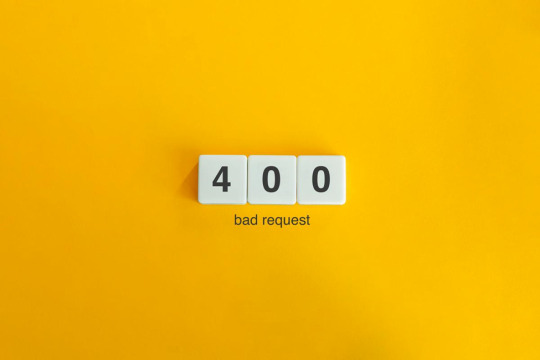
You will be able to fix the majority of these errors on your own, which is good news. If you are familiar with the most common WordPress errors and the primary factors that contribute to them, you should be able to resolve the majority of the problems that exist on your website.
In this article, we will demonstrate several useful methods that you can use to get started. After that, we will discuss the most typical WordPress Errors and demonstrate how to correct each one. Let's get going!
The Most Frequent WordPress Errors and How To Repair Them
The following is a helpful guide that will walk you through fixing the most frequent WordPress errors.
1. The terrifying white screen WordPress that precedes death:
The white screen WordPress is exactly what it sounds like a screen that is completely blank and devoid of any distinguishing features. It is possible that an error message will appear every so often.
The white screen WordPress problem may typically be traced back to one of two sources: either plugins or themes. There is a possibility that this will result in compatibility errors, preventing you from accessing your site.
However, in addition to those suggested causes, there are also a number of others. You can find a comprehensive list of potential causes and helpful solutions in the post that we have written on repairing the WordPress "white screen WordPress."
2. 400 Error: [ WordPress 404 page]
Four hundred faults can manifest in a variety of guises, ranging from 400 to 499. However, each of these problems is an HTTP client fault. As a result, it is typically possible to identify them as being caused by a communication problem with your server.
There are numerous solutions available, depending on the client's error code. A number of the particular error codes, including the 401 error and the 403 disallowed error, each have multiple potential resolutions.
3. Internal server error
These 500 faults can be a little bit of a head-scratcher. You are only told the title of the situation, which is that your server has collapsed. You are rarely given any further information outside the title.
Because of this lack of specificity, resolving an internal server problem typically involves performing certain debugging steps. The good news is that most of the time, it can be fixed by taking a few specific actions in the right order. To walk you through the process, we have compiled a guide on the 500 internal server errors.
4. A problem with the memory limit
Errors related to memory limits can typically be tracked down to the hosting provider. In most cases, the quantity of server RAM that is available to you is predetermined by the plan that you have purchased. You'll encounter this error if you go over the limit that's been set.
As demonstrated for fixing HTTP image upload errors, the simplest way to fix the problem is to raise the RAM limit for PHP. On the other hand, if you consistently encounter this memory limit problem, you should think about increasing your hosting plan in order to free up more memory.
5. There Was a Problem Establishing the Connection to The Database
In order for your WordPress site to function correctly, it is necessary for it to establish a connection with the MySQL database. Both you and your users will be unable to access your dashboard, and they will not be able to read your material. To our relief, the solution to this problem is not overly complicated. First, make sure that your database credentials are correct. You can also attempt the following methods to fix the database connection error if everything is configured properly.
6. You Have Exceeded the Maximum Allowed Size of Uploaded Files.
Your WordPress site has its own individual upload limit, which is established based on a number of different variables. If you attempt to upload a file that is larger than this limit, you will see a warning indicating that the upload failed. You can view your limit by heading to the Media menu and selecting the Add New option.
You can increase the size of your uploads by modifying the php.ini file on your server. Having said that, this will not be applicable to all hosting plans. As a result of this, we strongly suggest getting in touch with your web hosting provider or, alternatively, simply compressing your photographs.
7. Exceeded the Maximum Allotted Amount of Time
When your website processes data, it will often do so with an upper limit on the amount of time the execution can take.
8. The Automatic Update Did Not Work.
Keeping your WordPress site up to date with the most recent technologies may be accomplished in a hands-off manner with automatic updates. However, there is a possibility that this process could fail, which would result in a WordPress website that is broken. In the event that this occurs, the most effective option is to manually update your website. You should also consider taking a few precautionary measures to ensure that you are upgrading WordPress in a secure manner.
9. There Was a Problem Writing the File to the Disc.
After attempting to upload media files, the error "Upload: Failed to write file to disc" is likely to appear on your screen. If you run a site that is heavy on photos, this can be an extremely frustrating issue. In most cases, these two factors are the primary contributors:
Incorrect permissions assigned to the File.
A problem with the server.
You may get started by checking to see if the permissions on your files are set up correctly. If it doesn't work, you might want to try getting in touch with your host.
10. A problem occurred during the secure connection
When the configuration of your server is incorrect, your secure connection will fail to establish. As a direct consequence of this, your website is unable to establish a connection with WordPress.org. This may prevent you from upgrading the essential files on your system. These WordPress problems do not have a fix that you can implement on your own, unfortunately. There are situations in which all you have to do is wait for a few minutes for it to go away on its own. In the event that the issue does not fix itself, you can communicate directly with your host.
11. Error 521 reported by Cloudflare:
Cloudflare is a robust web security service that also has the ability to boost your website's load time. However, there is a possibility that the Cloudflare service will be unable to connect to your server at times. This causes an error with the code 521.
To resolve this issue, check to be that your server is online and operational. The next thing you should do is examine whether or not your firewall is preventing Cloudflare's IP ranges from being accessed. In addition, you are free to get in touch with your host at any time for assistance.
12. Access to the specified file type or page is denied:
Because of security concerns, WordPress does not support the uploading of some types of files. This stops hackers from gaining unauthorized access to your data, which is the case the majority of the time. On the other hand, this may prohibit users from posting things that aren't malicious. You can use a free plugin like File Upload kinds to customize your website so that it will allow the upload of various file kinds.
13. Syntactical problems in WordPress
When there is a problem with the structure of your code, this can lead to syntax errors. It is quite improbable that this will occur on its own. In all likelihood, it will take place in any of these two scenarios. You have just recently uploaded some custom code to your website, and one of those lines of code contains a syntax mistake. Perhaps you made a typing error by accident. You may have installed a new plugin or theme, which resulted in a problem with the syntax. In most cases, the syntax error will identify the specific File and line that is the source of the problem, which you may then utilize to troubleshoot the issue. If you still aren't able to figure it out, reverting any recent code changes or installing any new plugins or themes is a smart initial step to take. You can also activate the debug mode in WordPress, which will assist you in locating the source of the issue.
14. Invalid SSL messages
A website can be protected in a way that is both straightforward and efficient by installing an SSL certificate. In point of fact, the vast majority of reputable hosts provide these services at no cost. Despite this, the procedure can be difficult, and it is possible that you will encounter a variety of WordPress errors along the way.
The most effective method for avoiding them is to ensure that your certificate is initially configured appropriately. You can accomplish this by utilizing the built-in SSL certificate installer tool that most hosts make available to their customers. In addition to that.
Check that you have implemented HTTPS correctly on your WordPress site by configuring it properly.
Be sure to renew your SSL certificate if your server doesn't already do it automatically nevertheless, the majority of hosts will perform this task for you automatically.
If you are still experiencing problems with the SSL certificate provided by your host, you should think about contacting customer care.
18. A Database that is corrupted:
Your WordPress website will not be able to use a file that has become corrupted because it cannot read it. This may result in an error that reads "Error Establishing Database Connection" or other hiccups in the system. Restoring a previous version of your website is going to be the simplest solution to this problem. After that, everything on your website should work normally.
Conclusion:
WordPress mistakes can take many forms and look very different from one another. Some of them might not even be that bothersome, but others might completely destroy your website. Fortunately, being aware of the most common causes can help you better prepare for any eventuality.

Dollar2host
Dollar2host.com
We provide expert Webhosting services for your desired needs
Facebook Twitter Instagram
0 notes
Text
Get a sneak peek at the common causes and the best ways to fix the 500 internal error in WordPress quickly. Let’s dive into it!
#how to fix 500 internal server error wordpress#A Step-by-Step Guide to Fix Internal Server Error in WordPress#The Easy Guide To Fix 500 Internal Server Error In WordPress#A Guide to Fix WordPress 500 Internal Server Errors
0 notes
Link
As with any platform, there are always troublesome problems and bugs that you need to learn to deal with. From the database connection errors to the white screen of death, WordPress definitely has its own version when it comes to errors and bugs. But we still love this platform! Today we investigate the common mistakes, HTTP errors.
#http error 500 wordpress#500 internal server error wordpress#WordPress development companies#WordPress development company#wordpress developers#http error while uploading media in wordpress#how to fix 500 internal server error wordpress
1 note
·
View note
Link
#http error 500 wordpress#500 internal server error wordpress#WordPress development companies#WordPress development company#wordpress developers#http error while uploading media in wordpress#http error while uploading image in wordpress#how to fix 500 internal server error wordpress#how to fix http error when uploading images to wordpress#how to fix the http image upload error in wordpres
0 notes
Link
This type of error means your website is no longer communicating or has access to your WordPress database, and thus your entire website goes down. There are some easy steps to Quick resolve Error Establishing a Database Connection in WordPress: • First Check your database login credentials are correct (this the most common reason). • Repair a corrupt database with WordPress • Fix corrupt files in WordPress • Check your hosting service provider for issues related to your database server. For a more relevant guide, you can join our WordPress helpline dial 17077285922.
#wordpress error#wordpress error 500#wordpress error log#how to fix 500 internal server error#wordpress error 404#best ftp clients#wordpress download#wordpress syntax error#wordpress parse error#wordpresserrorlog
0 notes
Link
Would you like to know how to fix 500 internal server error in your WordPress website? Stay tune in this blog to learn how to fix an internal server error on your WordPress site.
#what is 500 internal server error#500 Internal Server Error#500 Internal Server Error Fix#500 Internal Server Error In WordPress#500 Internal Server Error WordPress#Fix 500 Internal Server Error#How To Fix 500 Internal Server Error#Http Error 500Http Error 500 WordPress
0 notes
Text
How to Fix the 500 Internal Server Error in WordPress (with Video)
Are you seeing a 500 internal server error in WordPress? The internal server error is one of the most common WordPress errors. Since the error doesn’t give any other information, many beginners find it quite frustrating. In this article, we will show you how to easily fix the 500 internal server error in WordPress. Here is a quick overview of the topics we’ll cover in this article. What is The…
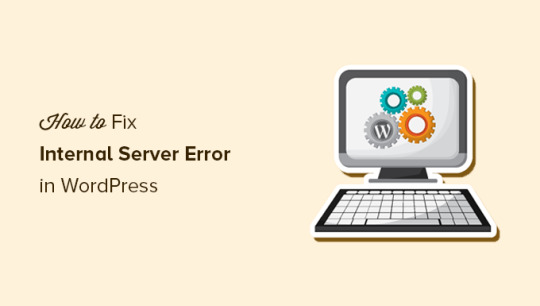
View On WordPress
0 notes
Text
500 Internal Server Error: Solved! Learn What it Means and How to Fix it

Encountering the pesky 500 Internal Server Error can be quite the headache for any website owner. If fortune favors you, it might be accompanied by a helpful hint like "Connection Timed Out" or "Kindly verify your internet connection and give it another shot." Alas, if there's no such clarification, you might be left staring at a blank page, unable to proceed. As a WordPress aficionado, the infamous "500 Internal Server Error" will eventually cross your path. This pesky error pops up on your WordPress site when an underlying issue arises. If your site falls victim to this error, it's a sure sign that your web hosting provider's server configuration has hit a snag. Stumbled upon a website and been greeted by the dreaded 500 Internal Server Error message? Keep calm and carry on!😎 This typically implies the server is struggling to handle the request appropriately. Fear not, for there are ways to mend this issue. Solutions await you right here. Eager to unravel this mystery? Alright, let's start by grasping the mistake, deciphering why it's a server issue, and discovering the solution. What is a 500 Internal Server Error? Common 500 Internal Server Error Window To kick things off, it's crucial to understand that the notorious internal server error 500 is, in fact, an HTTP error, and it's just one of the numerous status codes linked to the delightful world of Hypertext Transfer Protocol, AKA HTTP. Feel free to feast your eyes on the comprehensive list of status codes right here: 10 Status Code Definitions. Today we will deal with one of the worst status codes: the status code 500 Internal Server Error. This HTTP status tells you that the server hosting the website you are accessing is unable to process such a request. There are many causes for this error, but in general, it is best to investigate the server itself. What causes a 500 Internal Server Error? There are many reasons why a 500 Internal Server Error may occur, some of which are: - No permission to access the website - You cannot connect to the server hosting the website - There is a configuration problem with your network - Excessive PHP timeout - PHP memory limit exceeded - Incompatibility with the PHP version Fixing 500 Internal Server Error WordPress Fixing 500 Internal Server Errors can be a challenge, even for an IT professional. They occur when the server is busy or can not handle all your requests at once, and they are usually caused by problems configuring the hosting server that runs most websites. To fix this 500 HTTP protocol server error, we first need to locate it. This requires a troubleshooting strategy. So let us begin. Troubleshooting 500 Internal Server Error in WordPress. Learning all About the 500 Internal Server Error Troubleshooting 500 Internal Server Error in WordPress can be a daunting task, to say the least. The first thing you should do is check that your server is working and operational. If the server is up and running, you should check if your hosting provider has a customer support hotline. The problem is that sometimes the hosting provider's support team takes too long to respond and you need to fix the 500 error now. That's why we created this 500 Internal Server Error Troubleshooting Guide. In this guide, we will troubleshoot your 500 Internal Server Error in five steps: - Check if plugins are causing the problem - We will check the installation of the theme - Check if the .htaccess file is corrupted - Ask help to the support of the hosting provider - Reinstall or reset WordPress 1. Checking WordPress plugins Checking Plugins on WordPress! A clever method to uncover the sneaky plugin causing that pesky 500 status error is to give them all a timeout by disabling them. Then, like a detective, activate each one individually to catch the troublemaker in the act. Fixing the issue becomes a breeze! Deactivating those plugins is a piece of cake, and here's the recipe: 3 Steps to disable all WordPress Plugins: - Log in to your WordPress dashboard. - Under Appearance, find the "Plugins" section. Hover over the word "Plugins" and click on "Installed Plugins". - In the plugin dashboard, click on "Bulk Actions", select "Disable" from the list of drop-down options and click on "Apply". All installed plug-ins should now be deactivated. Now it is time to find the culprit! For this, you need some patience because you have to go through one plug-in after the other until you find the plug-in that is causing the 500 Internal Server Error. The best way to find out which plugin is causing the HTTP 500 Internal Server Error: - After you have deactivated all plug-ins, keep the normal browser open in which you have deactivated all plug-ins. Then open an incognito browser and open your website or the web page that triggered the Internal Server Error Code 500. - Go back to the normal browser (not the incognito browser) and activate the first plugin in the list. - Clear the entire cache, wait 1-2 minutes and press Ctrl+Alt+Sup on the incognito page. - Check whether the error occurs again. If it does, you have found the culprit. If the error does not reoccur, continue troubleshooting all other plug-ins until you find the one causing the error. Alright, completed all those steps and the issue is resolved? Fantastic, you can get back to business! If not, though, additional testing is in order. There's another potential situation where you're unable to access your website entirely, thanks to a pesky 500 internal server error. When this occurs, you'll need to sneak into your cPanel and head over to the "File manage" section. Look for the folder housing all those plugins and give them a little time-out by disabling them right there. Here's a handy guide on how to disable all plugins using cPanel. Steps to disable all WordPress plugins using cPanel: - Log into your cPanel and click on the file manager folder. - Navigate to your WordPress installation folder. Example - Public HTML/your-website - Locate the plugins folder, which you can find here: Public HTML/your-website/wp-content/plugins. There are all plugins you were using in your WordPress website. - Now rename the plugins folder, to something like "faulty-plugins". To rename the folder - > simply right-click on it - > Rename At this point, all the plugins in your WordPress have been deactivated. Give your site a whirl in your browser's incognito mode to check if the issue has vanished. If it has, it's time to play detective and figure out which plugin was the culprit. First things first, whip up a new folder and christen it "plugins". Now, stealthily open your website in an incognito tab. The smart move is to enable the plugins one by one, checking for the problem's return after each addition. The beauty of this method is that you won't be bombarded with error messages if a plugin is playing up. No need to scrutinize which one is causing the chaos - just nix the renamed plugin folder, and bid adieu to that pesky 500 Internal Server Error. 500 Internal Server Error: Conquered! Still no luck? Yikes! Let's soldier on with our troubleshooting quest! 2. Check the WordPress theme installed Themes are prone to internal server errors that can be fixed with the right know-how. There are many reasons why your website is not working properly, but some of them point to your installed themes. WordPress is a popular content management system that often has issues with themes. With the right know-how, you can rule out your theme as the culprit for the 500 Internal Server Error by deactivating the theme marked as "active" in your theme's dashboard. These are the steps: - - Log in to your WordPress dashboard - - Hover over the "Appearance" left menu item and click on "Themes". - - Deactivate the active theme and activate a default theme. (WordPress currently comes with three default themes: Twenty Nineteen, Twenty Twenty and Twenty Twenty-One). After performing this method, you should open an incognito tab again and try to load your website. If it works, you have found the culprit. 500 Internal server error fixed! But what if you can no longer log into the WordPress backend dashboard because of this 500 Internal Server Error? Then you need to follow these further steps to manually deactivate the themes via cPanel. Disabling WordPress Themes Using cPanel: - Log in to your cPanel and click on "File Manager". - Double-click on the "public_html" folder and navigate to the "wp-content" folder and click on the "themes" folder. - You should then see the list of installed themes. It is best to rename your main theme folder to "testing-theme". After completing the task, give your website a whirl in a stealthy incognito tab to see if it's up and running! Should it falter, fear not! We'll advance to the third and delightfully uncomplicated approach to tackle that pesky 500 Internal Server Error. 3. Check if the .htaccess file is corrupted The pesky internal server error on your WordPress site it's more common than you think and often stems from a troublesome .htaccess file. You know, the one that might've been tampered with during some site updates or tweaks that went awry. Fear not!🏆 You can combat the 500 Internal Server Error by repairing, restoring, or even recreating your .htaccess file. This little gem lets you modify your website's configuration without digging into the server's nitty-gritty files. But be warned 💥- with great power comes great responsibility. Mishandling this file can wreak havoc on your site, causing the dreaded 500 Internal Server Error and other unpleasantries. Corrupted Htaccess files can be quite the headache, leading to broken links, internal server errors, and those annoying, unexpected redirects. So, handle with care! If your .htaccess file becomes corrupted, it is usually because you have installed a faulty plugin (often nulled plugins) or tried to customise the file by adding commands that are not supported by your web server. The most common cause is themes that are not coded correctly (or trying to install nulled themes). In any case, you need to fix this 500 Internal Server Error (and stop using nulled plugins and themes). So let us try to fix this server error by correcting your .htaccess file. The best option you have is to use a backup that you or your hosting provider may have. If you replace your current .htaccess file with a backed-up file, most websites that experience this 500 Internal Server Error due to a corrupted .htaccess file will be back online and the error fixed! Where you can find the .htaccess file? Oh, you do not know how to find your .htaccess file? I do not know that either! XDDD. Just kidding, here are the steps to find the .htaccess file: Typically, the elusive .htaccess file can be spotted hanging out in the root directory - you know, the same neighborhood where the cool kids like wp-admin, wp-content, and wp-includes reside. Now, some hosting providers play a sneaky game of hide-and-seek with the htaccess file, since it's quite the VIP for your website's operation. If it's playing hard to get, ensure all hidden files are visible by tinkering with your WordPress hosting account's file manager settings. Wink, wink. How to find an Open .htaccess File? - Go to your file manager folder - > you will find the folder public HTML. (root folder) - If you cannot see the .htaccess file, navigate to the top-right menu, there you will see the word "Settings", click on it and activate the option Show hidden files. - Now activate the display of all hidden files so that you should now be able to see the .htaccess file. Here's your chance to either erase the file and whip up a new one or revamp the present one. Take a look at how to execute these two missions: Mission one: Obliterate the .htaccess file: Simply give the file a click and hit delete! Piece of cake, right?😎 Mission two: Write a new .htaccess file: Alright, this one's a breeze too, and it's best to do it straight from the cPanel control dashboard. Follow these steps to generate a spanking new .htaccess file: Hit the New File button at the pinnacle of the menu. You've got to label the file .htaccess, yup, with the dot leading the way. Slap in the code I've provided below, as that's the standard setup your WordPress site requires, then click "Create" to seal the deal. Which are the .htaccess file default settings? The default settings of the Htaccess file are: # BEGIN WordPress RewriteEngine On RewriteBase / RewriteRule ^index.php$ - RewriteCond %{REQUEST_FILENAME} !-f RewriteCond %{REQUEST_FILENAME} !-d RewriteRule . /index.php # END WordPres How to use an FTP client to upload the .htaccess file Additionally, you have the choice to utilize an FTP client. An FTP Client is a program that handles files on a distant server. Thus, if you're employing an FTP Client for uploading your website content rather than using WordPress' integrated editor, follow to these instructions: Head to the Server menu and activate the "Force showing hidden files" feature. Now, the previously concealed .htaccess file should be visible. You might be curious: Are these procedures identical across all hosting services? They might differ slightly, but overall, the discrepancies are minimal. Alright, let's put this to the test! Is the salt sweet? Does your website load flawlessly? Fantastic, you've successfully resolved the 500 Internal Server Error. Cheers!🏆 No? Are you saying the error persists? Well, then it's time to seek assistance! 4. Ask for the support of your hosting provider If you have come this far and your 500 Internal Server Error still persists after all of the above, it is time to ask the support team at the company providing your hosting service to reset your site to the last working version from which a backup was made. Some unusual problems can trigger these 500 internal server errors in WordPress, but at this point, it may be best to ask your host. The problem may even be a genuine server issue that they can at least confirm, and they can also investigate things like file permissions errors and other causes. The problem with this method is that hosting providers sometimes have very poor customer support. To fix the error today, try contacting the provider, preferably via live chat. If there is no such thing as live chat, change hosting providers. 😛😛, Nah, just kidding, send them an email or give them a call. However, at this stage, these assistance aspects serve as a gauge for your hosting provider's prowess, and if they're subpar, it's high time you migrate to a superior one. Plenty of choices abound, and I'll gladly share with you 4 of the finest: - SiteGround - Hostinger - WPEngine - Namecheap Now for the last method, which I list last because it should be your last option, namely resetting your WordPress installation. 5. Reinstalling your WordPress site Imagine that none of the earlier solutions have succeeded, and even your hosting provider's support hasn't gotten back to you, but resolving that 500 Internal Server Error is an absolute must today. Drastic times call for drastic measures! In this article, we'll meticulously attempt to rectify everything, lending you a helping hand. So, let's dive in and do it correctly. First off, securing a backup of your files is crucial. You've got a few delightful options to consider for this task: This are the two best options to backup your website - Download the backup created by your hosting provider. - Manually create your own backup. Whatever you decide, these are the steps to create a backup of your website: How to download a backup from your hosting provider: - Log in to your cPanel dashboard. - Look for an icon labelled Tools & Utilities. There you should see an option called Backup Manager. - Then click on the appropriate icon for the backup file you want to download and save the file to an easy-to-find location on your computer. Manually create a backup of your website's files. There are two options here, depending on how serious your 500 Internal Server Error is. - If you are able to log into your WordPress backend dashboard, you can simply export a backup using the "Export" option you see when you click on the "Tool" option in the left side menu of WordPress. - If you do not have access to your WordPress dashboard at all, you'll need to go to the cPanel dashboard or use an FTP client. Let us take a look at how to do this properly. Create a backup of your website via the WordPress dashboard: https://youtu.be/GFh2Bk5GHAQ Backup Your website for FREE Creating a backup of your website thru cPanel and FTP Client https://www.youtube.com/watch?v=5UH7F_tGyRs Backing up Your Website using cPanel Finally, and no less importantly, once you have backed up all your files, you can simply reinstall your WordPress, preferably from your cPanel dashboard. If you need help reinstalling WordPress, here is another nice video: Uninstalling & Reinstalling WordPress to Troubleshoot. https://youtu.be/yo9iLnBS5Hw Reinstalling and installing WordPress How does the 500 Internal Server Error impact SEO? By now, you've grasped the concept of an internal server error and the steps to mend it. It's high time we delve into the impact this glitch may have on your website's search engine optimization. An internal server error could be a major headache, resulting in lost visitors, dwindling revenue, and even a plummeting search engine ranking. For this reason, putting resources into website optimization services is a wise move. If you dawdle, it could take months to bounce back. So, it's crucial to tackle this issue before your website takes a hit. A nifty way to pinpoint potential 500 server errors on your site is by carrying out weekly technical audits, catching problems before they snowball into monstrosities. You definitely don't want your digital venture to bear the brunt of 500 server errors for an extended period. Feeling overwhelmed? Don't fret! Just shoot us a message in the comments below, and we'll swoop in to save the day. Fixing the 500 Internal Server Error Final Words. Thus, we've covered all the highly efficient remedies for an incredibly frustrating issue that often tests our patience each time it occurs. Should you have any inquiries, don't hesitate to reach out to us, and we'll be more than happy to assist! I've put in my finest effort so that folks of all expertise levels can comprehend. Fingers crossed, this piece proved valuable to you - do spread the word to your buddies and, of course, your feline friend. Best of luck! Read the full article
0 notes
Text
The beginner’s guide to determining and fixing WordPress errors
Fix Hacked Site - Malware Removal and Website Security Service. The beginner’s guide to determining and fixing WordPress errors
WordPress is a productive platform, but sometimes it can drive us a little crazy. While it’s generally incredibly user-friendly, everyone has struggled with WordPress errors at one time or another. It could be a more fun experience.
Fortunately, there are many ways to solve these problems – some by troubleshooting yourself.
The important thing here is to understand the root cause of the problem, as most WordPress issues stem from relatively small and easy-to-fix problems. Once you get a handle on it, your WordPress website will run as usual again.
This guide will reveal to you how to identify and fix WordPress errors quickly and effectively.
Are you ready to go? Then let’s get started.
What are the leading WordPress errors?
There are four main errors in WordPress: HTTP, PHP, MySQL, and JavaScript. These errors can be due to an incompatibility between plugins, a corrupted file, a server or memory problem, etc. Some of the most popular errors are the 500 error, the White Screen of Death, and the database connection error.
Let’s start with HTTP errors, which mean that a web server failed to transfer information to a browser.
HTTP errors are the ones you will encounter most often. They have a number, the HTTP code, which consists of 3 digits (e.g., 301, 404, 500, etc.).
Information codes start with 1 (e.g., 100 and 101).
Success codes, which start with 2 (e.g., 200).
They are divided into five prominent families:
Redirection codes that start with 3. Among them, you need to know the 301 code, which denotes a permanent redirect (it indicates to Internet users and search engines that content has been moved or permanently deleted).
Web client (your browser) error codes start with 4, for example, the 404 error that denotes a page not found.
Server error codes start with 5, e.g., the famous 500 error, which denotes an internal server error. We will come back to this later.
Then there are PHP errors, the programming language WordPress is written with.
PHP errors can occur when you fiddle with the code or when a theme or plugin developer makes an update (this is rare, but it can happen).
For example, your code may have syntax errors (forgotten brackets, added spaces, or characters).
Why detecting and fixing WordPress errors is so essential?
An unexpected error on their website is among the worst things that can occur to a website owner. And considering how diverse WordPress errors can be, you need to know how to diagnose and fix them.
Otherwise, you’ll be dealing with a poorly functioning website or one that needs to be fixed, which is terrible news. You may be left with an outdated website, rapidly declining conversion rates or sales, or need help to provide a satisfactory customer experience.
For example, if you experience a database connection error, it’s usually because either the server is down, you have a corrupted database, or you’re simply entering the wrong credentials. Although these are easy problems, you can’t ignore them and hope they will fix themselves – you need to act immediately.
Similarly, other issues include 404 Not Found Error or the White Screen of Death. These errors affect the front end, meaning the content exists on the server but cannot be reached. And what is a website without its content, right?
It would be best if you had immediate action, such as disabling and then reactivating all plugins, resetting the theme, changing links, or correcting WordPress rules.
You need to take action depending on the type of WordPress errors you encounter.
If your website is down or working correctly, you will retain revenue. Also, there is a high chance that your visitors will switch to your competitor.
To make matters worse, according to Akamai, websites that stop working have an average of 9% permanent abandonment. Losing reputation – online and offline – is one of the most usual consequences of outages.
We must also remember that WordPress failures can compromise your website’s security, as hackers always try to commit cybercrimes like DDoS, DNS spoofing, and DNS poisoning.
For this reason, you need to do everything possible to detect and fix WordPress errors as soon as possible.
Quick tips to fix WordPress errors today
The customizable and intuitive WordPress dashboard is no guarantee of freedom from errors. Even the most innocuous errors can expose your site to vulnerabilities and security threats.
The great news is that you can prevent them with a few steps. Let’s take a look.
1. Install a cache plugin
Every WordPress website must have a cache plugin. This tool stores copies of web pages that are frequently accessed, ensuring faster loading times for users.
When choosing a plugin, you need to consider certain factors. First, you should compare the benefits with the costs incurred and check whether the plugin is updated frequently. Secondly, you should consider the free caching plugins from the start because they have their advantages.
2. Install WordPress updates regularly
As a WordPress beginner, the term “update” can seem intimidating. However, it would be best if you adopted new updates as soon as they are released to prevent possible hacking attacks on your website.
Your initial hesitation in updating your website can make the process more difficult later. Besides, you don’t need to wait because the process is simple and requires only a single click. Proper coding of themes and plugins will also ensure the smooth functioning of your website.
In other words, you should update your WordPress as soon as you learn that updates are available to maximize the security of your website.
Managing your WordPress site is as essential as installing updates to keep your site up to date with the latest performance and security standards.
However, make sure you have made backups before updating to ensure security.
3. Avoid editing your website in live mode
Live website editing is problematic whether you are a beginner or an expert. If you avoid it, you can minimize abnormal behavior on the live server, which protects your brand’s credibility, popularity, and SERP ranking.
You must always test any changes you have made to your WordPress website in a staging environment. Install WordPress as a local copy on your computer and make the necessary changes to your website.
Once you are done, upload a copy of the website directly from the local host to the live server.
This subdomain restricts access but provides a platform for testing any changes made to the site. It is also possible to test the newly added features or other changes before uploading the change to the web version and testing how it works in the staging area.
You can use local servers like XAMPP or Wamp to create the staging environment and upload the edited website to the live server. Also, remember to change the localhost links after uploading to the live server.
4. Update the host PHP
PHP is among the most popular scripting frameworks and underlies most online websites.
Suppose you still need to update your website to the latest PHP version. Then you might run into problems installing the latest WordPress plugin, as the outdated script can cause login installation issues.
The biggest problem with this is that it can severely affect the performance of your website.
That is why you must update your PHP to the latest version. Access the PHP Configuration, or PHP Settings – the name of the menu varies depending on the hoster – after logging into your hosting account to check the PHP version and update it if needed.
Here are brief step-by-step instructions on how to update the host PHP:
Log into the cPanel and locate the Software section.
Click on PHP configuration or PHP settings.
Select Update.
5. Create a backup of your website
Creating a WordPress website backup can take time and effort for some. Compared to updating, the process is quite the opposite. But regular backups are worth the effort.
Your website can crash when you make an essential change to it. It’s also possible for your WordPress themes or plugins to malfunction when you update them.
Considering how costly downtime can be, you need to take immediate action to fix the error. If you have made a backup, you can quickly restore your website to an earlier functional date.
A great way to do this is to install and activate a free WordPress backup plugin that automatically creates backups on your behalf at specific intervals.
Long-term strategies for detecting and fixing WordPress errors
Fixing WordPress errors can be avoided if you stick to a maintenance plan for your website. Below, we have listed some steps that you should regularly perform to maintain a smoothly functioning website.
1. Get a reliable web hosting provider
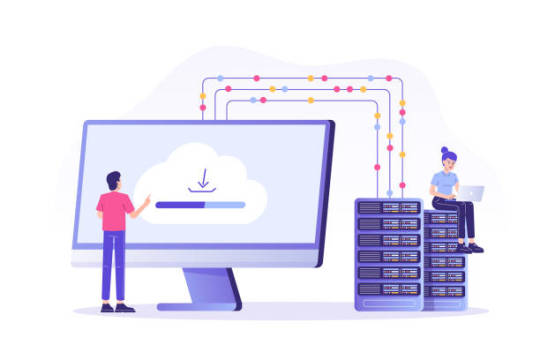
Finding a reliable web hosting provider should be at the top of your to-do list once you create a WordPress website.
It can be tempting to opt for web hosting providers that offer cheap services, but it’s only worth it if they don’t compromise the security of your website and, thus, your popularity.
Your website or blog is already a powerful medium to attract potential customers and retain existing ones, which is excellent. However, more than focusing on compelling content is required.
Before you go for the most expensive offer, you must find out about the hosting requirements. Ensure that your potential web host doesn’t undermine your website’s security, usability, and responsiveness.
At the same time, go for something other than the most expensive offer.
Don’t just think about your wallet; make a decision based on your website’s goals and the amount of traffic you’ll see in the long run. Do thorough research before making a decision.
2. Clear cache
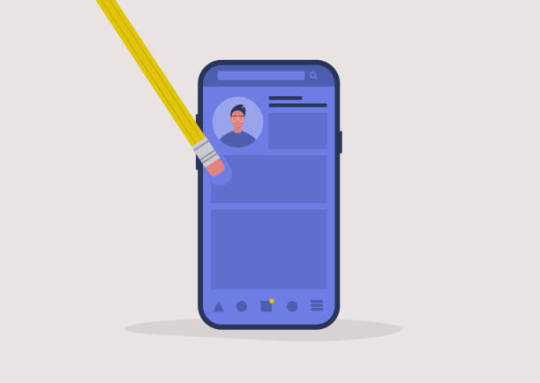
Here you are dealing with two types of cache: Browser cache and WordPress cache.
The purpose of a cache is to reduce loading times by downloading a version of your website.
However, your browser may not recognize that a WordPress site or post has been updated and will continue to upload the previous version instead of the changed version. To avoid this problem, you should clear your browser’s cache to see the latest version of your site.
The same goes for your WordPress cache.
If you follow our advice and install and activate a WordPress cache plugin, you may see a cached version of your site. Moreover, some leading WordPress hosting companies like Bluehost and Siteground offer caching to improve performance.
Therefore, you should clear your WordPress cache to be sure that your website contains the latest version.
4. Keep an eye on your WordPress plugins and themes
Conflicts with plugins are one of the most common reasons for WordPress errors. Therefore, you can resolve the problem by disabling your WordPress plugins to find the culprit and then reactivate the plugins.
Here’s how you need to proceed:
On the main admin dashboard, click Plugins.
Select all plugins, and click the Disable button in the Bulk Actions drop-down menu.
Click the Apply button to disable all the selected plugins.
You can re-enable the plugins after you find the faulty plugin.
The same goes for your WordPress themes. You can find out if your theme is causing a problem by switching to a default WordPress theme like Twenty Twenty.
If your theme causes the error, you must be able to log in to your WordPress website without any problems.
5. Scan for malware and backdoors

If you believe your WordPress website is affected by malware, you can scan it with website security monitoring tools for WordPress website owners.
While there are many of them, we recommend Sucuri because it is not only feature-rich but also incredibly efficient and reliable.
6. Setting up a WordPress debugging system

You can enable WB-DEBUG to log issues on a WordPress website.
You can find WP_DEBUG in the wp-config.php file. The log can record all website activity and also troubleshoot potential problems. Considering how easily this constant can trigger “debug” mode in WordPress, it’s a surprise that most developers forget about this.
You can also install WordPress debugging plugins.
Below is a list of two of the most popular tools you can try
1. New Relic
New Relic is the more robust debugging tool that helps you monitor the user experience and analyze and improve the performance of your website. You can also use this premium tool to map your WordPress architecture and detect anomalies before they occur.
2. Query Monitor
Query Monitor provides a developer tool panel for WordPress that allows you to enable database queries, HTTP API calls, PHP errors, hooks and actions, stop editor blocks, queued scripts and stylesheets, and much more. It is incredibly efficient and helps you keep your website running smoothly.
Wrapping up
WordPress is a powerful system. But as with most things, there are certain limitations or bugs. You may experience WordPress errors like memory exhaustion, lost admin and password, white screen of death, and more. But the good thing is that simple methods can quickly fix all the errors.
For even more protection, check out Fix Hacked Site. This website security checker scans your site for malware, removing it automatically and protecting your site from attack.
You Might Also Enjoy
How to eliminate malware from a WordPress website (Malware Cleanup Guide)
The step-by-step guide to migrating your domain
How to Secure Your WordPress Website: A Checklist for Protecting Your Site
Most common causes of WordPress website hacks and how to stop it
The post The beginner’s guide to determining and fixing WordPress errors appeared first on Fix Hacked Site.
https://media.istockphoto.com/id/1248235311/vector/web-hosting-concept-with-people-characters-online-database-server-web-data-center-cloud.jpg?s=612x612&w=0&k=20&c=yAC4Kkap1nYkercoAeNG5ZnfP2FVkBi1ScZw-kyBqMY= https://fixhackedsite.com/the-beginners-guide-to-determining-and-fixing-wordpress-errors/?utm_source=rss&utm_medium=rss&utm_campaign=the-beginners-guide-to-determining-and-fixing-wordpress-errors
0 notes
Text
0 notes