#Also…i write on my iPad with a wireless keyboard so I have my iPad on a chair I normally use in the shower and my keyboard on my lap
Text
Total TMI under the cut, you’ve been warned ahahaha
So long story short, due to some weight related issues, I had gastric bypass last march and one of the things that’s fucked me up the most is my shitting habits.
Like I’ve been chronically constipated since I was a toddler, the surgery has not helped at all. It’s been worse since having my twins and becoming like sort of lactose intolerant??? Like I can still have cheese but it binds me so bad sometimes.
What did I have for dinner and a snack before that??? CHEESE BECAUSE IM FUCKING STUPID. I HAVENT HAD A REAL SHIT IN LIKE 5 DAYS BUT MY STOMACH IS SO UPSET. ALL I WANT TO DO IS TO TAKE A BIG SHIT BUT I CAN’T
Alllllll this info to say that I’m currently trying to write smut, Swiss x Sister smut at that, while trying to take a shit.
OH HAVE I MENTIONED I’M ALSO OVERDUE FOR MY PERIOD???
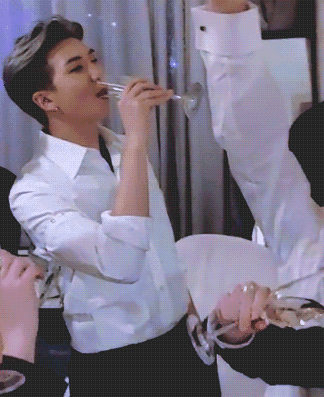
#Also…i write on my iPad with a wireless keyboard so I have my iPad on a chair I normally use in the shower and my keyboard on my lap#Help meee#i-fondued speaks#She also overshares too
15 notes
·
View notes
Note
Is it better to write on laptop or ipad? I want to use ipad for writing but I’m not sure if its a good place to write, also I can’t afford to buy a laptop.
Writing on iPad or Laptop
I don't have an iPad and don't write on my tablet, but I've seen people do it... most tablets have wireless keyboards you can get for them. So it's absolutely a viable option if that's the option you have available to you. And if you can't get a keyboard attachment, I think it can still work for you. Watch the comments in case anyone wants to talk about their experience writing on a tablet, or in case anyone has tips for how to make it work for you. :)
•••••••••••••••••••••••••••••••••
I’ve been writing seriously for over 30 years and love to share what I’ve learned. Have a writing question? My inbox is always open!
LEARN MORE about WQA
SEE MY ask policies
VISIT MY Master List of Top Posts
COFFEE & COMMISSIONS ko-fi.com/wqa
19 notes
·
View notes
Text

The Keyboard That Started My Collection
Geezer 84-Key (75%) Wireless Cat Keyboard + Mouse | Wireless 2.4Ghz connection | Cost: $27-40
Full Review Below ⬇
Overall Rating: 7.5/10
I truly did not intend to start a keyboard collection. I just knew I wanted to take writing seriously this year and needed a new keyboard I could use with my iPad. Around this same time I got to experience using a mechanical keyboard for the first time in years and I knew I wanted more than another simple iPad + flat keyboard combo case. Little did I know this keyboard would end up being what sparked my desire to collect them.
I was hesitant to jump straight to a full blown custom built mechanical keyboard and was unsure if I'd even truly commit to writing so I decided to get a simple budget keyboard to start. I also decided to buy a keyboard that was cute and bright under the assumption that it would make me want to use it more (spoiler: it worked).
Things I Love I About This Keyboard Set:
The aesthetic: cat themed, various shades of pink, purposely cute; what's not to love? It's a delight to look at. I quite literally smile every time I see it.
Portability: this keyboard is sturdy for its price yet is portable enough to take on the go, meaning I can leave my PC at home and take my iPad with me instead.
Simplicity: As excited as I am to build my own custom keyboard and experiment with different components like switches, etc. I am also grateful for the simplicity of this keyboard.
Key shape: When I began to type more than essays worth of content I began to realize how awkward it was to type on rigidly square keys (both flat and raised/dynamic); so these slightly rounded keys were a welcome change.
Inclusion of mouse: other budget keyboards of the same quality as this one sell without the addition of a matching mouse at the same price and higher. The fact that I get the option of using a mouse as well (the keyboard and mouse can both also be used separately) is a wonderful perk.
Things I'd Improve/Change:
Overall I have very few complaints about this set especially given the price. The spacing of the keys was a small learning curve for me but once I got used to typing on it I completely forgot I had initially found it awkward. Of course, it isn't without its flaw or features that I'd change if possible.
Connectivity: This keyboard doesn't have bluetooth functionality which meant I had to drop a surprise $30 on an adapter dongle so that I could use it with my iPad (definitely could've gotten one for cheaper but I didn't want to wait for shipping) and I even have to use an adapter to use it with my MacBook Air.
Battery: requires 2 AAA batteries for the keyboard & 1 AA battery for the mouse. I had to change the battery fairly quickly after purchase but I did use it for hours daily for over 2 weeks. Either way I prefer rechargeable electronics for frugality reasons.
Functionality of keys (or lack thereof): This keyboard may by 84-key but even when using it with my MacBook only about 74 total keys have a function. The others simply don't work (and it's even less on my iPad); despite this it doesn't effect basic use.
Type -> Non-Mechanical: This is honestly a nitpick because again: I know what I paid for. But I secretly wish I could add switches to this board for a slightly better sound than the somewhat heavy and creaky plastic one that comes from the very basic design. (I am a bit more sensitive to stimuli like sounds and other things than the average person)
Summary:
An aesthetically pleasing simple and decently portable keyboard for the moderately active cat loving user. While not mechanical, rechargeable or highly customizable; it will get the job done for near daily use. I wouldn't necessarily recommend this keyboard for a heavy user (like an author) but think the average person (like a college student or office worker) looking for a budget keyboard and mouse set would be pleased.
#keyboard#review#cat keyboard#pink aesthetic#pink cat#kawaii#cute aesthetic#cat girl#cat and mouse#my review#pinkeyfreak#pinkcore#tech review#techblr
2 notes
·
View notes
Note
16, 18, 35, 43?
Fanfiction Writing Asks
Do you write by hand, on your phone, or on your laptop?
It depends. I find it easiest to write on my laptop, or my iPad+wireless keyboard combo. But if the inspiration is so strong and I absolute have to jot the story down, then make do with my phone. 🤣
Do you enjoy research? Which fic of yours required the most research?
God, no. I hate doing research work, but I have to, not only irl-wise because of work, but, yes, also because of fanfics. The fanfic that required lots of research for me was Red, and I had to absolutely reread The Silm for it.
What’s your favorite fic you’ve posted?
Oh man, that's a tough question. My absolute, absolute favorite? It'd have to be There and Back Again. Which is quite an accomplishment, because as I said in a previous ask, I dislike the QoTS part of the entire Legendarium, and it was a challenge for me to write those characters and actually complete the fic.
Is there a trope or idea that you’d really like to write but haven’t yet?
Time travel fix-its. Hehehe. Or surviving into the next-age kind of thing. But my fellow fic wrtier-friends have already dabbled into these kinds of works, so I don't want to detract from their own works and audiences, so I'll just happily support them from the sidelines. I have too many WIPs anyway and I should update those first, hahaha!
5 notes
·
View notes
Note
See I’m super quick at typing on my phone. Like, can dictate what someone says as they say it fast. Which is a lot faster than I can do on my laptop. So I can get my thoughts down almost as fast as I think them.
I had the disadvantage of my school being sponsored to be one of the first who uses ipads instead of computers. I had lessons in primary school on computer use so I’m happy using one but my typing speed is not it
Ahh yeah I can do dictation, but on my laptop! I learned to type on a regular desktop so here I am, unable to type fics on my phone! Also I think it's just a terrible experience for me because of how I write ; I tend to cut and paste sentences, look things up, and restructure tons of paragraphs constantly and using my phone just feels too crowded for that.
I have written stuff on my ipad, but mostly that was when I had a wireless keyboard to go with it! Now it just seems redundant to take the keyboard part with my ipad when I know I tend to take my laptop with me everywhere I'm planning on writing haha
1 note
·
View note
Photo
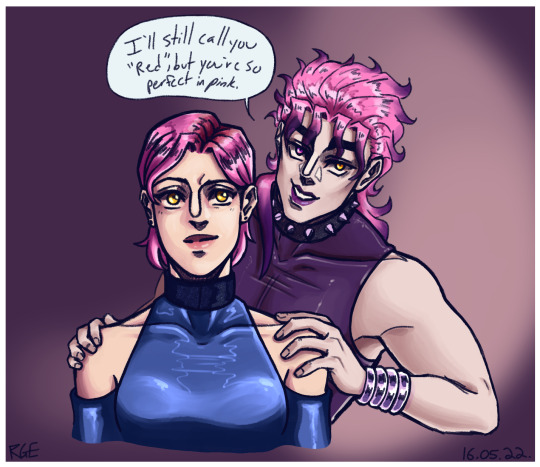
our internet was disconnected for 5 days because of a mess-up on their end, BUT at least I accomplished... *something* during that time 8)
self-indulgent fun - I used to think this pairing would only work if Miriam underwent a villain arc, but you know what? I kinda like it as a ‘nice’ thing too. Better hope she likes android wrestling though because EcciDiO will NOT stop talking about it.
#myart#oc#original character#eccidio#miriam amell#sketch#doodle#the anatomy is super wonky but honestly???? don't care#the bad parts imo get overshadowed by like the handful of parts that imo turned out REALLY weirdly good#so like..... u win some u lose some right?#anyway I ended up doing more writing than drawing#slightly annoying when I now have to transfer that from OpenOffice into a Google Doc cuz I can't edit Docs without the internet#EXCEPT on the app but I didn't want to mess around with the wireless keyboard for my iPad#so... yeah#I HAVEN'T DRAWN IN A WHILE so this counts as a warm-up to get me back into it hehe#also I see all the love on that DIO's en-eff-tees post and im glad it's making the rounds hahaha#PLEASE VALIDATE MY POOR SENSE OF HUMOUR
11 notes
·
View notes
Text
Technology I Use in College
Note: This blog post is just an overview of the technology I use in college rather than an actual buying guide. Since most of my tech is a little outdated, I have included links to the current models instead. It is worth noting that Smith does have multiple computer labs. Additionally, if you are looking for financial assistance for buying a computer, click here.
Before I get into my main devices (spoiler a laptop and a tablet), I will briefly cover the other tech I use. First of all, my phone is the Pixel 3a. Phones are by no means essential in college. I would definitely recommend investing in a solid laptop over a phone. That said, phones do come in handy for texting classmates for group projects. I personally mostly use my phone for listening to audiobooks, podcasts, and music. My phone is also my alarm system and I use the camera for taking pictures for this blog. Speaking of audio consumption, headphones are really useful to have in college. Even if you don’t have a roommate, your floormates will thank you for having headphones. My headphones are the amazing but totally overpriced Bose QC IIs. Lastly, I also like to read on my 3rd generation Kindle Paperwhite (2015).

Tablet:
In class, my primary device is my iPad. I have the 6th generation iPad (2018) and the 1st generation Apple pencil. This combination is fantastic for taking notes. I also use my iPad for reading and annotating various pdf documents. OneNote is my favorite note-taking app since it is free and works smoothly across all devices. I love having an iPad because it allows me to significantly cut down on the amount of paper I use. While my iPad and Apple pencil have been an incredible investment, it is worth noting that the system doesn’t work for everyone. I know others who reverted to taking paper notes in the spring semester. In terms of personal use, I also use my iPad to keep in touch with my family via FaceTime and for practicing the guitar with the Ultimate Guitar app.

Laptop:
As much as I love my iPad, given my majors, I find that a laptop is essential. So if I had to choose one device, I would have to choose my laptop. My laptop is the Dell XPS 13 (2015). I got this laptop 4 years ago the summer before my sophomore year in high school. Prior to getting this laptop, I used a school-issued Chromebook. Chromebooks work well for basic internet use and word processing, but they can’t handle most programming. Having a laptop is also useful for the keyboard. If I weren’t an engineering and computer science double major, I could perhaps get away with just my iPad and an external keyboard. However, for programming, effectively writing equations in Google Docs, and using spreadsheets, an iPad just doesn’t do the trick. Since I hate trackpads, a wireless mouse is an essential laptop accessory.

4 notes
·
View notes
Text
So, here is what happened.
I got a job at a camp in Maine. It is literally in the wilderness and WiFi is only found in a limited area. Also, I was unable to bring my laptop with me to Maine. All that combined is why I wan completely unable to write any posts.
Luckily, I managed to get myself a wireless keyboard to use with my IPad. Which means
I CAN WRITE AND POST AGAIN!!!
I find that to be great news. I have missed you guys sooooooooo much! I have also missed the Hetalia fandom and writing, so I’m glad to be back!!!
Since I’m back, maybe in a few days we can do a Camp Event in which you guys send in camp/summer camp themed asks and I answer them.
Also, since I have missed quite a few Monday’s, feel free to send in any question for me. I’m sure a few of you are a bit curious about where I am and how is life at an All-Boy Sports Camp. I’ll answer any Mundas asks between the normal asks I am about to answer.
LOVE YOU GUYS AND I AM GLAD TO BE BACK!!!
10 notes
·
View notes
Text
Y’all I am fighting the good fight rn
I ordered a MacBook charger to go with my old 2012 MacBook because I cannot keep writing on google docs on my iPad with my wireless keyboard. My original one was totally chewed up and all the wires were exposed so I was worried about electrocuting myself.
The wireless keyboard keys are round so they are just different enough that my spelling mistakes are constant because I have tiny fingers and it slips between keys because I’m used to using a normal ass keyboard. All this to say I am also so tired and my tummy is so upset and i just want to go to sleep but I’m getting to the good shit with sinners. Skdnsdfdn help
I hope the new cord works, granted that’s if I can wipe my MacBook and get it working in the first place. I might use my old cord to at least check that I can getting up and running at all. The thing is so old and out of date idk if I’ll be able to get it running again. I’m so tempted to use the extra money I got by working out to do afirm and get a new laptop but I’m already struggling with money that its just asking for trouble. I’m already trying to convince myself I don’t need a new smart watch since I miss my Apple watch so much but it doesn’t work with my android phone…
But that new pink Razer laptop is just calling my damn name. It’s so cute and pretty…I want to write a real book so like my mind is trying to justify getting a new laptop as motivation for this, like a lunatic. All I want is something I can use for writing, tumblr, AO3 and can run/store all of the Sims 4 and the expansion packs. I don’t need a 2000 dollar laptop to do that obviously.
Anywho, finished my little writing break! I’m going back in now lol
7 notes
·
View notes
Text
Here comes the screenless internet
This is really interesting: Farhad Manjoo experiments with the “screenless Internet” — doing everything by voice instead of computer or phone. He’s having a lot of success with it. www.nytimes.com…
I love to walk and have sometimes speculated that someday in the future I’d be able to do my whole job just walking around, talking and listening into AirPods. Manjoo seems to be doing just that — today. Or he’s nearly there.
Manjoo:
Here’s what I do: Instead of writing, I speak. When a notable thought strikes me — I could be pacing around my home office, washing dishes, driving or, most often recently, taking long, aimless strolls on desolate suburban Silicon Valley sidewalks — I open RecUp, a cloud-connected voice-recording app on my phone. Because I’m pretty much always wearing wireless headphones with a mic — yes, I’m one of those AirPod people — the app records my voice in high fidelity as I walk, while my phone is snug in my pocket or otherwise out of sight.
And so, on foot, wandering about town, I write. I began making voice memos to remember column ideas and short turns of phrases. But as I became comfortable with the practice, I started to compose full sentences, paragraphs and even whole outlines of my columns just by speaking.
Then comes the magical part. Every few days, I load the recordings into Descript, an app that bills itself as a “word processor for audio.” Some of my voice memos are more than an hour long, but Descript quickly (and cheaply) transcribes the text, truncates the silences and renders my speech editable and searchable. Through software, my meandering memos are turned into a skeleton of writing. The text Descript spits out is not by any means ready for publication, but it functions like a pencil sketch: a rough first draft that I then hammer into life the old-fashioned way, on a screen, with a keyboard….
I do the best of my research through interviews — somebody talks to me and I write down what they say. Additionally, I’m often talking with colleagues and writing down to-dos during the conversation. Hard to imagine going screenless for those things.
I recently realized I’ve been wearing my AirPods wrong. Well, I knew they were wrong before; rather than having the stems hanging down, like most people, I screwed the AirPods into my ears and the stems stuck out horizontally. But recently I realized that they were actually more comfortable if I wore them the regular way. They felt like they were going to fall out, but they are pretty secure. And they stay connected to the iPhone better, and respond better to touch controls.
Also, I can hear external sounds very clearly when I wear them properly. For many people, that’s a flaw in the AirPods, but to me it’s a feature. If I want to talk with someone standing in front of me, I can leave the AirPods in and talk with them normally. Indeed, if I have a few phone calls during the day, I sometimes just leave the AirPods in my ears.
So yes I can see the screenless internet coming, not far away. We’ll still use our phones and PCs quite a bit, just a lot less than before, just as we now use our PCs quite a bit but less than we used to since smartphones came along.
A nitpicky note on Manjoo’s column: I don’t understand what this RecUp app does that Voice Memos doesn’t do. I get that it lets you record without having to title your individual recordings, but you can do that with Voice Memos too. Just … don’t title them.
I found Manjoo’s column to be quite exciting, actually. So much so that I wanted to write this response right away. So I reached for the keyboard near the couch, propped up the iPad, and tapped out this post. Nope, we’re not at the screenless internet just yet.
Syndicated from Things Mitch Wagner Saw
2 notes
·
View notes
Text
Pro Engineer For Mac

A great deal of digital ink has been spilled (pixels have been randomly arranged?) over whether the iPad is actually a useful productivity tool and much of it has been written by artists, technology journalists and bloggers, but I have yet to see much of a comprehensive examination of the iPad from an engineering perspective.
Engineer Mac Unit
Pro Engineer For Mac High Sierra
Pro Engineer For Mac Installer

Before I go further, if you prefer listening to podcasts, I talk about it extensively on Episode 68: Paperless of Pragmatic on The Engineered Network.
Jun 29, 2020 Not only has the iPad Pro moved towards the ethos of a MacBook with the release of a Magic Keyboard and touchpad for the tablet, the user interface of both MacOS and iPadOS have a growing similarity. Aug 11, 2020 New Apple MacBook Pro (16-inch, 16GB RAM, 512GB Storage, 2.6GHz Intel Core i7) - Space Gray Universities like Virginia Tech recommend the highest graphics possible with a good screen resolution. The new 16-inch Macbook Pro with retina display is the only contender for a Macbook for engineering majors.
I know several other engineers that aren’t interested in the Apple cult, and prefer the configurability of Microsoft products of the past and they latched on to the Surface when it came out however reports of its sluggishness and heft as a tablet made it more of a laptop with a detachable keyboard than an actual tablet, and the Surface Pen was not held in very high regard either. I heard of issues with palm rejection and accuracy as well as lag, but observation is the best tell and I’ve observed those people using their Surface almost exclusively as a laptop, and seldom if ever using the Pen.
As I am more personally invested in the Apple ecosystem, I’ve owned and throughly used an iPad 1, iPad 2, iPad Air, iPad Mini, iPad Mini 2 and now an iPad Pro. In that time I’ve used a Griffin 2-in-1 Pen/Capacitive Stylus, an Adonit Jot Pro and now an Apple Pencil. So with those qualifications out of the way…
What’s Special About Engineering?
Engineer Mac Unit
Engineering involves conveying a lot of information diagrammatically and it’s not the only profession that does. In that sense marking up drawings, flow charts, red lines and whiteboards are our tools for this job, but what frustrates me more than the old tongue in cheek comment “the age of the paperless office” which apparently happened in the 80s but the world must have missed it somehow, as I intuitively know that moment is coming. What device/service or combination thereof will finally deliver on that promise-turned-running-gag?
To be effective as an engineering tool for me personally it needs to solve several problems I have:
An engineering notebook everywhere that stores sketches, handwritten as well as typed notes
Accurate markups of PDFs without loss of resolution
Creating flow charts and diagrams quickly and easily
Portable enough to take everywhere with me
Able to physically sign documents, in Word and PDFs accurately
The goals are to eliminate three issues I encounter every day at work:

I need to carry three pens everywhere (Blue, Black and Red) and they leak, they get lost, they run out of ink, they suck
I currently have to print a document, write my markups on it, then scan it in again which erodes the resolution every time and makes the original document unsearchable even with the best OCR software currently available.
I make notes in my engineering notebook (a legal requirement) and need to take it everywhere with me but its size is limited so I move from book to book with transitional periods between books requiring that I carry multiple at once.
Pro Engineer For Mac High Sierra
iPad for Engineering: Take 1
The iPad Pro for engineering is therefore first and foremost about the stylus, but the ability to use the device with a touch screen keyboard would be a huge plus as well if it could pull it off. That said I’d tried styluses before without much luck and touch screen keyboards as well without any success, so call me skeptical from the outset.
I drew several Enginerd comic strips using my iPad Mini 2 and the Griffin and Adonit mentioned previously but to be honest it was difficult and frustrating. I tried to use older iPads and styluses at work and the two big issues that kept arising were:
Stylus accuracy and speed made drawing markups, signatures and notes effectively impossible to do
I found myself regularly erasing and trying strokes and signatures again and again and eventually giving up (signatures bared no resemblance to my signature with a traditional pen and paper)
Typing was slow because the key sizes on the Mini were too cramped and on the original iPad the typing lag was beyond horrible much of the time
Of course the typing problems of an iPad can be overcome in some ways by using an external keyboard. To that end I used an original iPad keyboard dock with all of the models from time to time, even using a 30-pin dock to lightning adaptor with a box of old business cards to support the weight of the iPad (a trick that worked fine until the iPad Pro came about). It was excellent, however only useful on my desktop at work and for portability to meetings and on the train it was useless.
I also tried the Clamcase, but it just wasn’t stable enough even on the train with the keyboard component regularly disconnecting and being horribly sluggish at the best of times. I wrote about it, I podcasted about it and honestly I gave up on the iPad as an engineering productivity tool.
That was, until the iPad Pro and the Apple Pencil were released.
iPad for Engineering: Take 2
Ever willing to give technology another chance, I obtained an iPad Pro, Apple Pencil and Smart Cover and took it to work for several weeks in the lead up to Christmas determined that if it didn’t work out, I would return them. If they couldn’t earn their place then they had no place. The TL;DR: I still have them all.
Double Touch Typing
Yes I did a year of typing classes at high school and I’m a touch typist as a result of those hard yards. Keyboard key spacing is critical when I’m going from device to device. I’ve tried many times to use touch screen keyboards for touch typing, but there have always been two issues: No locators for your index fingers (see those notches on your F and J keys on your physical keyboard? Yeah those things) and the key-sizing and inter-key spacing a were always just off/small enough such that when typing on the screen like it was a physical keyboard, many keys didn’t align. Typing on older/smaller iPads was slower, very inaccurate and ultimately frustrating typing and in the end I just gave up.
Pro Engineer For Mac Installer
When I’m talking about key-sizing and inter-key spacing, what I’m referring to is that the physical dimensions of the screens on iPads make it physically impossible to create a virtual keyboard that matches a physical equivalent. The same is true of the iPad Pro, actually but it’s damned close. The key sizes and spacing on the iPads 1, 2, Mini, Pro, Smart Keyboard and a Apple Wireless keyboard for comparative purposes as shown below:
Device / KeyboardWidth (mm)Height (mm)Key Spacing (mm)iPad Mini Landscape1211.514.5iPad Pro Portrait1211.513.5iPad 1 & 2 Landscape151417iPad Pro Landscape161518iPad Pro Smart Keyboard1514.519Standard MBP and 1st Generation Aluminium Physical Keyboards161519
A real world physical keyboard is 273mm wide from the left hand edge of the Caps Lock to the right hand edge of the Return key. The full width of the iPad Pro screen is only 263mm, and that missing 10mm has to come from somewhere. As you can see from the table above, Apple shaved it off the inter-key spacing, which is the obvious choice and honestly the one I would have made as well.
Touch Typing: How Fast is Fast?
As a way to test just how different the typing was between the touch screen and a real physical keyboard, I took a good old-fashioned typing test, using a 1st Generation Aluminium Apple physical keyboard as well as the new Smart Keyboard vs the iPad Pro touch screen keyboard in landscape mode. I used the app “TapTyping” and each test was performed three times in each configuration and the best time taken from each.
Just for good measure I threw in a test on the same hardware and software by using the iPad Pro in portrait mode whose keyboard dimensions closely approximates my previous failed attempts to get screen touch typing utility from the iPad Mini keyboard. Hence, same software, same hardware iPad with only the keyboard data entry as the variable. The results:
Device/KeyboardSpeed (wpm)Accuracy (%)iPad Pro soft keyboard in Portrait Mode3994iPad Pro Smart Keyboard6396iPad Pro soft keyboard in Landscape Mode6797iPad Pro with Apple Bluetooth Keyboard8598
It’s important to note that the typing test accuracy does not rely on auto corrections and letters must be corrected prior to proceeding. That said, the occasional need to glance down at my virtual keys really hurt my speed and the slightly different key spacings also hurt my accuracy, but it’s the same old story: physical keyboards will always be faster for raw speed.
Without a physical edge to feel for, once your fingers are visually aligned on the F&J keys, the maximum error on the iPad Pro is now only 1mm for the standard keyboard keys. For me at least, that turns out to be the threshold of usability for the first time for touch typing on a touch screen. (I henceforth refer to that as double touch typing)
I’m still slowed down initially when I glance down at the glass to position my fingers for the first letters but after that it doesn’t require any further thinking or retraining and I’m happily typing away. My fingers sometimes need to realign on the stretch keys that can drag my hands away from their home position over the F&J keys which then slows me down.
The verdict though: the iPad Pro is by the far the best and perhaps only iPad out there that I can double touch type on.
Smart Keyboard
The Smart Keyboard is designed to work only with the iPad Pro and uses the three small and well disguised pins located on the left hand side of the tablet. It has several folding configurations depending upon whether you want to use the keyboard or not, or in carrying mode. All of these took a fair amount of practice in the store to get your head around.
I tried typing on the Smart Keyboard in an Apple Store several times for up to 30 minutes at a time trying to decide what I thought about the key mechanism but I ultimately came away with the impression that it felt rubbery, sluggish and annoying.
Interestingly though, despite being a physical keyboard, I wasn’t able to type faster than the touch keyboard, but as the results show it’s not by much of a margin. The marginally smaller keys and texture of those keys made it harder to feel the edges than the standard Bluetooth keyboard but those locating notches were nevertheless helpful.
The truth is however, if I wanted to lug around a physical keyboard it needs to have more normal physical keys on it. The keys on the Smart Keyboard feel like a material compromise too far, most likely as a weight reduction measure, thinness and possibly also for moisture resistance, but either way it doesn’t feel that great, and for that kind of money it needs to.
I wanted to try the touch typing experience on the touch screen before I spent money on the smart keyboard and with the results of the touch keyboard being promising, for the moment at least I think I’ll pass on the smart keyboard. If I didn’t have a laptop and the iPad Pro was my only device then I could understand buying a physical keyboard as well.
Such a big screen needs some sort of protection however so if you’re serious about protecting your investment then the ideal typing experience could include a Smart Cover and an external keyboard of some kind. To that end I looked at two Apple-based options.
DeviceCost (AUD)Cost (USD)Weight (g)Smart Keyboard$269$169337Apple Wireless Keyboard$165$99231Smart Cover$89$59162(AWK + SC Combination)-$15-$11+56
The best typing experience would be to buy the Bluetooth keyboard and the Smart Cover and only take the keyboard when lots of typing was anticipated. I dare say for the vast majority of tablet owners the Smart Keyboard will get little use if they have another computing device with a genuine keyboard. I think, to borrow Tim Cooks expression, the keyboard makes the iPad a more “confusing product” than it needs to be. Especially when you consider just how good the double touch typing experience now is on the iPad Pro screen.
Also to prove the point that the touch screen is plenty good, this entire article was typed in double touch.
Apple Pencil
I’ve always dreamed of having both a responsive and an accurate stylus but until I tried this one, I hadn’t found it. Yes I did the slow motion thing and I know there is still lag, and yes some apps haven’t been updated to fully utilise the Apple Pencil specific APIs. Honestly though, those apps that have been updated are a dream to use and the drawing lag is barely perceptible unless you’re trying to find it.
Before we get to that though, as a drawing device I had no option but to compare them with the competition:
Writing ImplementWeight (g)Papermate InkJoy boring old normal ball-point pen7Apple Pencil20.5Adonit23
Of course it’s not a fair fight since the Apple Pencil is an active device with a battery and such, and the metal case of the Adonit makes it quite a bit heavier, but the thing I noticed the most was that the Apple Pencil feels like the heaviest pen to hold in your hand when you’re writing like due to its weight distribution. I sometimes remove the lid from pencils to make them lighter and reduce their overall length when using them for longer periods. (Reduces hand fatigue) This also has the effect of reducing the pressure I write with when I do so. The plug/cap on the end of the Apple Pencil doesn’t make much of a difference to either the weight or the length of the device and it still feels just as heavy.
Okay that’s a bit of a nit pick for sure but I personally don’t like a hefty pen when I’m writing with it for a long period of time. It feels unnecessary and adds no real value since it appears as though they’ve added steel to weight it to prevent rolling and also to be attracted to the magnets mounted in the iPad. Directly comparing it then, I’ve found using it for longer periods tires my hand more so than a traditional pen would, which is understandable given the additional weight.
I can get used to that of course, since I used to be able to write six pages of text notes during a two hour lecture 20 years ago without my hand cramping. Those were the days…(insert old man comment here)
Logistics
Carrying the iPad Pro between meetings is no different to bringing my traditional notebook, and the battery life easily lasts the day with practically constant use. I do get annoyed about the short battery life of the Apple Pencil with a full day of use in my job requiring an emergency charge mid-afternoon on two separate days. That said, the charging was quick even though inserting it into the Lightning port looks ridiculous and is particularly prone to accidental damage if you or someone close by is careless.
Software
I started out using the built in Notes app for taking my notes but moved to GoodNotes shortly thereafter and even transcribed my notes into that app for its amazing handwriting recognition features. I’ve been using Grafio for charts and diagrams and PDF Pen for marking up PDFs. Sync services via iCloud and Dropbox for those apps work really well but refer to my individual reviews of those apps for more about the software component of the iPad Pro equation.
Non-Engineering Tasks
Having owned and extensively used all of the iPad form factors now, I can safely say that the size extremes have clear use cases with the mid-size model being a bit of both.
Mini is for single handed use and great for reading novels
Pro is for two handed use and great for newspapers and comics
Air is a bit of both and balances portability with the above two
There is something magical about being able to touch the screen and see things respond directly to your touch. When I used my first light pen in the late 80s I was impressed but it was nothing like what we have now. I worry that people get a bit blasé about it with the near ubiquity of smartphones these days, but the fact remains the immersiveness you feel interacting with a touch device only draws you in more, the larger the screen is.
I use my laptop on the train a few hours each work day but primarily at my desk. I use my iPad on the couch or in a comfy chair. For reading Twitter, the newspaper, Instapaper, my RSS feeds, and just surfing the Internet the iPad Pro has been the best iPad yet for those tasks.
I thought that I would miss the one handed operation of the Mini but ultimately I just prop the Pro up on my leg or knee bent at a comfortable angle and don’t really hold it at all and I’ve been fortunate to spend a few hours in that position over the Christmas holidays and it hasn’t been an issue.
Video and audio playback is simply amazing with excellent bass reproduction and the volume can easily fill a small room. Much to be happy about there.
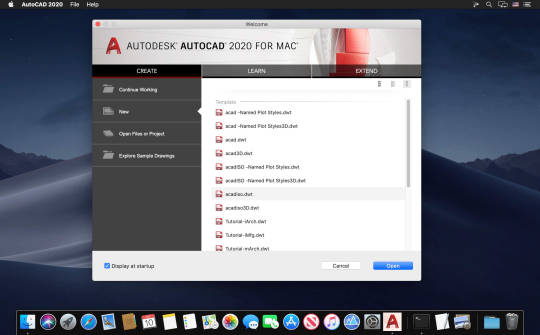
I’ve been avoiding using my iPad in bed for a few months now since I’ve trying to avoid artificial light before bed so that hasn’t been issue either. In short: one-handed operation of an iPad turns out to not be a big issue for me. Your mileage may vary.
Conclusion
There is no doubt that achieving a truly paperless office is a challenging task. Asking yourself the question: ‘do I really need that printout?' certainly helps, but truly collaborative software tools are only just now becoming available that allow the sorts of digital collaboration we need to bring ourselves over the line technologically speaking.
So long as organizations and legislators rely on wet ink-signatures, we’ll be stuck with paper. So long as employees are given laptops and not tablets and styluses for their jobs, we’ll be stuck with paper. Where we have a choice, or decide to draw a line and stump up our own funds to try and escape the shackles of the paper world and all of its flaws, I think going paperless is absolutely possible.
The iPad Pro and the Apple Pencil, in conjunction with GoodNotes has allowed me to completely ditch my written notebooks. I can search those notes with good accuracy, and I can double-touch type on the tablet with no external keyboard or special (heavier) cover required, at quite a respectable speed for the first time ever.
For me at least, I’ll be keeping this device and using it for my job every day, and for many days to come.
16-inch model
The ultimate pro.
Starting at $2399
New
13-inch model
Power to go.
Starting at $1299
MacBook Pro16-inch model
13.3-inch
Up to 4-core Intel Core i7
Up to 32GB
Up to 4TB
Intel Iris Plus Graphics
Up to AMD Radeon Pro 5600M with 8GB of HBM2 memory
Up to 10 hours
Backlit Magic Keyboard, Touch Bar, Touch ID, and Force Touch trackpad
Backlit Magic Keyboard, Touch Bar, Touch ID, and Force Touch trackpad
Apple Trade In
Get up to $1760 for your current computer.*
Just trade in your eligible computer. It’s good for you and the planet.

Free delivery
And free returns. See checkout for delivery dates.
Find the card for you
Get 3% Daily Cash with Apple Card or get special financing.

0 notes
Text
Affordances
Instapoll question after the first class in Design Foundations.
What useful affordances have you noticed over the weekend?
Student Responses (31)
A highly visible "Add to cart" button.
I have noticed the way that my new computer's ports light up when it is dark in order to help you see where to plug in the charger and other additions. I have also noticed how Cortana responds to your voice by calling her name as well as pressing the microphone icon to get the same reaction from her which allows two ways to get your information.
When I straightened my hair, I saw that the light turned green when the flat iron was hot enough and finished warming up.
The keyboard on my computer with their function on the keys. The little bowls in Styrofoam containers that show that sides go in the smaller ones.
I noticed the affordances of the handles on the fridge, the ridges on the keyboard, the conveniently placed analog sticks on a game controller that rests perfectly under my thumbs, and the adjustable straps on my backpack that fit to my liking.
My drawing tablet has little icons on the buttons, and they match up with Photoshop functions on purpose.
The street signs on my drive to the grocery store.
the home button on my iphone 6 and the setting knob on the fan that cools off my computer
Over the weekend, I was using my computer a lot for homework and checking canvas. I noticed that I know my computer is charging only when the plug has a blue light on, which I didn't have on my old computer so it's useful in making sure it's charging. Another affordance I noticed was how the inbox in canvas has numbers when a message is waiting to be read to bring attention to the new message.
My new wireless keyboard has a button that when pressed will let you know how much battery it has left as well as a small light that glows green to yellow to red in order to let you know. The button has a little battery icon so you automatically know what it does and since we associate the colors red green and yellow with stop, go, and yield because of traffic lights we instrincly know that if the light is green, the keyboard has a good amount of charge and is good to go.
I found a button to create multiple instances of an application on my Ipad.
My washer and dryer have a lot more options than the one I'm used to at home. However, it's easy to maneuver because it has different cycles sectioned off and color coded.
I keep noticing interesting UI elements in various games. For instance, items that you can pick up are typically outlined so you know they are interactable.
I noticed that the my laptop had a button on it that just had the symbol of the bran don it, I figured that it brought up the menu that another thong you can click on screen would pop up, and sure enough it did.
I've found even more affordances for things like zoom and discord! I found that in discord it has a search area where you can look for a gif that matches what the discussion is about. I also found in zoom there is a way to change your name and profile picture.
the ux design on destiny 2 when I was playing it over the weekend.
Cars that can move under their own power so I can get food instead of fridge scraps, we haven't gotten groceries in a while.
The option to screen share from smaller devices to larger screens (like tv or monitors) it makes discussing in larger groups easier and a more seamless experience. It really helps people stay focused and engaged with the topic.
While sketching over the weekend, looking at pens and pencils made me realize that even their simple designs contain some pretty universal affordances. Their size and shape are specifically designed to fit comfortably in the palm of your hand. Some pens also have slimmer mid-sections that lets users know where to grip it.
One thing that's kind of the opposite is that I noticed drawers that don't have any sort of handle or indication of how to open them can be confusing. I was at my aunt's house and there were no handles on the kitchen drawers so I assumed it would still just open the same way, by pulling. But the way they opened was by touching them! You just pressed it and it opened by itself. So it made me appreciate handles on drawers and cupboards (the cabinets open the same way at her house).
The direction doors open can make or break an entry way. Some enable free movement and utilization of a space, others become a hindrance and limit movement.
I have an extra pillow on my bed that I had only been using for decoration... but my back has started to hurt recently because the chair in my dorm room is made of hardwood. So, I used the affordance of the pillow and put it behind my back to use as a backrest, so it's not pressed up against a hard surface and hurting it. I have also noticed a new feature on my computer, an affordance where I can control the temperature of the computer and keep it cool to the touch by setting the fan speed to whatever I want it to be.
I like that my chairs can afford to be sat. I like that my hammock can afford to sustain me because it looks comfortable and safe enough to lay in. I just bought a new mouse, and it can afford to be clicked on in more than two places and I can tell because the buttons were designed to be obvious. Door knobs can afford to be twisted to open a door. Its like features that tell the user what it can be used for or how it is used.
Multiple tools on procreate that are very well designed and the simple layout makes things easier for new users
A sketchbook that has spiral binding provides an affordance, being easier to draw in the corners than a normal one. A computer has the affordance of automatically unlocking as soon as you open it if it was just recently closed.
In zoom, I've noticed that the view of everyone's screens/cameras shifts to fit the situation. This is a useful affordance because it automatically prioritizes the screens that are in focus whether that be the screen shared windows, the speaker's face, or just rearranging the people in the zoom call with the people with cameras on in the first slide and people with no camera on in the back slides. The user assumes that the viewing of important content will be prioritized by zoom and the affordance of maneuvering screens in a comprehensible way accomplishes that.
I've started seeing affordances everywhere! Even the simple design of a mug tells the user so much. There's an opening to hold liquid, and a handle to hold to drink it. For frying pans, there's a handle telling you to not touch the hot metal on the stove. Hand sanitizers have pumps that tell you to push on it to get the liquid out. Just in everyday life, there's so many affordances to help people navigate life.
I got a new paper like screen protector for my iPad that makes it feel like you’re writing on paper, I noticed new affordances on canvas when I used different sections to access my live government class on canvas, and I was using apple CarPlay in my car to use the gps.
Scissors and knives
The affordances of my phone and the accessories on it. After Mr. Knut mentions chairs I noticed my chairs afford aces. For example the level adjuster
I went to the pool and I was confused about how to get in, but there was a sign on the gate that said "pull".
OK
0 notes
Photo

New Post has been published on https://techcrunchapp.com/macbook-air-2020-review-nobody-does-it-better/
MacBook Air (2020) review: Nobody does it better

Written by Nandagopal Rajan
| New Delhi |
Updated: August 9, 2020 1:48:29 pm




In the realm of the thinnest, lightest and most portable computers, the MacBook Air still blows the competition away. (Image credit: Nandagopal Rajan/Indian Express)
Never before have we been so bothered about the devices we use. Is it heating up? Is it slowing down? Isn’t it a bit too heavy to keep on the lap all day long? And a lot of us are realising that what we thought was a good device for work, is not exactly that when it comes to working from home. In our cramped urban homes, most of us are also struggling to find the right place to sit and work, with the computer jostling for space on the dining table with leftover plates as the sink is already overflowing. This is where a lot of people are considering new devices for the new normal. And the new MacBook Air has arrived at just such a time.
MacBook Air 2020 specification: 13.3-inch 400-nit LED-backlit Retina display with IPS technology (2560x1600p, ~227ppi) | 1.1GHz quad-core Intel Core i5 (Turbo Boost up to 3.5GHz) | Intel Iris Plus Graphics | 8GB RAM + 512GB SSD | Thunderbolt 3 (USB-C) ports x 2 + 3.5mm jack | 802.11ac Wi-Fi wireless networking; IEEE 802.11a/b/g/n compatible | Bluetooth 5.0 | 720p FaceTime HD camera | speakers with Dolby Atmos | 49.9-watt-hour lithium-polymer battery | macOS Catalina
MacBook Air 2020 price in India: Rs 92,990 onward
What’s new and what’s good?
Having got through the past few months using my old 2015 vintage MacBook Air and a review unit of MacBook Pro, the new MacBook Air came as a breath of fresh air. For one, this was a much lighter, much portable device compared to these two, though the same size as the last MacBook Air. The all-metal feel is not just style, as the bumps and folded edges of my old MacBook Air will tell you. This is made to last, and last they do.
In fact, after playing around with the device for a while, I started wondering if this was actually lighter than the new iPad Pro with the keyboard. While it really isn’t at 1.2 kg, that is how light this MacBook Air is. This is the device that does not tie you to a table and lets you move around — a Zoom call in the roof, early morning e-papers in the balcony, writing reviews on the sofa and back to the dining table for the dreaded spreadsheets.




With whatever I did, editing stories, accessing a WordPress back end and playing around with designs on Canva, this one really up to it all the time. (Image credit: Nandagopal Rajan/Indian Express)
The one aspect of the new MacBook Air that will stand out for those like me who have also used the earlier version is the Magic Keyboard, the same one Apple debuted with the MacBook Pro last year. The keys are now softer to your touch and offer the right amount the pushback and travel. The scissor mechanism is back and that spring in the keys makes the MacBook Air a great device for writing and editing for users like me. There is the inverted T for arrow keys so that you don’t have to look where your fingers are. Also, despite the small build, the trackpad is sufficiently larger and more than responsive for whatever you want to do.
Samsung Galaxy M31s review: A stellar performer
The 13.3-inch Retina display has a native resolution of 2560×1600 pixels. The colours pop out and the text is sharp to read. In the display, things have really improved over last time and you feel it everywhere from the wallpaper to when wiring this using the dark mode in the Bear app I am so fond of. But what really stood out for me was how bright this display is. In fact, I can challenge people to work for more than 15 minutes indoors with the screen at full brightness. That is going to be really tough and you don’t have to push the screen beyond 60 per cent to work at home. The extra brightness can come in handy when you are trying to impress colleagues by taking that boring video call to under the interesting August skies.




The all-metal feel is not just style, as the bumps and folded edges of my old MacBook Air will tell you. (Image credit: Nandagopal Rajan/Indian Express)
The MacBook Air is often underestimated in terms of processing power. My old faithful can still pull through a video edit if needed and not even break a sweat. The new generation is no different. While you don’t really want to use purely for a high-intensity video editing call of duty, it will be more than able to help with one when the time comes. With whatever I did, editing stories, accessing a WordPress back end and playing around with designs on Canva, this one really up to it all the time. And given that even the most demanding apps like Photoshop are now cloud-based, this is all most of us will need. Apple offers configurations up to a quad-core 10th Gen Intel Core i7 processor with Turbo Boost up to 3.8GHz, and that should be more than enough for the target audience of this device.
And thanks to the SSD storage, this one is up and running whenever you want it. Just open it, tough the fingerprint scanner to unlock and you are back where you left it. All within a few seconds. The fingerprint scanner is habit-forming too and you hate the times when you have to key in the password. Since the MacBook Pro too has this feature, this is something I am already used to.




The keys are now softer to your touch and offer the right amount the pushback and travel. (Image credit: Nandagopal Rajan/Indian Express)
The battery is good enough to last you a full day at work, and you can keep the power adapter at home. Anyway, these days you can find USB-C chargers in most places and in case you run out of power that’s all you need to recharge this.
HP Pavilion Gaming 16 laptop review: Mixing work and fun
What to keep in mind?
Those moving from a larger laptop will take a few days to get adjusted to the smaller keyboard. I did coming from the larger MacBook Pro where I was doing most of my writing in recent days. But the transition is easy and before you realise the fingers will be finding the right keys.
I would have loved to see an edge-to-edge display on this one, just a little bit extra screen. Now, there is a bezel though a thin one.
As I realised recently with an accessory I wanted to test, the USB-A port is something some users moving from older devices will miss. Even though Apple has been pushing for a transition to USB-C, the ecosystem is still not there yet. Trying getting a good USB-C mouse and you will realise what I am talking about.




The 13.3-inch Retina display has a native resolution of 2560×1600 pixels. (Image credit: Nandagopal Rajan/Indian Express)
Should you buy it?
If your need is regular computing with portability and reliability, then the MacBook Air is really the device you should look at. Yes, I know a lot of you will feel the price is beyond you, but I’ve now convinced the longer product life of this device will more than make up for that in the long run. Those who need more power for high-end tasks and a larger screen should look at the MacBook Pro instead. In the realm of the thinnest, lightest and most portable computers, the MacBook Air still blows the competition away.
📣 The Indian Express is now on Telegram. Click here to join our channel (@indianexpress) and stay updated with the latest headlines
For all the latest Technology News, download Indian Express App.
© IE Online Media Services Pvt Ltd
0 notes
Text
A dual-monitor rig can still be minimal [Setups]


You won’t find much clutter on this desk.
Photo: @ jordanpulmano
Jordan Pulmano is a professional cinematographer and photographer so he wanted a desk with style, specifically minimalist style. He has two LG 27-inch FreeSync monitors. He got his first in 2017 and liked it so much he decided to get a new one. They are both held up by a pair of North Bayou Monitor Stands. He thought about getting a dual monitor stand but he rearranges his desk a lot and did not want to remove a monitor and have one arm exposed.
He has both the Magic Mouse and Keyboard. The setup is MacBook-run but he stows his laptop in a VIVO Sliding Laptop Tray. This gives him a convenient place to store his MacBook while freeing up space on his desk.
Pulmano’s desk is a SmartDesk 2 by Autonomous. It is an adjustable motorized standing desk that cost considerably less than other standing desks on the market. On top of it he has an EMINTA Desk Pad to mark his territory.
A LaCie 2big 8TB External Hard Drive kills two birds with one hard drive. Apart from being his go-to hard drive, it saves him a USB-C port. The MacBook is quite limiting with only four USB-C ports. This hard drive has a built-in DisplayPort that he can plug directly into his monitor and then plug the hard drive into his laptop. This allows him to plug both his hard drive and a monitor into one single port.
For audio he keeps it simple. He has the Bose SoundLink Mini II Wireless Speakers. They are decent speakers for the price range but when he is editing he prefers to use his headphones because they are much better quality and have way less latency issues.
Pulmano has a 2020 iPad Pro. He added a Magic Keyboard, calling it “probably one of my favorite pieces of tech that I have purchased in a long time.” He uses his iPad for answering emails and for writing notes when he is working. He also likes that it takes up little room, aiding him on his minimalist quest.
Shop these items now:
Via: @jordanpulmano
If you would like to see your setup featured on Cult of Mac, send some high-res pictures to [email protected]. Please provide a detailed list of your equipment. Tell us what you like or dislike about your setup, and fill us in on any special touches or challenges.
Source
The post A dual-monitor rig can still be minimal [Setups] appeared first on abangtech.
from abangtech https://abangtech.com/a-dual-monitor-rig-can-still-be-minimal-setups/
0 notes
Text
Most of my office work requires writing and editing, and typing for long hours on a laptop is tiresome. Besides, having a wireless keyboard gives me the privilege to move away from the screen as I type my way to glory—well, kind of. This is why I decided to purchase an external keyboard for my laptop.

After researching, I decided on buying the Logitech K375s because of its dual connection feature. I can use either the Bluetooth connection on my laptop or insert the Unifying USB to connect it wirelessly. I liked having this option because even though my smart TV is Internet-enabled, using its tiny remote and the limiting rubber keys to type and search for a YouTube video is both painful and time-consuming.
I found that on either the USB or the Bluetooth, the connection between the keyboard and the laptop was stable. Even when I kept the keyboard on idle, the connection remained stable. After a while, when I began typing, the words flowed as freely as I had wished for—at least, in the context of the keyboard. The truth is that despite how good a keyboard one gets, writing continues to be a tough job.

The keyboard can be connected to three devices. I have connected it to my laptop and cellphone. So, I can type on either by switching between them with the click of a button. While there are a lot of them who’d prefer connecting it via Bluetooth, I have experienced that the connection via the wireless USB receiver is more stable. This, I have found to be valid for both the keyboard and the mouse. But, once I connect my keyboard to the laptop via the Unifying USB, I have to remove the keyboard from the Bluetooth pairing list and add it back before I connect it via Bluetooth. This is weird, unnecessary, and—I assume—faulty.

Logitech claims a battery life of about six months with heavy use. But I am yet to cross the six months timeline. So, I can’t really confirm if that is true.
The standard components of the packaging include the keyboard, the Unifying USB receiver, two AAA batteries, and a mobile (or tablet) stand. The stand is of good-quality plastic, but I would have liked to see some rubber padding on the bottom. This would have provided additional grip to the stand. The stand is sturdy and inclined at the correct angle to hold even my iPad Mini (with its cover) at a proper viewing angle.
This slideshow requires JavaScript.
Shockingly, when I received the package, the USB receiver was not there in it. But, my supplier, Golchha IT, was kind enough to ship the missing USB receiver to me for free. In fact, they followed-up on the delivery for me. Such a showcase of professionalism and ethics is worth quoting.

The keyboard comes with decent construction quality. While the keys are easy to press and have a clicky feel, they are a bit on the noisy side, and the down arrow key didn’t always respond in the first attempt. I think this device I received was shelved for a long time.
As for the arrangement of the keys, I have a suggestion—in case Logitech is reading this. The Function (fn) key is placed on the bottom right-hand side of the alphabets.

But there is a context to the point I am making. Even though Logitech made K375s an OS-independent keyboard, there may be a lot of those—like me—who would use this keyboard while using a Microsoft Word application on a MacBook Pro.
The keyboard shortcut for changing the case in the Microsoft Word application is shift+F3. But the F1, F2, and F3 keys can also be used to switch between the Bluetooth-connected devices on the keyboard. This means I have to press the fn+shift+F3 button to change the casing.

If I do not press the fn key, I accidentally end up refreshing or resetting the connection between the keyboard and the connected device. The overall positioning of particularly that combination of keys makes it awfully awkward for me to use that shortcut. Had they placed the fn key on the left-hand side, they would have resolved this issue, especially for people with small hands.
As a workaround, I can use the mouse. But, it is an added task when I am writing. Because my mind is already occupied in doing mental edits before words come out. Thankfully, I don’t often use that shortcut, and I am yet to come across another equally awkward keyboard shortcut.
Pay attention to this space.

This is clearly the wastage of space, which I think should have been used for switching between devices, so that the function keys could have been left intact. Also, the arrangement of the Function key and the absence of a slot to carry the USB receiver mean that this wasn’t clearly one of the most thought out designs from Logitech. I think they should have looked at how Apple has made space for the key on their Magic/Butterfly keyboard.

In the time that I spent with this keyboard, I have noted some good and some not-so-good points about it:
I’d give full marks to its stable connectivity, and for having the connectivity options: so, a 5/5. (Five, being the highest)
This isn’t one of the most beautiful keyboards. It isn’t the latest one, either. So, a decent 3.5 on 5.
I expect all keys to work flawlessly. Besides, the USB receiver was missing when I purchased it. Even though the supplier shipped the Unifying USB receiver, the initial experience has had a lasting impression on me. I’d give it 2 on 5.
I’ve already shared my opinion on the design. So, an average 3 on 5.
This is my review of the Logitech K375s. I hope you like it.
Product Review: Logitech K375s Most of my office work requires writing and editing, and typing for long hours on a laptop is tiresome.
#Bluetooth Keyboard from Logitech#Logitech K375s Review#Product Review#Wireless Keyboard from Logitech
0 notes
Text
Pogue's holiday picks: 8 cool, surprising tech gifts
yahoo
The holiday season is the lifeblood of the tech industry. About 70% of U.S. consumers will buy tech stuff as gifts this holiday season, spending an average of $478 each, according to the Consumer Tech Association.
Most of that stuff is predictable: laptops, tablets, phones, Amazon (AMZN) Echos. OK, we get it.
But what if your lucky recipient already has that stuff, doesn’t want it, or doesn’t deserve an expenditure that big?
That’s where these more offbeat tech gift ideas come in. They join my earlier list of ideas for less expensive (but still surprising) gifts.
ConnectSense Smart Outlet $60
You’ve heard of the Internet of Things, right? It’s those gadgets that you can control with a phone app. You know—thermostats, light bulbs, door locks.
But if you get an Internet of Things outlet, you can control anything from your phone. Anything you plug in: lamp, heater, fan, radio, TV, Christmas lights, whatever.
There are lots of these “smart outlets.” But I’m a particular fan of the ConnectSense Smart Outlet ($60), because it’s compatible with Apple’s (AAPL) HomeKit. First, that means an incredibly easy setup: Open the ConnectSense app, point your phone’s camera at the sticker on the outlet, and boom—the device is recognized and configured.

You can control either outlet from an app, by voice, or from miles away.
HomeKit also means that you can turn the outlets on and off remotely, either from your phone’s Control Center (you don’t have to open some app first) or by voice. You can say, “Hey Siri—turn on the Christmas tree” [or whatever you’ve named that outlet] or “Hey Siri—turn on the Table Lamp!”
It just works.
You can also set up schedules for these on-and-off-turnings, or (if you have an Apple TV) even control it from across the internet. The app tells you how much energy each formerly dumb device has consumed.
Then again, if you’re not an Apple person, you might prefer the Wemo Mini Smart Plug; it lets you voice-control your outlet using Alexa or “OK Google” commands. It’s only $34, although it has only one outlet.
Logitech Craft Keyboard
You wouldn’t think there’s much call for PC peripherals anymore. Those were the hot items during the holidays maybe 20 years ago—but now? Who’d want a mouse or keyboard for Christmas?
You might, if you could try the Logitech Craft Keyboard for Mac or Windows (MSFT). It feels like it’s made of stealth-bomber carbon-fiber or something. It’s fully wireless, super thin, super sturdy, with a great typing feel and a complete set of keys, including a numeric keypad.
The best part, though, is the knob at top left, called the Crown. It’s an input device that works in three ways: You can turn it, you can tap it, and you can click it down—and in many programs, you can program what those things do!
You might set it up so that in most apps, turning it controls volume; tapping it means Play/Pause music; and pressing it switches apps. In Photoshop, you can have it change brush sizes. In a web browser, turning it might switch among open tabs.

It’s a great keyboard—with a knob.
Sadly, those customizable functions are available only in Microsoft Office and Adobe programs like Photoshop, Illustrator, and Premiere—not any program you want. I’d love for that knob to scroll the timeline in Final Cut, for example. Still, this keyboard transforms the experience of typing and doing creative work. The computer nerd in your life will adore it.
ReMarkable Tablet
What a weird, wonderful product!
The ReMarkable tablet, born as a Kickstarter success story, is true to its name. It’s pretty remarkable, and you can mark it over and over again.
It feels like a legal pad: very light, easily one-handable. You use the included stylus to write on it. (The stylus never needs batteries or charging.) There’s no lag when you write, and the grayscale E-Ink screen has no glass (the company says that the tablet is “virtually indestructible”); it’s a finely textured plastic, so it feels exactly like you’re writing on paper.

The ReMarkable is like a Kindle that you can write or draw on.
You can have your “paper” be blank, lined, or equipped with a grid, like graph paper. You can import PDF documents and mark them up, easy as pie—incredible if you’re a teacher or a lawyer or something.
And in real time, anything you write or draw on the tablet shows up on your computer, ready for sharing or printing. It’s all automatic and wireless.
I recognize that upon hearing the $600 price, a natural reaction might be, “Holy moly—for that money, you could buy an older iPad or Android tablet! Which is color, and has speakers and microphone and a backlight!”
And that’s all true. On the other hand, the comparison isn’t quite right. This thing isn’t a full-blown computer with a complex operating system and millions of apps. It’s simple, true to function, and an absolute joy to use. There’s really nothing else like it.
EvaLight Personal Air Conditioner
This little box, from Evapolar, sits on your desk and cools you much more effectively than a simple fan; it’s an actual personal air conditioner. It can’t chill an entire room; it creates a cocoon of cool only around you, using a tiny fraction as much energy (10 watts) as a regular air conditioner (900 watts).

It’s a personal air conditioner for your desk.
Now, the science of this thing makes no sense to me: You fill its reservoir with water, and its “evaporation pads” humidify the air that it blows on you.
I’ve always thought that heat is worse when the air is moist. (You know: “It’s not the heat, it’s the humidity!”) Don’t air conditioners work by drying the air they blow at you? I asked the company, and the response wasn’t crystal clear: “When the hot air is saturated with water, it gets cooled.”
In other words, it works because it works, I guess.
Well, whatever; the point is, it does work. It’s very quiet, it simultaneously filters the air, and it drops the temperature around you as much as 55 degrees Fahrenheit in dry climates—much less in humid climates like Florida.
Eero 2 Mesh WiFi Network
The Eero was one of the first mesh WiFi systems for consumers. When I reviewed it last year, I wrote:
Instead of installing just one Wi-Fi transmitter, you install a set of them, spaced evenly throughout your house. The result is a single "mesh network" that blankets the entire house with a good, strong signal. (The company’s marketing pitch goes like this: Expecting a single router to fill an entire home with Wi-Fi is like expecting one speaker to fill every room with music.) Eero smashes the dead-zone problem like a sledgehammer on an ant. It’s drop-dead simple to set up and a joy to use.
Now there’s the Eero 2, which lowers the whole-home price of entry, from $500 to $350. That’s because the $350 kit includes only one main router—and two half-size “beacons” (satellite units), which plug into any power outlet.

These three WiFi pieces can blanket a four-bedroom house with no dead spots.
As a lovely touch, the beacons also double as automatic night lights, whose brightness adjusts to the room.
Why put so much effort into making these gizmos small and attractive? Because they work best when they’re out in the open. “We don’t want people putting them behind the dresser or a couch,” the company tells me, which is exactly what you’d do if they were ugly.
The Eero 2 is also 20% to 30 % faster than the original Eeros, and offers twice the range. The app is still lovely and simple to use; you can set the whole thing up in about six minutes.
(The company also offers a $100-a-year subscription service that offers whole-home virus/malware protection and parental controls. You’d know if that’s appealing to you.)
Prank Packs
These things are hilarious. They’re incredibly real-looking, earnestly designed packages—yes, empty boxes ($5)—for terrible products. They’re pranks: You’re supposed to put a real gift inside, and then enjoy that moment when the recipients tear off the wrapping to behold what they think is a huge misfire of a gift. “Oh, uh…wow. Thanks!”
(And what’s wrong with regular gift bags? As the website puts it: “Because gift bags are boring and dull and mundane and stale and they end up in landfills. Prank Packs are entertaining, colorful, and rigid. Last we checked, no one throws away entertaining, colorful, and rigid items.”)
If you have a baby, you might really enjoy the convenience of the Crib Dribbler, which is essentially a hamster-cage water dispenser for infants. The testimonials on the back are fantastic. (“I forgot I had a baby for six wonderful hours!”)
Or how about the Tech Neck? It holds your phone so you can be hands-free—by clamping a bendable arm around your neck.

Real boxes for fake products.
Then there’s the Earwax Candle Kit, the Bathe+Brew (shower coffee maker + soap dispenser), the Cheese Printer (“Adding a nutritious component to fond memories is as easy as One, Two, Brie!”), and many more. You can look them over here. (The funniest stuff is often on the back.)
And don’t miss the same company’s prank gift cards, like the one that’s redeemable at the SOAK Hot-Tub Dining restaurants, or Barry Del Greco’s MobileRub massage trailer.

You can slip an actual, useful gift card into one of these phony, hilarious sleeves.
I’m also a fan of their fake wine labels. They neatly cover up the real labels of bottles (front and back)—perfect for the wine you bring when you’re a dinner guest. (They peel off to reuse.) There’s Highway Bounty 2011 Table Wine (“Harvested Daily from HWY 64, Teminville”), for example, and my favorite, Chateau La-Di-Da.

There are hilarious bogus wine labels available, too.
Lyric Speaker
OK, this last one—holy moly. It’s called the Lyric Speaker, and it’s hand-made in Japan, and it’s just unbelievably cool.
It’s a Bluetooth speaker the size of a small suitcase. The front and back are glass. And somehow, when you connect it to your WiFi and play music from your phone, the lyrics of the song appear suspended in space inside the glass. I have no idea what kind of display technology it’s using; it’s crisp grayscale images on transparent glass. You can see through this thing.

Art? Music? You decide.
This is not just karaoke. The lyrics don’t just scroll; they use different fonts, sizes, animations styles, and background visuals to create live, moving art. The speaker really is an art piece as much as it is a speaker; you could sit and stare at it for hours. (The company says it has 2 million songs’ lyrics in its database. When you choose a song it doesn’t know, it plays super-cool screensaver visuals instead.)
Now, I don’t really expect you to buy this thing unless you’re in Donald Trump’s tax bracket. It costs $4,500 for the black one, $5,600 in gold color. But hey, cut me some slack—my previous gift idea was a $5 cardboard box.
Happy Hollydays!
So there you go—gift ideas nobody saw coming. All of ‘em are great, in their own ways—and all of ‘em will lead to a delightful day of playing with the new toys.
More from David Pogue:
Royal Caribbean’s big bet on new tech
Battle of the 4K streaming boxes: Apple, Google, Amazon, and Roku
iPhone X review: Gorgeous, pricey, and worth it
Inside the Amazon company that’s even bigger than Amazon
The $50 Google Home Mini vs. the $50 Amazon Echo Dot — who wins?
The Fitbit Ionic doesn’t quite deserve the term ‘smartwatch’
Augmented reality? Pogue checks out 7 of the first iPhone AR apps
David Pogue, tech columnist for Yahoo Finance, is the author of “iPhone: The Missing Manual.” He welcomes nontoxic comments in the comments section below. On the web, he’s davidpogue.com. On Twitter, he’s @pogue. On email, he’s [email protected]. You can read all his articles here, or you can sign up to get his columns by email.
#Pogue#David Pogue#_lmsid:a077000000BAh3wAAD#_uuid:360f7d7b-2947-3e58-b264-7a12fe47d0ee#_revsp:yahoofinance.com#$MSFT#$AAPL#_author:David Pogue#$AMZN
1 note
·
View note