#Always remove your mods before updating and delete your old cache files
Explore tagged Tumblr posts
Text
Reblogging because I have gotten so many asks about "Why is my game broken" and nearly every time it's one of these things!
Some quick troubleshooting tips for the new patch:
Can't get into Tomarang? Remove or update your TOOL mod.
Icons/user interface looks wonky? Remove or update all UI mods. (Color Slider, More Traits, More Columns, UI Cheats, etc.)
Toddler faces glitched & melting? Remove or update No EA Lashes mod(s).
#Always remove your mods before updating and delete your old cache files#I promise mods will break with updates/patches/new packs so be mindful of this when you're adding them to your game#rb#simblr psa
938 notes
·
View notes
Text

Getting Ready For Patch Day 💚
before the patch to-do list; Mac & PC
Remove important files - move your tray and saves folders that are inside of your Sims 4 folder to your desktop.
Remove mods folder - everything that affects core game behavior. In other words, if it makes the game function differently, move to your desktop.
Delete the file localthumbcache.package from your Sims 4 folder. Clear caches, old last exception files and anything that does not belong in the game files.
once updated start the game vanilla with no mods, let the game generate new save, tray and mods folders.
Do NOT put any mods back in game until they are cleared for the patch or have been updated.
Test mods in a vanilla save; starting with visual overhauls, lighting mods etc, then big mods such as MCCC, UI cheats. Next all of those smaller mods can be tested (small batches is easiest if you have a lot of mods) and lastly defaults. CC can go in after your mods have been tested, and try to implement them in small batches testing your vanilla save you made as you add things to make sure everything is functioning as expected.
After everything is tested and working you can add your save files and tray files from your desktop into your game (take the files out of the desktop folder to the new version in your Sims 4 folder)
• If you don’t want to deal with things breaking right away, turn off automatic game updates.
Mac: Go to Origin > Application settings and look for the heading Client Update and make sure it is grayed out to turn off auto updates.
PC: Go to EA App > top left three dots > settings > download tab and find the heading Updates and make sure the switch is black to turn off auto updates, blue is on.
Then, go into offline mode through Origin or EA App before you start your game. It won’t prompt you for an update.
• Last but not least, please please please be patient with the amazing creators of custom content and mods. Quite a few things will probably break and need updating to work with the game after patches. Give them the time they need to get everything back to working order, they are people just like you.
↪ Status Updates on Mods - Luthienrising always makes a new thread for each patch to follow mod status', link at the top of their page
36 notes
·
View notes
Note
So, it's actually my first time playing The Sims 2 and i'm really liking so far, i'm having quite a tough time finding what stuff should I download to make the game better (and prettier). What mods/cc do you use to make the perfomance top notch? I'm currently going through resources from simblrs, but i'm trying to hold back so i don't break the game with too many things. (btw do you know how much GB you can have until the game gets laggy?)
Oh man this is pretty hard question for someone who has pretty much just winged it with same setup for years only adding on top of the pile and replacing files that got corrupted between computer transfers but well lessee... (this got really long so I’ll put the rest under read more)
For starters, protect your game from itself, this tutorial goes through quite few points, I recommend going through each step just in case. Most important is write protecting your game files though, that way you can’t break your installation.
Marasims has tutorial for how to get your game to recognize your graphics and fix pink flashing and crashing (might wanna go through it even if your game appears to be working now)
Get some essential mods! These are up to anyone’s preferences and you should choose what to install depending on the way you play really but the ones listed in the first post are good start, they basically are things that’ll keep the game from killing itself. I’d at least recommend FFS Director's Cut and Boiling Oil’s No Sim Loaded, they’ll help to keep your game safe and it does help the performance a little too when the game isn’t spawning hundreds of Sims in the background.
Get familiar with things you can do in your game that will cause it to explode and avoid doing them. Yeah, it’s old and crappily coded and many default functions will cause neighborhood/game corruption.
And that’s most important ones for making the game run and not break for starters. If it’s still not flashing pink at that point after few minutes of playing then let’s get to beautification:
For nicer looking Sims I’d start with default replacements, you can only have one per item in your game at once, but if you get bored/don’t like the one you chose just delete it and replace with another and it should just work without extra steps (do delete caches between though, the first tutorial linked mentions the three: accessory.cache, groups.cache, and cigen.package). Defaulting the game items alone gets you pretty far before you need to start introducing custom content.
Lighting mod can do a lot for the looks of your game, there are couple to choose from:
Gunmod’s Radiance
Hat’s edit of it
Spookymuffin’s
DreadPirate’s maxis match lighting mod. (I think this is what most people use nowadays)
Perhaps you’d like some additional face sliders if you create a lot of sims?
Choose if you’re going for more realistic or more maxis matchy game and try to build your downloads folder accordingly, doing so helps to limit the content and keep the look more cohesive.
If you want hairs you can probably find anything you might need from allthehairs.uk. Keep an eye on the listed polycounts, while your computer probably can display high poly hairs if it has actual graphics card it’s really not good idea to fill your game with hairs that have polycount over 10k-20k since those will cause lag and possibly ruin your graphics card.
Simscave updates (+updates archive) are good way to find new content to download, they get updated almost daily.
I honestly don’t build/decorate enough to have recommendations for buy/build category things, I just download houses and whatever nice items I see, throw everything that comes with them in and then cry because I have to clean out the things I don’t even need for anything. Talking of which: Never install sims2packs with the game’s installer, always use Clean Installer instead!
If you’ve played Sims 3 and used to merge files in it for better performance you can do the same thing in Sims 2 too with SimPE, but: before you merge things together make absolutely sure you want to keep each and every single color you put in that file since if you delete one in game the game will delete the whole bundle. I believe merging does make the game read the files bit faster so it can be beneficial if you aren’t like me who’s constantly changing her mind about what I want in my game and what not. Here’s tutorial for how to do it.
Renaming files (and folders!) to remove special characters like [({%¤?~*})]+ etc and spaces should also help loading times, - and _ are fine though. Also make sure your file paths stay as short as possible with as few folders as possible since it helps loading times. So for example downloads\hair\male\newsea is fine but downloads\hairMaleNewsea would be better since it’s only one folder level to read instead of three.
As for what your computer can take without lagging, there’s really no number of files I can give you. I’ve read some people run their games fine with like 40GB of content, mine takes about 6 minutes to reach neighborhood with about 5GB of custom content but it runs without problems once I get in the game. Also just warning in advance: in CAS your makeup/accessory tab will pretty much lag if you install anything there, that’s just how it seems to be for whatever reason and there’s no way around it. High poly items cause more lag than lower poly items and files with bigger textures do so too.
I hope I’m not forgetting anything too important from the above, it’s really late and way past my bed time so I gotta just post this as is. If anyone else has any tips or other things to add please do!
54 notes
·
View notes
Text
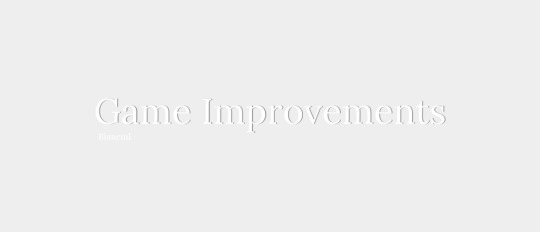
How to Improve Your Game | My Tips
In this list I will share my tips that can help you to improve your game (better graphics, less lag) and I really recommend it.

Clean your pc
01 | Delete all the scratch & temp. Delete uninstalled and unused app, app folders and other folders. Update your drivers. Always do disk cleanup.
02 | Delete the "eletronic arts" caches: cachestr, cache, resource, onlinethumbnailcache, avatarcache, localthumbcache, lastexception, musics, clientDB, scratch (always before open the game).
03 | Don't keep files in your tray folder (only a few that are necessary for you).
04 | Create a folder with shortcuts to these caches mentioned on number 01 and 02, this way it's easier to always clean them.

Organize your game
05 | Move your screenshots and videos out of the electronic arts folder (keep it on pendrive, one drive or other).
06 | Create only few folders (with categories) inside the mod folder. In my mods folder I have four (I recommend not adding any folders inside these).
07 | Remove or update old mods. Don't keep duplicate or conflicting mods, this is very important (you can use Sims4 Mod Manager).
08 | Use Sims4 Studio to merge the CC from each creator or category (as you prefer). Organize the names of these merged packages, to make it easy for you to find.
09 | Check the CC polygons, big numbers mean heavier cc. Also the weight of them.

Configurations
10 | In power options, select high performance. Put the game in administrator mode. When starting the game, open the task manager and set priority to "High".
11 | Keep configuring the game graphics until you notice a difference in the speed. Put the audios in the middle. Uncheck unnecessary things for you, example: "connect automatically".
12 | Keep as few favorites in the gallery as possible, this way it will open faster and become lighter.

Graphics
No Fade
Faster Camera
Shadows For Days
Maps Replacement
Better Ingame Lighting
Graphic Rules by Plantyl
Graphics Setters Overhaul
Ghibli Clouds or Clouds Default
No Blu + No Glo or Ittl + Ootd + Purple Skies
Reshade (you can find amazing presets on patreon)
Milk Thisle, Astral Lights, Twinkle Toes, Moonglow or Sunblind
Khippie Replacements (it's heavy, but improves the textures)
Reduce stutters, latency, increase FPS and responsiveness
Check their blogs to see if their mods are up to date!
#simblr#ts4 simblr#ts4#sims4#the sims4#ts4cc#sims4cc#ts4 tips#ts4 mods#sims4 mods#ts4 settings#ts4 gameplay#ts4 download#ts4 improvements#ts4 graphics#sims4 tips#tips
2K notes
·
View notes