#Android lock screen widgets
Explore tagged Tumblr posts
Text
Having quick access to information is crucial. The best lock screen widgets have revolutionized how we interact with our smartphones, transforming the lock screen from a simple security barrier into an information hub. Let's explore the most impressive android features that make the best lock screen widgets essential for every smartphone user.
#glance#glance lock screen#android lock screen#glance android lock screen#Glance#Android Lock Screen#Glance Sports#android lock screen widgets#Lock screen
0 notes
Text

hannibal nbc iphone layout!
(click here for android dark mode)
(click here for android light mode)
☆⋆。𖦹°���★ iphone layout designed by @SLUT4PROCRASTINATION (allowed for personal use, pls do not repost my work anywhere else without permission thank you! also if you decide change your layout plsplsplspl show me hgehgehe)
˖⁺‧₊˚✦ LOCK SCREEN + WIDGETS + APP ICONS + HOME SCREEN BELOW (BOTH LIGHT AND DARK MODE)!
























twitter | pinterest | ig art account | ig graphic design
#hannigram#artists on tumblr#hannibal#hannibal nbc#will graham#beverly katz#abigail hobbs#chesapeake ripper#bedelia du maurier#alana bloom#jack crawford#hannibal art#hannibal and will#freddie lounds#hannibal the cannibal#hannibal the series#hannibal fanart#fannibals#bryan fuller#murder husbands#digital drawing#mads mikkelsen#hugh dancy#graphic design#poster#iphone lockscreens#iphone layout#aesthetic layouts#iphone theme#samsung
190 notes
·
View notes
Text
The worst part of this android update is now, on my lock screen, Spotify is at the very bottom of the screen SUPER TINY.
And if you wanna fast forward or pause on a bigger widget, you have to do the swipe down bullshit.
I hate it here. Wanna factory reset and never update again but that's not possible.
I hate tech companies moving shit so fucking much
#sunnie thoughts#i can and will keep ventinv#sunnie vents#anti android update#fuck every person who worked on this update and decided to move all this shit#give me a fucking option to keep my shit the same while still taking your forced update
5 notes
·
View notes
Text
Made some WH themed wallpapers for my phone (android) and my iPad :D
Lock Screen:
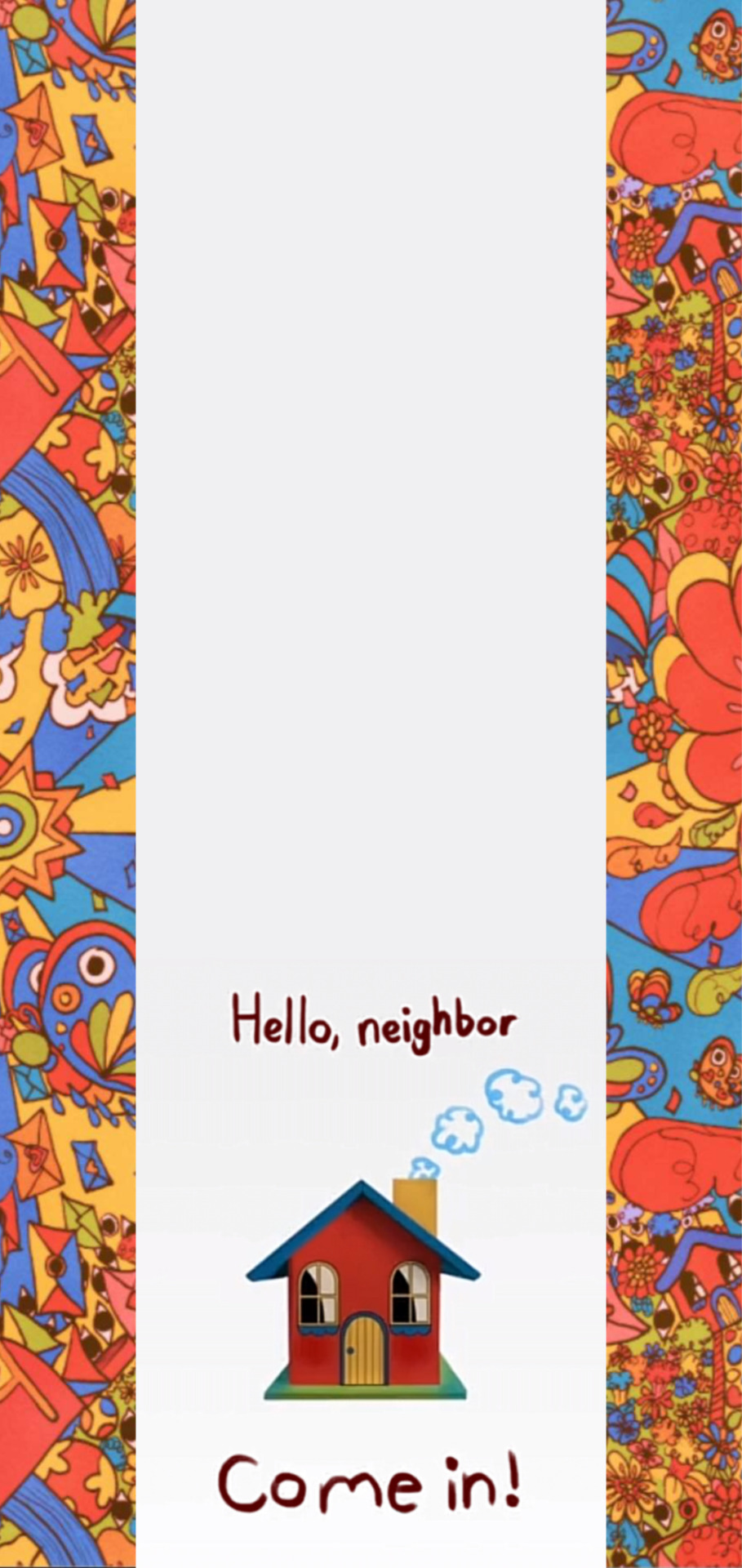



Home Screen:

My iPad wallpaper + widgets



All the art belongs to partycoffin
The only thing that I did was the editing, adding the 'Buds' and coloring in the Wally and Barnaby art
If there's anything wrong with sharing these wallpapers, please tell me :]
#welcome home#frank frankly#julie joyful#sally starlet#poppy partridge#eddie dear#wally darling#barnaby b beagle#howdy pillar#edit#?
104 notes
·
View notes
Note
Just found your blog on here and saw your pixel icon pack. Went to check it out, but i already had it wishlisted! :D Your ui is fantastic and so I was wondering what other android apps/widgets/etc you like using for aesthetic as well as function
Thanks so much! :D
For aesthetics I use nothing but Nova Launcher and the customisation apps that come with my Samsung (which let me style the colours of the notification drawer and put widgets on the lock screen). And my own widgets, of course, haha.
For function, I'm a huge fan of Nova Launcher's search bar which lets me search apps, phone settings or make a Google search all from the same place. It's "unlock - tap search bar - type in what I want to do" that's a core muscle memory now.
Buzzkill is another terrific app which allows bundling or silencing notifications based on timing, text content, and app. So if, say, person X messages me on Discord then it always triggers a notification but everything else is silently bundled so I only get one notification every few hours (and not with every new message).
Those make for a very minimalistic and sanity-preserving setup. 😌
6 notes
·
View notes
Text
Stay Connected Across Time Zones: How to Set Up Dual Clocks on Your Android Device
In our increasingly globalized world, keeping track of multiple time zones is essential. Whether you're coordinating with international colleagues, staying in touch with family abroad, or managing travel schedules, having dual clocks on your Android device can be incredibly helpful.
🕒 What Is the Dual Clock Feature?
The dual clock feature allows you to display two different time zones simultaneously on your device's lock screen or home screen. This ensures you're always aware of the local time and another time zone of your choice, eliminating the need to constantly calculate time differences.
📱 How to Enable Dual Clocks on Android
The process to set up dual clocks can vary depending on your device's manufacturer and Android version. Here's a general guide:
Access Lock Screen Settings: Go to Settings > Lock Screen or Lock Screen & Security.
Select Clock Style: Tap on Clock Style or a similar option.
Enable Dual Clock: Look for the Dual Clock or Roaming Clock option and toggle it on.
Set Home Time Zone: Choose your home time zone.
Choose Second Time Zone: Select the additional time zone you wish to display.
On Samsung devices, for instance, you can navigate to Settings > Lock Screen > Roaming Clock to set your home time zone and enable dual clocks.
🏠 Displaying Dual Clocks on the Home Screen
If you prefer to have dual clocks on your home screen:
Add a Clock Widget: Long-press on an empty area of your home screen and select Widgets.
Choose a Clock Widget: Scroll to find the Clock widget.
Select World Clock: Some devices offer a World Clock widget that allows multiple time zones.
Place the Widget: Drag and drop the widget onto your home screen.
Configure Time Zones: Tap on the widget to add or modify the time zones displayed.
For devices without a built-in dual clock widget, third-party apps like the "Dual Clock Widget" are available on the Google Play Store.
🔄 Synchronizing Time Zones
Ensure your device's time settings are accurate:
Automatic Time Zone: Enable automatic time zone updates by going to Settings > Date & Time > Automatic Time Zone.
Manual Adjustment: If needed, manually set your desired time zones in the same menu.
💡 Tips for Effective Use
Traveling Abroad: When traveling, the dual clock feature helps you keep track of your home time zone.
Work Coordination: For international teams, displaying colleagues' time zones can aid in scheduling meetings.
Family Connections: Stay connected with family members in different parts of the world by always knowing their local time.
By setting up dual clocks on your Android device, you can effortlessly manage multiple time zones, enhancing communication and organization in our interconnected world.
1 note
·
View note
Text
Samsung Galaxy M56 5G With Triple Camera And AI features

Samsung Galaxy M56 5G
Samsung, India's largest consumer electronics business, released the slimmest smartphone in its class, the Galaxy M56 5G. The latest Galaxy M model offers a great smartphone experience with Gorilla Glass Victus+ protection on the front and back, a 50MP triple camera with OIS, a 12 MP front HDR camera, and cutting-edge Artificial Intelligence editing tools.
Samsung is thrilled to announce the Galaxy M56 5G, a powerful mix of performance, durability, and style that has never been seen before as part of its commitment to innovation. Its Gorilla Glass Victus+ front and back make it the toughest M series phone ever and the thinnest. The Samsung Galaxy M56 5G will revolutionise smartphone use, whether you use the Front HDR camera to record memories or cutting-edge AI editing features to explore creative possibilities.
Luxury Design and Display
The Galaxy M56 5G makes the Galaxy M Series seem more luxurious with its glass back and metal camera. The 7.2mm Galaxy M56 5G is the thinnest in its class and protected by Corning Gorilla Glass Victus front and back. The Galaxy M56 5G's 6.7" Full HD+ Super AMOLED+ display enhances picture quality and viewing enjoyment.
The broad display and 1200 nits with High Brightness Mode (HBM) and Vision Booster technology let users enjoy their favourite content in direct sunlight. The 120Hz refresh rate makes social media scrolling easy for tech-savvy Gen-Z and millennial clientele. Samsung Galaxy M56 5G will come in stunning black and bright green.
Photographing Advancedly
Samsung Galaxy M56 5G's 50MP OIS triple camera removes blurry images from hand tremors and unintended motions for high-resolution, shake-free videos and photos. Its flagship 12MP HDR front camera provides bright, crisp selfies. The Galaxy M56 5G can capture 4K 30 FPS videos in 10-bit HDR with a wide colour gamut for lifelike results.
The cameras' Big Pixel Technology, Low Noise Mode, and AI ISP improve night photography, resulting in colourful photos and videos. Portrait 2.0 with 2X magnification on the rear camera creates realistic, crisp bokeh. Every photo will be social media-ready with AI-powered object remover and edit recommendations.
Monster Processor
The Samsung Galaxy M56 5G's 4nm Exynos 1480 CPU and LPDDR5X provide fast, power-efficient multitasking. The CPU offers great mobile gaming with its flagship vapour cooling chamber and audio and visual quality. 5G's ultimate speed and connectivity will offer faster downloads, smoother streaming, and continuous browsing, keeping users connected wherever they go.
Fast-charging monster battery
The Samsung Galaxy M56 5G's 5000mAh battery supports long gaming, browsing, and binge-watching. Galaxy M56 5G provides uninterrupted entertainment, productivity, and connectivity. The Galaxy M56 5G charges quicker and uses more power with 45W super-fast charging.
Galaxy Adventures
The Samsung Galaxy M56 5G will set industry standards with the best six Android upgrades and six years of security updates, ensuring a future-ready experience. Galaxy M56 5G comes with One UI 7. Galaxy users get a simple, powerful, and expressive experience with One UI 7. A simplified home screen, One UI widgets, and a new lock screen make smartphone customisation easy.
For convenience, Now Bar displays the most significant real-time updates on the lock screen. Users may instantly check their Galaxy Buds' music and progress while running in the morning without unlocking their phone with a swipe. Due to enhanced Google Gemini integration, using the device feels like chatting to a friend.
The Samsung Galaxy M56 5G will have Samsung Knox Vault, one of its latest security features. Hardware-based security protects against software and hardware attacks.
#technology#technews#govindhtech#news#technologynews#Samsung Galaxy M56 5G#Galaxy M56 5G#Samsung Galaxy M56#Samsung Galaxy#Galaxy M56#M56 Galaxy
1 note
·
View note
Text
Does anyone know of game journal/diary apps?
Does anyone know of game journal/diary apps? I honestly had no idea where to go for this and all my searches have turned up the wrong things so far so maybe you guys might know something I don’t. Something I would really like to find if at all possible is an app on either iOS or Android (I have an iPhone and a Galaxy Tab) where I can write* my own journal entries and keep track of various things while I play. I really struggle a lot these days with games especially with games of my favourite genre of RPGs, and I really need things that can help me manage my memory.I know that things like Notion or even the notes app exist but they don’t really seem to have what I’m looking for. The closest I’ve seen is something like Shattered Ring for Elden Ring. One of the things that makes apps like Notion less ideal is how they are set up and layed out. Also Shattered Ring is more specific and I am hoping to find something that can be used across games. Either it would be generic enough while still game focused or it would be able to change its setup per game. A final thing I’m hoping to find is the ability to Dictate to the app from the lock or Home Screen via a shortcut or widget. This would mean I could easily talk my thoughts as I am playing without having to stop and type.Thanks for listening to this odd one and hopefully someone out there knows of something that will work Submitted April 17, 2025 at 10:36AM by jesskitten07 https://ift.tt/GubCM7x via /r/gaming
0 notes
Text
While Apple's new mobile operating system, iOS 8, has been rolling out since Sept. 17, 2014, Google has just announce that its latest operating system, code named Android L, is now released as Android Lollipop 5.0 on 17 October 2014. Both Android and iOS have a large developer community. Android has power of opensource and enormous free learning resources and android programming books available for app developers. Though iOS is not an opensource software it still has strong community support and professional help in terms of learning resource and iOS Programming books readily available for developers. Some developers may be required to do development on both Android and iOS due to a large customer base or other compelling reasons. You must also check our recommended tools for mobile development productivity - Mobile Development Productivity Tools. Even before we start comparing, some of the things you must know about iOS and Android are listed here - iOS app development and Why developers prefer Android . Let us see in this article which platform could emerge as a winner, given that both pose themselves as strong contenders for acceptance in the developer community. What Comes With Android Lollipop 5.0 To begin with, let us take a quick peek at the Android Lollipop 5.0. According to Google’s Blog, Lollipop is designed to be the largest as well as most ambitious release on Android. With it are included over 5,000 new API’s for developers. It offers a completely new UI design that creates a consistent experience across the mobile as well as internet spectrum by offering a new Google-wide standard called material design. Google’s new innovation called material design offers developers elements such as new theme, new widgets for complex views, as well as new APIs for custom shadows and animations. Hence, developers can utilize the material them for a new style for their apps, while system widgets allow them to set their color palette. At the same time, default animations allows for touch feedback as well as activity transitions. It is worthy to note that this new design language is consistent across Android, Google Chrome, Chrome OS as well as Android wear. This design adds animation to everything from tapping the numbers on the phone dialer to sliding apps in as well as out of the screen. Further introduced is a new runtime, within which developers can test their apps and get them ready for ART (Android Runtime), which is the default runtime in the next mobile platform release from Google. Furthermore, Android Lollipop 5.0 offers enhances notifications and the ability to get control over where notifications appear and even how they look. Developers will now be able to sync them to non-handheld devices too. Also, this OS promises increased energy efficiency through Project Volta, which is Google’s effort to make the platform more energy efficient. Developers will thus be able to given more control over resource usage and save energy. Another advantage that Android 5.0 Lollipop has managed to bring is that it presents notifications from your lock screen. Users can answer calls without unlocking phones and notifications can easily be acted upon or dismissed without having to perform routine actions such as swipes or taps. What Comes With IOS 8.0 Next, let us take a quick look at iOS8, which has many new features compared to iOS7. Features as well as functionality take precedence over design in iOS 8. Readers will remember that iOS 8.0 was released with bugs, and Apple had to release an emergency fix to bring back many features that were missing there. Alongside Swift and Apple Pay, which is one of the most popular features of iOS 8, another commended feature of iOS 8 is the Continuity, which as new concept that allows the user to pick off from a device on another device. Continuity allows calling and messages on any devices running iOS 8 and continue web browsing, photo editing, or any other app that the user might be working on.
It also offers support for third party keyboards. Thus, users can utilize keyboards of their choice, if they are not content with the predictive keyboard that Apple has included in its iPhone 6 or iPad devices. Additional features include Spotlight search that has been improved on iOS 8 along with other features such as iMessages, Family Sharing, Health Kit and Home Kit, Wi-Fi Calling, Shazam Integration, Siri, and many other features. So Which OS Will The Developers Prefer? Both Android 5.0 Lollipop as well as iOS 8 brings a lot of improvements as compared to the preceding mobile operating systems. For both the companies involved, it involves a lot of stakes including their reputation. As both these operating systems have been launched at the same time, it will take some time for developers to decide whether they favor either of both of these operating systems for their development needs. Let us examine this aspect in brief. IOS 8 Developer Verdict While examining iOS 8, developers will realize that iOS 8 is tearing down the older foundations and attempting to replace it with a new and friendlier platform. The iOS 8 platform has been thrown open to developers like never before. The iPhone is no more an appliance, but a platform, which the developers can truly exploit for their benefit. Apple has opened up many parts of the iOS 8 that were previously off-limits to third party developers. Now third party developers can develop apps that can integrate into Apple’s sharing system, while replace iPhone’s keyboard or put themselves into Apple’s photos app. Also, widgets can be put into the Today tab or even the Touch ID fingerprint scanner can be used to authenticate the users. Thus, the present version of iOS 8 includes features that were not heard of just a year back. It can be said that Apple has made the biggest change to iOS 8 and how it works, since the launch of the App store in 2008. This makes iOS a friendlier and more useful platform that what users could access before. However, iOS 8 is not entirely without fault. It is full of bugs and at the same time, it is one of the most unpolished versions of iOS in recent years. Already, a number of developers are taking advantage of the new widget functionality in iOS 8’s new widget functionality. However, they have obtained mixed results. Also, third-party keyboard support is present; however, its use ranges from being barely usable to sometimes buggy. Data sharing between some apps is now possible, while the photos app is a huge improvement. Whatever inclusions are present, the full potential of iOS8 still remains to be see, which won’t be visible for weeks or even months after release. Android Lollipop Developer Verdict At present, the Android Lollipop 5.0 is not quite yet the finished product, and Google has warned that the developer build could cause lost data as well as unexpected crashes. However, many developers have reported that they haven’t experienced any crashes or bugs. Conclusion Developers are considering the Android version to be extremely rock solid and it seems that this version will emerge as the favorite amongst developers, although it is too early to say right away! This is Ella Bell, working with IT Company Fusion Informatics since the last 3 years. She enjoys writing articles as a hobby on topics related to software, mobile app, tutorial etc.
0 notes
Text
Android 15 will allow users to set a lock screen widget, but have a device limit
In the first versions of the Android operating system, Google has allowed users to place widgets right on the device lock screen. However, since Android 5.0 (Lollipop) onwards, this feature has been removed and users can only place widgets on the main screen. Notably, according to information from Android AuthorityThe upcoming Google will feature a lock widget that returns to Android 15, but will…
0 notes
Link
[ad_1] Summary The Pixel launcher already on your phone has the features you need to make yourself more productive. Options like app suggestions, the Now Playing lock screen feature, and widgets can get you in and out of your phone faster. In general, only use what you need and opt for fewer apps. Personalizing your phone with your favorite apps is one of the defining features of smartphones and is available on basically any of the ones you can buy: Android, iOS, or otherwise. Beyond that, your ability to customize your phone can vary. Every phone maker will let you change your wallpaper, but not all of them will let you change the core fundamentals of how your phone works. A unique aspect of Android devices in particular is their ability to run launchers -- the software that governs how your home screen functions and how you organize and load into apps -- other than the ones they ship with. Changing your launcher is one of the biggest changes you can adjust how your phone feels to use. There are dozens of great third-party Android launchers, but you might have everything you need with the one your phone shipped with. The Pixel launcher that comes on all of Google's first-party phones and tablets isn't flashy, but it has enough built-in features that it can help you feel more productive and less attached to your phone with the right setup. Here's how I'm leveraging the Pixel launcher on my Pixel 9 to be a bit more productive at work, and guidance on how you should approach the Pixel phone in your pocket. Related Pixel 10 series leak offers first look at Google's next flagships Renders of the Pixel 10 series have leaked, and it looks very similar to the Pixel 9 series. Let the launcher do the work for you Make your phone self-sufficient My general logic for personal gadgets and smartphones in particular is that you should adjust your home screen and lock screen so that they serve what you need to do on your phone and not the other way around. You should start there, because even on a phone with hundreds of apps on it, you still spend a lot of time looking at the app grid or notifications on your lock screen. If you can get away with only hanging out there and not diving into an app, you should. The first place you'll want to head to start setting up your Pixel is "Home settings," which you can easily access by long-pressing on your home screen and tapping on "Home settings" in the contextual menu that pops up. I like to enable several settings in there, like At a Glance, Google's widget that pulls and displays information from across its services whenever you need it most, be it your Calendar, your Gmail, or just the weather. It's not flashy, but you can't claim it doesn't work. I would also adjust the following options: Turn Swipe to access Google app on to access news right from your home screen. Turn Add app icons to home screen off so you can decide when and if you want to add an app to your home screen. Turn Notification dots on so you know if you even need to tap on an app in the first place. Once you have those taken care of, there are a few other options I like to tweak in the sub-menus of Home settings. Relying on your phone's best guess of what app you need sounds a little concerning, but both iOS and Android are pretty good at suggesting apps and when they're wrong, the friction of finding what you actually want could be enough to get you off your phone when you don't need to be on it. With that in mind, inside Suggestions, turn on Suggestions in all apps list and Suggestions on Home screen to start seeing the apps your Pixel thinks you should open. As a rule of thumb, I leave one spot in the bottom row of apps on my home screen open for these suggestions. You'll also want to head into Search settings and make sure that Swipe up to start search and Web search are both on. That way, you can easily look things up directly from your home screen. As far as your lock screen and the general aesthetic of both your lock screen and home screen go, a lot of it can be left up to personal preference. In the Settings app, the main sections you'll want to focus on are the Display & touch and Wallpaper & style sub-menus. As you might expect, you can make your phone fit your visual aesthetic under Wallpaper & style. Google has a nice selection of wallpapers, but I've admittedly had more fun playing with its tool for creating AI-generated ones (the more abstract and pattern-like the wallpaper can be, the better). In this same menu you should turn on Show notifications on lock screen and decide what you want your lock screen shortcuts to be. I use the flashlight and Do Not Disturb mode, but there are other options like Google Wallet or the Google Home app, too. As far as your lock screen and the general aesthetic of both your lock screen and home screen go, a lot of it can be left up to personal preference. Finally, head to Display & touch and then tap on Lock screen to enable the Now Playing feature so you can identify songs without having to ask Google Assistant or Gemini. You should also make sure Dynamic Clock is on and Always show time and info is disabled to save some extra battery life. Tweak any remaining settings based on your preference and concern for privacy. In general, though, the more you can do without unlocking your phone, the better. Most apps only need to be glanced at With those basics set, I like to think about workflow. I primarily use my Pixel 9 for work (both for calls and email, and as a Android device to test things on) while my iPhone 16 acts as my personal phone. The apps I want to be immediately available on a work phone are apps that involve work tasks, like Gmail, Slack, or Chrome. The rest of my phone I try to leave as widgets -- things I'm tracking, but don't need to regularly interact with. Opt for widgets that are interactive so that you can avoid loading into a potentially distracting app. I like to have a whole screen devoted to a giant Google Calendar widget I can check on a whim and another page with whatever task tracker my employer uses, in this case Asana, with any other glanceable information I think might be useful, like the battery life of my Pixel and Pixel Buds. It's worth experimenting with what works best for you, but my strategy is to have your first screen only include what you need, leaving the rest of your app icons to be reached for in the app drawer, and only when you really need them. That way, you avoid the temptation of randomly checking apps and only keep the essentials (and what your Pixel thinks you might use) nearby. The Pixel launcher gives you just enough You probably need fewer features than you think Google's launcher is distinct from traditional Android, but it's not exactly bursting with stylistic flourishes or wild features. It's restrained. And if you're honest with yourself, you probably won't use much of the features of a more complicated Android launcher anyway. As this guide hopefully shows, you really don't need a lot to set up a phone that works for you rather than against you. The launcher preinstalled on your phone will probably do the trick with the right settings enabled. If you are still interested in exploring other launchers, Pocket-lint has a list of some of the best. If you'd instead like something even more focused on keeping your phone use simple, you might also consider learning more about Niagra Launcher. [ad_2] Source link
0 notes
Text
Samsung Good Lock Best features: All Information You Need

Samsung Good Lock One UI 7
Reviewing Samsung Good Lock Best features: Best Customisation Tool, Explore New Home Up
Samsung's Good Lock is the finest device customisation option for Galaxy customers who want to show off their flair. One UI 7 adds more personalisation options to this crucial tool.
The redesigned Home Up module, which boosts design freedom and home screen modification, stands out among the numerous enhancements. Samsung Newsroom analyses the new Home Up's user interface customising options.
DIY Home Screen: Innovative App Arrangement and Design
Home Up's DIY Home Screen feature lets users customise their layout instead than using grids and app icons. Apps, widgets, and folders may be resized and moved like calendar pages.
Use sticker and layer features to cleverly disguise program icons under decorative decorations for a whimsical touch. Simply add a sticker to the home screen, place it over an app icon, and modify layer settings. This makes the sticker a fun shortcut that launches the hidden app when pressed.
Display or hide Favourites Apps Row
The bottom of most smartphones' home screens includes a permanent row of favourites. Good Lock makes changing this default layout easy. Users who want a simpler home screen may deactivate Show Favourites in the Home Up menu.
House Gesture Animation: Easy Management Navigation
Customers who want to personalise each interaction may utilise the Home Gesture Animation option under Good Lock > Home Up > Gesture Settings. The feature lets you change the transition animations when you return from an app to the home screen, making even simple activities more expressive and enjoyable.
Advanced Tuning adds four pre-set animation styles and fine-grained control over speed and vibration for a more advanced user experience.
Good Lock's Home Up module offers useful options for customising device home screens. In the next article, Samsung Newsroom will showcase the top three Good Lock features, which Galaxy customers globally enjoy.
Samsung GoodLock
Samsung Good Lock is a powerful and customisable customising feature for Galaxy handsets. Good Lock lets users modify their phones' look, feel, and functions like never before. This software lets you modify the lock screen and navigation gestures on your phone.
What's Samsung Good Lock?
Samsung Galaxy tablets and smartphones have Samsung Good Lock, a powerful customising feature. One UI, the company's Android skin, lets consumers modify their phones beyond the basic features.
Good Lock Best Samsung features
Good Lock modules improve or change specific device features. A look at some of its most popular modules follows:
LockStar
Personalise widgets, shortcuts, clock styles, and lock screen layout.
Arrange parts as desired.
QuickStar
Customise Quick Panel button layouts, colours, and transparency.
Add or delete fast settings toggles for efficiency.
The Task Changer
Customise the recent apps screen.
Available styles include stack cards, grid view, and list view.
Get Home
Customise your app drawer and home screen with sophisticated choices.
Change folder styles, background blur, and navigation motions.
NavStar
Create a distinctive navigation bar icon and button arrangement.
Hidden shortcut buttons are added features.
ClockFace
Personalise your lock screen and Always On Display with clock designs.
Multiple-Star
Improve multitasking using popup views and split-screen.
Keys Cafe
Customise your keyboard layouts and themes.
Include fun animations and important sound adjustments.
The NotiStar
Arrange and filter notifications well.
View alerts or set rules to archive them.
Samsung Good Lock Installation and Use: A Guide
Download Good Lock.
Access the Galaxy Store on your Samsung smartphone.
Install the app after finding “Good Lock.”
Select Modules
Launch the app and explore the modules.
The Galaxy Store lets you download modules.
Enable and customise
Open each module and customise parameters.
Enjoy a personalised Galaxy experience!
Samsung Good Lock benefits
Increased Customisation: Customise your gadget to your style.
Personal navigation, multitasking, and notification management boost productivity.
Better User Experience: Customise your phone to make it more appealing and functional.
Compatibility
Good Lock is not available everywhere due to location and One UI version. If it's not available in your location, visit the Galaxy Store occasionally as Samsung is expanding its availability. Good Lock can usually be obtained via Samsung's Galaxy Store.
One UI 7 expands Good Lock's Google Play Store accessibility.
Final comments
Samsung Good Lock boosts Galaxy phone performance. Its modularity lets you download and use the functionalities you need, making it flexible and easy to use.
Download Good Lock today to control your Galaxy experience and discover what's possible!
Good Lock modules' availability and functionality vary per Samsung device and One UI version.
#technology#technews#govindhtech#news#technologynews#Good Lock#Samsung Good Lock One UI 7#One UI 7#One UI#Samsung Good Lock#Samsung Good Lock Best features
1 note
·
View note
Text
0 notes