#Bitwar PDF Converter
Explore tagged Tumblr posts
Text
How To Save One Page Of a PDF File Without Adobe
PDF files can be huge as it contains more than hundreds or thousands of pages, for example, eBooks, Financial Reports, School Projects, Company documents or other important PDF files. Sometimes, users may need to work with one page of PDF only depends on the situations, so many users will face difficulty on how to save one page of a PDF file.
While many users will use Adobe Acrobat Dc to save one PDF page, but not all users have Adobe on their computer because the software can be expensive. Besides, users don’t necessarily need Adobe to do the job because there are a few alternative ways to save one page of a PDF file!
Methods How To Save One Page Of a PDF File
Method 1: Save as PDF in Word
Users can convert the PDF file to Word first by using the PDF to Word tool in the PDF Converter and split the Word page in Mircosoft Word. Then, save as the file as PDF file format again.
Method 2: Split PDF Tool
The best way is to use PDF Converter to split the PDF file that users want to save. Besides, it is efficient and professional when it comes to an editing PDF file with all the PDF tools provided in the software.
So follow the three simple steps below to learn how to save one page of a PDF file:
Step 1: Open Bitwar PDF Converter and choose Split PDF tool from the Other PDF Tools menu.
Step 2: Click Add PDF Files to add the PDF file and Split the page that needs to save.
Step 3: Tap on Convert and click Open Path to preview the new PDF page.
Learn The Tricks Now!
The methods above are the most efficient and straightforward ways to save one page of a PDF without the use of Adobe software. Hopefully, users can use other PDF tools provided in the PDF Converter to edit PDF files!
0 notes
Text
Bitwar PDF Converter v3.5.2.1487 – 使用教學!簡單實用的多功能 PDF 轉換 / 加密 / 解密 / 分割 / 合併 / 壓縮軟體
Bitwar PDF Converter v3.5.2.1487 – 使用教學!簡單實用的多功能 PDF 轉換 / 加密 / 解密 / 分割 / 合併 / 壓縮軟體
Bitwar PDF Converter 是一款簡單實用的多功能 PDF 處理軟體,支援繁體中文,提供使用者執行「檔案轉換、加密、解密、分割、合併、旋轉、壓縮」…等功能,並支援批次轉檔。重點項目「檔案轉換」的部份,可將 PDF 檔案轉換為 Office 檔案,以及照片、HTML、TXT、RTF、Flash、CBZ…等格式,除此之外還提供部份反向轉檔功能,包括「CAD 轉 PDF」模式。這款軟體操作非常簡單,只需簡單幾個步驟:「選擇轉檔類型 → 加入檔案 → 設定輸出模式 / 目錄 → 開始轉檔」,非常方便。
Bitwar 公司主要是開發「Windows / Mac / Android / iPhone」檔案救援、轉檔…等軟體,筆者之前曾介紹過「Bitwar Data Recovery」資料救援工具,是一款相當實用的軟體;而如果對 PDF 轉檔有興趣,也可以參考「PDF 文電通轉換器、PD…
View On WordPress
0 notes
Text
Pdf to docx converter free software download
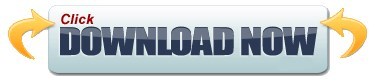
#Pdf to docx converter free software download pdf
#Pdf to docx converter free software download install
#Pdf to docx converter free software download software
#Pdf to docx converter free software download pdf
Free Word to PDF Converter does not put a limit to the number of files you convert so you can use this when converting multiple text documents. The program will automatically store the PDF version to the folder you selected. Once you’ve loaded your document, click Convert. Input files are the DOC or DOCX files you want to convert, while the output directory is where you want the file to be saved. The software’s functions are as follows: Select Input Files, Select Output directory, Open Output directory, and Convert. Its handful of features help you to easily navigate through the program. This allows the program to render the document faster than its full-featured counterparts. freeload best RecoveryTools DOCX to PDF Converter application for Windows.
#Pdf to docx converter free software download software
DOC to PDF software will create Searchable PDF files. It can also be an alternative to Adobe Acrobat as it has fewer icons, buttons, and tabs. DOCX to PDF Converter tool to quickly export DOC/DOCX files to Adobe PDF Documents. Stable productivity softwareĬonverting to PDF decreases the size of the Word document and protects its contents This makes Free Word to PDF Converter necessary for users who send large bodies of text on a regular basis. The features are presented on a plain interface, allowing you to access its functions immediately once the program is launched. Rotating, splitting, compressing, locking/unlocking or merging PDF files does not require you to upload PDF documents online.
#Pdf to docx converter free software download install
At 7.5 MB, it is a lightweight software that you can install in your Windows device running Windows XP, Vista, 7 and 8. Bitwar PDF Converter is a power PDF converter software capable of batch conversion from PDF to Word document, Excel Spreadsheet, Powerpoint, image, HTML, RTF, Flash, or vice versa. This includes files with special elements such as tables, fonts, graphics, etc. The / V (for V erbose) switch is used to give instant feedback by having the program report the status of the conversion with a message box. You can also learn the methods of conversion using two main programs. C 4 specifies the output file type, which in this case is a DOCX file. If you are looking for the best online Docx to PDF converter, then here are top five programs that will do help in it. Free Word to PDF Converter is a productivity tool developed by Free PDF Solutions that can convert all your plain text files into PDFs. The /M3 switch tells Convert Doc to use the PDF Conversion method (it is one of the three possible conversion methods).
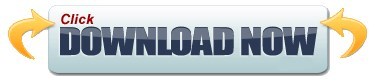
0 notes
Photo

Bitwar PDF Converter Bitwar PDF Converter is a powerful PDF converter software for Windows users. It can convert PDF files to Word document, Excel Spreadsheet, image, HTML, RTF, Flash in batch. It also including other PD... Get it before the giveaway is over: https://winningpc.com/bitwar-pdf-converter-coupon-code-giveaway/?feed_id=2825 #bitwar_pdf_converter_coupon #bitwar_pdf_converter_license_key #bitwarsoft_coupon_code #bitwarsoft_giveaway
0 notes
Text
August 08, 2020 at 10:03PM - Bitwar OCR Text Scanner (100% discount) Ashraf
Bitwar OCR Text Scanner (100% discount) Hurry Offer Only Last For HoursSometime. Don't ever forget to share this post on Your Social media to be the first to tell your firends. This is not a fake stuff its real.
Free Your Hand with Bitwar Text Scanner! No More Hand typing
Bitwar Text Scanner is a fast and reliable OCR recognition software capable of extracting the texts from images, screenshots, PDF documents, scanned paper documents, E-books instantly and can convert images to editable Excel files. All recognition is performed locally.
1. Images OCR: Batch add the images to be OCR and extract the editable texts. 2. Screenshot OCR: Take a screenshot on the desired screen position and turn the screenshot to editable texts. 3. Table OCR: Batch add images containing table sheets, and then output as the Excel spreadsheet files. 4. Scanner/Digital Camera: Connect the scanner and digital camera to start the OCR.
from Active Sales – SharewareOnSale https://ift.tt/2F1b3Hj https://ift.tt/3fCtqip via Blogger https://ift.tt/3gJsZ7n #blogger #bloggingtips #bloggerlife #bloggersgetsocial #ontheblog #writersofinstagram #writingprompt #instapoetry #writerscommunity #writersofig #writersblock #writerlife #writtenword #instawriters #spilledink #wordgasm #creativewriting #poetsofinstagram #blackoutpoetry #poetsofig
0 notes
Text
CHOOSE BEST ONLINE PDF EDITOR SOFTWARE!
We all know that online PDF editor on the internet is free and faster. They can convert or edit your PDF files fast and without any technical skills too. While some users will look for an expensive high-quality professional PDF editor to perform faster work and better performances. What if there is a professional PDF software in which the price is less than 10USD a year? What if your PDF Files are important and confidential? Is it really that Bitwar PDF Converter is more worthy over other online PDF editor?
1. Easy Account Set-up
Bitwar PDF Converter provides multiples ways for users to create an account for FREE. You can log in to the software by using Facebook, Twitter, Google+, or your Email address. By logging in to your account, you can enjoy the privilege of the software for an unlimited expiry date. If you tend to forget your login details, don't worry you can retrieve your account or license back easily with our backstage support team.
2. Variety of Format Conversion
The software supports multiple types of formats for conversion. You can convert your PDF to DOC, DOCX, RTF, WPS, Image, TXT, HTML, FLASH, and CBZ. Besides, you also can do it vice versa by converting Microsoft Office files or images to PDF format. Batch converting is also available in the software. It allows you to save more time and be more efficient with your files conversion. As the software keeps on improving and evolving, more and more formats will be supported in the software as Deli PDF Converter is always updating and upgrading to be better and better.
3. Additional PDF Tools
Most PDF Converter software doesn't have PDF tools because of limited performance or technical features. While some PDF editor software doesn't support format converting. With a perfect mixture, Deli PDF Converter provides most of the basic PDF tools such as encrypting/ decrypting PDF files, splitting PDF, merging PDF, and compressing PDF. Therefore, PDF Converter is more compatible and welcomed by users because of the mixture of supporting format converting and PDF tools.
4. Premium and Excellent Supporting Team
Whenever Deli PDF users encounter any problems or issues when using the software, they can always contact our 24-hours customer support for help. We have a very professional and high-technical team to solve any difficulties or problems regarding your PDF files or software issues. We have a remote assistance system that can connect directly to you, to help you solve your problem faster and efficient!
Refer here for more useful information on how to choose the Best PDF Editor Software which is Bitwar PDF Converter Software!
0 notes
Text
4 Methods On How To Insert A PDF File Into A Word Document
Plenty of documents in the world require paperless documents such as Word, PDF, Excel, Docx, PPT and others. Sometimes it is prevalent for all users to insert a PDF file into a Word document, and users will convert PDF to Word for editing.
Still, some other alternative methods can be more convenient for users to insert PDF file as the article below will show so stay close and learn all the useful PDF tricks!
Methods How to Insert a PDF File into a Word Document
Method 1: Insert as Object
Step 1: Open Microsoft Word and go to Insert menu at the Home menu.
Step 2: Choose the Object button from the Text tab and click Create from File to Browse to look for the PDF file.
Step 3: Finally, tap on OK to insert the PDF file into Word.
Users can edit the PDF file to full size by dragging the left and right angles of the document quickly.
Method 2: Insert as Icon
Suppose that users want to insert the PDF file as an icon instead of an object, users can follow the steps below to tick the checkbox:
Step 1: Repeat the action from step 1 to 2 from method one above.
Step 2: Before continue tapping on, OK, remember to tick the Display as icon checkbox!
Insert PDF File Quickly!
Users can choose the easiest and fastest method among the effective methods above with Bitwar PDF Converter. Besides, many other PDF skills are reliable and useful for users to work with on Microsoft Word!
0 notes
Text
How To Convert PowerPoint to JPG Format
Everyone needs to use PowerPoint when it comes to presentation in work or school, but sometimes, not all devices will have Microsoft PowerPoint installed on. Therefore, users need to be a strain on another file document when this situation happens. The best way to overcome is to backup and convert PowerPoint slide to JPG format.
After converting PowerPoint to JPG, users can print it out quickly for presentation and document keeping too. Besides, the image format is more comfortable to share from one device to another, so don’t worry and follow the article below to convert PowerPoint to JPG!
Microsoft PowerPoint
When the PowerPoint finishes, users can save as the file format like JPG, PNG or other image formats instead of ppt format.
Step 1: Open Microsoft PowerPoint. Then, go to File and click Open to open the ppt file.
Step 2: Click File again continue with Save As and select the File destination.
Step 3: Click Save as Type as JPEG and click Save.
Convert PPT to JPG without Microsoft PowerPoint
In case users don’t have the Microsoft PowerPoint on the device, then users will need to use the PDF Converter to convert the PPT to PDF first, then convert PDF to JPG easily in the software.
Step 1: Launch Bitwar PDF Converter and go to Office Files to PDF tool from the Convert to PDF menu.
Step 2: Upload the PowerPoint file and click Convert to convert the PPT to PDF.
Step 3: Choose PDF to Image tool from the Convert from PDF menu in the PDF Converter.
Step 4: Add the new PDF file and choose the Output Image Format as jpg.
0 notes
Text
Get Bitwar PDF Converter 3.5.2.1487 for FREE
New Post has been published on https://netsmp.com/2020/07/29/get-bitwar-pdf-converter-3-5-2-1487-for-free/
Get Bitwar PDF Converter 3.5.2.1487 for FREE
Bitwar PDF Converter is an offline PDF converter software capable of batch conversion from PDF to Word document, Excel Spreadsheet, image, HTML, RTF, Flash, or vice versa. Rotating, splitting, compressing, locking/unlocking or merging PDF files does not require you to upload PDF documents online. 100% safe and local conversion. Homepage: https://www.bitwarsoft.com/pdf-converter Download: BitwarPDFConverter-3.5.2.1487.zip Serial Key: TF760C6BB03DEE5A Activation Date: 2020-7-29 to 2020-8-3; Note: After 2020-8-3, the code will be invalid for activation. Terms and conditions Please note that the software you download and install during the Giveaway period comes with the following important limitations: 1) No free technical support 2) No free upgrades to future versions 3) Strictly non-commercial usage
0 notes
Text
How To Convert PowerPoint to JPG Format
Everyone needs to use PowerPoint when it comes to presentation in work or school, but sometimes, not all devices will have Microsoft PowerPoint installed on. Therefore, users need to be a strain on another file document when this situation happens. The best way to overcome is to backup and convert PowerPoint slide to JPG format. After converting PowerPoint to JPG, users can print it out quickly for presentation and document keeping too. Besides, the image format is more comfortable to share from one device to another, so don’t worry and follow the article below to convert PowerPoint to JPG! Microsoft PowerPoint When the PowerPoint finishes, users can save as the file format like JPG, PNG or other image formats instead of ppt format. Step 1: Open Microsoft PowerPoint. Then, go to File and click Open to open the ppt file. Step 2: Click File again continue with Save As and select the File destination. Step 3: Click Save as Type as JPEG and click Save. Convert PPT to JPG without Microsoft PowerPoint In case users don’t have the Microsoft PowerPoint on the device, then users will need to use the PDF Converter to convert the PPT to PDF first, then convert PDF to JPG easily in the software.
0 notes
Text
Why Choose Bitwar PDF Converter Over Online PDF Editor?
There are many online PDF editors on the Internet to help users to convert or edit PDF files fast and efficiently. Besides, there are many high-quality, expensive PDF software that can perform more PDF tools and higher productivity.
Have you heard of any professional and quality PDF software that is better and cheaper than Adobe Acrobat Software? Such that Bitwar PDF Converter is more valuable and quality over other online PDF editors on the Internet, but why?
Just refer to the content below to learn all about the benefits of Bitwar PDF Converter over Online PDF editor!
1. Easy Set-up
Users can create multiple accounts for FREE in Bitwar PDF Converter by using Facebook, Twitter, Google+, or Email Address. After creating an account, users can enjoy all the best privileges and all the PDF tools for an unlimited time period. Moreover, users can retrieve the forgotten password or VIP by just contacting customer support in the software.
2. Variety of File Format Conversion
Bitwar PDF Converter supports a lot of file formats and helps convert PDF to DOC, DOCX, WPS, RTF, Image, TXT, Excel, and others. Besides, it can also perform batch mode converting and other file conversions to PDF, such as converting Microsoft Office Files, CAD, or Images to PDF. There will be more tools and features as the software keeps on improving and updating.
3. Useful PDF Tools
Different type of PDF software provides various kinds of PDF tools which some don’t support format converting. So with better technical support, Bitwar PDF Converter allows users to lock/unlock PDF split PDF, merge PDF, and compress PDF easily. Therefore, it makes the software more compatible and recommends all users to use it!
4. Excellent Supporting Team
Bitwar PDF Converter provides the best customer experience for all Bitwar users, so they offer 24-hour customer support to help overcome any technical issues or questions regarding the software. Users can contact customer support conveniently and directly by using the remote help system in the software!
5. Professional and Affordable License Package
Everyone knows that Adobe Acrobat DC is one of the expensive software on the Internet for editing PDF files. So many users prefer to choose Bitwar PDF Converter because it is cheaper, and it comes with different license packages such as free, annual, and lifetime by referring to the Software Store here for more detailed information.
0 notes
Text
Best Safe Way to Convert your PDF Document!
When come to converting PDF document, there are many online PDF tools and PDF Converting Software on the Internet for users to convert their file. All the online PDF converter are fast, which the converted document will be saved in just a few seconds, but your PDF document or data are not guaranteed to be safe!
Why PDF Files Not Safe?
All PDF converter software has an algorithm or code to perform file conversion, which means all the PDF files which are uploaded by users for conversion are kept in a database on the Internet online. Therefore, if you are trying to convert PDF files such as Financial Report, Data Record, Private Information File, etc., it is not wise to convert them on the Internet. There are many internet hackers on the internet who will hack or try to look for some substantial and private files that can benefit them. They can steal the data or folder from the online software and sell it to a third dealer or party.
Encrypt PDF Password
Users can encrypt a PDF password toward the PDF file. First of all, it can keep the content of the PDF locked and not open publicly. Next, only users that know the encrypted password is allowed to open the lock PDF file. For more about encrypting PDF password, you can refer to ‘Password protect your PDF file? Encrypt PDF here for Free!‘. It will show users how to encrypt PDF file for free.
How to Keep PDF Document
Safe The best and safe way to convert PDF document is converting using an offline PDF Converter Software. This is because of offline converter software will keep your file in their database and not publicly on the Internet database. We will show you one of the best free PDF converter software you can find on the Internet below!
Best Free PDF Converter Software
Bitwar PDF Converter Software is a free PDF converter software that supports Windows 10, 8, 7 and XP. It also supports multiple types of file format conversion such as Word, JPG, PNG, BMP, TIFF, GIF, HTML, FLASH, RTF, TXT, CBZ, etc. Not only that it has multiple useful PDF tools for users to experience!
Look here for the best free PDF converter software to safe convert PDF to Word.
#PDF Converter#PDF file#convert PDF to Word#convert PDF#document#file#Bitwar PDF Converter#online PDF tools
0 notes
Text
Best Safe Way to Convert your PDF Document!
When come to converting PDF document, there are many online PDF tools and PDF Converting Software on the Internet for users to convert their file. All the online PDF converter are fast, which the converted document will be saved in just a few seconds, but your PDF document or data are not guaranteed to be safe!
Why PDF Files Not Safe?
All PDF converter software has an algorithm or code to perform file conversion, which means all the PDF files which are uploaded by users for conversion are kept in a database on the Internet online. Therefore, if you are trying to convert PDF files such as Financial Report, Data Record, Private Information File, etc., it is not wise to convert them on the Internet. There are many internet hackers on the internet who will hack or try to look for some substantial and private files that can benefit them. They can steal the data or folder from the online software and sell it to a third dealer or party.
Encrypt PDF Password
Users can encrypt a PDF password toward the PDF file. First of all, it can keep the content of the PDF locked and not open publicly. Next, only users that know the encrypted password is allowed to open the lock PDF file. For more about encrypting PDF password, you can refer to ‘Password protect your PDF file? Encrypt PDF here for Free!‘. It will show users how to encrypt PDF file for free.
How to Keep PDF Document
Safe The best and safe way to convert PDF document is converting using an offline PDF Converter Software. This is because of offline converter software will keep your file in their database and not publicly on the Internet database. We will show you one of the best free PDF converter software you can find on the Internet below!
Best Free PDF Converter Software
Bitwar PDF Converter Software is a free PDF converter software that supports Windows 10, 8, 7 and XP. It also supports multiple types of file format conversion such as Word, JPG, PNG, BMP, TIFF, GIF, HTML, FLASH, RTF, TXT, CBZ, etc. Not only that it has multiple useful PDF tools for users to experience!
Look here for the best free PDF converter software to safe convert PDF to Word.
0 notes
Text
Best Safe Way to Convert your PDF Document!
When come to converting PDF document, there are many online PDF tools and PDF Converting Software on the Internet for users to convert their file. All the online PDF converter are fast, which the converted document will be saved in just a few seconds, but your PDF document or data are not guaranteed to be safe!
Why PDF Files Not Safe?
All PDF converter software has an algorithm or code to perform file conversion, which means all the PDF files which are uploaded by users for conversion are kept in a database on the Internet online. Therefore, if you are trying to convert PDF files such as Financial Report, Data Record, Private Information File, etc., it is not wise to convert them on the Internet. There are many internet hackers on the internet who will hack or try to look for some substantial and private files that can benefit them. They can steal the data or folder from the online software and sell it to a third dealer or party.
Encrypt PDF Password
Users can encrypt a PDF password toward the PDF file. First of all, it can keep the content of the PDF locked and not open publicly. Next, only users that know the encrypted password is allowed to open the lock PDF file. For more about encrypting PDF password, you can refer to ‘Password protect your PDF file? Encrypt PDF here for Free!‘. It will show users how to encrypt PDF file for free.
How to Keep PDF Document
Safe The best and safe way to convert PDF document is converting using an offline PDF Converter Software. This is because of offline converter software will keep your file in their database and not publicly on the Internet database. We will show you one of the best free PDF converter software you can find on the Internet below!
Best Free PDF Converter Software
Bitwar PDF Converter Software is a free PDF converter software that supports Windows 10, 8, 7 and XP. It also supports multiple types of file format conversion such as Word, JPG, PNG, BMP, TIFF, GIF, HTML, FLASH, RTF, TXT, CBZ, etc. Not only that it has multiple useful PDF tools for users to experience!
Look here for the best free PDF converter software to safe convert PDF to Word.
0 notes
Text
Why Choose Bitwar PDF Converter Over Online PDF Editor?
There are many online PDF editors on the Internet to help users to convert or edit PDF files fast and efficiently. Besides, there are many high-quality, expensive PDF software that can perform more PDF tools and higher productivity.
Have you heard of any professional and quality PDF software that is better and cheaper than Adobe Acrobat Software? Such that Bitwar PDF Converter is more valuable and quality over other online PDF editors on the Internet, but why?
Just refer to the content below to learn all about the benefits of Bitwar PDF Converter over Online PDF editor!
1. Easy Set-up
Users can create multiple accounts for FREE in Bitwar PDF Converter by using Facebook, Twitter, Google+, or Email Address. After creating an account, users can enjoy all the best privileges and all the PDF tools for an unlimited time of period. Moreover, users can retrieve the forgotten password or VIP by just contacting the customer support in the software.
2. Variety of File Format Conversion
Bitwar PDF Converter supports a lot of file formats and helps convert PDF to DOC, DOCX, WPS, RTF, Image, TXT, Excel, and others. Besides, it can also perform batch mode converting and other file conversions to PDF, such as converting Microsoft Office Files, CAD, or Images to PDF. There will be more tools and features as the software keeps on improving and updating.
3. Useful PDF Tools
Different type of PDF software provides various kinds of PDF tools which some don’t support format converting. So with better technical support, Bitwar PDF Converter allows users to lock/unlock PDF split PDF, merge PDF, and compress PDF easily. Therefore, it makes the software more compatible and recommends all users to use it!
4. Excellent Supporting Team
Bitwar PDF Converter makes sure to provide the best customer experience for all the Bitwar users, so they offer the 24-hours customer support to help overcome any technical issues or questions regarding the software. Furthermore, users can contact customer support conveniently and directly by using the remote assistance system in the software!
5. Professional and Affordable License Package
Everyone knows that Adobe Acrobat DC is one of the expensive software on the Internet when it comes to editing PDF files. So many users prefer to choose Bitwar PDF Converter because it is cheaper, and it comes with different license packages such as free, annual, and lifetime by referring to the Software Store here for more detailed information.
0 notes
Text
5 Guidelines to Choose the Best PDF Editor Software
Portable Default Format-PDF is the most used file format among all users on the computer because it is compatible and efficient to use. Besides, the quality and outputs of PDF are stable and robust, so users will need a professional PDF Editor Software to edit the PDF files.
PDF Editor Software
As more and more users in the world are starting to use PDF files on computers, so a lot of PDF editor software is developed to help users to edit PDF files. There is online and offline PDF editor software also while PDF converter allows users to convert PDF to other formats or vice versa.
For businesses or enterprises use they will prefer to buy high-quality PDF editor software because many online PDF editors on the Internet are very dangerous, and the document can be leaked or exposed to the public or hackers without any safety.
Suppose that you want to look for the best PDF editor software, you had to compare the price, interface design, productivity, efficiency, tools, and others among the PDF software. Don’t worry because there always be a PDF editor software that suits you the best by following the guidelines below!
5 Guidelines to Choose the Best PDF Editor Software
Guidelines
Guideline 1: Survey Review
Doing a survey is the same for all people when they need to buy valuable items by doing a study and choose the best thing among all the options available in the market. So users can read the review or feedback on all different PDF software on the Internet.
There are many comments and feedbacks regarding each of the software. Then, users should analyze and compare all software reviews to choose the best software!
Guideline 2: Software Design
Design is essential for software as it is the best way to attract most of the user’s interest. Moreover, well-designed, professional, and clean design allow users to use the software more comfortably and professionally. Therefore, users can compare the software design and choose the best theme or layout that best suits your taste.
Guideline 3: PDF Tools
Furthermore, users need to choose the best PDF editor software that can solve the needs of the users. There are many types of PDF tools that are included in a PDF editor software such as merge PDF, Split PDF, Compress PDF, PDF conversions, and more. So choose the best software that will meet all your requirement and needs when you are editing PDF files.
Guideline 4: Offline or Online PDF Editor
There are thousands of types of offline and online PDF editors on the Internet to choose from, but it is wise to choose an offline PDF editor. This is because if you need to edit your PDF file immediately without charge or fee, then an online PDF editor is the choice for you. Still, if your content in the PDF file is essential, you should edit using an offline PDF editor to protect and keep the data safe.
Guideline 5: Price
Most of all, price is the most important criterion when choosing an item, so if you want to use the most affordable and reliable PDF editor software, users had to make sure all the tools and the productivity of the software. Moreover, make sure to compare the package plan, which some software will offer monthly, annually, and lifetime package for a different price.
Suppose that you are not sure about the license details, get in touch with the customer help, consultant, or tutorial from the official website of the PDF Converter!
Finding the Best!
Bitwar PDF Converter
In the end, we hope all the users can choose the best PDF editor software by following all the guidelines above. Just in case you are lazy, or there is no right choice for you, try out Bitwar PDF Converter as it is one of the best PDF converter software on the Internet with multiple reliable PDF tools and affordable VIP prices.
0 notes