#microsoft powerpoint
Explore tagged Tumblr posts
Text
Ms. Word, Ms. Excel, Ms. PowerPoint and Ms. Paint are all transfem btw
ms word ms excel and ms powerpoint are all snooty disagreeable ladies who wont speak to me due to my meager dowry but then i meet their beautiful sister ms paint whos clumsy but charming and we fall in beautiful love. and i become mr paint
91K notes
·
View notes
Text
Sometimes I think I'm normal, and then I remember: I make my digital art on
Microsoft Powerpoint
12 notes
·
View notes
Text
7 notes
·
View notes
Text
Small icons in windows XP
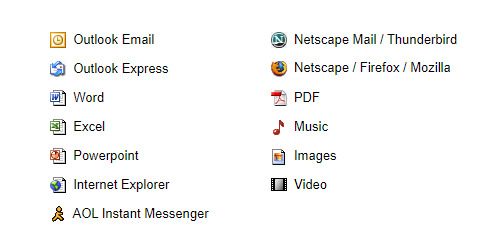
#microsoft#microsoft windows#windows xp#outlook email#microsoft outlook#outlook express#microsoft word#microsoft excel#microsoft powerpoint#internet explorer#aol instant messenger#netscape mail#thunder bird#Netscape#Firefox#mozilla firefox#PDF#Music#Images#video#2000s nostalgia
15 notes
·
View notes
Text
so apparently you can’t hyperlink in PowerPoint I’m gonna kill someone /j
22 notes
·
View notes
Text
Step by Step tutorial to create Powerpoint Presentation using Chat GPT
#chatgpt #powerpoint #microsoft #microsoftpowerpoint #powerpointpresentation #presentation #aitool
youtube
#ai tools#powerpoint slide#powerpoint presentation#microsoft powerpoint#powerpointdesign#chatgpt#chatbots#openai#ai technology#technology#tutorial#ai#presentation#Youtube
2 notes
·
View notes
Text
FYI, if you're on Mac, these instructions do not work. CoPilot cannot be disabled-- probably because if you're not on Windows, Microsoft can't use means outside of Office to get your data.
However, you can disable automatic updates and then install a version of Microsoft Office that does not have Copilot. Here's how:
Disable automatic updates (method 1):
Open any Microsoft Office software application.
Click on "Help" on the Mac menu bar.
This should open a drop-down menu which has an option labeled "Check for updates." Click it.
This should launch Microsoft AutoUpdater. On the window the pops up, uncheck the option to automatically check for and install updates.
Note that the AutoUpdater will still check for updates even after you've unchecked the option. However, it will not install any updates without you giving it the go-ahead. It is still super annoying to have a software nag you about updates you don't intend to install. If you don't want to deal with that, use method 2.
Disable automatic updates (method 2):
Open Finder.
Click on "Go" on the Mac menu bar.
This should open a drop-down menu which has an option labeled "Go to folder..." Click it.
In the dialogue box that pops up, paste "/Library/Application Support/Microsoft/" and press enter.
This should take you to the place where Microsoft stores its AutoUpdater application. There should be a folder labeled "MAU", "MAU2.0", or something else along those lines there. Open it.
When you open the folder, you should see an application named Microsoft AutoUpdater. Drag it into the Trash.
Right-click on the Trash icon. This should open a drop-down menu with an option labeled "Empty Trash." Click it and press "OK" when the computer prompts you to confirm the deletion. Microsoft AutoUpdater is gone!
A note: I don't know if another Microsoft software will attempt to reinstall AutoUpdater if it detects that the "MAU" or "MAU2.0" folder is missing. Thus, it's safer to leave that folder where it is and only delete the application within it. I also would not recommend pressing "Check for updates" after this on any Microsoft software.
Installing Microsoft Office pre-Copilot:
First, you'll need to see if this is necessary. Open the Microsoft Office software that you wish to disable Copilot on. On the Mac menu bar, there should be an option with the name of the software on it-- e.g. "Word," "Excel," or "Powerpoint." Click on this option.
This should open a drop-down menu which has an option labeled "About [name of software]". Click it.
This should open a window containing information about the version of the software. The last version of Microsoft Office that does not contain Copilot is 16.88 (from August 13, 2024). If you have 16.88 or earlier, you are all set and simply need to not update anything you don't want Copilot on.
If you have a later version, go to the Applications folder in Finder. Find all the Microsoft Office software that you do not want to use Copilot on, and drag them into the Trash. As of January 24, 2025, the software that use Copilot are Word, Excel, and Powerpoint.
Right-click on the Trash icon. This should open a drop-down menu with an option labeled "Empty Trash." Click it and press "OK" when the computer prompts you to confirm the deletion.
Now, go to this webpage: https://learn.microsoft.com/en-us/officeupdates/update-history-office-for-mac
This page is official from Microsoft and contains a log of prior versions of Microsoft Office. Scroll until you see August 13, 2024 and download the software corresponding to that date. Any installation from before August 13, 2024 will work too, but I figure you probably want the latest version possible for security reasons.
Follow the install instructions for the software. You should be all set, although you can check the version listed under the "About [name of software]" thing if you're not sure.
Now, all you need to do is not update it! You have fired Copilot!
As a final note, Microsoft has done something rather scummy with its data management policies. Everybody who installs Microsoft Office is automatically opted into something called "connected experiences." Although it's not said outright in the descriptions, opting into connected experiences also opts you into sharing your data with Microsoft-- meaning that your data will still feed Copilot even if you don't use it. Even more scummily, a few useful features, such as autosaving to OneDrive, have been lumped in with connected experiences. However, I think users can still forgo them and have a good time. So here's how you opt out:
Do not grind my bones to make your bread:
Open one of the software in Microsoft Office. Any one will do.
Click on the name of the software in the Mac menu bar.
This should open a drop-down menu with an option labeled "Preferences...". Click on it.
This will open a window containing various configurations for the software. One of the options is labeled "Privacy." Click it.
You should see a paragraph about "connected experiences." Microsoft really tries to sell it to you here by tying it to cloud services and reminding you of a few useful things that got lumped under it. Underneath the sales pitch, there is a checkbox that reads "Turn on optional connected experiences." Uncheck that box.
You should be all set! You have opted out of being fed to Microsoft's bone-grinding machine!
Hey writers!
As of January 16, 2025, Microsoft has decided to automatically enable their AI service, CoPilot, on Word - even if you've previously turned off the service. They've also changed the process to disable it.
If you want to disable it again, go to:
Options -> CoPilot -> Uncheck "Enable CoPilot"
Hope this helps!
#microsoft word#writeblr#fanfics#writing#writing process#anti ai#<prev tags#anti copilot#psa#useful information#disabling ai#disabling data harvesting#microsoft office#microsoft excel#microsoft powerpoint#instructions#mac#osx
3K notes
·
View notes
Text

Microsoft Office 365 Yearly Premium at ₹ 1,689
0 notes
Text
Company Spices Up Layoff Announcement With ‘Fireworks’ Special Effect on PowerPoint

COLUMBUS, OHIO - In a bold new approach to delivering negative news, corporate executives at a local Columbus based company added a touch of excitement to their recent layoff announcement by including a dazzling fireworks effect in their PowerPoint presentation.
The spectacle, which occurred during a mandatory company wide meeting, caught employees off guard as the sentence “Layoffs to Come” exploded onto the screen, followed by digital fireworks and confetti. The scene concluded with a soundtrack of celebratory trumpets.
“We wanted to soften the blow,” said company Human Resource Officer, David Beckley, while sipping from a company branded stress relief mug. “We thought, what better way to ease the stress of mass layoffs than with a bit of visual flair? It’s festive, but also professional.”
“I wasn’t sure whether to laugh, cry, or applaud,” said Dylan Myers, a software engineer who was informed of his termination through the presentation. “It felt like I was getting eliminated on a game show,” he added.
While many employees found the presentation to be distasteful, the company insists that it was only meant to “bring positivity to a negative situation.” “In these trying times, it’s important to maintain morale,” Beckley explained. “We wanted to remind our employees that you have to make the best out of a negative situation — to go out with a bang, if you will.”
#themisinformer#satire#satirical#satirical news#funny#meme#business#companies#office humor#workplace#workplace humor#anti work#microsoft#powerpoint#microsoft powerpoint
1 note
·
View note
Text
Resep Sehat Wanita : PMS Go Away! (Bagian 3)
PMS (Pre Menstrual Syndrome) merupakan gejala haid yang menakutkan bagi wanita. PMS dapat terjadi sangat hebat hingga membuat penderitanya tidak dapat melakukan aktivitas sehari-hari, menyebabkan pingsan, bahkan menimbulkan keinginan bunuh diri. Continue reading Resep Sehat Wanita : PMS Go Away! (Bagian 3)
#Abraham#Bagaimana#cara mengatasi PMS#Fianna Fáil#Hari#Health#Indonesia#Jakarta#Karena#kesehatan wanita#Microsoft PowerPoint#Mineral#Nutrition#omega 3#pms#Pre menstrual syndrome#Premenstrual syndrome#protein#Salah#sayuran hijau#Seoul#SlideShare#tanda-tanda PMS#vitamin B komplek
0 notes
Text
120-Hour Computer Course In Khanna

Boost your career with a 120-hour computer course that is government-recognized! Equip yourself with essential tech skills and open doors to new opportunities.Call for more information-99885-00936 SCF-1, GTB Market, Khanna
0 notes
Text
Crystal Clear Computer Training for Beginners
In today’s fast-paced, tech-driven world, knowing how to navigate a computer is no longer a luxury—it’s a necessity. Whether you're looking to land a new job, level up in your current role, or simply feel more confident in your everyday computer use, mastering Microsoft programs can be your gateway to success.
At Crystal Clear Computer Training for Beginners in the heart of beautiful Vancouver, BC, we understand how daunting technology can seem, especially if you're just starting out. But here’s the truth: everyone begins somewhere, and with the right guidance, learning Microsoft programs like Word, Excel, and PowerPoint can be an empowering and life-changing experience.
Why Microsoft Training? Imagine this: you're sitting at your desk, ready to create a document or spreadsheet, but instead of feeling overwhelmed or confused, you feel confident. You know exactly how to craft that professional email in Word, how to organize your data in Excel, or deliver a stunning presentation with PowerPoint. That’s the kind of skillset we help you build at Crystal Clear.
Microsoft Office is the world’s most widely used suite of software applications. From writing reports to tracking expenses, it is everywhere! Learning these programs can improve your productivity, open up career opportunities, and enhance your overall confidence in the workplace.
Crystal Clear’s Unique Approach We take pride in offering training that's truly designed for beginners. At Crystal Clear, we recognize that each person has their own learning pace and style, so our expert instructors tailor the experience to you. We offer patient, step-by-step instruction, ensuring no one feels left behind.
Our small class sizes foster a supportive environment where questions are encouraged, and every moment is a chance to grow. We break down complex concepts into easy-to-understand lessons, ensuring that by the time you leave, you feel empowered, capable, and proud of the progress you've made.
Microsoft Office: More Than Just Software Beyond the technical skills, what you gain from Microsoft training is invaluable: self-assurance. Learning something new builds resilience and ignites a sense of accomplishment. When you take a course with us, you're not just learning software; you're building your future.
From retirees looking to stay connected to job seekers aiming to boost their resumes, to lifelong learners with a passion for personal growth—our courses are for everyone. And in a city as dynamic and opportunity-filled as Vancouver, mastering Microsoft Office can be the key to standing out.
Join Us Today! At Crystal Clear Computer Training, we believe in empowering you to succeed. So why wait? Whether you're a beginner or simply need a refresher, we’re here to help you achieve your goals with warmth, patience, and expertise. Let’s transform uncertainty into confidence and take the first step toward a brighter, more productive future.
Ready to get started? Contact us at Crystal Clear Computer Training in Vancouver, BC, for more information on our Microsoft training programs. Let's embark on this journey together!
6 notes
·
View notes
Text
Customer Satisfaction with FastSoftwares: Real User Reviews
Introduction
Customer satisfaction is a crucial aspect of any business, and at FastSoftwares, we take pride in delivering exceptional service and software solutions to our valued customers. Real user reviews and testimonials provide valuable insights into the experiences of our clients, helping build trust and credibility. Let's delve into what our customers have to say about their experiences with popular software like Microsoft Word, Microsoft Excel, Microsoft PowerPoint, Microsoft Outlook, Microsoft Publisher, Microsoft Access, and Microsoft Server 2022.
Testimonials from Satisfied Customers
John Doe - Small Business Owner
"I've been using FastSoftwares for years to purchase Microsoft Office products for my small business. The process is always smooth, and the instant downloads save me a lot of time. Their customer support team is also top-notch!"
Sarah Smith - Freelance Graphic Designer
"FastSoftwares is my go-to for software purchases. I recently bought Microsoft Publisher and was impressed with how easy it was to find, purchase, and install. The software works flawlessly, and their prices are very competitive."
Michael Johnson - IT Administrator
"As an IT administrator, I often need to purchase licenses for Microsoft Server 2022. FastSoftwares has been reliable in providing genuine licenses at affordable prices. Their quick delivery and excellent customer service make them stand out."
Emily Davis - Educator
"I use Microsoft PowerPoint extensively for my teaching presentations. FastSoftwares not only offers a wide range of software products but also ensures that the download and installation processes are straightforward. Highly recommended!"
Real Experiences, Real Satisfaction
At FastSoftwares, we believe in transparency and value our customers' feedback. Here are more insights from our satisfied users:
Ease of Use: Many customers appreciate the user-friendly interface and intuitive navigation on our website.
Speedy Delivery: Instant download options ensure customers can start using their software immediately after purchase.
Competitive Pricing: Affordable rates combined with genuine software licenses make FastSoftwares a preferred choice.
Exceptional Support: Our dedicated support team is praised for their responsiveness and knowledge, resolving queries promptly.
Trust and Credibility
Real user reviews and testimonials play a vital role in establishing trust and credibility. Customers rely on feedback from peers to make informed decisions, and at FastSoftwares, we prioritize customer satisfaction above all else. The positive experiences shared by our users reflect our commitment to providing quality products and excellent service.
Conclusion
Customer satisfaction is at the heart of everything we do at FastSoftwares. Through real user reviews and testimonials, we continue to enhance our services and exceed customer expectations. Whether you're looking for Microsoft Word, Microsoft Excel, Microsoft PowerPoint, Microsoft Outlook, Microsoft Publisher, Microsoft Access, or Microsoft Server 2022, FastSoftwares is your trusted partner for reliable software solutions.
0 notes
Text
Certified Diploma in Financial Reporting and Tax Analysis
Earn a certified diploma in financial reporting and tax analysis with our comprehensive program. Prepare for industry certifications and advance your career with specialized expertise in accounting and taxation.
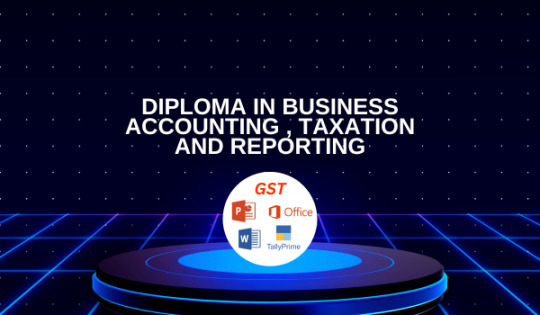
1 note
·
View note
Text
Company’s Layoff Announcement Spiced Up Using PowerPoint’s ‘Firework’ Effect
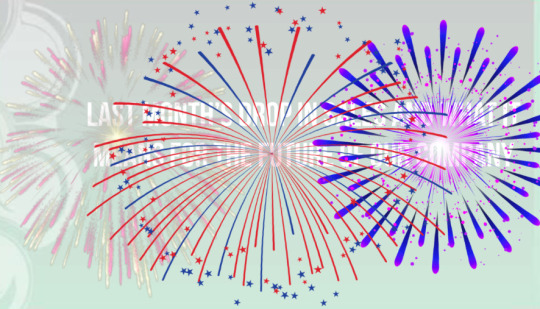
GRAND RAPIDS, MICHIGAN - Wanting to put a positive spin on a negative situation, today a local Grand Rapids company gave employees a wholesome exit from their jobs as they announced their layoffs with a PowerPoint presentation that featured firework special effects.
“I knew this was going to be a hard time for everyone, so I knew the best I could do was to brighten the mood a little bit.” Company CEO Chad Merner told reporters from his office. “Due to our drop in sales last month, we had no choice but to layoff around 30 to 50 employees, something that totally isn’t their fault. With the firework special effects, I feel like we let everyone know that we appreciated all the work they did for this company and that there are no hard feelings.”
Right after the fireworks were done playing on the projecter, around 15 employees that were in the room were laid off on the spot, with more expected to come in the coming days.
#satire#satirical#funny#parody#satirical news#jobs#employment#microsoft#microsoft powerpoint#powerpoint#anti work#layoffs
0 notes
Text
おお!さっそくExcelだけ入れて軽くさわってみました。私がよく分かっていないだけかもしれませんが、今のところ外部データの読み込みができないっぽいですね。新規に作成してOneDriveにアップロードできるだけのようです。どのヘッドセットもまだまだPCと同じ作業ができるレベルではないと思うので、参照と軽い修正ができるように外部ファイルの読み込みに対応してほしいですね。ビジネスソフトの先鞭として頑張ってほしいです。
#meta quest#microsoft#microsoft office#excel#microsoft excel#word#microsoft word#powerpoint#microsoft powerpoint
0 notes