#CSS Clip-Path Generator
Explore tagged Tumblr posts
Text

CSS Clip-Path Generator is an online CSS visualization and code generate tool designed to simplify the process of creating shapes for web elements using the CSS clip-path property. It allows you to visually generate custom and complex shapes.
#CSS Clip-Path Generator#CSS Code Generator#html5 css3#free online tools#online tools#web tools#online web tools#online tool#ai tools#a.tools
1 note
·
View note
Note
hey !! absolutely in love with your themes ! i'm learning some html and stuff myself so i was wondering, how did you do those shapes for the posts on spring again like the diagonal ones with images ? they look like clipping masks in photoshop and i have no idea how to do that in html ! is there a trick for it or any tutorials i could look at ? hope you have a good day :D
I use the clip-path property in css! You can read more about here:
https://css-tricks.com/almanac/properties/c/clip-path/ https://ishadeed.com/article/clip-path/
and I use this generator to make the custom polygon shapes:
https://bennettfeely.com/clippy/
8 notes
·
View notes
Text
225 CSS PROPERTIES IN ALPHABETICAL ORDER
When it comes to CSS, it’s all about selector, properties and value. Here is the list of all CSS properties you need to take control of the front-end appearance.
A
align-content: Specifies the alignment between the lines inside a flexible container when the items do not use all available space
align-items: Specifies the alignment for items inside a flexible container
align-self: Specifies the alignment for selected items inside a flexible container
all: Resets all properties (except unicode-bidi and direction)
animation: A shorthand property for all the animation-* properties
animation-delay: Specifies a delay for the start of an animation
animation-direction: Specifies whether an animation should be played forwards, backwards or in alternate cycles
animation-duration: Specifies how long an animation should take to complete one cycle
animation-fill-mode: Specifies a style for the element when the animation is not playing (before it starts, after it ends, or both)
animation-iteration-count: Specifies the number of times an animation should be played
animation-name: Specifies a name for the @keyframes animation
animation-play-state: Specifies whether the animation is running or paused
animation-timing-function: Specifies the speed curve of an animation
B
backface-visibility: Defines whether or not the back face of an element should be visible when facing the user
background: A shorthand property for all the background-* properties
background-attachment: Sets whether a background image scrolls with the rest of the page, or is fixed
background-blend-mode: Specifies the blending mode of each background layer (color/image)
background-clip: Defines how far the background (color or image) should extend within an element
background-color: Specifies the background color of an element
background-image: Specifies one or more background images for an element
background-origin: Specifies the origin position of a background image
background-position: Specifies the position of a background image
background-repeat: Sets if/how a background image will be repeated
background-size: Specifies the size of the background images
border: A shorthand property for border-width, border-style and border-color
border-bottom: A shorthand property for border-bottom-width, border-bottom-style and border-bottom-color
border-bottom-color: Sets the color of the bottom border
border-bottom-left-radius: Defines the radius of the border of the bottom-left corner
border-bottom-right-radius: Defines the radius of the border of the bottom-right corner
border-bottom-style: Sets the style of the bottom border
border-bottom-width: Sets the width of the bottom border
border-collapse: Sets whether table borders should collapse into a single border or be separated
border-color: Sets the color of the four borders
border-image: A shorthand property for all the border-image-* properties
border-image-outset: Specifies the amount by which the border image area extends beyond the border box
border-image-repeat: Specifies whether the border image should be repeated, rounded or stretched
border-image-slice: Specifies how to slice the border image
border-image-source: Specifies the path to the image to be used as a border
border-image-width: Specifies the width of the border image
border-left: A shorthand property for all the border-left-* properties
border-left-color: Sets the color of the left border
border-left-style: Sets the style of the left border
border-left-width: Sets the width of the left border
border-radius: A shorthand property for the four border-*-radius properties
border-right: A shorthand property for all the border-right-* properties
border-right-color: Sets the color of the right border
border-right-style: Sets the style of the right border
border-right-width: Sets the width of the right border
border-spacing: Sets the distance between the borders of adjacent cells
border-style: Sets the style of the four borders
border-top: A shorthand property for border-top-width, border-top-style and border-top-color
border-top-color: Sets the color of the top border
border-top-left-radius: Defines the radius of the border of the top-left corner
border-top-right-radius: Defines the radius of the border of the top-right corner
border-top-style: Sets the style of the top border
border-top-width: Sets the width of the top border
border-width: Sets the width of the four borders
bottom: Sets the elements position, from the bottom of its parent element
box-decoration-break: Sets the behavior of the background and border of an element at page-break, or, for in-line elements, at line-break.
box-shadow: Attaches one or more shadows to an element
box-sizing: Defines how the width and height of an element are calculated: should they include padding and borders, or not
break-after: Specifies whether or not a page-, column-, or region-break should occur after the specified element
break-before: Specifies whether or not a page-, column-, or region-break should occur before the specified element
break-inside: Specifies whether or not a page-, column-, or region-break should occur inside the specified element
C
caption-side: Specifies the placement of a table caption
caret-color: Specifies the color of the cursor (caret) in inputs, text areas, or any element that is editable
@charset: Specifies the character encoding used in the style sheet
clear: Specifies on which sides of an element floating elements are not allowed to float
clip: Clips an absolutely positioned element
color: Sets the color of text
column-count: Specifies the number of columns an element should be divided into
column-fill: Specifies how to fill columns, balanced or not
column-gap: Specifies the gap between the columns
column-rule: A shorthand property for all the column-rule-* properties
column-rule-color: Specifies the color of the rule between columns
column-rule-style: Specifies the style of the rule between columns
column-rule-width: Specifies the width of the rule between columns
column-span: Specifies how many columns an element should span across
column-width: Specifies the column width
columns: A shorthand property for column-width and column-count
content: Used with the :before and :after pseudo-elements, to insert generated content
counter-increment: Increases or decreases the value of one or more CSS counters
counter-reset: Creates or resets one or more CSS counters
cursor: Specifies the mouse cursor to be displayed when pointing over an element
D
direction: Specifies the text direction/writing direction
display: Specifies how a certain HTML element should be displayed
E
empty-cells: Specifies whether or not to display borders and background on empty cells in a table
F
filter: Defines effects (e.g. blurring or color shifting) on an element before the element is displayed
flex: A shorthand property for the flex-grow, flex-shrink, and the flex-basis properties
flex-basis: Specifies the initial length of a flexible item
flex-direction: Specifies the direction of the flexible items
flex-flow: A shorthand property for the flex-direction and the flex-wrap properties
flex-grow: Specifies how much the item will grow relative to the rest
flex-shrink: Specifies how the item will shrink relative to the rest
flex-wrap: Specifies whether the flexible items should wrap or not
float: Specifies whether or not a box should float
font: A shorthand property for the font-style, font-variant, font-weight, font-size/line-height, and the font-family properties
@font-face: A rule that allows websites to download and use fonts other than the "web-safe" fonts
font-family: Specifies the font family for text
font-feature-settings: Allows control over advanced typographic features in OpenType fonts
@font-feature-values: Allows authors to use a common name in font-variant-alternate for feature activated differently in OpenType
font-kerning: Controls the usage of the kerning information (how letters are spaced)
font-language-override: Controls the usage of language-specific glyphs in a typeface
font-size: Specifies the font size of text
font-size-adjust: Preserves the readability of text when font fallback occurs
font-stretch: Selects a normal, condensed, or expanded face from a font family
font-style: Specifies the font style for text
font-synthesis: Controls which missing typefaces (bold or italic) may be synthesized by the browser
font-variant: Specifies whether or not a text should be displayed in a small-caps font
font-variant-alternates: Controls the usage of alternate glyphs associated to alternative names defined in @font-feature-values
font-variant-caps: Controls the usage of alternate glyphs for capital letters
font-variant-east-asian: Controls the usage of alternate glyphs for East Asian scripts (e.g Japanese and Chinese)
font-variant-ligatures: Controls which ligatures and contextual forms are used in textual content of the elements it applies to
font-variant-numeric: Controls the usage of alternate glyphs for numbers, fractions, and ordinal markers
font-variant-position: Controls the usage of alternate glyphs of smaller size positioned as superscript or subscript regarding the baseline of the font
font-weight: Specifies the weight of a font
G
grid: A shorthand property for the grid-template-rows, grid-template-columns, grid-template-areas, grid-auto-rows, grid-auto-columns, and the grid-auto-flow properties
grid-area: Either specifies a name for the grid item, or this property is a shorthand property for the grid-row-start, grid-column-start, grid-row-end, and grid-column-end properties
grid-auto-columns: Specifies a default column size
grid-auto-flow: Specifies how auto-placed items are inserted in the grid
grid-auto-rows: Specifies a default row size
grid-column: A shorthand property for the grid-column-start and the grid-column-end properties
grid-column-end: Specifies where to end the grid item
grid-column-gap: Specifies the size of the gap between columns
grid-column-start: Specifies where to start the grid item
grid-gap: A shorthand property for the grid-row-gap and grid-column-gap properties
grid-row: A shorthand property for the grid-row-start and the grid-row-end properties
grid-row-end: Specifies where to end the grid item
grid-row-gap: Specifies the size of the gap between rows
grid-row-start: Specifies where to start the grid item
grid-template: A shorthand property for the grid-template-rows, grid-template-columns and grid-areas properties
grid-template-areas: Specifies how to display columns and rows, using named grid items
grid-template-columns: Specifies the size of the columns, and how many columns in a grid layout
grid-template-rows: Specifies the size of the rows in a grid layout
H
hanging-punctuation: Specifies whether a punctuation character may be placed outside the line box
height: Sets the height of an element
hyphens: Sets how to split words to improve the layout of paragraphs
I
image-rendering: Gives a hint to the browser about what aspects of an image are most important to preserve when the image is scaled
@import: Allows you to import a style sheet into another style sheet
isolation: Defines whether an element must create a new stacking content
J
justify-content: Specifies the alignment between the items inside a flexible container when the items do not use all available space
K
@keyframes: Specifies the animation code
L
left: Specifies the left position of a positioned element
letter-spacing: Increases or decreases the space between characters in a text
line-breakSpecifies how/if to break lines
line-height: Sets the line height
list-style: Sets all the properties for a list in one declaration
list-style-image: Specifies an image as the list-item marker
list-style-position: Specifies the position of the list-item markers (bullet points)
list-style-type: Specifies the type of list-item marker
M
margin: Sets all the margin properties in one declaration
margin-bottom: Sets the bottom margin of an element
margin-left: Sets the left margin of an element
margin-right: Sets the right margin of an element
margin-top: Sets the top margin of an element
mask: Hides an element by masking or clipping the image at specific places
mask-type: Specifies whether a mask element is used as a luminance or an alpha mask
max-height: Sets the maximum height of an element
max-width: Sets the maximum width of an element
@media: Sets the style rules for different media types/devices/sizes
min-height: Sets the minimum height of an element
min-width: Sets the minimum width of an element
mix-blend-mode: Specifies how an element's content should blend with its direct parent background
O
object-fit: Specifies how the contents of a replaced element should be fitted to the box established by its used height and width
object-position: Specifies the alignment of the replaced element inside its box
opacity: Sets the opacity level for an element
order: Sets the order of the flexible item, relative to the rest
orphans: Sets the minimum number of lines that must be left at the bottom of a page when a page break occurs inside an element
outline: A shorthand property for the outline-width, outline-style, and the outline-color properties
outline-color: Sets the color of an outline
outline-offset: Offsets an outline, and draws it beyond the border edge
outline-style: Sets the style of an outline
outline-width: Sets the width of an outline
overflow: Specifies what happens if content overflows an element's box
overflow-wrap: Specifies whether or not the browser may break lines within words in order to prevent overflow (when a string is too long to fit its containing box)
overflow-x: Specifies whether or not to clip the left/right edges of the content, if it overflows the element's content area
overflow-y: Specifies whether or not to clip the top/bottom edges of the content, if it overflows the element's content area
P
padding: A shorthand property for all the padding-* properties
padding-bottom: Sets the bottom padding of an element
padding-left: Sets the left padding of an element
padding-right: Sets the right padding of an element
padding-top: Sets the top padding of an element
page-break-after: Sets the page-break behavior after an element
page-break-before: Sets the page-break behavior before an element
page-break-inside: Sets the page-break behavior inside an element
perspective: Gives a 3D-positioned element some perspective
perspective-origin: Defines at which position the user is looking at the 3D-positioned element
pointer-events: Defines whether or not an element reacts to pointer events
position: Specifies the type of positioning method used for an element (static, relative, absolute or fixed)
Q
quotes: Sets the type of quotation marks for embedded quotations
R
resize: Defines if (and how) an element is resizable by the user
right: Specifies the right position of a positioned element
S
scroll-behavior: Specifies whether to smoothly animate the scroll position in a scrollable box, instead of a straight jump
T
tab-size: Specifies the width of a tab character
table-layout: Defines the algorithm used to lay out table cells, rows, and columns
text-align: Specifies the horizontal alignment of text
text-align-last: Describes how the last line of a block or a line right before a forced line break is aligned when text-align is "justify"
text-combine-upright: Specifies the combination of multiple characters into the space of a single character
text-decoration: Specifies the decoration added to text
text-decoration-color: Specifies the color of the text-decoration
text-decoration-line: Specifies the type of line in a text-decoration
text-decoration-style: Specifies the style of the line in a text decoration
text-indent: Specifies the indentation of the first line in a text-block
text-justify: Specifies the justification method used when text-align is "justify"
text-orientation: Defines the orientation of the text in a line
text-overflow: Specifies what should happen when text overflows the containing element
text-shadow: Adds shadow to text
text-transform: Controls the capitalization of text
text-underline-position: Specifies the position of the underline which is set using the text-decoration property
top: Specifies the top position of a positioned element
transform: Applies a 2D or 3D transformation to an element
transform-origin: Allows you to change the position on transformed elements
transform-style: Specifies how nested elements are rendered in 3D space
transition: A shorthand property for all the transition-* properties
transition-delay: Specifies when the transition effect will start
transition-duration: Specifies how many seconds or milliseconds a transition effect takes to complete
transition-property: Specifies the name of the CSS property the transition effect is for
transition-timing-function: Specifies the speed curve of the transition effect
U
unicode-bidi: Used together with the
direction: property to set or return whether the text should be overridden to support multiple languages in the same document
user-select: Specifies whether the text of an element can be selected
V
vertical-align: Sets the vertical alignment of an element
visibility: Specifies whether or not an element is visible
W
white-space: Specifies how white-space inside an element is handled
widows: Sets the minimum number of lines that must be left at the top of a page when a page break occurs inside an element
width: Sets the width of an element
word-break: Specifies how words should break when reaching the end of a line
word-spacing: Increases or decreases the space between words in a text
word-wrap: Allows long, unbreakable words to be broken and wrap to the next line
writing-mode: Specifies whether lines of text are laid out horizontally or vertically
Z
z-index: Sets the stack order of a positioned element
Reference: https://www.w3schools.com/cssref/
#web developing dublin#web developers#web development#web design#website#css properties#css#dublin#ireland
36 notes
·
View notes
Text
How To Get Photoshop For Free On Mac
How To Get Photoshop For Free On Mac Download
How To Get Photoshop For Free On Macbook Pro
How To Get Photoshop For Free On Mac
Learn how to get Adobe photoshop 2021 for free on Mac! Adobe photoshop 2021 Download Free for MacOS. Adobe photoshop 2021 is a powerful and professional photo and picture editing platform with advanced tools, functions, and modules. It lets users to unravel their creativity and create unique, rich and original content.
Photoshop For Mac Free Download. Apply These 10 Secret Techniques To Improve Adobe Photoshop Mac! The adobe photoshop for mac is basically considered for windows, android applications, and for Mac operating system. It was published by Adobe Inc. In 1988 by considering raster graphics editors.
Download Adobe Photoshop CS4 Free. Download Adobe Photoshop for MacOS and Windows. Photoshop CS4 free trial version allows you to fully experience all the benefits of editing your images in Adobe Photoshop. The free version is valid for 7 days.

Apply These 10 Secret Techniques To Improve Adobe Photoshop Mac!
The adobe photoshop for mac is basically considered for windows, android applications, and for Mac operating system. It was published by Adobe Inc. in 1988 by considering raster graphics editors. It is software which is consisting of different editing graphics in this digital world.
With the changes in the photoshop industry, it forms a generic trademark, which is known verbally known as photoshopping. In photoshop mac, there are multiple layers that compose and edit different images to form color models. Here the color models are in the form of spot color, RGB, CMYK, duotones, and spot color. There are several features in the photoshop which supports PSD and PSB file formats. There are some editing tools and software graphics that are used for rendering raster graphics.
With the help of clipping paths, videos, and 3D graphics, the user can edit and form raster graphics. By plug-in, the user can program the graphics and chase photoshop mac for using multiple features. There are different-different version numbers in photobombing. For designing graphic versions, cascade scripting plays a crucial role. There are several advanced versions through which the photoshop can be distributed.
10 secret techniques to improve abode photoshop mac?
Now, in the lower section, you will be going to read about the 10 secret techniques which will help you to improve abode photoshop mac such as:
How To Get Photoshop For Free On Mac Download
1. Consider CSS:
It is important to use the latest and advance versions of the photoshop. It considers cascade styling sheets and the eight versions named as photoshop cascade styling sheets and photoshop cascade styling sheet 2.
Despite of these versions, you can also cherish Photoshop CS3 and CS6. There are different editions are considered for using photoshop mac versions, which are named as standard and extended versions.
2. Adjust the memory:
The second step for improving photoshop mac is that you need to adjust the memory, which is located in your photoshop. It can be done conveniently as the user needs to go in edit option then click on preferences and then performance. Here you will get the option of adjusting memory usage. By clicking on this option, you can go for adjusting all the layers and alignment of your photograph.
3. Set optimal history states:
There is an option of set optimal history states, which will help you to manage the history panel by decreasing the number of history states. Here you need to pay attention to improving the speed and states in the photoshop store.

4. Adjust GPU to basic:
In adobe photoshop for mac, it is crucial to adjust the primary setting of GPU, which considers the amount of memory used while doing photoshop. You will find the GPU setting in the same option, which concise edit> preferences> performance. By considering this term, you can easily use the OpenGL function for editing and improving photoshop mac.
5. Scratch disk setup:
The next term which should be focused by the user is the scratch disk setup. Here you can easily find different options regarding disk setup. All you need to cover edit> preferences> scratch disk. The option of a scratch disk is occurred by default, which is located in the C drive. The reason behind managing the scratch disk setup is that using photoshop might form clogs in your systems drive, so it is better to consider disk setup because it will not decrease the speed of your photoshop.
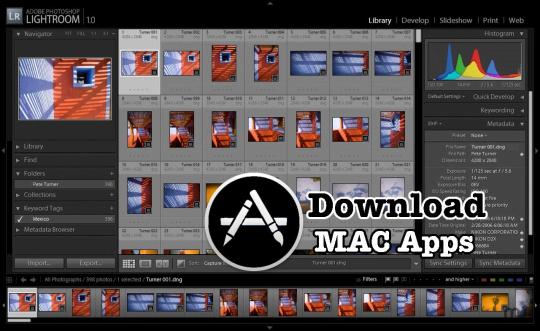
6. Adjust automatic recovery and background:
The next secret technique to improve your adobe photoshop mac is to adjust the options of automatic recovery and background. You can turn it off so that it will help you to recover these options for saving files.
You can consider this option by edit> preferences> file handling. This term is basically used so that you can focus on intermittent, and it will not save photoshop in your file format. Rather than this, the problem of low photoshop speed will be sorted.
7. Disable unwanted files or close them:
Changing the option of file compatibility is another point that is rendered in improving photoshop. By acknowledging this option, the user can go through high speed while using photoshop application or software in their system. To get rid of the old version while using photoshop, all you need to consider is to disable the PSD file as well as the PSB file in adobe photoshop mac.
Despite of this, you can also maximize these files so that you can easily found it. You can also find this setting in edit> preference> file handling.
8. Use editing tools:
Here, photoshop for mac is being considered so that we can implement different graphics and editing tools on a particular picture. We have seen the common problem while accessing photoshop, which is a slow speed. It can be sorted while deleting and closing all the unused and less required documents from your window. If you will acknowledge this term, than it will help in improving speed.

9. Turn off fonts:
If you are using photoshop for mac, then for getting better performance, you need to turn off fonts like WYSIWYG. Turn off these fonts if you don’t need to access them otherwise does not turn them off. This setting will also found in type> font preview> size> medium and you can easily go through it for satisfactory results. 10. Disk-cleanup and defragmentation of hard disk:
Last but not least, this is the option of considering disk-cleanup and defragmentation of the hard disk. You can run the visuals of regular disk-cleanups. Through this, you can easily access with windows and other tools.
If you are using a window, then you need to the right click towards the icon of the disk and then click on properties. After clicking on properties, you can go towards tools for disk-cleanup.
If you will precisely go towards all these 10 secret techniques, then it will become beneficial as well as useful for you to improve abode photoshop mac prominently.
File formats in abode photoshop:
While using photoshop free mac, you need to go towards the file formats which are using in abode photoshop as the files which are saved through photoshop are saved by default. The extension in a file format of photoshop is .PSD. This extension .PSD stands as a document of photoshop here. All the images are stored for supporting files and as an option of a model. There are different layers used in the file format of photoshop, such as:
→ Masks → Alpha channels → Text → Spot colors → Clipping paths → Transparency → Duotone etc.
How To Get Photoshop For Free On Macbook Pro
You can also contrast these files with different versions of saving an image such as .JPG and .GIF. There is a benefit in saving files in these formats which, is that it will don’t allow any kind of restricted content while saving files. This restricted content comes in the form of predictable and streamlined content.
What is the maximum height, width and length limit of a PSD file?
While saving a photoshop document, there is a limit to accessing and saving the file. It is stated that photoshop cc mac has a varying range, but it comes with a limit. The maximum width and height are assumed with a number of pixels that rated up to 30,000 pixels in a PSD document. When we talk about the limit of length considered is a PSD document, than it used up to 2 gigabytes.
How to save large photoshop document format?
How To Get Photoshop For Free On Mac
If the user wants to save a large photoshop document format then it comes with another extension. Sometimes, large documents are rendered and it becomes difficult to save those files. For accommodating them, we can save the file by using the extension of .PSB. This extension is used for saving large documents. The extension stands as photoshop bombing which will help in extending the previous file which is saved with the extension of .PSD format. Here, using photoshop bombing will increase the width, height and length limit of that particular photoshop cs6 mac file. It tends up to 300,000 pixels with 4 exabytes.
1 note
·
View note
Photo

A
align-content
Specifies the alignment between the lines inside a flexible container when the items do not use all available space
align-items
Specifies the alignment for items inside a flexible container
align-self
Specifies the alignment for selected items inside a flexible container
all
Resets all properties (except unicode-bidi and direction)
animation
A shorthand property for all the animation-* properties
animation-delay
Specifies a delay for the start of an animation
animation-direction
Specifies whether an animation should be played forwards, backwards or in alternate cycles
animation-duration
Specifies how long an animation should take to complete one cycle
animation-fill-mode
Specifies a style for the element when the animation is not playing (before it starts, after it ends, or both)
animation-iteration-count
Specifies the number of times an animation should be played
animation-name
Specifies a name for the @keyframes animation
animation-play-state
Specifies whether the animation is running or paused
animation-timing-function
Specifies the speed curve of an animation
B
backface-visibility
Defines whether or not the back face of an element should be visible when facing the user
background
A shorthand property for all the background-* properties
background-attachment
Sets whether a background image scrolls with the rest of the page, or is fixed
background-blend-mode
Specifies the blending mode of each background layer (color/image)
background-clip
Defines how far the background (color or image) should extend within an element
background-color
Specifies the background color of an element
background-image
Specifies one or more background images for an element
background-origin
Specifies the origin position of a background image
background-position
Specifies the position of a background image
background-repeat
Sets if/how a background image will be repeated
background-size
Specifies the size of the background images
border
A shorthand property for border-width, border-style and border-color
border-bottom
A shorthand property for border-bottom-width, border-bottom-style and border-bottom-color
border-bottom-color
Sets the color of the bottom border
border-bottom-left-radius
Defines the radius of the border of the bottom-left corner
border-bottom-right-radius
Defines the radius of the border of the bottom-right corner
border-bottom-style
Sets the style of the bottom border
border-bottom-width
Sets the width of the bottom border
border-collapse
Sets whether table borders should collapse into a single border or be separated
border-color
Sets the color of the four borders
border-image
A shorthand property for all the border-image-* properties
border-image-outset
Specifies the amount by which the border image area extends beyond the border box
border-image-repeat
Specifies whether the border image should be repeated, rounded or stretched
border-image-slice
Specifies how to slice the border image
border-image-source
Specifies the path to the image to be used as a border
border-image-width
Specifies the width of the border image
border-left
A shorthand property for all the border-left-* properties
border-left-color
Sets the color of the left border
border-left-style
Sets the style of the left border
border-left-width
Sets the width of the left border
border-radius
A shorthand property for the four border-*-radius properties
border-right
A shorthand property for all the border-right-* properties
border-right-color
Sets the color of the right border
border-right-style
Sets the style of the right border
border-right-width
Sets the width of the right border
border-spacing
Sets the distance between the borders of adjacent cells
border-style
Sets the style of the four borders
border-top
A shorthand property for border-top-width, border-top-style and border-top-color
border-top-color
Sets the color of the top border
border-top-left-radius
Defines the radius of the border of the top-left corner
border-top-right-radius
Defines the radius of the border of the top-right corner
border-top-style
Sets the style of the top border
border-top-width
Sets the width of the top border
border-width
Sets the width of the four borders
bottom
Sets the elements position, from the bottom of its parent element
box-decoration-break
Sets the behavior of the background and border of an element at page-break, or, for in-line elements, at line-break.
box-shadow
Attaches one or more shadows to an element
box-sizing
Defines how the width and height of an element are calculated: should they include padding and borders, or not
break-after
Specifies whether or not a page-, column-, or region-break should occur after the specified element
break-before
Specifies whether or not a page-, column-, or region-break should occur before the specified element
break-inside
Specifies whether or not a page-, column-, or region-break should occur inside the specified element
C
caption-side
Specifies the placement of a table caption
caret-color
Specifies the color of the cursor (caret) in inputs, textareas, or any element that is editable
@charset
Specifies the character encoding used in the style sheet
clear
Specifies on which sides of an element floating elements are not allowed to float
clip
Clips an absolutely positioned element
color
Sets the color of text
column-count
Specifies the number of columns an element should be divided into
column-fill
Specifies how to fill columns, balanced or not
column-gap
Specifies the gap between the columns
column-rule
A shorthand property for all the column-rule-* properties
column-rule-color
Specifies the color of the rule between columns
column-rule-style
Specifies the style of the rule between columns
column-rule-width
Specifies the width of the rule between columns
column-span
Specifies how many columns an element should span across
column-width
Specifies the column width
columns
A shorthand property for column-width and column-count
content
Used with the :before and :after pseudo-elements, to insert generated content
counter-increment
Increases or decreases the value of one or more CSS counters
counter-reset
Creates or resets one or more CSS counters
cursor
Specifies the mouse cursor to be displayed when pointing over an element
D
direction
Specifies the text direction/writing direction
display
Specifies how a certain HTML element should be displayed
E
empty-cells
Specifies whether or not to display borders and background on empty cells in a table
F
filter
Defines effects (e.g. blurring or color shifting) on an element before the element is displayed
flex
A shorthand property for the flex-grow, flex-shrink, and the flex-basis properties
flex-basis
Specifies the initial length of a flexible item
flex-direction
Specifies the direction of the flexible items
flex-flow
A shorthand property for the flex-direction and the flex-wrap properties
flex-grow
Specifies how much the item will grow relative to the rest
flex-shrink
Specifies how the item will shrink relative to the rest
flex-wrap
Specifies whether the flexible items should wrap or not
float
Specifies whether or not a box should float
font
A shorthand property for the font-style, font-variant, font-weight, font-size/line-height, and the font-family properties
@font-face
A rule that allows websites to download and use fonts other than the "web-safe" fonts
font-family
Specifies the font family for text
font-feature-settings
Allows control over advanced typographic features in OpenType fonts
@font-feature-valuesAllows authors to use a common name in font-variant-alternate for feature activated differently in OpenType
font-kerning
Controls the usage of the kerning information (how letters are spaced)
font-language-overrideControls the usage of language-specific glyphs in a typeface
font-size
Specifies the font size of text
font-size-adjust
Preserves the readability of text when font fallback occurs
font-stretch
Selects a normal, condensed, or expanded face from a font family
font-style
Specifies the font style for text
font-synthesisControls which missing typefaces (bold or italic) may be synthesized by the browser
font-variant
Specifies whether or not a text should be displayed in a small-caps font
font-variant-alternatesControls the usage of alternate glyphs associated to alternative names defined in @font-feature-values
font-variant-caps
Controls the usage of alternate glyphs for capital letters
font-variant-east-asianControls the usage of alternate glyphs for East Asian scripts (e.g Japanese and Chinese)
font-variant-ligaturesControls which ligatures and contextual forms are used in textual content of the elements it applies to
font-variant-numericControls the usage of alternate glyphs for numbers, fractions, and ordinal markers
font-variant-positionControls the usage of alternate glyphs of smaller size positioned as superscript or subscript regarding the baseline of the font
font-weight
Specifies the weight of a font
G
grid
A shorthand property for the grid-template-rows, grid-template-columns, grid-template-areas, grid-auto-rows, grid-auto-columns, and the grid-auto-flow properties
grid-area
Either specifies a name for the grid item, or this property is a shorthand property for the grid-row-start, grid-column-start, grid-row-end, and grid-column-end properties
grid-auto-columns
Specifies a default column size
grid-auto-flow
Specifies how auto-placed items are inserted in the grid
grid-auto-rows
Specifies a default row size
grid-column
A shorthand property for the grid-column-start and the grid-column-end properties
grid-column-end
Specifies where to end the grid item
grid-column-gap
Specifies the size of the gap between columns
grid-column-start
Specifies where to start the grid item
grid-gap
A shorthand property for the grid-row-gap and grid-column-gap properties
grid-row
A shorthand property for the grid-row-start and the grid-row-end properties
grid-row-end
Specifies where to end the grid item
grid-row-gap
Specifies the size of the gap between rows
grid-row-start
Specifies where to start the grid item
grid-template
A shorthand property for the grid-template-rows, grid-template-columns and grid-areas properties
grid-template-areas
Specifies how to display columns and rows, using named grid items
grid-template-columns
Specifies the size of the columns, and how many columns in a grid layout
grid-template-rows
Specifies the size of the rows in a grid layout
H
hanging-punctuation
Specifies whether a punctuation character may be placed outside the line box
height
Sets the height of an element
hyphens
Sets how to split words to improve the layout of paragraphs
I
image-renderingGives a hint to the browser about what aspects of an image are most important to preserve when the image is scaled
@import
Allows you to import a style sheet into another style sheet
isolation
Defines whether an element must create a new stacking content
J
justify-content
Specifies the alignment between the items inside a flexible container when the items do not use all available space
K
@keyframes
Specifies the animation code
L
left
Specifies the left position of a positioned element
letter-spacing
Increases or decreases the space between characters in a text
line-breakSpecifies how/if to break lines
line-height
Sets the line height
list-style
Sets all the properties for a list in one declaration
list-style-image
Specifies an image as the list-item marker
list-style-position
Specifies the position of the list-item markers (bullet points)
list-style-type
Specifies the type of list-item marker
M
margin
Sets all the margin properties in one declaration
margin-bottom
Sets the bottom margin of an element
margin-left
Sets the left margin of an element
margin-right
Sets the right margin of an element
margin-top
Sets the top margin of an element
maskHides an element by masking or clipping the image at specific places
mask-typeSpecifies whether a mask element is used as a luminance or an alpha mask
max-height
Sets the maximum height of an element
max-width
Sets the maximum width of an element
@media
Sets the style rules for different media types/devices/sizes
min-height
Sets the minimum height of an element
min-width
Sets the minimum width of an element
mix-blend-mode
Specifies how an element's content should blend with its direct parent background
O
object-fit
Specifies how the contents of a replaced element should be fitted to the box established by its used height and width
object-position
Specifies the alignment of the replaced element inside its box
opacity
Sets the opacity level for an element
order
Sets the order of the flexible item, relative to the rest
orphansSets the minimum number of lines that must be left at the bottom of a page when a page break occurs inside an element
outline
A shorthand property for the outline-width, outline-style, and the outline-color properties
outline-color
Sets the color of an outline
outline-offset
Offsets an outline, and draws it beyond the border edge
outline-style
Sets the style of an outline
outline-width
Sets the width of an outline
overflow
Specifies what happens if content overflows an element's box
overflow-wrapSpecifies whether or not the browser may break lines within words in order to prevent overflow (when a string is too long to fit its containing box)
overflow-x
Specifies whether or not to clip the left/right edges of the content, if it overflows the element's content area
overflow-y
Specifies whether or not to clip the top/bottom edges of the content, if it overflows the element's content area
P
padding
A shorthand property for all the padding-* properties
padding-bottom
Sets the bottom padding of an element
padding-left
Sets the left padding of an element
padding-right
Sets the right padding of an element
padding-top
Sets the top padding of an element
page-break-after
Sets the page-break behavior after an element
page-break-before
Sets the page-break behavior before an element
page-break-inside
Sets the page-break behavior inside an element
perspective
Gives a 3D-positioned element some perspective
perspective-origin
Defines at which position the user is looking at the 3D-positioned element
pointer-events
Defines whether or not an element reacts to pointer events
position
Specifies the type of positioning method used for an element (static, relative, absolute or fixed)
Q
quotes
Sets the type of quotation marks for embedded quotations
R
resize
Defines if (and how) an element is resizable by the user
right
Specifies the right position of a positioned element
S
scroll-behavior
Specifies whether to smoothly animate the scroll position in a scrollable box, instead of a straight jump
T
tab-size
Specifies the width of a tab character
table-layout
Defines the algorithm used to lay out table cells, rows, and columns
text-align
Specifies the horizontal alignment of text
text-align-last
Describes how the last line of a block or a line right before a forced line break is aligned when text-align is "justify"
text-combine-uprightSpecifies the combination of multiple characters into the space of a single character
text-decoration
Specifies the decoration added to text
text-decoration-color
Specifies the color of the text-decoration
text-decoration-line
Specifies the type of line in a text-decoration
text-decoration-style
Specifies the style of the line in a text decoration
text-indent
Specifies the indentation of the first line in a text-block
text-justify
Specifies the justification method used when text-align is "justify"
text-orientationDefines the orientation of the text in a line
text-overflow
Specifies what should happen when text overflows the containing element
text-shadow
Adds shadow to text
text-transform
Controls the capitalization of text
text-underline-positionSpecifies the position of the underline which is set using the text-decoration property
top
Specifies the top position of a positioned element
transform
Applies a 2D or 3D transformation to an element
transform-origin
Allows you to change the position on transformed elements
transform-style
Specifies how nested elements are rendered in 3D space
transition
A shorthand property for all the transition-* properties
transition-delay
Specifies when the transition effect will start
transition-duration
Specifies how many seconds or milliseconds a transition effect takes to complete
transition-property
Specifies the name of the CSS property the transition effect is for
transition-timing-function
Specifies the speed curve of the transition effect
U
unicode-bidi
Used together with the
direction
property to set or return whether the text should be overridden to support multiple languages in the same document
user-select
Specifies whether the text of an element can be selected
V
vertical-align
Sets the vertical alignment of an element
visibility
Specifies whether or not an element is visible
W
white-space
Specifies how white-space inside an element is handled
widowsSets the minimum number of lines that must be left at the top of a page when a page break occurs inside an element
width
Sets the width of an element
word-break
Specifies how words should break when reaching the end of a line
word-spacing
Increases or decreases the space between words in a text
word-wrap
Allows long, unbreakable words to be broken and wrap to the next line
writing-mode
Specifies whether lines of text are laid out horizontally or vertically
Z
z-index
Sets the stack order of a positioned element
5 notes
·
View notes
Text
A Guide In Firefox to New And Creative CSS DevTools
Over the last few years, our team at
Firefox
has been operating on new CSS gear that address both cutting-edge strategies and age-old frustrations. We’re the Layout Tools team, a subset of Firefox Developer Tools, and our quest is to improve the modern-day internet layout workflow.
The internet has seen an first-rate evolution inside the final decade: new HTML/CSS functions, browser improvements, and design strategies. Our crew is dedicated to constructing gear that fit that innovation so that designers and developers can harness extra of the performance and creativity that’s now possible.
In this guide, we’ll proportion a top level view of our seven new equipment, with memories from the design system and realistic steps for trying out each tool.
1. Grid Inspector
It all started out three years in the past while our CSS format expert and dev advocate, Jen Simmons, labored with members of Firefox
DevTools
to construct a device that would aid customers in examining CSS Grid layouts.
As one of the most powerful new functions of the cutting-edge internet, CSS Grid had quick gained decent browser adoption, but it still had low internet site adoption. There’s a steep studying curve, and you nevertheless need fallbacks for sure browsers. Thus, part of our purpose turned into to help popularize Grid by way of giving developers a more hands-on manner to research it.
The middle of the device is a grid outline, overlaid at the page, which facilitates devs visualize how the grid is positioning their elements, and the way the layout modifications once they tweak their styles. We introduced numbered labels to identify each grid line, the capability to view up to 3 grids at once, and colour customization for the overlays. Recently, we also introduced support for subgrid, a modern day CSS specification implemented in Firefox and hopefully in extra browsers soon.
Grid Inspector changed into an idea for all of the tools that followed. It was even an notion for a brand new team: Layout Tools! Formed in late 2017, we’re unfold across 4 time zones and collaborate with many others in Mozilla, like our rendering engine builders and the best parents at MDN.
TRY OUT THE GRID INSPECTOR
In Firefox, go to our Grid example site.
Open the Inspector with Cmd + Shift + C.
Turn on Grid overlay through one of 3 ways:
Layout Panel:
In the Grid section, check the checkbox subsequent to .Content.Grid-content;
Markup View:
Toggle the “grid” badge next to ;
Rules View:
Click the button next to display:grid; inside
#page
-intro .Grid-content;
Experiment with the Grid Inspector:
Change the crimson overlay coloration to red;
Toggle “Line numbers” or “Extend strains infinitely”;
Turn on greater grid overlays;
See what takes place while you disable grid-gap: 15px in Rules.
2. The Editor of Form Path
The next project we have been working on has been the Shape Path Editor: our first visual editing tool.
CSS Shapes permits you to define shapes for textual content to drift around: a circle, a triangle, or a many-sided polygon. It can be used with the clip-path assets which permits you to trim elements to any of those equal shapes. These two techniques collectively open the opportunity for a few very specific graphic design-stimulated layouts.
However, creating these sometimes complicated shapes can be difficult. Typing all the coordinates manually and the use of the right CSS units is error-inclined and some distance eliminated from the creative mind-set that Shapes allows. Therefore, we made a device that allows you to edit your code through at once clicking and dragging shapes on the web page.
This kind of feature—visible editing—became new for us and browser tools in general. It’s an instance of how we will go beyond inspecting and debugging and into the world of design.
TRY OUT THE SHAPE PATH EDITOR
In Firefox, go to this web page at the An Event Apart website.
Open the Inspector with Cmd + Shift + C and pick out the first circular image.
In Rules, click on the icon subsequent to the shape-outside property.
On the web page, click on the factors of the shape and notice what happens while you drag to make the shape massive or tiny. Change it to a size that appears exact to you.
3. Text Reader
We have had a Fonts panel in Firefox for years which displays an informative list of all the fonts used in a website. We decided to convert this into a Font Editor to fine-tune the properties of a font by continuing our trend of designing in the browser.
A driving force behind this assignment become our purpose to support Variable Fonts at the same time that the Firefox rendering engine team changed into adding support for it. Variable Fonts gives font designers a way to offer fine-grained variations alongside axes, like weight, within one font file. It also supports custom axes, which offer each font creators and web designers an exceptional amount of flexibility. Our device routinely detects these custom axes and offers you a manner to alter and visualize them. This would otherwise require specialized websites like Axis-Praxis. Additionally, we added a characteristic that gives the ability to hover over a font name to spotlight in which that particular font is being used at the page. This is helpful because the manner browsers select the font used to render a bit of text can be complex and depend upon one’s computer. Some characters may be abruptly swapped out for a special font due to font subsetting. TRY OUT THE FONTS EDITOR
In Firefox, go to this variable fonts demo site.
Open the Inspector with Cmd + Shift + C and pick out the word “variable” within the title (the element’s selector is .Title__variable-web__variable).
In the 1/3 pane of the Inspector, navigate to the Fonts panel:
Hover over the font name Output Sans Regular to look what receives highlighted;
Try out the load and slant sliders;
Take a take a look at the preset font versions within the Instances dropdown menu.
4. Flexbox Inspector
Our Grid, Shapes, and Variable Fonts equipment can together electricity some very advanced graphic layout at the internet, but they’re still somewhat present day based on browser support. (They’re nearly there, however still require fallbacks.) We didn’t need to work most effective on new features—we were drawn to the problems that maximum web builders face on a every day basis.
So we started work at the Flexbox Inspector. Design-wise, this has been our most ambitious assignment, and it sprouted some new consumer research strategies for our team.
Like Grid, CSS Flexbox has a fairly steep learning curve while you first get started. It takes time to truely recognize it, and a lot of us hotel to trial and error to gain the layouts we need. At the beginning of the assignment, our team wasn’t even sure if we understood Flexbox ourselves, and we didn’t recognize what the main challenges have been. So we leveled up our understanding, and we ran a survey to discover what human beings wanted the most when it got here to Flexbox.
The outcomes had a big effect on our plans, making the case for complicated visualizations like grow/decrease and min/max. We continued operating with the community at some point of the task by means of incorporating remarks into evolving visual prototypes and Nightly builds.
The tool consists of two main parts: a highlighter that works just like the Grid Inspector’s, and a detailed Flexbox device inside the Inspector. The middle of the tool is a flex item diagram with sizing info.
With help from Gecko format engineers, we have been able to show the step-by-step size choices of the rendering engine to offer users a full image of why and the way a flex object ended up with a positive size.
Note: Learn the full tale of our design manner in “Designing the Flexbox Inspector”.
TRY OUT THE FLEXBOX INSPECTOR
In Firefox, visit Mozilla’s Bugzilla.
Open the Inspector with Cmd + Shift + C and pick out the element div.Inner (simply inside the header bar).
Turn on the Flexbox overlay through one of 3 ways:
Layout Panel:
In the Flex Container section, turn on the switch;
Markup View:
Toggle the “flex” badge next to ;
Rules View:
Click the button next to display:flex.
Use the Flex Container panel to navigate to a Flex Item known as nav#header-nav.
Note the sizes shown within the diagram and length chart;
Increase and reduce your browser’s width and see how the diagram modifications.
Interlude: Doubling Down On Research
As a small team and not using a formal person research support, we’ve regularly resorted to design-by-dogfooding: basing our critiques on our personal stories in using the tools. But after our achievement with the Flexbox survey, we knew we wanted to be better at collecting statistics to guide us. We ran a new survey to assist tell our subsequent steps. We crowdsourced a list of the 20 largest demanding situations faced by internet devs and asked our community to rank them using a max-diff format. When we discovered that the huge winner of the demanding situations was CSS Layout Debugging, we ran a follow-up survey on unique CSS insects to discover the largest pain points. We supplemented these surveys with user interviews and user testing. We also asked folks to rank their frustrations with browser developer tools. The clear pinnacle difficulty became moving CSS modifications returned to the editor. This became our subsequent project.
5. Changes Panel
The difficulty in shifting one’s work from a browser developer device to the editor is one of those age-old issues that we all just got used to. We were excited to make a easy and straight away usable solution.
Edge and Chrome DevTools got here out with versions of this device first. Ours is centered on assisting a wide range of CSS workflows: Launch DevTools, trade any patterns you want, and then export your modifications by means of either copying the overall set of changes (for collaboration) or simply one changed rule (for pasting into code). This improves the robustness of the whole workflow, such as our other format tools. And this is just a start: We recognize accidental refreshing and navigation from the web page is a huge source of facts loss, so a manner to bring persistence to the tool may be an essential next step. TRY OUT THE CHANGES PANEL
In Firefox, navigate to any website.
Open the Inspector with Cmd + Shift + C and pick an element.
Make some adjustments to the CSS:
Modify patterns inside the Rules pane;
Adjust fonts within the Fonts pane.
In the right pane of the Inspector, navigate to the Changes tab and do the following:
Click Copy All Changes, then paste it in a text editor to view the output;
Hover over the selector name and click Copy Rule, then paste it to view the output.
6. Inactive CSS
Our Inactive CSS feature solves one of the top troubles from our layout debugging survey on precise CSS bugs: “Why is this CSS assets now not doing anything?”
Design-wise, this feature is very simple—it grays out CSS that doesn’t affect the page, and shows a tooltip to give an explanation for why the property doesn’t have an effect. But we understand this can enhance efficiency and cut down on frustration. We have been bolstered by research from Sarah Lim and her colleagues who constructed a similar device. In their studies, they observed that novice builders had been 50�ster at building with CSS when they used a device that allowed them to ignore beside the point code.
In a way, that is our favorite sort of feature: A low-placing UX fruit that barely registers as a feature, however improves the complete workflow without actually wanting to be determined or learned. Inactive CSS launches in Firefox 70 but may be used now in prerelease variations of Firefox, consisting of Developer Edition, Beta, and Nightly. TRY OUT INACTIVE CSS
Download Firefox Developer Edition;
Open Firefox and navigate to
wikipedia.Org;
Open the Inspector with Cmd + Shift + C and choose the center content material area, called central-featured;
Note the grayed out vertical-align declaration;
Hover over the data icon, and click on “Learn extra” if you’re interested.
7. Accessibility Panel
Along the way we’ve had accessibility functions developed by means of a separate group that’s typically one person — Yura Zenevich, this year together with his intern Maliha Islam.Together they’ve turned the brand new Accessibility panel in Firefox into a powerful inspection and auditing tool. Besides displaying the accessibility tree and properties, you could now run different varieties of checks on a page. So far the checks include shade contrast, textual content labels, and keyboard attention styling.
Now in Nightly, you can strive the new shade blindness simulator which harnesses our upcoming WebRender tech.
TRY OUT THE ACCESSIBILITY PANEL
Download Firefox Developer Edition;
Navigate to
meetup.Com;
In the developer tools, navigate to the Accessibility tab, and click the “Turn on Accessibility Features” button;
Click the drop-down menu subsequent to “Check for problems” and pick out “All Issues”;
Take a have a look at the diverse contrast, keyboard, and text label troubles, and click the “Learn greater” links if you’re interested.
Next Up
We’re currently hard at paintings on a browser compatibility tool that uses facts from MDN to expose browser-specific problems for a particular element. You can follow along on GitHub to learn extra. The Future
We’re committed to helping the modern-day web, and that means continuously converting and growing. New specs get implemented via browser vendors all of the time. Guidelines and nice practices around progressive enhancement, responsiveness, and accessibility evolve constantly. Us device makers need to hold evolving too.
And what of the long-lived, ever-present troubles in creating the web? What ordinary user interfaces need to be rethought? These are a number of the questions that preserve us going!
What approximately a better manner to navigate the DOM tree of a page? That a part of DevTools has gone essentially unchanged since the Firebug days.
We’ve been experimenting with functions like again and forward buttons that might ease navigation between lately visited elements. A extra dramatic trade we’re discussing is including a compact DOM view that makes use of a syntax much like HTML templating engines. The attention could be on the most common use case—navigating to CSS��as opposed to viewing/enhancing the source.
We’ve additionally been thinking about a higher element selector. We realize how it can be more effective to work inside the web page, with much less jumping backward and forward into DevTools. We should make the detail selector extra effective and greater persistent. Perhaps it could choose whitespace on a page and tell you what causes that space, or it can shed mild at the relationships between extraordinary elements.
As a reputed Software Solutions Developer we have expertise in providing dedicated remote and outsourced technical resources for software services at very nominal cost. Besides experts in full stacks We also build web solutions, mobile apps and work on system integration, performance enhancement, cloud migrations and big data analytics. Don’t hesitate to
get in touch with us!
Source:
whizzystack.co
#b2b ecommerce
#b2b content marketing
#b2b seo
#b2b marketing blog
1 note
·
View note
Text
The Best CSS Tricks to Make Your Designs Stand Out
Have you ever seen an incredible web design and wondered how the designer got it to look so good? Let me tell you, they had to use a lot of tricks. Sure, they probably knew a whole bunch of things that you don’t know yet. But by looking at their finished project, you might guess that they used some cool CSS tricks that you didn’t know about. In this article I’m going to share 20 of my favorite CSS tricks that are guaranteed to make your designs stand out!
Introduction
There are a lot of CSS tricks that can help your designs stand out. In this article, we’ll take a look at some of the best ones.
One CSS trick that can really make your designs pop is to use background gradients. Gradients can add a lot of depth and interest to your design, and they’re relatively easy to implement. There are a number of online tools that you can use to generate CSS code for gradients, such as ColorZilla’s CSS Gradient Generator.
Another great CSS trick is to use shadows and highlights. By adding shadows and highlights to elements, you can create a sense of depth and dimension. This can really make your designs stand out, especially if you use contrasting colors.
CSS animations are another great way to make your designs stand out. By adding animations to elements, you can create an eye-catching and interactive experience for your users. There are a number of online tools that you can use to generate CSS code for animations, such as the Web Animations API.
Overall, there are a lot of great CSS tricks that you can use to make your designs stand out. These are just a few of the best ones.
Creating Text
One of the most important aspects of any design is the text. The text is what conveys the message of the design, so it is important to make sure it is legible and easy to read. There are a few CSS tricks that can help with this.
First, using a larger font size can make a big difference. If the text is too small, it will be difficult to read and people will likely just move on. Second, using a different color for the text can also help make it stand out. A bright color will grab attention and make the text easier to read. Finally, using bold or italicized text can also help make the message of the design more clear.
By using these CSS tricks, you can help make sure your designs are easy to read and understand. This will help you communicate your message more effectively and make your designs more successful overall.
Shapes
There are a few different ways to create shapes using CSS. One way is to use the border property. By setting the border-width to a different value on each side, you can create a trapezoid or triangle shape. You can also use the border property to create a circle shape by setting the border-radius to 50%.
Another way to create shapes is by using the clip-path property. This property allows you to specify a path that the element will be clipped to. This can be used to create any kind of custom shape.
Finally, you can use gradients to create shapes. By using a linear gradient, you can create rectangular or triangular shapes. You can also use radial gradients to create circles or ellipses.
All of these techniques can be used to create unique and eye-catching designs that will make your website stand out from the rest.
Positioning Elements
One of the best ways to make your design stand out is to use CSS to position elements in interesting and unique ways. By positioning elements in creative ways, you can add visual interest and make your design more eye-catching.
There are a few different CSS properties that can be used for positioning elements. The position property can be used to specify the position of an element relative to its normal position. The top, right, bottom, and left properties can be used to specify the distance of an element from its normal position. The z-index property can be used to specify the stacking order of elements.
When positioning elements, it is important to keep in mind the size of the element and the size of the screen. You don’t want to position an element so that it is off-screen or too small to be seen. Positioning elements can be a great way to add visual interest to your design, but it is important to use these techniques sparingly so that your design doesn’t become too cluttered or busy.
Applying Backgrounds to an Element
You can add background colors, images, or patterns to any element on your website using CSS. This can help to make your designs more unique and eye-catching.
To add a background color to an element, you can use the “background-color” property. For example, if you want to add a yellow background to a paragraph, you would use the following CSS:
p { background-color: yellow; }
You can also add background images to elements using the “background-image” property. For example, if you want to add a picture of a beach as the background for a div element, you would use the following CSS:
div { background-image: url(“beach.jpg”); }
Adding patterns as backgrounds is also possible using CSS. Patterns are small images that are tiled across the background of an element. You can create your own patterns, or use ones that already exist. For example, if you want to add a pattern of stars to an element, you would use the following CSS:
element { background-image: url(“stars.png”); }
Typography
There are a few CSS tricks that can really make your designs stand out. One of them is typography. By carefully choosing the right fonts and font sizes, you can create a look that is both unique and eye-catching.
Another way to make your designs stand out is to use CSS3 features like shadows and gradients. These can add depth and dimension to your design, making it more visually interesting.
Finally, don’t be afraid to experiment with color. Using bold or unusual colors can really make your design pop. Just be sure to use colors that complement each other well.
By using these CSS tricks, you can create designs that are truly unique and eye-catching.
Art Direction
When it comes to making your designs stand out, art direction is key. By carefully choosing the colors, fonts, and images you use, you can create a unique and eye-catching design. Pay attention to the overall feel of your design, and make sure everything works together to create a cohesive look.
Use Creative Coding
One way to really make your designs stand out is to use creative coding. This involves using code to create custom effects and animations. With creative coding, the sky’s the limit in terms of what you can create. If you want your designs to really wow people, try adding some custom code.
Think Outside the Box
When it comes to design, it’s important to think outside the box. Don’t be afraid to experiment with new ideas and concepts. Push the boundaries of what’s possible, and you may just come up with something truly unique. Thinking outside the box is essential for any designer who wants their work to stand out from the rest.
Gradients and Patterns: You can use gradients and patterns to add interest and depth to your designs. Gradients can be used to create a sense of movement, while patterns can be used to add texture and interest.
Text Effects: There are a variety of text effects that you can use to make your designs stand out. You can use shadows, highlights, and even 3D effects to add depth and dimension to your text.
Background Images: Adding a background image to your design can really make it pop. A well-chosen background image can add interest and drama to your design.
Borders: Borders can be used to frame your design and add visual interest. You can use different border styles, thicknesses, and colors to create a unique look for your design.
Colors: Carefully choosing the right colors for your design is one of the best ways to make it stand out. You can use contrasting colors, complementary colors, or even a monochromatic color scheme to give your design a unique look.
Drawing Shapes with CSS3
One of the great things about CSS3 is that it allows you to create complex shapes with very little code. In this article, we’ll show you some of the best CSS tricks for creating amazing shapes.
One of the simplest ways to create a shape is to use the border property. By setting the border-width to a different value on each side, you can create a simple triangle or square.
You can also use the border property to create more complex shapes. By setting the border-radius to 50%, you can create a circle or oval. And by adding a background-color, you can fill in the shape with color.
If you want to create a more complex shape, you can use the clip-path property. This property allows you to specify any arbitrary shape and have it clipped to an element.
There are many resources online where you can find ready-made clip-path shapes that you can use in your designs. Or, if you’re feeling creative, you can even create your own custom shapes with a tool like Illustrator.
Once you’ve created your shape, you can add it to any element on your page using the clip-path property.
Arrow Animation
The arrow animation is a great way to make your designs stand out. It is a simple CSS trick that can have a big impact on the look of your site. To create an arrow animation, all you need is a few lines of CSS code.
First, you need to create a div element with the class name “arrow.” Then, you need to add the following CSS code to the arrow class:
position: relative; width: 0; height: 0; border-left: 20px solid transparent; border-right: 20px solid transparent; border-bottom: 20px solid #fff;
This CSS code will create a white arrow that is 20 pixels wide and 20 pixels tall. The arrow will be pointing down.
Next, you need to add the following CSS code to the arrow class:
animation: arrow 1s infinite;
This CSS code will cause the arrow to animate infinitely. The animation will last for 1 second.
Finally, you need to add the following CSS code to the arrow class:
@keyframes arrow { 0% { transform: translateY(0); }
50% { transform: translateY(-100px); }
100% { transform: translateY(0); } }
The CSS code above is creating a keyframe animation for the arrow. The 50% keyframe adds the arrow to the page, and then at 100%, it removes the arrow from the page. This creates an infinite loop that continually adds and removes the arrow from the page. This infinite loop allows you to create infinitely looping animations on any web page!
Conclusion
There are a ton of different CSS tricks you can use to make your designs stand out from the rest. In this article, we’ve compiled some of our favorites. From using negative space to add visual interest, to adding animations and transitions to make your site more interactive, there’s sure to be a trick here that you’ll love. So go ahead and give them a try! Your users will be glad you did.
#The Best CSS Tricks to Make Your Designs Stand Out#web design#website development india#top mobile application development company#best website designing company in india#best application development company in india#graphic design#web development companies india
0 notes
Text
Adobe Cs2 Mac
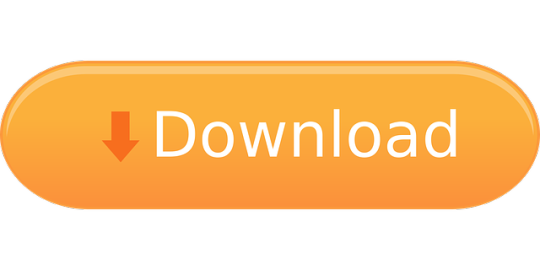
Adobe Premium Design Cs3
Adobe Cs3 Premium Download
Adobe released this version for free to the general public as part of their end of life strategy for CS2 when they decided to retire their activation servers. However in recent years it seems that this version too has disappeared to the sands of time as Adobe attempts to cut costs and can no longer justify hosting a distribution server for a 15.
Adobe Cs2 For Mac Enhanced Microsoft Word import Easily resolve character and paragraph style conflicts when you open and import files from Microsoft Word, RTF, and TXT files. Customize how styles are mapped, preserve local overrides while removing all applied styles, and save all of your settings in a preset for future use.
Something for everybody: that about sums up what’s new in Adobe Photoshop CS2. The latest version of the world’s top image editor is peppered with improvements for every type of user.

Apply These 10 Secret Techniques To Improve Adobe Photoshop Mac!
The adobe photoshop for mac is basically considered for windows, android applications, and for Mac operating system. It was published by Adobe Inc. in 1988 by considering raster graphics editors. It is software which is consisting of different editing graphics in this digital world.
With the changes in the photoshop industry, it forms a generic trademark, which is known verbally known as photoshopping. In photoshop mac, there are multiple layers that compose and edit different images to form color models. Here the color models are in the form of spot color, RGB, CMYK, duotones, and spot color. There are several features in the photoshop which supports PSD and PSB file formats. There are some editing tools and software graphics that are used for rendering raster graphics.
With the help of clipping paths, videos, and 3D graphics, the user can edit and form raster graphics. By plug-in, the user can program the graphics and chase photoshop mac for using multiple features. There are different-different version numbers in photobombing. For designing graphic versions, cascade scripting plays a crucial role. There are several advanced versions through which the photoshop can be distributed.
Best bitcoin miner for mac. The First Native Mac Miner. Built as a friendly GUI for the relatively complex array of command line Bitcoin mining software for Mac, MacMiner is the first 100% native Bitcoin miner for Mac. This means you can set up and start mining in seconds, without worrying about complex install processes traditionally associated with mac miners.
10 secret techniques to improve abode photoshop mac?
Now, in the lower section, you will be going to read about the 10 secret techniques which will help you to improve abode photoshop mac such as:
1. Consider CSS:
It is important to use the latest and advance versions of the photoshop. It considers cascade styling sheets and the eight versions named as photoshop cascade styling sheets and photoshop cascade styling sheet 2.
Despite of these versions, you can also cherish Photoshop CS3 and CS6. There are different editions are considered for using photoshop mac versions, which are named as standard and extended versions.
2. Adjust the memory:
The second step for improving photoshop mac is that you need to adjust the memory, which is located in your photoshop. It can be done conveniently as the user needs to go in edit option then click on preferences and then performance. Here you will get the option of adjusting memory usage. By clicking on this option, you can go for adjusting all the layers and alignment of your photograph.
3. Set optimal history states:
There is an option of set optimal history states, which will help you to manage the history panel by decreasing the number of history states. Here you need to pay attention to improving the speed and states in the photoshop store.
4. Adjust GPU to basic:

In adobe photoshop for mac, it is crucial to adjust the primary setting of GPU, which considers the amount of memory used while doing photoshop. You will find the GPU setting in the same option, which concise edit> preferences> performance. By considering this term, you can easily use the OpenGL function for editing and improving photoshop mac.
5. Scratch disk setup:
The next term which should be focused by the user is the scratch disk setup. Here you can easily find different options regarding disk setup. All you need to cover edit> preferences> scratch disk. The option of a scratch disk is occurred by default, which is located in the C drive. The reason behind managing the scratch disk setup is that using photoshop might form clogs in your systems drive, so it is better to consider disk setup because it will not decrease the speed of your photoshop.
6. Adjust automatic recovery and background:
The next secret technique to improve your adobe photoshop mac is to adjust the options of automatic recovery and background. You can turn it off so that it will help you to recover these options for saving files.
Adobe Premium Design Cs3
You can consider this option by edit> preferences> file handling. This term is basically used so that you can focus on intermittent, and it will not save photoshop in your file format. Rather than this, the problem of low photoshop speed will be sorted.
7. Disable unwanted files or close them:
Changing the option of file compatibility is another point that is rendered in improving photoshop. By acknowledging this option, the user can go through high speed while using photoshop application or software in their system. To get rid of the old version while using photoshop, all you need to consider is to disable the PSD file as well as the PSB file in adobe photoshop mac.
Despite of this, you can also maximize these files so that you can easily found it. You can also find this setting in edit> preference> file handling.
8. Use editing tools:
Here, photoshop for mac is being considered so that we can implement different graphics and editing tools on a particular picture. We have seen the common problem while accessing photoshop, which is a slow speed. It can be sorted while deleting and closing all the unused and less required documents from your window. If you will acknowledge this term, than it will help in improving speed.
9. Turn off fonts:
If you are using photoshop for mac, then for getting better performance, you need to turn off fonts like WYSIWYG. Turn off these fonts if you don’t need to access them otherwise does not turn them off. This setting will also found in type> font preview> size> medium and you can easily go through it for satisfactory results. 10. Disk-cleanup and defragmentation of hard disk:
Last but not least, this is the option of considering disk-cleanup and defragmentation of the hard disk. You can run the visuals of regular disk-cleanups. Through this, you can easily access with windows and other tools.
If you are using a window, then you need to the right click towards the icon of the disk and then click on properties. After clicking on properties, you can go towards tools for disk-cleanup.
If you will precisely go towards all these 10 secret techniques, then it will become beneficial as well as useful for you to improve abode photoshop mac prominently.
File formats in abode photoshop:
While using photoshop free mac, you need to go towards the file formats which are using in abode photoshop as the files which are saved through photoshop are saved by default. https://loadsun600.tumblr.com/post/665169088045301760/solution-x100c-software-download. The extension in a file format of photoshop is .PSD. This extension .PSD stands as a document of photoshop here. All the images are stored for supporting files and as an option of a model. There are different layers used in the file format of photoshop, such as:
→ Masks → Alpha channels → Text → Spot colors → Clipping paths → Transparency → Duotone etc.
You can also contrast these files with different versions of saving an image such as .JPG and .GIF. There is a benefit in saving files in these formats which, is that it will don’t allow any kind of restricted content while saving files. This restricted content comes in the form of predictable and streamlined content.
What is the maximum height, width and length limit of a PSD file?
While saving a photoshop document, there is a limit to accessing and saving the file. It is stated that photoshop cc mac has a varying range, but it comes with a limit. The maximum width and height are assumed with a number of pixels that rated up to 30,000 pixels in a PSD document. When we talk about the limit of length considered is a PSD document, than it used up to 2 gigabytes.

How to save large photoshop document format?
If the user wants to save a large photoshop document format then it comes with another extension. Sometimes, large documents are rendered and it becomes difficult to save those files. For accommodating them, we can save the file by using the extension of .PSB. This extension is used for saving large documents. The extension stands as photoshop bombing which will help in extending the previous file which is saved with the extension of .PSD format. Here, using photoshop bombing will increase the width, height and length limit of that particular photoshop cs6 mac file. It tends up to 300,000 pixels with 4 exabytes.
http://www.adobe.com/products/photoshop/main.html Photoshop CS2 literally has thousands and thousands of files that have risky permissions for a multi user environment. Rather than list them all here we have chosen to just highlight some that are particularly glaring. Keep in mind these security risk audits were done after applying all updates availiable from Adobe as of April 2006. The following is of files and directories that have bad permissions, or in the case of certain directories we listed them because they contain files that have bad permissions.
mode x777, perm symbols -rwxrwxrw ./Applications/Adobe Photoshop CS2/ ./Applications/Adobe Bridge/Bridge.app/Contents/ ./Applications/Adobe Photoshop CS2/Adobe ImageReady CS2.app ./Applications/Adobe Photoshop CS2/Adobe Photoshop CS2.app ./Library/Application Support/Adobe/ ./Library/ScriptingAdditions/Adobe Unit Types ./Users/mac/Library/Caches/Cleanup At Startup ./private/var/root/Library/Caches
mode x666, perm symbols -rw-rw-rw ./Applications/Adobe Bridge/Bridge.app/Contents/Frameworks/ ./Applications/Adobe Bridge/Bridge.app/Contents/Libraries/ ./Applications/Adobe Bridge/Bridge.app/Contents/Plugins/ ./Applications/Adobe Bridge/Bridge.app/Contents/Resources/ ./Applications/Adobe Photoshop CS2/Adobe ImageReady CS2.app/Contents/ ./Applications/Adobe Photoshop CS2/Adobe Photoshop CS2.app/Contents/ ./Applications/Adobe Photoshop CS2/Legal.localized/ ./Library/Application Support/Adobe/ ./Library/Application Support/Adobe/AdobeHelpData/ ./Library/Application Support/Adobe/Installer/Logs/ ./Library/Application Support/Adobe/Updater/
SetUID, or SUID special mode bits are a security risk, especially when the owner is the root user and should not be used unless absolutely necessary. When a user executes a file that has the SUID bit set, the program runs with the system access permissions of the user who owns that program and not with the permissions of the user who executed it. SetUID Special Mode Bits are defined where executables run with the owner permissions.


Adobe Cs3 Premium Download
mode: 4xxx, perm symbols: ---S------ ./Library/Application Support/Adobe Systems/1.21.005/Adobe LM Service 4755
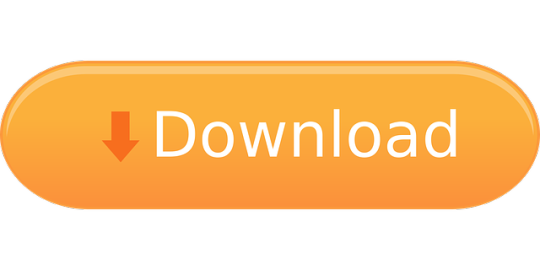
0 notes
Text
Free Clipart For Mac Computers

Free Clip Art is very basic. It seems like it’s a curated site of clipart from public domain sources. Usage guidelines aren’t provided though. The quality varies widely as do the file types. Images could be.gif,.jpg,.eps,.ai, or.png. There are 4 ads per page, but they aren’t overbearing. School Clip Art. 147 images Computer Clipart. Use these free images for your websites, art projects, reports, and Powerpoint presentations!
Images For Mac
Clip Art For Mac
About the author:This guest article was written by Emma Best from Laptopical - a guide to the latest laptop reviews and laptop related news. You can also follow her on Twitter.

I've been using my MacBook Pro since a while now and I must say: I really love it. The most common app(s) that designers use has to be Adobe Photoshop (Or the full suite). The app(s) are great, but there is a downside: The price tag. Photoshop CS4 costs $699, CS4 extended is $999 and the full Creative Suite starts at an stunning $1799. For many people this is just a little bit too much to 'play around with'.
Luckily, there are also many free applications out there that can do the same kind of job that Photoshop could do for you. This article rounds up the best 15 free Mac Programs for Graphic Designers. Some of these applications can even do stuff that can't be achieved using Photoshop, or are much more simple to use.
Keep your wallet in your pocket, since all these programs will cost you nothing.
GIMP
The most popular of all free photo editing software, GIMP stands for GNU Image Manipulation Program, and is highly-supported and frequently updated. Comparative to Photoshop, users can perform basic tasks such as photo retouching, color correction, and image size, or more complicated tasks like image composition and creation. GIMP has a scripting interface for advance users, as well as plugins, extensions, and filters.
Seashore
If you want GIMP, but don't have X11, then Seashore is the appropriate software for you. Based on GIMP, it has nearly all the settings and functions of the more advanced program without the higher requirements.
Inkspace
An excellent alternative to Adobe Illustrator and CorelDraw, Inkscape is a free vector graphics program supporting standard SVG format, as well as XML and CSS standards. This program can do everything you'll need in a vector graphics program - tracing, path operations, direct XML editing, etc. Import and export formats include all the common image types, including JPEG, PNG, and TIFF.

Front End Digital Media Workshop
Don't waste time manually resizing individual photos for your various projects. Front End Digital Media is a batch conversion app for images (as well as video and audio), and allows you to mass resize, resample, split, join, and up/down sample JPEG, PNG, TIFF, BMP, PSD, and PICT image files.
Image Tricks
The biggest appeal for the Image Tricks app is the ability to apply dozens of different filters to over 20 different image formats. The finished photos can then be exported as either TIFF, JPEG, or PNG.
Comipro Plus
If you create cartoons of any type, Comipro Plus is an excellent app. Designed in Japanese but usable to English speakers, this program helps create modern-looking comics, including editing and adding word bubbles.
Google SketchUp
Different from a normal vector graphics program, Google's SketchUp allows you to not only create a design, but view it in 3D. It is easier to use than more complicated 3D software, such as AutoCAD, and is free.
Colorate
Colorate is used to change and manipulate the colors in a photo. The Library generates a color swatch based on the photo, then allow you to add a new color pallete, either blending the current one, creating a custom one, or randomizing a completely new pallete.
Goldberg
This program is best used for those times when you're viewing your photos, and notice that a color is slightly off, or a side needs cropped a bit more. Instead of firing up a full photo editing application, you can simply make minor adjustments, including color correction, blurs, noise, and embossing.
NIH Image
If you need to animate one of your photos or designs, this program is for you. It's compatible with a wide array of programs, and in addition to animating images, it can also perform minor tweaks to contrast, sharpening, smoothing, filters, and more. It also analyzes particles, angles, and paths.
Scratch
This program is so simple, it can be used also immediately with no prior instruction. It is used for creating small games, interactive art, and animated stories, and is primarily marketed to children. Despite it's juvenile market, it is an excellent tool for putting together quick interactive banners and images without the learning curve.
DAZ Studio
If you're in need of realistic 3D models, DAZ Studio is an easy-to-learn 3D program for creating 3D objects, including people, animals, and objects (buildings, cars, etc). DAZ Studio is easier to use than other 3D animation tools, and is perfect for creating surrealistic and 3D art.
Bryce
Built to run with the aforementioned DAZ Studio software, Bryce is used to create real-looking landscapes using photos of real landscapes. Take a picture of your yard, a forest, some mountains, or other landscapes, import it into Bryce, and then add all the elements needed to turn it into a new world.
ArchiCAD
If you need a 3D design tool with more power and features than Google SketchUp, ArchiCAD is the right program to you. Similar to AutoCAD in both function and name, this program allows users to design their sketches and ideas into a realistic 3D render.
JAlbum
Every graphic designer requires an efficient way to keep all their photos and images organized. JAlbum is the ultimate photo organizer, as it not only allows you to organize your photos and folders using simple drag-and-drop functionality, but it also creates thumbnails and HTML pages of your photos for easy online publishing. The HTML pages to publish can be made to either export a gallery or a slide show. In addition, there's support for IPTC and EXIF data, lossless editing, image filters, style sheets, and an integrated FTP client.
Bonus: Pixelmator
I've added Pixelmator myself to this list, as Emma didn't include this app to her top 15 list. I really love to use Pixelmator myself and I don't think it should be missing from this amazing list.
Pixelmator, the beautifully designed, easy-to-use, fast and powerful image editor for Mac OS X has everything you need to create, edit and enhance your images.
Bonus: Blender
Just like Pixelmator, I've added Blender myself to this list, as Emma didn't include this app to her top 15 list. Blender is a great open source app for 3d content.
Blender is the free open source 3D content creation suite, available for all major operating systems under the GNU General Public License.
Are there more Mac Apps that you, as a graphic designer, love to use that is missing from the list above? Please share!
This guest article was provided to you by Emma Best from Laptopical.
Tags: guest articlemacappsgraphic designtoolsfree
Interested in this topic? You might enjoy another article I've written called
Did you like this article? Subscribe to my feed or email to keep updated on new articles.
Spread the word and submit to: A 100% free mind map tool that is easy-to-use yet powerful. The predefined mind map symbols, prepared templates and advanced formatting tools enable users to create mind map faster than ever.
Introduction to Mind Map
A mind map is a graphical representation of ideas or topics in a radial, non-linear manner. Mind maps are used to visualize, organize, and classify ideas, making them perfect for study aids, organizing information, problem solving, writing and making decisions. The term 'mind map' was first popularized by British popular psychology author and television personality Tony Buzan. Since then, mind mapping was widely used in the area of both business and education. In business field, mind mapping helps the organization to brainstorm products, set strategy, plan projects, and more. In education field, mind mapping helps students to retain information through interactive learning.
Totally Free yet Powerful Mind Map Tool
Using powerful software like EdrawMind to create mind map isn't difficult at all. It is 100% free. Included are free download, free symbols and free templates. Try it before you buy it. No forms to fill no gimmicks and no strings attached.
With EdrawMind, you can complete a mind map, simple or complex, more than 300% faster. It automatically adds symbols and connectors, assigns the right position, generate text boxes, plus many more powerful tools designed to keep things simple.
EdrawMind

Full-Featured Mind Mapping Software
33 predefined themes to make your mind map stand out
Cross-platforms supported (Windows, Mac, Linux, Web)
Brainstorming mode and presentation mode
Group & real-time collaboration
Images For Mac
Security Verified | Switch to Mac >>

Security Verified | Switch to Linux >>
Security Verified | Switch to Windows >>
Supported Platforms
Works on Windows 7, 8, 10, XP, Vista and Citrix
Works on 32 and 64 bit Windows
Works on Mac OS X 10.11 or later
Smart Mind Map Symbols and More
The Edraw mind map symbols are smart ones since they are attached with quick floating buttons. 1 click on the floating button will generate a new shape instantly, along with a connector and a text box. The text box acts as a property of the shape and moves in tandem with that shape. See how amazing these symbols are:
Use the Floating Button to Generate New Shape
1. Select a shape. 2. Click the floating button to add topic or sub topic.
Clip Art For Mac
Drag and Drop to Generate New Shape
1. Drag a shape over the target shape. 2. Release the mouse when an orange box shows.
From Edraw, you can not only get mind map symbols with auto generation function but also various shapes and clipart to make your mind map unique. Every time you open the mind map stencil, the Symbols library appears next to the canvas. Shapes from this library can be directly inserted into a mind map shape. The inserted Symbols become a glued part of the mind map and will move in tandem with the diagram.
Featured Mind Map Templates
Searching for mind map examples? We have a plenty of featured templates. All templates are elaborately designed, well-formatted, printable, editable and sharable. Click on the images below to view the large versions. Speed up your process to create mind map by downloading these templates. Spruce up your mind map by modifying them with beautiful backgrounds, symbols and clipart.
Mind Mapping Tips
Choose Suitable Arrangement Direction
Present Websites or other Resources in Mind Maps
Save Your Mind Maps as JPEGs
Combine Mind Map with other Diagrams to Enhance Persuasion
Please refer to article: Automatic Layout of Mind Map for more information.

Conclusion
Edraw offers you totally free yet advanced mind mapping tools for more effective mind maps. By following the basic principles and useful mind mapping tips, your mind map will surely amaze the audience effectively.

0 notes
Text
Grid Online
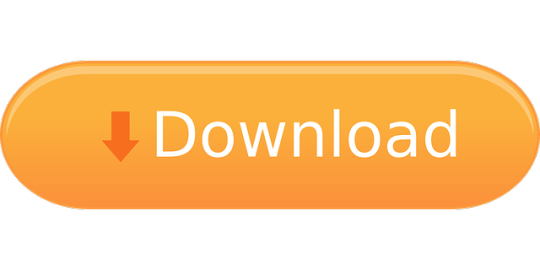
Start with a Grid or Carousel template Pre-made Grid/Carousal templates for Instagram & Facebook are available in 3x3, 3x9, 3X12, horizontal and other layouts, choose the one you need and customize with your own images, text, and branding elements. Browse more than 1M assets.
Grid Online Tool
Grid Online For Drawing
The documents generated here are considered to be in the Public Domain. They can be used, shared, and republished without need of permission.
If you like what I'm doing, support me on Patreon!

Picbow allows you to make photo collage online quickly and easily. Unique photo collage with pre designed layouts, 100+ shapes, background patterns and clips. Upload your photos to a chosen layout and you can decorate it with background patterns and clips. Making photo collage online is so easy.
Quickly design web layouts, and get HTML and CSS code. Learn CSS Grid visually and build web layouts with our interactive CSS Grid Generator.
Copyright © 2021 OpenText. All Rights Reserved.
Welcome to the virtual online graph paper. Here you can easily draw lines, text, and print your graph paper. To draw lines just click anywhere in the grid below and drag while holding the mouse button. To write text instead just click anywhere and start typing.
The documents generated here are considered to be in the Public Domain. They can be used, shared, and republished without need of permission.
If you like what I'm doing, support me on Patreon!
The documents generated here are considered to be in the Public Domain. They can be used, shared, and republished without need of permission.
If you like what I'm doing, support me on Patreon!
List of SSPX Chapels Priories answer directly to the district house and are home, on average, to about three priests. These priests, under the direction of a prior, devote themselves to providing for the spiritual needs of local Catholics, especially the faithful attending SSPX chapels. Welcome to our website! Peter and Paul Roman Catholic Church is one of a few chapels located in New Mexico where the Holy Sacrifice of the Mass is celebrated according to the Ancient Tridentine Rite of the Holy Roman Catholic Church. Mass & Confession Times: Sunday Mass: 7:00 AM & 9:00 AM. The SSPX is not in full communion with the Church and is invited by the Church to rediscover this path. The SSPX has no canonical status in the Church and its ministers cannot legitimately. Sspx church. The SSPX developed its policies, procedures, training for the protection of children Mass Centers — Find a SSPX Mass location, inquire about Mass times and relevant info Our Schools — Healthy environment to learn and to grow into strong personalities. A Note from SSPX-MC: Join us in the battle for the reign of Christ as King, the preservation and promulgation of the Holy Roman Catholic Faith through the Holy Sacrifice of the Mass in the Tridentine Latin Rite of all time, offered by holy priests sound in the true doctrine and firmly rejecting and refusing all modernism, as passed down to them through the great Archbishop Marcel Lefebvre.
The documents generated here are considered to be in the Public Domain. They can be used, shared, and republished without need of permission.
If you like what I'm doing, support me on Patreon!
The documents generated here are considered to be in the Public Domain. They can be used, shared, and republished without need of permission. Wechat pay online.
If you like what I'm doing, support me on Patreon!
The documents generated here are considered to be in the Public Domain. They can be used, shared, and republished without need of permission.
If you like what I'm doing, support me on Patreon!
Graph Paper Quick Picks
1/8' Squares
Print ColorPrint Grey
Big Hex
Print ColorPrint Grey
Patreon!
If you're already on Patreon, consider a $2 donation! If you're not on Patreon yet, I can't explain how much fun it is. When you get on Patreon, come back and support graph paper, and music, and all the other wonderful things!!
Grid Paint is an online drawing tool using various types of grids (squared, triangular, hexagonal). Drawing by grids is like pixel art, but here you are not limited of using only square pixels. Moreover, you can set different shapes for pixels to make them look like diamond or jewel, which allow you to create peculiar images.
Share your image with friends on Facebook or download them in PNG or SVG format.
Login into your Google account and begin to paint by clicking 'New image' link at the top.
Chat for communcation with collaborators.
Draw images together with your friends.
Editor's choice
Top favorites
Recent favorites

Recent images

I'm taking a break bye.
10 May 2021 20:21 Bi-Pandy
Make Your Own 3D Cube
10 May 2021 20:18 lil eraser boi
I'm taking a break bye.
10 May 2021 20:11 ❤️🐶𝓓𝓸𝓰𝓵𝓸𝓿𝓮𝓻🐶❤️(she/her) ~ b7jqomy JOIN THE GOOGLE CLASSROOM!!!
Nebula Dragon
Grid Online Tool
10 May 2021 20:03 [email protected]
WOLFY 65 ^w^ as Freddy Fazbear
10 May 2021 20:01 Let's GO
Artist nameArtwork count Bucwah 3063 Julian 703 turbo rendition concepts 686 escuela.alemana.17 582 Yumi the Eliatrope 489

Grid Online For Drawing
Artist nameStars count Holzperle 2678 ❔ΛЯƬ𝕴ƧƬ ЦП𝕶ПӨЩП❓ 2506 𝐋𝐚𝐧𝐝o333 2368 Bucwah 2037 Julian 1688
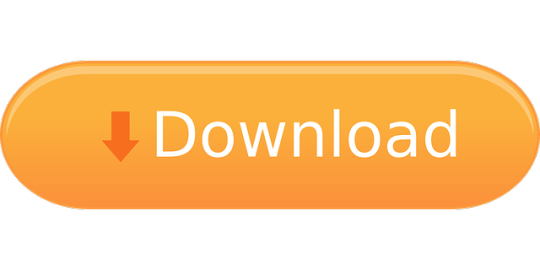
0 notes
Text
A Guide In Firefox to New And Creative CSS DevTools
Over the last few years, our team at
Firefox
has been operating on new CSS gear that address both cutting-edge strategies and age-old frustrations. We’re the Layout Tools team, a subset of Firefox Developer Tools, and our quest is to improve the modern-day internet layout workflow.
The internet has seen an first-rate evolution inside the final decade: new HTML/CSS functions, browser improvements, and design strategies. Our crew is dedicated to constructing gear that fit that innovation so that designers and developers can harness extra of the performance and creativity that’s now possible.
In this guide, we’ll proportion a top level view of our seven new equipment, with memories from the design system and realistic steps for trying out each tool.
1. Grid Inspector
It all started out three years in the past while our CSS format expert and dev advocate, Jen Simmons, labored with members of Firefox
DevTools
to construct a device that would aid customers in examining CSS Grid layouts.
As one of the most powerful new functions of the cutting-edge internet, CSS Grid had quick gained decent browser adoption, but it still had low internet site adoption. There’s a steep studying curve, and you nevertheless need fallbacks for sure browsers. Thus, part of our purpose turned into to help popularize Grid by way of giving developers a more hands-on manner to research it.
The middle of the device is a grid outline, overlaid at the page, which facilitates devs visualize how the grid is positioning their elements, and the way the layout modifications once they tweak their styles. We introduced numbered labels to identify each grid line, the capability to view up to 3 grids at once, and colour customization for the overlays. Recently, we also introduced support for subgrid, a modern day CSS specification implemented in Firefox and hopefully in extra browsers soon.
Grid Inspector changed into an idea for all of the tools that followed. It was even an notion for a brand new team: Layout Tools! Formed in late 2017, we’re unfold across 4 time zones and collaborate with many others in Mozilla, like our rendering engine builders and the best parents at MDN.
TRY OUT THE GRID INSPECTOR
In Firefox, go to our Grid example site.
Open the Inspector with Cmd + Shift + C.
Turn on Grid overlay through one of 3 ways:
Layout Panel:
In the Grid section, check the checkbox subsequent to .Content.Grid-content;
Markup View:
Toggle the “grid” badge next to ;
Rules View:
Click the button next to display:grid; inside
#page
-intro .Grid-content;
Experiment with the Grid Inspector:
Change the crimson overlay coloration to red;
Toggle “Line numbers” or “Extend strains infinitely”;
Turn on greater grid overlays;
See what takes place while you disable grid-gap: 15px in Rules.
2. The Editor of Form Path
The next project we have been working on has been the Shape Path Editor: our first visual editing tool.
CSS Shapes permits you to define shapes for textual content to drift around: a circle, a triangle, or a many-sided polygon. It can be used with the clip-path assets which permits you to trim elements to any of those equal shapes. These two techniques collectively open the opportunity for a few very specific graphic design-stimulated layouts.
However, creating these sometimes complicated shapes can be difficult. Typing all the coordinates manually and the use of the right CSS units is error-inclined and some distance eliminated from the creative mind-set that Shapes allows. Therefore, we made a device that allows you to edit your code through at once clicking and dragging shapes on the web page.
This kind of feature—visible editing—became new for us and browser tools in general. It’s an instance of how we will go beyond inspecting and debugging and into the world of design.
TRY OUT THE SHAPE PATH EDITOR
In Firefox, go to this web page at the An Event Apart website.
Open the Inspector with Cmd + Shift + C and pick out the first circular image.
In Rules, click on the icon subsequent to the shape-outside property.
On the web page, click on the factors of the shape and notice what happens while you drag to make the shape massive or tiny. Change it to a size that appears exact to you.
3. Text Reader
We have had a Fonts panel in Firefox for years which displays an informative list of all the fonts used in a website. We decided to convert this into a Font Editor to fine-tune the properties of a font by continuing our trend of designing in the browser.
A driving force behind this assignment become our purpose to support Variable Fonts at the same time that the Firefox rendering engine team changed into adding support for it. Variable Fonts gives font designers a way to offer fine-grained variations alongside axes, like weight, within one font file. It also supports custom axes, which offer each font creators and web designers an exceptional amount of flexibility. Our device routinely detects these custom axes and offers you a manner to alter and visualize them. This would otherwise require specialized websites like Axis-Praxis. Additionally, we added a characteristic that gives the ability to hover over a font name to spotlight in which that particular font is being used at the page. This is helpful because the manner browsers select the font used to render a bit of text can be complex and depend upon one’s computer. Some characters may be abruptly swapped out for a special font due to font subsetting. TRY OUT THE FONTS EDITOR
In Firefox, go to this variable fonts demo site.
Open the Inspector with Cmd + Shift + C and pick out the word “variable” within the title (the element’s selector is .Title__variable-web__variable).
In the 1/3 pane of the Inspector, navigate to the Fonts panel:
Hover over the font name Output Sans Regular to look what receives highlighted;
Try out the load and slant sliders;
Take a take a look at the preset font versions within the Instances dropdown menu.
4. Flexbox Inspector
Our Grid, Shapes, and Variable Fonts equipment can together electricity some very advanced graphic layout at the internet, but they’re still somewhat present day based on browser support. (They’re nearly there, however still require fallbacks.) We didn’t need to work most effective on new features—we were drawn to the problems that maximum web builders face on a every day basis.
So we started work at the Flexbox Inspector. Design-wise, this has been our most ambitious assignment, and it sprouted some new consumer research strategies for our team.
Like Grid, CSS Flexbox has a fairly steep learning curve while you first get started. It takes time to truely recognize it, and a lot of us hotel to trial and error to gain the layouts we need. At the beginning of the assignment, our team wasn’t even sure if we understood Flexbox ourselves, and we didn’t recognize what the main challenges have been. So we leveled up our understanding, and we ran a survey to discover what human beings wanted the most when it got here to Flexbox.
The outcomes had a big effect on our plans, making the case for complicated visualizations like grow/decrease and min/max. We continued operating with the community at some point of the task by means of incorporating remarks into evolving visual prototypes and Nightly builds.
The tool consists of two main parts: a highlighter that works just like the Grid Inspector’s, and a detailed Flexbox device inside the Inspector. The middle of the tool is a flex item diagram with sizing info.
With help from Gecko format engineers, we have been able to show the step-by-step size choices of the rendering engine to offer users a full image of why and the way a flex object ended up with a positive size.
Note: Learn the full tale of our design manner in “Designing the Flexbox Inspector”.
TRY OUT THE FLEXBOX INSPECTOR
In Firefox, visit Mozilla’s Bugzilla.
Open the Inspector with Cmd + Shift + C and pick out the element div.Inner (simply inside the header bar).
Turn on the Flexbox overlay through one of 3 ways:
Layout Panel:
In the Flex Container section, turn on the switch;
Markup View:
Toggle the “flex” badge next to ;
Rules View:
Click the button next to display:flex.
Use the Flex Container panel to navigate to a Flex Item known as nav#header-nav.
Note the sizes shown within the diagram and length chart;
Increase and reduce your browser’s width and see how the diagram modifications.
Interlude: Doubling Down On Research
As a small team and not using a formal person research support, we’ve regularly resorted to design-by-dogfooding: basing our critiques on our personal stories in using the tools. But after our achievement with the Flexbox survey, we knew we wanted to be better at collecting statistics to guide us. We ran a new survey to assist tell our subsequent steps. We crowdsourced a list of the 20 largest demanding situations faced by internet devs and asked our community to rank them using a max-diff format. When we discovered that the huge winner of the demanding situations was CSS Layout Debugging, we ran a follow-up survey on unique CSS insects to discover the largest pain points. We supplemented these surveys with user interviews and user testing. We also asked folks to rank their frustrations with browser developer tools. The clear pinnacle difficulty became moving CSS modifications returned to the editor. This became our subsequent project.
5. Changes Panel
The difficulty in shifting one’s work from a browser developer device to the editor is one of those age-old issues that we all just got used to. We were excited to make a easy and straight away usable solution.
Edge and Chrome DevTools got here out with versions of this device first. Ours is centered on assisting a wide range of CSS workflows: Launch DevTools, trade any patterns you want, and then export your modifications by means of either copying the overall set of changes (for collaboration) or simply one changed rule (for pasting into code). This improves the robustness of the whole workflow, such as our other format tools. And this is just a start: We recognize accidental refreshing and navigation from the web page is a huge source of facts loss, so a manner to bring persistence to the tool may be an essential next step. TRY OUT THE CHANGES PANEL
In Firefox, navigate to any website.
Open the Inspector with Cmd + Shift + C and pick an element.
Make some adjustments to the CSS:
Modify patterns inside the Rules pane;
Adjust fonts within the Fonts pane.
In the right pane of the Inspector, navigate to the Changes tab and do the following:
Click Copy All Changes, then paste it in a text editor to view the output;
Hover over the selector name and click Copy Rule, then paste it to view the output.
6. Inactive CSS
Our Inactive CSS feature solves one of the top troubles from our layout debugging survey on precise CSS bugs: “Why is this CSS assets now not doing anything?”
Design-wise, this feature is very simple—it grays out CSS that doesn’t affect the page, and shows a tooltip to give an explanation for why the property doesn’t have an effect. But we understand this can enhance efficiency and cut down on frustration. We have been bolstered by research from Sarah Lim and her colleagues who constructed a similar device. In their studies, they observed that novice builders had been 50�ster at building with CSS when they used a device that allowed them to ignore beside the point code.
In a way, that is our favorite sort of feature: A low-placing UX fruit that barely registers as a feature, however improves the complete workflow without actually wanting to be determined or learned. Inactive CSS launches in Firefox 70 but may be used now in prerelease variations of Firefox, consisting of Developer Edition, Beta, and Nightly. TRY OUT INACTIVE CSS
Download Firefox Developer Edition;
Open Firefox and navigate to
wikipedia.Org;
Open the Inspector with Cmd + Shift + C and choose the center content material area, called central-featured;
Note the grayed out vertical-align declaration;
Hover over the data icon, and click on “Learn extra” if you’re interested.
7. Accessibility Panel
Along the way we’ve had accessibility functions developed by means of a separate group that’s typically one person — Yura Zenevich, this year together with his intern Maliha Islam.Together they’ve turned the brand new Accessibility panel in Firefox into a powerful inspection and auditing tool. Besides displaying the accessibility tree and properties, you could now run different varieties of checks on a page. So far the checks include shade contrast, textual content labels, and keyboard attention styling.
Now in Nightly, you can strive the new shade blindness simulator which harnesses our upcoming WebRender tech.
TRY OUT THE ACCESSIBILITY PANEL
Download Firefox Developer Edition;
Navigate to
meetup.Com;
In the developer tools, navigate to the Accessibility tab, and click the “Turn on Accessibility Features” button;
Click the drop-down menu subsequent to “Check for problems” and pick out “All Issues”;
Take a have a look at the diverse contrast, keyboard, and text label troubles, and click the “Learn greater” links if you’re interested.
Next Up
We’re currently hard at paintings on a browser compatibility tool that uses facts from MDN to expose browser-specific problems for a particular element. You can follow along on GitHub to learn extra. The Future
We’re committed to helping the modern-day web, and that means continuously converting and growing. New specs get implemented via browser vendors all of the time. Guidelines and nice practices around progressive enhancement, responsiveness, and accessibility evolve constantly. Us device makers need to hold evolving too.
And what of the long-lived, ever-present troubles in creating the web? What ordinary user interfaces need to be rethought? These are a number of the questions that preserve us going!
What approximately a better manner to navigate the DOM tree of a page? That a part of DevTools has gone essentially unchanged since the Firebug days.
We’ve been experimenting with functions like again and forward buttons that might ease navigation between lately visited elements. A extra dramatic trade we’re discussing is including a compact DOM view that makes use of a syntax much like HTML templating engines. The attention could be on the most common use case—navigating to CSS—as opposed to viewing/enhancing the source.
We’ve additionally been thinking about a higher element selector. We realize how it can be more effective to work inside the web page, with much less jumping backward and forward into DevTools. We should make the detail selector extra effective and greater persistent. Perhaps it could choose whitespace on a page and tell you what causes that space, or it can shed mild at the relationships between extraordinary elements.
As a reputed Software Solutions Developer we have expertise in providing dedicated remote and outsourced technical resources for software services at very nominal cost. Besides experts in full stacks We also build web solutions, mobile apps and work on system integration, performance enhancement, cloud migrations and big data analytics. Don’t hesitate to
get in touch with us!
0 notes
Text
The Topmost Free SVG Tools for Better Graphics

The scalable vector graphics or SVG is a file format that allows the users to display vector images on their websites. It is gaining popularity these days in web design. You can create SVG graphics using tools like Inkscape or Illustrator. But, optimizing for lighter results becomes essential when it comes to web design. Nowadays, more than 80 percent of any webpage can be seen studded with images. Unfortunately, these images can’t adapt to the evolution of the web and change so quickly. It is a general concept that when your image takes more the size of your website, it takes your website longer time to load, which means you are going to lose your leads, potential customers, visitors, and ultimately your business. SVG is a powerful format that scales naturally without losing quality.
For users’ convenience, we have a wide range of tools that can help you work with SVG efficiently and quickly. These are mostly online tools that can help you make patterns, conversion, optimization, and many more.
b64
The simple tool can be used to optimize photos and images and then turn them into the format of base64. You can grab the CSS with the image of the base64 background after dropping your SVG images.
Interactive SVG Coordinate System
The exceptional interactive tool introduced by Sara Souiden helps the users learn about the functioning of SVG coordinates. You can use the preserveAspectRatio and viewBox on SVG to play guided by purple and orange lines and a handy ruler while learning SVG’s coordination function.
SVG OMG
The tools turn the SVGO’s command line into the GUI version, which is easy to use and intuitive. You can activate or deactivate every feature only by toggling the buttons. In the end, it will help you to grab the result as code and image files.
SVGO
The users can use this tool to remove hidden elements, comments, or editor metadata. You can install using the GUI versions or through npm. The GUI version offers a drag and drop feature to process the optimization of SVG.
SVG to PNG converter
The SVG to PNG converter tool can help you export your SVG files to PNG form without opening any other application like Illustrator. You can get URI PNG Base64 data and images in PNG format.
SVG Now
The tool helps you to get the optimized version of the SVG that you have exported right from your Illustrator workspace.
SVG Sprite
The tool based on the Node.js module optimizes SVG files in the bunch and bakes them into sprite-types of SVG that includes SVG stacks, traditional CSS sprites for foreground-background images, and many more.
SVG Circus
You can use SVG Circus to create loader animations. The tool enables the users to make their spinner, loader, or anything that resembles looped animation. You will need to set the Actor position, color, size, and other things from the panel. Further, you can export to get the results.
Plain Pattern
The users can use this tool to upload their image, change or scale down the spacing, recolor and rotate them until they get a beautiful pattern.
Quasi
The users can use this tool to generate Quasicrystal images and play around switching to various options. After then, you can use the ‘Save SVG’ button to download the results.
Trainglify Generator
The tool is useful when it comes to creating beautiful geometric patterns based on SVG. You can set the variant, color randomness, granularity size, and then a color palette.
SVG Filters
With SVG, you can add many effects to images like saturation, hue, linear color overlay, blur, and many others. The SVG Filters tool visualizes these effects and gives the users a snippet making it easy for them to embed that effect into their project.
SVG Morpheous
The JavaScript library allows its users to morph an icon based on SVG from one shape to another. Besides, the users can set rotation direction, duration of transition animations, and easing effect.
Chartist.js
It is a type of library that can be used to create highly responsive and customizable charts. The tool utilizes SVG for displaying graphs. You can make pie charts, bar charts, line chart, and many other types of maps. Plus, you can also add animation to these charts.
Clip path generator
The tool helps users click the clip of images with a polygonal shape or many points.
Method Draw: A Simple SVG Editor
The web-based SVG editor has an intuitive interface packed with lots of tools on the canvas’s sides. You can draw shapes, lines, use in-built shapes, or input text. After then, you can edit the drawn objects’ properties and export the image in SVG format or save it in PNG format directly.
Export Flash to animated SVG
You can use this tool to work on CS6, CS5, and CC and export into SVG format when it comes to Shape Tweens, Classic Motion Tweens, Bitmaps, and Symbols.
The users use points, shapes, and lines to create a vector image. They can scale these vector images to any size without losing their quality. These vector images are used in the best ways for various elements like icons, logos, illustrations, and typography. The tools mentioned above help improve your performance and web designing skills to a great extent. With these best graphic design tools, you can stand apart in the crowd and prove your skills.
SOURCES = The Topmost Free SVG Tools for Better Graphics
0 notes
Text
A Guide In Firefox to New And Creative CSS DevTools
Over the last few years, our team at
Firefox
has been operating on new CSS gear that address both cutting-edge strategies and age-old frustrations. We’re the Layout Tools team, a subset of Firefox Developer Tools, and our quest is to improve the modern-day internet layout workflow.
The internet has seen an first-rate evolution inside the final decade: new HTML/CSS functions, browser improvements, and design strategies. Our crew is dedicated to constructing gear that fit that innovation so that designers and developers can harness extra of the performance and creativity that’s now possible.
In this guide, we’ll proportion a top level view of our seven new equipment, with memories from the design system and realistic steps for trying out each tool.
1. Grid Inspector
It all started out three years in the past while our CSS format expert and dev advocate, Jen Simmons, labored with members of Firefox
DevTools
to construct a device that would aid customers in examining CSS Grid layouts.
As one of the most powerful new functions of the cutting-edge internet, CSS Grid had quick gained decent browser adoption, but it still had low internet site adoption. There’s a steep studying curve, and you nevertheless need fallbacks for sure browsers. Thus, part of our purpose turned into to help popularize Grid by way of giving developers a more hands-on manner to research it.
The middle of the device is a grid outline, overlaid at the page, which facilitates devs visualize how the grid is positioning their elements, and the way the layout modifications once they tweak their styles. We introduced numbered labels to identify each grid line, the capability to view up to 3 grids at once, and colour customization for the overlays. Recently, we also introduced support for subgrid, a modern day CSS specification implemented in Firefox and hopefully in extra browsers soon.
Grid Inspector changed into an idea for all of the tools that followed. It was even an notion for a brand new team: Layout Tools! Formed in late 2017, we’re unfold across 4 time zones and collaborate with many others in Mozilla, like our rendering engine builders and the best parents at MDN.
TRY OUT THE GRID INSPECTOR
In Firefox, go to our Grid example site.
Open the Inspector with Cmd + Shift + C.
Turn on Grid overlay through one of 3 ways:
Layout Panel:
In the Grid section, check the checkbox subsequent to .Content.Grid-content;
Markup View:
Toggle the “grid” badge next to ;
Rules View:
Click the button next to display:grid; inside
#page
-intro .Grid-content;
Experiment with the Grid Inspector:
Change the crimson overlay coloration to red;
Toggle “Line numbers” or “Extend strains infinitely”;
Turn on greater grid overlays;
See what takes place while you disable grid-gap: 15px in Rules.
2. The Editor of Form Path
The next project we have been working on has been the Shape Path Editor: our first visual editing tool.
CSS Shapes permits you to define shapes for textual content to drift around: a circle, a triangle, or a many-sided polygon. It can be used with the clip-path assets which permits you to trim elements to any of those equal shapes. These two techniques collectively open the opportunity for a few very specific graphic design-stimulated layouts.
However, creating these sometimes complicated shapes can be difficult. Typing all the coordinates manually and the use of the right CSS units is error-inclined and some distance eliminated from the creative mind-set that Shapes allows. Therefore, we made a device that allows you to edit your code through at once clicking and dragging shapes on the web page.
This kind of feature—visible editing—became new for us and browser tools in general. It’s an instance of how we will go beyond inspecting and debugging and into the world of design.
TRY OUT THE SHAPE PATH EDITOR
In Firefox, go to this web page at the An Event Apart website.
Open the Inspector with Cmd + Shift + C and pick out the first circular image.
In Rules, click on the icon subsequent to the shape-outside property.
On the web page, click on the factors of the shape and notice what happens while you drag to make the shape massive or tiny. Change it to a size that appears exact to you.
3. Text Reader
We have had a Fonts panel in Firefox for years which displays an informative list of all the fonts used in a website. We decided to convert this into a Font Editor to fine-tune the properties of a font by continuing our trend of designing in the browser.
A driving force behind this assignment become our purpose to support Variable Fonts at the same time that the Firefox rendering engine team changed into adding support for it. Variable Fonts gives font designers a way to offer fine-grained variations alongside axes, like weight, within one font file. It also supports custom axes, which offer each font creators and web designers an exceptional amount of flexibility. Our device routinely detects these custom axes and offers you a manner to alter and visualize them. This would otherwise require specialized websites like Axis-Praxis. Additionally, we added a characteristic that gives the ability to hover over a font name to spotlight in which that particular font is being used at the page. This is helpful because the manner browsers select the font used to render a bit of text can be complex and depend upon one’s computer. Some characters may be abruptly swapped out for a special font due to font subsetting. TRY OUT THE FONTS EDITOR
In Firefox, go to this variable fonts demo site.
Open the Inspector with Cmd + Shift + C and pick out the word “variable” within the title (the element’s selector is .Title__variable-web__variable).
In the 1/3 pane of the Inspector, navigate to the Fonts panel:
Hover over the font name Output Sans Regular to look what receives highlighted;
Try out the load and slant sliders;
Take a take a look at the preset font versions within the Instances dropdown menu.
4. Flexbox Inspector
Our Grid, Shapes, and Variable Fonts equipment can together electricity some very advanced graphic layout at the internet, but they’re still somewhat present day based on browser support. (They’re nearly there, however still require fallbacks.) We didn’t need to work most effective on new features—we were drawn to the problems that maximum web builders face on a every day basis.
So we started work at the Flexbox Inspector. Design-wise, this has been our most ambitious assignment, and it sprouted some new consumer research strategies for our team.
Like Grid, CSS Flexbox has a fairly steep learning curve while you first get started. It takes time to truely recognize it, and a lot of us hotel to trial and error to gain the layouts we need. At the beginning of the assignment, our team wasn’t even sure if we understood Flexbox ourselves, and we didn’t recognize what the main challenges have been. So we leveled up our understanding, and we ran a survey to discover what human beings wanted the most when it got here to Flexbox.
The outcomes had a big effect on our plans, making the case for complicated visualizations like grow/decrease and min/max. We continued operating with the community at some point of the task by means of incorporating remarks into evolving visual prototypes and Nightly builds.
The tool consists of two main parts: a highlighter that works just like the Grid Inspector’s, and a detailed Flexbox device inside the Inspector. The middle of the tool is a flex item diagram with sizing info.
With help from Gecko format engineers, we have been able to show the step-by-step size choices of the rendering engine to offer users a full image of why and the way a flex object ended up with a positive size.
Note: Learn the full tale of our design manner in “Designing the Flexbox Inspector”.
TRY OUT THE FLEXBOX INSPECTOR
In Firefox, visit Mozilla’s Bugzilla.
Open the Inspector with Cmd + Shift + C and pick out the element div.Inner (simply inside the header bar).
Turn on the Flexbox overlay through one of 3 ways:
Layout Panel:
In the Flex Container section, turn on the switch;
Markup View:
Toggle the “flex” badge next to ;
Rules View:
Click the button next to display:flex.
Use the Flex Container panel to navigate to a Flex Item known as nav#header-nav.
Note the sizes shown within the diagram and length chart;
Increase and reduce your browser’s width and see how the diagram modifications.
Interlude: Doubling Down On Research
As a small team and not using a formal person research support, we’ve regularly resorted to design-by-dogfooding: basing our critiques on our personal stories in using the tools. But after our achievement with the Flexbox survey, we knew we wanted to be better at collecting statistics to guide us. We ran a new survey to assist tell our subsequent steps. We crowdsourced a list of the 20 largest demanding situations faced by internet devs and asked our community to rank them using a max-diff format. When we discovered that the huge winner of the demanding situations was CSS Layout Debugging, we ran a follow-up survey on unique CSS insects to discover the largest pain points. We supplemented these surveys with user interviews and user testing. We also asked folks to rank their frustrations with browser developer tools. The clear pinnacle difficulty became moving CSS modifications returned to the editor. This became our subsequent project.
5. Changes Panel
The difficulty in shifting one’s work from a browser developer device to the editor is one of those age-old issues that we all just got used to. We were excited to make a easy and straight away usable solution.
Edge and Chrome DevTools got here out with versions of this device first. Ours is centered on assisting a wide range of CSS workflows: Launch DevTools, trade any patterns you want, and then export your modifications by means of either copying the overall set of changes (for collaboration) or simply one changed rule (for pasting into code). This improves the robustness of the whole workflow, such as our other format tools. And this is just a start: We recognize accidental refreshing and navigation from the web page is a huge source of facts loss, so a manner to bring persistence to the tool may be an essential next step. TRY OUT THE CHANGES PANEL
In Firefox, navigate to any website.
Open the Inspector with Cmd + Shift + C and pick an element.
Make some adjustments to the CSS:
Modify patterns inside the Rules pane;
Adjust fonts within the Fonts pane.
In the right pane of the Inspector, navigate to the Changes tab and do the following:
Click Copy All Changes, then paste it in a text editor to view the output;
Hover over the selector name and click Copy Rule, then paste it to view the output.
6. Inactive CSS
Our Inactive CSS feature solves one of the top troubles from our layout debugging survey on precise CSS bugs: “Why is this CSS assets now not doing anything?”
Design-wise, this feature is very simple—it grays out CSS that doesn’t affect the page, and shows a tooltip to give an explanation for why the property doesn’t have an effect. But we understand this can enhance efficiency and cut down on frustration. We have been bolstered by research from Sarah Lim and her colleagues who constructed a similar device. In their studies, they observed that novice builders had been 50�ster at building with CSS when they used a device that allowed them to ignore beside the point code.
In a way, that is our favorite sort of feature: A low-placing UX fruit that barely registers as a feature, however improves the complete workflow without actually wanting to be determined or learned. Inactive CSS launches in Firefox 70 but may be used now in prerelease variations of Firefox, consisting of Developer Edition, Beta, and Nightly. TRY OUT INACTIVE CSS
Download Firefox Developer Edition;
Open Firefox and navigate to
wikipedia.Org;
Open the Inspector with Cmd + Shift + C and choose the center content material area, called central-featured;
Note the grayed out vertical-align declaration;
Hover over the data icon, and click on “Learn extra” if you’re interested.
7. Accessibility Panel
Along the way we’ve had accessibility functions developed by means of a separate group that’s typically one person — Yura Zenevich, this year together with his intern Maliha Islam.Together they’ve turned the brand new Accessibility panel in Firefox into a powerful inspection and auditing tool. Besides displaying the accessibility tree and properties, you could now run different varieties of checks on a page. So far the checks include shade contrast, textual content labels, and keyboard attention styling.
Now in Nightly, you can strive the new shade blindness simulator which harnesses our upcoming WebRender tech.
TRY OUT THE ACCESSIBILITY PANEL
Download Firefox Developer Edition;
Navigate to
meetup.Com;
In the developer tools, navigate to the Accessibility tab, and click the “Turn on Accessibility Features” button;
Click the drop-down menu subsequent to “Check for problems” and pick out “All Issues”;
Take a have a look at the diverse contrast, keyboard, and text label troubles, and click the “Learn greater” links if you’re interested.
Next Up
We’re currently hard at paintings on a browser compatibility tool that uses facts from MDN to expose browser-specific problems for a particular element. You can follow along on GitHub to learn extra. The Future
We’re committed to helping the modern-day web, and that means continuously converting and growing. New specs get implemented via browser vendors all of the time. Guidelines and nice practices around progressive enhancement, responsiveness, and accessibility evolve constantly. Us device makers need to hold evolving too.
And what of the long-lived, ever-present troubles in creating the web? What ordinary user interfaces need to be rethought? These are a number of the questions that preserve us going!
What approximately a better manner to navigate the DOM tree of a page? That a part of DevTools has gone essentially unchanged since the Firebug days.
We’ve been experimenting with functions like again and forward buttons that might ease navigation between lately visited elements. A extra dramatic trade we’re discussing is including a compact DOM view that makes use of a syntax much like HTML templating engines. The attention could be on the most common use case—navigating to CSS—as opposed to viewing/enhancing the source.
We’ve additionally been thinking about a higher element selector. We realize how it can be more effective to work inside the web page, with much less jumping backward and forward into DevTools. We should make the detail selector extra effective and greater persistent. Perhaps it could choose whitespace on a page and tell you what causes that space, or it can shed mild at the relationships between extraordinary elements.
As a reputed Software Solutions Developer we have expertise in providing dedicated remote and outsourced technical resources for software services at very nominal cost. Besides experts in full stacks We also build web solutions, mobile apps and work on system integration, performance enhancement, cloud migrations and big data analytics. Don’t hesitate to
get in touch with us!
0 notes
Text
Introducing the new CookieCutter stack
A need recently arose, whereby I was working on a website for a private client built with RapidWeaver and Stacks. We needed to get some images cut-out as simple shapes to place at the top of some text box columns. A quick search online revealed that the CSS clip-path property was the easiest way to accomplish this. No stack seemed to exist that could do this already, so I made one!
CookieCutter is extremely simple to use, with a bare minimum of settings. You can use images dragged and dropped into RapidWeaver or source images from somewhere else like your Resources or a warehouse location. I provide a choice of over 30 “preset“ shapes. The custom shape option does as its label suggests and allows you to supply your own CSS clip-path code.

The benefits of CookieCutter and the CSS clip-path property includes the ability to make non-destructive changes to your images (the shape can be changed or removed entirely in just a click of a mouse). This method also means you don’t need to worry about using image editing software (like Photoshop) to generate big PNG files. Search engines and social media platforms see the original, unmodified image. Same with older web browsers that lack CSS clip-path support.

CookieCutter is provided for free download. But at the very least, please give it a “like“ and write a review about it here on the RapidWeaver community addons website. And if you can afford to, please drop me a small donation. Free addons still cost me time and money to provide the community!
Learn more...
0 notes
Text
A Guide In Firefox to New And Creative CSS DevTools
Over the last few years, our team at
Firefox
has been operating on new CSS gear that address both cutting-edge strategies and age-old frustrations. We’re the Layout Tools team, a subset of Firefox Developer Tools, and our quest is to improve the modern-day internet layout workflow.
The internet has seen an first-rate evolution inside the final decade: new HTML/CSS functions, browser improvements, and design strategies. Our crew is dedicated to constructing gear that fit that innovation so that designers and developers can harness extra of the performance and creativity that’s now possible.
In this guide, we’ll proportion a top level view of our seven new equipment, with memories from the design system and realistic steps for trying out each tool.
1. Grid Inspector
It all started out three years in the past while our CSS format expert and dev advocate, Jen Simmons, labored with members of Firefox
DevTools
to construct a device that would aid customers in examining CSS Grid layouts.
As one of the most powerful new functions of the cutting-edge internet, CSS Grid had quick gained decent browser adoption, but it still had low internet site adoption. There’s a steep studying curve, and you nevertheless need fallbacks for sure browsers. Thus, part of our purpose turned into to help popularize Grid by way of giving developers a more hands-on manner to research it.
The middle of the device is a grid outline, overlaid at the page, which facilitates devs visualize how the grid is positioning their elements, and the way the layout modifications once they tweak their styles. We introduced numbered labels to identify each grid line, the capability to view up to 3 grids at once, and colour customization for the overlays. Recently, we also introduced support for subgrid, a modern day CSS specification implemented in Firefox and hopefully in extra browsers soon.
Grid Inspector changed into an idea for all of the tools that followed. It was even an notion for a brand new team: Layout Tools! Formed in late 2017, we’re unfold across 4 time zones and collaborate with many others in Mozilla, like our rendering engine builders and the best parents at MDN.
TRY OUT THE GRID INSPECTOR
In Firefox, go to our Grid example site.
Open the Inspector with Cmd + Shift + C.
Turn on Grid overlay through one of 3 ways:
Layout Panel:
In the Grid section, check the checkbox subsequent to .Content.Grid-content;
Markup View:
Toggle the “grid” badge next to ;
Rules View:
Click the button next to display:grid; inside
#page
-intro .Grid-content;
Experiment with the Grid Inspector:
Change the crimson overlay coloration to red;
Toggle “Line numbers” or “Extend strains infinitely”;
Turn on greater grid overlays;
See what takes place while you disable grid-gap: 15px in Rules.
2. The Editor of Form Path
The next project we have been working on has been the Shape Path Editor: our first visual editing tool.
CSS Shapes permits you to define shapes for textual content to drift around: a circle, a triangle, or a many-sided polygon. It can be used with the clip-path assets which permits you to trim elements to any of those equal shapes. These two techniques collectively open the opportunity for a few very specific graphic design-stimulated layouts.
However, creating these sometimes complicated shapes can be difficult. Typing all the coordinates manually and the use of the right CSS units is error-inclined and some distance eliminated from the creative mind-set that Shapes allows. Therefore, we made a device that allows you to edit your code through at once clicking and dragging shapes on the web page.
This kind of feature—visible editing—became new for us and browser tools in general. It’s an instance of how we will go beyond inspecting and debugging and into the world of design.
TRY OUT THE SHAPE PATH EDITOR
In Firefox, go to this web page at the An Event Apart website.
Open the Inspector with Cmd + Shift + C and pick out the first circular image.
In Rules, click on the icon subsequent to the shape-outside property.
On the web page, click on the factors of the shape and notice what happens while you drag to make the shape massive or tiny. Change it to a size that appears exact to you.
3. Text Reader
We have had a Fonts panel in Firefox for years which displays an informative list of all the fonts used in a website. We decided to convert this into a Font Editor to fine-tune the properties of a font by continuing our trend of designing in the browser.
A driving force behind this assignment become our purpose to support Variable Fonts at the same time that the Firefox rendering engine team changed into adding support for it. Variable Fonts gives font designers a way to offer fine-grained variations alongside axes, like weight, within one font file. It also supports custom axes, which offer each font creators and web designers an exceptional amount of flexibility. Our device routinely detects these custom axes and offers you a manner to alter and visualize them. This would otherwise require specialized websites like Axis-Praxis. Additionally, we added a characteristic that gives the ability to hover over a font name to spotlight in which that particular font is being used at the page. This is helpful because the manner browsers select the font used to render a bit of text can be complex and depend upon one’s computer. Some characters may be abruptly swapped out for a special font due to font subsetting. TRY OUT THE FONTS EDITOR
In Firefox, go to this variable fonts demo site.
Open the Inspector with Cmd + Shift + C and pick out the word “variable” within the title (the element’s selector is .Title__variable-web__variable).
In the 1/3 pane of the Inspector, navigate to the Fonts panel:
Hover over the font name Output Sans Regular to look what receives highlighted;
Try out the load and slant sliders;
Take a take a look at the preset font versions within the Instances dropdown menu.
4. Flexbox Inspector
Our Grid, Shapes, and Variable Fonts equipment can together electricity some very advanced graphic layout at the internet, but they’re still somewhat present day based on browser support. (They’re nearly there, however still require fallbacks.) We didn’t need to work most effective on new features—we were drawn to the problems that maximum web builders face on a every day basis.
So we started work at the Flexbox Inspector. Design-wise, this has been our most ambitious assignment, and it sprouted some new consumer research strategies for our team.
Like Grid, CSS Flexbox has a fairly steep learning curve while you first get started. It takes time to truely recognize it, and a lot of us hotel to trial and error to gain the layouts we need. At the beginning of the assignment, our team wasn’t even sure if we understood Flexbox ourselves, and we didn’t recognize what the main challenges have been. So we leveled up our understanding, and we ran a survey to discover what human beings wanted the most when it got here to Flexbox.
The outcomes had a big effect on our plans, making the case for complicated visualizations like grow/decrease and min/max. We continued operating with the community at some point of the task by means of incorporating remarks into evolving visual prototypes and Nightly builds.
The tool consists of two main parts: a highlighter that works just like the Grid Inspector’s, and a detailed Flexbox device inside the Inspector. The middle of the tool is a flex item diagram with sizing info.
With help from Gecko format engineers, we have been able to show the step-by-step size choices of the rendering engine to offer users a full image of why and the way a flex object ended up with a positive size.
Note: Learn the full tale of our design manner in “Designing the Flexbox Inspector”.
TRY OUT THE FLEXBOX INSPECTOR
In Firefox, visit Mozilla’s Bugzilla.
Open the Inspector with Cmd + Shift + C and pick out the element div.Inner (simply inside the header bar).
Turn on the Flexbox overlay through one of 3 ways:
Layout Panel:
In the Flex Container section, turn on the switch;
Markup View:
Toggle the “flex” badge next to ;
Rules View:
Click the button next to display:flex.
Use the Flex Container panel to navigate to a Flex Item known as nav#header-nav.
Note the sizes shown within the diagram and length chart;
Increase and reduce your browser’s width and see how the diagram modifications.
Interlude: Doubling Down On Research
As a small team and not using a formal person research support, we’ve regularly resorted to design-by-dogfooding: basing our critiques on our personal stories in using the tools. But after our achievement with the Flexbox survey, we knew we wanted to be better at collecting statistics to guide us. We ran a new survey to assist tell our subsequent steps. We crowdsourced a list of the 20 largest demanding situations faced by internet devs and asked our community to rank them using a max-diff format. When we discovered that the huge winner of the demanding situations was CSS Layout Debugging, we ran a follow-up survey on unique CSS insects to discover the largest pain points. We supplemented these surveys with user interviews and user testing. We also asked folks to rank their frustrations with browser developer tools. The clear pinnacle difficulty became moving CSS modifications returned to the editor. This became our subsequent project.
5. Changes Panel
The difficulty in shifting one’s work from a browser developer device to the editor is one of those age-old issues that we all just got used to. We were excited to make a easy and straight away usable solution.
Edge and Chrome DevTools got here out with versions of this device first. Ours is centered on assisting a wide range of CSS workflows: Launch DevTools, trade any patterns you want, and then export your modifications by means of either copying the overall set of changes (for collaboration) or simply one changed rule (for pasting into code). This improves the robustness of the whole workflow, such as our other format tools. And this is just a start: We recognize accidental refreshing and navigation from the web page is a huge source of facts loss, so a manner to bring persistence to the tool may be an essential next step. TRY OUT THE CHANGES PANEL
In Firefox, navigate to any website.
Open the Inspector with Cmd + Shift + C and pick an element.
Make some adjustments to the CSS:
Modify patterns inside the Rules pane;
Adjust fonts within the Fonts pane.
In the right pane of the Inspector, navigate to the Changes tab and do the following:
Click Copy All Changes, then paste it in a text editor to view the output;
Hover over the selector name and click Copy Rule, then paste it to view the output.
6. Inactive CSS
Our Inactive CSS feature solves one of the top troubles from our layout debugging survey on precise CSS bugs: “Why is this CSS assets now not doing anything?”
Design-wise, this feature is very simple—it grays out CSS that doesn’t affect the page, and shows a tooltip to give an explanation for why the property doesn’t have an effect. But we understand this can enhance efficiency and cut down on frustration. We have been bolstered by research from Sarah Lim and her colleagues who constructed a similar device. In their studies, they observed that novice builders had been 50�ster at building with CSS when they used a device that allowed them to ignore beside the point code.
In a way, that is our favorite sort of feature: A low-placing UX fruit that barely registers as a feature, however improves the complete workflow without actually wanting to be determined or learned. Inactive CSS launches in Firefox 70 but may be used now in prerelease variations of Firefox, consisting of Developer Edition, Beta, and Nightly. TRY OUT INACTIVE CSS
Download Firefox Developer Edition;
Open Firefox and navigate to
wikipedia.Org;
Open the Inspector with Cmd + Shift + C and choose the center content material area, called central-featured;
Note the grayed out vertical-align declaration;
Hover over the data icon, and click on “Learn extra” if you’re interested.
7. Accessibility Panel
Along the way we’ve had accessibility functions developed by means of a separate group that’s typically one person — Yura Zenevich, this year together with his intern Maliha Islam.Together they’ve turned the brand new Accessibility panel in Firefox into a powerful inspection and auditing tool. Besides displaying the accessibility tree and properties, you could now run different varieties of checks on a page. So far the checks include shade contrast, textual content labels, and keyboard attention styling.
Now in Nightly, you can strive the new shade blindness simulator which harnesses our upcoming WebRender tech.
TRY OUT THE ACCESSIBILITY PANEL
Download Firefox Developer Edition;
Navigate to
meetup.Com;
In the developer tools, navigate to the Accessibility tab, and click the “Turn on Accessibility Features” button;
Click the drop-down menu subsequent to “Check for problems” and pick out “All Issues”;
Take a have a look at the diverse contrast, keyboard, and text label troubles, and click the “Learn greater” links if you’re interested.
Next Up
We’re currently hard at paintings on a browser compatibility tool that uses facts from MDN to expose browser-specific problems for a particular element. You can follow along on GitHub to learn extra. The Future
We’re committed to helping the modern-day web, and that means continuously converting and growing. New specs get implemented via browser vendors all of the time. Guidelines and nice practices around progressive enhancement, responsiveness, and accessibility evolve constantly. Us device makers need to hold evolving too.
And what of the long-lived, ever-present troubles in creating the web? What ordinary user interfaces need to be rethought? These are a number of the questions that preserve us going!
What approximately a better manner to navigate the DOM tree of a page? That a part of DevTools has gone essentially unchanged since the Firebug days.
We’ve been experimenting with functions like again and forward buttons that might ease navigation between lately visited elements. A extra dramatic trade we’re discussing is including a compact DOM view that makes use of a syntax much like HTML templating engines. The attention could be on the most common use case—navigating to CSS—as opposed to viewing/enhancing the source.
We’ve additionally been thinking about a higher element selector. We realize how it can be more effective to work inside the web page, with much less jumping backward and forward into DevTools. We should make the detail selector extra effective and greater persistent. Perhaps it could choose whitespace on a page and tell you what causes that space, or it can shed mild at the relationships between extraordinary elements.
As a reputed Software Solutions Developer we have expertise in providing dedicated remote and outsourced technical resources for software services at very nominal cost. Besides experts in full stacks We also build web solutions, mobile apps and work on system integration, performance enhancement, cloud migrations and big data analytics. Don’t hesitate to
get in touch with us!
Source:
whizzystack.co
#b2b ecommerce
#b2b content marketing
#b2b seo
#b2b marketing blog – toprank®
#Ecommerce
0 notes