#CSSCustomization
Explore tagged Tumblr posts
Text
Customizing Bootstrap 5 Color Classes

If you're working with Bootstrap 5 in your project and want to change the default colors associated with classes like btn-primary and text-success, you're in the right place. In this extensive guide, we'll walk you through various approaches to customize the color of Bootstrap's contextual color classes.
Using Custom CSS
One of the simplest ways to change the default colors of Bootstrap color classes is by using custom CSS. You can create your own CSS rules to override Bootstrap's default styles. For example, to change the color of btn-primary to red, you can add the following CSS: CSS/* Custom CSS */ .btn-primary { background-color: red; border-color: red; } This CSS code modifies the background color and border color of the btn-primary class to red. You can apply similar rules to other color classes like text-success, bg-info, and so on.
Using Sass Variables
If your Bootstrap project uses Sass, you can leverage Sass variables to customize color classes. Bootstrap 5 provides a range of Sass variables for colors that you can modify. For example, to change the color associated with btn-primary, locate the variable $primary in your Sass file (usually _variables.scss) and redefine it with your desired color: Sass/* Modify Bootstrap Sass variable */ $primary: #ff5733; /* Replace with your desired color */ By redefining the $primary variable, you change the primary color used by Bootstrap, affecting all elements that use the btn-primary class.
Using Custom CSS Variables (CSS Custom Properties)
Bootstrap 5 also utilizes CSS custom properties (variables) for its color classes, making it even more flexible to customize. To change the color of Bootstrap color classes using CSS variables, follow these steps: 1. Define a custom CSS variable with your desired color value: Sass/* Define a custom CSS variable */ :root { --custom-primary-color: #ff5733; /* Replace with your desired color */ } 2. Apply the custom variable to Bootstrap classes: CSS /* Apply the custom variable to a Bootstrap class */ .btn-primary { background-color: var(--custom-primary-color); border-color: var(--custom-primary-color); } This approach allows you to change the color of Bootstrap color classes dynamically by simply modifying the custom CSS variable value.
Using Bootstrap Theming
Bootstrap 5 introduces theming as a powerful way to customize the framework's appearance. You can create your theme by following these steps: 1. Create a new SCSS file (e.g., custom-theme.scss) for your theme. 2. Import Bootstrap's SCSS files and define your theme-specific variables: Sass/* Import Bootstrap SCSS */ @import "~bootstrap/scss/bootstrap"; /* Define your theme-specific variables */ $primary: #ff5733; /* Replace with your primary color */ $secondary: #42a5f5; /* Replace with your secondary color */ 3. Compile your theme SCSS file to generate a custom Bootstrap CSS file. 4. Link the custom CSS file in your HTML: HTML By creating a custom theme, you can easily control the colors of Bootstrap classes and achieve a consistent look and feel throughout your project.
Conclusion
Customizing Bootstrap 5 color classes is a valuable skill that allows you to tailor the framework to your project's specific design requirements. Whether you prefer simple CSS overrides, leverage Sass variables, work with CSS custom properties, or create custom themes, Bootstrap provides multiple avenues to achieve the desired look and feel. Remember to maintain good coding practices and ensure consistency in your color choices to create visually appealing and user-friendly web applications. This guide has equipped you with the knowledge to confidently tackle color customization in Bootstrap 5. Embrace your newfound skills and elevate your web development projects with personalized and vibrant designs. Web development is a dynamic field that constantly evolves. Staying up-to-date with frameworks like Bootstrap and mastering customization techniques is essential for building modern, responsive, and visually appealing websites and applications. As you continue your web development journey, don't hesitate to experiment and explore further. Bootstrap's extensive customization options offer endless possibilities, allowing you to create unique and captivating user experiences. Thank you for reading this comprehensive guide on customizing Bootstrap 5 color classes. We hope it empowers you to create stunning and personalized web projects that leave a lasting impression. Read the full article
0 notes
Text
How to Use CSS to Customize Your WordPress Theme and Improve User Experience
In today’s digital world, having an eye-catching and user-friendly website is crucial for attracting and retaining visitors. WordPress, one of the most popular content management systems (CMS), offers a plethora of themes to choose from. However, these themes may only partially align with your desired design or branding. This is where CSS (Cascading Style Sheets) comes in handy. In this blog…
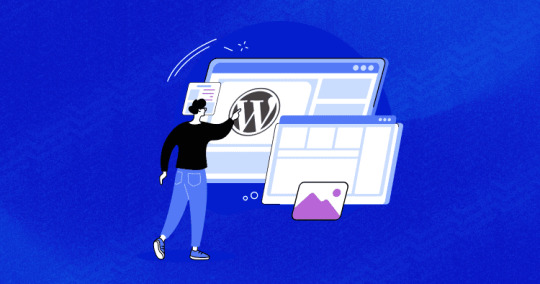
View On WordPress
0 notes
Video
youtube
Divi Theme Hacks: Make Every Module Scrollable for Jaw-Dropping Results!
Unlock the full potential of your website's design with our latest tutorial on making any module scrollable in Divi Theme, leveraging the power of the Divi Image Module and custom CSS code! In this comprehensive guide, we'll walk you through the step-by-step process of enhancing your website's user experience by adding scroll functionality to any module with ease. Whether you're a seasoned Divi user or just getting started, this tutorial is designed to empower you to take your website design to the next level.
#youtube#DiviTheme ModuleScrolling DiviTutorial WebsiteDesign WebDevelopment ScrollableModules CSSCustomization
0 notes
Text
FEATURE SPOTLIGHT: Website Builder
Next-gen website builder that anyone can use. Intuitive, powerful & fast - perfect for non-techies. With Station Builder, you can turn any idea into a reality.

Drag & Drop Editor
Best website builder for non-techies - No coding skills? No web-design experience? No problem! Our innovative visual builder empowers any user to create awesome, modern websites.
Global Styling
Ever wanted to change all the similar colors in your web page with a single click? With Station's page builder, you can! Not only that, but you can change all texts that share the same properties in one go, as well.
Customizable Zero Code Templates
Each template design has been crafted by our world-class design team at Ivory Adler Design House, and can be customized to fit your brand. Every template design supports all major content types, including pages, galleries, blogs, commerce, calendars, and more.
Pre-Built Layouts
Build a page using pre-designed structures for specific purposes such as Contact, About, Blog, Portfolio, Products, and more. Page elements are arranged to quickly create professional layouts and showcase your content. Add or remove blocks to create a custom look.
Duplicate Pages and Content
Easily duplicate pages and other content for testing purposes, or to speed up your website building process.
Design Tools
Station offers flexible layouts, custom color palettes, Google and custom uploaded fonts, free high quality images through Unsplash, built-in photo editing capabilities, video and background banners, and more.
Design Panel
With hundreds of customizable settings, including fonts, colors, animations, and padding, every Station website can be made to look unique with just a few clicks.
Mega Menu
Super useful for header menus that are complex and multi-columned.
Copy/Paste & Styles
Copy and paste content from within your pages. Works with styles too.
Autosave
Never lose your draft work again! The Autosave option allows for save versioning.
Editing History
Go back to a previous state with our Undo functionality. Or, redo steps to work faster.
Global Blocks
Changes are made once and all the edits done to these global blocks will be automatically pushed to all instances, dramatically reducing the time spent on making changes.
Reorder Blocks
Drag-and-drop between live representations of your blocks to reorder your content.
Mobile Responsive
Fully customize the Tablet and Mobile views with changes that are applied independent of the Desktop version. 3 different viewports are available – Desktop, Tablet & Mobile - each canvas with its own options, so you can build a unique mobile experience.
Animations
Bring motion and interactive beauty to your pages with super-fluid and modern animations - On-entry effects, scroll reveals, hover interactions, and Lottie animations.
Shape Dividers
42 shape dividers to add creative transitions between blocks of content, by using the top and bottom divider options.
Custom CSS
Custom CSS can be applied to any site through our built-in custom CSS editor, which also provides image and font file storage for CSS assets.
#buzz#sitebuzz#saas#coaches#platform#launch#unveils#launches#launching#coming soon#business#bossbabe#entrepreneur#startup#founder#website#the station#station sites#marketing#social media#feature#feature list#stationfeature#main feature#publication
1 note
·
View note
Video
youtube
Dominate Divi Design: Effortlessly Create Animated Expanding Text Rows L...
Welcome to our tutorial on creating animated expanding text rows with Divi Theme! In this video, we'll guide you through the process of adding captivating animated text rows to your Divi website. Using a text module and some custom CSS code, you'll learn how to breathe life into your content and enhance user engagement effortlessly. Whether you're a beginner or an experienced Divi user, this tutorial is perfect for anyone looking to add dynamic elements to their website.
#youtube#DiviTheme AnimatedTextRow WebDesignTutorial WordPressTips DiviTutorial WebsiteDevelopment CSSCustomization
0 notes
Video
youtube
(via Divi Magic: Customize Header Colors for Each Section Effortlessly)
Unlock the full potential of your Divi website with our latest blog post, "Divi Magic: Customize Header Colors for Each Section Effortlessly." In this comprehensive guide, we'll show you how to elevate your website design by customizing header colors for each section seamlessly. By leveraging the power of CSS and custom JavaScript (JS) code, you'll learn how to achieve a dynamic and visually stunning look for your Divi site.
0 notes
Video
youtube
Mastering Divi Magic: Designing an Inline Contact Form for Name and Email!
Unlock the full potential of Divi with our latest tutorial! In this captivating video, we'll guide you through the process of mastering Divi magic by designing an inline contact form for capturing names and emails. Utilizing the powerful Divi contact form module and some ingenious custom CSS code, you'll learn how to create a seamless and visually stunning contact form that seamlessly integrates into your Divi website. Whether you're a seasoned Divi user looking to enhance your skills or a beginner eager to dive into the world of web design, this tutorial is perfect for you.
#youtube#DiviMagic DiviContactForm WebDesignTutorial DiviTutorial CSSCustomization DiviDesign InlineContactForm DiviMagicTutorial DiviTips DiviTricks
0 notes