#CleanDocument
Explore tagged Tumblr posts
Text
A Step-by-Step Guide to Removing Edits and Hidden Formatting
Clean Formatted Word documents: Key Questions Explained
1.How do I remove hidden formatting from Word?
To remove hidden formatting in Word, select the text you want to modify. Go to the "Home" tab and click on the "Show/Hide ¶" button to reveal hidden characters. Highlight the text again, then press "Ctrl + Space" to clear character formatting, or use "Clear All Formatting" (eraser icon) in the Font group. For paragraph formatting, adjust settings in the Paragraph dialog box. Finally, save your document to retain changes.
2. How do I remove formatted comments in Word?
To remove formatted comments in Word, go to the "Review" tab. Click on "Delete" in the Comments section, and choose "Delete All Comments in Document" for bulk removal. If you want to delete comments one by one, click on the specific comment and select "Delete" from the dropdown. You can also right-click the comment and choose "Delete Comment." This will remove the formatted comments without affecting the rest of your document.
3. How do I clear track changes in Word?
To clear track changes in Word, first ensure you're in the "Review" tab. Click on "Accept" in the Changes group to accept individual changes or use "Accept All Changes" to finalize them all. If you want to remove comments, click on "Delete" in the Comments group and choose "Delete All Comments in Document." Finally, save your document to ensure all changes are cleared. For a clean copy, consider using "Save As" to create a new file without tracked changes.
4. How to make a clean version of a Word document?
To create a clean version of a Word document, follow these steps:
1. Open the document and go to the “Review” tab.
2. Click on “Track Changes” to turn it off if it’s active.
3. Accept or reject all changes by selecting “Accept” or “Reject” from the “Changes” group.
4. Remove comments by clicking “Delete” in the Comments section.
5. Save the document as a new file to preserve the original.
Alternatively, you can copy the text into a new document to eliminate formatting and comments.
5. How do I remove editing in Word?
To remove editing marks in Microsoft Word, go to the "Review" tab. Click on "Track Changes" to turn it off. To remove existing marks, in the same tab, click on "Accept" or "Reject" to finalize changes. You can also select "Accept All Changes" to remove all edits at once. If you want to hide the markup without accepting or rejecting, go to "Display for Review" and select "No Markup." Finally, save your document to keep the changes.
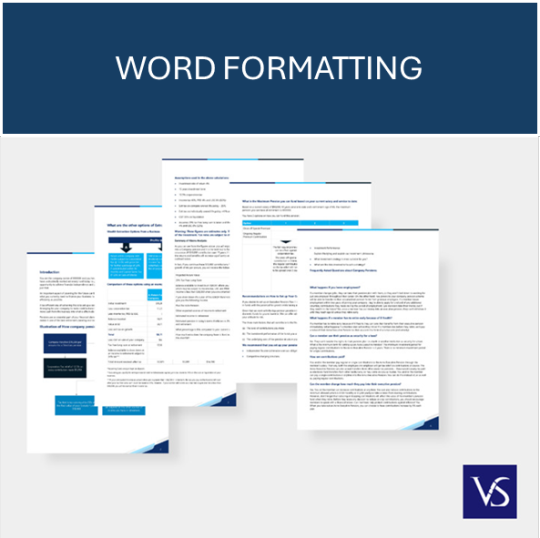
Visit: VS Website See: VS Portfolio
0 notes