#DeveloperOptions
Explore tagged Tumblr posts
Link
In today's digital age, our smartphones have become indispensable tools, seamlessly integrating into every aspect of our lives. They connect us with loved ones, fuel our productivity, and provide endless entertainment. However, as with any device, over time, your once-speedy phone may start exhibiting signs of sluggishness. Apps may take longer to launch, scrolling might feel choppy, and overall performance may feel sluggish. But before you resign yourself to a slow phone or consider an upgrade, fret not! This comprehensive guide outlines five simple, yet effective, hacks to breathe new life into your Android phone and restore its former fluidity, all without requiring any technical expertise. Declutter Your Digital Space: Remove Unused Apps One of the major contributors to a sluggish phone is the accumulation of unused apps. These forgotten applications not only occupy valuable storage space but also often run in the background, consuming precious resources and contributing to performance bottlenecks. Here's how to tackle the app clutter: Review your app drawer: Take a few minutes to browse through your apps and identify those you haven't used in months. These are prime candidates for removal. Uninstall the unused: Once you've identified the unused apps, tap and hold the app icon and select "Uninstall" to remove them from your device. Consider a dedicated app management tool: Several free app management tools can help you identify and remove unused apps, making the process more efficient. By removing unused apps, you'll not only free up storage space but also potentially reduce background processes, leading to a noticeable performance improvement. Take Control: Optimize Background Processes Modern smartphones are multitaskers, juggling various apps running in the background even when you're not actively using them. While some background processes are essential for core functionalities, others might be unnecessary and drain valuable resources. Here's how to gain control over background processes: Access the Apps section: Navigate to your device's settings and locate the "Apps" or "Applications" section. Identify unnecessary processes: Scroll through the list of running apps and identify those you don't currently need. Force-stop unnecessary apps: Tap on the identified app and select "Force stop" to terminate its background process. Manage notifications: Consider disabling notifications for apps that constantly run in the background, as these notifications can consume battery and processing power. By taking control of background processes, you can improve your phone's overall performance and potentially extend its battery life. Clean Up Your Digital Footprint: Clear Cached Data Over time, apps accumulate cached data, which stores temporary files and information to improve app launch times and loading speeds. While this can initially benefit performance, excessive cached data can eventually hinder your smartphone's efficiency. Here's how to clear cached data: Access the Storage settings: Navigate to your device's settings and locate the "Storage" or "Storage Settings" option. Identify cached data: Look for the option to "Clear cached data" or "Cached data." Clear cache selectively: Be cautious while clearing cached data, as some apps might require cached data for proper functionality. Avoid clearing data for critical apps like email or messaging to avoid potential issues. Regularly clearing cached data can improve your phone's performance and free up valuable storage space for new apps, photos, and other files. Stay Updated: Ensure Software Updates are Installed Software updates often include essential performance enhancements, bug fixes, and security patches. By neglecting to install these updates, you could be missing out on crucial improvements and potentially exposing your device to security vulnerabilities. Here's how to ensure your software is up-to-date: Access the System settings: Open your device's settings and navigate to the "System" or "Software Updates" section. Check for updates: Tap on the "Check for updates" option to see if any updates are available. Install available updates: If updates are available, download and install them following the on-screen instructions. By keeping your software current, you're not only improving your phone's performance but also enhancing its security and stability. Fine-Tune the Visuals: Adjust Animation Settings Smartphone operating systems utilize animations to create a smoother and more visually appealing user experience. While subtle, these animations can contribute to a perceived slowdown, especially on older or less powerful devices. FAQs: Q: Why is my Android phone slow? A: Several factors can contribute to a sluggish Android phone, including unused apps running in the background, accumulated cached data, outdated software, and excessive animations. Q: How can I improve my Android phone's performance without buying a new one? A: By following the tips outlined in this guide, including removing unused apps, managing background processes, clearing cached data, keeping software updated, and adjusting animation settings, you can significantly boost your phone's speed without needing an upgrade. Q: Will these hacks make my phone as fast as a new phone? A: While these tips can improve your phone's performance, they might not turn an older phone into a brand-new one. However, they can significantly enhance your daily user experience and extend the life of your device.
#5ProvenHackstoBoostYourPhonesSpeed#Androidphoneslow#Androidphoneupdates#animationscales.#clearappcache#developeroptions#improveAndroidphoneperformance#speedupAndroidphone
0 notes
Text
New blog on DevOps
0 notes
Video
youtube
H ow to enable or disable freeform sizecompat on Samsung Galaxy A02 | Ap...
0 notes
Text
Android Development company in visakhapatnam Android app development is a process by which an app is developed for mobile devices, such as personal digital assistants or mobile phones.
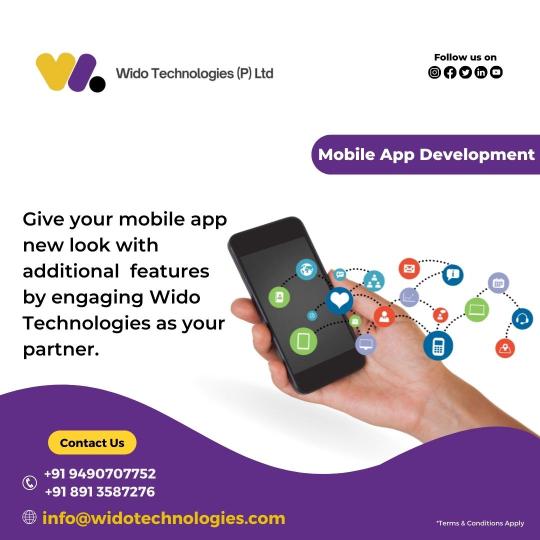
#bestITconsultingservices#widotechnologies#mobileappilication#developeroptions#androidappdevelopment
0 notes
Photo

USB Debugging mode on your Android device grants you permissions to run a program from your PC. Here's how you can turn on USB Debugging which is hidden under Developer options 👉
✔ https://www.asoftclicks.com/turn-on-usb-debugging-android/
0 notes
Text
How to enable Developer Options in Android phone?
How to enable Developer Options in Android phone?
All Android phones come equipped with a Developer Option. This option opens a vault of new and more dev-friendly settings and configurations. It also enables you to Debug your device using USB Connection.
Steps to enable Developer mode (options):
Go to Phone Settings
Look for About Phone option
Click on Build Number (7 times)
Once done, go back to Settings and you can see a new setting menu…
View On WordPress
0 notes
Link
https://youtube.com/playlist?list=PLP8MtbY8Spq9zcw1T1p2sOQaGE7N6zH1F Here we will see all use full mobile tips or android tips #androidtricks #mobiletricks #androidtipsandtricks #phonetricks #androidtricksandhacks #phonetricksandhacks #androidhiddentricks #zenmode #lockunlockphone #languagechange #keyboardlanguage #connectlaptopmobile #configuremobilenetwork #disableincomingcalls #screenrecorder #hotspotpassword #internetspeedcheck #makefoldersandroid #mirrorscreen #roamingon #blocknumbers #imei #shotonwatermark #nightscapemode #apps #androidversion #simcard #browsinghistory #googlediscover #wallpaper #deletevideos #trackflights #paylic #optimizedbattery #enable4g #scandocuments #androidcompass #dnd #developeroption #callforwarding
some videos are how to connect laptop to mobile hotspot. How to change language in android keyboard How to configure mobile network on your smartphone how to disable icoming calls but not data how to use native screen recorder inn oneplus how to transfer files using bluetooth between smartphones how to change mobile hotspot password how to check your broadband internet speed how to create or make folders on android how to mirror our smartphone screen on another smartphone how to turn on roaming on android how to bock numbers in phone how to check imei number in your mobile how to get shot on watermark on your smartphone camera photos what is night scape mode how to fix if apps not working properly how to check android version how to fix sim card not detected in phone how to delete browsing history android how to delete browsing history android what is google discover how to turn on or off google discover on android how to change wallpaper in your phone how to completely delete videos and pictures from your smartphone gallery how to tweet in your own language how to track your flights location online how to pay lic premium online through mobile
0 notes
Video
youtube
How to enable or disable force activities to be resizeable on Samsung Ga...
0 notes
Link
https://youtube.com/playlist?list=PLP8MtbY8Spq9zcw1T1p2sOQaGE7N6zH1F Here we will see all use full mobile tips or android tips #androidtricks #mobiletricks #androidtipsandtricks #phonetricks #androidtricksandhacks #phonetricksandhacks #androidhiddentricks #zenmode #lockunlockphone #languagechange #keyboardlanguage #connectlaptopmobile #configuremobilenetwork #disableincomingcalls #screenrecorder #hotspotpassword #internetspeedcheck #makefoldersandroid #mirrorscreen #roamingon #blocknumbers #imei #shotonwatermark #nightscapemode #apps #androidversion #simcard #browsinghistory #googlediscover #wallpaper #deletevideos #trackflights #paylic #optimizedbattery #enable4g #scandocuments #androidcompass #dnd #developeroption #callforwarding
some videos are how to connect laptop to mobile hotspot. How to change language in android keyboard How to configure mobile network on your smartphone how to disable icoming calls but not data how to use native screen recorder inn oneplus how to transfer files using bluetooth between smartphones how to change mobile hotspot password how to check your broadband internet speed how to create or make folders on android how to mirror our smartphone screen on another smartphone how to turn on roaming on android how to bock numbers in phone how to check imei number in your mobile how to get shot on watermark on your smartphone camera photos what is night scape mode how to fix if apps not working properly how to check android version how to fix sim card not detected in phone how to delete browsing history android how to delete browsing history android what is google discover how to turn on or off google discover on android how to change wallpaper in your phone how to completely delete videos and pictures from your smartphone gallery how to tweet in your own language how to track your flights location online how to pay lic premium online through mobile
0 notes
Video
youtube
How to enable or disable always show crash dialog on Samsung Galaxy A02 ...
0 notes
Video
youtube
How to change minimum width on Samsung Galaxy A02 | Developer Options | ...
0 notes
Video
youtube
How to set simulate secondary displays on Samsung Galaxy A02 | Developer...
0 notes
Video
youtube
How to change animator duration scale on Samsung Galaxy A02 | Developer ...
0 notes
Video
youtube
How to enable or disable pointer location on Samsung Galaxy A02 | Develo...
0 notes
Video
youtube
How to change multiple PBAP Properties on Samsung Galaxy A02 | Developer...
0 notes