#Disable Google SafeSearch
Explore tagged Tumblr posts
Text
Google search how to suck it up
Google search how to suck it up (SafeSearch enabled)
Google search how to get over it
Google search how to let it go
Google search how to let it go -frozen -elsa
Google search is there hope
Google search is there hope reddit
Google search is there hope reddit -faith -religion -christian -jesus
Google search is there real hope for a fuckup
Google search is anyone actually happy or is everyone i think is happy secretly miserable
Google search how can i kill all happy people
Google search how not to kill yourself when it's all torture
Google search how to enjoy torture
Google search how to enjoy torture (SafeSearch disabled)
Google search what do i do to fix it
Google search is there any way to fix it
Google search how to apologize for being alive without being institutionalized
Google search how to feel like you have any autonomy at all
Google search how to become delusional
Google search how to hurt yourself for attention and actually get the attention you want
Google search how to make people care
Google search how to make people consider you
Google search how to make people want to be around you
Google search can people love me without pitying me
Google search puppyplay gear
Google search easiest most successful and least traumatizing way to commit suicide
Google search psychonaut journal app
Google search is it okay to want to be happy as a badly fucked shit head homunculus freak
Google search is it okay to want to be happy as a badly fucked shit head homunculus freak reddit
5 notes
·
View notes
Text
Chrome Parental Control: Safeguarding Online Exploration
Believe it or not, even five-year-old kids today have easy access to the internet via all sorts of devices, such as smartphones, tablets, laptops, etc., and they are well-familiar with how to use them.
While many parents are proud, they should also be mindful of the fact that this can lead these little kids to access content that is not appropriate for their innocent eyes to see.
Thus, it’s super essential to set up parental controls on Chrome to let these young digital users have a safe and neat browsing experience.
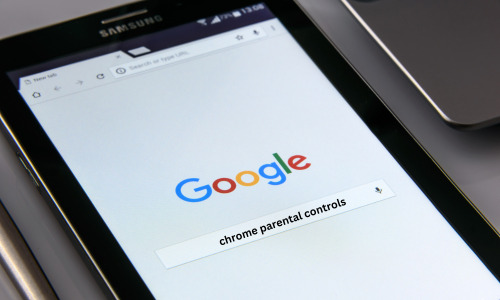
How to Set Up Chrome Parental Control with Family Link?
Before anything, you must first link your kids’ account to Google Family Link, only then you can monitor your kids’ browsing activities.
Here’s how you can do it:
Create your child’s Google account.
Now, install the Google Family Link app. You can download it from the App Store or Play Store.
Next, add your kids’ account to Family Link. Here’s how:
Go to Settings >> Google >> All Services >> Parental Controls.
That’s it!!
Now, let’s move to the features and steps that need to be followed to set up Chrome Parental Control with Family Link:
Manage SafeSearch Settings
The SafeSearch setting blocks inappropriate content from appearing on the search results.
To enable it:
Go to the Family Link app >> app’s Dashboard.
Now, select Content Restrictions >> Google Search.
Next, activate the option SafeSearch.
Now, select Personal Results to let your children see the personalized settings.
Select Account Data Settings to let Google save your child’s activity on the search engine. 2. Filter Browsing Settings
The filter browsing feature filters out or hides content that is not suitable according to the setup age limit.
Follow these steps:
Go to the Family Link app, and tap Settings >> Manage >> Filters on Google Chrome.
Now, set the pointer to “Try to block mature sites,” this will hide explicit and violent sites. 3. Change Site Permissions
You can have stronger security setups using the feature of changing site permissions.
Here’s what you have to do:
Tap Settings card >> Manage.
Then, go to Google Chrome >> Chrome Dashboard.
Next, disable the options Permissions for sites, apps, and extensions.
Note: The Family Link controller doesn't work for children above 13 and doesn’t even let you monitor non-Android and non-Chromebook devices.
Here, you are all done setting up flawless Chrome parental control to safeguard kids from online harm. Sources: Radarro.com
0 notes
Text
How to Enable or Disable Google SafeSearch
How to Enable or Disable Google SafeSearch
Google Chrome has started to come forward to provided services for the greater good of internet users. First, there was a Guest Mode that intrigued a lot of Chrome users. And now it is the Google SafeSearch facility that has started to gain the attention of users who like to enable Parental controls on Chrome.
For internet users, who let others use their devices to perform online activities, they…
View On WordPress
0 notes
Text
Windows now fucks with Google Safesearch
Yeah, if you weren’t aware this was a thing and keep finding your google searches are getting filtered even though you keep turning the damn thing off.
Go to settings and type “search” into the search bar.

Select Permissions & History
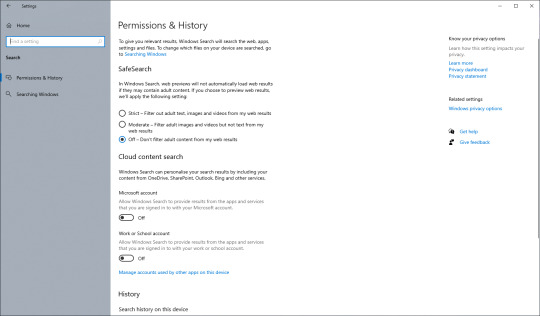
Set the override to Off. Or whatever. You do you.
You might want to check the damn Cloud content settings as well.
https://www.makeuseof.com/windows-disable-safesearch/
0 notes
Text
How to enable (and disable) Google's SmartSearch Browsing filter
How to enable (and disable) Google’s SmartSearch Browsing filter
Google Search’s SafeSearch Browsing feature filters out explicit content from your search results. This feature is enabled by default for account holders who are under 13 years of age. Otherwise, you’ll need to manually enable this setting. Here’s how you can enable (or disable) it. Note that the Google SafeSearch filter only filters explicit content from Google Search–it doesn’t work for other…

View On WordPress
0 notes
Text
How to Turn Off SafeSearch on Google Search
How to Turn Off SafeSearch on Google Search
Google Search’s SafeSearch ensures you do not see explicit content in your search results. If you’d like to include that content, you’ll have to turn off SafeSearch first. We’ll show you how to do that on desktop and mobile. You only have to disable SafeSearch on one of your signed-in devices. That setting syncs across all your Google devices. Note: If your Google account is managed by your…

View On WordPress
0 notes
Text
Google to introduce increased protections for minors on its platform, including Search, YouTube and more
Weeks after Instagram rolled out increased protections for minors using its app, Google is now doing the same for its suite of services, including Google search, YouTube, YouTube Kids, Google Assistant, and others. The company this morning announced a series of product and policy changes that will allow younger people to stay more private and protected online and others that will limit ad targeting.
The changes in Google’s case are even more expansive than those Instagram announced, as they span across an array of Google’s products, instead of being limited to a single app.
Though Congress has been pressing Google and other tech companies on the negative impacts their services may have on children, not all changes being made are being required by law, Google says.
“While some of these updates directly address upcoming regulations, we’ve gone beyond what’s required by law to protect teens on Google and YouTube,” a Google spokesperson told TechCrunch. “Many of these changes also extend beyond any single current or upcoming regulation. We’re looking at ways to develop consistent product experiences and user controls for kids and teens globally,” they added.
In other words, Google is building in some changes based on where it believes the industry is going, rather than where it is right now.
On YouTube, Google says it will “gradually” start adjusting the default upload setting to the most private option for users ages 13 to 17, which will limit the visibility of videos only to the the users and those they directly share with, not the wider public. These younger teen users won’t be prevented from changing the setting back to “public,” necessarily, but they will now have to make an explicit and intentional choice when doing so. YouTube will then provide reminders indicating who can see their video, the company notes.
YouTube will also turn on its “take a break” and bedtime reminders by default for all users ages 13 to 17 and will turn off autoplay. Again, these changes are related to the default settings — users can disable the digital well-being features if they choose.
YouTube rolls out new tools to help you stop watching
On YouTube’s platform for younger children, YouTube Kids, the company will also add an autoplay option, which is turned off autoplay by default so parents will have to decide whether or not they want to use autoplay with their children. The change puts the choice directly in parents’ hands, after complaints from child safety advocates and some members of Congress suggested such an algorithmic feature was problematic. Later, parents will also be able to “lock” their default selection.
YouTube will also remove “overly commercial content” from YouTube Kid, in a move that also follows increased pressure from consumer advocacy groups and childhood experts, who have long since argued that YouTube encourages kids to spend money (or rather, beg their parents to do so.) How YouTube will draw the line between acceptable and “overly commercial” content is less clear, but the company says it will, for example, remove videos that focus on product packaging — like the popular “unboxing” videos. This could impact some of YouTube’s larger creators of videos for kids, like multi-millionaire Ryan’s Toy Review.
Image Credits: YouTube
Elsewhere on Google, other changes impacting minors will also begin rolling out.
In the weeks ahead, Google will introduce a new policy that will allow anyone under the age of 18, or a parent or guardian, to request the removal of their images from Google Image search results. This expands upon the existing “right to be forgotten” privacy policies already live in the E.U., but will introduce new products and controls for both kids and teenagers globally.
The company will make a number of adjustments to user accounts for people under the age of 18, as well.
In addition to the changes to YouTube, Google will restrict access to adult content by enabling its SafeSearch filtering technology by default to all users under 13 managed by its Google Family Link service. It will also enable SafeSearch for all users under 18 and make this the new default for teens who set up new accounts. Google Assistant will enable SafeSearch protections by default on shared devices, like smart screens and their web browsers. In school settings where Google Workspace for Education is used, SafeSearch will be the default and switching to Guest Mode and Incognito Mode web browsing will be turned off by default, too, as was recently announced.
Meanwhile, location history is already off by default on all Google accounts, but children with supervised accounts now won’t be able to enable it. This change will be extended to all users under 18 globally, meaning location can’t be enabled at all under the children are legal adults.
On Google Play, the company will launch a new section that will inform parents about which apps follow its Families policies, and app developers will have to disclose how their apps collect and use data. These features — which were partially inspired by Apple’s App Store Privacy Labels — had already been detailed for Android developers before today.
Google unveils its proposed ‘safety section’ for apps on Google Play
Google’s parental control tools are also being expanded. Parents and guardians who are Family Link users will gain new abilities to filter and block news, podcasts, and access to webpages on Assistant-enabled smart devices.
For advertisers, there are significant changes in store, too.
Google says it will expand safeguards to prevent age-sensitive ad categories from being shown to teens and it will block ad targeting based on factors like age, gender, or interests for users under 18. While somewhat similar to the advertising changes Instagram introduced, as ads will no longer leverage “interests” data for targeting young teens and kids, Instagram was still allowing targeting by age and gender. Google will not. The advertising changes will roll out globally in the “coming months,” the company says.
All the changes across Google and YouTube will roll out globally.
0 notes
Text
How to use Google and filtered searches - Tips and Tricks

Maybe not everyone knows, but the default behavior of the most used search engine in the world, Google, is that of filtration explicit content in the results of the image searches in order to do not let out in the results images for adults. Many users prefer that sites with adult content are not included in search results (especially when their children use the same computer). Google's SafeSearch feature searches for sites with explicitly sexual content and deletes them from the search results. No filter is ever 100% accurate. However, SafeSearch manages to eliminate most inappropriate content. The default is average filtering level but it is possible to have a high filtering level to remove links (in addition to images) from the results. Here is the way to temporarily and / or permanently delete the filter.If you have a Google account you can permanently remove the filter by going to the preferences page and then in the section SafeSearch filter to select "Don't filter the search results“.In case you don't have an account, the setting will have to be changed every time that you delete cookies or change browser / computer. The definitive solution is given to us with Firefox and the Greasemonkey extension (A MUST) that we had already talked about on "titleonly" (see the post YouTube Hacks - How to improve YouTube with Firefox) To disable SafeSearchby Google forever it is enough, once the Greasemonkey extension for Firefox is installed, to install the script you find on this page (just click on Install This Script top right).You no longer have to change the settings from the preferences and you will have all the results.Enjoy Read the full article
0 notes
Link
-The author says that peridot represents neuroatypical people, but then compares her to a child and implies she shouldn't fuse. This is playing into the dangerous idea that disabled people aren't real adults should not have sex.
-As for their other implications that fusion is inappropriate, fusion is clearly not the same as sex, and is more of an allegory that can be used to teach children about consent and healthy relationships.
-Basically every artist has drawn porn at some point. Unfortunately in the age of the internet, some artists publically posted their fanart before becoming popular, or it was the reason they became popular. The studios hiring don't care because every artist they've hired before has drawn porn too. I understand why a famous artists name being connected to porn is troubling, but honestly it's not like they're automatically an abuser or something.
-Speaking of abusers, they kind of skipped over that. IIRC the creator of some show recently (clarence maybe?) turned out to be an abuser? Also, they directly talk about purple kecleon/glip, who is almost certainly an abuser and a pedophile, but they completely skipped over that and focused on the fact that glip draws porn.
-I do agree that fan culture around kids shows is not a good place for kids to be. Honestly, the best thing to do in the short term is for parents to severely limit their kids internet use. I'm a little unclear what the exact issue is. Google safesearch isn't safe enough, big websites like tumblr (previously, in this case) allowing any user to see porn, lewd art at conventions, etc. - what exactly needs to change? We can't stop people from drawing porn, but we could fix specific issues like these.
cw for rape, pedophilia, and incest mention
15K notes
·
View notes
Note
For headcanons, how about Bing? I like to think that he's only autonomous because no one wanted him (rather than gaining admin privileges, he was just left to his own devices). Because of this, I also think he can't disable his own SafeSearch™, meaning his curses are always bleeped and his middle fingers always blurred. The Googles, of course, mock him mercilessly for this.
Poor Bing 😭. I can imagine he has to deal a lot with sibling syndrome, like where he feels inadequate and unwanted cuz his counterpart (the Googles) are seen as so much better,but like 4x worse than normal considering there is 4 of them. I hope Bing has finds some friends among the other egos. Like I imagine him and Silver can relate to each other
11 notes
·
View notes
Text
How to Disable Google SafeSearch
SafeSearch is an advanced search engine feature; which provides an advanced filter that prevents certain content from appearing in the search results. Google permits you to disable SafeSearch so that you can access all the websites listed in the search results. Here’s how to disable Google SafeSearch.
Steps for Disabling Google SafeSearch on iOS device
• Go to Google. Press on the Google application symbol. Now, it will open Google on the desktop.
• Press on the Settings symbol. It is located in the upper left-hand side of the display.
• In case Google launches to a site, then press on the Google symbol located at the end of the display.
• Go down and press on the Search settings option. It is located in the Privacy column.
• Go through the “Show most relevant results” section. It is located near the upper side of the display.
• In case you have gone through this option already, then the Google SafeSearch already gets turned off.
• Press on the Save button. It resembles an azure color option located at the end of the webpage. It will save all the changes you had made in settings and close the settings webpage.
• Click on the Done button. You will get this button in the upper right-hand side of the display.
• Start using the search feature.
Steps for Disabling Google SafeSearch on Android
• Launch Google. Click on the Google application symbol, which looks like a blue, red, yellow and green color “G” alphabet provided on white wallpaper.
• Press on the three horizontal lines. It is located in the end right-hand side of the display.
• Click on the Settings option.
• Press on the Account and Privacy option. You will get this option in the center of the Settings webpage.
��� Press on an azure color “SafeSearch filter” toggle. It will change the toggle into a grey color, and this means that the Google SafeSearch is turned off.
• Press on the magnifying glass symbol located at the end of the display.
Steps for Disabling Google SafeSearch on Desktop
• Go to the Google Preferences webpage. Click on the website link
http://www.google.com/preferences in any browsing software.
• Unselect the “Turn on SafeSearch” checkbox. It is located near the upper side of the webpage.
• Go through the “Use private results” checkbox. It is provided in the center of the webpage.
• Go down and after that, press on the Save button. You will get this button at the end of the webpage.
• Search anything on Google to check if SafeSearch is turned off or not.
Source:- How to Disable Google SafeSearch
Sam John is a self-professed security expert; he has been making the people aware of the security threats. His passion is to write about Cyber security, cryptography, malware, social engineering, internet and new media. He writes for McAfee security products at mcafee.com/activate.
0 notes
Text
Google Chrome Terms of Service
These Terms of Service apply to the executable code version of Google Chrome. Source code for Google Chrome is available free of charge under open source software license agreements at https://code.google.com/chromium/terms.html.
1. Your relationship with Google
1.1 Your use of Google’s products, software, services and web sites (referred to collectively as the “Services” in this document and excluding any services provided to you by Google under a separate written agreement) is subject to the terms of a legal agreement between you and Google. “Google” means Google Inc., whose principal place of business is at 1600 Amphitheatre Parkway, Mountain View, CA 94043, United States. This document explains how the agreement is made up, and sets out some of the terms of that agreement.
1.2 Unless otherwise agreed in writing with Google, your agreement with Google will always include, at a minimum, the terms and conditions set out in this document. These are referred to below as the “Universal Terms”. Open source software licenses for Google Chrome source code constitute separate written agreements. To the limited extent that the open source software licenses expressly supersede these Universal Terms, the open source licenses govern your agreement with Google for the use of Google Chrome or specific included components of Google Chrome.
1.3 Your agreement with Google will also include the terms set forth below in the Google Chrome Additional Terms of Service and terms of any Legal Notices applicable to the Services, in addition to the Universal Terms. All of these are referred to below as the “Additional Terms”. Where Additional Terms apply to a Service, these will be accessible for you to read either within, or through your use of, that Service.
1.4 The Universal Terms, together with the Additional Terms, form a legally binding agreement between you and Google in relation to your use of the Services. It is important that you take the time to read them carefully. Collectively, this legal agreement is referred to below as the “Terms”.
1.5 If there is any contradiction between what the Additional Terms say and what the Universal Terms say, then the Additional Terms shall take precedence in relation to that Service.
2. Accepting the Terms
2.1 In order to use the Services, you must first agree to the Terms. You may not use the Services if you do not accept the Terms.
2.2 You can accept the Terms by:
(A) clicking to accept or agree to the Terms, where this option is made available to you by Google in the user interface for any Service; or
(B) by actually using the Services. In this case, you understand and agree that Google will treat your use of the Services as acceptance of the Terms from that point onwards.
3. Language of the Terms
3.1 Where Google has provided you with a translation of the English language version of the Terms, then you agree that the translation is provided for your convenience only and that the English language versions of the Terms will govern your relationship with Google.
3.2 If there is any contradiction between what the English language version of the Terms says and what a translation says, then the English language version shall take precedence.
4. Provision of the Services by Google
4.1 Google has subsidiaries and affiliated legal entities around the world (“Subsidiaries and Affiliates”). Sometimes, these companies will be providing the Services to you on behalf of Google itself. You acknowledge and agree that Subsidiaries and Affiliates will be entitled to provide the Services to you.
4.2 Google is constantly innovating in order to provide the best possible experience for its users. You acknowledge and agree that the form and nature of the Services which Google provides may change from time to time without prior notice to you.
4.3 As part of this continuing innovation, you acknowledge and agree that Google may stop (permanently or temporarily) providing the Services (or any features within the Services) to you or to users generally at Google’s sole discretion, without prior notice to you. You may stop using the Services at any time. You do not need to specifically inform Google when you stop using the Services.
4.4 You acknowledge and agree that if Google disables access to your account, you may be prevented from accessing the Services, your account details or any files or other content which is contained in your account.
5. Use of the Services by you
5.1 You agree to use the Services only for purposes that are permitted by (a) the Terms and (b) any applicable law, regulation or generally accepted practices or guidelines in the relevant jurisdictions (including any laws regarding the export of data or software to and from the United States or other relevant countries).
5.2 You agree that you will not engage in any activity that interferes with or disrupts the Services (or the servers and networks which are connected to the Services).
5.3 Unless you have been specifically permitted to do so in a separate agreement with Google, you agree that you will not reproduce, duplicate, copy, sell, trade or resell the Services for any purpose.
5.4 You agree that you are solely responsible for (and that Google has no responsibility to you or to any third party for) any breach of your obligations under the Terms and for the consequences (including any loss or damage which Google may suffer) of any such breach.
6. Privacy and your personal information
6.1 For information about Google’s data protection practices, please read Google’s privacy policy at https://www.google.com/privacy.html and at https://www.google.com/intl/en/chrome/privacy/. This policy explains how Google treats your personal information, and protects your privacy, when you use the Services.
6.2 You agree to the use of your data in accordance with Google’s privacy policies.
7. Content in the Services
7.1 You understand that all information (such as data files, written text, computer software, music, audio files or other sounds, photographs, videos or other images) which you may have access to as part of, or through your use of, the Services are the sole responsibility of the person from which such content originated. All such information is referred to below as the “Content.”
7.2 You should be aware that Content presented to you as part of the Services, including but not limited to advertisements in the Services and sponsored Content within the Services may be protected by intellectual property rights which are owned by the sponsors or advertisers who provide that Content to Google (or by other persons or companies on their behalf). You may not modify, rent, lease, loan, sell, distribute or create derivative works based on this Content (either in whole or in part) unless you have been specifically told that you may do so by Google or by the owners of that Content, in a separate agreement.
7.3 Google reserves the right (but shall have no obligation) to pre-screen, review, flag, filter, modify, refuse or remove any or all Content from any Service. For some of the Services, Google may provide tools to filter out explicit sexual content. These tools include the SafeSearch preference settings (see https://support.google.com/websearch/answer/510?hl=en). In addition, there are commercially available services and software to limit access to material that you may find objectionable.
7.4 You understand that by using the Services you may be exposed to Content that you may find offensive, indecent or objectionable and that, in this respect, you use the Services at your own risk.
7.5 You agree that you are solely responsible for (and that Google has no responsibility to you or to any third party for) any Content that you create, transmit or display while using the Services and for the consequences of your actions (including any loss or damage which Google may suffer) by doing so.
8. Proprietary rights
8.1 You acknowledge and agree that Google (or Google’s licensors) own all legal right, title and interest in and to the Services, including any intellectual property rights which subsist in the Services (whether those rights happen to be registered or not, and wherever in the world those rights may exist).
8.2 Unless you have agreed otherwise in writing with Google, nothing in the Terms gives you a right to use any of Google’s trade names, trade marks, service marks, logos, domain names, and other distinctive brand features.
8.3 If you have been given an explicit right to use any of these brand features in a separate written agreement with Google, then you agree that your use of such features shall be in compliance with that agreement, any applicable provisions of the Terms, and Google's brand feature use guidelines as updated from time to time. These guidelines can be viewed online at https://www.google.com/permissions/guidelines.html (or such other URL as Google may provide for this purpose from time to time).
8.4 Google acknowledges and agrees that it obtains no right, title or interest from you (or your licensors) under these Terms in or to any Content that you submit, post, transmit or display on, or through, the Services, including any intellectual property rights which subsist in that Content (whether those rights happen to be registered or not, and wherever in the world those rights may exist). Unless you have agreed otherwise in writing with Google, you agree that you are responsible for protecting and enforcing those rights and that Google has no obligation to do so on your behalf.
8.5 You agree that you shall not remove, obscure, or alter any proprietary rights notices (including copyright and trade mark notices) which may be affixed to or contained within the Services.
8.6 Unless you have been expressly authorized to do so in writing by Google, you agree that in using the Services, you will not use any trade mark, service mark, trade name, logo of any company or organization in a way that is likely or intended to cause confusion about the owner or authorized user of such marks, names or logos.
9. License from Google
9.1 Google gives you a personal, worldwide, royalty-free, non-assignable and non-exclusive license to use the software provided to you by Google as part of the Services as provided to you by Google (referred to as the “Software” below). This license is for the sole purpose of enabling you to use and enjoy the benefit of the Services as provided by Google, in the manner permitted by the Terms.
9.2 Subject to section 1.2, you may not (and you may not permit anyone else to) copy, modify, create a derivative work of, reverse engineer, decompile or otherwise attempt to extract the source code of the Software or any part thereof, unless this is expressly permitted or required by law, or unless you have been specifically told that you may do so by Google, in writing.
9.3 Subject to section 1.2, unless Google has given you specific written permission to do so, you may not assign (or grant a sub-license of) your rights to use the Software, grant a security interest in or over your rights to use the Software, or otherwise transfer any part of your rights to use the Software.
10. Content license from you
10.1 You retain copyright and any other rights you already hold in Content which you submit, post or display on or through, the Services.
11. Software updates
11.1 The Software which you use may automatically download and install updates from time to time from Google. These updates are designed to improve, enhance and further develop the Services and may take the form of bug fixes, enhanced functions, new software modules and completely new versions. You agree to receive such updates (and permit Google to deliver these to you) as part of your use of the Services.
12. Ending your relationship with Google
12.1 The Terms will continue to apply until terminated by either you or Google as set out below.
12.2 Google may at any time, terminate its legal agreement with you if:
(A) you have breached any provision of the Terms (or have acted in manner which clearly shows that you do not intend to, or are unable to comply with the provisions of the Terms); or
(B) Google is required to do so by law (for example, where the provision of the Services to you is, or becomes, unlawful); or
(C) the partner with whom Google offered the Services to you has terminated its relationship with Google or ceased to offer the Services to you; or
(D) Google is transitioning to no longer providing the Services to users in the country in which you are resident or from which you use the service; or
(E) the provision of the Services to you by Google is, in Google’s opinion, no longer commercially viable.
12.3 Nothing in this Section shall affect Google’s rights regarding provision of Services under Section 4 of the Terms.
12.4 When these Terms come to an end, all of the legal rights, obligations and liabilities that you and Google have benefited from, been subject to (or which have accrued over time whilst the Terms have been in force) or which are expressed to continue indefinitely, shall be unaffected by this cessation, and the provisions of paragraph 19.7 shall continue to apply to such rights, obligations and liabilities indefinitely.
13. EXCLUSION OF WARRANTIES
13.1 NOTHING IN THESE TERMS, INCLUDING SECTIONS 13 AND 14, SHALL EXCLUDE OR LIMIT GOOGLE’S WARRANTY OR LIABILITY FOR LOSSES WHICH MAY NOT BE LAWFULLY EXCLUDED OR LIMITED BY APPLICABLE LAW. SOME JURISDICTIONS DO NOT ALLOW THE EXCLUSION OF CERTAIN WARRANTIES OR CONDITIONS OR THE LIMITATION OR EXCLUSION OF LIABILITY FOR LOSS OR DAMAGE CAUSED BY NEGLIGENCE, BREACH OF CONTRACT OR BREACH OF IMPLIED TERMS, OR INCIDENTAL OR CONSEQUENTIAL DAMAGES. ACCORDINGLY, ONLY THE LIMITATIONS WHICH ARE LAWFUL IN YOUR JURISDICTION WILL APPLY TO YOU AND OUR LIABILITY WILL BE LIMITED TO THE MAXIMUM EXTENT PERMITTED BY LAW.
13.2 YOU EXPRESSLY UNDERSTAND AND AGREE THAT YOUR USE OF THE SERVICES IS AT YOUR SOLE RISK AND THAT THE SERVICES ARE PROVIDED "AS IS" AND “AS AVAILABLE.”
13.3 IN PARTICULAR, GOOGLE, ITS SUBSIDIARIES AND AFFILIATES, AND ITS LICENSORS DO NOT REPRESENT OR WARRANT TO YOU THAT:
(A) YOUR USE OF THE SERVICES WILL MEET YOUR REQUIREMENTS,
(B) YOUR USE OF THE SERVICES WILL BE UNINTERRUPTED, TIMELY, SECURE OR FREE FROM ERROR,
(C) ANY INFORMATION OBTAINED BY YOU AS A RESULT OF YOUR USE OF THE SERVICES WILL BE ACCURATE OR RELIABLE, AND
(D) THAT DEFECTS IN THE OPERATION OR FUNCTIONALITY OF ANY SOFTWARE PROVIDED TO YOU AS PART OF THE SERVICES WILL BE CORRECTED.
13.4 ANY MATERIAL DOWNLOADED OR OTHERWISE OBTAINED THROUGH THE USE OF THE SERVICES IS DONE AT YOUR OWN DISCRETION AND RISK AND THAT YOU WILL BE SOLELY RESPONSIBLE FOR ANY DAMAGE TO YOUR COMPUTER SYSTEM OR OTHER DEVICE OR LOSS OF DATA THAT RESULTS FROM THE DOWNLOAD OF ANY SUCH MATERIAL.
13.5 NO ADVICE OR INFORMATION, WHETHER ORAL OR WRITTEN, OBTAINED BY YOU FROM GOOGLE OR THROUGH OR FROM THE SERVICES SHALL CREATE ANY WARRANTY NOT EXPRESSLY STATED IN THE TERMS.
13.6 GOOGLE FURTHER EXPRESSLY DISCLAIMS ALL WARRANTIES AND CONDITIONS OF ANY KIND, WHETHER EXPRESS OR IMPLIED, INCLUDING, BUT NOT LIMITED TO THE IMPLIED WARRANTIES AND CONDITIONS OF MERCHANTABILITY, FITNESS FOR A PARTICULAR PURPOSE AND NON-INFRINGEMENT.
14. LIMITATION OF LIABILITY
14.1 SUBJECT TO OVERALL PROVISION IN PARAGRAPH 13.1 ABOVE, YOU EXPRESSLY UNDERSTAND AND AGREE THAT GOOGLE, ITS SUBSIDIARIES AND AFFILIATES, AND ITS LICENSORS SHALL NOT BE LIABLE TO YOU FOR:
(A) ANY DIRECT, INDIRECT, INCIDENTAL, SPECIAL CONSEQUENTIAL OR EXEMPLARY DAMAGES WHICH MAY BE INCURRED BY YOU, HOWEVER CAUSED AND UNDER ANY THEORY OF LIABILITY.. THIS SHALL INCLUDE, BUT NOT BE LIMITED TO, ANY LOSS OF PROFIT (WHETHER INCURRED DIRECTLY OR INDIRECTLY), ANY LOSS OF GOODWILL OR BUSINESS REPUTATION, ANY LOSS OF DATA SUFFERED, COST OF PROCUREMENT OF SUBSTITUTE GOODS OR SERVICES, OR OTHER INTANGIBLE LOSS;
(B) ANY LOSS OR DAMAGE WHICH MAY BE INCURRED BY YOU, INCLUDING BUT NOT LIMITED TO LOSS OR DAMAGE AS A RESULT OF:
(I) ANY RELIANCE PLACED BY YOU ON THE COMPLETENESS, ACCURACY OR EXISTENCE OF ANY ADVERTISING, OR AS A RESULT OF ANY RELATIONSHIP OR TRANSACTION BETWEEN YOU AND ANY ADVERTISER OR SPONSOR WHOSE ADVERTISING APPEARS ON THE SERVICES;
(II) ANY CHANGES WHICH GOOGLE MAY MAKE TO THE SERVICES, OR FOR ANY PERMANENT OR TEMPORARY CESSATION IN THE PROVISION OF THE SERVICES (OR ANY FEATURES WITHIN THE SERVICES);
(III) THE DELETION OF, CORRUPTION OF, OR FAILURE TO STORE, ANY CONTENT AND OTHER COMMUNICATIONS DATA MAINTAINED OR TRANSMITTED BY OR THROUGH YOUR USE OF THE SERVICES;
(IV) YOUR FAILURE TO PROVIDE GOOGLE WITH ACCURATE ACCOUNT INFORMATION;
(V) YOUR FAILURE TO KEEP YOUR PASSWORD OR ACCOUNT DETAILS SECURE AND CONFIDENTIAL;
14.2 THE LIMITATIONS ON GOOGLE’S LIABILITY TO YOU IN PARAGRAPH 14.1 ABOVE SHALL APPLY WHETHER OR NOT GOOGLE HAS BEEN ADVISED OF OR SHOULD HAVE BEEN AWARE OF THE POSSIBILITY OF ANY SUCH LOSSES ARISING.
15. Copyright and trade mark policies
15.1 It is Google’s policy to respond to notices of alleged copyright infringement that comply with applicable international intellectual property law (including, in the United States, the Digital Millennium Copyright Act) and to terminating the accounts of repeat infringers. Details of Google’s policy can be found at https://www.google.com/dmca.html.
15.2 Google operates a trade mark complaints procedure in respect of Google’s advertising business, details of which can be found at https://www.google.com/tm_complaint.html.
16. Advertisements
16.1 Some of the Services are supported by advertising revenue and may display advertisements and promotions. These advertisements may be targeted to the content of information stored on the Services, queries made through the Services or other information.
16.2 The manner, mode and extent of advertising by Google on the Services are subject to change without specific notice to you.
16.3 In consideration for Google granting you access to and use of the Services, you agree that Google may place such advertising on the Services.
17. Other content
17.1 The Services may include hyperlinks to other web sites or content or resources. Google may have no control over any web sites or resources which are provided by companies or persons other than Google.
17.2 You acknowledge and agree that Google is not responsible for the availability of any such external sites or resources, and does not endorse any advertising, products or other materials on or available from such web sites or resources.
17.3 You acknowledge and agree that Google is not liable for any loss or damage which may be incurred by you as a result of the availability of those external sites or resources, or as a result of any reliance placed by you on the completeness, accuracy or existence of any advertising, products or other materials on, or available from, such web sites or resources.
18. Changes to the Terms
18.1 Google may make changes to the Universal Terms or Additional Terms from time to time. When these changes are made, Google will make a new copy of the Universal Terms available at https://www.google.com/intl/en/chrome/privacy/eula_text.html and any new Additional Terms will be made available to you from within, or through, the affected Services.
18.2 You understand and agree that if you use the Services after the date on which the Universal Terms or Additional Terms have changed, Google will treat your use as acceptance of the updated Universal Terms or Additional Terms.
19. General legal terms
19.1 Sometimes when you use the Services, you may (as a result of, or in connection with your use of the Services) use a service or download a piece of software, or purchase goods, which are provided by another person or company. Your use of these other services, software or goods may be subject to separate terms between you and the company or person concerned. If so, the Terms do not affect your legal relationship with these other companies or individuals.
19.2 The Terms constitute the whole legal agreement between you and Google and govern your use of the Services (but excluding any services which Google may provide to you under a separate written agreement), and completely replace any prior agreements between you and Google in relation to the Services.
19.3 You agree that Google may provide you with notices, including those regarding changes to the Terms, by email, regular mail, or postings on the Services.
19.4 You agree that if Google does not exercise or enforce any legal right or remedy which is contained in the Terms (or which Google has the benefit of under any applicable law), this will not be taken to be a formal waiver of Google’s rights and that those rights or remedies will still be available to Google.
19.5 If any court of law, having the jurisdiction to decide on this matter, rules that any provision of these Terms is invalid, then that provision will be removed from the Terms without affecting the rest of the Terms. The remaining provisions of the Terms will continue to be valid and enforceable.
19.6 You acknowledge and agree that each member of the group of companies of which Google is the parent shall be third party beneficiaries to the Terms and that such other companies shall be entitled to directly enforce, and rely upon, any provision of the Terms which confers a benefit on (or rights in favor of) them. Other than this, no other person or company shall be third party beneficiaries to the Terms.
19.7 The Terms, and your relationship with Google under the Terms, shall be governed by the laws of the State of California without regard to its conflict of laws provisions. You and Google agree to submit to the exclusive jurisdiction of the courts located within the county of Santa Clara, California to resolve any legal matter arising from the Terms. Notwithstanding this, you agree that Google shall still be allowed to apply for injunctive remedies (or an equivalent type of urgent legal relief) in any jurisdiction.
20. Additional Terms for Extensions for Google Chrome
20.1 These terms in this section apply if you install extensions on your copy of Google Chrome. Extensions are small software programs, developed by Google or third parties, that can modify and enhance the functionality of Google Chrome. Extensions may have greater privileges to access your browser or your computer than regular webpages, including the ability to read and modify your private data.
20.2 From time to time, Google Chrome may check with remote servers (hosted by Google or by third parties) for available updates to extensions, including but not limited to bug fixes or enhanced functionality. You agree that such updates will be automatically requested, downloaded, and installed without further notice to you.
20.3 From time to time, Google may discover an extension that violates Google developer terms or other legal agreements, laws, regulations or policies. Google Chrome will periodically download a list of such extensions from Google’s servers. You agree that Google may remotely disable or remove any such extension from user systems in its sole discretion.
21. Additional Terms for Enterprise Use
21.1 If you are a business entity, then the individual accepting on behalf of the entity (for the avoidance of doubt, for business entities, in these Terms, "you" means the entity) represents and warrants that he or she has the authority to act on your behalf, that you represent that you are duly authorized to do business in the country or countries where you operate, and that your employees, officers, representatives, and other agents accessing the Service are duly authorized to access Google Chrome and to legally bind you to these Terms.
21.2 Subject to the Terms, and in addition to the license grant in Section 9, Google grants you a non-exclusive, non-transferable license to reproduce, distribute, install, and use Google Chrome solely on machines intended for use by your employees, officers, representatives, and agents in connection with your business entity, and provided that their use of Google Chrome will be subject to the Terms.
August 12, 2010
Google Chrome Additional Terms of Service
MPEGLA
THIS PRODUCT IS LICENSED UNDER THE AVC PATENT PORTFOLIO LICENSE FOR THE PERSONAL AND NON-COMMERCIAL USE OF A CONSUMER TO (i) ENCODE VIDEO IN COMPLIANCE WITH THE AVC STANDARD ( “AVC VIDEO”) AND/OR (ii) DECODE AVC VIDEO THAT WAS ENCODED BY A CONSUMER ENGAGED IN A PERSONAL AND NON-COMMERCIAL ACTIVITY AND/OR WAS OBTAINED FROM A VIDEO PARTNER LICENSED TO PROVIDE AVC VIDEO. NO LICENSE IS GRANTED OR SHALL BE IMPLIED FOR ANY OTHER USE. ADDITIONAL INFORMATION MAY BE OBTAINED FROM MPEG LA, L.L.C. SEE HTTP://WWW.MPEGLA.COM.
Adobe
Google Chrome may include one or more components provided by Adobe Systems Incorporated and Adobe Software Ireland Limited (collectively “Adobe”). Your use of the Adobe software as provided by Google (“Adobe Software”) is subject to the following additional terms (the “Adobe Terms”). You, the entity receiving the Adobe Software, will be hereinafter referred to as “Sublicensee.”
1. License Restrictions.
(a) Flash Player, Version 10.x is designed only as a browser plug-in. Sublicensee may not modify or distribute this Adobe Software for use as anything but a browser plug-in for playing back content on a web page. For example, Sublicensee will not modify this Adobe Software in order to allow interoperation with applications that run outside of the browser (e.g., standalone applications, widgets, device UI).
(b) Sublicensee will not expose any APIs of the Flash Player, Version 10.x through a browser plug-in interface in such a way that allows such extension to be used to playback content from a web page as a stand-alone application.
(c) The Chrome-Reader Software may not be used to render any PDF or EPUB documents that utilize digital rights management protocols or systems other than Adobe DRM.
(d) Adobe DRM must be enabled in the Chrome-Reader Software for all Adobe DRM protected PDF and EPUB documents.
(e) The Chrome-Reader Software may not, other than as explicitly permitted by the technical specifications, disable any capabilities provided by Adobe in the Adobe Software, including but not limited to, support for PDF and EPUB formats and Adobe DRM.
2. Electronic Transmission. Sublicensee may allow the download of the Adobe Software from a web site, the Internet, an intranet, or similar technology (an, “Electronic Transmissions”) provided that Sublicensee agrees that any distributions of the Adobe Software by Sublicensee, including those on CD-ROM, DVD-ROM or other storage media and Electronic Transmissions, if expressly permitted, shall be subject to reasonable security measures to prevent unauthorized use. With relation to Electronic Transmissions approved hereunder, Sublicensee agrees to employ any reasonable use restrictions set by Adobe, including those related to security and/or the restriction of distribution to end users of the Sublicensee Product.
3. EULA and Distribution Terms.
(a) Sublicensee shall ensure that the Adobe Software is distributed to end users under an enforceable end user license agreement, in favor of Sublicensee and its suppliers containing at least each of the following minimum terms (the “End-User License”): (i) a prohibition against distribution and copying, (ii) a prohibition against modifications and derivative works, (iii) a prohibition against decompiling, reverse engineering, disassembling, and otherwise reducing the Adobe Software to a human-perceivable form, (iv) a provision indicating ownership of Sublicensee Product (as defined in Section 8) by Sublicensee and its licensors, (v) a disclaimer of indirect, special, incidental, punitive, and consequential damages, and (vi) other industry standard disclaimers and limitations, including, as applicable: a disclaimer of all applicable statutory warranties, to the full extent allowed by law.
(b) Sublicensee shall ensure that the Adobe Software is distributed to Sublicensee’s distributors under an enforceable distribution license agreement, in favor of Sublicensee and its suppliers containing terms as protective of Adobe as the Adobe Terms.
4. Opensource. Sublicensee will not directly or indirectly grant, or purport to grant, to any third party any rights or immunities under Adobe’s intellectual property or proprietary rights that will subject such intellectual property to an open source license or scheme in which there is or could be interpreted to be a requirement that as a condition of use, modification and/or distribution, the Adobe Software be: (i) disclosed or distributed in source code form; (ii) licensed for the purpose of making derivative works; or (iii) redistributable at no charge. For clarification purposes, the foregoing restriction does not preclude Sublicensee from distributing, and Sublicensee will distribute the Adobe Software as bundled with the Google Software, without charge.
5. Additional Terms. With respect to any update, upgrade, new versions of the Adobe Software (collectively “Upgrades”) provided to Sublicenses, Adobe reserves the right to require additional terms and conditions applicable solely to the Upgrade and future versions thereof, and solely to the extent that such restrictions are imposed by Adobe on all licensees of such Upgrade. If Sublicensee does not agree to such additional terms or conditions, Sublicensee will have no license rights with respect to such Upgrade, and Sublicensee’s license rights with respect to the Adobe Software will terminate automatically on the 90th day from the date such additional terms are made available to Sublicensee.
6. Proprietary Rights Notices. Sublicensee shall not, and shall require its distributors not to, delete or in any manner alter the copyright notices, trademarks, logos or related notices, or other proprietary rights notices of Adobe (and its licensors, if any) appearing on or within the Adobe Software or accompanying materials.
7. Technical Requirements. Sublicensee and its distributors may only distribute Adobe Software and/or Upgrade on devices that (i) meet the technical specifications posted on http://www.adobe.com/mobile/licensees, (or a successor web site thereto), and (ii) has been verified by Adobe as set forth below.
8. Verification and Update. Sublicensee must submit to Adobe each Sublicensee product (and each version thereof) containing the Adobe Software and/or Upgrade (“Sublicensee Product”) that do not meet the Device Verification exemption criteria to be communicated by Google, for Adobe to verify. Sublicensee shall pay for each submission made by Sublicensee by procuring verification packages at Adobe’s then-current terms set forth at http://flashmobile.adobe.com/. Sublicensee Product that has not passed verification may not be distributed. Verification will be accomplished in accordance with Adobe’s then-current process described at http://flashmobile.adobe.com/ (“Verification”).
9. Profiles and Device Central. Sublicensee will be prompted to enter certain profile information about the Sublicensee Products either as part of the Verification process or some other method, and Sublicensee will provide such information, to Adobe. Adobe may (i) use such profile information as reasonably necessary to verify the Sublicensee Product (if such product is subject to Verification), and (ii) display such profile information in “Adobe Device Intelligence system,” located at https://devices.adobe.com/partnerportal/, and made available through Adobe’s authoring and development tools and services to enable developers and end users to see how content or applications are displayed in Sublicensee Products (e.g. how video images appear in certain phones).
10. Export. Sublicensee acknowledges that the laws and regulations of the United States restrict the export and re-export of commodities and technical data of United States origin, which may include the Adobe Software. Sublicensee agrees that it will not export or re-export the Adobe Software, without the appropriate United States and foreign governmental clearances, if any.
11. Technology Pass-through Terms.
(a) Except pursuant to applicable permissions or agreements therefor, from or with the applicable parties, Sublicensees shall not use and shall not allow the use of, the Adobe Software for the encoding or decoding of mp3 audio only (.mp3) data on any non-pc device (e.g., mobile phone or set-top box), nor may the mp3 encoders or decoders contained in the Adobe Software be used or accessed by any product other than the Adobe Software. The Adobe Software may be used for the encoding or decoding of MP3 data contained within a swf or flv file, which contains video, picture or other data. Sublicensee shall acknowledge that use of the Adobe Software for non-PC devices, as described in the prohibitions in this section, may require the payment of licensing royalties or other amounts to third parties who may hold intellectual property rights related to the MP3 technology and that Adobe nor Sublicensee has not paid any royalties or other amounts on account of third party intellectual property rights for such use. If Sublicensee requires an MP3 encoder or decoder for such use, Sublicensee is responsible for obtaining the necessary intellectual property license, including any applicable patent rights.
(b) Sublicensee will not use, copy, reproduce and modify (i) the On2 source code (provided hereunder as a component of the Source Code) as necessary to enable the Adobe Software to decode video in the Flash video file format (.flv or .f4v), and (ii) the Sorenson Spark source code (provided hereunder as a component of the Source Code) for the limited purpose of making bug fixes and performance enhancements to the Adobe Software. All codecs provided with the Adobe Software may only be used and distributed as an integrated part of the Adobe Software and may not be accessed by any other application, including other Google applications.
(c) The Source Code may be provided with an AAC codec and/or HE-AAC codec (“the AAC Codec”). Use of the AAC Codec is conditioned on Sublicensee obtaining a proper patent license covering necessary patents as provided by VIA Licensing, for end products on or in which the AAC Codec will be used. Sublicensee acknowledges and agrees that Adobe is not providing a patent license for an AAC Codec under this Agreement to Sublicensee or its sublicensees.
(d) THE SOURCE CODE MAY CONTAIN CODE LICENSED UNDER THE AVC PATENT PORTFOLIO LICENSE FOR THE PERSONAL NON-COMMERCIAL USE OF A CONSUMER TO (i) ENCODE VIDEO IN COMPLIANCE WITH THE AVC STANDARD ("AVC VIDEO") AND/OR (ii) DECODE AVC VIDEO THAT WAS ENCODED BY A CONSUMER ENGAGED IN A PERSONAL NON-COMMERCIAL ACTIVITY AND/OR WAS OBTAINED FROM A VIDEO PROVIDER LICENSED TO PROVIDE AVC VIDEO. NO LICENSE IS GRANTED OR WILL BE IMPLIED FOR ANY OTHER USE. ADDITIONAL INFORMATION MAY BE OBTAINED FROM MPEG LA, L.L.C. See http://www.mpegla.com
12. Update. Sublicensee will not circumvent Google’s or Adobe’s efforts to update the Adobe Software in all Sublicensee’s products incorporating the Adobe Software as bundled with the Google Software (“Sublicensee Products”).
13. Attribution and Proprietary Notices. Sublicensee will list the Adobe Software in publicly available Sublicensee Product specifications and include appropriate Adobe Software branding (specifically excluding the Adobe corporate logo) on the Sublicensee Product packaging or marketing materials in a manner consistent with branding of other third party products contained within the Sublicensee Product.
14. No Warranty. THE ADOBE SOFTWARE IS MADE AVAILABLE TO SUBLICENSEE FOR USE AND REPRODUCTION “AS IS” AND ADOBE MAKES NO WARRANTY AS TO ITS USE OR PERFORMANCE. ADOBE AND ITS SUPPLIERS DO NOT AND CANNOT WARRANT THE PERFORMANCE OR RESULTS OBTAINED BY USING THE ADOBE SOFTWARE. EXCEPT FOR ANY WARRANTY, CONDITION, REPRESENTATION OR TERM TO THE EXTENT TO WHICH THE SAME CANNOT OR MAY NOT BE EXCLUDED OR LIMITED BY LAW APPLICABLE TO SUBLICENSEEIN SUBLICENSEE’S JURISDICTION, ADOBE AND ITS SUPPLIERS MAKE NO WARRANTIES, CONDITIONS, REPRESENTATIONS, OR TERMS (EXPRESS OR IMPLIED WHETHER BY STATUTE, COMMON LAW, CUSTOM, USAGE OR OTHERWISE) AS TO ANY MATTER INCLUDING WITHOUT LIMITATION NONINFRINGEMENT OF THIRD PARTY RIGHTS, MERCHANTABILITY, INTEGRATION, SATISFACTORY QUALITY, OR FITNESS FOR ANY PARTICULAR PURPOSE. SUBLICENSEE AGREES THAT SUBLICENSEE SHALL NOT MAKE ANY WARRANTY, EXPRESS OR IMPLIED, ON BEHALF OF ADOBE.
15. Limitation of Liability. IN NO EVENT WILL ADOBE OR ITS SUPPLIERS BE LIABLE TO SUBLICENSEE FOR ANY DAMAGES, CLAIMS OR COSTS WHATSOEVER OR ANY CONSEQUENTIAL, INDIRECT, OR INCIDENTAL DAMAGES, OR ANY LOST PROFITS OR LOST SAVINGS, EVEN IF AN ADOBE REPRESENTATIVE HAS BEEN ADVISED OF THE POSSIBILITY OF SUCH LOSS, DAMAGES, CLAIMS OR COSTS OR FOR ANY CLAIM BY ANY THIRD PARTY. THE FOREGOING LIMITATIONS AND EXCLUSIONS APPLY TO THE EXTENT PERMITTED BY APPLICABLE LAW IN SUBLICENSEE’S JURISDICTION. ADOBE’S AGGREGATE LIABILITY AND THAT OF ITS SUPPLIERS UNDER OR IN CONNECTION WITH THIS AGREEMENT SHALL BE LIMITED TO ONE THOUSAND DOLLARS (US$1,000). Nothing contained in this Agreement limits Adobe’s liability to Sublicensee in the event of death or personal injury resulting from Adobe’s negligence or for the tort of deceit (fraud). Adobe is acting on behalf of its suppliers for the purpose of disclaiming, excluding and/or limiting obligations, warranties and liability as provided in this Agreement, but in no other respects and for no other purpose.
16. Content Protection Terms
(a) Definitions.
“Compliance and Robustness Rules” means the document setting forth compliance and robustness rules for the Adobe Software located at http://www.adobe.com/mobile/licensees, or a successor web site thereto.
“Content Protection Functions” means those aspects of the Adobe Software that are designed to ensure compliance with the Compliance and Robustness Rules, and to prevent playback, copying, modification, redistribution or other actions with respect to digital content distributed for consumption by users of the Adobe Software when such actions are not authorized by the owners of such digital content or its licensed distributors.
“Content Protection Code” means code within certain designated versions of the Adobe Software that enables certain Content Protection Functions.
“Key” means a cryptographic value contained in the Adobe Software for use in decrypting digital content.
(b) License Restrictions. Sublicensee’s right to exercise the licenses with respect to the Adobe Software is subject to the following additional restrictions and obligations. Sublicensee will ensure that Sublicensee’s customers comply with these restrictions and obligations to the same extent imposed on Sublicensee with respect to the Adobe Software; any failure by Sublicensee’s customers to comply with these additional restrictions and obligations shall be treated as a material breach by Sublicensee.
b.1. Sublicensee and customers may only distribute the Adobe Software that meets the Robustness and Compliance Rules as so confirmed by Sublicensee during the verification process described above in the Adobe Terms.
b.2. Sublicensee shall not (i) circumvent the Content Protection Functions of either the Adobe Software or any related Adobe Software that is used to encrypt or decrypt digital content for authorised consumption by users of the Adobe Software or (ii) develop or distribute products that are designed to circumvent the Content Protection Functions of either the Adobe Software or any Adobe Software that is used to encrypt or decrypt digital content for authorised consumption by users of the Adobe Software.
(c) The Keys are hereby designated as Adobe’s Confidential Information, and Sublicensee will, with respect to the Keys, adhere to Adobe’s Source Code Handling Procedure (to be provided by Adobe upon request).
(d) Injunctive Relief. Sublicensee agrees that a breach of this Agreement may compromise the Content Protection Functions of the Adobe Software and may cause unique and lasting harm to the interests of Adobe and owners of digital content that rely on such Content Protection Functions, and that monetary damages may be inadequate to compensate fully for such harm. Therefore, Sublicensee further agrees that Adobe may be entitled to seek injunctive relief to prevent or limit the harm caused by any such breach, in addition to monetary damages.
17. Intended Third-party Beneficiary. Adobe Systems Incorporated and Adobe Software Ireland Limited are the intended third-party beneficiaries of Google’s agreement with Sublicensee with respect to the Adobe Software, including but not limited to, the Adobe Terms. Sublicensee agrees, notwithstanding anything to the contrary in its agreement with Google, that Google may disclose Sublicensee’s identity to Adobe and certify in writing that Sublicensee has entered into a license agreement with Google which includes the Adobe Terms. Sublicensee must have an agreement with each of its licensees, and if such licensees are allowed to redistribute the Adobe Software, such agreement will include the Adobe Terms.
0 notes
Text
Google’s parental control software Family Link now supports Chromebooks
Since its public debut in fall 2017, Google’s parental control software dubbed Family Link, has been steadily expanding, both in terms of its capabilities and its reach. Today, it’s making the jump beyond smartphones for the first time, with newly added support for Chromebook computers. As on Android devices, parents will now be able to manage their child’s use of a Chromebook – including by setting time limits, managing the apps that can be downloaded, setting content filters, and more.
As a Family Link household ourselves, I’ve found I prefer managing my child’s device from a single, dedicated app, rather than having to dig around in the iPhone’s settings – as I did when my daughter used to tote an iPod. (Parental controls moved to “Screen Time” on iOS 12, by the way, in case you’re wondering where the “Restrictions” section went).
With Family Link, you can configure nearly every aspect of device usage, including content restrictions on apps, movies, TV, and other media. Helpfully, you can enable settings across the Google ecosystem, as well. For example, you can turn on Google’s SafeSearch, enable a mature content filter in Chrome (or even limit Chrome to select websites), disable the child’s access to third-party apps on Google Assistant, and more.
You can also track your child’s location, locate or ring a lost device (you’ll do this often), and monitor and manage screen time and device bedtime schedules.
Now parents can configure these sorts of settings on a Chromebook, too. (However, only select Chromebooks support Google Play apps.)
The expansion makes Chromebooks a more compelling option for families. Already, there are a number of affordable Chromebooks that will work well for the child’s first computer, but Family Link can also work on a shared device, Google says.
That is, the software can manage the child’s account when they’re logged in. Parents can also manage the child’s Google account from Family Link and remotely lock a supervised account, if need be.
The support for Family Link on Chromebooks follows the shutdown of Chrome’s parental controls earlier this year. At the time, we suspected that the features would make their way over to Family Link in the months ahead.
0 notes
Text
I looked it up apparently people are saying it has something to do with child pornography being on tumblr and staff not doing anything to take it down, so their app got removed. Not sure if that’s 100% true but it’s what I saw in a quick google search. They said they’re working on fixing it which probably has to do with why safesearch can’t be disabled at the moment
They removed tumblr from the App Store we’re rogue lads
237K notes
·
View notes
Text
Cortana Is Leaving Windows 10’s Search Bar, But Bing Stays
In the upcoming release of Windows 10, codenamed 19H1, Cortana and the search bar are breaking up and moving into separate houses. Unfortunately, the search bar won custody of Bing. Windows 10 19H1 is expected for release around April 2019.
The separation was announced by Microsoft in a blog post unveiling Windows Insider build 18317.
All jesting aside, the deep integration of Search and Cortana is one of the biggest complaints about Windows 10. We’ve taken time to show you how to hide and disable Cortana, and how to force Cortana to search Google instead of Bing. But if you liked and wanted the search bar, then you had to put up with Cortana. Thankfully Microsoft is finally taking care of that issue. But unfortunately, you’ll still have to put up with cloud searching.
As shown above, in 19H1, you will have a search box and a Cortana icon. You can turn off either or both. To disable Cortana, right-click the taskbar and uncheck “Show Cortana Button.” To disable the search box, right-click the taskbar and select Search > Hidden. You can also select “Show Search Icon” here if you’d rather just see a magnifying glass icon that takes up less room on your taskbar instead of the full search box.
The change doesn’t quite go far enough in our opinions. The search bar still incorporates Bing, and it’s no longer possible to disable Bing. Integrated web searches in the taskbar have some problems, as shown in the new settings for search.
As you can see, Windows now has adult content filter options for your search bar. And, while that’s a good thing to have if the search bar is going to provide web results, Bing’s SafeSearch is not always a guarantee that the results you get are safe for work. In fact, Bing has been really bad.
Read the remaining 4 paragraphs
from https://www.howtogeek.com/fyi/cortana-is-leaving-windows-10s-search-bar-but-bing-stays/
0 notes
Text
Cortana Is Leaving Windows 10’s Search Bar, But Bing Stays
In the upcoming release of Windows 10, codenamed 19H1, Cortana and the search bar are breaking up and moving into separate houses. Unfortunately, the search bar won custody of Bing. Windows 10 19H1 is expected for release around April 2019.
The separation was announced by Microsoft in a blog post unveiling Windows Insider build 18317.
All jesting aside, the deep integration of Search and Cortana is one of the biggest complaints about Windows 10. We’ve taken time to show you how to hide and disable Cortana, and how to force Cortana to search Google instead of Bing. But if you liked and wanted the search bar, then you had to put up with Cortana. Thankfully Microsoft is finally taking care of that issue. But unfortunately, you’ll still have to put up with cloud searching.
As shown above, in 19H1, you will have a search box and a Cortana icon. You can turn off either or both. To disable Cortana, right-click the taskbar and uncheck “Show Cortana Button.” To disable the search box, right-click the taskbar and select Search > Hidden. You can also select “Show Search Icon” here if you’d rather just see a magnifying glass icon that takes up less room on your taskbar instead of the full search box.
The change doesn’t quite go far enough in our opinions. The search bar still incorporates Bing, and it’s no longer possible to disable Bing. Integrated web searches in the taskbar have some problems, as shown in the new settings for search.
As you can see, Windows now has adult content filter options for your search bar. And, while that’s a good thing to have if the search bar is going to provide web results, Bing’s SafeSearch is not always a guarantee that the results you get are safe for work. In fact, Bing has been really bad.
Read the remaining 4 paragraphs
from James Dole Gadgets News https://www.howtogeek.com/fyi/cortana-is-leaving-windows-10s-search-bar-but-bing-stays/
0 notes