#DropboxIntegration
Explore tagged Tumblr posts
Text

Work Smarter, Not Harder Use Dropbox As WordPress Hosting
Running a WordPress site often means juggling increasing hosting costs as your content grows. Many website owners find themselves paying premium prices for storage space, especially when their sites become media-heavy with images, videos, and documents.
Maximize Efficiency and Minimize Hosting Costs with Our Integrate Dropbox Plugin for WordPress
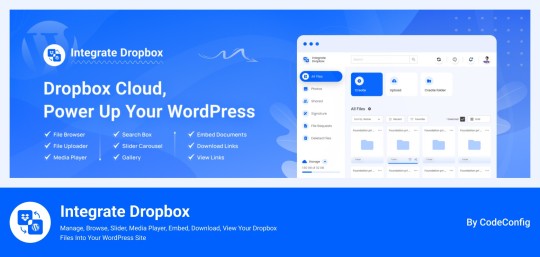
Integrate Dropbox best plugin for WordPress. Our Dropbox integration plugin reimagines how WordPress handles media storage. Instead of relying solely on your hosting server's storage, your media library seamlessly connects with Dropbox's robust infrastructure.
In the digital age, managing media files and optimizing website performance are top priorities for businesses and content creators. The balance between delivering rich media content and maintaining hosting efficiency can be challenging. That’s where Dropbox Integration Plugin comes in, providing a seamless bridge between Dropbox and WordPress to help you streamline file management, save on hosting costs, and enhance your user experience—all without coding hassles.
Why Hosting Optimization Matters
Every media file, video, or high-quality image hosted directly on your WordPress site consumes hosting resources. For companies scaling their content, this can quickly lead to higher hosting costs, slower load times, and potential website downtime. By integrating Dropbox with WordPress, CodeConfig’s plugin allows users to manage, display, and play Dropbox-hosted files directly on their site, significantly reducing the hosting load.
Integrate Dropbox Key Features To Solve Real Problems
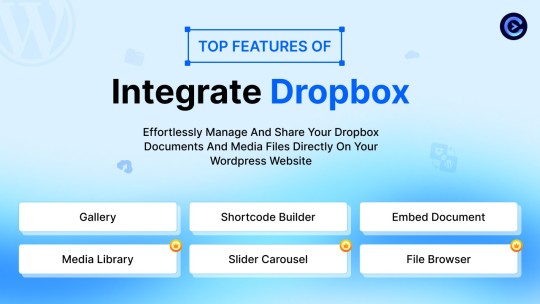
Our plugin is packed with features designed to make Dropbox integration simple, secure, and efficient:
Media Library Integration Directly access Dropbox files from your WordPress Media Library. Upload files, use high-quality images for featured posts, and seamlessly add media to your content without overloading your hosting.
Elementor and Gutenberg Integration Designed to work with popular page builders, our plugin offers 7 customizable blocks for Gutenberg and over 7 Elementor widgets. Effortlessly add Dropbox-hosted media, galleries, sliders, and file browsers to your pages without coding.
WooCommerce Compatibility For e-commerce sites, our plugin provides a unique solution for downloadable products. Upload product files to Dropbox and offer them as downloadable products in WooCommerce. This ensures smooth delivery and saves precious server space.
Dynamic File Browser, Gallery, and Media Player Add Dropbox files as interactive elements, such as galleries or media players, directly into your content. This feature is ideal for course creators and content-heavy websites. Our Slider Carousel and Media Player are customizable to fit your brand’s aesthetic, offering both style and function.
Shortcode Builder and Custom Embeds With our intuitive Shortcode Builder, users can quickly generate and customize modules like media players, sliders, and file browsers. Embed files, set view-only permissions, and create download links—all with simple shortcodes. This means less reliance on heavy plugins and more control over your content display.
Saving Costs Without Sacrificing Quality
Using CodeConfig’s Dropbox Integration Plugin not only reduces hosting expenses but also delivers a faster, more reliable user experience. By offloading storage to Dropbox, your website can handle more traffic and richer content without performance dips.
Our responsive design ensures that these features look great on both desktop and mobile, providing a seamless experience across devices.
Lightning-Fast Media Management
WordPress users can now upload media directly through the familiar WordPress interface while the plugin automatically syncs it to Dropbox. No need to learn new tools or change your workflow - everything happens behind the scenes.
Enhanced Website Performance
By offloading media storage to Dropbox, your WordPress site becomes significantly lighter and faster. Your server resources focus on running core WordPress functions rather than handling heavy media requests.
4 notes
·
View notes
Text

Integrate Dropbox with the Gutenberg Block Editor can significantly enhance your WordPress experience. This integration allows you to access and manage your Dropbox files directly from your WordPress site, streamlining your content creation process. Here’s an in-depth look at how this integration works and its benefits.
🔥Try Integrate Dropbox 7-Day Free Trial Now. wordpress.org/plugins/integrate-dropbox
#wordpress#dropbox#WordPressPlugin#DropboxIntegration#WordPressTips#WebsiteSolutions#DigitalMarketing#CloudStorage#ContentManagement
2 notes
·
View notes
Text
How To Integrate Dropbox with LMS Integrations
Integrating Dropbox with your LMS could change how you manage courses, assignments, and projects. Bring Dropbox to the course, assignment, and project management of your LMS Integrations. Dropbox can make those file storage, sharing and collaboration made Easy.
Provided that you can establish a predictable level of payments, it is both user friendly and has plenty of great features, which make it appealing for LMS Integrations. Using Dropbox makes the learning experience even better when paired with an LMS. It’s a connector that links cloud storage with the LMS platform. It’s faster for file management, collaboration, and accessing materials.
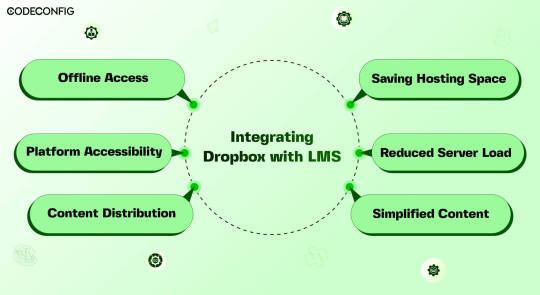
Dropbox integration with a Learning Management System (LMS) opens the doors for Instructure, teachers, and students all at once file management is made easier, collaboration becomes more accessible. By connecting Dropbox to your LMS, you can simply upload everything into one place in one Dropbox folder and they don’t have to worry about multiple uploads or complex settings.
A direct Dropbox to the LMS secures this folder so LMS integrations can get to what they need without struggling. Dropbox also lets students with poor internet offline downloads. Using Dropbox also helps handling large storage as your needs. It saves server costs and keeps things from being overcrowded. During busy times, the integration provides a load off LMS servers.
Also Read: 7 Best Dropbox Plugins for WordPress for 2024
Saving Hosting Space
Integrating Dropbox with your LMS saves space and costs. Traditional LMSs, especially those with video, multimedia, or large datasets, quickly run out of space. Dropbox allows you to store these resources in the cloud. You can access them anytime via its website or app. This not only frees up space but also taps into Dropbox’s strong, scalable infrastructure. It cuts costs on storage hardware, maintenance, and support. As courses and resources grow, so do storage needs.
Reduced Server Load
Dropbox with an LMS, it can reduce load on their servers significantly. Dropbox utilizes cutting edge load balancing techniques to ensure good performance from its servers. Dropbox making user requests faster, thus providing better user access times and overall performance when users are accessing course material. LMS runs better by leveraging Dropbox’s infrastructure, but an LMS also offers a more reliable and scalable delivery of educational content.
Effortless Content Distribution
Integrating Dropbox with your LMS simplifies content sharing. Instructors can easily upload notes, presentations, readings, and videos to Dropbox. These then become accessible in the LMS, using the same interface students are familiar with. Instructors only update files in Dropbox it show up in the LMS instantly. This saves time for instructors and keeps things organized for students. Students no longer switch between platforms or versions.
Cross-Platform Accessibility
Linking Dropbox with your LMS boosts its accessibility across devices. Dropbox functions smoothly on Windows, macOS, iOS, Android, and all web browsers. This allows students and teachers to reach materials on any device. Students often switch devices phones, working on laptops, or looking at tablets. Students can quickly find readings or notes anywhere, enhancing learning and productivity. It supports various learning styles, letting students engage with lms content in their preferred way.
Offline Access to Course Materials
Accessing course materials offline greatly helps students with poor internet. They can use Dropbox with an LMS to sync files for offline access. This is particularly beneficial for commuters and those in areas with bad connectivity. It allows studying anywhere, as long as there’s power. With a good internet connection, students download everything. This flexibility increases involvement and improves retention of the studying.
Simplified Content Updates
Effective learning needs up-to-date content. Dropbox and LMS integration makes this simple. When instructors update a file in Dropbox, all media files sync automatically on lms platform. Students always access the latest materials without extra effort. Instructors can update lecture slides, add course, or change assignment instructions in real-time. So, students always see the most current information. This process is straightforward thanks to dropbox smart file sync.
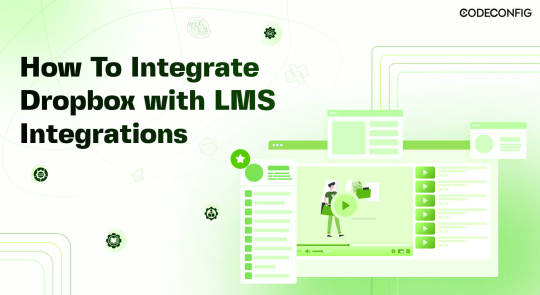
LMS Integrations together with Integrate Dropbox can help you to build a full fledged e-learning platform or simply add an e-learning part to your business or personal brand. In order to actually optimize your learning platform, you may want to combine your LMS plugin with Integrate Dropbox best free dropbox plugin for WordPress. This powerful plugin frees up server space and ultimately provides a better performance for your site.
Embedding Dropbox documents, videos, and other media files smoothly in your inserts seamlessly into widely used LMS platforms like Tutor LMS and Master LMS and simply coexists from your WordPress dashboard to share and manage files with ease Integrate Dropbox plugin easily . These make it easy to create, manage and customize your own online courses right within the WordPress dashboard.
Step 1: Install and Configure the Integrate Dropbox with LMS Integrations
Install the Dropbox Plugin: Search Integrate Dropbox and activate
Connect Dropbox Account: Check the Official Website Documentation to connect
Step 2: Adding Dropbox Video to a Course Lesson in MasterStudy LMS
Navigate to MasterStudy LMS: Go to your WordPress dashboard and navigate to MS LMS > Courses. Edit OR add new the course to which you want to add the video.
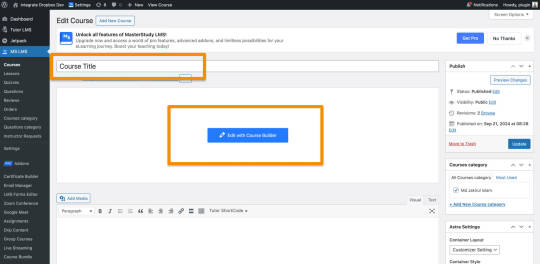
Edit or Add a Lesson: Scroll down to the Curriculum section and either edit an existing lesson or create a new lesson. – First Create / Add Video Lesson > Click on the Save
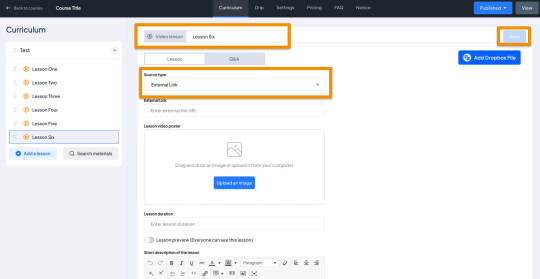
Select Video Type as External: When editing the lesson, scroll to the Lesson Type section. From the dropdown, choose Video as the lesson type.
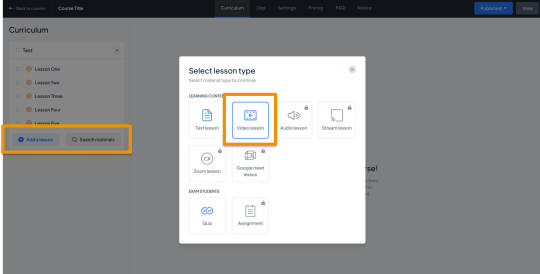
Select Video and Video Poster from the Popup:
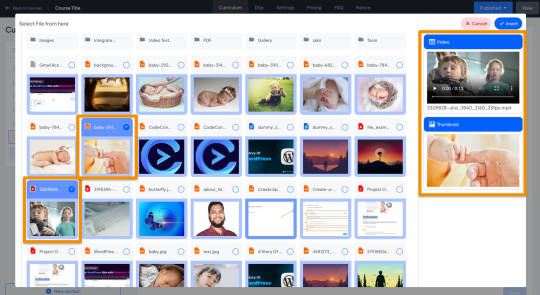
Auto Save the Lesson:
Once the Dropbox video and Poster are added, It will automatically be saved, and make sure the fields are filled.
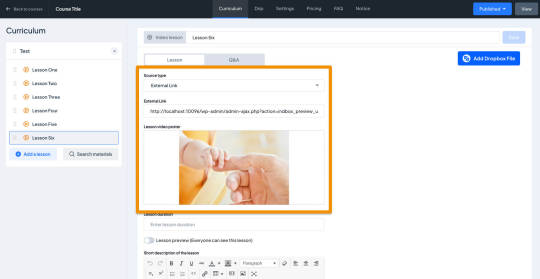
Step 3: Test the Lesson Video
Now, it’s time to preview the course video lesson.
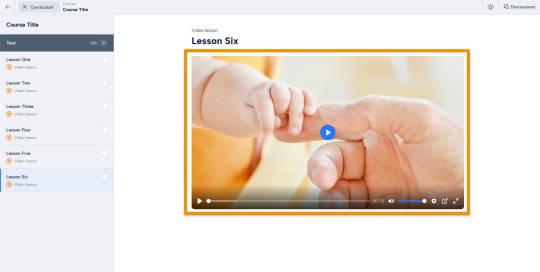
Wrapping up
Dropbox is used as a Learning Management System benefits for both instructors an d students can be got whenever . And this integration drives such a deal of the pain points we encounter in these digital learning environments, such as improved file management and collaboration, improved accessibility, and greater security. The strengths of both the platforms are combined and allowed educational institutions to build a stronger and more robust, flexible and more engaging learning ecosystem capable of meeting the future needs of modern education.
#WordPressPlugin#DropboxIntegration#LMSPlugin#WordPressLMS#DropboxForEducation#eLearningIntegration#WordPressDevelopment#OnlineLearningTools#EdTechSolutions#LMSIntegration#wordpress#dropbox
2 notes
·
View notes