#Encrypt Files using Command Prompt
Explore tagged Tumblr posts
Text
me when companies try to force you to use their proprietary software
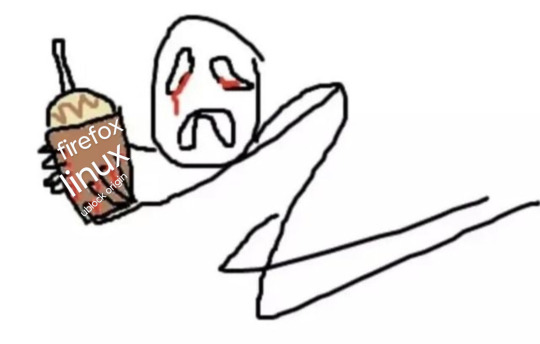
anyway
Layperson resources:
firefox is an open source browser by Mozilla that makes privacy and software independence much easier. it is very easy to transfer all your chrome data to Firefox
ublock origin is The highest quality adblock atm. it is a free browser extension, and though last i checked it is available on Chrome google is trying very hard to crack down on its use
Thunderbird mail is an open source email client also by mozilla and shares many of the same advantages as firefox (it has some other cool features as well)
libreOffice is an open source office suite similar to microsoft office or Google Suite, simple enough
Risky:
VPNs (virtual private networks) essentially do a number of things, but most commonly they are used to prevent people from tracking your IP address. i would suggest doing more research. i use proton vpn, as it has a decent free version, and the paid version is powerful
note: some applications, websites, and other entities do not tolerate the use of VPNs. you may not be able to access certain secure sites while using a VPN, and logging into your personal account with some services while using a vpn *may* get you PERMANENTLY BLACKLISTED from the service on that account, ymmv
IF YOU HAVE A DECENT VPN, ANTIVIRUS, AND ADBLOCK, you can start learning about piracy, though i will not be providing any resources, as Loose Lips Sink Ships. if you want to be very safe, start with streaming sites and never download any files, though you Can learn how to discern between safe, unsafe, and risky content.
note: DO NOT SHARE LINKS TO OR NAMES OF PIRACY SITES IN PUBLIC PLACES, ESPECIALLY SOCAL MEDIA
the only time you should share these things are either in person or in (preferably peer-to-peer encrypted) PRIVATE messages
when pirated media becomes well-known and circulated on the wider, public internet, it gets taken down, because it is illegal to distribute pirated media and software
if you need an antivirus i like bitdefender. it has a free version, and is very good, though if youre using windows, windows defender is also very good and it comes with the OS
Advanced:
linux is great if you REALLY know what you're doing. you have to know a decent amount of computer science and be comfortable using the Terminal/Command Prompt to get/use linux. "Linux" refers to a large array of related open source Operating Systems. do research and pick one that suits your needs. im still experimenting with various dispos, but im leaning towards either Ubuntu Cinnamon or Debian.
#capitalism#open source#firefox#thunderbird#mozilla#ublock origin#libreoffice#vpn#antivirus#piracy#linux
697 notes
·
View notes
Note
back in the day networking software was what is defined as monolithic: it was all one big blanket of code that handled everything from the data to send to what headers and information add to it before sending it to the Cables(tm)
problem is, get one problem somewhere, you have to unravel all of it to find where the problem is, and the network stops netting and/or working
enter, drumroll please,
iso/osi stacks
the guys over at iso (the organization) came up with this nifty little trick to slice up the Big into many Smalls: 7 layers (or abstraction layers if you are a big nerd)
application: here are the high-end protocols! like http, ftp (file transfer protocol, what were you thinking?) and the dreaded simple mail transfer protocol which i can say after studying it, it is not simple
presentation: applications dont speak internet, so presentation handles (de)codification, (de)encryption and (de)compression however the Protocols see fit
session: most protocols don't have functions or buffers to remember who sent what so session handles keeping connections alive with sessions: little tin cans with a string so the two members of the communication remember each other
transport: this guy is responsible for whether you want to use tcp or udp as a transport protocol (tcp is slower and has data validation for the recipient, udp is faster but fails more often) and chopping up data in tidbits to actually be able to wring them around the net
network: handles ip addresses, routing and telling the other guy everything is okay because that fuckass udp lost me two whole packet fragments
data-link: the oddball of the bunch because it has a dash in its name. and also because it's two sublayers under a trenchcoat
physical: takes whatever the upper layers gobbled up and zip-zaps the cable to send electricity
basically what happens is application concocts the data, hands it to presentatiom and one it is done, it hands it down to session, so on and so forth until physical sends it to the recipient who is going to do the opposite! physical takes the data, gives it to data-link, d-l chews it up a bit, gives it to network until application gets the oh-so-coveted picture of a cat the sender was sending
it's not over yet as those cheeky bastards managed to wedge the stack open with a lego brick remover and stick a little guy called secure sockets layer in to secure the sockets (woah.). he's dead and now we have transport layer security which is that, but better
whevernevr you see an s at the end of a protocol's name, it means one of these two motherfuckers meddled with your data to make it secure and unreadable to the big mean hackers typing dir /s in green letters in the command prompt
Huh
5 notes
·
View notes
Note
tell us the linux story. 🎤
OKAY this is going to get a lot of technobabble probably but I'll try to simplify and explain everything. Also some of the explainations may not be technically correct, im a Casual hobbyist. Long post warning.
So, this started when I was checking my windows error logs, because my computer had started to randomly blue screen (again) (it stopped for a while but I suspect it was just happening in sleep mode). So I check the logs, and it's. It's bad. There's SO many errors. Windows has apparently been throwing up under the hood. I showed a computer adept friend and his response was "Oh God" followed up by "i think you need to reinstall your OS" so that was great.
First I'm directed to do what I'll call a soft reinstall, which is basically windows redownloads the OS and applies it as an update. You get to keep your stuff. I back up Everything to my external hard drive anyways because I know better. Do the install, check the logs the next day, windows is still throwing up. I'm told I will likely have to do a fresh install of windows.
I decide, fuck it, let's take a look at linux. I was planning on swotching to linux next time i get a computer anyways. How installing linux works, is you basically download an ISO file of the linux version you want, and use a program to put it on a USB or DVD, and stick it in your computer for it to boot off of. So, you're running linux completely separate from the rest of your computer, just using the hardware. Whatever you do in this environment isn't saved, so it's supposed to be a safe way to test out an OS. I imagine for people who aren't me, it is.
I try Ubunto, decide i want to try linux mint instead for petty reasons (Ubunto doesn't have shortcuts built in, mint does, i didn't feel like going to the command prompt every time I wanted to make a shortcut).
To do this, I have to restart my computer back into windows, so i can download and make the mint USB. I have not installed linux yet.
I promptly learn windows has decided to murder me for booting Anything off a USB. It's aggressively encrypted both of my hard drives. (The external drive is fine, it wasn't plugged in.) This is a security measure it must have activated in case I was a Hacker trying to bypass my login password. I cannot use my password to fix it.
Luckily, if I install Ubuntu to a drive, it'll format that drive and basically rescue it from the grips of windows. This is why I backed everything up, because windows is a piece of shit. I do that. I pick the one with windows to fucking eradicate windows.
My original plan was dual-booting windows and linux, simply because I wanted to make sure I could still run games that might not work on linux. Oh well, I decide. I'll just do mint.
I use Ubuntu to make the mint USB, wipe the other drive with mint, and then reformat the Ubunto drive. This is fine! It's great. Linux is responsive and my steam games are happy, because somehow valve made a thing that just Makes Games Work On Linux.
Now, I have a Legally Obtained Copy of ac3. There's specific ways to install windows games onto Linux like this, using a thing called WINE, and a program called lutris. Wine just sort of... translates windows stuff into Linux??? You can install windows drivers with it. Lutris is a game hub that manages all that using WINE for video games.
(I successfully installed the .Net framework with wine. Which if you're like me and have ever had a fucking nightmare trying and failing to install it on windows for Gaming, you will know this feels like stepping into the twilight zone to see.)
Anyways, for reasons unknown to me still, it has some kind of problem getting the installer to run. Okay, I say, I'll go back to my dual boot plan. I make a windows 11 install ISO on mint, boot off it, encounter thirty problems I don't understand and have to remake the ISO like three times, and then get windows installed. I also learned how to set the default drive to boot from using the BIOS, aka the super scary thing you shouldn't touch unless you're doing insane computer sjit like this. Turns out the windows USB installer needs to be the default boot while installing.
Note here: don't be me. Always install windows first, and THEN linux. They both have dual booting managers, and the second install overrides the first, and you NEED the linux boot manager.
NEW exciting windows problems! It cannot percieve my wifi card. Or, as I later learn, act like a fucking gaming laptop. It also fucks Linux again so I have to reinstall mint. I take the time to politely partition the drives (split it up into chunks, basically, so the windows-storage doesn't interact with the linux-storage), and disable the security thing windows freaked out and triggered earlier to encrypt my drives. Yay! My OS's are now installed and linux is in charge of booting, which is good because the windows booter can't tell the computer to boot into linux.
I use rose's computer to download and install a bunch of drivers that my windows install lacks in an attempt to fix the wifi, no dice. Currently I am waiting for a wifi USB adapter to see if that will get around it.
At this point, I decide to install AC3. Install goes okay! It's giving me a weird error with the launcher, but it worked on the second install, so okay. Except there's a problem: once it gets past the safety warnings and stuff, it decides to drop to 1fps. Messing with the game settings doesn't change this. Reinstalling doesn't fix this. I complain to rose. I install every driver related to my laptop I can think of. 1fps. No wifi. Audio works fine though!
I then remember a random thing a redditor mentioned while I was working with lutris: installing the game on windows, and using external storage to copy that install to limux.
So... I do that. I add it to lutris. I open the game.
It Just Works. No lag. Fully working. What the fuck. I installed the make on WINDOWS and fucking LINUX was running it better.
At this point, I had been working on this for three days, and it was 4am. I felt insane! I still feel insane! It just works!
Now, it's basically just messing with windows again tomorrow when the wifi adapter arrives, and finishing transferring everything to linux. And other small things that are basically just quality of life for me.
Windows is just going to be my non-steam windows games installer, basically. I don't think I'll need all 400gb i partitioned off for windows, I'll probably reduce it to 250gb or 300gb, so linux can have Even More. I literally just need it for edge cases and running game installers.
So, that's what I spent my weekend doing!!!!! Do more research than me if you change to linux, kids.
#ramblings#long post#it really was an experience#to be clear wifi and everything DOES work on linux. i didnt have to do anything special for linux. idk whats up with windows#if you want any more details on any onr part of this Let Me Know#curtis does hobbies
2 notes
·
View notes
Text

Running Mosquitto MQTT Broker on ARMxy for Secure IoT Communication
Introduction
Mosquitto is a lightweight and open-source MQTT broker designed for low-latency, efficient communication between IoT devices. It is widely used in industrial applications to enable reliable and secure message exchange between edge devices and cloud platforms. In this article, we will guide you through installing and configuring the Mosquitto MQTT broker on the ARMxy RK3568J Edge Gateway, optimizing it for secure and stable IoT communication.
Why Use Mosquitto on ARMxy?
Deploying Mosquitto on ARMxy Edge Gateways enhances industrial IoT (IIoT) solutions by providing:
Lightweight Communication – Suitable for resource-constrained devices.
Secure Data Exchange – Supports SSL/TLS encryption and authentication.
Scalability – Handles thousands of IoT devices efficiently.
Local Processing – Reduces cloud dependency by enabling local message routing.
Installing Mosquitto on ARMxy
To install Mosquitto on an ARMxy running Linux, follow these steps:sudo apt update sudo apt install mosquitto mosquitto-clients -y
Verify the installation:mosquitto -v
This command should display Mosquitto' s version and indicate that the broker is running.
Configuring Secure MQTT Communication
By default, Mosquitto runs without authentication. To enable a secure setup, configure user authentication and TLS encryption:
Create a Mosquitto password file
sudo mosquitto_passwd -c /etc/mosquitto/passwd myuser
You will be prompted to enter a password for the user.
2. Modify the Mosquitto configuration file (/etc/mosquitto/mosquitto.conf):allow_anonymous false password_file /etc/mosquitto/passwd listener 1883
Restart the Mosquitto service for changes to take effect:sudo systemctl restart mosquitto
Testing MQTT Communication
You can test the broker by publishing and subscribing to messages locally:
Open one terminal and run:
mosquitto_sub -h localhost -t test/topic -u myuser -P mypassword
Open another terminal and send a message:
mosquitto_pub -h localhost -t test/topic -m "Hello, ARMxy!" -u myuser -P mypassword
If everything is set up correctly, you should see the message appear in the subscriber terminal.
Conclusion
Deploying Mosquitto MQTT on ARMxy Edge Gateways enables secure, low-latency communication for IIoT applications. By leveraging MQTT’s lightweight protocol, you can optimize industrial automation, smart infrastructure, and real-time monitoring solutions with reliable data exchange.
Would you like to integrate MQTT with other services like Node-RED or InfluxDB? Stay tuned for more tutorials!
0 notes
Text
Everything You Need to Know About AnyDesk Descarga Gratis for Fast and Secure Remote Access
Introduction to AnyDeskDescargaGratis
What is AnyDeskDescargaGratis AnyDeskDescargaGratis is a remote desktop software that allows users to connect to and control another computer securely over the internet.
Why Use AnyDeskDescargaGratis It enables fast and secure remote support, making it ideal for businesses, tech support teams, and remote workers.
What Makes AnyDeskDescargaGratis Special
Key Features and Benefits Features like file transfer, clipboard syncing, session recording, and low-latency performance make AnyDeskDescargaGratis stand out.
Comparison with Other Remote Tools Unlike heavier alternatives, AnyDeskDescargaGratis is lightweight, easy to install, and performs well even with slow connections.
Download and Installation Guide
How to Download AnyDeskDescargaGratis The application is available for Windows, Mac, Linux, Android, and iOS, and can be downloaded from its official site.
Installing and Running the Software Simply run the downloaded file, follow the prompts, and start your first remote session in seconds.
Security and Privacy in AnyDeskDescargaGratis
Encryption and Safe Connections It uses TLS 1.2 encryption and RSA key exchange to keep sessions secure and private.
Permission Settings and Access Control Users can configure access rights, require passwords, and approve connections manually for added control.
Platform Compatibility
Supported Operating Systems AnyDeskDescargaGratis works across multiple platforms including desktops and mobile devices.
User Experience Across Devices It provides a seamless interface and functionality, regardless of whether you’re on a PC or smartphone.
Common Use Cases
Using for Remote IT Support Technicians can quickly access and resolve issues on client systems without being onsite.
Perfect for Remote Work and Access Employees and freelancers can access their home or office computer from anywhere with AnyDeskDescargaGratis.
Custom Settings and Advanced Options
Personalizing the Interface Users can adjust display quality, enable auto-start, or set up a custom alias for easier identification.
Exploring Advanced Features Options like session recording, custom permissions, and command-line integration are available.
Support and Help Resources
In-App Help and Tutorials Built-in documentation helps new users set up and use the application effectively.
Getting Further Support Users can contact the support team or explore community forums for additional guidance.
FAQs
Is AnyDeskDescargaGratis free to use? Yes, it is free for personal use. Commercial users need a license.
Can I use AnyDeskDescargaGratis on my mobile device? Yes, it supports both Android and iOS devices.
Is AnyDeskDescargaGratis secure for remote access? Absolutely. It uses encrypted connections and multiple security layers.
Do I need to install AnyDeskDescargaGratis on both devices? Yes, both the local and remote computers need the app installed.
Can I transfer files between devices? Yes, the software supports fast and secure file transfers during remote sessions.
1 note
·
View note
Text
Apple Technicians Specializing in Drive Recovery
If your Mac suddenly stops booting, files go missing, or your drive becomes unreadable, you're likely facing a hard drive issue. In today’s digital world, that can feel like a disaster. But don’t worry Apple technicians specializing in drive recovery are here to help. With the right tools, training, and experience, they can restore your lost data and get your Mac back up and running.
Why Drive Recovery Requires Expertise
Drive recovery isn’t just about plugging in software and hoping for the best. It requires a deep understanding of:
Apple’s hardware architecture
File systems like APFS and HFS+
Encryption and security measures (like FileVault)
Mac-specific backup and recovery tools (Time Machine, iCloud, etc.)
This is why trusting your Mac with just any technician is a risk. Apple-certified professionals bring precision and care to the table, ensuring your valuable files are handled safely and effectively.
What Sets Apple Technicians Apart?
Apple technicians go through specialized training to achieve certifications such as Apple Certified Mac Technician (ACMT) or Apple Certified Support Professional (ACSP). These certifications mean:
They know how to diagnose and repair both hardware and software issues.
They understand how to handle sensitive components like SSDs and logic boards.
They use Apple-approved tools and follow official repair guidelines.
More importantly, these experts know how to safely recover data from failing or corrupted drives without causing further damage.
Common Drive Issues They Handle
Apple technicians who specialize in drive recovery are well-equipped to handle a variety of problems, including:
Corrupted or unmounted drives
macOS that won’t boot
Files that won’t open or are missing
Drives with physical damage or failure
Encryption-related access issues
Accidentally formatted drives
Failed updates or system crashes
Whether you’re working with an older iMac with a traditional hard drive or a MacBook with an internal SSD, these pros can assess and recover your data safely.
The Professional Recovery Process
Here’s a breakdown of how Apple technicians approach drive recovery:
1. Diagnostic Evaluation
The technician uses tools like Apple Diagnostics, Disk Utility, and command-line checks to assess the condition of the drive and determine if the problem is physical or logical.
2. Data Preservation (Cloning)
If the drive is still somewhat functional, they often create a bit-level clone to preserve the existing data. This prevents further wear and tear on the original drive during the recovery process.
3. Recovery from Clone or Original Drive
Advanced recovery software (sometimes proprietary tools available only to Apple-certified professionals) is used to extract files. Apple techs know how to handle files from encrypted partitions or Time Machine backups as well.
4. Verification of Recovered Data
Once files are retrieved, they’re reviewed for integrity and usability. You’ll often receive a list of what was recovered before transfer.
5. Delivery and Post-Recovery Setup
Files are transferred to a new drive or a freshly repaired Mac. Apple technicians can also help set up Time Machine, restore macOS, and install updates to avoid future issues.
Why You Should Act Quickly
If you suspect your drive is failing, don’t delay. Here are some signs that should prompt immediate attention:
Your Mac is unusually slow or freezes often.
You hear clicking or grinding sounds (HDDs).
Disk Utility reports errors or can’t mount the drive.
The system boots into Recovery Mode or won’t start.
Apps or files won’t open properly.
macOS installs or updates are failing repeatedly.
Continuing to use a failing drive increases the risk of permanent data loss. The sooner a professional looks at it, the better your chances of full recovery.
The Security and Privacy Factor
Apple technicians understand that data privacy is non-negotiable. Whether you're recovering personal photos, financial records, or business files, they follow strict confidentiality protocols. Certified Apple repair centers typically operate under data privacy guidelines laid out by Apple itself, which means:
Your data is not accessed unless necessary for recovery.
Recovered files are handled securely.
Drives are returned or disposed of properly after service.
This peace of mind is something you won’t always get with a general tech shop or DIY attempt.
Prevention Tips from the Experts
Apple technicians don’t just fix problems—they help prevent them too. Here are a few best practices they often recommend:
Back up regularly with Time Machine and iCloud.
Avoid physical shock or heat exposure to your Mac.
Monitor disk health using Disk Utility.
Keep macOS updated to prevent system-level issues.
Shut down properly to avoid file system corruption.
They can also advise you on upgrading from older spinning HDDs to more reliable SSDs, or setting up redundant backup solutions for business-critical data.
Data loss is stressful, but you’re not alone. Apple technicians specializing in drive recovery offer the skills, tools, and professionalism needed to bring your Mac and your files back to life. From diagnosing mysterious errors to rescuing files from the brink, they’re your best bet when every byte counts.
If your Mac’s hard drive is showing signs of trouble, don’t risk it. Reach out to a certified Apple technician and give your data the expert attention it deserves.
0 notes
Text
Supporting and Troubleshooting Windows 11 Course in Australia: A Complete Guide
Windows 11 has become the operating system of choice for businesses and individuals, offering advanced security, enhanced performance, and a modern interface. However, managing and troubleshooting Windows 11 in a professional environment requires specialized skills. The Supporting and Troubleshooting Windows 11 Course in Australia is designed to equip IT professionals with the knowledge and hands-on experience needed to support and resolve issues in Windows 11 systems efficiently.
Why Enroll in a Supporting and Troubleshooting Windows 11 Course?
With the transition from older Windows versions to Windows 11, IT support teams must adapt to new technologies, security features, and system configurations. Here’s why taking this course is beneficial:
1. Stay Updated with Windows 11 Technology
Learn about the latest Windows 11 features and enhancements.
Understand changes in system architecture and security protocols.
Gain insights into compatibility issues and best practices for troubleshooting.
2. Enhance Your IT Support Skills
Develop expertise in diagnosing and resolving Windows 11 issues.
Master tools like Windows Recovery, Event Viewer, and Command Prompt.
Improve efficiency in handling system crashes, performance issues, and network problems.
3. Increase Job Opportunities and Career Growth
IT professionals with Windows 11 troubleshooting skills are in high demand.
Employers prefer certified experts for desktop support, system administration, and IT helpdesk roles.
The course prepares you for industry-recognized certifications that boost your resume.
Key Topics Covered in the Course
The Supporting and Troubleshooting Windows 11 Course is comprehensive and designed for IT professionals, covering the following crucial areas:
1. Windows 11 Installation and Configuration
Setting up and customizing Windows 11.
Managing user accounts and permissions.
Understanding Windows Update and Feature Management.
2. Troubleshooting Boot and Startup Issues
Identifying and resolving boot failures and startup delays.
Using Advanced Startup Options and Safe Mode.
Repairing the Windows bootloader and system files.
3. Performance Optimization and System Monitoring
Using Task Manager, Resource Monitor, and Performance Monitor.
Troubleshooting slow performance and high CPU/RAM usage.
Managing background applications and startup processes.
4. Network Connectivity and Troubleshooting
Configuring and troubleshooting Wi-Fi, VPN, and Ethernet connections.
Understanding TCP/IP, DNS, and Firewall settings.
Resolving common connectivity issues and IP conflicts.
5. Security and Access Management
Implementing BitLocker encryption and Windows Defender policies.
Managing user authentication and account recovery.
Preventing and troubleshooting malware and ransomware attacks.
6. Hardware and Peripheral Troubleshooting
Diagnosing driver and compatibility issues.
Troubleshooting printer, scanner, and peripheral device failures.
Using Device Manager and Windows Troubleshooters.
7. Data Recovery and Backup Solutions
Configuring OneDrive and local backup solutions.
Recovering lost data using Windows File History and Recovery Tools.
Preventing data loss through effective backup strategies.
Who Should Take This Course?
The Supporting and Troubleshooting Windows 11 Course is ideal for:
IT Support Specialists – Handling user support and troubleshooting requests.
System Administrators – Managing enterprise Windows 11 environments.
Helpdesk Technicians – Assisting with hardware, software, and network issues.
Technical Consultants – Offering Windows 11 support for business clients.
Benefits of Certification in Windows 11 Troubleshooting
Earning a certification after completing this course offers several advantages:
Better Job Prospects: Companies prefer certified IT professionals.
Higher Salary Potential: Skilled troubleshooting experts earn more.
Enhanced Problem-Solving Skills: Learn real-world troubleshooting techniques.
Industry Recognition: Gain credibility as a Windows 11 support specialist.
Choosing the Right Training Provider in Australia
When selecting a training provider for the Supporting and Troubleshooting Windows 11 Course in Australia, consider these factors:
Accreditation: Ensure the provider is recognized by Microsoft.
Hands-on Labs: Look for courses offering real-world troubleshooting scenarios.
Flexible Learning Options: Online, classroom, or hybrid training formats.
Certification Preparation: Providers offering exam support and practice tests.
Student Reviews: Check ratings and testimonials for course quality.
Final Thoughts
The Supporting and Troubleshooting Windows 11 Course in Australia is an essential step for IT professionals looking to expand their expertise in Windows 11 support. With a structured curriculum covering installation, performance tuning, security, and network troubleshooting, this course provides the necessary skills to manage and resolve issues efficiently.
0 notes
Text
Linux CLI 33 🐧 ssh command
New Post has been published on https://tuts.kandz.me/linux-cli-33-%f0%9f%90%a7-ssh-command/
Linux CLI 33 🐧 ssh command

youtube
a - ssh command ssh (Secure Shell) is a command that connects to a remote server It is secure and it does not share your password. You can log into a Linux or Unix system and execute commands on it. ssh user@hostname → user is the username from the remote system. instead of hostname you can also use an IP address install ssh Server and client RedHat based → sudo yum install openssh-clients openssh-server or sudo dnf install openssh-clients openssh-server Debian/Ubuntu → sudo apt install openssh-client openssh-server b - ssh login with SSH Key Pair You can login to a remote system without password use. You have to create an SSH key pair. Follow the instructions ssh-keygen -t rsa → creates the key pair Press enter when prompted for a file name and location, leaving the defaults as is (just hit enter) → Enter a passphrase when prompted (this will be used to encrypt your private key). You will then be prompted to confirm the passphrase. → Press enter again to continue. Copy the contents of the `id_rsa.pub` file (your public key) to a server you want to access. cat ~/.ssh/id_rsa.pub | ssh user@hostname "mkdir -p .ssh && chmod 700 .ssh && cat .ssh/authorized_keys" replace user with your user and hostname with the remote system hostname/IP address
0 notes
Text
File Encryption in Java (Windows CMD)Downloads

Buy Now
**File Encryption in Java (Windows CMD)** is an essential tool for ensuring the security and privacy of sensitive data. It provides a practical way to safeguard files through encryption, making it invaluable for developers, businesses, and anyone dealing with confidential information. Java, being a robust and versatile programming language, offers numerous libraries and tools to simplify encryption. Paired with the Windows Command Prompt (CMD), this solution becomes a powerful and user-friendly method for file security.One of the primary advantages of using Java for file encryption is its cross-platform capabilities. A program written in Java on one platform can easily run on others, offering great flexibility. Java’s built-in libraries, such as `javax.crypto`, provide strong encryption algorithms like AES (Advanced Encryption Standard), DES (Data Encryption Standard), and RSA. These ensure that your files are securely encrypted and resistant to unauthorized access.The combination of Java and Windows CMD enables seamless automation. Developers can write Java programs to encrypt or decrypt files and execute them directly via CMD. This method saves time and eliminates the need for repetitive manual processes. Additionally, CMD’s ability to handle batch operations makes it easy to encrypt multiple files at once.This tool is also highly customizable. Java allows developers to tailor encryption methods according to specific requirements, such as implementing unique keys or using custom algorithms. For users unfamiliar with Java, the CMD interface offers straightforward command-line operations, making it accessible for beginners and professionals alike.File encryption in Java also supports secure key management, ensuring that decryption is limited to authorized individuals. The use of strong, industry-standard encryption algorithms guarantees the integrity and confidentiality of data.Moreover, this approach is well-suited for use cases such as protecting personal files, securing business data, or complying with regulatory requirements for data protection. With Java's active developer community and extensive documentation, learning and implementing file encryption is straightforward and well-supported.In conclusion, **File Encryption in Java (Windows CMD)** is a highly effective, versatile, and secure way to protect files. It empowers users with strong encryption capabilities, automation options, and cross-platform support. Whether for personal or professional use, this solution ensures data remains private, secure, and tamper-proof.
0 notes
Text
How to Securely Erase Data from Your SSD?
In today’s digital world, ensuring the security of your data is more important than ever. Whether upgrading to a new SSD, repurposing an old one, or just wanting to ensure sensitive information is unrecoverable, securely erasing data from an SSD is critical. Unlike traditional hard drives, SSDs (Solid State Drives) require special methods for secure data deletion due to their unique storage techniques.
SSDs use NAND flash memory to store data organized into blocks and pages, unlike the spinning platters in traditional hard drives. This architecture introduces complexities like wear leveling and garbage collection. Wear leveling ensures even data distribution across memory cells to prevent premature wear, while garbage collection consolidates unused blocks, making old data scattered across the drive and difficult to erase.
When a file is deleted from an SSD, it is not physically erased but marked as available for new data. Until overwritten, the data can be recovered using data recovery software. This is why secure data erasure methods are essential for preventing unauthorized recovery of sensitive information.
Several methods exist for securely erasing data from an SSD:
Built-in SSD Secure Erase Utility: Many SSD manufacturers offer built-in secure erase utilities like Samsung Magician, Intel SSD Toolbox, or Crucial Storage Executive. These tools use the SSD's firmware to perform a thorough data wipe. To use these tools, users need to check the manufacturer's documentation, backup important data, create a bootable USB drive (if necessary), and follow prompts to run the secure erase utility.
Third-Party Software: If the manufacturer doesn’t provide a secure erase tool, third-party software like Parted Magic, HDDErase, or DBAN (Darik’s Boot and Nuke) can be used. Similar to the built-in utilities, these tools offer additional features and allow users to select their SSD and securely erase it.
ATA Secure Erase Command: This low-level command, built into most SSDs' firmware, resets the NAND cells to their factory state. It requires technical knowledge and involves using a bootable Linux distribution like Ubuntu or Parted Magic to execute the ATA Secure Erase command.
Encryption Method: Encrypting the SSD before erasing it adds an extra layer of security. Even if remnants of data remain after erasure, they will be indecipherable without the encryption key. This can be done using encryption software like BitLocker (Windows), FileVault (Mac), or VeraCrypt (cross-platform).
For maximum data security, it’s recommended to regularly update SSD firmware, use multiple erasure methods, and physically destroy the drive if it’s no longer needed. Additionally, proper disposal of the SSD through e-waste recycling ensures that the drive is handled responsibly.
In conclusion, securely erasing data from an SSD is crucial for protecting sensitive information. By understanding the storage mechanics of SSDs and using the appropriate erasure methods, users can ensure their data is irretrievable. Always back up data before proceeding with any erasure and verify the process to ensure complete data destruction.
Want to Buy SSDs in Bulk from VSTL?
If you're looking to purchase SSDs in bulk, VSTL offers a reliable option for businesses and individuals seeking quality storage solutions. With competitive pricing and a range of SSD models to suit various needs, VSTL ensures high-performance drives for both personal and professional use. Bulk buyers can benefit from wholesale rates, making it an efficient choice for large-scale projects or tech upgrades. Whether upgrading office systems or managing data storage for a business, VSTL provides dependable SSDs to meet diverse requirements.
0 notes
Text
Essential Features Your iOS App Needs to Succeed
More than simply a creative idea is needed to create a successful iOS app in today's fast-paced, mobile-driven market. Your software must provide a smooth user experience, practical features, and high functionality if you want to stand out in the crowded app store and retain customers. There are key components that can guarantee the success of any app, whether you're creating it for a company, business, or personal project. We'll look at the essential components that any successful iOS app must have below.
1. Easy navigation and a user-friendly interface (UI)
Any successful software must have a clear and easy-to-use interface. When using your software, users should feel secure and at ease. The layout should be straightforward but eye-catching, with instantly identifiable icons and a smooth transition between screens. Users can find what they're looking for with ease because to intuitive navigation, which makes the experience efficient and enjoyable.
Following Apple's Human Interface Guidelines will guarantee that your iOS software complies with iOS standards and feels comfortable to consumers. Using common navigation features like bottom tabs, swiping movements, and obvious call-to-action buttons is part of this. A well-designed interface improves user satisfaction and retention by enticing users to return to your program.
2. Optimisation of Speed and Performance
An app will lose users very rapidly if it slows or crashes. When it comes to performance, the quicker your software reacts, the better. In addition to improving the user experience, speed optimisation has a direct effect on your app's App Store ratings and reviews. Users anticipate seamless operation, fast loading times, and prompt command execution from apps.
Prioritise effective code, reduce the amount of memory used by the application, and optimise images and other media files for fast loading in order to increase speed and performance. To find performance bottlenecks, it's also crucial to conduct routine testing on various iOS versions and devices.
Features of Security and Privacy
One of the most important features of any software is security, especially in light of growing worries about data privacy. User security is a top priority for Apple, and any successful iOS app must abide by stringent data protection laws, such as the CCPA or GDPR, if applicable. Gaining the trust of your users requires the adoption of secure user authentication techniques including two-factor authentication (2FA), encryption for sensitive data, and secure payment processing.
Your app should also provide users with control over their data, including the option to opt out of data sharing, and have explicit privacy rules. Safeguarding user information is important for long-term loyalty as well as legal compliance.
Functionality Offline
Even though a lot of apps require an internet connection, it's wise to think about including offline functionality. This guarantees that even in situations when consumers lack a reliable connection, your program will still be useful. Offline functionality may revolutionise any application, be it a navigation tool, media streaming service, or document editing app.
By allowing customers to use the app without worrying about their connection, offline access can also improve user experience and give businesses a competitive edge. Make sure you include functionality that lets users read content or continue working on activities while offline, then sync the data when they return to the internet.
Smooth Integration with the Features of the Device
Integrating native device functions like the camera, microphone, GPS, accelerometer, and touch ID is what gives iOS its power. By directly integrating functionality into the device's environment, these capabilities enable apps to offer a more comprehensive experience. For instance, using the iPhone camera into your app might improve the user experience if it uses photography or scanning. Apps that use smartphone capabilities like location services for navigation or Face ID for login are typically more immersive and engaging.
In addition to increasing the app's usefulness, seamless integration with iOS hardware features reduces reliance on third parties and boosts performance and efficiency.
Push Alerts and Notifications
One of the best ways to engage consumers and keep them returning to your app is through push notifications. They must be handled carefully, though. Users who use notifications excessively may disable them or remove the app entirely. For notifications to be useful rather than annoying, they should be timely, pertinent, and tailored to the individual.
Push alerts could be used, for instance, for updates, new features, reminders, or exclusive deals. Push notifications have the potential to boost engagement, retention, and conversion rates when implemented properly.
Tracking and Analytics
It is crucial to collect data through in-app analytics in order to continuously enhance your app and adjust to customers' needs. You may track user behaviour, pinpoint drop-off areas, keep an eye on feature usage, and more by including analytics tools. You can make data-driven decisions regarding updates, enhancements, and new features by having a thorough understanding of how people engage with your app.
You can gain insights into user retention, session duration, and even in-app transactions by using analytics tools like Google Analytics, Firebase, or Apple's own analytics framework. Long-term success and user satisfaction can both be raised by using this data to improve your app's performance.
Frequent bug fixes and updates
At debut, no app is flawless. There will inevitably be bugs and problems, and regular maintenance is one of the most important factors in an app's success. Maintaining user trust and keeping your software operating efficiently require regular upgrades. Quickly fix problems that come up, incorporate new functionality, and maintain the app's compatibility with the most recent iOS upgrades.
Listen to your audience and make changes based on their comments since user input is crucial. Regular updates show that you are dedicated to providing a high-quality product and maintaining the interest and freshness of your software.
More than just functionality is needed to create a successful iOS app; you also need to provide a great user experience that will entice customers to return. You may create an app that stands out in the crowded App Store market by concentrating on key aspects like device integration, speed optimisation, security, offline functionality, and user-friendly design. Push alerts and smooth device feature integration can keep consumers interested, and regular updates and analytics will help you stay ahead of the curve. Your iOS app can succeed and flourish over time if you keep these aspects in mind. One of the best options for bringing your app concepts to life in Doha is Inspire Technology, which specialises in iOS app development. Inspire Technology is a team of skilled developers and designers that specialises in making high-performing, inventive, and user-friendly iOS apps that are customised to your specific requirements. To guarantee flawless operation and an outstanding user experience, they adhere to the most recent trends and Apple policies. Inspire Technology offers reliable apps that improve engagement and produce outcomes, whether they are corporate apps, e-commerce platforms, or custom solutions. They are a reliable partner for your iOS app development journey in Doha because of their dedication to quality, on-time delivery, and post-launch support.
#Android App Development in Doha#Shopping website development in Doha#Digital Marketing Agency in Doha#Website Designing company in Doha#Website Designing in Doha
0 notes
Text
Unmasking TeslaCrypt: A Deep Dive into Ransomware Analysis and Prevention

TeslaCrypt, a notorious ransomware trojan that emerged in early 2015, primarily targeted Windows systems, encrypting files and demanding Bitcoin ransom payments. Initially focusing on gaming files, including saves and profiles from popular titles like Minecraft and Call of Duty, TeslaCrypt's scope expanded to encompass a wide range of file types in later versions.
Distribution and Encryption Methods
TeslaCrypt spread through various vectors, including exploit kits (notably the Angler exploit kit), malicious email attachments, and compromised websites. The ransomware employed robust encryption algorithms such as AES-256 and RSA-2048, generating unique encryption keys for each infected machine, making decryption without paying the ransom extremely challenging. To combat TeslaCrypt and similar threats, cybersecurity professionals employ a range of sophisticated analysis techniques: File Identification and Entropy Analysis Utilizing tools like TrIDNET and Detect It Easy (DIE), analysts can identify file types and detect potential packing. In the case of TeslaCrypt, high entropy values (close to 8) in certain file sections indicated packed or obfuscated content, a common trait in sophisticated malware.


Packer Detection PEStudio proved invaluable in detecting signs of packing. The analysis of TeslaCrypt revealed a suspiciously low number of imported functions and libraries, often a telltale sign of packed executables attempting to conceal their true functionality.

PEstudio Libraries detected Unpacking Techniques To reveal TeslaCrypt's hidden code, analysts employed a combination of tools: - xdbg32 (x64dbg): This powerful debugger allowed for setting breakpoints on critical functions like VirtualAlloc, enabling analysts to intercept memory allocation calls used for unpacking. - Process Hacker: Once the unpacking process was identified in xdbg32, Process Hacker facilitated the dumping of allocated memory regions, capturing the unpacked payload. - 010 Hex Editor: This tool was crucial for manually searching and correcting MZ and PE headers in the dumped memory, a necessary step in reconstructing the unpacked executable.
In-Depth Analysis with Ghidra
After successful unpacking, the TeslaCrypt binary was imported into Ghidra, a sophisticated disassembler and reverse engineering tool. This step allowed for a detailed analysis: - Encryption mechanisms, including the implementation of AES-256 and RSA-2048 algorithms. - File targeting patterns, helping to identify the types of files at risk. - Command and Control (C2) communication, revealing how TeslaCrypt interacted with its controllers. - Ransom note generation processes. - Persistence mechanisms are used to maintain a foothold on infected systems.

Analysis using Ghidra
Defending Against TeslaCrypt and Similar Threats
Understanding TeslaCrypt's inner workings through these analysis techniques enables the development of robust defense strategies: Proactive Measures - Regular, offline backups to ensure data recovery in case of infection. - Keeping systems and software up-to-date with the latest security patches. - Implementing strong endpoint protection and detection solutions. - Conducting ongoing user training on phishing awareness and safe browsing practices. Network Security - Deploying and maintaining firewalls and intrusion detection systems. - Implementing network segmentation to limit potential malware spread. - Regular vulnerability scanning and prompt patching of identified weaknesses. The battle against ransomware like TeslaCrypt requires a multifaceted approach combining advanced analysis techniques, robust security measures, and continuous education.By leveraging tools such as xdbg32, Process Hacker, and Ghidra, security professionals can unravel the complexities of these threats, ultimately developing more effective defenses and response strategies. Read the full article
0 notes
Text
Becoming a Red Hat Certified System Administrator (RHCSA): A Comprehensive Guide
In the world of Linux system administration, the Red Hat Certified System Administrator (RHCSA) certification stands as a prestigious and valuable credential. Whether you're looking to validate your skills or kickstart your career in IT, earning an RHCSA certification can open doors to numerous opportunities.
What is RHCSA?
The RHCSA certification is designed for IT professionals who have a solid understanding of core Linux system administration tasks. This includes managing users, installing and configuring software, maintaining system security, and troubleshooting issues. As one of the foundational certifications offered by Red Hat, RHCSA is recognized globally and is often a prerequisite for higher-level certifications like the Red Hat Certified Engineer (RHCE).
Why Pursue RHCSA Certification?
Industry Recognition: RHCSA is highly regarded in the IT industry, making it a valuable asset on your resume. Employers often seek out RHCSA-certified professionals for system administration roles.
Career Advancement: With RHCSA certification, you can qualify for various roles, including Linux system administrator, IT specialist, and network administrator. It can also pave the way for more advanced certifications and positions.
Hands-on Experience: The RHCSA exam tests practical skills, ensuring that certified professionals are well-prepared to handle real-world challenges. This hands-on experience is invaluable in today's IT landscape.
Competitive Edge: In a competitive job market, RHCSA certification can set you apart from other candidates by demonstrating your expertise and commitment to professional growth.
Who Should Pursue RHCSA?
Aspiring System Administrators: If you're new to Linux system administration and want to build a strong foundation, RHCSA is an excellent starting point.
Experienced IT Professionals: If you have experience in system administration but lack formal certification, RHCSA can validate your skills and knowledge.
Developers and Engineers: If you're a developer or engineer working in a Linux environment, RHCSA can enhance your understanding of the systems you're building and deploying on.
RHCSA Exam Overview
The RHCSA exam (EX200) is a hands-on, performance-based test that assesses your ability to perform essential Linux system administration tasks. The exam covers a range of topics, including:
Understanding and using essential tools: Candidates must demonstrate their ability to access a shell prompt, issue commands with correct syntax, and use input/output redirection.
Operating running systems: This includes booting systems into different run levels, rebooting and shutting down systems, and diagnosing and correcting boot failures.
Configuring local storage: You must be able to partition and format storage, as well as configure encrypted partitions.
Creating and configuring file systems: The exam tests your ability to create, mount, unmount, and configure file systems, including the use of quotas and permissions.
Deploying, configuring, and maintaining systems: Candidates need to install and update software packages from Red Hat Network (RHN) and configure systems to run a particular service.
Managing users and groups: You must demonstrate your ability to create, delete, and modify user accounts, as well as manage password policies and security.
Preparing for the RHCSA Exam
Training Courses: Red Hat offers official training courses, such as RH124 (Red Hat System Administration I) and RH134 (Red Hat System Administration II), which are designed to prepare candidates for the RHCSA exam. These courses provide in-depth coverage of the exam topics and include hands-on labs.
Practice Labs: Hands-on practice is crucial for success in the RHCSA exam. Setting up a lab environment where you can practice various tasks, such as managing users, configuring storage, and troubleshooting, will help reinforce your skills.
Study Resources: In addition to Red Hat’s official materials, there are numerous books, video tutorials, and online forums that can aid in your preparation. Engaging with the Linux community and discussing exam topics with fellow candidates can also be beneficial.
Exam Practice: Taking practice exams can help you gauge your readiness and identify areas that need improvement. Red Hat provides sample questions that simulate the exam environment.
Tips for Success
Understand the Exam Format: The RHCSA exam is performance-based, meaning you’ll need to complete tasks in a live environment rather than answer multiple-choice questions. Familiarize yourself with the exam interface and time constraints.
Focus on Hands-On Skills: The RHCSA exam emphasizes practical skills, so ensure you're comfortable performing tasks in a Linux environment without relying on external resources.
Time Management: During the exam, time management is crucial. Prioritize tasks based on your strengths, and don’t spend too much time on any single task.
Conclusion
Achieving RHCSA certification is a significant milestone in your IT career. Whether you're starting your journey in Linux administration or looking to validate your existing skills, the RHCSA certification can provide you with the knowledge and recognition needed to advance in the field. With proper preparation and hands-on practice, you'll be well on your way to becoming a certified Red Hat System Administrator.
Are you ready to take the next step in your Linux administration journey? Start your RHCSA preparation today and unlock new career opportunities in the world of IT!
For more details click www.hawkstack.com
#redhatcourses#docker#information technology#linux#containerorchestration#container#kubernetes#containersecurity#dockerswarm#aws#hawkstack#hawkstack technologies
0 notes
Text
6 Different Types of Cyber Threats
6 Different Types of Cyber Threats
Table of Contents
What Are Cyber Threats?
Different Types of Cyber Threats
Ransomware
Malware
Phishing & Spam
Internal Threats
Denial-of-Service Attacks
SQL Injection
Key Takeaways
Conclusion
FAQs
What Are Cyber Threats?
Cyber threats refer to the risk of malicious attacks aiming to breach a network, corrupt data, or steal sensitive information. Both individuals and organizations face these threats, which can lead to severe consequences like data breaches or system failures. As cyber threats grow more advanced, it's crucial to implement robust security measures and stay informed about the different types of threats to ensure adequate protection.
Different Types of Cyber Threats
Ransomware
Ransomware is a form of malicious software that blocks users from accessing their systems. Attackers gain control over the system and demand payment, often in cryptocurrencies like Bitcoin, to restore access. Ransomware encrypts files on the infected network, and the decryption key is kept by the cybercriminals. The victim is then required to pay a ransom to regain access to their data.
Protection Tips: To defend against ransomware, focus on prevention. Employ strong security practices, train employees, and establish effective incident response and business continuity plans.
Malware
Malware, short for "malicious software," encompasses various threats like viruses, worms, trojans, spyware, and ransomware. Malware typically infiltrates a system through unreliable links, emails, or downloads. Once inside, it can gather private information, alter or delete data, and compromise system integrity.
Protection Tips: Install and regularly update anti-malware software to add a layer of security. Ensure it scans downloaded files automatically to detect and neutralize potential threats.
Phishing & Spam
Phishing involves attempts to obtain sensitive information by masquerading as a trustworthy entity. Cybercriminals may send emails or texts that seem to come from legitimate sources, urging you to click on malicious links or provide personal data. Spam refers to unsolicited messages, which may also be used for phishing.
Protection Tips: Be cautious of emails that prompt you to click links or open attachments, especially if they ask for personal information. Verify the sender’s authenticity and avoid interacting with suspicious messages.
Internal Threats
Internal threats are posed by individuals within an organization, such as employees, contractors, or former staff, who misuse their access to cause harm. These threats can stem from malicious intent, negligence, or carelessness and can lead to significant financial and reputational damage.
Protection Tips: Cultivate a strong security culture within your organization. Implement access controls, monitor employee activities, and provide regular training to recognize and mitigate potential insider threats.
Denial-of-Service Attacks
Denial-of-Service (DoS) attacks aim to overwhelm a system, server, or network with excessive traffic, causing service disruptions. Distributed Denial-of-Service (DDoS) attacks involve multiple systems working together to launch the attack. These attacks can vary in severity, from minor inconveniences to major financial losses.
Protection Tips: Conduct network vulnerability assessments to identify and address potential weaknesses. Employ multi-layered protection strategies and monitor for signs of attack to mitigate the impact of DoS attacks.
SQL Injection
SQL Injection attacks involve inserting malicious SQL code into a web application’s input fields, which can manipulate or access the database in unintended ways. This technique can expose, modify, or delete data, and in some cases, execute commands on the underlying operating system.
Protection Tips: Use input validation and prepared statements with bind variables to protect against SQL injection. This ensures that only legitimate data is processed and prevents attackers from executing harmful SQL commands.
Key Takeaways
Cyber threats are continually evolving, making it essential to stay informed and adopt robust security measures. Common threats include malware, phishing, DoS attacks, and SQL injections, each requiring specific protective strategies. Employing anti-malware software, practicing vigilance with emails, and implementing strong access controls are crucial steps in defending against these threats.
Conclusion
Protecting yourself from cyber threats involves a proactive approach. Use strong passwords, enable multi-factor authentication, and keep your software up to date. Investing in a comprehensive cybersecurity solution is vital, whether for personal or business use. Effective cybersecurity measures are essential in safeguarding against the growing risks of cyber attacks.
For tailored cybersecurity solutions, consider iBovi Cybersecurity. We offer cost-effective and easy-to-implement services for both individuals and organizations.
CyberSecurity Services | Book Now
FAQs
Q. Are people aware of cybersecurity? While awareness of cybersecurity is increasing, many people are still insufficiently protected. The field of effective cybersecurity is continually evolving.
Q. Are the threats to cybersecurity growing? Yes, cyber threats are becoming more sophisticated and numerous. Reports indicate a rise in external attacks, especially from criminal organizations and foreign entities.
Q. What does a cyberattack cost? In 2020, victims paid approximately $350 million in ransom, a significant increase from previous years. Businesses can face losses of up to $600 billion due to cybercrime, according to reports.
Q. How should you respond to a potential phishing email? Verify the sender’s identity and avoid clicking on links or opening attachments from unknown sources. If suspicious, report and delete the email. Contact the organization directly using verified contact information, not the details provided in the email.
0 notes
Text
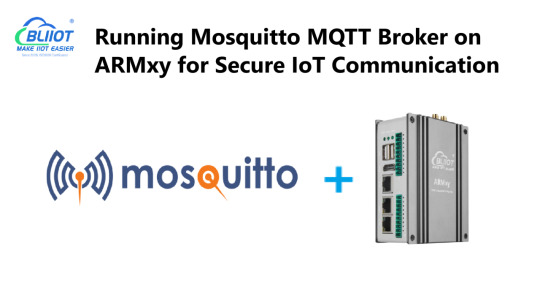
Running Mosquitto MQTT Broker on ARMxy for Secure IoT Communication
Introduction
Mosquitto is a lightweight and open-source MQTT broker designed for low-latency, efficient communication between IoT devices. It is widely used in industrial applications to enable reliable and secure message exchange between edge devices and cloud platforms. In this article, we will guide you through installing and configuring the Mosquitto MQTT broker on the ARMxy RK3568J Edge Gateway, optimizing it for secure and stable IoT communication.
Why Use Mosquitto on ARMxy?
Deploying Mosquitto on ARMxy Edge Gateways enhances industrial IoT (IIoT) solutions by providing:
Lightweight Communication – Suitable for resource-constrained devices.
Secure Data Exchange – Supports SSL/TLS encryption and authentication.
Scalability – Handles thousands of IoT devices efficiently.
Local Processing – Reduces cloud dependency by enabling local message routing.
Installing Mosquitto on ARMxy
To install Mosquitto on an ARMxy running Linux, follow these steps:sudo apt update sudo apt install mosquitto mosquitto-clients -y
Verify the installation:mosquitto -v
This command should display Mosquitto' s version and indicate that the broker is running.
Configuring Secure MQTT Communication
By default, Mosquitto runs without authentication. To enable a secure setup, configure user authentication and TLS encryption:
Create a Mosquitto password file
sudo mosquitto_passwd -c /etc/mosquitto/passwd myuser
You will be prompted to enter a password for the user.
2. Modify the Mosquitto configuration file (/etc/mosquitto/mosquitto.conf):allow_anonymous false password_file /etc/mosquitto/passwd listener 1883
Restart the Mosquitto service for changes to take effect:sudo systemctl restart mosquitto
Testing MQTT Communication
You can test the broker by publishing and subscribing to messages locally:
Open one terminal and run:
mosquitto_sub -h localhost -t test/topic -u myuser -P mypassword
Open another terminal and send a message:
mosquitto_pub -h localhost -t test/topic -m "Hello, ARMxy!" -u myuser -P mypassword
If everything is set up correctly, you should see the message appear in the subscriber terminal.
Conclusion
Deploying Mosquitto MQTT on ARMxy Edge Gateways enables secure, low-latency communication for IIoT applications. By leveraging MQTT’s lightweight protocol, you can optimize industrial automation, smart infrastructure, and real-time monitoring solutions with reliable data exchange.
Would you like to integrate MQTT with other services like Node-RED or InfluxDB? Stay tuned for more tutorials!
0 notes
Text
does avast secureline vpn work with ubuntu
🔒🌍✨ Get 3 Months FREE VPN - Secure & Private Internet Access Worldwide! Click Here ✨🌍🔒
does avast secureline vpn work with ubuntu
Avast SecureLine VPN compatibility with Ubuntu
Avast SecureLine VPN is a popular security and privacy VPN service that offers users the ability to browse the internet anonymously and securely. Many Ubuntu users are interested in using a VPN to protect their online activity and data, and Avast SecureLine VPN is a great option for those looking for a reliable and user-friendly VPN solution.
The good news is that Avast SecureLine VPN is compatible with Ubuntu, making it easy for Ubuntu users to set up and use the service on their system. By installing the Avast SecureLine VPN client on their Ubuntu device, users can enjoy all the benefits of a VPN, such as encrypting their internet connection, hiding their IP address, and accessing geo-restricted content.
Setting up Avast SecureLine VPN on Ubuntu is a straightforward process that involves downloading the client software from the Avast website, installing it on your device, and then logging in with your Avast account credentials. Once connected, users can choose from a variety of server locations to connect to and enjoy a secure and private browsing experience.
With Avast SecureLine VPN's compatibility with Ubuntu, users can ensure that their online activity is protected from prying eyes and hackers, giving them peace of mind while browsing the web. Whether you're using public Wi-Fi, accessing sensitive information, or simply want to maintain your privacy online, Avast SecureLine VPN is a reliable choice for Ubuntu users looking to enhance their online security.
Avast SecureLine VPN Ubuntu installation
Avast SecureLine VPN is a popular choice for people looking to enhance their online privacy and security. This reliable VPN service offers users the ability to browse the web anonymously and access geo-restricted content. Installing Avast SecureLine VPN on Ubuntu is a straightforward process that can help Ubuntu users safeguard their online activities.
To install Avast SecureLine VPN on Ubuntu, you first need to download the Linux installation package from the official Avast website. Once the download is complete, you can open the Terminal window on your Ubuntu system and navigate to the directory where the installation file is located. You can then install the VPN client by running the command to execute the installation package.
During the installation process, you will be prompted to enter your administrative password to proceed. After entering the password, the installation will continue, and you will soon have Avast SecureLine VPN successfully installed on your Ubuntu system.
Once the installation is complete, you can launch the Avast SecureLine VPN client and log in with your Avast account credentials. You can then choose a server location from the list of available options to establish a secure connection and start protecting your online privacy.
Overall, installing Avast SecureLine VPN on Ubuntu is a simple and effective way to enhance your online security and anonymity while using your Ubuntu system. By following the steps outlined above, Ubuntu users can enjoy the benefits of using a trusted VPN service to protect their online activities.
Avast SecureLine VPN Ubuntu configuration
Configuring Avast SecureLine VPN on Ubuntu is a straightforward process that allows users to secure their internet connections and protect their online privacy. Follow these steps to set up Avast SecureLine VPN on your Ubuntu system:
Download and Install Avast SecureLine VPN: Start by downloading the Avast SecureLine VPN package for Linux from the official website. Once the download is complete, navigate to the directory where the file is saved and install it using the terminal. You can use the following command:
sudo dpkg -i avast-secureline-vpn.deb
Launch Avast SecureLine VPN: After installation, launch the Avast SecureLine VPN application either from the Applications menu or by typing the following command in the terminal:
avastvpn
Login or Create an Account: If you already have an Avast account, log in using your credentials. Otherwise, you can create a new account directly from the application.
Connect to a VPN Server: Once logged in, you will be presented with a list of available VPN servers. Choose the server location you prefer and click on the "Connect" button to establish a secure connection.
Verify Connection: To ensure that your VPN connection is active and working properly, visit a website that detects your IP address. You should see the IP address of the VPN server you connected to, indicating that your internet traffic is now being routed through the VPN.
Customize Settings (Optional): Avast SecureLine VPN offers various settings and options that you can customize according to your preferences. Explore the settings menu to adjust features such as automatic connection, protocol selection, and kill switch functionality.
By following these steps, you can easily configure Avast SecureLine VPN on your Ubuntu system and enjoy enhanced security and privacy while browsing the internet.
Avast SecureLine VPN Ubuntu troubleshooting
Avast SecureLine VPN is a popular virtual private network service that helps users protect their online privacy and securely access the internet. However, sometimes users encounter issues while trying to use Avast SecureLine VPN on Ubuntu, a popular Linux distribution. This article will discuss some common troubleshooting steps to help Ubuntu users resolve any problems they may encounter with the Avast SecureLine VPN service.
One of the most common issues that Ubuntu users face with Avast SecureLine VPN is connection failures. If you are experiencing difficulty connecting to the VPN service, try restarting the VPN client and checking your internet connection. It is also recommended to check for any software updates on your system that may be affecting the VPN connection.
Another issue that Ubuntu users may encounter is slow connection speeds while using Avast SecureLine VPN. To improve connection speeds, try connecting to a different VPN server location that is closer to your physical location. Additionally, closing any unnecessary programs running in the background can help optimize your internet connection speed.
If you are unable to resolve the issues with Avast SecureLine VPN on Ubuntu using the troubleshooting steps mentioned above, you may need to contact Avast support for further assistance. They can provide more advanced troubleshooting steps tailored to your specific issue and system configuration.
In conclusion, by following these troubleshooting tips, Ubuntu users can address common issues with Avast SecureLine VPN and enjoy a secure and reliable VPN connection on their Linux system.
Avast SecureLine VPN Ubuntu performance
Avast SecureLine VPN is a popular choice for users seeking privacy and security while browsing the internet. When it comes to performance on Ubuntu, Avast SecureLine VPN stands out as a reliable option.
Ubuntu users often prioritize efficiency and reliability in their software choices, and Avast SecureLine VPN delivers on both fronts. The VPN seamlessly integrates with the Ubuntu operating system, providing a hassle-free experience for users.
One of the key factors that contribute to Avast SecureLine VPN's performance on Ubuntu is its optimized server network. With servers strategically located around the world, Ubuntu users can enjoy fast and stable connections regardless of their geographic location. This ensures smooth browsing, streaming, and downloading experiences without significant slowdowns or interruptions.
Additionally, Avast SecureLine VPN employs robust encryption protocols to safeguard users' data and privacy. Ubuntu users can browse the internet with peace of mind, knowing that their online activities are shielded from prying eyes.
Furthermore, Avast SecureLine VPN offers a user-friendly interface on Ubuntu, making it easy for both novice and experienced users to navigate and customize their VPN settings. Whether users want to connect to a specific server location or enable additional security features, Avast SecureLine VPN provides intuitive controls to accommodate their preferences.
In conclusion, Avast SecureLine VPN offers excellent performance on Ubuntu, combining efficient server infrastructure, strong security features, and user-friendly design. Ubuntu users looking to enhance their online privacy and security can rely on Avast SecureLine VPN to deliver a seamless and reliable VPN experience.
0 notes