#Excel setup for mac addresses
Explore tagged Tumblr posts
Text
A simple nap
A random one shot involving a pregnant Mony.
It was a Saturday afternoon as Mony laid on his sofa and watched TV. His mattress just made his back hurt and the cub incredibly fussy. He really preferred that his cub wasn't kicking up a massive storm so the sofa it was. He really did have to look into a new mattress after the cub was born.
He didn't have the energy right now and as much as he wanted to nap he didn't trust Macaque wouldn't take over and try to finish the nursery again. He still had to prepare for his fathers coming over next month which meant cleaning. Which he also lacked energy for.
However he at least had stuff setup for when Mk and he assumed Mei be here in half an hour. Mk did say he was bringing a friend and usually that meant Mei.
"remember to keep a distance he hugs too tight"a ghost voice gently reminded.
"Yes I am aware. Kid is just a tight hugger he doesn't mean any harm" Mony stated a bit annoyed as he sipped some ginger tea from his mug. The blend was a gift from Sandy. The gentle giant was his go to for anti-nausea tea.
Macaque knew he was just tired as well, cubs could be so draining on the body. Especially a powerful cub like this one, Macaque could just sense the little one's power. He was concerned about it, how could this cub have so much power already? Mony didn't get any of his abilities until he was seven so the cub having power already didn't make sense. It had Mac worried who the father might be. Though he knew better than to nudge himself in matters like that as it make Mony upset. Mony was tired as it was and he wasn't being the best roommate trying to finish the nursery while Mony asleep last week.
There was a knock at the door that caused Mony to get up from his cozy spot on the sofa. Was Mk early? Probably or someone ordered food and gave the wrong address.
"WUKONG?!" Macaque hissed in panic as Mony opened the door.
"Hi... Kid's on his way I'm Wukong nice to meet you" the monkey king said softly as he saw the tired white monkey at the door. He couldn't see Macaque's spirit throwing a hissy fit yet but he could see why Mk asked for his help. Poor monkey looked exhausted. Mony was currently blocking out the screaming spirit as he lead Wukong inside. So mk had new friend that was nice.
"Hi I'm Mony, I have some charcoal and sketchpads setup over here if you want start before Mk gets here if not I made some tea"Mony said with a soft yawn as he lead Wukong over to the sketch center as he called it. Macaque trying to get him to kick the guy out.
"Oh uh what about we wait for the kid?" Wukong timidly asked as he looked around the place. There wasn't a lot to nest with here. Art supplies definitely but nesting supplies? Nope no wonder guy was exhausted. There was no way the poor guy instinctually felt safe to sleep by himself and he didn't have a comfort nest to sleep in. However Wukong couldn't just bring that up in conversation with out being rude.
"alright I was actually watching a monkey cop movie if you want join me" Mony stated softly as he walked back to the sofa in the living room. Wukong nodded and followed him to the living room,"little one likes monkey cop's voice"
"well I do an excellent monkey cop impression" Wukong stated playfully as he sat next to Mony on the sofa. The white monkey softly chuckled as he leaned back in to the sofa. Wukong felt so bad for the guy, he clearly needed at least a nap.
"I can tell" Mony said as he closed his eyes. He could feel the ghostly arms wrapped his waist tightly yet at the same time there was nothing there. He wanted to take over but Mony wouldn't let him. Mony didn't want to deal with it right now thus he couldn't nap. Even worse Mac just ruined the sofa by waking up the cub who in theory unlike their baba had been napping.
Wukong noticed rather quickly Mony's discomfort and the light swatting at something away from his abdomen. Worried an evil spirit attached itself to the guy he activated his golden vision to check. His heart stopped spotting his old friend's spirit there. Macaque glared at him and he glared at Macaque. This clearly wasn't a normal possession, Mac's spiritual form was different from normal.
"You stop harassing this guy he's exhausted" Wukong mouthed to Macaque with a stern finger. A disappointed look on his face at the fact Mac was hugging Mony's stomach like his life depended on it.
" I am not harassing him Wukong. I've been trying to warn him about YOU" Macaque signed back, at least Wukong understood this needed to be a two person conversation. Mony didn't need to be in the middle.
"I was asked to help him out and he's never tried to steal my identity Macaque" Wukong mouthed back before gesturing to Mony," He is exhausted and has nothing to nest with if you were helping him he'd have nesting material!"
"He's a new world demon Wukong they don't nest the same way" Macaque tried to protest as he loosened his grip on Mony's stomach. He never really connected that Mony not having a nest be a reason for his poor sleeping. Fuck did Wukong have an actual point.
"New world demon or not he still needs a nest. His body clearly doesn't feel safe without one" Wukong mouthed before returning his attention to Mony. He felt the other monkey's forehead with some slight concern.
"hey Mony you feel a little hot mind if I get you a compress?" Wukong asked softly," or at least something to make you a little more comfortable?"
"the clean wash clothes are in the basket near the sink on the left... The ones on the right are dirty and for paint" Mony huffed softly as he readjusted himself and hoped the cub settled down.
"alright I'll be back okay" Wukong said as he got up and left to the kitchen. Macaque's spirit following him. Gesturing to which faucet was cold as Wukong got a clean wash cloth. It probably be best he leave Mony be for a bit to keep an eye on Wukong. Who surprisingly to Macaque was being very nice to Mony . Wukong quickly made a cold compress and returned to Mony's side gently placing it on the white monkey's forehead.
"thank you" Mony mumbled softly he hadn't even realized he was hot. Poor guy was very tired.
"what about you take a nap I'll make sure when bud gets here he's quiet okay?" Wukong said reassuringly. He could probably keep Mac and Mk distracted for bit. Mony would have tried to argue but he just gave in to the thought of a nap unaware Mk showed five minutes later.
---
"so he needs pillows and stuff?" Mk asked trying to read the list Wukong wrote down on a piece of paper. It was written down quickly so Wukong didn't translate it into modern Chinese.
"exactly nesting supplies" Wukong said as they were walking through the market," and some other things like a new mattress"
"I don't think he has the money for this monkey king " mk said as they walked through the market district.
"oh I'm paying for it kid" Wukong reassured.
#lego monkie kid#lego monkie kid au#monkie kid#lmk#lmk mk#lmk oc#lmk macaque#lmk wukong#lmk mony#incomplete reincarnation au#shadowpeach
16 notes
·
View notes
Text
How to Mine Bitcoins on Mac quidminer.com
How to Mine Bitcoins on Mac quidminer.com is a comprehensive guide for enthusiasts looking to delve into the world of cryptocurrency mining using their Mac devices. Bitcoin mining has become increasingly popular as more people recognize its potential for earning digital assets. However, the process can be complex, especially when it comes to setting up a mining rig on a Mac.
Firstly, it's essential to understand that traditional Bitcoin mining with CPUs or even GPUs on a Mac might not be the most efficient method due to hardware limitations. Instead, consider using cloud mining services or specialized software like QuidMiner, which can optimize the mining process for Mac users. Visit https://paladinmining.com for more insights on choosing the right tools and strategies.
To start mining bitcoins on your Mac, you'll need to download and install a reliable mining software. QuidMiner is an excellent choice as it supports various cryptocurrencies and is user-friendly. Once installed, configure the software by entering your wallet address and selecting a mining pool. This setup ensures that any mined bitcoins are directly sent to your wallet.
Energy consumption is another critical factor to consider. Macs are not typically designed for high-intensity tasks like mining, so monitor your device's temperature and power usage closely. Utilizing external cooling solutions can help maintain optimal performance without overheating.
Lastly, stay informed about the latest trends and updates in the cryptocurrency world. The landscape is ever-evolving, and what works today might not be as effective tomorrow. By following resources like https://paladinmining.com, you can stay ahead of the curve and maximize your mining efficiency.
In conclusion, while mining bitcoins on a Mac presents unique challenges, with the right tools and knowledge, it can be a rewarding endeavor. QuidMiner and other resources provide the necessary support to make your mining journey successful.
quidminer.com

Paladin Mining
PaladinMining
0 notes
Photo

Zing® Direct Thermal Label High Speed Printer Compatible with Amazon, Ebay, Etsy
✅Compatible With Any Thermal Direct Label - Comes with Free roll to get you started! No ink or cartridges means you have an incredibly low print cost!
✅Advanced Direct Thermal technology, the Zing maintains a print speed of 150 mm/s, twice as fast as other printers on the market, while retaining and excellent clean and crisp print quality.
✅Easily adjustable label width, the zing is able to create labels up to 4.1" wide - including 4" x 6" shipping labels, warehouse labels, FBA labels, bar-codes labels, ID labels, online postage labels, label maker and more.
✅Widely Used on Shipping / Selling Platforms such as Royal Mail, Stamps.com, ShipStation, Endicia Dazzle, Shipping Easy, Shippo, Ship Works, Ordoro. Also Selling platforms including Amazon, eBay, Shopify, Etsy, Poshmark, pirate ship and others. You can also create your own label design using Adobe Illustrator, Photoshop, Microsoft Word, Excel and many others!
✅Compatible with all Windows and MAC including XP and Mac 10.9 (Not Compatible with Catalina)- Zing offers High quality customer service, boasting a 1 Year Warranty and Technical Support. (UK Power Plug Only)
Product Description
Zing Series – High-Speed Industrial Label Printers
UK Brand Since 1995 | Built for Efficiency & Reliability
Experience seamless, high-speed label printing with Zing Pro Series, the ultimate thermal label printer designed for businesses of all sizes. Whether you're shipping orders, managing inventory, or printing barcodes, Zing delivers fast, clear, and cost-effective printing every time.
High-Performance Label Printing
Print 72 labels per minute (150mm/s) without sacrificing quality.
Crisp, clear, high-definition printing for barcodes, QR codes, and small text.
Industrial-grade durability for high-volume printing needs.
Precision & Efficiency – Automatic Label Identification
Smart label detection automatically adjusts to your label size.
Supports label widths from 1.57'' to 4.3'' (40mm-110mm), perfect for shipping, address, barcode, and ID labels.
No Ink, No Hassle – Save Money & Reduce Waste
Direct thermal technology eliminates the need for ink or toner.
Uses any direct thermal labels, including any thermal shipping labels.
Friendly & cost-effective, reducing your business expenses.
Hassle-Free Setup & Universal Compatibility
Works seamlessly with Windows & Mac systems.
No complicated drivers – get started in minutes!
Compatible With All Major Shipping & E-Commerce Platforms
Print standard 4x6” shipping labels for: - Amazon - eBay - Shopify - Etsy - PayPal - USPS, UPS, FedEx, DHL, Royal Mail, DPD, Parcelforce & more!
Built for Business – Industrial-Grade Performance
Designed to handle round-the-clock printing with consistent quality.
Whether printing 1 label or 10,000, Zing maintains exceptional clarity & reliability.
8 Reasons to Choose Zing Series
- 203 -300 DPI High Resolution for crisp, professional labels - Multiple Label Sizes – Supports 1.57” to 4” width - 150mm/s Fast Printing – No lag, no delays - Automatic Label Identification – Smart sensor for accurate alignment - No Ink or Toner Needed – Save time & money - One-Click Setup – Simple & user-friendly - Works With Any Direct Thermal Labels – No brand restrictions - 5-Star Support – UK-based service & support
What Our Customers Love About Zing
"Incredibly fast & easy to use!" – Cuts shipping time in half
"Saves me a fortune on ink & labels!" – No more expensive cartridges
"Works with every platform I use!" – Amazon, eBay, Etsy & more
"Perfect for my business!" – Reliable, high-quality printing every time
5-Star Service & Support
At Zing, we stand by our products. Your satisfaction is our priority! Our dedicated support team is ready to assist with setup, troubleshooting, and guidance.
Upgrade your shipping process today with Zing Pro Series – The ultimate high-speed thermal label printer!
0 notes
Text
Lynx4K IPTV UK: The Premier Choice for High-Quality Streaming in the UK

In the rapidly evolving world of digital entertainment, IPTV has emerged as a game-changer. With countless providers popping up, finding a reliable, high-quality service can be challenging. That’s where Lynx4K IPTV UK sets itself apart. Since 2022, Lynx4K has solidified its reputation as the leading IPTV provider in the UK by offering a premium, buffer-free streaming experience designed for viewers who demand the best.
What Is IPTV and Why It’s Growing IPTV (Internet Protocol Television) allows users to stream TV content over the internet, bypassing traditional broadcasting methods like satellite or cable. As more people cut the cord and turn to digital options, IPTV offers greater flexibility, accessibility, and variety—without the hefty monthly fees or contracts.
However, the quality of IPTV services can vary drastically. Many providers overload their servers with users, resulting in lags, buffering, and security risks. Lynx4K IPTV UK has taken a different approach—focusing on quality over quantity.
Why Lynx4K IPTV UK Stands Out
Premium Content Selection Lynx4K IPTV UK offers a vast selection of premium content, including live TV channels, movies, sports, entertainment, news, and international broadcasts. Whether you're a football fan eager to catch Premier League matches or someone who enjoys the latest blockbuster releases, Lynx4K has something for everyone.
Their curated content library is updated regularly to ensure that viewers always have access to fresh and trending media from the UK and around the globe.
Buffer-Free Streaming Buffering is the bane of any streaming experience. Lynx4K’s infrastructure is designed to eliminate this problem. By maintaining a limited user base and using private servers, the service avoids overcrowding—a common issue with many IPTV platforms. This means users enjoy uninterrupted, smooth streaming, even during peak hours.
Whether you're watching on a Smart TV, mobile device, or desktop, Lynx4K IPTV UK guarantees a seamless viewing experience.
Secure and Private Access Security and privacy are top concerns for online streaming users. Lynx4K addresses this by offering private access to its platform. This minimizes exposure to unwanted third parties and ensures that each subscriber’s data and activity remain protected.
Additionally, Lynx4K IPTV does not compromise on compliance and ensures that its streams operate through encrypted channels, providing peace of mind for users who care about cybersecurity.
Device Compatibility Another reason Lynx4K IPTV UK has become a household favorite is its wide compatibility. It works effortlessly across various platforms, including:
Android TV & Boxes
Amazon Firestick & Fire TV
iOS devices (iPhone/iPad)
Smart TVs (Samsung, LG, etc.)
MAG boxes
Windows & Mac PCs
With simple setup guides and dedicated support, users can get started within minutes—no tech expertise required.
User-Centric Philosophy Unlike mass-market IPTV providers, Lynx4K operates with a focus on quality service over rapid expansion. By limiting the number of active users, the company ensures each member enjoys optimal performance. This philosophy has created a tight-knit community of satisfied customers who value performance, support, and content excellence.
Testimonials and Reputation Since its launch in 2022, Lynx4K IPTV UK has gained a loyal user base through word-of-mouth and glowing reviews. Customers frequently praise the platform for its:
Consistent uptime
Fast customer support response
Clean and intuitive interface
Regularly updated content
This positive reputation has positioned Lynx4K as not just another IPTV provider, but as a premium, trusted brand in the UK streaming market.
Subscription Options and Support Lynx4K IPTV UK offers flexible subscription plans tailored to different needs, whether you're looking for a month-to-month plan or a more economical annual subscription. Each package comes with full access to the entire content library, technical support, and device flexibility.
New users can also take advantage of free trials or demo access to experience the service before committing. This transparency and confidence in their offering are part of what makes Lynx4K so popular.
Support is readily available through online chat, email, and setup assistance, ensuring that users have help when they need it.
Who Is Lynx4K IPTV UK Perfect For? Lynx4K is ideal for:
UK residents tired of traditional TV contracts and poor service
Sports fans looking for reliable, high-definition streams
Expats wanting to stay connected to UK content abroad
Movie lovers who want access to the latest releases and classics
Families looking for a diverse range of kid-friendly channels and international options
Conclusion In a saturated IPTV market filled with unstable services and overcrowded platforms, Lynx4K IPTV UK offers something refreshingly different—a premium, secure, and consistently high-performing IPTV experience designed for users who value quality over everything else.
If you’re looking for a reliable IPTV service that delivers what it promises, Lynx4K IPTV UK is the name to trust. With its curated content, private access, and commitment to performance, it’s no surprise that more and more UK households are making the switch to Lynx4K.

1 note
·
View note
Text
Price: [price_with_discount] (as of [price_update_date] - Details) [ad_1] From the brand MAONO, founded in 2014 with a group of technicians. The company is established with the mission “Vision drives technology”, composed of experienced technicians of electronics, experts in mobile accessories, audio products, etc. All our products are designed for a smarter life, every detail is put into consideration just for understanding the customers’ real needs better. AU-PM421 Condenser Microphone AU-AM200-S1 Audio interface AU-MH601S Over Ear Headphone Unique Top-Address Design: Ergonomically designed and more suitable for podcasting and game streaming. Made for smaller setups, this compact condenser mic barely takes up any desk space. Excellent sound: Built-in professional chipset and sampling rate is up to 192KHz/24bit, which can provide clear sound without distortion and is ideal for gaming, podcasting, zoom meetings, streaming. Gain Knob and Zero Latency Monitoring: USB mic with gain knob, accurate sound recording and easier adjustment. You can adjust the mic gain at any time during the recording to get a better effect. Premium Accessories: Metal pop filter helps produce pristine sound quality by filtering pops, hisses, and thuds. Shield structure with metal mesh layer provides better protection for your microphone. Easy to Use, All-in-One: All-in-one package, compact and lightweight. Comes with a premium pop filter and tripod. Just plug USB cable into your device and use it. Compatible with Windows and Mac OS. [ad_2]
0 notes
Text
Exploring Line电脑版: A Gateway to Enhanced Communication on Desktop
In today’s fast-paced digital world, staying connected is no longer limited to mobile devices. Many users prefer the convenience of accessing their favorite apps on desktop systems. Among the most popular messaging platforms, Line电脑版 (Line for Desktop) stands out as a seamless extension of the widely used Line app. This article explores how to download, set up, and utilize line電腦版 to elevate your communication experience.
What Is Line电脑版?
Line电脑版 is the desktop version of the Line messaging app, designed to bring all the functionality of the mobile app to your computer. Whether you’re at work or simply prefer typing on a keyboard, Line电脑版 offers a user-friendly interface that integrates effortlessly with its mobile counterpart.
With Line电脑版, you can send messages, make voice and video calls, share files, and stay updated on your Line Timeline—all from the comfort of a larger screen.
How to Download and Install Line电脑版
Getting started with Line电脑版 is a simple process. Here’s a step-by-step guide:
Visit the Official Line Website
Navigate to line.me, the official website of Line.
Go to the download section and select “Desktop” to find the appropriate version for your operating system.
Choose Your Operating System
Windows Users: Click on the download button for Windows and save the setup file.
Mac Users: Select the macOS version and download the file compatible with your system.
Install Line电脑版
Open the downloaded file and follow the on-screen installation instructions.
Once installed, launch the app and log in using your Line credentials.
Sync with Mobile App
Use the QR code scanner within the mobile Line app to log in quickly.
Alternatively, you can log in using your email address and password, which need to be set up beforehand on the mobile app.
Features of Line电脑版
Efficient Messaging
Line电脑版 offers real-time message synchronization with your mobile app, ensuring you never miss a conversation. Its desktop-optimized interface makes it easy to manage long chats and group messages.
High-Quality Voice and Video Calls
Enjoy crystal-clear voice and video calls directly from your computer, ideal for personal and professional communication.
File Sharing Made Simple
Sharing files is a breeze on Line电脑版. Drag and drop files to your chats or groups for quick and efficient collaboration.
Custom Stickers and Emojis
The desktop version retains Line’s iconic stickers and emojis, adding fun and expressiveness to your conversations.
Line Timeline Access
Stay updated with your friends’ activities through the Timeline feature, accessible directly on your desktop.
Why Use Line电脑版?
Line电脑版 is perfect for users who spend significant time on their computers. It enhances productivity by eliminating the need to switch between devices constantly. Additionally, it’s an excellent tool for remote work, allowing seamless communication with colleagues through its call and file-sharing features.
Conclusion
Line电脑版 bridges the gap between mobile and desktop communication, offering a comprehensive platform for messaging, calling, and sharing. Its easy setup and integration with the mobile app make it an essential tool for anyone seeking efficiency and convenience. Whether you’re working from home, managing a project, or catching up with friends, Line电脑版 ensures that staying connected is effortless.
Embrace the convenience of Line电脑版 today and transform the way you communicate in a digitally connected world.
1 note
·
View note
Text
Unlock Your Potential with Advanced Excel Skills
In a time when data rules supreme, mastery of Microsoft Excel is not only a need but a requirement. From banking to research, the program's strong features make it essential in every field. Excel for Mac Training and the Excel Problem Solving Course emphasize the need for customized training programs since a strong knowledge of Excel can turn mountains of data into useful insights and propel corporate success.
Excel Problem Solving Course: A Gateway to Mastery
Anyone trying to improve their job performance and problem-solving capacity must first learn to negotiate Excel's complexity with agility. With a thorough curriculum meant to educate students with the tools required to address real-world data difficulties, the Excel Problem Solving Course, From simple tasks to sophisticated data analysis methods, this course guarantees participants can complete activities effectively and with accuracy, therefore improving their productivity and decision-making ability.
Integrating Excel into Daily Workflows
Excel's integration features let it interact perfectly with other programs, hence simplifying procedures and increasing output. Professionals who know macros, pivot tables, and conditional formatting can automate tedious chores and free more time for strategic work. Anyone hoping to progress in their profession by proving they can convert data into meaningful, useful information must be adept in Excel.
Excel for Mac Training: Tailored for Mac Users
Mac users often face unique challenges when navigating Excel, which is traditionally designed with Windows users in mind. The Excel for Mac Training addresses these challenges directly, offering solutions and optimizations to harness the full power of Excel on the macOS platform. This training covers everything from basic setup and shortcuts to utilizing exclusive features available only on Mac, ensuring users can operate at peak efficiency.
Ensuring Compatibility Across Platforms
For professionals who use multiple devices or collaborate with teams on different operating systems, compatibility is key. Excel training includes ensuring that files and functions work consistently across all platforms, including Mac and PC. This training is essential for data integrity and system mismatch error prevention, ensuring business reliability.
Conclusion
In conclusion, the value of comprehensive Excel training cannot be overstated. It empowers professionals to navigate the digital world with confidence, turning raw data into strategic assets. Whether through the Excel Problem Solving Course or Excel for Mac Training, the skills acquired are transformative, offering a competitive edge in the job market. For those interested in exploring these opportunities, more information is available at collegeafricagroup.com. This training improves efficiency and expands professional growth and innovation.
0 notes
Text
How did Fifine A6T Mics got viral?
Fifine A6T mics… Trust me they are not the cheapest, not the best quality, probably. And while I have encountered the brand before, Fifine might not be as famous as other brands, but guess what? It was a superstar on Amazon! People were buying it like crazy back in January, and even now, months later, it’s still on top. But why? That’s what I’m going to figure out! We’ll dig into why Fifine is such a hit. Maybe there’s something special about it that others haven’t noticed yet.
The Case for Fifine A6T Mics
I guess the first question is why not the Fifine A6T? It’s $47 at the time I’m writing, has overwhelmingly positive reviews, works on PC, Mac, and PlayStation, and it includes absolutely everything you need to get started. The mic itself, a boom arm, a desk clamp, a shock mount, and even a cute little pop filter with a smiley face on it, as it works with PC, Mac, and PlayStation! With all these features and glowing reviews, you’d think it would be flying off the shelves. But why isn’t it getting as much attention as it deserves? It’s a mystery, but one worth solving. Maybe Fifine has some secrets that lets them offer such a great deal.
Review of Fifine A6T Mics
According to me, The voice quality is excellent and so is the silicone isolating bands. The quality all around for the price is hard to beat. The arm itself cheap, but for the price it’s reasonable. I think It’s not much better/different than the <20 dollar options for just the arms themselves from other brands which look identical. So for this price range, it’s fine. If you were doing this professionally, the arm would be the first to upgrade.
Build Quality
The mic feels quite a bit cheaper than it looks in the pictures, actually. It’s shockingly light. While it may not meet expectations in terms of weight and build quality, its functionality is praiseworthy.
Exceptional Sound Quality
The microphone captures clear and crisp audio which provides professional-grade sound suitable for streaming, recording gameplay videos, and online gaming sessions. It enhances engagement for both the user and their audience.
Side Address Design
The A6T microphone contains a side address design, meaning you speak into the side of the microphone rather than the top. This design is complemented by the pop filter, which only attaches in one orientation, ensuring correct placement.
Boom Arm Performance
The included boom arm effectively keeps the microphone in place, but its lightweight construction creates concerns about its durability over time.
Accessories and Cable Ties
While cable ties are included with the A6T microphone, they may not meet expectations. I think Upgrading to better cable ties might be necessary for a more secure cable management solution.
Ease of Setup
The FIFINE USB Microphone is plug-and-play, requiring no complicated setup or additional drivers and is accessible for users of all levels of experience which makes it a hassle-free option for everyday use. No additional apps are required; simply plug it in, and the RGB lighting confirms its activation. However, the inability to customize or disable the RGB lighting without muting the microphone may be a drawback for some users.
Mute Button Convenience
The microphone features a built-in mute button for added convenience and control. It allows instant muting without disrupting the flow of content during live streaming or quick breaks.

Long-Term Durability
Despite its affordable price of $50, the microphone has been reliable over a span of two years and serves well for everyday PC use, chatting, gaming, and streaming.
Noise Suppression Considerations
The microphone lacks custom software for noise suppression which may lead to picking up background noise, such as mechanical keyboard sounds. However, this can be addressed using third-party software like OBS audio filters or Discord’s built-in noise suppression.
Overall Value
Despite minor issues with noise suppression, the microphone’s quality, convenience, and affordability make it a highly recommended option, specially if you pair it with additional filters for improved performance.
Performance Comparison
Gain Control: The A6T microphone features a large knob on the bottom for adjusting gain. However, the indicator for gain level is inconveniently positioned and doesn’t accurately correspond to the position of the knob, potentially making gain adjustment less intuitive.
Software Support: The A6T microphone lacks dedicated software, meaning there are no official drivers or apps provided. Consequently, there is no support for features like VST plugin integration for effects such as noise gates or compressors, nor is there support for audio mixing.
Windows Volume Slider: Adjusting the volume slider on Windows does not affect the A6T microphone when using default drivers.
Limitations: The absence of official drivers and software features might be seen as a drawback for users who rely on advanced audio processing or customization options.
Workarounds: Despite the limitations, alternative solutions are there for audio processing needs. These solutions demonstrate that while certain features are lacking, they may not be critical if the microphone’s performance meets expectations.
Performance Evaluation: To assess the microphone’s performance, it’s important to test its capabilities in various challenging scenarios which will help users to make informed judgments about its suitability for their needs.
Comparison with Blue Yeti
Blue Yeti Comparison: The Blue Yeti microphone, though costing about twice as much as the Fifine A6T and coming with fewer accessories, produces a sound quality that is similar to what you will hear from the A6T.
WAN Show Sound: The sound quality you typically hear on the WAN Show serves as a reference point for comparison. This reference provides context for understanding the performance of the A6T and other microphones.
Evaluation: Despite any limitations or differences in sound quality, the A6T microphone is considered to sound “pretty darn okay” by the speaker. This subjective assessment suggests that.
Personal Opinion: The A6T may offer satisfactory performance for its price point and intended use. My assessment is based on personal opinion and experience, rather than extensive laboratory testing or technical analysis.
Performance Results with Dayton Audio EMM6
Reference Microphone: The Dayton Audio EMM6, a calibrated omni-directional microphone, serves as the reference for comparison.
Frequency Response: In case of frequency response, the A6T performs surprisingly similarly to other USB microphones. However, there is a noticeable drop in a certain range, indicating a slightly darker sound profile compared to some other models.
Comparison with Elgato Wave: The Elgato Wave stands out as an outlier, producing a brighter sound profile. However, this brightness comes at the cost of picking up more sibilance, particularly harsh “S” and “ss” sounds.
Overall Performance: Despite some variations in sound profile among the compared microphones, the differences are not substantial. The field is close enough that there isn’t a huge disparity in performance from the worst to the best USB microphone options considered.
Consideration for USB Microphones: If considering a USB microphone, the performance differences among various models may not be significant enough to warrant a clear preference. Therefore, factors such as price, features, and personal preferences should also be taken into account when making a decision.
Comparison with Higher-End XLR Microphones
And believe it or not, I kind of see the same thing when I compare it even to higher end XLR microphones. Compared to an Electrovoice RE20, a mic that costs literally 10 times as much as this entire complete solution, the on paper results are shockingly close. And in the real world, the RE20 is better, but it’s certainly not 10 times better. However, that is under somewhat ideal conditions. Better microphones can have advantages that go beyond frequency response. Like for example, background noise rejection. If you’re alone in a room hanging out with your friends on Discord, you do not need a $450 mic, this is great.
I have discussed about this Mic in my Blog Post, Click Here to read now.
To know more about Recording Video & Audio Gears, Click this Link
Get in touch with podcasting services and experts those will save you tons of time at Podcast Production Services.
With that being said, Let’s connect with all such free and paid tool/services you might need knowingly or unknowingly to fuel your growth. Here’s 21 BEST AI TOOLS AND PLATFORMS TO GROW YOUR PODCAST AND CONTENTS.
0 notes
Text
Best Label Printer: A Comprehensive Guide for Your Printing Needs
Introduction
Label printers are essential for both businesses and individuals looking to streamline their organization, inventory management, or mailing processes. Whether you're running a small business, managing a warehouse, or simply organizing items at home, choosing the best label printer can make a significant difference in efficiency and quality.
In this guide, we will explore the top label printers available today, considering various factors like print quality, speed, ease of use, and affordability.
Why Do You Need a Label Printer?
Before diving into the best options, it's essential to understand the value a label printer brings to your setup:
Organization: Labels make it easy to categorize items, files, or products, improving overall organization.
Inventory Management: Businesses rely on labels for efficient stock management, barcoding, and tracking.
Shipping and Mailing: For e-commerce and logistics, accurate and professional-looking shipping labels are vital.
Personal Use: Labeling items at home, like kitchen jars or personal belongings, adds a neat touch to your living space.
Key Features to Look for in the Best Label Printer
When selecting the best label printer, here are the features you should consider:
Print Speed: How fast the printer can produce labels, especially in bulk, is essential for business operations.
Print Quality: Crisp and clear labels are crucial for professional use, ensuring that barcodes, addresses, or product details are easily readable.
Connectivity: Check if the printer connects via USB, Bluetooth, or Wi-Fi for seamless integration with your devices.
Compatibility: Ensure the label printer works with your preferred software or devices, such as Windows, Mac, or mobile applications.
Label Size Flexibility: Different printers support various label sizes, so choose one that accommodates your specific needs.
Best Label Printers in the Market
1. Brother QL-820NWB
One of the top choices for businesses, the Brother QL-820NWB offers excellent versatility and high-quality printing. It supports multiple connectivity options, including Wi-Fi, Bluetooth, and USB, making it suitable for different setups.
Pros:
Fast printing speed (up to 110 labels per minute)
Supports both black and red printing
Compatible with multiple platforms (Windows, Mac, iOS, and Android)
Cons:
A bit pricier than other options
Limited to Brother’s label rolls
2. Dymo LabelWriter 450
The Dymo LabelWriter 450 is an affordable yet efficient option, ideal for small businesses or home office use. It delivers sharp, professional labels and is compact enough for any desk.
Pros:
Easy to set up and use
Supports multiple label sizes
Affordable and reliable
Cons:
Only works with proprietary Dymo labels
Slower print speed compared to high-end models
3. Zebra ZD420
For industrial or large-scale operations, the Zebra ZD420 is a workhorse. Known for its durability and ability to handle heavy workloads, this printer is ideal for warehouses, retail, and logistics.
Pros:
High durability for demanding environments
Fast printing (6 inches per second)
Easy-to-load cartridges for efficient use
Cons:
Higher cost
Requires technical setup for advanced features
4. Phomemo M110
If you need a portable and affordable label printer, the Phomemo M110 is an excellent choice. This mini printer is perfect for small tasks, such as labeling personal items, kitchen containers, or price tags.
Pros:
Compact and portable design
Wireless printing via Bluetooth
Supports various label sizes
Cons:
Limited to small labels (up to 3.15 inches)
Slower printing speed compared to larger models
Conclusion
When choosing the best label printer, consider your specific needs, whether for business, home, or personal use. The Brother QL-820NWB is excellent for businesses needing speed and versatility, while the Zebra ZD420 is ideal for industrial purposes. For budget-friendly or compact options, the Dymo LabelWriter 450 and Phomemo M110 offer fantastic value.
By selecting the right label printer, you'll improve efficiency, organization, and professionalism in all your labeling tasks.
0 notes
Text
Unlocking Tech Solutions: Your Guide to Premier Computer Repair Services in Edmonton
In present day digital age, a malfunctioning pc can carry existence to a standstill. Whether you're a expert working from home, a pupil tackling on-line lessons, or certainly someone who is based on era for daily tasks, locating dependable computer restore services is important. For citizens of Edmonton, mainly the ones within the North, South, and West areas, Tech4Service gives top-notch answers for all your PC and Mac repair wishes.

When searching for "laptop repair offerings Edmonton North" or "PC repair services Edmonton North," appearance no further than Tech4Service. Their team of professional technicians specializes in diagnosing and solving a wide range of computer problems, from hardware failures to software system defects. With a convenient PC restore keep Edmonton North location, they offer:
Quick turnaround times
Affordable restore options
Expert advice on maintenance and upgrades
Reliable service for both computer and laptop computer systems
Computer Repairing Edmonton North: A Cut Above the Rest
Tech4Service will be the best pc repair Edmonton North choice due to their:
Comprehensive diagnostic process
Use of excellent alternative components
Transparent pricing and repair estimates
Commitment to consumer satisfaction
Whether you want simple troubleshooting or complicated hardware upkeep, their laptop repairing shop Edmonton North is ready to address all of it.
Expanding Horizons: Computer Repair Services Edmonton West
For the ones in the western part of the metropolis, Tech4Service extends their understanding with pinnacle-tier computer repair services Edmonton West. Their PC restore services Edmonton West cover:
Virus and malware removal
Data healing and backup solutions
System improvements and overall performance optimization
Network setup and troubleshooting
The PC restore keep Edmonton West vicinity ensures that citizens have smooth get entry to to expert pc repairing Edmonton West services. Mac Users Rejoice: Best Macbook Repairing Edmonton West
Apple customers need now not feel omitted. Tech4Service gives the nice Macbook repairing Edmonton West offerings, catering to various Mac fashions and problems. Their Apple-licensed technicians offer:
Screen replacements
Battery upgrades
Software troubleshooting
Hardware maintenance and upgrades
Serving the South: Best Computer Repairing Shop Edmonton South
Tech4Service's reach extends to the southern elements of Edmonton as nicely. As the first-class computer repairing keep Edmonton South, they offer:
On-website online diagnostics and upkeep
Remote assist alternatives
Regular renovation offerings
Custom-constructed PC answers
Convenience at Your Doorstep: Computer Repair Shop Near Me
Wondering about a "laptop repair keep near me" or "pc restore close to me"? Tech4Service's strategic places throughout Edmonton make sure that professional assistance is constantly close by. Their multiple shops mean you could find quality computer repair services with out visiting a ways.
Why Choose Tech4Service?
Experienced Technicians: Certified experts with years of experience in both PC and Mac upkeep.
Comprehensive Services: From simple fixes to complicated improvements, they deal with it all.
Quick Turnaround: Most maintenance are completed within 24-48 hours.
Affordable Pricing: Competitive fees without compromising on pleasant.
Customer-Centric Approach: Clear verbal exchange and customized solutions for each purchaser.
Warranty on Repairs: Peace of mind with assured workmanship.
Preparing for Your Repair Visit
To make the most of your pc restore revel in:
Back up your vital information if feasible
List all of the troubles you're experiencing
Bring any relevant add-ons or electricity cables
Be prepared to offer any passwords needed to get entry to the device
Conclusion
In the tech-driven world we stay in, having access to reliable pc restore services isn't only a comfort—it's a need. Whether you are in Edmonton North, South, or West, Tech4Service stands prepared to deal with all your computer restore wishes. From PC to Mac, simple fixes to complex troubles, their team of specialists ensures that your virtual lifestyles remains on course.
#Best Computer Repair Edmonton North#Computer Repair Services Edmonton North#Pc Repair Services Edmonton North#Computer Repairing Edmonton North#Computer Repairing Shop Edmonton North
0 notes
Text
How to Download Cricut Design Space on Mac: A Stepwise Guide
If you’re a Cricut user, you must be aware of the Cricut Design Space software. It is the Cricut app that crafters use to design and create DIY projects. This amazing software works excellently for all types of designs. If you don’t know how to download Cricut Design Space on Mac, I will tell you everything about it. Many Mac users often find it difficult to set up their Cricut machines on it. If you learn it, then you will surely not face any difficulty.
Without further ado, let’s jump into the steps for the Cricut Design Space download. Although this blog is specific for Mac computers, you can use it on any device of your choice except for Chromebooks. Now, let’s learn more about the Cricut software.
What is a Cricut Design Space?
Cricut Design Space is a specific design software created by Cricut. To set up a Cricut machine, users have to download and install this software on their devices. This software has many interesting features like creative designs, fonts, images, texts, templates, and everything else you need to create a design for crafting. Moreover, this software tool is
completely free, so you can create tons of beautiful projects without spending any money.
Well, if you want additional features and want to take your journey to another level, you should purchase the Cricut Access subscription, which offers loads of premium features for your everyday design.
How to Download Cricut Design Space on Mac?
When you know what the Cricut Design app is, you’re ready to download and install it on your Mac computer. So, let’s have a look at the steps to get Design Space for desktop.
Open an internet browser on your Mac computer.
Then, navigate to cricut.com/setup (Criuct’s official website).

After that, agree to the terms and conditions of Cricut and also its privacy policy.
Next, hit the Download option to get the latest version of the Cricut app.
Also, your Cricut Design app will move to the Downloads location.
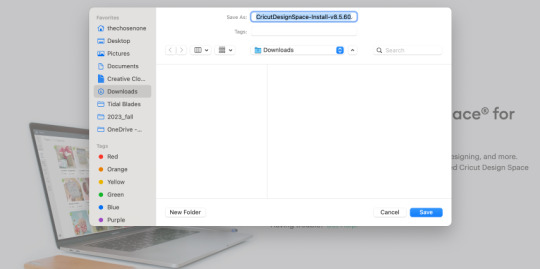
When your file is downloaded, drag its icon to the Applications folder.
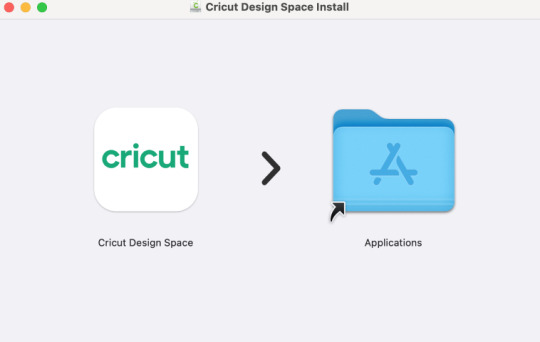
In the following step, go to the Applications folder and click on the app.

Afterward, hit the Open option to start the Cricut software installation.
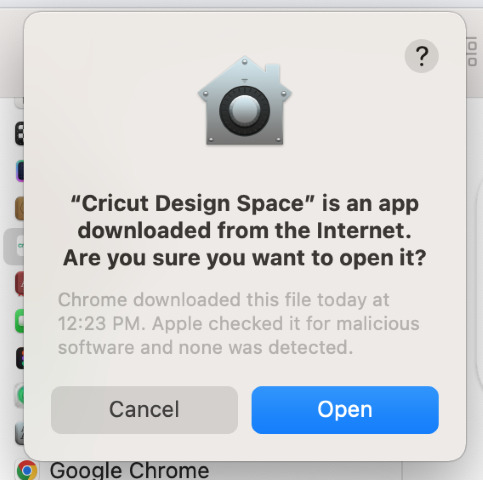
Now, log in with your Cricut ID and password. If new, create a new account.
https://cricutappforpc.wordpress.com/wp-content/uploads/2024/04/image-45.png
Finally, your Cricut machine will be set up on your Mac computer.
That’s how to download Cricut Design Space on Mac. When you know about the download process, you can set it up with any device and start your crafting journey.
How to Create a New Cricut Account?
As you know, you’ll need to perform a Cricut Design Space login or sign in during the Cricut machine’s setup on a device. Below are the easiest steps to create a Cricut account as a new user. Have a look at them.
To start, visit Cricut’s official website at cricut.com/setup on your internet browser.
Then, get the Cricut Design Space through the steps I have provided above.
After that, continue with the Sign in/Create a Cricut ID process.
Moreover, hit the Create a new ID option.
Fill in all the necessary fields, like your full name, country, email address, and password.
https://cricutappforpc.wordpress.com/wp-content/uploads/2024/04/image-46.png
Once everything is filled, submit the form.
Now, your account is created successfully on your Mac.
At last, your Cricut machine will prompt you to do a test cut.
Once you get a message for a test cut, it means your Cricut ID has been created, and you can use that account every time you sign in to your Cricut account.
Conclusion
Finally, you know how to download Cricut Design Space on Mac. It’s an easy process that anyone can perform. You must ensure that you have a strong internet connection to get the Cricut software hassle-free. Once you get this software, your path of creativity is clear, and you’re open to creating different designs you want. Please remember that you’ll need to create a new Cricut ID if you’re a new user.
FAQs
How Do I Change My Cricut ID?
If you want to change your Cricut Design Space account, follow these steps:
First of all, visit cricut.com and log in to your Cricut account.
Then, click on the welcome prompt to get the details of your account.
After that, select the Profile option from the left menu.
Now, hit the “here” option to do editing of your account.
Select the Edit option, provide your email address, and hit the Save option.
How to Get Cricut Design Space on My Phone?
Getting Cricut software on your phone is easy; check the steps below:
First, head to the Play Store or App Store on the phone.
Then, search for the Cricut Design Space app in the search bar.
After that, click on the Install/Get option to get the software.
Next, sign in to your account using your username and password.
If you’re a beginner, create a new Cricut ID.
How Do I Open My Cricut Design Space on My Windows PC?
To open your Cricut Design Space on a Windows PC, follow these steps:
Ensure that the Cricut app is installed on your PC.
Then, go to the Search bar on the Windows.
Now, type the Cricut Design Space option and hit enter.
Then, hit the Install option and open the app on your desktop.
Read more: Cricut New Machine Setup
install cricut design space app
cricut.com/setup
cricut.com/setup mac
Source: cricut design space login
#cricut design space login#cricut.com/setup mac#cricut.com/setup#cricut explore air 2#cricut explore 3#install cricut design space app#Cricut New Machine Setup
0 notes
Text
does google wifi do vpn
🔒🌍✨ Get 3 Months FREE VPN - Secure & Private Internet Access Worldwide! Click Here ✨🌍🔒
does google wifi do vpn
Google WiFi VPN compatibility
Google WiFi is a popular mesh wireless system that provides excellent internet coverage throughout your home. When it comes to using a Virtual Private Network (VPN) with Google WiFi, there are a few important factors to consider in terms of compatibility.
One of the key aspects to keep in mind is that Google WiFi itself does not have built-in VPN functionality. This means that if you want to use a VPN with Google WiFi, you will need to set up the VPN on each individual device that you want to secure with the VPN connection.
Fortunately, setting up a VPN on your devices is fairly straightforward, and there are many VPN service providers that offer user-friendly apps for various operating systems, including Windows, Mac, Android, and iOS. Once you have downloaded and installed the VPN app on your device, you can connect to a VPN server and encrypt your internet traffic to enhance your online privacy and security.
It is worth noting that using a VPN may slightly impact your internet speed due to the additional encryption and routing processes. However, the trade-off between speed and enhanced security and privacy is often considered worthwhile by many users, especially when accessing sensitive information or using public Wi-Fi networks.
In conclusion, while Google WiFi itself may not support VPN functionality, you can easily use a VPN with Google WiFi by setting up the VPN on your individual devices. By taking this extra step, you can enjoy the benefits of a VPN while benefiting from the seamless internet coverage provided by Google WiFi.
Google WiFi VPN setup
Setting up a VPN (Virtual Private Network) on your Google WiFi network can enhance your online security and privacy, allowing you to browse the web anonymously and protect your sensitive data from potential threats. While Google WiFi doesn't have built-in VPN functionality, you can still configure a VPN on your devices connected to the network.
To set up a VPN on your Google WiFi network, follow these steps:
Choose a VPN service: Select a reputable VPN provider that offers compatibility with your devices and meets your privacy needs. Look for providers with robust security features and a user-friendly interface.
Install the VPN software: Download and install the VPN software on each device you want to protect. Most VPN providers offer apps for various operating systems, including Windows, macOS, Android, and iOS.
Configure VPN settings: Launch the VPN app on your device and follow the on-screen instructions to configure the settings. You may need to enter your account credentials provided by the VPN provider.
Connect to a VPN server: Once the VPN software is set up, choose a server location from the available options provided by the VPN provider. Connecting to a server in a different country can help you bypass geo-restrictions and access content from around the world.
Test the connection: After connecting to the VPN server, verify that your internet connection is secure by visiting a website like whatismyip.com to confirm that your IP address has changed.
By setting up a VPN on your Google WiFi network, you can encrypt your internet traffic and protect your online activities from prying eyes, ensuring a safer and more private browsing experience for you and your family.
Google WiFi VPN limitations
Google WiFi is a popular mesh networking system that provides reliable and seamless internet coverage throughout your home. While Google WiFi offers many benefits, it does have limitations when it comes to using a VPN (Virtual Private Network) on the network.
One of the main limitations of using a VPN with Google WiFi is that it does not have built-in support for VPN connections. This means that you cannot simply enable a VPN on your Google WiFi network through the router settings. As a result, users looking to use a VPN with Google WiFi must install the VPN on individual devices rather than at the network level.
Another limitation of using a VPN with Google WiFi is that not all VPN services are compatible with the mesh network system. Some VPN providers may not work properly with Google WiFi due to different protocols or configurations, leading to connectivity issues or slow internet speeds.
Additionally, using a VPN with Google WiFi may impact the overall performance of the network. Since VPNs encrypt internet traffic for security reasons, this can cause a slight decrease in internet speed and overall network performance. Users may experience slower internet speeds when using a VPN with Google WiFi compared to browsing without a VPN connection.
In conclusion, while Google WiFi offers a convenient and efficient way to set up a home network, it does have limitations when it comes to using a VPN. Users should be aware of these limitations and consider the trade-offs between security and network performance when choosing to use a VPN with Google WiFi.
Google WiFi VPN alternatives
When it comes to protecting your online privacy and security, using a VPN (Virtual Private Network) is essential. However, if you have a Google WiFi setup and want to secure your internet connection without using a VPN directly on the router, there are some alternatives you can consider.
One option is to set up a VPN on each individual device using apps or software provided by reputable VPN services. This allows you to encrypt your internet traffic on specific devices without affecting the entire network. While this method may require more setup and management, it gives you greater flexibility and control over which devices are protected.
Another alternative is to use a VPN-enabled router in conjunction with your Google WiFi system. By connecting a VPN-enabled router to your Google WiFi network, you can encrypt all internet traffic passing through the router, providing network-wide protection without the need to configure each device separately.
Additionally, some VPN services offer browser extensions that can encrypt your browsing activities without affecting other internet-connected devices in your network. This is a convenient option if you only want to secure your online activities while using a web browser.
Ultimately, choosing the right alternative to a Google WiFi VPN depends on your specific needs and preferences. Whether you opt for individual device VPN setups, a VPN-enabled router, or browser extensions, prioritizing your online privacy and security is key in today's digital age.
Google WiFi VPN security
When it comes to ensuring your online privacy and security, using a Virtual Private Network (VPN) is crucial. Google WiFi, a popular mesh networking system, offers users the ability to set up a VPN directly on their network for enhanced protection.
By setting up a VPN on your Google WiFi network, you can encrypt your internet connection and make it more difficult for cybercriminals to intercept your data. This is especially important when connecting to public Wi-Fi networks, where your data could be vulnerable to attacks.
Google WiFi VPN security allows you to create a secure connection for all devices connected to your network, including smartphones, tablets, laptops, and smart home devices. This means that no matter what device you're using, your online activities are protected from prying eyes.
In addition to encrypting your connection, using a VPN with Google WiFi can also help you bypass geo-restrictions and access region-locked content. Whether you want to stream your favorite shows while traveling abroad or access websites not available in your country, a VPN can help you stay connected.
It's important to note that while setting up a VPN on Google WiFi can enhance your security and privacy online, it's essential to choose a reliable VPN service provider. Look for a provider that offers strong encryption, a no-logs policy, and fast connection speeds to ensure a seamless online experience.
Overall, utilizing a VPN with Google WiFi can provide an extra layer of security for your online activities, keeping your sensitive information safe and allowing you to browse the web with peace of mind.
0 notes
Text
does merlin support vpn
🔒🌍✨ Get 3 Months FREE VPN - Secure & Private Internet Access Worldwide! Click Here ✨🌍🔒
does merlin support vpn
Merlin VPN compatibility
When it comes to ensuring your online privacy and security, using a Virtual Private Network (VPN) such as Merlin VPN can provide you with a reliable and efficient solution. One of the key factors to consider when choosing a VPN service is its compatibility with different devices and operating systems.
Merlin VPN is known for its excellent compatibility with a wide range of devices, including Windows, Mac, iOS, and Android. Whether you are using a desktop computer, laptop, smartphone, or tablet, you can easily install and use Merlin VPN to protect your online activities.
Moreover, Merlin VPN is compatible with various routers, which allows you to secure your entire network and all connected devices with just one VPN connection. This is particularly useful for households or businesses with multiple devices that need protection.
Another important aspect of Merlin VPN compatibility is its support for different VPN protocols such as OpenVPN, IKEv2, and L2TP/IPsec. This ensures that you can choose the most suitable protocol based on your security and speed requirements.
In conclusion, Merlin VPN stands out for its extensive compatibility with a wide range of devices, routers, and VPN protocols. By choosing Merlin VPN, you can enjoy a seamless and secure online browsing experience across all your devices.
Merlin VPN support status
Merlin VPN, a popular VPN service known for its reliability and security features, continues to maintain strong support for its users. With a dedicated team of developers and customer service representatives, Merlin VPN ensures that users receive timely assistance and guidance whenever needed.
One of the key aspects of Merlin VPN's support system is its 24/7 customer support, available via multiple channels such as live chat, email, and phone. This ensures that users can reach out for help at any time of the day, regardless of their time zone or location. The support team is well-trained and equipped to handle a wide range of queries and issues, from troubleshooting connection problems to assisting with account management.
In addition to direct customer support, Merlin VPN also provides comprehensive online resources for users to troubleshoot common issues on their own. This includes a detailed knowledge base, FAQs, and video tutorials covering topics such as installation, setup, and troubleshooting. These resources are regularly updated to address new features, changes, and potential issues that users may encounter.
Furthermore, Merlin VPN prioritizes user feedback and actively engages with its community to address concerns and suggestions for improvement. This open communication ensures that the service remains responsive to user needs and continues to evolve to meet changing demands in the VPN landscape.
Overall, Merlin VPN's robust support infrastructure and commitment to user satisfaction make it a reliable choice for individuals and businesses seeking a secure and dependable VPN solution. Whether you're a new user or a long-time subscriber, you can trust Merlin VPN to provide the support you need to stay connected and protected online.
Merlin router VPN integration
Merlin routers are known for their high performance and customizable features, including their ability to integrate VPN services for added security and privacy. VPN integration on a Merlin router allows users to encrypt their internet connection, ensuring that their online activities remain anonymous and protected from potential cyber threats.
Setting up a VPN on a Merlin router is a straightforward process that can be done through the router's administration interface. By connecting to a VPN server, users can route their internet traffic through a secure tunnel, making it difficult for hackers or third parties to intercept sensitive information such as passwords, browsing history, or personal data.
One of the main advantages of using a VPN on a Merlin router is the ability to protect all devices connected to the network, including smartphones, computers, smart TVs, and more. This means that every device accessing the internet through the router will benefit from the added security and encryption provided by the VPN service.
Additionally, VPN integration on a Merlin router allows users to bypass geo-restrictions and access content that may be blocked in their region. By connecting to a VPN server in a different location, users can enjoy unrestricted access to their favorite websites, streaming services, and online content.
Overall, integrating a VPN on a Merlin router is a great way to enhance online security, privacy, and accessibility for all devices connected to the network. With easy setup and powerful encryption capabilities, VPN integration on a Merlin router is a valuable feature for users looking to protect their digital presence.
Merlin firmware VPN capabilities
Merlin firmware, renowned for enhancing the functionality and security of ASUS routers, includes robust VPN capabilities that empower users with privacy and online freedom. By integrating VPN support directly into the router firmware, Merlin offers seamless protection for all devices connected to the network.
One of the key advantages of Merlin firmware's VPN capabilities is its compatibility with various VPN protocols, including OpenVPN, PPTP, and L2TP/IPsec. This flexibility allows users to choose the protocol that best suits their needs, whether it's prioritizing security, speed, or compatibility with specific devices.
Moreover, Merlin firmware enables users to easily configure VPN client connections, ensuring a hassle-free setup process. Through the intuitive web interface, users can input their VPN provider's credentials and select their preferred server location, granting them instant access to a secure VPN connection.
Another notable feature of Merlin firmware's VPN capabilities is the ability to create selective routing rules. This advanced functionality allows users to specify which devices or applications should utilize the VPN connection, while others can access the internet directly. This level of control is particularly useful for optimizing network performance and bypassing VPN restrictions on certain services or websites.
Furthermore, Merlin firmware regularly receives updates and security patches, ensuring that the VPN functionality remains reliable and resilient against emerging threats. Users can rest assured that their online activities are protected by the latest encryption standards and protocols.
In conclusion, Merlin firmware's VPN capabilities elevate the security and versatility of ASUS routers, offering users a powerful tool to safeguard their privacy and access the internet with confidence. Whether it's encrypting sensitive data or bypassing geo-restrictions, Merlin firmware ensures a seamless and secure VPN experience for all users.
Merlin VPN configuration options
Merlin VPN configuration options provide users with a range of choices to customize their virtual private network settings according to their specific needs. Merlin firmware, a popular alternative firmware for Asus routers, offers a plethora of VPN configuration options to ensure secure and private internet usage.
One of the key configuration options available in Merlin VPN settings is the choice of VPN protocols. Users can select from protocols like OpenVPN, L2TP, or PPTP, each with its own strengths and weaknesses in terms of security and speed. This flexibility allows users to prioritize either security or performance based on their preferences.
Another important configuration option is the selection of VPN servers. Users can choose from a list of servers located worldwide to connect to, allowing them to bypass geo-restrictions and access content from different regions. Selecting the closest server can also improve connection speed and reduce latency.
Additionally, Merlin VPN configuration options include advanced settings such as DNS leak protection, kill switch, and split tunneling. These features enhance security and privacy while using the VPN, ensuring that users can browse the internet anonymously and securely.
Overall, Merlin VPN configuration options cater to a wide range of user requirements, whether it be security, speed, or accessibility. By offering a comprehensive set of customization options, Merlin firmware empowers users to tailor their VPN settings to suit their individual needs and preferences effectively.
0 notes
Text
does primo vpn work on mojave
🔒🌍✨ Get 3 Months FREE VPN - Secure & Private Internet Access Worldwide! Click Here ✨🌍🔒
does primo vpn work on mojave
PrimoVPN compatibility with Mojave
PrimoVPN is a popular virtual private network (VPN) service known for its security features and reliable performance. Many users often wonder about its compatibility with the Mojave operating system, considering the importance of a VPN in ensuring online privacy and security.
The good news is that PrimoVPN is fully compatible with Mojave, the latest version of the macOS operating system developed by Apple. Whether you are using a Macbook, iMac, Mac Pro, or any other Apple device running Mojave, you can rest assured that PrimoVPN will work seamlessly to protect your online activities.
By installing and configuring PrimoVPN on your Mojave device, you can encrypt your internet connection, hide your IP address, and browse the web anonymously. This is particularly useful when accessing public Wi-Fi networks, preventing hackers and cybercriminals from intercepting your sensitive information.
Moreover, PrimoVPN allows you to bypass geo-restrictions and access region-locked content by connecting to servers in different countries. Whether you want to stream your favorite movies and TV shows or access websites that are not available in your region, PrimoVPN makes it possible with just a few clicks.
In conclusion, if you are using Mojave and looking for a reliable VPN service to enhance your online security and privacy, PrimoVPN is an excellent choice. With its compatibility with Mojave and a range of features to ensure secure browsing, PrimoVPN stands out as a top-notch VPN solution for Mac users. Stay safe and anonymous online with PrimoVPN and enjoy unrestricted access to the internet with peace of mind.
PrimoVPN functionality on Mojave
PrimoVPN is a popular choice among users seeking to enhance their privacy and security while browsing the internet. When it comes to running PrimoVPN on Mojave, Apple's macOS operating system, users can expect seamless functionality and robust features.
One key benefit of using PrimoVPN on Mojave is the ease of installation and setup. The software is designed to be user-friendly, making it simple for even novice users to get started. With just a few clicks, users can connect to a secure server and begin browsing the web anonymously.
Furthermore, PrimoVPN offers a wide range of server locations, allowing users to access geo-restricted content from around the world. Whether you're looking to stream your favorite shows or access region-locked websites, PrimoVPN on Mojave has you covered.
In terms of security, PrimoVPN utilizes strong encryption protocols to safeguard user data and protect against potential threats. This means that users can browse with peace of mind, knowing that their online activities are secure and private.
Additionally, PrimoVPN on Mojave provides fast connection speeds, ensuring a smooth browsing experience without any lag or buffering. Whether you're downloading large files or streaming HD videos, PrimoVPN can handle the task with ease.
Overall, PrimoVPN's functionality on Mojave is top-notch, offering users a reliable and secure way to protect their online privacy. With its easy setup, wide server selection, strong security features, and fast connection speeds, PrimoVPN is a solid choice for anyone looking to enhance their online security while using Mojave.
Mojave operating system and PrimoVPN compatibility
The Mojave operating system and PrimoVPN are two powerful tools that can work in harmony to provide a secure and enhanced browsing experience for users. Mojave, developed by Apple Inc., offers several security and performance improvements over its predecessors, making it a popular choice among Mac users. On the other hand, PrimoVPN is a reliable virtual private network (VPN) service known for its privacy features and ability to bypass geo-restrictions.
When it comes to compatibility, Mojave and PrimoVPN can be effortlessly integrated to boost security and privacy levels for users. PrimoVPN is fully compatible with the Mojave operating system, allowing users to establish secure and encrypted connections while browsing the internet. By using PrimoVPN on a Mojave system, users can shield their online activities from prying eyes, protect sensitive information such as passwords and financial data, and access geo-restricted content without limitations.
Moreover, the seamless compatibility between Mojave and PrimoVPN ensures that users can enjoy a smooth and hassle-free browsing experience. With just a few clicks, users can connect to a PrimoVPN server and enjoy enhanced online privacy and security on their Mojave-powered devices. Whether browsing the web, streaming content, or accessing sensitive information, the combination of Mojave and PrimoVPN offers a comprehensive solution to safeguard users' online activities.
In conclusion, the Mojave operating system and PrimoVPN are a perfect match for users looking to enhance their online security and privacy. By leveraging the compatibility between Mojave and PrimoVPN, users can enjoy a worry-free browsing experience while maintaining control over their online privacy and security.
Performance of PrimoVPN on Mojave
Title: Evaluating the Performance of PrimoVPN on Mojave
PrimoVPN is a popular choice among users seeking privacy and security while browsing the internet. With the Mojave operating system being widely used by Mac users, it's essential to assess how well PrimoVPN performs on this platform.
Firstly, compatibility is crucial. PrimoVPN seamlessly integrates with Mojave, ensuring smooth installation and operation without any compatibility issues. Users can easily download and set up the VPN client on their Mac devices running Mojave, allowing for a hassle-free experience.
In terms of performance, PrimoVPN delivers commendable results on Mojave. Users can expect stable and consistent connections, minimizing interruptions during browsing sessions. Whether accessing websites, streaming content, or downloading files, PrimoVPN ensures reliable performance without compromising speed.
Security is a paramount concern for VPN users, and PrimoVPN excels in this aspect on Mojave. The VPN employs robust encryption protocols to safeguard user data and privacy, protecting against potential threats such as hacking or surveillance. Additionally, features like a kill switch further enhance security by automatically disconnecting the internet connection if the VPN connection drops, preventing any data leaks.
Moreover, PrimoVPN offers a wide range of server locations, allowing users on Mojave to access geo-restricted content from around the globe. Whether accessing streaming services, social media platforms, or online gaming servers, users can enjoy unrestricted access while maintaining their anonymity.
In conclusion, the performance of PrimoVPN on Mojave is commendable, offering seamless compatibility, reliable connections, robust security, and access to geo-restricted content. Mac users seeking privacy and security can trust PrimoVPN to deliver a superior VPN experience on the Mojave operating system.
Using PrimoVPN with Mojave OS
PrimoVPN is a popular choice for individuals looking to enhance their online security and privacy while using macOS Mojave OS. With its user-friendly interface and robust encryption technology, PrimoVPN ensures that your internet traffic remains secure and protected from prying eyes.
To use PrimoVPN with Mojave OS, you can follow these simple steps:
Download the PrimoVPN application from their official website and install it on your Mojave OS device.
Launch the PrimoVPN application and create an account if you don't have one already. You can choose from various subscription plans based on your needs.
Once logged in, you can select a server location from the list of available options. PrimoVPN offers servers in multiple locations worldwide, allowing you to bypass geo-restrictions and access region-locked content.
Click on the "Connect" button to establish a secure connection to the selected server. PrimoVPN utilizes advanced encryption protocols to safeguard your data and ensure anonymity while browsing the web.
You can also customize your PrimoVPN settings to enable features like Kill Switch, DNS leak protection, and split tunneling for added security and flexibility.
By using PrimoVPN with Mojave OS, you can enjoy a safe and unrestricted browsing experience, whether you're accessing public Wi-Fi networks, streaming content, or simply browsing the web. With its seamless integration and reliable performance, PrimoVPN is a valuable tool for protecting your online privacy in today's digital age.
0 notes
Text
does windows 10 vpn server work
🔒🌍✨ Get 3 Months FREE VPN - Secure & Private Internet Access Worldwide! Click Here ✨🌍🔒
does windows 10 vpn server work
Windows 10 VPN server compatibility
A Windows 10 VPN server offers users the ability to access secure networking services remotely. Compatibility is a crucial factor for ensuring a smooth and efficient VPN connection. Fortunately, Windows 10 VPN servers are highly compatible with a wide range of devices and operating systems, making them a versatile solution for businesses and individuals alike.
One of the key advantages of using a Windows 10 VPN server is its compatibility with various VPN protocols. Windows 10 supports industry-standard protocols such as PPTP, L2TP/IPsec, and SSTP, ensuring seamless connectivity with a diverse range of VPN clients. Whether you are using a Windows, Mac, Linux, iOS, or Android device, you can easily configure your VPN client to connect to a Windows 10 VPN server without any compatibility issues.
Additionally, Windows 10 offers built-in VPN server functionality, allowing users to set up their VPN server directly on their Windows 10 device. This built-in feature simplifies the setup process and ensures compatibility with Windows 10's native VPN client. Users can configure their VPN connections with ease and enjoy secure access to their network resources from anywhere in the world.
In conclusion, Windows 10 VPN server compatibility is a key advantage for users seeking a reliable and versatile VPN solution. With support for multiple protocols and seamless integration with a variety of devices, Windows 10 VPN servers offer a user-friendly and efficient way to establish secure remote connections. Whether you are a business professional or a tech-savvy individual, a Windows 10 VPN server is an excellent choice for ensuring seamless and secure remote access to your network resources.
Setting up VPN server on Windows 10
Setting up a VPN server on Windows 10 can be a valuable tool to enhance your online security and privacy. By creating your own VPN server, you can encrypt your internet connection and access geo-restricted content safely. Here is a step-by-step guide to setting up a VPN server on Windows 10:
Open the Control Panel on your Windows 10 device and navigate to the "Network and Sharing Center."
Click on "Change adapter settings" on the left-hand side of the window.
Press the "Alt" key to reveal the menu options and select "File," followed by "New Incoming Connection."
Choose the users who will have access to the VPN connection and click "Next."
Select "Through the Internet" as the method for connecting to the VPN server and click "Next."
Check the box next to "Internet Protocol Version 4 (TCP/IPv4)" and click on "Properties."
Select "Allow callers to access my local area network" and click "OK."
Click "Next" and then "Finish" to complete the setup process.
Finally, take note of the computer's IP address, as this will be used to connect to the VPN server.
Once the VPN server is set up, you can connect to it from any device by using the computer's IP address and the credentials of the users granted access. Setting up a VPN server on Windows 10 is a straightforward process that can enhance your online security and privacy.
Troubleshooting Windows 10 VPN server
Troubleshooting Windows 10 VPN Server
Setting up a VPN server on Windows 10 can be a convenient way to access your network securely from remote locations. However, like any technology, issues can arise that may disrupt the connection. Here are some common troubleshooting steps to help resolve problems with your Windows 10 VPN server.
One of the first things to check when troubleshooting a VPN server is the network connectivity. Ensure that the server has a stable internet connection and that the VPN ports (like PPTP, L2TP, or SSTP) are properly forwarded on the router or firewall.
Next, verify the VPN server settings on your Windows 10 machine. Make sure that the VPN protocol settings are configured correctly and match the settings on the client devices trying to connect to the server.
If the connection is still not working, check the Windows Firewall settings on the server. Sometimes, the firewall may be blocking the VPN connection. You can create an inbound rule to allow VPN traffic on the server.
Another common troubleshooting step is to restart the Routing and Remote Access service on the server. This can help refresh the VPN connections and resolve any temporary issues.
Lastly, if none of the above steps work, you may need to update the network drivers on the Windows 10 server or check for any recent Windows updates that could be causing compatibility issues with the VPN server software.
By following these troubleshooting steps, you can effectively diagnose and resolve issues with your Windows 10 VPN server, ensuring a secure and reliable connection for remote access to your network.
Windows 10 VPN server security
Windows 10 VPN server security is a critical topic for ensuring the safety and protection of sensitive data transmitted over virtual private networks. When setting up a VPN server on Windows 10, there are several key security measures that should be implemented to safeguard against potential threats.
First and foremost, it is essential to use strong encryption protocols such as OpenVPN or IKEv2 to secure the connection between the client and the server. Encryption helps to protect the data from being intercepted or compromised by unauthorized parties.
Additionally, enabling multi-factor authentication (MFA) can add an extra layer of security by requiring users to provide multiple forms of verification before gaining access to the VPN server. This can help prevent unauthorized access even if login credentials are compromised.
Regularly updating the VPN server software and operating system is also crucial for maintaining security. Software updates often include patches for known vulnerabilities that could be exploited by cyber attackers.
Furthermore, implementing proper access controls and logging mechanisms can help monitor and restrict user activity on the VPN server. By limiting access to only authorized users and logging all connections and activities, administrators can better track and respond to any security incidents that may occur.
In conclusion, ensuring Windows 10 VPN server security requires a combination of strong encryption, multi-factor authentication, regular updates, access controls, and logging mechanisms. By following these best practices, organizations can better protect their data and maintain the integrity of their VPN connections.
Benefits of using Windows 10 VPN server
Using a Windows 10 VPN server offers a plethora of advantages for both personal and professional users alike. Here are some key benefits:
Enhanced Security: One of the foremost benefits of utilizing a Windows 10 VPN server is the heightened security it provides. By encrypting all data transmitted between your device and the server, VPNs effectively shield your sensitive information from potential hackers, cybercriminals, and other malicious entities. This is particularly crucial when accessing public Wi-Fi networks, which are inherently more vulnerable to security breaches.
Privacy Protection: With a Windows 10 VPN server, users can maintain their privacy online by masking their IP address and browsing activity. This prevents ISPs (Internet Service Providers), government agencies, and other third parties from monitoring and tracking your online behavior. As a result, you can browse the internet anonymously without fear of surveillance or data logging.
Access to Restricted Content: Another significant advantage of using a Windows 10 VPN server is the ability to bypass geo-restrictions and access content that may be blocked in your region. By connecting to a server located in a different country, you can unlock access to streaming services, websites, and other online content that would otherwise be unavailable.
Remote Access to Local Network Resources: Windows 10 VPN servers enable remote users to securely connect to their organization's local network from anywhere in the world. This facilitates seamless access to shared files, printers, and other network resources, enhancing productivity and collaboration among team members working remotely.
Cost-Effectiveness: Setting up a VPN server on Windows 10 is a cost-effective solution compared to subscribing to third-party VPN services. For businesses, deploying an in-house VPN server can lead to significant cost savings over time, especially when compared to the expenses associated with outsourcing VPN services.
In conclusion, leveraging a Windows 10 VPN server offers a multitude of benefits, including improved security, privacy protection, access to restricted content, remote network access, and cost-effectiveness. Whether for personal or professional use, incorporating a VPN server into your Windows 10 environment can enhance your online experience while safeguarding your digital assets.
0 notes
Text
does avast pro come with vpn
🔒🌍✨ Get 3 Months FREE VPN - Secure & Private Internet Access Worldwide! Click Here ✨🌍🔒
does avast pro come with vpn
Avast Pro VPN features
Avast Pro VPN offers a comprehensive suite of features to ensure your online privacy and security. Here are some of the key features that set it apart:
Secure Encryption: Avast Pro VPN employs bank-grade encryption to safeguard your internet connection. This encryption ensures that your data remains private and secure from prying eyes, whether you're browsing at home or using public Wi-Fi networks.
Wide Server Network: With servers located in numerous countries around the world, Avast Pro VPN allows you to bypass geographical restrictions and access content that may be blocked in your region. Whether you're traveling abroad or simply want to stream geo-restricted content, Avast Pro VPN has you covered.
Anonymous Browsing: Avast Pro VPN masks your IP address and encrypts your internet traffic, making it virtually impossible for third parties to track your online activities. This anonymity not only protects your privacy but also helps prevent targeted advertising and tracking.
Kill Switch: In the event of a VPN connection drop, Avast Pro VPN's kill switch feature automatically blocks all internet traffic to ensure that your data remains secure. This feature is especially crucial when accessing sensitive information or conducting online transactions.
Multi-Device Support: Avast Pro VPN allows you to protect multiple devices simultaneously, including computers, smartphones, and tablets. This flexibility ensures that your entire digital ecosystem remains shielded from potential threats.
Easy-to-Use Interface: Avast Pro VPN boasts a user-friendly interface that makes it simple to connect to servers and customize your VPN settings. Whether you're a tech-savvy user or a novice, you'll find Avast Pro VPN intuitive and easy to navigate.
In conclusion, Avast Pro VPN offers a robust set of features designed to protect your online privacy and security. From secure encryption to anonymous browsing and beyond, Avast Pro VPN is an essential tool for anyone looking to safeguard their digital footprint.
Avast Pro VPN compatibility
Avast Pro VPN is a powerful tool that prioritizes security and privacy for its users. When it comes to compatibility, Avast Pro VPN is designed to work seamlessly across a wide range of platforms and devices.
For Windows users, Avast Pro VPN can be easily installed on Windows 7, 8, and 10 operating systems. The user-friendly interface allows for quick installation and setup, ensuring a hassle-free experience for Windows users. Additionally, the VPN is compatible with both 32-bit and 64-bit versions of Windows.
Mac users can also benefit from Avast Pro VPN, as it is fully compatible with macOS systems. Whether you are using an older version such as macOS X El Capitan or the latest macOS Catalina, Avast Pro VPN works reliably to protect your online activities.
Furthermore, Avast Pro VPN offers compatibility with Android and iOS devices. By downloading the Avast VPN app from Google Play Store or Apple App Store, users can secure their internet connections on their smartphones and tablets. This enables users to stay protected while on the go and accessing public Wi-Fi networks.
In conclusion, Avast Pro VPN excels in compatibility by supporting a wide range of devices and operating systems. Whether you are using a Windows PC, Mac, Android, or iOS device, Avast Pro VPN ensures that your online activities remain secure and private across all platforms.
Avast Pro VPN subscription options
Avast Pro VPN offers various subscription options to cater to the diverse needs of its users. Whether you are an individual looking to secure your online activities or a business aiming to safeguard your sensitive data, Avast Pro VPN has got you covered.
One of the subscription options available is the monthly plan, which provides users with flexibility and the freedom to use the VPN service on a month-to-month basis. This option is perfect for users who may not require a VPN year-round but want to ensure their online privacy and security when needed.
For those looking to make a more long-term commitment, Avast Pro VPN also offers an annual subscription plan. By opting for the yearly plan, users can enjoy cost savings compared to the monthly option, making it a budget-friendly choice for individuals and businesses alike.
Additionally, Avast Pro VPN provides a multi-device subscription option, allowing users to protect multiple devices under one account. This is ideal for users who have multiple devices that need VPN protection, such as laptops, smartphones, and tablets.
With Avast Pro VPN's subscription options, users can enjoy unrestricted access to the internet while maintaining their privacy and anonymity. Whether you opt for the monthly, annual, or multi-device plan, Avast Pro VPN ensures a secure and seamless online experience for all its users.
Avast Pro VPN pricing
Avast Pro VPN offers flexible pricing plans tailored to meet the diverse needs of users seeking enhanced online privacy and security. With its range of subscription options, Avast ensures that individuals and businesses can find a plan that aligns with their requirements and budgetary constraints.
The pricing structure of Avast Pro VPN is transparent and straightforward, making it easy for users to understand the value they receive for their investment. Users can choose between monthly, yearly, or biennial subscription plans, each offering distinct advantages in terms of cost-effectiveness and commitment flexibility.
For those who prefer the convenience of short-term commitments, the monthly plan provides the flexibility to use the VPN on a pay-as-you-go basis, ideal for occasional users or those who require temporary protection for specific online activities.
For individuals and businesses seeking long-term protection and cost savings, the yearly and biennial plans offer significant discounts compared to the monthly option. These plans provide uninterrupted access to Avast Pro VPN's comprehensive features and benefits, including unlimited bandwidth, secure encryption, and access to a vast network of servers worldwide.
Moreover, Avast frequently offers promotional discounts and special offers, allowing users to enjoy even greater savings on their VPN subscription. By keeping an eye out for these promotions, users can maximize the value they receive from Avast Pro VPN without compromising on quality or security.
In conclusion, Avast Pro VPN pricing is designed to accommodate the diverse needs of users while delivering exceptional value and peace of mind. Whether opting for a short-term commitment or a long-term investment, users can trust Avast Pro VPN to deliver reliable, affordable, and robust protection for their online activities.
Avast Pro VPN benefits
Avast Pro VPN offers numerous benefits for users looking to enhance their online privacy and security. By using Avast Pro VPN, individuals can encrypt their internet connection, ensuring that their online activities remain private and protected from potential cyber threats.
One of the key advantages of Avast Pro VPN is the ability to access geo-restricted content. Users can bypass regional restrictions and censorship by connecting to servers in different countries, allowing them to enjoy unrestricted access to their favorite websites and streaming services.
Furthermore, Avast Pro VPN helps users stay anonymous online by masking their IP address and encrypting their internet traffic. This not only protects users from hackers and cybercriminals but also prevents government agencies, internet service providers, and advertisers from tracking their online activities.
In addition to enhancing online privacy and security, Avast Pro VPN also allows users to browse the internet more securely, especially when using public Wi-Fi networks. By encrypting data transmitted over public networks, Avast Pro VPN helps prevent sensitive information such as passwords, emails, and financial details from being intercepted by malicious actors.
Overall, Avast Pro VPN is a powerful tool for individuals looking to safeguard their online activities and data. With its advanced encryption technology, seamless user experience, and ability to bypass geo-restrictions, Avast Pro VPN provides a comprehensive solution for internet privacy and security.
0 notes