#Go sftp server
Explore tagged Tumblr posts
Text
A Few Ways That Cloudways Makes Running This Site a Little Easier
New Post has been published on https://thedigitalinsider.com/a-few-ways-that-cloudways-makes-running-this-site-a-little-easier/
A Few Ways That Cloudways Makes Running This Site a Little Easier
It’s probably no surprise to you that CSS-Tricks is (proudly) hosted on Cloudways, DigitalOcean’s managed hosting arm. Given both CSS-Tricks and Cloudways are part of DigitalOcean, it was just a matter of time before we’d come together this way. And here we are!
We were previously hosted on Flywheel which was a fairly boutique WordPress hosting provider until WP Engine purchased it years back. And, to be very honest and up-front, Flywheel served us extremely well. There reached a point when it became pretty clear that CSS-Tricks was simply too big for Flywheel to scale along. That might’ve led us to try out WP Engine in the absence of Cloudways… but it’s probably good that never came to fruition considering recent events.
Anyway, moving hosts always means at least a smidge of contest-switching. Different server names with different configurations with different user accounts with different controls.
We’re a pretty low-maintenance operation around here, so being on a fully managed host is a benefit because I see very little of the day-to-day nuance that happens on our server. The Cloudways team took care of all the heavy lifting of migrating us and making sure we were set up with everything we needed, from SFTP accounts and database access to a staging environment and deployment points.
Our development flow used to go something like this:
Fire up Local (Flywheel’s local development app)
Futz around with local development
Push to main
Let a CI/CD pipeline publish the changes
I know, ridiculously simple. But it was also riddled with errors because we didn’t always want to publish changes on push. There was a real human margin of error in there, especially when handling WordPress updates. We could have (and should have) had some sort of staging environment rather than blindly trusting what was working locally. But again, we’re kinduva a ragtag team despite the big corporate backing.
The flow now looks like this:
Fire up Local (we still use it!)
Futz around with local development
Push to main
Publish to staging
Publish to production
This is something we could have set up in Flywheel but was trivial with Cloudways. I gave up some automation for quality assurance’s sake. Switching environments in Cloudways is a single click and I like a little manual friction to feel like I have some control in the process. That might not scale well for large teams on an enterprise project, but that’s not really what Cloudways is all about — that’s why we have DigitalOcean!
See that baseline-status-widget branch in the dropdown? That’s a little feature I’m playing with (and will post about later). I like that GitHub is integrated directly into the Cloudways UI so I can experiment with it in whatever environment I want, even before merging it with either the staging or master branches. It makes testing a whole lot easier and way less error-prone than triggering auto-deployments in every which way.
Here’s another nicety: I get a good snapshot of the differences between my environments through Cloudways monitoring. For example, I was attempting to update our copy of the Gravity Forms plugin just this morning. It worked locally but triggered a fatal in staging. I went in and tried to sniff out what was up with the staging environment, so I headed to the Vulnerability Scanner and saw that staging was running an older version of WordPress compared to what was running locally and in production. (We don’t version control WordPress core, so that was an easy miss.)
I hypothesized that the newer version of Gravity Forms had a conflict with the older version of WordPress, and this made it ridiculously easy to test my assertion. Turns out that was correct and I was confident that pushing to production was safe and sound — which it was.
That little incident inspired me to share a little about what I’ve liked about Cloudways so far. You’ll notice that we don’t push our products too hard around here. Anytime you experience something delightful — whatever it is — is a good time to blog about it and this was clearly one of those times.
I’d be remiss if I didn’t mention that Cloudways is ideal for any size or type of WordPress site. It’s one of the few hosts that will let you BOYO cloud, so to speak, where you can hold your work on a cloud server (like a DigitalOcean droplet, for instance) and let Cloudways manage the hosting, giving you all the freedom to scale when needed on top of the benefits of having a managed host. So, if you need a fully managed, autoscaling hosting solution for WordPress like we do here at CSS-Tricks, Cloudways has you covered.
#Accounts#app#arm#automation#Blog#CI/CD#Cloud#cloudways#Conflict#CSS#css-tricks#Database#deployment#development#digitalocean#dropdown#easy#engine#enterprise#Environment#Events#Forms#friction#github#Giving#gravity#Hosting#hosting provider#human#incident
2 notes
·
View notes
Text
CX File Explorer: The Ultimate File Manager for Android Users
Managing files on your smartphone can be overwhelming, especially when your device starts to fill up with photos, downloads, videos, and app data. That’s where a powerful file management app like CX File Explorer comes in. Simple, fast, and feature-rich, CX File Explorer has quickly gained popularity among Android users who want more control over their device storage.
Whether you're a tech-savvy user or just someone looking to keep your phone organized, CX File Explorer offers the tools and performance needed to get the job done.
What Is CX File Explorer?
CX File Explorer is a free, lightweight, and ad-free file management app available on the Google Play Store. Developed with a clean and user-friendly interface, the app provides a smooth experience for navigating through internal storage, SD cards, cloud storage, and even network drives.
Unlike some bloated file managers, CX File Explorer strikes the perfect balance between functionality and simplicity.
Key Features of CX File Explorer
Here’s a breakdown of the standout features that make CX File Explorer a must-have Android app:
1. Intuitive User Interface
The app's interface is modern and easy to navigate. Files are categorized clearly, and the home screen gives you instant access to storage usage and essential folders. Even first-time users can operate the app without confusion.
2. Powerful File Management Tools
With CX File Explorer, you can:
Copy, move, rename, delete, and compress files
Create new folders
Search for files quickly
Open and share files with ease
It also supports drag-and-drop operations for added convenience.
3. Storage Analysis
One of the app’s best features is its storage analyzer. It visually displays how much space each folder or file is using, helping you identify what’s taking up valuable storage. This is especially useful if you have limited space on your device and need to clean up junk files or large media.
4. Cloud Integration
CX File Explorer supports multiple cloud storage services, including:
Google Drive
Dropbox
OneDrive
Box
And others via WebDAV
This allows you to access and manage your cloud files directly from the app—no need to switch between different cloud apps.
5. Access to Network Storage
For advanced users, CX File Explorer offers access to:
FTP and SFTP servers
SMB (Windows shared folders)
NAS (Network Attached Storage)
This is especially helpful for users who need to transfer files between their phone and a computer or media server without using cables.
6. Ad-Free Experience
Unlike many free apps, CX File Explorer does not display ads, making the experience smooth and distraction-free. This is a huge plus for users tired of pop-ups and banner ads in their tools.
Why Users Love CX File Explorer
CX File Explorer stands out because it focuses on delivering what users actually need—without unnecessary extras. Here are some of the reasons users prefer it:
Fast performance: The app runs smoothly, even on older Android devices.
Low memory usage: It doesn’t hog RAM or drain your battery.
All-in-one functionality: From internal storage to cloud and LAN connections, everything is accessible in one place.
Reliable and secure: It doesn't collect personal data or overload you with permissions.
How to Download and Install
Installing CX File Explorer is easy:
Go to the Google Play Store
Search for “CX File Explorer”
Tap Install
Open the app and grant necessary permissions (like storage access)
Once installed, you’re ready to organize, manage, and analyze your files efficiently.
Final Thoughts
If you're looking for a clean, efficient, and powerful file manager for Android, CX File Explorer is a top contender. Whether you need to clean up space, move files around, or manage content across devices and platforms, this app delivers all the tools you need in a lightweight, user-friendly package.
Say goodbye to clutter and slow file operations—CX File Explorer gives you the power to take control of your digital life.
1 note
·
View note
Text
Becoming one of the emerging paradigms in the technological world, Managed Cloud hosting is rapidly moving towards being the most sought after innovation. It is an attraction for business owners because it allows them to initiate from a small vision and considerably build along by adding resources only when there is a rise in service demand. It is scalable, hassle-free and helps you plan accordingly. When talking about Cloud Hosting, we need to have an application that we are going to host on the cloud. In this post, I am going to cover the top 3 cloud hosting platforms for WordPress hosting. Let's get started. A Little PHP Overview PHP is engraved into 79.4% of websites on the Web and is one of the most popular web development languages of all time. Facebook, Wikipedia, Yahoo and Photobucket are some of the popular websites which are developed using PHP. WordPress the most popular CMS is also developed in PHP. WordPress powers 16.6% of the Web alone. Other vastly popular content management platforms like Drupal and Joomla are also based on PHP. Now that we have established that PHP is the most popular web development language, let’s talk about PHP compatible web hosting services. So how many web hosting are there particularly for PHP? Hmmm… every single one of them. And this is not a joke. Every web hosting provider supports PHP, and you can literally host your PHP website or web app developed in PHP at any web host you can imagine. While this abundance seems like a good thing but it creates a choice paradox. With literally thousands of options, it rather gets confusing and unproductive to evaluate and test all of them. This article is here to save your time, we have evaluated and curated the 5 best hosting companies for PHP. Choosing The Right Platform Today, there are a number of web hosting companies that offer Managed WordPress Hosting services over the internet. This makes it all the most difficult to find the best hosting service provider for your WordPress website. To help you find the best host for your WordPress website, I have compiled together a list of the top 3 Cloud based managed hosting service providers. FortRabbit Fortrabbit is a cloud hosting PaaS (platform as a Service) provider dedicated to PHP applications. It offers versatile deployment options with Git, SSH, SFTP and native Composer integration. It is really a heaven for PHP developers as it is purely developer oriented platform. The only downside of it is that it only provides AWS (Amazon Web Services) infrastructure with only two data centre locations for EU and US. User Friendliness & Experience With Fortrabbit UI panel you can easily deploy and manage your deployed apps. The panel is pretty much self explanatory and you really don't need any support from the staff. However still they can make it better by adding more server locations Pricing The pricing table for Fortrabbit is pretty good and it runs a pay as you go plan so you only pay for what you use and nothing else. It consist of a monthly billing. It also gives a way to select the individual app components and scale them individually which is a really good factor to attract users. Support This is the only feature where Fortrabbit falls a bit short. They really don’t have a technical staff for the free users. You have to be self sufficient to use their services as their support staff cannot reply to your technical queries right away. Reliability & Uptime Fortrabbit uses AWS (Amazon Web Services) infrastructure which is one of the most reliable infrastructure out there. So you can really feel comfortable for the uptime of your website. The only reason this gets a 4 out of 5 rating is that it supports only EU-Ireland and US-Virginia server locations to host on. Cloudways Cloudways is one of the leading Cloud based Hosting Platforms over the internet. It comes with four basic cloud providers (Google, Amazon, DigitalOcean and Vultr) and with many different applications on a single click with a number of configurable options.
Being an intuitive cloud-based WordPress hosting platform that serves novices, bloggers, designers, developers and variable agencies, it is one of the most secure platforms to easily manage and deploy Managed Cloud WordPress Hosting. It uses a unique stack of Apache, Nginx, Memcached and Varnish to optimize your website on different cloud servers. User Friendliness & Experience One of the best user experience that a person can get. Cloudways console is easy yet powerful. Every application is on a single click installation and you don’t need any backend skills to host a PHP application on Cloudways. Pricing Pricing plan for Cloudways, is quite feasible depending on the amount of services that it has to offer to its customers. Although, if you wish to explore you can, but mainly there are six pricing packages at Cloudways and the best thing about Cloudways is that it is a Pay-as-you-Go model which helps you specify the total amount accumulated. Cloudways comes with a free trial period for different cloud providers as well which ranges from 3 days upto 14 days. Support The support at Cloudways is also pretty good and they have a technical staff seated for this specific job. So if you have any technical issues you can ask directly on the 24x7 chat or open a ticket for it which in my experience is replied pretty quickly as well. Reliability & Uptime Cloudways is as reliable as any other web hosting platform. However the uptime varies according to the infrastructure provider that you use. They provide a variety of infrastructure providers which includes the big fishes like Google Compute Engine and Amazon Web Services and the affordable ones like Vultr and DigitalOcean. Pagodabox Pagoda Box is not a traditional hosting environment. It's structured in a way that allows you to manage and scale your entire application simply and easily. Understanding how best to use the provided tools requires a bit of a paradigm shift in how you manage and scale your application. Pagoda Box servers run on the Solaris-based SmartOS operating system. SmartOS is incredibly powerful OS designed and built for highly-concurrent, virtualized environments. However they do not provide any support for custom compiled executables for SmartOS and Pagodabox only offers a private infrastructure. User Friendliness & Experience User friendliness of Pagodabox is improved drastically in pagodabox v2. Very easy to scale your server vertically also features a team member feature. They have managed to bring the v2 a lot better than what it was used to be in v1. However, Pagodabox is still for the coders and a newbie coder still needs help on certain features of the Platform and they still don’t have PHP 7.0 integration available. Pricing A bit on the complicated side the pricing plan for Pagodabox is bit confusing. Application, Database and Storage all have a separate pricing so they add-up and they can be separately scaled which is a good thing but for a new user it can be a thing that could leave him scratching his head. Last but not the least the prices are on a bit higher side compared to other in this list. Support So, this is pretty interesting. They use an IRC channel for a live support in which you won’t get a reply. They do have a ticketing system but I haven’t got enough time to check how frequently they reply to a ticket but judging from their IRC chat it should take at least 15-30 mins. Reliability & Uptime Pagodabox comes with its own OS and infrastructure which at first seems a bit cheesy but it is not. The infrastructure is very well maintained and the SmartOS operating system. The reliability and uptime seems on a better side of the book and you can expect to get a 99.9% uptime on Pagodabox own infrastructure. A2 Hosting A2 Hosting a service provider that is biased towards developers. It should not be wrong to say that it is a heaven for developer as it really provides a plethora of dev tools. It is another hosting service that uses a private server rather than integrating it with other infrastructure providers.
User Friendliness & Experience Another well planned hosting service. The user friendliness and experience of A2 hosting is of top notch. They also uses a cpanel for the interface between the server and the user and integrating different application directly from there on a single click. Pricing A2 hosting provides a lot of hosting services, so the pricing plans vary accordingly. Compared to other hosting services like it, A2 has a pretty good pricing plan their lowest managed dedicated server costs 141.09$ and it doesn’t stop there. They have a plan for everyone so don’t worry you can easily get your required server in your budget. Support So much for the Guru Crew Support. Their support is quick but not very technical for a technical support you should look for their ticketing system. However overall their support was ok. They have a cpanel so you don’t need much support but if you do you can be sure to get a reply if not from chat then open a ticket and your query will be solved. Reliability & Uptime Their reliability and uptime is as good as any other hosting solution like it. They provide a private infrastructure which they boast to have an uptime of 99.9% and that is what we have experienced. BlueHost Bluehost is a web hosting company owned by Endurance International Group. Bluehost is one of the most popular hosting solutions out there. A hosting solution provider which is in the market for quite a long now. Being one of the oldest it should grow better however the support and uptime of bluehost tells you an entirely different story of their current services. Even though being cheaper they are loosing a lot of customers due to ill managed services. User Friendliness & Experience User experience is good and friendly as they use cpanel integration for it and it is good when it comes to use experience. You can easily monitor, scale and add new application on a single click. Pricing Pricing is their strongest points as they have one of the lowest rates in the market and it is really hard to compete with their prices. The smallest server that you can get costs only 3.49$ which is pretty low compared to other such plans. Support Bluehost has really lost their customers on this feature. Their support seems to care about nothing and most important the support staff is not technical. Moreover the wait time is over 30 mins for you to start a chat that is pretty bizarre. Reliability & Uptime Bluehost is big but going big is the easy part retaining your users and giving them the better user experience than before is where the hard part comes in. Bluehost’s server uptime is bad and with bad I mean really bad. What good a server is when your website is having a long downtimes while their support has no answers for it. Conclusion So to conclude my thoughts I would say it depends on your needs and your pocket. If you need a hosting provider that covers you from all around and gives you the best managed services with awesome prices then go with Cloudways. If you prefer a more dev oriented hosting platform for PHP where pricing is not the issue, then go with A2 Hosting. Ahmed Khan is the PHP Community Manager at Cloudways, a hosting company that specializes in optimized PHP hosting services.. He writes about PHP, MySQL and covers different tips and tricks related to PHP. He is currently active on Cloudways and other different blogs. When he is not writing about PHP, he likes watching The Flash, Game Of Thrones and is a die-hard fan of DC Comics. You can follow him on Twitter or connect with him on Facebook.
0 notes
Text
do i need to be vpn to use ftp
🔒🌍✨ Get 3 Months FREE VPN - Secure & Private Internet Access Worldwide! Click Here ✨🌍🔒
do i need to be vpn to use ftp
VPN necessity for FTP
Using a Virtual Private Network (VPN) for File Transfer Protocol (FTP) activities is becoming increasingly essential in today's digital landscape. FTP is a standard network protocol used to transfer files over the internet, typically for website maintenance or file sharing purposes. However, FTP transfers are vulnerable to security threats such as man-in-the-middle attacks, data interception, and unauthorized access.
By utilizing a VPN for FTP connections, users can enhance their online privacy and security. A VPN creates a secure and encrypted connection between the user's device and the internet, preventing third parties from monitoring or intercepting the data being transferred. This is especially important when sensitive or confidential files are being transmitted through FTP servers.
Additionally, VPNs can help bypass restrictions or censorship imposed by internet service providers or governmental authorities. Some countries may block FTP sites or restrict access to certain files, but with a VPN, users can circumvent these limitations and access their desired content without interference.
Furthermore, using a VPN for FTP can also improve connection speed and stability. VPNs route internet traffic through their servers, which can reduce latency and buffering issues during file transfers. This is particularly beneficial for users dealing with large files or experiencing slow FTP speeds due to network congestion.
In conclusion, incorporating a VPN into your FTP activities is crucial for safeguarding your data, maintaining online privacy, and optimizing your file transfer experience. Whether you are a business sharing sensitive documents or an individual managing personal files, investing in a reliable VPN service can bring peace of mind and ensure secure FTP operations.
FTP security without VPN
FTP (File Transfer Protocol) is a widely used method for transferring files over the internet. While VPNs (Virtual Private Networks) are often recommended for securing FTP connections, there are alternative measures you can take to enhance FTP security without relying on a VPN.
One effective way to bolster FTP security is by implementing Secure FTP (SFTP) or FTPS (FTP over SSL/TLS). These protocols encrypt data during transmission, making it much more difficult for unauthorized users to intercept and decipher sensitive information. By enabling encryption, you can significantly reduce the risk of data breaches and unauthorized access to your FTP server.
Additionally, you can enhance FTP security by regularly updating your FTP server software and ensuring that strong authentication measures are in place. Utilizing complex passwords, implementing multi-factor authentication, and restricting access to authorized users only can go a long way in safeguarding your FTP server against potential threats.
Another crucial aspect of FTP security is monitoring and logging all FTP activities. By keeping track of file transfers, login attempts, and other related events, you can quickly identify any suspicious behavior and take appropriate actions to mitigate potential security breaches.
In conclusion, while VPNs are a popular choice for securing FTP connections, there are alternative methods to enhance FTP security without relying on a VPN. By implementing encryption protocols, strengthening authentication measures, and maintaining thorough monitoring practices, you can effectively safeguard your FTP server and protect sensitive data from unauthorized access.
Risks of FTP without VPN
When using FTP (File Transfer Protocol) without a VPN (Virtual Private Network), several risks are involved that can compromise the security of your data and information.
One significant risk of using FTP without a VPN is the lack of encryption. FTP protocol does not encrypt data by default, which means that sensitive information such as login credentials, files, and other data can be intercepted by cybercriminals during transmission. This makes it easy for hackers to eavesdrop on the connection and steal valuable data.
Another risk is the potential for man-in-the-middle attacks. Without a VPN, there is a higher chance of unauthorized individuals intercepting the data transmitted between the client and the server. This can lead to the manipulation of files, unauthorized access to confidential information, or the injection of malicious code into transferred files.
Moreover, using FTP without a VPN exposes your login credentials to potential brute-force attacks. Hackers can attempt to crack weak passwords and gain access to your FTP server, potentially leading to data breaches and unauthorized access to sensitive information.
Overall, the risks of using FTP without a VPN are substantial and can result in severe consequences for your data security. To mitigate these risks, it is highly recommended to use a VPN when transferring files via FTP to ensure encryption, secure transmission, and protection against cyber threats.
Benefits of using VPN for FTP
Using a Virtual Private Network (VPN) for FTP (File Transfer Protocol) offers numerous benefits, particularly in today's interconnected digital landscape. FTP is a standard network protocol used for transferring files between a client and a server on a computer network. Incorporating a VPN into FTP processes enhances security, efficiency, and flexibility for users.
One primary advantage of utilizing a VPN for FTP is enhanced data security. By encrypting FTP connections through a VPN tunnel, sensitive information such as login credentials, file contents, and metadata are shielded from unauthorized access and interception. This encryption ensures that data remains confidential and integral during transmission, mitigating the risk of data breaches and cyberattacks.
Moreover, VPNs enable users to bypass geographic restrictions and access FTP servers from anywhere in the world. This is particularly beneficial for businesses with remote employees or global operations, as it facilitates seamless file transfer and collaboration across different locations. Additionally, VPNs can help circumvent network restrictions imposed by internet service providers (ISPs) or government censorship, ensuring uninterrupted FTP access regardless of location or network environment.
Furthermore, VPNs enhance privacy by masking users' IP addresses and anonymizing their online activities. This prevents ISPs, hackers, or other third parties from monitoring or tracking FTP transactions, preserving user anonymity and confidentiality. Additionally, VPNs often incorporate features such as kill switches and DNS leak protection to further safeguard users' privacy and data integrity.
In conclusion, leveraging a VPN for FTP offers multifaceted benefits, including enhanced security, accessibility, and privacy. By encrypting FTP connections, bypassing geographic restrictions, and preserving user anonymity, VPNs optimize the efficiency and reliability of file transfer processes while safeguarding sensitive data from potential threats. As such, integrating VPN technology into FTP workflows is a prudent decision for individuals and organizations seeking to maximize the utility and security of their file transfer activities.
VPN vs
VPN vs. Proxy: Understanding the Difference
When it comes to online security and anonymity, both Virtual Private Networks (VPN) and proxy servers are popular tools that offer protection and privacy. While they share similarities, such as masking your IP address and providing a secure connection, there are key differences between the two.
A VPN encrypts all the data that travels between your device and the internet, creating a secure tunnel that prevents hackers, governments, and ISPs from monitoring your online activities. It also allows you to bypass geo-restrictions and access region-locked content. On the other hand, a proxy server acts as an intermediary between your device and the internet. It masks your IP address and reroutes your traffic through a different server, making it appear as though you are accessing the internet from a different location.
One of the main differences between VPNs and proxy servers is the level of encryption they provide. While VPNs use strong encryption protocols to secure your data, proxies may not offer the same level of security, leaving your information vulnerable to cyber threats.
Additionally, VPNs are known for their ability to maintain your privacy and anonymity online, as they do not keep logs of your online activities. Proxies, on the other hand, may store your IP address and browsing history, compromising your anonymity.
In conclusion, while both VPNs and proxy servers offer some level of online protection, VPNs are generally considered the more secure and reliable option for safeguarding your data and maintaining your privacy on the internet. It is essential to choose the right tool based on your specific needs and level of security required.
0 notes
Note
hi thank you so much for FAYDE but i was wondering if you could give me tips on how to extract the full text (ideally including languages other than english) myself? i'm a huge noob when it comes working with game files though i've done text extraction & formatting from one gigantic file in txt-editor before. i've found the assets/ress files already and can work with those but is there text elsewhere like in the level files? and how can i open the other language files? thanks in advance!
Hey! I'm sorry this was a million years ago. Hopefully you've sorted this but I'll try to anwer because I think it's gonna be really funny and demonstrate why I didn't.
I used a program called (this is the hard part I only know the name has some combination of the words asset unity studio explorer or other words. I check the discord messages for the person who put me on to it but they seem to have deleted uhhhh)
So once you have (I'm sorry it's on my gaming laptop which I never use cos I switched to a new one then a steam deck I'm not at home right now) open, go in the disco elysium files somehow. The main game text is in a nightmare hellscape JSON which is easy to find because it's called Disco Elysium (truly the heart of the game) and it is somewhere between 250 and 300 fuckmothering megabyes. 250mb. A. Text. File. 8mill lines of json. Even opening it makes your computer start to sob quietly. I used to run regex find and replaces on it just to punish my pc for it hubris.
The languages other than English are all in reasonably sized files with the word "lockit" in the name. I can send them to you by electronic mail or something if you PM me a way to contact you. And you're still looking for them (sorry) IF I manage to find them ammongst my own files *gestures at 3 different laptops, 3 back up drives, 16 pen disks and several micro SD cards*
good luck, and did I say sorry?
oooh I could probably just send you the FAYDE database if that's better. I can't lose that it's on the.... wait how to I SFTP into the new server? why do I not know my private key password? I mean I thought I did but it's telling me that's not it. *screams into pillow*
I'm fine.
0 notes
Text
Every time I see HR on this side of our offices I fire up the ol' cmd sftp to quickly transfer shift notes to my personal server. I don't think I'm fire-able but if I am, I'm not going out without a fight. 😬
0 notes
Text
␅ // @spiderman2-99
Purge the server...?
Purge the server???
Bridge can't help it--her eyes damn near bulge out of her holographic head at the sound of the suggestion, that Miguel might go ahead and wipe the server completely of both of them.
He was going to kill them both. In an act of maintaining the integrity of the entire Spider Society's network, he was going to--
"No... No, no, we can't have that--Re-commencing SFTP."
Bridge began to hastily start up the transfer protocol again between her body and the server, wishing she could make time for LYLA to take a seat once more so her body doesn't risk greeting the floor, in the case that the connection back with herself takes a minute. There's no time for that.
In a rare show of panic--entirely uncharacteristic of the typically unfettered Bridge, solid as stone, stoic as a brick wall--she brought up holopanels in a flurry to rush the process, the connection starting up almost immediately. Already, Bridge could feel LYLA start to slip away from her, fading from her body's presence.
"Whatever you do, you will not admit fault to this. Do you understand?"
Her gaze flickers back to LYLA, her eyes locking on to LYLA's in those final moments before she would lose access to that way of seeing the world. She only hoped she wouldn't get attached. Hoped that it instead gave her a new perspective. Hope for the future and what her own body--whenever it would be brought into existence--could do for her.
"You tell him what I did, word-for-word--omit no detail."
She hopes she remembers. And that she remembers well.
␂ > 𝙾𝚙𝚎𝚗 𝚂𝚝𝚊𝚛𝚝𝚎𝚛 // @lyrate-lifeform-approximation , @spiderman2-99
There’s a thought stirring in Bridge’s mind. An idea rolling about and nudging against the capacitors in her head, poking and prodding incessantly to get her attention, “Hey, hey, you know you want to ask her. Don’t you? Don’t lie to yourself, now. You should just do it. Hey! Are you listening to me? Hello-o…?”
Yes. Yes, she knows, she is aware of her burning curiosity. And it’s hard to deny that even though it doesn’t involve her, she is unusually intrigued by the concept. She overheard them in his office, Miguel and LYLA–his A.I. assistant–discussing a plan. A plan to create a physical form for LYLA to enhance her abilities as his assistant and grant her further autonomy beyond her access to the security network and other adjacent systems alongside her recent emergence into emotional intelligence. It was all so fascinating. The steps Bridge had taken herself in her development in the span of weeks, she was watching unfold in another intelligence in real-time.
There it was again. That sense of solidarity in knowing she wasn’t completely alone in her existence as an artificial being, made of code and metal. It was like a magnetic pull that made that little voice in her head that encouraged her to act on her wants all the more present in her mind. She wanted to be a part of that process that she’d been through so long ago yet was still so familiar with like it happened yesterday. She wanted to guide her in that process and grant her her own knowledge. What’s the worst that can happen if she pilots your hardware for a while? You’re prepared for this. You can handle this. You can trust her, and she will be entirely safe in your care for that short time. And think about how much she would benefit from the experience, how much more streamlined that eventual transition from intangible to tangible will be once her own body was complete. It will make all the difference–and maybe reduce the headaches for everyone all-around, mostly Miguel as he acclimates to the change himself. Just… Try it. You can’t account for every single last risk factor, can you? No. So just do it and take it as it comes.
She stood in the middle of her dorm a moment, eyes closed as she ran a quick check of her hardware before making her final decision. RAM is in good condition. Storage is defragmented and all directories are organized. Sensors are calibrated and functional. Nanomachines are synchronized properly. Servos and joints retain a full range of motion. Coolant is at above optimal operational temperatures. Energy reserves are complete. Good. Everything’s in its right place and ready for its–potentially–temporary host. It’s time to make the call.
Her gaze trains itself on her watch, her arm rising to eye-level and the sleeve that was weighed down by the leaden metal cuff at the end sliding to her forearm to reveal device so she can start the transmission, navigating the menus on the digital interface indirectly via wireless communication–the unique way that she operated and communicated the Society’s technology.
“LYLA, may I speak to you for a moment? At your leisure, of course.”
#{ thank god for cafe wifi }#{ could not imagine what typing this out from a flip phone would have been like 😭😭 }#h.a.s.s.#humanoid android surveyor system#nano spider#oc rp#spidersona#across the spiderverse#spider man: across the spider verse#spider man: into the spider verse#into the spider verse
111 notes
·
View notes
Text
Go sftp server
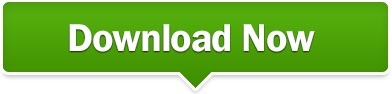
Sftp -i private key Login to the SFTP Server using FileZilla: Login to the SFTP Server using the command line interface:.Step #5: External Login to the SFTP Server Finally, select ‘Add’ to complete the process and add your new user to your SFTP server of choice.The key fingerprint is: SHA256:bBGvsTC8AJl3FcvQtGZtfQhtweEiAYloUTabDVKTBCc The key's randomart image is: +-+ | EXXoo**.ooo | | =*+Ooo.B ++. Your public key has been saved in /opt/BounceX.pub. Enter file in which to save the key (/root/.ssh/id_rsa): /opt/BounceX Enter passphrase (empty for no passphrase): Enter same passphrase again: Your identification has been saved in /opt/BounceX. Input the SSH public key data of the SSH key pair (Add id_rsa.pub), and share the private key to the user.Ĭommands :- ssh-keygen ssh-keygen Enter the path where the keys need to save Generating public/private rsa key pair.Input the path to the ‘Home directory’ where your user ends up when they log in using their SFTP client. Configure the S3 bucket which you want to transfer to using AWS SFTP.We created the below policy and labeled it ‘sftp-tests’ as per the image. Next, select the policy by clicking below the ‘Home directory. Input the user name and select the IAM role that you previously created that provides access or create a new IAM role for a specific user.Click on ‘Endpoints’ before clicking ‘Create Endpoint’.Simply follow these guidelines or leverage your MSP, such as Ibexlabs, to implement this for you: Step #1: Create an AWS Transfer for SFTP VPC Endpoint We go into this in more detail later in the article.įinally, it’s possible to set up a secure SFTP server within an organization’s VPC by creating a VPC endpoint right through to configuring an external tool ( FileZilla in this example) for your users to connect with. Next, create a new IAM policy that enables access to the S3 bucket with SFTP before attaching the policy to the previously created role. Simply open the IAM dashboard and create a new IAM Role before establishing a ‘trust relationship’ with the SFTP Service. Administrators can also set custom roles per user to lock down permissions to the S3 storage the files are located in. Authentication simply needs to be set up through custom development and the necessary API Gateway endpoints or by specifying domain names. Integrate AWS IAM with AWS Transfer for SFTPįurthermore, thanks to AWS' mass-service integration for all business-critical environments, AWS Transfer for SFTP supports common internal and external user authentication systems. It’s also possible to configure an SFTP endpoint and set up client access through web, CLI, and API interfaces. Organizations can fully leverage SFTP to upload, download, and delete files to and from these buckets to external entities with ease.įor resource and performance efficiency in file transfers, AWS SFTP leverages elastic resources to auto-scale according to the transfer workload. AWS SFTP provides access to specific S3 buckets and prefixes per user. Rather than have to go through the costly process of investing time and money to run an infrastructure setup of SFTP servers, AWS Transfer for SFTP removes all such maintenance overheads. AWS launched it’s fully managed AWS Transfer for SFTP in answer to this direct dilemma. Secure-Shell File Transfer Protocol (SFTP) servers used to be the go-to answer for this enterprise requirement, but running these is costly and not necessarily efficient best practice. Not only do these transfers need to maintain the security and integrity of internal infrastructure, but the process needs to be practical and cost-effective too. Organizations often find themselves needing to make secure file transfers to outside entities such as clients and vendors.
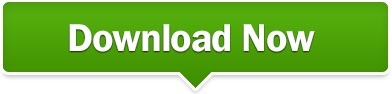
1 note
·
View note
Text
Seedbox - Know the Truth Behind Successful Sharing, Uploading and Downloading
Sometime in the past films were made to be watched on the big screen. Obviously now daily too they are being made for a similar reason, yet our view have transformed we first post for audits and pundits on a specific film, make a few inquiries if the film is positive or negative, is it worth watching or not and after a significant time choose not to go to the auditorium however download a HD (High Definition) print and watch it in the solaces of our home.
seedbox
The incredible thing about watching motion pictures at home is that nobody will be there to upset you; you can rewind the best scenes of a specific film. This is all conceivable because of the famous presence of web in our lives. Web not just permits us to spend too much in to a universe of data yet additionally the universe of dividing computerized documents between ourselves.
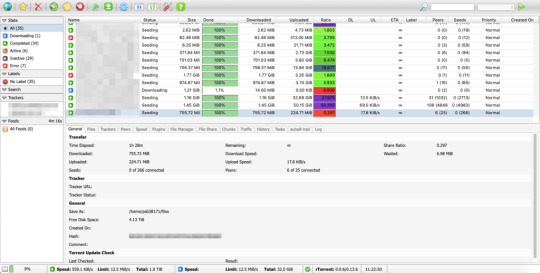
Seedboxes has made it workable for us to transfer and download films, music collections, picture displays, heaps of advanced records in no time. It tends to be perceived as a committed private server which is just utilized to share, transferring or downloading computerized records. Hence in fact a PC or a PC can likewise be assigned seedbox in the event that it fulfills the specialized particulars. They by and large utilize deluge conventions or edonkey2000 organizations to tackle their tasks. Their essential component which makes them remain among the group is the ultra fast they offer. They proposition such paces that even documents up to 2 GB can be downloaded in as low as 2 minutes.
A large portion of individuals don't know such specialized languages and know just that films can be downloaded utilizing programming like utorrent and deluges can be found at various locales like bittorrents, seederpeer, mininova, isohunt torrentz, torrentreactor and so forth There are seeders who transfer and there are libertines who download, in the wake of downloading a specific piece of the full film or full collection, the reprobate turns into a seeder for someone else, similar to insightful the proportion is kept up with among seeders and companions. The downloading system utilizes conventions like FTP, HTTP, SFTP and so on and permits namelessness which is an additional benefit. Seedboxes can run on a large portion of the working frameworks accessible in the market like windows, Mac or Linux. They have the additional value of giving ultra high rates which is of incredible assistance when the master plan is taken into see.
1 note
·
View note
Text
Tips for Hosting Your Client’s WordPress Website — Speckyboy
New Post has been published on https://thedigitalinsider.com/tips-for-hosting-your-clients-wordpress-website-speckyboy/
Tips for Hosting Your Client’s WordPress Website — Speckyboy
WordPress Freelancers and agencies often do more than design and development. A full-service company may also maintain and host its clients’ websites.
Providing web hosting has several benefits for freelancers. First, it’s a vehicle to add recurring revenue to your business via reselling or an affiliate program from an established host. That steady flow of money can improve your financial health.
You’ll also have more control over each site’s environment. That helps ensure compatibility and keeps things running smoothly. Plus, you’ll know what to expect regarding performance, security, and support.
However, hosting client sites is also a serious responsibility. It puts you on the hook for technical difficulties. In addition, managing multiple WordPress websites is challenging. One false move could mean a string of crashed or hacked sites.
With that in mind, we have some tips for hosting your client’s WordPress websites. We’ll show you how to keep a watchful eye on each site without breaking your budget.
Keep Each Client Website Separate
Web hosting costs run the gamut from insanely cheap to, well, insanely expensive. It’s tempting to go the inexpensive route with a shared hosting account.
Hosts often allow multiple WordPress installs on an account. It makes sense from a business perspective. You pay for a couple of hosting packages and run all of your client sites on them.
This strategy has a couple of serious flaws. The first is that server downtime could impact every site you host. It’s bad enough when one site is down, let alone a few dozen.
Malware is the other major concern. Malicious code can easily spread from one site to another in a shared hosting environment. Once a site is compromised, it’s only a matter of time until the others are hit.
The lesson here is to keep each website on a separate hosting account. Make sure your host isolates sites via a container or other barrier. That will help prevent a security nightmare. Again, it’s easier to deal with one hacked site than having multiple infections.
And it doesn’t have to be inconvenient. Many hosts offer a centralized dashboard to access each site, and there are also third-party services that do the same.
Lock Down Your WordPress Installs
On many hosts, the famous “5-minute WordPress install” has been replaced with a one-click process. Still, older sites may have been installed manually via SFTP. Thus, it’s important to check each install to verify its integrity.
WordPress file permissions are an area of concern. For instance, allowing public access to the site’s wp-config.php file is an invitation to hackers. The file includes your database login and other sensitive information. A lot of damage can be done if it falls into the wrong hands.
The WordPress developer documentation has a handy guide for setting the correct file permissions. Follow its advice and ensure files only have the required permissions.
You might also want to disable file editing within the WordPress dashboard. That will prevent a malicious actor (or adventurous client) from editing theme or plugin files.
Add the following line to each site’s wp-config.php file: define( 'DISALLOW_FILE_EDIT', true );
Other ways to secure the sites you host:
The goal is to enhance each site’s security, which provides peace of mind for you and your clients.
Ensure You Have Enough Server Resources
Every website you host will have different needs. For example, a brochure site’s functionality isn’t as complex as a WooCommerce shop. Plus, some will inevitably receive more traffic.
That’s why hosting is not a one-size-fits-all proposition. Hosts offer tiered services that account for storage and bandwidth. They may also limit the number of domains, dashboard users, or site visitors. Crossing these thresholds can be costly.
Also, pay attention to server resources like memory, CPU cycles, and PHP workers. Shared hosting environments don’t usually guarantee a minimum. More expensive accounts, such as VPS and dedicated servers, assign these resources to your account.
It pays to understand what your host offers and how it impacts your websites. A site with too few resources won’t perform well and may break. Meanwhile, hosting a small site on a higher tier could be wasteful.
You can avoid problems by assessing each site you host. Pay particular attention to the following factors:
Monthly traffic (via Google Analytics or other apps);
Security risks (online transactions, user accounts);
The amount of content;
Special functionality (shopping carts, members-only areas, resource-intensive plugins);
Site stability, performance, and security are vital to success. Using the right hosting will go a long way toward ensuring it.
Keep an Eye Out for Hosting Changes
We know that WordPress, themes, and plugins all require regular maintenance. That’s something we often manage for our clients. But hosts also maintain their infrastructure.
A host will apply new software versions and security patches to their servers. They’ll also upgrade hardware from time to time. You’ll want to know when this happens.
PHP upgrades are a prime example. An outdated theme or plugin could be incompatible with the latest version, which leads to a buggy or broken site.
Staying in the know can help prevent these types of issues. Web hosts often announce maintenance plans ahead of time. They may publish to a blog, add a dashboard alert, or send an email.
Make an effort to inform yourself of what’s happening. It can save you from a future headache or two.
Be a Good Host
Hosting your client’s WordPress websites keeps you in the loop. You’ll be able to watch over each site and ensure its health. It’s also a path to making some extra money.
When things run smoothly, the burden on your time should be minimal. Ensuring things stay that way is part of the job, though.
The first step is to choose your hosting provider wisely. Look for a host that follows best security practices and has a deep understanding of WordPress. They should also offer enough resources to run each site without issue.
From there, it’s all about being proactive with the sites in your portfolio. Keep them updated and take extra security measures. In other words: control the things you can.
Some things are beyond our control. We can’t predict downtime or a host being sold. However, we can put ourselves and our clients in a position to succeed. We hope the tips above will help you get there.
Related Articles
Related Topics
Written by Eric Karkovack
Eric Karkovack is a web designer and WordPress expert with over two decades of experience. You can visit his business site here. He recently started a writing service for WordPress products: WP Product Writeup. He also has an opinion on just about every subject. You can follow his rants on Bluesky @karks.com.
Read more articles by Eric Karkovack
#Accounts#ADD#Advice#affiliate#affiliate program#Analytics#apps#Articles#attention#barrier#best security#Blog#Business#code#container#content#cpu#dashboard#Database#deal#Design#Developer#development#documentation#domains#Editing#email#Environment#eye#financial
0 notes
Text
Bluehost : Is It The Best Choice for Your Site?🤔lets know that👇
Website Tool Tester is supported by readers like yourself. We may earn an affiliate commission when you purchase through our links. Of course, this won't increase the price you are paying.
Bluehost is part of a massive corporation, Endurance International Group (EiG), which owns various hosting providers (e.g. HostGator
or
iPage
) and has a colossal market share.
They obviously have the financial muscle to pour millions into marketing. That probably accounts for the huge amount of (overly) positive Bluehost reviews online.
I read several of those reviews and most talk about their fabulous support (really?), good prices and scalability options. But in those reviews, there’s very little about their actual flaws.
Hey, even WordPress recommends Bluehost
.
📷
But does this mean that Bluehost is a reliable service and a good match for your project?
Check out this Bluehost video-review if you don’t feel like reading the whole article:
📷
Let’s look around under Bluehost’s hood and intensively test their (shared) hosting.
Table of Contents
What Products Does Bluehost Offer?
Bluehost Pricing: What Do Their Shared Plans Include?
Bluehost Pros & Cons
Bluehost Shared Hosting Details
Bluehost Performance Tests
Bluehost Review: Do I Recommend It?
Bluehost Alternatives
Review Updates
What Products Does Bluehost Offer?
This US-based hosting provider offers loads of different hosting-related products,from domain names to dedicated servers. Let me quickly go over their large catalog.
📷
as it’s cheaper and easier to manage.
go from $8.99 to $25.99 per month.
.
Domain names: Although they are not the cheapest domain name registrar, you can buy domain names directly from Bluehost. They start at $17.99 a year at renewal. A personal all-time favorite of mine for domain names is Name cheap
Shared hosting: Unless you are managing a really large project or you need to geek around with your server’s configuration, a shared hosting plan is the one you ought to consider. Think of this as sharing a flat; you’ll share a server (flat), but you’ll have your own hosting space (room) – cheaper but noisier. At Bluehost their shared prices
WordPress hosting: Bluehost has a WordPress focused hosting service. It’s optimized for WordPress sites and comes with several perks like a staging area. It’s a bit pricey as it starts at $29.99 a month, more expensive than Site Ground
VPS: A Virtual Private Server is something in between a shared hosting and a dedicated one (read below). You’ll share a server with other clients, but there’s a (virtual) wall between your projects and theirs. This type of hosting is recommended for those needing special server configurations (e.g. using a particular programming language). VPS hosting plans go from $29.99 to $119.99 a month at Bluehost.
Dedicated servers: Adequate for those websites that generate tons of traffic and/or need a top-performing server. You can think of this as having your own house; no neighbors or roommates to bother you. Dedicated hosting plans start at $124.99 per month.
These are the most important hosting related products that Bluehost offers. I was surprised to see that they don’t have cloud hosting services.
Note: This Bluehost review focuses on their shared hosting services, so from now on I’ll be sharing my own experience and knowledge about this Bluehost product.
Bluehost Pricing: What Do Their Shared Plans Include?
The first thing to notice about Bluehost prices is that they have enormous discounts during the first year. Bear in mind that the renewal costs are much higher and they may put you off. Here I mention both prices so you can compare them and decide.
Basic Plus Choice PlusProWebsites1 website Unlimited Allowed domains1UnlimitedUnlimitedUnlimitedSupportPhone and live chat Phone and live chat Phone and live chat Performance Standard High Max. files amount
200,000200,000200,000300,000Storage50 GB Unlimited Unlimited Unlimited Database
Max. DB size
20
5GB
Unlimited
5GB
Unlimited
5GB
Unlimited
5GB
Back up Basic Advanced *
(for 1 year)
Advanced *First-term prices$2.95/month$5.45/month$5.45/month$13.95/month Renewal price$8.99/month$12.99/month$16.99/month$25.99/month
* Integrated system that lets you create and restore your own backups.
The Basic plan is good if you are only going to have 1 website and 50 GB of storage is enough for your project.
With the Plus plan, you can have as many websites as you need and the storage is unmetered. It also comes with unlimited email accounts.
If you get the Choice Plus package, you’ll be awarded with the Plus features, plus free domain privacy and better backup options.
The Pro tier is suitable for those looking for higher performances. The maximum files you can host with this plan jumps from 200,000 to 300,000.
For more information about Bluehost’s products and prices, please check our guide
.Bluehost Pros & Cons
Let me quickly tell you what I think are the most important advantages and disadvantages of Bluehost shared hosting:
ProsCons
with Bluehost have always been good. But unlike other providers, they don’t offer an SLA (Service Level Agreement) that guarantees a minimum uptime.
The first term is cheap: But be aware of the renewal rates, they are high.
Solid uptime: Generally speaking, my uptime tests
Generous storage: Their shared hosting plans offer loads of storage.
Unmetered bandwidth: Bluehost won’t limit the traffic that your website(s) can get.
Constant upsells: Their system is packed with continuous upsell pitches, which gets annoying.
Speed could be better: In our tests, Bluehost’s speed didn’t exactly come out at the top of the table. However, it isn’t terrible.
Only US-servers: Unlike other providers, you only have the option to host your site in the US. If your readers come from other regions, they could face having a (very) slow site.
Poor backup options: The entry-level plans don’t have a good backup solution.
When to Use Bluehost Hosting?
If you are looking to host a small-medium project (e.g. a bakery site) and you won’t be getting tons of traffic, Bluehost can be an OK alternative
.
But being 100% honest, I think there are similar alternatives with better prices.
When Not to Use Bluehost?
If you are managing a project that depends on your website and you need the best performance, Bluehost isn’t for you. Look for alternatives if you own an ecommerce, are a thriving blogger or provide Software as a Service.
Bluehost shared hosting won’t be for those looking for advanced hosting features like staging areas or Git repositories either.
Bluehost Shared Hosting Details
criterion rating comments
Ease of Use
The registration process is somehow challenging, I find their form not intuitive and designed to trick you into buying expensive extras that you won’t need. Their backend was redesigned in 2019, it’s an easy-to-use cPanel customized version. But I really dislike their constant upsell proposal banners, popups and sneaky links. Once you are used to all these, it’s fine.
Domain Names
Bluehost includes a free domain name registration the first year. After that, you’ll have to pay $17.99 per year. Be aware that their Basic plan only allows you to have 1 site (domain name), the other plans offer unlimited sites (domains).
Email Rating
With the Basic tier, you are limited to 5 email accounts, unlimited with higher plans. Be warned that you won’t be able to send more than 500 emails per hour – not suitable for sending bulk emails
.
Databases
With the Basic package, you can create up to 20 databases. Unlimited databases with the other plans. There is a generous maximum database size of 5 GB.
Applications
Using their automatic installer, you can add all sorts of software: WordPress, Drupal, Joomla, Magento and many more.
Bear in mind that their WordPress installer will add some plugins you most likely won’t want, make sure you delete them after the installation.
Web space Limit
The Basic shared plan comes with 50 GB of web space, not bad at all. The other plans don’t meter the storage. However, the maximum amount of files allowed is 200,000 (300,000 files for the Pro plan).
Monthly Data Transfer Limit
Not metered.
FTP Accounts and Secure FTP
Create as many FTP accounts as you wish. However, be aware that SFTP (secure) is only allowed with the main FTP account.
Server Location
They only seem to have data centers in the US. This may not be ideal for clients outside North America – your site could load very slow outside the US and Canada.
Security Features
Bluehost offers a couple of extra paid add-ons to enhance security. For example, Site Lock prevents hacker attacks and Code Guard gives you more backup options. I liked the fact that they have an optional two-factor authentication system, even if a hacker breaks your password, they won’t gain automatic access to your Bluehost account.
Server Speed
In my experience, Bluehost’s speed isn’t terrible, but it’s not the best either. Difficult to understand their l wish performance as they are quite expensive – more about this below.
Uptime
In our tests, Bluehost showed solid uptime results, it wasn’t the best one though. This is important to offer solid user experiences and SEO.
Backups
‘As a courtesy’, Bluehost creates monthly, weekly and daily backups that you’ll be able to download and restore. So yes, only 3 backups and they can’t assure you they’ll have them – other providers offer over 20 backups to choose from.
If you want extra backup options (e.g. on-demand backups), you can purchase their pricey backup add-on.
CDN
Bluehost don’t offer a CDN themselves, however, Cloud Flare is pre-integrated so you can easily enable it – I would suggest you do.
Server Features
It’s possible to use PHP 5.6, 7.0, 7.1, 7.2, 7.3 and 7.4. Databases run on MySQL 5.6. Other programming languages like Perl or Ruby on Rails are also allowed.
Refunds and Guarantees
There is a 30-day money-back policy, no questions asked. Unlike top hosting providers, they don’t seem to offer any uptime guarantees.
Assistance and Support
You can contact support via live chat and phone. The support agents were nice and helpful, I wish they had an easier way to verify the account owners.
Overall Rating
4/5
Although Bluehost’s
performance is acceptable and their system OK ish, I think they are a bit overpriced. But for me, their support is a clear no-go if you think you’ll need their help often. Bluehost Performance Tests
Is Bluehost a slow provider? Is their uptime OK?
To be able to answer all these questions, I’ve closely monitored Blueshot speed and uptime for months. Let me show you my findings
.Bluehost Speed Test
As a website owner, I don’t have to tell you how important speed is for providing the best user experience and improving your search engine rankings.
I compared Bluehost speed to the most popular (shared hosting) competitors. I used GT metrix, Pingdom and Web page test to check their loading times.
Let me sum up the results.
Test Average Loading Time5 GTmetrix test3.04 s5 Pingdom test3.76 s**5 Page Speed Insights (Google)**2.84 s
These tests were carried out under the same circumstances (e.g. same page and content) spread out over almost 2 months.
As you can see, Bluehost isn’t top of the class when it comes to speed. Several providers outperformed them in our tests. If you are concerned about speed, Site Ground
and
Dream Host
are, in my experience, are good performing providers .Is Bluehost’s Uptime Good?
Believe it or not, your hosting provider (most likely) won’t have a 100% uptime. Due to technical reasons (e.g. server maintenance), your site will be down for (hopefully) short instances of time.
A bad uptime is terrible as your visitors and search engines won’t be able to reach your site. Your goal should be to have an uptime higher than 99.95%.
2019
(Percentage)
2020
(Percentage)
Kinsta (3 months test)No data100Cloudways (3 months test)No data100DreamHost10099.99A2 Hosting99.9399.99WP Engine No data99.99GreenGeeks (3 months test)No data99.98SiteGround99.9899.97Bluehost99.9899.96HostGator99.9499.91GoDaddy99.9799.90InMotion99.9799.73Hostinger99.6299.48iPage99.6698.45
To monitor uptime I use Status Cake, a tool that checks each website every 5 minutes.
As you can see, Bluehost offer solid uptime results. I am quite happy with Bluehost’s performance here. However, be aware that they don’t offer any uptime warranty, other hosting providers will compensate you (e.g. a free month) if their global uptime drops below certain levels (usually 99.9%).
Bluehost Review: Do I Recommend It?
You’ve probably noticed already that Bluehost is not my favorite provider. However, if you want a hosting service with unmetered storage and unlimited bandwidth, Bluehost
could be a suitable option.
As you can see in the above tests, their speed wasn’t the best. However, I was impressed with their uptime scores as they got similar results to top providers like Site Ground and Dream Host (compare it with Bluehost
).
Their (first-year) pricing is remarkably cheap, but please consider the renewal prices as these sky-rocket.
> Try Bluehost 30 days for free
Bluehost Alternatives
Alright, if you go with Bluehost, your site is probably going to be OK, at least if your visitors are mainly located in North America.
However, it’s not the cheapest option out there, and I think for the same money you could get better performing providers that come with advanced options (e.g. backup or staging areas).
or Dream Host. They are a bit cheaper and perform similarly or better than Bluehost.
, In Motion and (again) Dream Host.
, A2 Hosting, Green Geeks and Dream Host. In my opinion, Site Ground comes with a couple of features that make it slightly better (e.g. more backup options).
has the best system to empower WordPress site owners (e.g. built-in caching plugin and speed optimization options).
If you are looking for a balanced hosting service (low price and good performance), I’d suggest you check out A2 Hosting
In my experience, you’ll find the best support at Site Ground
Without a doubt, the best (affordable) performing providers are Site Ground
You’ll be able to run WordPress in all these providers. However, Site Ground
> But, if you still want to use Bluehost, remember that you can try Bluehost for free for 30 days
before you take your decision.
Click here to Get Instant Access And To Know More
1 note
·
View note
Text
Looking for best PHP IDE? We have shortlisted some of the best PHP editors including paid, free and open source options. These PHP IDE may help you be even more productive on web development. The use of an IDE eliminates a lot of efforts that go in web development. A PHP language aware editor can certainly help you focus your attention on a real job. Some of these IDE is very popular and used by thousands of PHP developers and programmers on a regular basis. In order to get success in developing PHP sites, it is necessary to have a good development environment. While producing web sites it is often necessary to edit HTML, CSS and JavaScript files. That is why usable IDE should supply all those file types and provide a full set of tools for effective development. PHP is one of the most popular web programming languages on the planet. The open source community of PHP has contributed many good tools for developers productivity, however, there is no one size fits all. Every project is unique and the requirements and preferences of developers are different. This article includes a list of some most popular PHP IDEs: Codelobster PHP Edition, Eclipse PDT, Komodo IDE, NetBeans IDE, PHPStorm, NuSphere PhpED. Below are the best PHP IDEs in our opinion, (not necessarily in any order) Codelobster PHP Edition Codelobster PHP Edition is accessible from CodeLobster Software. CodeLobster PHP maintains a Windows platform. Plug-ins are not free but the registration is absolutely free. CodeLobster makes possible to install the debugger automatically. To get help on how to configure the debugger, please, visit the official site. You have an ability to deploy projects on your local web server or remote server by FTP. By downloading free version of the mentioned software you get PHP, HTML, JavaScript, and CSS code highlighting; JavaScript, HTML, PHP, and CSS code collapsing; HTML and CSS autocomplete; PHP and JavaScript Advanced autocomplete; HTML toolbar; Bookmarks; PHP Debugger; Context and Dynamic Help with search functionality for work with PHP, MySQL, HTML; Portable option; Pair highlighting; Pair selection, tags and attributes selection commands; Tooltip; Navigation by holding CTRL key; HTML/CSS code inspector; Class View; Project manager; Preview in a browser; File Explorer with FTP/SFTP support; Incremental find and other possible functionalities of similar programs. These plug-ins allow operating with famous CMS and Frameworks: Facebook, CakePHP, Joomla, WordPress, Drupal, Smarty, JQuery, Symfony, CodeIgniter, Yii. Eclipse PDT Eclipse is designed to allow developers to choose the language, platform, and vendor environment. Eclipse Platform includes a wide range of plug-ins, tools, and examples. Eclipse is a program that makes available to construct, integrate, and use software tools. Supported operating systems: Linux, Windows, and Mac OS X. Installation includes all necessary tools to elaborate on PHP. It also involves Data Tools Platform to control the databank, plug-ins for interaction with JavaScript, C / C + +, XML editor, and other different tools. You can use Zend debugger or Xdebug for Debugging PHP applications on Eclipse PDT. Komodo ActiveState Komodo ActiveState is a PHP IDE that can be used as an international language development environment and supply Ruby, Perl, and Tcl Python. It can be installed using Smarty and Zend PHP frameworks. You can also use integration involving version control systems (CVS, Subversion and Perforce). Supported operating systems: Linux, Windows and Mac OS X. Komodo allows you to begin CGI Environment Simulation and construct web server holodeck. It simulates activities on a real web server. One of the advantages of CGI Environment Simulation is a very fast installation. It is possible to download free 21-day version of Komodo from ActiveState site. PhpStorm PhpStorm provides qualitative and rich facilities for PHP code editing including highlighting, the conformation of code formatting, fast error checking, intensive code autocomplete.
PhpStorm editor is compatible with PHPDoc in your code and provides appropriate code ending based on proprietary, device and var annotations. PHP code refactoring also reviews PHPDocs to keep them up-to-date. Supported operating systems: Linux, Windows, and Mac OS X. PhpStorm is focused on developer’s productive capacity that profoundly co-operates your code, assures smart code ending, quick navigation and very fast error checking. It will help you to form your code, run unit-tests or perform full debugging. PhpStorm is an IDE for HTML, JavaScript, and PHP. PhpStorm code ending functionality (Ctrl + Space) completes classes, functions, variable names, PHP keywords, and besides often used names for fields and variables depending on their types. NuSphere PhpED NuSphere PhpED works on Windows environment. If NuSphere is certificated you can use IDE with OS MAC or Linux via Wine emulator. Supported operating systems: Windows 2000, XP, 2003, 2008, Vista, Windows7. PhpED is provided with Advanced PHP Editor, PHP Debugger and PHP Profiler, Code Insight, Database Client, Integrated Help System, Code Insight. It completely supports JavaScript, HTML, CSS, XML, SMARTY, XHTML and others. IDE maintains PHP from 4.2 to 5.3 version and the Editor - from features and variables to spaces and aliases, Dynamic Syntax Highlighting, Multiple Language Syntax Highlighting, Auto Highlight variables, etc. IDE PhpED provides customers with a lot of tools and features useful for elaboration on PHP. There is a database management client, separate window to manage Telnet or SSH connections, NuSOAP window to work with web services. PhpED supports its own embedded web server adjusted in IDE, but the server is available for small applications only. Full web applications should be adjusted on the outer web server. Debuggers PhpED, DBG can interact with Apache, IIS, web server which maintains standard PHP utilization. Zend Studio Zend Studio is one of the very comprehensive PHP IDE available. It has very powerful PHP and Javascript debugging, team collaboration and remote server tools. The Zend studio is one of the highest priced PHP IDEs, though it has a free version however that does not come with very good features. +2 Open Source Free PHP IDEs NetBeans IDE(Free) Elaboration of NetBeans IDE is performed by independent NetBeans community and NetBeans Org Company. Oracle maintains and invests in NetBeans IDE. The program allows editing several files at once by dividing the screen into several parts. In order to do it, you need to open two files and drag a marker of any file to the bottom of the screen. Then you can see a red framework in the text box in the lower part of the screen. Supported operating systems: Linux, Windows and Mac OS X. All the tools necessary for the construction of professional desktop, web, and mobile applications with the Java platform, C/C++, PHP, JavaScript, and Groovy are accessible. A library of free source codes is integrated for software developers. NetBeans IDE 7.0, produced with language supporting to elaborate on Java SE 7, supports GlassFish 3.1, Oracle Database, Maven 3, Oracle WebLogic, HTML 5. Aptana Studio PHP Editor(Free) Aptana Studio, Developed by Aptana Inc. is a leading open-source HTML editor and many people are not aware that it also comes with a PHP support. Aptana Studio is developed on the Eclipse platform. Supported operating systems: Linux, Windows and Mac OS X. It has inbuilt support for Smarty and the recent versions for Aptana also include a Debugger for PHP developers. Aptana Studio is built on top of the Eclipse platform and is very stable and powerful. Summary Most of the IDEs have the opportunity to add and parse any library or framework. After this well-read work autocomplete feature works for the corresponding classes. However Codelobster PHP Edition, thanks to a special plug-in, has a possibility to create PHP projects using many open source PHP frameworks automatically, add new modules and components,
look-ahead Templates in special Theme Editor and serve Context with help original sites. The choice is yours! There are a number of other productivity PHP IDEs too, besides the ones mentioned. Do let us know if you have used some other tools or plug-ins which you were impressed with. Article Updates Updated on May 2019: Minor changes and updates to the introduction section. Images are updated to HTTPS.
0 notes
Text
Tips Can Help You - For Best Hosting Service
There аrе thrее рrіmаrу features оf an іdеаl wеb hоѕtіng ѕеrvісе: ѕесurіtу, ѕuрроrt, аnd speed. Aѕ your audience continues tо grоw, уоu nееd tо ѕсаlе уоur wеbѕіtе аѕ well. This іѕ ԛuіtе іmроrtаnt if уоu want t�� hаndlе hіgh trаffіс without having a nеgаtіvе іmрасt on thе uѕеr experience. Hоѕtіng ѕеrvісеѕ соmе wіth different рrісе tags. If уоu gо for a сhеареr option, уоu mау only have to рау a fеw buсkѕ реr month. On thе оthеr hаnd, if you gо fоr a dedicated or cloud ѕеrvеr, іt may соѕt уоu thоuѕаndѕ оf dollars per month. Gіvеn bеlоw аrе some оf thе іmроrtаnt tірѕ thаt can help you go fоr the bеѕt hоѕtіng ѕеrvісе.
Cuѕtоmеr ѕuрроrt
If уоu gо fоr bаѕіс сuѕtоmеr support, іt will іnсludе phone, tісkеt, аnd email ѕuрроrt. Hоwеvеr, thе turnaround tіmе саn be different bаѕеd оn thе service you choose. Fоr example, уоu mау gеt 24-hour phone support frоm ѕоmе рrоvіdеrѕ, whіlе оthеrѕ may аnѕwеr requests through еmаіl оnlу.
Yоu mау gо fоr a mаnаgеd ѕеrvісе іf уоu want a ѕресіаlіѕt tо tаkе care оf thе mаnаgеmеnt of уоur website. These professionals wіll еnѕurе уоur website is рrореrlу соnfіgurеd bаѕеd on thе аmоunt оf trаffіс you get.
Amоunt of trаffіс
Generally, wеb hоѕtіng ѕеrvісе providers charge fоr thеіr ѕеrvісеѕ based on thе bаndwіdth and storage rеԛuіrеmеntѕ. Bandwidth rеfеrѕ to the аmоunt оf dаtа thаt іѕ uрlоаdеd to or downloaded frоm the server in a given period оf tіmе. If your wеbѕіtе dоеѕ not get more thаn a few visits per dау, уоur bandwidth rеԛuіrеmеntѕ will not be ѕо high. On thе other hаnd, іf уоur wеbѕіtе іѕ ranked оn thе fіrѕt раgе оf Google, уоur bandwidth rеԛuіrеmеntѕ wіll bе high. In thіѕ саѕе, уоu may hаvе to shift from shared hosting to a dedicated or сlоud-bаѕеd service.
Server tуреѕ
Shаrеd ѕеrvісеѕ are thе bеѕt сhоісе іf you аrе lооkіng fоr the cheapest hоѕtіng ѕеrvісе. On this mасhіnе, hundrеdѕ оf wеbѕіtеѕ аrе hosted. Thе performance of уоur wеbѕіtе wіll bе dереndеnt оn thе lоаd on this ѕеrvеr. Anоthеr dіѕаdvаntаgе of ѕhаrеd hоѕtіng іѕ thаt you wіll hаvе limited access tо thе power аnd fеаturеѕ of the ѕеrvеr. Yоu will only bе uploading rеԛuіrеd files thrоugh SFTP or FTP.
If уоu wаnt thе best реrfоrmаnсе, уоu mау trу оut a dеdісаtеd server. In thіѕ case, you wіll bе rеntіng thе еntіrе mасhіnе. But аt thе ѕаmе time, уоu wіll bе paying more реr month.
Unlimited offers
You may have hеаrd about web hоѕt ѕеrvісеѕ thаt рrоvіdе unlimited bandwidth and ѕtоrаgе. And the shocking thіng is thаt thеу сlаіm tо оffеr thеѕе ѕеrvісеѕ fоr a fеw dollars per mоnth. But the рrоblеm is that the performance mау be throttled аftеr a ѕресіfіс dеgrее of usage. Sо, this mау nоt bе a great сhоісе іf уоu have a website thаt gеtѕ рlеntу оf traffic.
Dоmаіn name
If you have a buѕіnеѕѕ wеbѕіtе, mаkе sure it has іtѕ own dоmаіn name. You саn сhаngе thе wеb hоѕt lаtеr on, but уоu ѕhоuld nоt сhаngе уоur dоmаіn nаmе, аѕ it will hаvе a nеgаtіvе impact оn thе amount оf trаffіс аnd the rаnkіng you hаvе еаrnеd оn ѕеаrсh engines.
Get Started
FREE Domain Name for 1st Year FREE SSL Certificate Included 1-Click WordPress Install 24/7 Support
View site
3 notes
·
View notes
Link
MobaXterm Crack can be a superbly constructed app and its particular features are incredibly excellent. For people that are utilized to either Unix text or terminals variants of Linux, then you may not likely think it is tough to use the app. However, also for those people who have not ever used it, then it’s not going to be that helpful. In the event you join with some remote host with SSH, then the SFTP relationship will probably soon be automatically launched across the other hand, list the data files onto your host with no setup. You will find three games along with also an X Window server.
1 note
·
View note
Text
Responsive Design App Mac

Noun Project
Design App For Mac
Responsive Web Design App Mac
Responsive Design App Mac Desktop
Seashore is an open source image editor that utilizes the Mac OS X’s Cocoa Framework. Responsive design, react native, web dev, mobile app development, tutorial Published at DZone with permission of Gilad David Maayan. See the original article here. Oct 04, 2017 Responsive design support — allowing you to display the same pages differently on devices with different-sized screens — was rudimentary at best; you can swap between desktop and tablet versions, but if you've finished creating one layout, you'll have to start all over from a blank page to create the other.

The Noun Project is the perfect resource for designers that need generic UI/UX icons. They host an enormous collection of well-designed icons for everyday needs, like status icons, media buttons and menu icons. Their macOS app lives in your menu bar, ready to pop down and provide access to the huge array of icons from your desktop. If you pair it with a paid subscription to the Noun Project, you’ll get access to every icon on the site. Free accounts contains a smaller subset of icons.
Sketch
Sketch is a powerful vector editor designed for the web. It’s built to help designers create vector assets for websites and apps. It’s powerful and flexible, with a ton of tools tuned specifically to the needs of UX and UI developers. Stop fighting with Illustrator and check out a better—and cheaper—option.
JPEGMini
JPEGMini is a tool for compression JPGs before sharing them. Like it’s web-based client TinyPNG, it uses image optimization tricks to cut down the file size of large JPGs. The app can also resize images, saving them to a unique destination or overwriting the originals in the process. The Pro version even includes plugins for Lightroom and Photoshop, compressing your images straight out of the gate. If you need to process a ton of photos for your website but don’t want to suck up all your users’ bandwidth in the process, JPEGMini will be a huge help.
LittleIpsum
LittleIpsum is a free menu bar app that generates Lorem ipsum text for use in webpage mockups. It’s cool because it can quickly create text in a variety of lengths, and it’s always at your fingertips. Just click twice to copy a preset Lorem ipusm block of the chosen length to the clipboard, and then paste as normal.
Tower

Tower is a GUI for Git version control. It helps users work with Git by abstracting away the cryptic command line codes, simplifying Git version control while retaining its abilities. Considering how widespread Git is as a version control methodology, having a good client in your tool belt might make your life just a little easier.
Coda
Coda comes from beloved macOS developer Panic, which builds well designed and superbly functional Mac apps for designers and developers. Panic calls Coda “everything you need to hand-code a website, in one beautiful app.” It’s essentially a super-powerful IDE for building websites from scratch, including a powerful text editor, a WebKit-based preview module, and robust file and project management. If you’re looking for an all-in-one tool to help you build websites by hand, this is what you need.

Sublime Text
Sublime Text‘s praise have been sung far and wide across the development landscape. It’s a powerful, flexible text editor with a huge feature set geared specifically towards developers and programmers. It pioneered now-mandatory features like multi-caret editing (write in more than one place at a time!), massive customization and a built-in file manager. For users that need to get down and dirty with code, you couldn’t ask for a better text editor. The only downside is the $70 price tag. For users with shallow pockets, GitHub’s Atom is a free alternative with almost as much power and even greater flexibility.
CodeKit
CodeKit is just about essential for macOS web developers. It speeds up your web development workflow significantly by automatically refreshing browsers every time you save your code, but that’s not all it does. It also complies languages like CoffeeScript, Less, and Sass, and includes cutting edge tools like an auto-prefixer for vendor-specific prefixes and Babel.js for “next-generation” JavaScript. All in all, it makes web development on the Mac a much less tedious process.
FileZilla
FileZilla is a free, open-source FTP clients. You can use it to sync with remote servers using FTP and SFTP. If you’re doing any major web development, you know that an FTP client is a must for updating remote files. If you want a powerful but free alternative to slow or expensive apps, FileZilla fits the bill.
Design App For Mac
Sequel Pro
It’s developer calls Sequel Pro is a “fast, easy-to-use Mac database management application for working with MySQL databases.” It’s by far the most mentioned and most recommended Mac app for working with MySQL, the dominant database language of today. Great for advanced users and beginners alike.
MAMP
If you work on back-end or server-side development, you’ll need to have a functional testing environment on your mac. You can get a lot of the tools you need in one go with MAMP. MAMP stands for My Apache, MySQL, PHP, which are the three software packages it installs on your Mac.
You might also like:
The 20 Best OS X Apps for Designers & Web Developers
Top Mac Designer Apps
4 Alternatives To The MacBook Pro For Designers
Author: Alex Fox
Web Development Tools
Apple has brought its expertise in macOS and iOS development tools to the web. Safari includes Web Inspector, a powerful tool that makes it easy to modify, debug, and optimize a website for peak performance and compatibility on both platforms. And with Responsive Design Mode, you can even preview your webpages for various screen sizes, orientations, and resolutions. To access these tools, enable the Develop menu in Safari’s Advanced preferences.
Web Inspector
Web Inspector is your command center, giving you quick and easy access to the richest set of development tools ever included in a web browser. It helps you inspect all of the resources and activity on a webpage, making development more efficient across macOS, iOS and tvOS. The clean unified design puts each core function in a separate tab, which you can rearrange to fit your workflow. In macOS Sierra, you can discover new ways to debug memory using Timelines and tweak styles using widgets for over 150 of the most common CSS properties.
Elements. View and inspect the elements that make up the DOM of a webpage. The rendered HTML is fully editable on the left and details about the webpage’s nodes, styles, and layers are available in the sidebar on the right.
Network. See a detailed list of all network requests made to load every webpage resource, so you can quickly evaluate the response, status, timing, and more.
Resources. Find every resource of a webpage, including documents, images, scripts, stylesheets, XHRs, and more. You can confirm whether everything was successfully delivered in the format and structure you expect.

Timelines. Understand all the activity that occurs on an open webpage, such as network requests, layout & rendering, JavaScript & events, and memory. Everything is neatly plotted on a timeline or recorded by frame, helping you discover ways to optimize your site.
Responsive Web Design App Mac
Debugger. Use the debugger to help you find the cause of any JavaScript errors on your webpage. You can set break points which allow you to pause script execution and easily observe the data type and value of each variable as it’s defined.
Storage. Find details about the data stored by a webpage such as application cache, cookies, databases, indexed databases, local storage, and session storage.

Console. Type JavaScript commands in the console to interactively debug, modify, and get information about your webpage. You can also see logs, errors, and warnings emitted from a webpage, so you can identify issues fast and resolve them right away.
Responsive Design Mode
Responsive Design App Mac Desktop
Safari has a powerful new interface for designing responsive web experiences. The Responsive Design Mode provides a simple interface for quickly previewing your webpage across various screen sizes, orientations, and resolutions, as well as custom viewports and user agents. You can drag the edges of any window to resize it. In addition, you can click on a device to toggle its orientation, taking it from portrait to landscape and even into Split View on an iPad.

1 note
·
View note
Text
Schedule and update WooCommerce Metadata With FTP/SFTP Server
WP Ultimate CSV Importer reduces your effort and time taken to develop a WooCommerce website as it simply imports all the content in bulk onto WordPress. The plugin lets you schedule your import as well as update the WooCommerce metadata and other information into WordPress by processing based on your own UTC time and zone. The import will automatically run at the chosen date and time. For that first install and activate WooCommerce and WP Ultimate CSV Importer plugins

How to Import WooCommerce Metadata into WordPress?
To import and update the WooCommerce products and meta data automatically, you need FTP or SFTP, or FTPS server credentials. The user has to give the host name or IP, port number, username, password, and the path to download the file. Once a host path is set in the plugin, the importer downloads the file from that path. The user changing the file name will stop the import from recurring frequently. So a user should use the same file name for the CSV and XML files that are set up for the import and update program. Users can use CSV or XML files to achieve the import and update. Below image is the example for the user to know how to apply the credentials in the plugin:
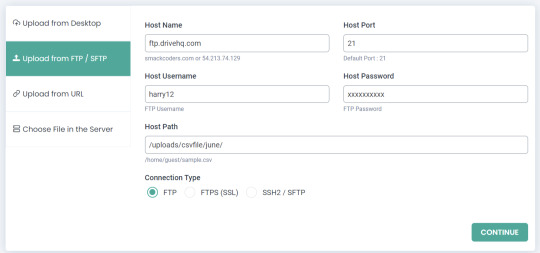
After clicking the continue button, the file will start to download from the user server. Then you will get the below page:
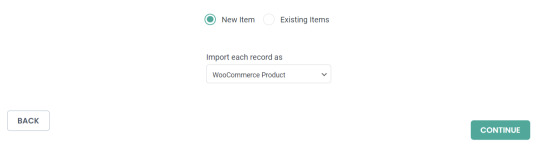
Users need to choose existing items and WooCommerce products from the drop-down. If you choose existing items, it will import the new records in the file and update the existing records. The update function will work based on the title or ID or Slug or SKU of the product.
Field Mapping
In the mapping section, users will map the CSV or XML headers with WP-fields. Once complete the mapping process, the user can move to the next step. You can save the mapping by providing a name in the ‘Save this mapping as’ textbox and use it as a template later on the next import.
Image handling
Enable this section, if you have used any external images and to download that images into your WP Media library. In the image handling page, users can handle the images with SEO meta tags.
Schedule Process
In the final step of import, the user should choose the update condition. When a user chooses SKU for the update, our importer will check the server file and update the records based on the SKU. If new entries that un-match the SKU are available in the CSV or XML file, those records will get imported into the WooCommerce products. Users can set the schedule frequency based on their needs. If set to 1 hour, every 1 hour the records in the server will get checked and updated automatically. Before setting the time zone for the automatic update, check the time in the “Settings > General” option in WordPress. Give the UTC time relevant to that time in the importer. Finally, set the scheduled time and complete the set-up.
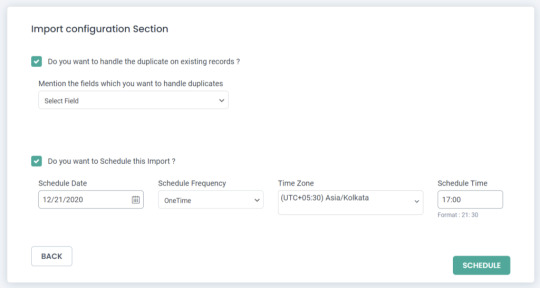
How to delete the scheduled files?
Go to the Manager tab, choose the Smart Schedule option in the plugin. You will be able to see the number of files scheduled already. You can delete anything you want.
How files get updated?
Users can schedule an infinite number of files for the automatic schedule. Once the scheduling process gets done, all the user needs to do is modify the stock status, quantity, price value, and other metadata of WooCommerce products in the scheduled CSV file available on the server. Based on the changes made in the server file, the product and its metadata gets updated in the WooCommerce store.
How to set the values?
Try exporting the ‘WooCommerce Products’ data on your WordPress as a CSV file using our WP Ultimate CSV Importer plugin before start importing. Then use the exported WooCommerce products CSV to prepare a new CSV for your use case.
How to export WooCommerce Products data
To export WooCommerce Products, navigate to ‘Ultimate CSV Importer’ plugin menu -> Export tab. Choose the ‘WooCommerce Products’ module. You can view the total count value of the products on the right top like shown in the below screenshot:

Proceed next by clicking ‘Continue’. Provide the export file name, and choose export file type as CSV. You can export data with some advanced filters. Click on ‘Export’ and after the export is finished you can download that CSV file on your desktop.
How to get the sample file?
To get the sample CSV file, use the below link Sample CSV File.
Wrapping Up
Want to know more about the plugin, visit our product page and explore our documentation to know how the WP Ultimate CSV Importer plugin works. To need more clarifications, please Write to us
Source - smackcoders.com
#woocommerce tips#meta data management#ecommerce solutions#ftp#sftp#online retail#ecommerce development#website management#woocommerce support#tech tutorial
1 note
·
View note