#Google chrome script debugger
Explore tagged Tumblr posts
Text
How To Fix "Undefined" In Google Analytics: A Complete Guide

Google Analytics is a powerful tool that provides deep insights into your website’s performance. But occasionally, you might encounter mysterious data entries labeled as “undefined.” This can create confusion and mislead decision-making if left unresolved. If you’ve ever found yourself wondering how to fix undefined in Google Analytics, this guide will walk you through the common causes and step-by-step solutions.
What Does “Undefined” Mean in Google Analytics?
In Google Analytics, "undefined" appears when a variable or value expected in your tracking setup isn't being correctly passed. This can happen in multiple places—event names, custom dimensions, page titles, or campaign parameters. Seeing "undefined" in reports means there's likely a misconfiguration or missing data in your tracking code or tag setup.
Common Scenarios Where "Undefined" Appears
Missing or Incorrect Tags: The most common cause is a tag not firing properly or being misconfigured in Google Tag Manager.
Empty Variables: If you're using custom dimensions or metrics and the variable is not set or populated, it may show as "undefined."
JavaScript Errors: A script on your site may be failing to load data into the data layer properly.
Incorrect Event Tracking: Firing events without defining categories, actions, or labels can lead to undefined values.
Now, let’s dive into how to fix undefined in Google Analytics step-by-step.
Step 1: Audit Your Google Tag Manager Setup
If you're using Google Tag Manager (GTM), this is where you should start. Open your container and review the tags associated with Google Analytics.
Make sure the correct GA ID is being used.
Use GTM's Preview mode to see if the tags are firing as expected.
Look at the variables being passed—are any of them coming through as undefined or empty?
If you notice variables not being populated, you may need help from professionals who offer Google Tag Management consulting services. These experts can analyze your tag structure, data layer implementation, and triggers to ensure proper configuration.
Step 2: Validate the Data Layer
A misconfigured or missing data layer is another big reason "undefined" values appear. The data layer is the bridge between your website and Google Tag Manager. If data like user IDs, product details, or page categories aren't being pushed correctly, you'll see empty or undefined values.
Here’s how to troubleshoot:
Use your browser’s Developer Tools (F12) and check the Console and Network tabs.
Look for the dataLayer.push statements—do they contain the information you’re expecting?
If not, review the JavaScript on your site that generates the data layer and ensure it’s firing before your tags execute.
Step 3: Check Your Google Analytics Tags
If you’re not using GTM, your tracking code may be hardcoded. In this case:
Look for the gtag.js or analytics.js script on your site.
Ensure the correct parameters are being sent, especially when firing custom events or sending data to custom dimensions.
Use the Google Tag Assistant Chrome Extension or GA Debugger to inspect what’s being sent to Google Analytics in real time.
Step 4: Fix Custom Dimensions or Metrics
If you’ve set up custom dimensions in GA and left the default value empty or didn't map it correctly from GTM, Google Analytics will show “undefined” in your reports.
To resolve this:
Check Admin > Custom Definitions > Custom Dimensions in Google Analytics.
Confirm that the index number used in GTM matches the one in GA.
Ensure that the dimension is being set in the tag that sends the event or pageview.
If you're unsure how to configure this properly, it may be time to look into Google Analytics Consulting Services. These services provide the strategic know-how to ensure your implementation is aligned with business goals and technical accuracy.
Step 5: Review and Fix UTM Parameters
"Undefined" can also show up in source/medium or campaign reports when UTM parameters are missing or malformed.
Double-check any URLs you’re using in email campaigns, ads, or partner links.
Use Google’s Campaign URL Builder to create proper tracking links.
Ensure that every link has utm_source, utm_medium, and utm_campaign at a minimum.
Without these, you risk campaign traffic being mislabeled or ending up as “undefined.”
Step 6: Implement Fallbacks for Optional Variables
Sometimes, not every session or event will have complete data. It’s wise to implement fallbacks in your code or tag setup to prevent blank values from being sent.
For example:
javascript
CopyEdit
var pageCategory = dataLayer.pageCategory || "default-category";
This way, even if a value isn’t present, Google Analytics receives a default instead of "undefined."
Step 7: Monitor Regularly
Once you’ve cleaned up your implementation, keep an eye on your analytics setup regularly:
Schedule monthly audits.
Set up alerts for high volumes of "undefined" in key dimensions.
Create dashboards to monitor values across all tracked dimensions.
When to Seek Professional Help
Fixing these issues can be technical and time-consuming. If you lack internal expertise, hiring a firm that specializes in Google Analytics Consulting Services or Google Tag Management Consulting Services can save time and avoid costly data misinterpretation.
These services typically include:
Full audits of your current setup
Data layer strategy and implementation
Custom event and conversion tracking
Ongoing support and optimization
Final Thoughts
"Undefined" in Google Analytics isn’t just an inconvenience it can distort your data and steer your decisions in the wrong direction. By understanding its root causes and taking systematic steps to fix it, you’ll ensure your analytics are accurate and actionable. Whether you troubleshoot it yourself or rely on Google Tag Management Consulting Services or Google Analytics Consulting Services, cleaning up your data ensures your marketing and product strategies are based on reliable insights.
0 notes
Text
Personally I'd be happy with something extremely minimal and local which composed well with Syncthing.
Conceptually, just a file-system oriented API for introspecting and controling what tabs are open: all I really need is a directory, with numbered subdirectories for each window, numbered files for each tab in each window's directory, whose contents are the URL. Ideally, the browser updates that directory on every open/close/navigate action, and watches that directory for external changes with something like inotify.
Anyway, I'd be happy with that, and then I can bring my own sync. Frankly, in many ways this is just better design. All sorts of other features basically fall out of this "for free". Session save/restore becomes trivial, for example. It's more composable, far more introspectable and debuggable, and makes programmatic control over the browser easier and more accessible (a shell script can do it without depending on special browser-specific programs).
But in the meantime, this works for all browsers which expose the Chrome Sync API (no dependency on Google's sync services - just on the API, so for example it works in Brave even though that's end-to-end encrypted blockchain sync).
Real-Time Tab Sync is one of those obscure gems which I wish I knew about sooner. This is basically the main thing I was expecting and wanting from the sync feature in browsers.
10 notes
·
View notes
Text
Google chrome script debugger

#Google chrome script debugger how to
#Google chrome script debugger install
To set a breakpoint, right click on the code line number (as shown in the next image).
The Information and control zone is for debugging.Ī breakpoint is a line of code where the debugger will automatically pause the JavaScript execution process.
The Source zone shows the source code of any selected file.
The Resources zone lists all the files as HTML, JavaScript, CSS.
In the previous image, we can see three zones:
Turn on developer tools with F12 (Windows, Linux) or Cmd+Opt+I (Mac).
provides a lot of different tools for different tasks, but the Sources panel is where you debug JavaScript. name ) // product_form.product_name.nameĪll modern browsers support “debugging” – a special UI in developer tools that makes finding and fixing errors much easier. Admin > Products > Catalog > Add Product // Inspect "Product Name" var fieldName = ko. To retrieve the context within markup, you can also use the instance of Knockout:Īt first we need to get a Knockout instance from the browser console. Here you can see the full context of the field, where you can find JS component file, component name, etc.
Right-click on the Product Name field and click Inspect.
Navigate to Products > Catalog and click Add Product.
The tab displays the name and the configuration of the UI component instance.
In the right column of the panel, click the Knockout context tab.
Point to the required element on the page, right-click and select Inspect.
To define the UI component using the plugin:
In the result, find the extension named Knockoutjs context debugger (usually the first result), and click Add to Chrome.
In the Search field write Knockoutjs context debugger and press the Enter key.
Scroll to end of the page and click Get more extensions link.
Expand Google Chrome options drop-down (hamburger in upper right).
#Google chrome script debugger install
To install the knockout debugging plugin for Google Chrome, take the following steps: To define the UI components used on a page, you can use browser built-in developer tools, or install additionally a plugin, for example Knockoutjs context debugger for Google Chrome.
#Google chrome script debugger how to
This article describes how to define what UI components are used on a particular page, their JavaScript components and what data they use. See Migrated topics for the complete list. This page has moved and will be redirected soon.
Create and display a category attribute with UI components.
About XML configuration of UI components.

0 notes
Photo

How to make a featured post using Tumblr API
As you probably already know, Tumblr doesn’t have the ability to have featured posts. Just imagine you have an important post that needs to be pinned on your blog that is dynamically updated with no efforts (no need to directly tweak your posts in your HTML editor, just tag the post with “featured” and it will automatically show up). You can see the example on my blog with the title named “latest posts”. In it, you can see four posts that are dynamically added if I tag them with a specific tag. Cool, isn’t? You can see the example here
Thus, I am here sharing my way on how to make it possible using jQuery and Tumblr API (I am sure there will another way to make this happen using vanilla JS, but since I am not good at this, I consider using jQuery instead). Hopefully, it will help you guys
Basically, Tumblr supports an API that retrieves published posts and it returns JSON-encoded object. If you have no idea what it means, try to put your blog URL on the browser and add /api/read/json after that and you will see a bunch of formatted code.
There are different methods to make this work. Register your application to get your API key or not. So what is the difference between them? Based on the Tumblr API documentation, each blog also has a unique identifier. The benefits of using a unique identifier instead of a hostname are that the unique identifier will not change if the blog name or custom domain changes. It can be used as a stable, persistent identifier for a blog.
But I prefer not using the method above as it is not suitable for those who are not familiar with registering an app. As I have mentioned above, you can extract the JSON of your blog by using your own URL such as fukuo.tumblr.com/api/read/json.
Part 1: Understanding the structure of JSON
The following code is used for retrieving all posts from a Tumblr blog using jQuery.getScript(). Please run this code somewhere on your code editor such as Brackets, Atom, VSCode etc. Replace yoururl with your own URL.
<script src="https://static.tumblr.com/5ojoydj/Kzyp56cvt/jquery-2.2.0.min.js"></script> <script> $(document).ready(function() { var readData; var url = "https://yoururl.tumblr.com/api/read/json"; $.getScript(url, function() { readData = tumblr_api_read; console.log(readData); }); }); </script>
If you press Ctrl + Shift + J (on Windows) or Ctrl + Option + J (on Mac) in your Google Chrome browser, it will open the developer console. It is a tool which logs the information associated with a web page, such as JavaScript, network requests, and security errors. For more information please read this article.

As you can see above, those are the structure that plays a big role for us. If you read this documentation on w3schools about JSON. It has its syntax rules:
Data is in name/value pairs
Data is separated by commas
Curly braces hold objects
Square brackets hold arrays
Please read that post for more information. By the way, let’s me explain the code I shared above and how it works:
var readData and var url is a variable
$.getScript() is a shorthand Ajax function to load something from the server using a GET HTTP request. In this case, we will load the url from the variable named
Inside the function, I have set the readData to read the data from JSON. If you, once again, put the https://fukuo.tumblr.com/api/read/json in your browser, you will see the beginning of the code that shows a variable named tumblr_api_read. I try to get all the data from this variable.
console.log has nothing to do with jQuery. It is a common object/method provided by debuggers (including the Chrome debugger and Firebug) that allow a script to log data (or objects in most cases) to the JavaScript console. I use this to see if the code is working or not by showing the data (see gifs above).
Part 2: Creating a div element to store the data and style them
I assume you have understood the basic of HTML and CSS. So here’s the code for you,
HTML: Please insert this code whatever you want, I recommend you to put this into the container of your posts
<div id="wrapper_featured_posts"> <h1>Featured Posts</h1> <div class="inner_featured_posts"> <!-- the posts will appear below using jQuery --> </div> </div>
CSS: Just put this code above </style> tag. You can edit the styling as much as you can!
#wrapper_featured_posts{max-width:1000px;margin:5rem auto;font-family:'Source Sans Pro',sans-serif;font-size:.9em}#wrapper_featured_posts .inner_featured_posts{display:grid;grid-template-columns:repeat(3,1fr);grid-gap:1.5rem}#wrapper_featured_posts .inner_featured_posts>.grid_featured{position:relative;width:auto;height:400px;overflow:hidden;background-color:#fff;border:1px solid rgba(0,0,0,.25)}#wrapper_featured_posts .inner_featured_posts>.grid_featured .body_caption{position:relative;padding:1em 1.5em}#wrapper_featured_posts .inner_featured_posts>.grid_featured h3{font-size:1.5em;padding:1em 1.2em;word-break:break-all;margin:0;background-color:#d43189}#wrapper_featured_posts .inner_featured_posts>.grid_featured h3 a{color:#fff}#wrapper_featured_posts .inner_featured_posts>.grid_featured a{color:#d43189}#wrapper_featured_posts .inner_featured_posts a.tumblr_blog{text-decoration:none;color:#d43189;font-weight:700;margin-bottom:-1.4em}#wrapper_featured_posts .inner_featured_posts>.grid_featured .body_caption blockquote{margin:0}#wrapper_featured_posts .inner_featured_posts>.grid_featured .body_caption h2{font-size:1.2em;margin:.4em 0 0}#wrapper_featured_posts .inner_featured_posts>.grid_featured:after{position:absolute;content:'';width:100%;height:100px;background:linear-gradient(0deg,#fff,rgba(255,255,255,.15));bottom:0;left:0}#wrapper_featured_posts .inner_featured_posts>.grid_featured .btnMore{position:absolute;bottom:20px;left:50%;transform:translateX(-50%);z-index:999;text-decoration:none;display:block;font-size:.85em;background-color:#2c1421;color:#fff!important;padding:.6em 1em;-webkit-border-radius:20px;-moz-border-radius:20px;-ms-border-radius:20px;-o-border-radius:20px;border-radius:20px}
Part 3: Retrieving posts with specific tags
Okay, we have previously got a simple code above to test whether the script is working or not and it works! But how do we make a script to retrieve the posts with a specific tag? The following code is a modified code, put this above </body> tag (please make sure you have included the jQuery library in your blog). Also, see the text I have highlighted below? If you tag your post as "featured", the post will show up. You can replace the tag with your own.
<script src="https://static.tumblr.com/5ojoydj/Kzyp56cvt/jquery-2.2.0.min.js"></script> <script> $(document).ready(function() { var readData, insert; var url = "https://{Name}.tumblr.com/api/read/json?&tagged=featured"; $.getScript(url, function() { readData = tumblr_api_read; console.log(readData); /*replace "2" with your desired number. please remember that the number starts from zero if you want to show 4 featured posts, replace "2" with "3" and so on. */ for (var i = 0; i <= 2; i++) { var posts = readData.posts[i]; /* is equivalent to tumblr_api_read.posts */ var link = posts["url"]; /* get an url of the posts */ /* photo posts */ var img = posts["photo-url-1280"]; /* get an image url */ var captionPhotos = posts["photo-caption"]; /* get a caption of the photo/photoset posts */ /* text posts */ var titleText = posts["regular-title"]; /* title of the posts */ var captionText = posts["regular-body"]; /* body of the posts */ /* condition if the post type is not photo/photoset posts */ if (img === undefined) { insert = '<div class="grid_featured">'; insert += '<h3><a href="' + link + '">' + titleText + '</a></h3>'; insert += '<div class="body_caption">' + captionText + '</div>'; insert += '<a class="btnMore" href="' + link + '">READ MORE</a>'; insert += '</div>'; $('h3').filter(function () { return $(this).text() == 'null'; }).remove(); $('.inner_featured_posts').append(insert); /* insert the HTML inside the <div class="featured_posts"></div> */ } else { insert = '<div class="grid_featured">'; insert += '<img src="' + img + '">'; insert += '<div class="body_caption">' + captionPhotos + '</div>'; insert += '<a class="btnMore" href="' + link + '">READ MORE</a>'; insert += '</div>'; $('.inner_featured_posts').append(insert); /* insert the HTML inside the <div class="featured_posts"></div> */ } } }); }); </script>
Explanation: If you see the code above, you must be wondering what posts[”url”] and posts[”photo-caption”] is for. Look at the following structure, they come from the arrays that are written inside square brackets. In my case, I use photo-caption and photo-url-1280 for my photo posts (image and caption)

The same thing to the screenshot below, I get the data from regular-body and regular-title to retrieve the title and the body of the text posts.

Unfortunately, this script only works for photo/photoset posts and text posts. I will try to update the code so that it will support any post type.
That’s all to it! Any form of credit, like and reblog are really appreciated! Thank you very much.
418 notes
·
View notes
Text
The Most Valuable Tools at Our Digital Agency
Chatting with one of our graphic designers the other day, a question was asked:
“What is the most valuable tool you work with?”
Now that is a great question. In over thirty years working in design and digital, we’ve used everything from Notepad to Notepad++, Dreamweaver, Fireworks, Photoshop, FileZilla, Flash, Google Analytics, Google Search Console, Google Tag Manager, Microsoft Project, Active Collab, Visual Studio Code, MS Teams, Jira, Confluence, GitHub… So, let’s see which is the one tool some of our team members can’t live without.
Google Search Console
Paul Mackenzie Ross, Digital Marketing Manager.
Someone said that maybe it was SEMrush that was the most valuable tool in my vast toolset. That’s true, I do spend most days in SEMrush, checking the site audit for issues and signs that our technical SEO work is making a positive difference, or avidly watching the position tracker to see that the fruits of our endeavours are reaping rewards for our clients.
If I didn’t have SEMrush, which tool would be my favourite? Google Analytics is a daily, go to tool, so is GA4, which I’m constantly trying to keep up to speed with, even though it still feels like it’s in beta. As for Google Sheets, I live in those spreadsheets every day but there’s something more precious.
The tool I cannot live without is Google Search Console (GSC).
As an SEO practitioner, I absolutely must see the keyword data. I use GSC see if the keywords the client has chosen are performing, but also what the keyword variations are that actually drive traffic to their website. I can see which key phrases have delivered the expected, and even the unexpected results. I can see new longtail keywords, new search terms, queries, and questions from visitors that I can use to provide them with better results and more leads for our clients.
What’s more, Search Console allows us to disavow links, submit XML sitemaps for Google to crawl, check the impressions, clicks, and ranking of keywords, and my favourite aspect is being able to see which keywords attracted clicks for which pages. The page crawl data is also a seemingly minor but important for our SEO services too.
Chrome & Firefox DevTools.
Brent Simpson, Web Developer.
Spending all day every day developing websites, Brent, our website developer, finds the Firefox DevTools to be the most important tool in his toolbox.
Both the Firefox and Chrome web browsers have their own built-in DevTools (development tools) and they’re like a Swiss army knife for devs.
By right-clicking on a webpage in both browsers, a whole suite of invaluable tools is at one’s disposal.
In Firefox there’s the Page Inspector tool, for looking at the code, where you can see beautifully nested HTML code, scripts, CSS, and layouts. This is perfect for troubleshooting, inspecting the unfamiliar code of new clients’ websites. There’s also the Web Console, to see JavaScript messages, a JavaScript Debugger, Network Monitor, Performance Panel, Responsive Design Mode, etc.
Google’s Chrome browser is very similar, with the well-known Google Lighthouse tool also built in. Lighthouse is an open-source, automated tool that measures web page quality, including Core Web Vitals, useful for the digital marketing team too, particular for technical SEO.
GA/GTM Debug.
Nico Gruber, PPC Manager.
Heading up our PPC services, Nico’s top tool is the GA/GTM debug tool.
With his days spent managing all our customers’ paid marketing campaigns, Nico manages campaigns in Google Ads, the Microsoft Advertising Network, LinkedIn ads, Facebook Ads, and Twitter Ads.
To help him implement the tags in clients’ websites, he uses Google Tag Manager. Sometimes, with the sheer number of campaigns, tags, and websites, there’s a lot of information in the data layer. The data layer is an object, in technical terms, like an unseen channel running alongside your web session, that passes information between tags.
As an example, where we embed HubSpot forms in our websites, we fire a tag through GTM when a form is submitted; the data is sent to Google Analytics, and the event is recorded as goal. Clients can see every time the HubSpot form data is sent, and this is measured in their Analytics reports.
Nico says the GA/GTM debug tool, an extension added to the Google Chrome browser, is the tool that helps him see and understand the data layer, allowing him to debug and provide a flawless execution of campaign goals.
Microsoft Office.
Harry Woodcock, Account Manager.
Our account manager, Harry, like all the team, is totally reliant on Microsoft Office, but uses it more than any of the rest of us. Whilst some of us are writing blog posts in Word, and creating presentations in PowerPoint, Harry is our marketing company’s Office 365 wizard.
From organising the teams’ workloads every day, with daily scrums in MS Teams, to constant communication and service to our clients via Outlook, Harry is totally reliant on Office.
He does love wireframing in Adobe XD, and analysing user experience using Hotjar to see heatmaps, but Harry’s first love is definitely MS Office.
Adobe Creative Cloud
Colin Ainslie, Graphic Designer
Colin’s essential tool is a toolbox in itself, as he’s an Adobe Creative Cloud (Formerly Adobe Creative Suite) evangelist. Like Harry, he’s a big fan of Adobe XD for all web design (and graphic design) concepts, because it’s easy to share XD designs with the client.
Then there’s InDesign for all our interactive digital brochures, and print layout.
Everyone knows Photoshop, and he still uses it, although it has been superseded by XD for website design and layouts.
Lightroom is great for colour enhancement and manipulating RAW photos, whilst Illustrator is his tool of choice for logo design and complex infographics. Aftereffects and Premier are used in our video production and for our social posts.
If Colin hadn’t chosen Adobe Creative Suite, it would have been a Nikon SLR camera and a photo library.
Adobe Bridge
Andy Dowse, Graphic Designer
Like any good designer, Andy’s days revolve around Adobe Creative Cloud.
If he was to pick out one tool from that Adobe suite, it would be Adobe Bridge. Not only does he use it as his “finder”, but it’s also a short cut to so many automated functions in many of the Creative Cloud apps.
When Andy has a batch of photos that need organising and colour correcting, it’s straight into Adobe Bridge for him.
After he’s finished preparing an image, he can place it straight into Animate, Illustrator or InDesign – all from Bridge.
To Summarise
As you can see our design and digital agency has some excellent tools ready to deploy on projects for clients, whether you choose us for SEO, PPC, graphic design or website development. We’ll also admit that this isn’t even the tip of the iceberg, there are so many other tools we’ve had to become experts in, we’ve not had time or space to list them all.
What this list does say about our team is that they’re passionate and highly experienced professionals, all with their tools of choice, from the simple but powerful plugin to a whole suite of cloud-based apps.
When you take on Clever Marketing, securing our services on a digital agency, your business benefits from our expertise in all this software, some of which we’ve ben using for over thirty years!
1 note
·
View note
Text
Exeoutput For Php 1.7 Full Crack

EXEOUTPUT FOR PHP 1.7 FULL CRACK PDF
EXEOUTPUT FOR PHP 1.7 FULL CRACK FULL CRACK
EXEOUTPUT FOR PHP 1.7 FULL CRACK DRIVERS
EXEOUTPUT FOR PHP 1.7 FULL CRACK ARCHIVE
They are stand-alone and work on any computer with recent Windows versions.įate Stay Night Visual Novel Download Android.
EXEOUTPUT FOR PHP 1.7 FULL CRACK PDF
ExeOutput for PHP is a powerful website compiler that works with all of the elements found on modern sites: PHP scripts, javascript, HTML, CSS, XML, PDF files, Flash, Flash videos, Silverlight videos, databases, and images. Combining these elements with PHP Runtime and PHP Extensions, ExeOutput for PHP builds an EXE file that contains your complete application. With ExeOutput for PHP, you can make ebooks, custom web browsers, database front-ends, games, interactive catalogs, Rich Internet Applications (RIA) and much more by combining the power of PHP, HTML and javascript into software applications for the desktop.
EXEOUTPUT FOR PHP 1.7 FULL CRACK FULL CRACK
#Exeoutput For Php 1.7 Full Crack software You can easily convert your existing web applications powered by PHP into native Windows applications. PHP frameworks like CodeIgniter, silex, laravel, kohana are supported. End users run the compiled application as easily as they would run any EXE file. From their perspective, they're running a web browser that displays your PHP pages, as if these pages were hosted on a remote server. You decide whether the browser rendering engine is Trident (same as Internet Explorer) or WebKit (same as Google Chrome). Your application can handle HTML 5 and CSS 3. Because each application is self-contained, you never have to worry about having the proper PHP distribution on their computers. There are no port conflicts and no firewall problems because everything needed to run the application is contained in the EXE file. Unlike simple PHP-to-EXE wrappers, ExeOutput for PHP supports password protection, anti-debugger features, GUI customization, and code signing certificates. It's easy to create portable applications that run completely from a USB drive. #Exeoutput For Php 1.7 Full Crack portable Stand-Alone and Secure Applications - Create one single EXE for Windows: ExeOutput for PHP combines the PHP runtime and all PHP, image, HTML, Flash, javascript, Silverlight, XML, PDF and other files into one single EXE. The executable is stand-alone: the PHP runtime (version 5.3.x) is embedded inside the EXE and is never unpacked to the hard disk.
EXEOUTPUT FOR PHP 1.7 FULL CRACK ARCHIVE
#Exeoutput For Php 1.7 Full Crack archiveĬompiled files are compressed and protected: they cannot be unpacked later with a decompiler or an archive tool like 7-Zip. PHP scripts are never unpacked to the hard disk and even critical PHP scripts may be automatically converted to bytecode for better security thanks to the integrated support for the php bcompiler extension. Customized Desktop Applications - PHP pages and websites are displayed in a custom secure browser based either on the Trident (like Internet Explorer) or the WebKit (Chromium) rendering engines. Standard navigation tools and menu commands are available, and can be customized according to your needs. You can design unique GUIs for your applications: choose skins, add custom buttons and menu items, show popup windows, display a tray icon. EXE customization is allowed with your own icon, version information resource. Modify the about box, insert your own brand, logo and advertise your company. Use PHP to Build Applications - Use existing PHP functions and extensions in your applications: graphics, XML, PDF, Zip, charts, databases, and much more. Compatible with popular PHP frameworks like CodeIgniter, Silex, Laravel, Kohana. Use the same PHP code online and offline. Basic PHP extensions such as php_gd2.dll, php_bcompiler.dll. Are supported by ExeOutput for PHP and may be embedded inside the EXE too.
#Exeoutput For Php 1.7 Full Crack softwareĭatabase engines like SQLite, MySQL, fSQL are successfully handled by the PHP engine.
#Exeoutput For Php 1.7 Full Crack portable.
#Exeoutput For Php 1.7 Full Crack archive.
EXEOUTPUT FOR PHP 1.7 FULL CRACK DRIVERS
#Exeoutput For Php 1.7 Full Crack drivers.

0 notes
Link
Sample command line utilities around the Salesforce Dependencies API implemented as SFDX plugin. The plugin is NOT a Salesforce supported project and release as a community project under open source licenses. Anyone is invited to help improve and extend the code. This project implements an SFDX plugin for the Salesforce Dependencies API. With the plugin you are able to analyze dependencies between Salesforce second-generation packages as well as dependencies between Salesforce objects deployed in your org. The plugin is meant for Salesforce developers and administrators trying to Analyze package and object level dependencies Untangle large monolithic orgs to split into smaller (more managable) orgs Indentify and extract base packages with shared objects Identify package level version dependencies The plugin does not automate any of these steps but uses graph technology to help navigate the complexities of a Salesforce org. The main output thus far is a set of D3.js force directed graphs used to visualize dependencies and recommendation actions. Note: Some commands directly need the Salesforce Dependencies API which is currently in open beta for production orgs but fully enabled for sandbox orgs. Please make sure your org has the API enabled or work with Salesforce support to enable it. Note: The Salesforce Dependencies API in its current form is limitted to return the first 2000 records of a full query only. As a consequence the plugin can only get the first 2000 objects and the dependency graph is incomplete. While we are wainting for the dependenies API to support full resultset pagination, treat this project as a starter project to a more complete solution. Install Install the Salesforce CLI (SFDX) npm install sfdx-cli --global Make sure you have the latest version npm update sfdx-cli --global Install the plugin via npm npm install dependencies-cli --global Test the plugin sfdx dependency returns Sample command line utilities around the Salesforce Dependencies API implemented as SFDX plugin. USAGE $ sfdx dependency:COMMAND COMMANDS TOPICS Run help for each topic below to view subcommands dependency:component Analyzes object level dependencies in your org dependency:package Analyzes package level dependencies in your dev project Authorize an org For production orgs use sfdx force:auth:web:login For sandbox orgs use sfdx force:auth:web:login -r https://test.salesforce.com returns You may now close the browser Usage The plugin implements two topics with a couple of commmands each: dependency |-component |---componentizer |---report |-package |---merge |---version The two topics help with two disjoint sets of questions where: dependency:component Analyzes object level dependencies in your org dependency:package Analyzes package level dependencies in your dev project Following are a details for every command to illustrate usage only. For detailed command descriptions use sfdx dependency:COMMAND --help dependency:component Analyzes object level dependencies in your org. All commands are based on the Salesforce Dependencies API and require an org connection with the -u, --targetusername=targetusername option. dependency:component:componentizer Return all leaf nodes in the directed component dependency graph. USAGE: ] [--json] The response lists the leaf nodes in the directed component dependency graph in a text form, grouped by object type. For example: CustomField: CustomerPriority(00N2E000008r3MxUAI) NumberofLocations(00N2E000008r3MyUAI) SLA(00N2E000008r3MzUAI) SLAExpirationDate(00N2E000008r3N0UAI) WebLink: View Campaign Influence Report(00b2E000001Yj9ZQAS) Billing(00b2E000001Yj9bQAC) Up-sell / Cross-sell Opportunity(00b2E000001Yj9cQAC) dependency:component:report Produces a dependency graph representing all object level dependencies in your org. USAGE: ] [--json] This command produces a DOT formatted output by default if no --json option is used. Following is an example output. X00N11000002qGqQEAU } DOT formatted output can easily be converted into a vector graph (SVG). You can either paste the output directly into this website for online rendering, or install software to build static or interactive SVG (using d3.js). 1. Render the SVG as dependency graph in an image requires Graphviz brew install graphviz produce the DOT graph file output sfdx dependency:component:report -u [alias|username] -r dot | tee graph.dot convert the DOT file to SVG graph.svg open the SVG directly in your browser (Google Chrome works best) open -a "Google Chrome" graph.svg Following is a small example of a static SVG produced with this process. 2. Render the SVG as d3-force graph There are two options to launch the D3 graph, using either a pre-deployed Heroku app or running the app locally. 2.1 Use the Node.js app deployed at https://sfdc-mdapi-graph.herokuapp.com produce the graph in JSON format sfdx dependency:component:report -u [alias|username] --json | tee graph.json open the browser with https://sfdc-mdapi-graph.herokuapp.com and load the produced JSON file to render open -a "Google Chrome" https://sfdc-mdapi-graph.herokuapp.com 2.2 Run the Node.js app locally start the local Node.js server npm start & produce the graph in JSON format sfdx dependency:component:report -u [alias|username] --json | tee graph.json open the browser with http://localhost:8080 and select the produced JSON file to render open -a "Google Chrome" http://localhost:8080 to kill the local Node.js server use npm stop Here an example of an interactive force directed D3 graph rendered with the above process. The force directed graph supports actions to navigate a large graph better, including: filter and selection by node type filter and selection by node name show/hide labels freeze the graph simulation recenter the graph expand the graph for readibility collapse the graph to identify center of gravity remove individual nodes remove a connected graph for a given node expand the fully connected graph for a given node export filtered subgraph Using D3.js technology is an attempt to manage large graphs more easily. In addition, one can pass flags to the SFDX plugin directly to apply query filters based on type and thus reduce the output. dependency:package Analyzes package level dependencies in your development projects. All commands expect a 2nd generation Salesforce project with one or multiple package.xml. dependency:package:merge Merge multiple package.xmls to create one base package.xml containing only those objects available across all packages. This function computes the intersection of multiple first generation packages. USAGE: ] [--json] This command produces a properly formatted package.xml as the result of the merge operation, for example: dependency:package:version Analyze version dependencies for packages deployed in your org using the 2nd generation development process. The command is required to run from within the SFDX project development folder and needs an org connection with the -u, --targetusername=targetusername option. USAGE: ] This command produces a DOT formatted output: X04tB0000000KAekIAG } To render the output as SVG use the instructions at Render the SVG as dependency graph in an image. Following is an example of a package dependency graph with version details. Build and Debug There are two options to A) build and deploy the sfdx plugin or B) build the node.js application for local testing. Option B is interesting only if you want to maintain different versions, one deployed as SFDX plugin and another one for development testing. Build time is equally fast for both options. A Build the SFDX plugin Uninstall the existing plugin sfdx plugins:uninstall dependencies-cli Build and install the plugin from the project root folder sfdx plugins:link ./ Optionally: in case of errors due to missing dependencies, install them with npm --save Test the plugin sfdx dependency B Build the node.js application for local testing Run yarn clean in the project root folder yarn run clean Optionally: run yarn install in case you used npm package installer to manually install packages yarn install Build the code using npm run scripts in the project root folder npm run-script build Test your changes with a local bin/run script bin/run dependency C Debug the SFDX plugin (with VSCode) Run the plugin in debug mode --dev-suspend Attach VS Code Debugger to D Debug the node.js application locally Before linking the plugin to Salesforce CLI run NODE_OPTIONS=--inspect-brk bin/run dependency Attach VS Code Debugger to Troubleshooting ERROR running dependency:component:componentizer: sObject type 'MetadataComponentDependency' is not supported. Explanation: This error indicates that your org does not have the metadata dependency API enabled. The API is still in beta for production orgs as of release Summer`19. Resolution: Contact your Salesforce support and provide them the to work with. Salesforce support should enable the Enable MetadataComponentDependency API perm for your org. ERROR running dependency:component:componentizer: No AuthInfo found for name Explanation: This error indicates that you forgot to provide the -u flag needed for the command execution. The SFDX plugin attempts to use the default user id but requires dedicated authentication info. Resolution: Supply the option with the command. ERROR dependencyGraph::retrieveRecords().err sObject type 'CustomField' is not supported. Explanation: This error happens with certain orgs where not all metadata object types are supported for query with the tooling API. The error is not fatal and a graph will be produced to STDOUT including all supported metadata types. The error logged to STDERR includes details for the query in question, for example: dependencyGraph::retrieveRecords().query SELECT Id, TableEnumOrId FROM CustomField c WHERE c.Id In ('00h0M00000FoNWnQAN','00h30000000i0DcAAI','00h300000012QrnAAE','00h300000012oWtAAI','00h3000000133AJAAY','00h30000001MDH9AAO','00h30000001OIu3AAG','00h30000001OKZ1AAO','00h30000001OLxMAAW','00h30000000gnhbAAA') limit 2000 Resolution: Contact support to investigate the settings for your org and enable the failing metadata type queries.
0 notes
Photo

Web Developer Workflow Tools: A Beginner’s Guide
Here's a primer for the tools all web developers should get to know, from basic Bash commands to web browser add-ons that will debug your web apps and automate navigation tests, plus continuous integrations pipelines.
Keep in mind this article is intended to cover the tools that the largest number of web developers will share a need to learn, not a comprehensive listing. So don't get too mad if your favorite tool isn't here! (For example, I intentionally left out WYSIWYG website builders 😉.)
Command Line
The command line is an interface that allows you to interact with the operating system through a console, and it can go a very long way to facilitate and even automate tedious and routine tasks.
You shouldn't be afraid of getting your hands dirty with the console. The time you'll spend learning some basic scripting will most definitely pay off.
Bash Tools (Linux, macOS)

Bash is the most popular shell for the "Unix-like" operating systems such as Linux and macOS.
Your mastery — or at the very minimum, a basic knowledge — of the Bash shell can save you a lot of time. Things like locating and renaming files, finding and replacing text strings, can literally take just a few seconds with commands like locate and grep with sed, respectively.
Become proficient in Bash by reading the Bash Quick Start Guide.
PowerShell (Windows)
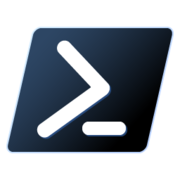
PowerShell is the "bash-like" task automation and configuration management framework from Microsoft. It comes with a command-line similar to that of the [Command Prompt](https://ift.tt/1GmS2n8 (CMD)), but it also includes modules and a proper scripting language. But keep in mind that scripting is PowerShell in nothing like scripting in Bash. Except for a few exceptions, the commands have entirely different names, meaning that you'll need to learn these separately.
PowerShell 7 (under development) is intended as a successor to PowerShell Core 6, which was introduced as a successor to PowerShell 5. Who knows, folks at Microsoft might figure the naming thing out by version 8 or 9. 🤷♂️
Cygwin (also Windows)

You missed the Bash on Windows? Miss it no more! For those of you used to the power of the Bash shell but working regularly on a Windows environment, there's an alternative.
Cygwin is a POSIX-compatible environment that runs natively on Microsoft Windows, where the installation directory behaves like the root and follows a similar directory layout to that found in Unix-like systems.
Code Editors
You almost certainly know what a source-code editor is, but you might not know about some of their power features, such git integration.
There are integrated development environments (IDEs) such as NetBeans and Eclipse — but they're bloated with features we mostly won't care about anyway.
As web developers, we're more inclined towards cross-platform tools. Let's take a look at a few of them.
Atom
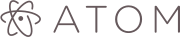
Not surprisingly, as it's developed by GitHub, Atom has the finest embedded Git control of any text editor, specifically aimed for GitHub repositories.
But that's not all. The "hackable text editor for the 21st Century" is incredibly easy to customize (see the docs), and a rich packages and themes ecosystem has flourished around it. Be sure to check out the blog and discussion forums to see what's been cooking, as there are plenty of regular updates.
Sublime Text

Sublime Text is the oldest product in this list (it's been around since 2008), and the only one that's not free. It's still very popular, and was the first editor to introduce many of the features we considered a given today in any decent code editor, such as "goto anything", "goto definition", and "multiple selections", among others.
It also has a companion Git client with a very sleek interface, Sublime Merge, introduced in 2018.
Visual Studio Code
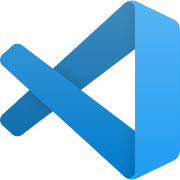
Visual Studio Code (not to be confused with Visual Studio is another very popular code editor right now, which includes power features such as:
IntelliSense, which provides smart completions based on variable types, function definitions, and imported modules.
Inline debugging to analyze coding issues right from within the editor.
Version control with Git commands built-in (learn how to use version control).
Extensions and customization which run in separate processes, ensuring they won't slow down the editor (learn more about extensions).
Cloud integration with Microsoft Azure to deploy and host sites, store and query relational and document based data, and scale with serverless computing.
Read our Visual Studio Code power user's guide to become a VS Code pro, and dive even deeper with the book Visual Studio Code: End-to-End Editing and Debugging Tools for Web Developers.
The Runners Up
Although not so popular, Brackets is worth mentioning, as it’s primarily focused on web development, with a very interesting feature called Live Preview, which gives real-time connection to your browser to instantly visualize changes to CSS and HTML on screen.
Notepad++ is a drop-in replacement for Windows Notepad, very minimalist and lacking some power features we mentioned such as Git integration, but it's still a powerful, lightweight application to edit code.
Command Line–Based
As for commaind line–based editors, you've got Emacs and Vim … and endless flame wars about which one is better!
Browser Tools — Debugging, Debugging, Debugging
The web development tools shipped by some browsers aren’t quite website builders or IDEs, as they neither assist in the direct creation of a web page nor are a replacement for a code editor. Rather, they help to test the user interface (UI) of the project you're working on.
Back in the day, you’d need a number of extensions to make for a decent debugging environment, but nowadays most browsers have great built-in tools to help web developers.
Some tools you can expect to find:
A DOM inspector to edit HTML and CSS code directly on the document object model (DOM), view event listeners, and set DOM mutation breakpoints.
A console to view and filter log messages, inspect JavaScript objects and DOM nodes, and run JavaScript code in the context of the active window or frame.
A debugger to control the execution flow stepping through code, and set watches and breakpoints.
A network monitor to inspect requests and responses from the network and browser cache, including asynchronous XMLHttpRequest (XHR) — all of which can be very useful to identify bottlenecks.
An accessibility inspector to access the page's accessibility (a11y) tree, allowing you to check what's missing or otherwise what needs attention to make your site available to as many people as possible.
Performance measurement to profile execution time and system resources required by the site and walk JavaScript call stacks.
Memory measurement to track memory consumption and compare heap snapshots at different stages of the code execution.
A storage manager to handle cached data, cookies, web storage, and even IndexedDB structured data.
A service worker manager to handle and debug service workers with updates, unregisters, and start/stop of individual workers.
An emulator to test for different screen resolutions, and even different location coordinates.
Chrome DevTools
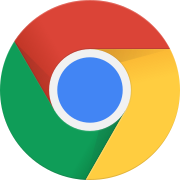
Google Chrome comes with a comprehensive and incredibly well-documented set called DevTools.
In fact, it's a good idea to visit Google's Tools for Web Developers, as you’ll find plenty of useful resources.
Firefox Developer Tools

Firefox first introduced the DOM inspector in version 3, and ever since then its Developer Tools are a state-of-the-art set that comes with extra goodies such as Eyedropper, taking screenshots, and rulers, to name a few.
Likewise, the Mozilla Developer Network (MDN) is a mandatory resource for web developers.
Safari Developer Tools
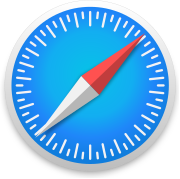
Because of its lack of features and poor support to web developers, Apple Safari is a pain to work with, and, like Internet Explorer back in the day, it would be nice not to have to deal with it. But you just have to.
It does ship Web Development Tools that aren't nearly as comprehensive as the aforementioned ones, and all the documentation you'll get is what someone may have written over a lunch break. (Yes, that's all there is.)
Others
Even Microsoft Edge, the successor of infamous Internet Explorer, has a decent set of Developer Tools!
And if you fancy good old Opera, check this Stack Exchange answer to see how you open its developer tools.
Learn the Chrome and Firefox DevTools with Browser Devtool Secrets.
JavaScript Tools

Since the arrival of Node.js (the runtime environment that executes JavaScript code outside the web browser), JavaScript has been used not only to enhance user interfaces but to write command-line tools and for server-side scripting programs, effectively establishing the "JavaScript everywhere" paradigm.
Consequently a whole ecosystem has emerged around it, and here are some tools you need to know.
npm
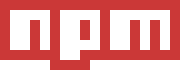
The Node package manager (npm) claims to be "the world’s largest software registry", and it’s an essential tool as it is the main way to distribute JavaScript code these days.
As listed on its website, you can use npm to:
The post Web Developer Workflow Tools: A Beginner’s Guide appeared first on SitePoint.
by Lucero del Alba via SitePoint https://ift.tt/2xDn8PA
0 notes
Text
The 7 Best Mobile Game Creator Software and Tools in 2019

Mobile Game Creator software is required in other to create a successful working video game, especially now that game business is booming through Mobile Game Development. Since people use their smartphone the most, it is the perfect choice for a game developer to pick the right Mobile Game Creator software that will help them to develop more interactive and interesting games. Games that are created for the Android platform are the best way to earn more profits for this industry. Before diving into this booming business, you need to execute the process of making the app properly and use the best android game Mobile Game Creator platforms.
list of best Mobile Game Creator software
But no need to worry here is a list of 7 Mobile Game Creator Tools tools or platforms that will help you develop interactive mobile game apps with ease.
Unreal Engine - 1st best Mobile Game Creator software

Unreal Engine - Mobile Game Creator editing surface Unreal Engine allows building game that would be supported by the majority of platforms and operating systems. It offers the developers 2 main tools: traditional C++ and visual scripting Blueprints that help deal with the game logic quickly. It is developed to meet all the needs of both enterprise and small games projects. It’s suitable for creating games of any genre from shooters to quests. To make things clear, forums contain many helpful documents and YouTube-channels stream many tutorials and guides for beginners. Unreal Engine has a powerful toolset that includes: C++ code view, full source code access and scripting. Film-quality visual effects creation tool. Advanced, flexible and customized artificial intelligence. Real-time rendering tool. Complete audio system. Instant game preview. Hot reload function. This tool is completely free to start with. While the project hits $3000 profit you should give just 5% royalty on your game. It appears to be a profitable supply for getting into video game development market. Prices: completely free for small projects. for commercial products with more than $3,000 per calendar quarter, it takes 5% from revenue.
Unity - 2nd best Mobile Game Creator software

Unity - Mobile Game Creator editing surface This is the globe leading tool in the game development business. Unity provides multi-platform solutions for making a super 2D and 3D games. Developers use it to make a lot of easy and AAA-class games. And is very, important for beginners developers – Unity has already a strong community with an immersive number of guides and tutorials. Tons of features, preset models, textures and documentation would help new developers peruse with Unity advantages. Moreover, the extension of Unity isn’t a problem with flexible free and paid addiction services in the Unity Asset Store. But even standard ones would help anyone develop a great project. Play Mode integrated into the Unity engine would help developers debug projects fast by running and pausing project any time.
AppGameKit - 3rd best Mobile Game Creator software

AppGameKit - Mobile Game Creator software AppGameKit is a solution for multiplatform game projects. The platform was mentioned in top 15 game frameworks of 2014. It is suitable for both new and experienced game developers. Key advantages of AppGameKit are: Simplicity: its own programming language is similar to C++ is AGK BASIC. So it enables developers to start developing games without much time of learning it. Sell your apps anywhere using the engine’s guides. AppGameKit IDE includes: colour schemes. full debugger. code folding. compiler. editor. The main feature is cross-platform support and capability to own one project for all platforms. Platforms: Windows Phone, iOS, Android SDK costs $39 – $99. Average bundle cost $50.
MonoGame - 4th best Mobile Game Creator software

MonoGame - Mobile Game Creator Tools MonoGame toolkit enables to build multi-platform games. It's class architecture is similar to the XNA 4 API. The project runs on any C# or .Net languages. If you already know those the mobile game development with MonoGame shouldn’t become difficult for you. Besides, there is a bunch of tutorials and guides to help you start your first project. Platforms use shaders written in different languages. That’s why MonoGame developed its own language for making shaders – MGFX. Finally, the program has the same structure such as; Microsoft FX files,text format for easy editing, compiled binary format Platforms: Windows Phone, iOS, Android. Price: free.
Construct 2 - 5th best Mobile Game Creator software

Editing a mobile game using Construct 2 Mobile Game Creator software This mobile game creator game development tool is hypertext markup language platform that makes high-quality online games. It requires no coding and has many features that aid in building a visually appealing game. Construct 2 creates the game in less time and is multiplatform. Supported platforms are other than Android or iOS, Windows Phone and Web platforms like Google Chrome, etc. Price: 159.99 euro.
Marmalade SDK - 6th best Mobile Game Creator software

Marmalade SDK - Mobile Game Creator dashboard Marmalade is a multiplatform game making tool that uses C++ code for game building. As a result, its main concept is “write once, run anywhere”. Marmalade includes a set of libraries, code examples, and tools to simplify programming, testing and deploying applications on different platforms. Finally, it supports both 2D and 3D games development., the main features are; Graphics renders by OpenGL directly Usage of Android optimizations within the original codebase. Open source of major components. High performance. Open architecture. Quick conversion. Marmalade provides developers with even more features, like: support for specific capabilities of iOS and Android, code-checker for ARM-platform. the set of open APIs. unique support. test simulator. Platforms: iOS, Android, Windows Phone8, Tizen, Blackberry, Connected TV Platforms. Price: $600.
Game Marker Studio 2 - 7th best Mobile Game Creator software

Game Marker Studio 2 - one of the Best Mobile Game Creator software GameMarker Studio 2 was launched by YOYO games to create 2D games. It lets you design the gaming app quickly with their drag and drop feature and language which is easy to use. Platforms that can use other than Android or iOS, Windows Phone, Amazon Fire, PS Vita, and Tizen. Price: a free version with no features and for purchasing features the price ranges from $150-$800.
My Final Thought on Game development software
There are tons of different mobile game development tools. These are the best android app development platforms and tools that will help you in amazing android gaming app development. While choosing a platform, keep in mind the basic game idea, budget, markets, and expectations. What is your favourite Mobile Game Creator software or tools? your contribution to this topic via the comment section below will be highly appreciated, also don't forget to share this post with your friends on social media. Thanks for hanging out with me!😉 Read the full article
#iosgamecreatorfree#iosgamemakeronline#mobilegamecreator#mobilegamecreatorfree#mobilegamecreatorsoftware#mobilegamemakerapp#mobilegamemakerfree#mobilephonegamecreator#pubgmobilegamecreator#pubgmobilegamecreatorname
0 notes
Text
Best Cross-Browser Debugging Tools
While performing cross-browser testing on desktop browsers using LambdaTest, you have full access to browsers native debugging tools to help you debug your websites or web apps in real-time. This can also be done while testing your locally hosted web application across all browsers.
Firefox Developer Tools
Firefox Developer Tools is an amazing set of tools with a lot of features to examine, explore and debug websites and web pages. You can easily view and modify the page HTML and CSS using this. Apart from that, with its inbuilt JavaScript debugger, you can stop, step through examine and modify the JavaScript running on a page. The Storage Inspector lets you inspect cookies, local storage, and session storage present on a page
Chrome Developer Tools
Chrome Developer Tools is a set of web developer tools inbuilt to Google Chrome. It helps you edit pages and remove errors in the code. "DevTools for beginners" is an amazing tool to learn the fundamentals of web development. Explore the tool and easily view and change a page’s styles, debug JavaScript, and even optimize the speed of the website.
Web Developer
Web Developer is an extension for Firefox and a few other browsers which adds a toolbar with a lot of options and features for debugging and inspecting web pages. This tool is especially helpful for working with large CSS files and projects that you may be unfamiliar with. It even has a built-in feature for validating the syntax of the page and helps you locate the possible errors.

Safari Developer Tools
Make sure that your website works well with all the major web browsers using Safari Developer Tools. Safari comes equipped with Web Inspector, a powerful tool that simplifies the job of modifying, debugging, and optimizing a website for optimal performance and compatibility on different platforms. Its responsive design mode helps you get a preview of your web pages for various screen sizes, orientations, and resolutions.
Internet Explorer Web Edge Toolbar
Internet Explorer Web Edge Developer Toolbar is the tool for you if you are looking for something that resembles Firebug in functionality. Using this tool, you can easily edit the web page’s DOM and HTML directly in the browser. It also lets you change and edit DOM elements to inspect what happens as you perform predefined actions or modify the code. Apart from that, you can use this tool to test and debug JavaScript with the IE Web Developer Toolbar.
Fiddler
Fiddler is an extension of Internet Explorer that lets you debug web applications and analyze a web page’s HTTP traffic. It lets you set up breakpoints and has a lot of other features useful for debugging. This tool is quite extensible and even lets you create your own scripts to perform useful functions.
Open Dragonfly
Open Dragonfly is a popular web development tool integrated into the web browser Opera. You can monitor network traffic, edit colors, view the DOM, and debug JavaScript. You need to download it once, but it then functions in offline mode, too. This is a cross-platform operating system developed by Opera Software.
Conclusion
A web application that behaves accurately and distinctly as desired in one particular browser, might not function in a similar manner and may encounter issues and defects when running in another web-browser, which can further hinder its performance and functionality. Hence, with the assistance of the aforementioned tools, the team of testers can validate their accuracy across all browsers and ensure its effectiveness as well as quality.
0 notes
Text
2018-03-09 00 APPLE now
APPLE
9 to 5 Mac
Hands-on: Olloclip Filmer’s Kit provides valuable tools for iPhone photo and video enthusiasts [Video]
Tim Cook celebrates International Women’s Day as Angela Ahrendts named most inspiring woman by CNET
August adds free 24 hour cloud video storage to its smart home video doorbells
Comment: I instinctively support ‘right to repair’ but do appreciate the trade-offs
Snap reportedly planning its third and biggest round of layoffs
Apple Insider
Netflix bringing vertical video previews to iPhone app in April
Guns N' Roses' singer Axl Rose compares Apple CEO Tim Cook to Donald Trump
Google to kill support for iPhone 6s-era Nexus phones and all of its tablets in Android P
MoviePass removes 'unused' location capability in update
Apple's Workflow app updated with new image mask action, bug fixes
Cult of Mac
Let this app lull you into a perfect night’s sleep [Deals]
Guns ‘N’ Roses singer Axl Rose likens Tim Cook to Donald Trump
Google Chrome is making passwords simpler to download
Today in Apple history: Apple outwits clone-makers with Mac OS 8
Super Mario Run is getting a massive discount this month
Daring Fireball
ESPN Feature on Ichiro Suzuki
Alexa Is Laughing at People, Unprompted
10-Year Anniversary of the iPhone SDK
Script Debugger 7.0
‘Welcome Home’ by Spike Jonze
Life in LoFi
iOS 11 Update Day: iOS 11 will break some apps
Scan and straighten photos with Dropbox
Latest Snapseed Update Adds New Curves Tool
The iPhone Turns 10 Today
How to move your photos from Google Photos to Apple Photos
Mac Rumors
August Announces Doorbell Cam Owners Now Have 24 Hours of Free Video Storage
Nintendo Celebrating Mario Day With 50% Price Drop on 'Super Mario Run' in iOS App Store
Netflix to Debut New Vertical Preview Feature on Mobile Next Month
How to Control and Tweak a True Tone Display on iPhone and iPad
Apple Releases 2018 Supplier Responsibility Progress Report
MacPrices
13″ Touch Bar MacBook Pros on sale for $100-$150 off MSRP, pay no sales tax in 48 states
27″ iMacs on sale for up to $150 off MSRP, save on tax, free shipping
21″ 2.3GHz Apple iMac on sale for $100 off MSRP, only $999
Find the lowest prices on 10″ and 12″ iPad Pros with these Apple Certified Refurbished models
Save up to $30-$50 on 9″ 32GB Apple iPads, prices start at $279
OSX Daily
How to Install Homebrew on Mac
How to Find All 32-Bit Apps on a Mac
How to Enable or Disable “Avoid Highways” in Maps for iPhone
iOS 11.3 Beta 4, macOS 10.13.4 Beta 4 Released for Testing
How to Get the Size of a File or Folder in Mac OS
Power Page
California joins 17 states in lobbying for “right to repair” legislation
Assorted Alexa-based devices have begun laughing at their users
Apple Pay adds 20 new U.S. banks and credit unions, will expand to Brazil in April
Rumor: Apple to discontinue iTunes LP format throughout 2018
Rumor: Apple developing high-end, over-the-ear headphones
Reddit Apple
Is there anything apple repairs can do to fix the 2017 MBP keyboard?
iPhone X users without a screen protector, how is your screen holding up?
Apple finds more serious supplier problems as its audits expand
I can see "Place subject within stage light" all the damn time. My iPhone 8 sucks or I don't know how to use it
I have a 15in 2017 2.8 Ghz 16GB 512 SSD, radeon 555. I want to downgrade to a 13in machine.
Reddit Mac
MacBook Pro update
Macbook pro 17 inch late 2011 obsolete?
Syncing Wallpaper images
MacBook Pro Retina 15" mid 2012 screen flickering 3 days after battery replacement. SMC and NVRAM reset to no avail. Can anybody tell me what's going on and how to fix it? HELP!!!
High Sierra Issues
Reddit iPhone
Bug on IPhone X
iPhone Upgrade Program
Just for fun. Star Trek totally predicted the iPhone X..
iPhone 7 lags with swipe animations
March 2018 | Is it worth it to upgrade from iPhone 7 128gb to iPhone 8 64gb?
Six Colors
Alexa is laughing at people ↦
(Podcast) Clockwise #231: Digital Okies
MacBook Air: Why won't it die? (Macworld)
'The Mystery of the Slow Downloads' ↦
10th anniversary of the iPhone SDK ↦
Unlock Boot
How to Fix a Frozen or Unresponsive iPhone X Screen
How to Make iPhone Speaker Louder
Is It Possible To Track An iPhone By Serial Number?
How to Unlock iPhone 8/8 Plus from AT&T, Sprint, Verizon & Others
How to Disable Battery Health on iPhone Running iOS 11
iPhone Hacks
Samsung Galaxy S9 Review Roundup: Not an iPhone X Killer
Super Mario Run Getting a 50% Price Cut for ‘Mario Day’
Did Apple Make a Mistake By Giving too Much Importance to Sound Quality With the HomePod?
Apple Releases Annual Supplier Responsibility Report; Highlights New Health Care Program for Supplier Employees
California Becomes Eighteenth State to Introduce Right to Repair Bill
iPhone Life
How to Request & Receive Cash in Apple Pay
Which iPad Do I Have? How to Identify the Different iPad Models & Generations
Review: Flexible & Rugged Phone & iPad Mounts
Review: Solo New York Cameron Rolltop Backpack & Shorewood Leather Briefcase
How to Check Voicemails from Blocked Numbers on iPhone
iPhone Photography Blog
9 iPhone Camera Effects: How To Use Them For More Creative Photos
SANDMARC Lenses For iPhone X: Wide, Fisheye, Macro & 3x Telephoto
iPhone Art Academy: Create Stunning Works Of Art With Just Your iPhone
Olloclip Lenses For iPhone 8 & 8 Plus: Pick The Best Lenses For You
Camera+ App Tutorial: How To Create Stunning iPhone Photos
0 notes
Text
Diagnosing performance issues in Chromium browsers
Recently we had complaints from a customer that our forms were taking an unusually long time to load and in many cases caused Chrome to report that the page was "unresponsive". Initially reproducing the problem in our environment was tricky which hindered out efforts to diagnose it. The customer's environment was also heavily restricted. The first port of call is always to open "Developer tools" (F12) and examine the network traffic or console logs but in this case there was nothing obviously wrong. The first idea was to ask the customer to clear out their "Local storage" (Dev Tools > Application > Local Storage) in case, somehow, a bad form structure had been cached and was now causing our scripts in to a tight loop. However, the issue remained and we had to dig deeper.
Chrome Performance Tab
How to Analyze Runtime Performance: Google DevTools
Since we were still having trouble reproducing the issue we asked the customer to access the Peformance tab in Developer tools and attempt to reproduce the issue as they profiled it (Ctrl+Shift+E to reload and record). They could then export the result by right-clicking the results and selecting "Save profile...". We received enough traces from the customer to see that there was an obvious problem, manifesting as a large gap where it seems like there was no obvious activity occurring at all. Normally if our product has initiated the problem, it would be visible as high script activity, or large amounts of CSS animation or even an open network request. Even though we were witnessing a fair amount of "Layout Shift" and also some warnings about long tasks, it was the big gap of seemingly no activity which was more concerning. The trace includes screen shots and it's clear to see that where the user was witnessing the browser lock up was at the beginning of this gap. Even when we asked for more details from the trace in the Chrome settings (i.e. Advanced paint instrumentation and (under Experiments) Timeline: show all events, Timeline: event initiators and Timeline: V8 Runtime Call Stats on Timeline this area remained unpopulated.

Chrome Tracing
Chrome Tracing for Fun and Profit
We were still not seeing something so we moved deeper. Enter chrome://tracing/. This is another way to run a performance trace in Chrome but it offers more detail, customisation and purpose built out-of-the-box traces. (Chrome has a lot of tools available in this manner. You can see a listing of them if you browse to chrome://chrome-urls/). We asked the customer for more traces and (for good measure) done with varying profiles that are presented when beginning the trace. We were particular interested in seeing the "Chrome developer (overall)" and "Rending" output. Again, the customer obliged but it was actually the "Web developer" trace that seemed to best show where time was being spent.


This kind of long running task, inside the main rendering loop, suggested Chromium was getting caught up either on constructing or handling inter-process communication to do with the accessibility tree. Clicking on the little magnifying class will also take you to the relevant piece of code in the Chromium source, so I could find that function and see that it looked like it indeed had to do with event processing.
https://source.chromium.org/chromium/chromium/src/+/main:content/renderer/accessibility/render_accessibility_impl.cc;l=663
The high CPU was also something we could use to highlight where this hang was taking place. With SysInternals Suite's Process Explorer (Chrome has a built-in Task Manager (Ctrl+Esc) but, again, it's pretty high level), once we were able to reproduce the issue locally, we could see that there was a particular instance of chrome.exe that was going to high CPU during the hang. Inspecting this process gave us information that it was launched with the following arguments....
"C:\Program Files (x86)\Google\Chrome\Application\chrome.exe" --type=renderer --field-trial-handle=1680,15553868430398110585,11130752057137292634,131072 --lang=en-GB --origin-trial-disabled-features=SecurePaymentConfirmation --device-scale-factor=1 --num-raster-threads=4 --enable-main-frame-before-activation --renderer-client-id=17137 --no-v8-untrusted-c
...which, again, pointed the finger squarely at the renderer. Suspending the process in Process Explorer we were able to do a full dump of the process at that time and examine it with WinDbg* (actually, inspecting with Process Explorer would have given the same information in a more friendly manner, but I didn't know that at the time) and looking closer at what threads are active showed that one in particular had a call stack...
# Child-SP RetAddr Call Site 00 0000004b`1f9ff2a8 00007fff`9e40bba3 ntdll!NtRemoveIoCompletion+0x14 01 0000004b`1f9ff2b0 00007fff`45371476 KERNELBASE!GetQueuedCompletionStatus+0x53 02 0000004b`1f9ff310 00007fff`45371392 chrome!GetHandleVerifier+0x1199196 03 0000004b`1f9ff450 00007fff`4537129f chrome!GetHandleVerifier+0x11990b2 04 0000004b`1f9ff4b0 00007fff`425aa151 chrome!GetHandleVerifier+0x1198fbf 05 0000004b`1f9ff540 00007fff`42fde87c chrome!Ordinal0+0x4a151 06 0000004b`1f9ff590 00007fff`431eec48 chrome!ChromeMain+0x6376c 07 0000004b`1f9ff5f0 00007fff`431ee9d4 chrome!ChromeMain+0x273b38 08 0000004b`1f9ff740 00007fff`431ee808 chrome!ChromeMain+0x2738c4 09 0000004b`1f9ff7a0 00007fff`42d44c9f chrome!ChromeMain+0x2736f8 0a 0000004b`1f9ff830 00007fff`a1db7974 chrome!IsSandboxedProcess+0x34447f 0b 0000004b`1f9ff8b0 00007fff`a1f1a2f1 kernel32!BaseThreadInitThunk+0x14 0c 0000004b`1f9ff8e0 00000000`00000000 ntdll!RtlUserThreadStart+0x21
...which suggested it was waiting for some sort of event processing to complete. It could have been possible to build a debug version of Chrome to either break into what the process was doing or to add more logging, however, we were satisfied that it was a Chromium renderer issue at this point and investigate further was probably not a good investment of our time.
WinDbg* WinDbg is available in the Windows 10 SDK. If Visual Studio 2019 is present, it can also be installed through that.
https://docs.microsoft.com/en-us/windows-hardware/drivers/debugger/debugger-download-tools
https://docs.microsoft.com/en-us/windows-hardware/drivers/debugger/opening-a-crash-dump-file-using-windbg
https://docs.microsoft.com/en-us/windows-hardware/drivers/debugger/calls-window
Conclusion
While we had been able to reproduce we tested the form via a process of elimination (yes, brute force), removing and moving controls around to see if it had any effect. We were able to determine that the problem was most evident if there were initial tabs visible on first load that contained one or more form controls (i.e. non-empty and non-grid). It didn't seem to be any type of control in particular that caused the problem. Any series of basic form controls would do it. With this in mind, we could think in terms of mitigation and providing the customer with a workaround while this Chrome issue was in play, by delaying the visibility of tab contents until after the greater browser window had completed it's layout activity. The hope was that by staggering the presentation of parts of the window, that the renderer would have a simpler time of it and we would reduce the amount of IPC generated.
Other Things
These are some other things we tried which didn't lead anywhere, but maybe useful when pursuing future issues:
The customer had complained that the issue also occurred on Edge (which initially discouraged thoughts that it could be a Chrome problem, until someone here mentioned that Edge is now built on Chromium🙄)
When we started to suspect that processing around accessibility was at fault, we wanted to see if running without it made any difference for the customer. This is possible to do from chrome://accessibility/ and/or running Chrome with the command line flag, --disable-renderer-accessibility. I believed this required all chrome processes to be restarted and also wasn't going to be a solution for the customer. It was simply done in hopes of isolating where Chrome was having the problem.
We tried Chrome's Incognito Mode to reproduce the problem. This would have given us an idea that perhaps the customer had a plugin or extension that was behind the problem
The customer sent through network activity logs initially (simply because they are used to these sorts of problems occurring) and HAR (http archive) files can be viewed easily at http://www.softwareishard.com/har/viewer/
We tried running Chrome with verbose logging enable. The customer was able to output the logs to a file, but it was easier to visualise them with Sawbuck in real-time as the problem was occurring (it showed that no logs were being output during the hang).
0 notes
Text
8 Most Interesting JavaScript Frameworks to Learn in 2019
Web development has become so complex, that these days many developers rely on frameworks when building applications for the web. JavaScript frameworks speed up the development workflow, enforce best practices, and provide you with a maintainable code base and an effective architecture.
In this collection, you can find 8 awesome JavaScript frameworks that might be worth your attention in 2019. It’s not a comprehensive list by any means, but it can be a good starting point to assess the landscape of JavaScript frameworks and decide what to learn next.
1. React
React is a popular JavaScript framework, created and maintained by Facebook. You can use it to build interactive user interfaces for single page applications. React has introduced a component-based architecture to web development that challenged the traditional MVC (Model-View-Controller) pattern. React components are encapsulated and manage their own states. When the data changes, React updates only the components that have been affected by the change.
There’s a huge ecosystem around React, including learning materials, an enthusiastic developer community, and a plethora of tools. Although React has been around for a while, it’s still evolving. There are a lot of jobs for React developers, too. If you want to master a JavaScript framework that will likely stay relevant in the future React is definitely worth your time.
2. Vue.js
Vue.js allows you to build single page applications and UI components using a lightweight and versatile JavaScript framework. It’s progressive which means you can use it as both a library that adds extra features to an existing user interface or a framework that runs your whole application. Vue is frequently compared to React, as it also splits a web page into reusable components.
Vue uses its own HTML template syntax with which you can bind the rendered DOM to the underlying data. When the data changes, Vue automatically updates all instances in the HTML. Although React is still more popular, Vue is quickly catching up. It has a flat learning curve, great dev tools (even a Vue CLI), and some decent learning resources, too.
3. Angular
Angular is a TypeScript-based JavaScript framework developed and maintained by Google. The versioning of the Angular framework is a bit confusing. Angular 2 was a ground-up rewrite of AngularJS (1.x). By now, it has reached version number 7 (Angular 7). While AngularJS was an MVC (Model-View-Controller) framework, Angular 2+ is considered component-based. They follow a completely different logic, so AngularJS apps can’t be updated to Angular 2+.
With Angular, you can create single-page applications for any platforms, including web, mobile web, native mobile, and native desktop. It’s a great choice if you have already used a statically-typed language such as Java, C++, or C#. It takes more time to learn Angular than Vue or React, as it has a large code base and several possibilities. But, it has a huge ecosystem and is very popular on the job market, too.
4. Next.js
Next.js is a minimalist JavaScript framework that makes server-side rendering possible in React applications. By default, React renders all content on the client side, which leads to a couple of problems. First, the user has to wait until all scripts load in the browser. Second, it might cause some SEO issues, too, as search engines are still not that good at indexing JS apps. The solution to this problem is rendering content on the server side before sending it to the browser. And, this is what Next.js does really well.
It comes with awesome features such as hot code reloading, automatic code splitting, automatic routing, and more. If you use Next together with React, you get Vue’s simplicity combined with React’s powerful features. If you already use React, Next is definitely a good next step in mastering JavaScript app development. Next.js has great in-house tutorials that let you get started with the framework in just 1-2 hours (if you are an experienced JS developer).
5. Relay
Relay is another JavaScript framework that helps you create better React applications. Just like React, Relay is also developed and maintained by Facebook. It allows you to create data-driven React apps powered by GraphQL. GraphQL is a query language with which you can make specific server requests—it’s considered as an alternative to REST.
The Relay framework enables you to create static queries by adding GraphQL to the views that will use the data. Then, Relay aggregates these queries into consistent network requests. By generating code ahead of time, you can create faster and more performant applications. You can either convert your existing React apps with Relay or start to develop a new one using Relay Modern (a streamlined version of the Relay framework).
6. Mithril.js
Mithril is a lightweight JavaScript framework with several features similar to React and Vue. You can check out the detailed framework comparison to React, Vue, and Angular in Mithril’s documentation. If you are on the look for a really small framework that lets you build single page applications, Mithril might be an excellent choice for you. It weighs just 8 KB (gzipped) and runs almost twice as fast as React and Angular.
Similar to view frameworks like Vue and React, Mithril also relies on components and interacts with the virtual DOM. However, it also has some built-in utility modules you won’t find in React, such as out-of-the-box XHR and routing.
Mithril has a relatively flat learning curve. You can get started learning with the Mithril team’s 10-minute learning guide (right on the homepage). Due to its simplicity, Mithril might not be the best solution for a complex project, but it provides you with everything you need to create a simple application.
7. Aurelia
Aurelia focuses on web standards, uses convention over configuration, and comes with minimal framework intrusion. It’s a unique JavaScript framework, as it lets you build UI components using vanilla JavaScript or TypeScript. Aurelia components are, in fact, simple JS/TS classes with corresponding HTML templates. The syntax is quite straightforward, here’s a simple example from the docs:
// app.js export class App { welcome = "Welcome to Aurelia"; }
<!-- app.html --> <template> <form> <label for="name-field">What is your name?</label> <input id="name-field" value.bind="name & debounce:500"> <p if.bind="name">${welcome}, ${name}!</p> </template>
As you can see, if you know how to use HTML and JS, you can start creating Aurelia applications without much further learning. Aurelia has a reactive binding system and syncs your UI with the best performance possible. It also has a fairly large ecosystem with developer tools like a CLI, Chrome debugger, and Visual Studio Code plugin.
8. Svelte
The Svelte framework has been created with the intent to solve the JavaScript bloat crisis of the web. Its creators call it the “magical disappearing UI framework”, as it transforms framework code into framework-less vanilla JavaScript. Svelte has its own compiler that converts the app code into client-side JavaScript at build time, instead of interpreting it at runtime as most frameworks do. As a result, the framework code disappears by the time it reaches the user’s browser.
Svelte apps are built of single-file components using the .html extension. You can either create an entire application with Svelte or incrementally add it to an existing code base. It’s also possible to ship standalone Svelte components that work anywhere without any external dependencies. Svelte has a relatively flat learning curve. If you want to experiment with a JavaScript framework that relies on its own compiler, Svelte is worth a closer look.
More JavaScript Frameworks
The frameworks we have discussed in this article are just a small selection of all JavaScript frameworks—the ones we have found the most interesting at this point in time. If you are interested in more options, you can also consider having a look at the following frameworks:
Ember.js
Meteor.js
Knockout
React Material UI
If you want more resources related to React – which is still the no. 1 JavaScript framework – take a look at our collection of the best React development tools or learn how to get started with Facebook’s Create React App, too.
8 Most Interesting JavaScript Frameworks to Learn in 2019 published first on https://deskbysnafu.tumblr.com/
0 notes
Text
15 Free Web-Based Apps & Tools For Web Developers
With the right tools you can build a website from scratch in less than a day. This requires some experience, but web development is easier to pick up than you’d think.
The best way to speed up a dev workflow is with tools that automate your process and help to improve your knowledge.
I’ve organized my top picks for the best tools/web apps for web developers here that can make you a much better developer in the long run.
1. RawGit
I’m constantly finding incredible projects on GitHub that I want to demo. But downloading the whole repo or pulling via npm is a lot of effort for something I may not even like.
That’s where RawGit can help. You simply copy the URL of any file in a GitHub repo into this tool, and it’ll spit out a raw content URL with proper headers for embedding into a web page.
You can do this with any CSS/JS files in any GitHub repo online. This way you can demo literally any GitHub project without downloading files locally. Pretty cool!
2. CSSReflex Frameworks
With so many frameworks to choose from it can be tough getting started. It’s also easy to feel like you’re missing out on some secluded underground framework.
The folks at CSS Reflex put together a huge frameworks list for just this occasion. It’s certainly not complete but it is one of the most complete lists I’ve seen.
Each framework includes a small icon along with details about the license and links to the main site + GitHub repo. It’s all organized alphabetically so you can scroll through all these frontend frameworks to mark whichever ones you want to try.
Another great site like this is CSS DB although it’s a bit tougher to browse through.
3. WP Hasty
WordPress developers always want shortcuts to shave time off theme development. WP Hasty is the best solution I’ve found since it’s one of the most detailed code generators out there.
With WP Hasty you never need to memorize templates or code snippets for WordPress features. You just select what you want, pick your settings, and then copy/paste the code right into your functions file. Easy!
These features include WP menus, custom taxonomies, shortcodes, custom WP_Query() loops, and even snippets for adding elements to the visual composer.
No doubt this is the best WP code generator you can find and it’s brilliant for saving time on WP development.
4. Animista
You can also find a ton of web-based CSS animation generators. These got popular right after the release of CSS3 when CSS animation got popular.
But over the years many new code generators have sprung up and my favorite is Animista.
This tool is so detailed and easy to use. It’s by far the best CSS animation tool to date.
It’ll let you select which styles you want for your animation and auto-generate all the keyframes. You can even pick if you want CSS prefixes or if you want the code minifed by default.
Plus this animation editor is gorgeous with dozens of CSS3 techniques at the click of a button(full visual editor). If you’re sick of hard-coding CSS animations then you’ll want to bookmark Animista for safe keeping.
5. CSS3 Generator
The CSS3 Generator is a handy code generator that’s been around for years. This is also one of the best for getting quick & easy CSS3 codes in case you forget the syntax or just don’t want to type it all out.
Note this does support the CSS3 transition property but it does not support custom animation with keyframes. So this works well in conjunction with Animista, but it’s not a replacement.
The better features aren’t in the animated codes, but rather with the more complex CSS3 properties like gradients and flexbox.
6. Can I Use
Browser support changes all the time and thankfully we’re moving towards an era where most CSS & JS features are supported.
But if you’re concerned with legacy browsers then Can I Use is an unrivaled resource. It’s the ultimate database of browser support for CSS and JavaScript with information on every browser. All versions of Firefox, IE, Chrome, Opera, and even mobile browsers are included.
You just search for a CSS property or JS method to find the related table. There you can view all browser versions or just check whichever browser you’re unsure about.
7. CodePen
I can’t write this gallery without including some type of cloud IDE. Being able to code right in your browser is one of the biggest changes in web development over the past 10 years.
And right now my top recommendation is CodePen because it’s just so detailed and supports so many features.
It lets you write Sass/Less right in CodePen and it’ll auto-compile for you. Same goes for Haml/Jade templating and you can even include remote JS libraries like jQuery.
A browser-based editor has almost become the starting point for demoing ideas. No software required beyond a web browser and some Internet access.
8. Quantity Queries
Not everyone uses CSS quantity queries since they’re a lesser-known feature in the language. But with the Quantity Queries webapp you can auto-generate these queries fast.
I’ve yet to find another CSS generator that supports quantity query code. The only trouble is that this site doesn’t really explain how a QQ works, at least not in fine detail.
So it helps if you already know how to write quantity queries and then use this more as a time saver.
9. MJML Framework
Frontend web developers aren’t just tasked with creating websites. They often need to develop newsletters and these do not have the easiest coding standards.
That’s why other devs created email newsletter frameworks to save time and frustration. One of my favorites is the MJML framework which has its own custom syntax for building newsletters.
It may take a little while to learn, but once you get it, you’ll never want to go back. Plus this even has a live editor where you can test your newsletter designs right in your browser, just like CodePen but for newsletters.
The best tool for anyone developing a custom newsletter layout.
10. Mega Tags
Every website features meta tags in the header section. These define the language, the page size for mobile, and many other settings like social features.
Mega Tags focuses on that last part. It’s a social meta tag generator site where you can input what type of site you have and what type of meta tags you want.
The default is Open Graph which works on Facebook, Pinterest, Google+, LinkedIn and many others. But you can also add custom Twitter meta tags too, and you can even change the information with a handy visual editor.
11. Clean CSS
Code formatting is never an easy task. Some developers create their own scripts to automate minifying code but it’s a lot easier to use someone else’s script.
That’s why Clean CSS is so valuable. It’s a free website with tons of small webapps for minifying code, cleaning out duplicate codes, and auto-formatting whatever code you want.
It has different apps for HTML, CSS, JS, SQL, XML and even JSON notation. Plus new tools get added every so often which makes this a wonderful resource for code cleanup.
12. Sharing Buttons
Looking to add quick & easy social buttons onto your site? Then Sharing Buttons is the perfect tool.
It runs with SVG icons and uses HTML for opening new sharing windows. Everything is styled with CSS so the whole webapp generates compliant code without any JavaScript.
Some devs may like this, others may hate it. But it’s one of the few social sharing button scripts that automates the whole process and gives you quite a few styles to pick from.
13. Layout Debugger
This small script works as a bookmarklet in your browser. You simply drag the link up to your bookmarks bar & visit any website you want to study.
Clicking the bookmarklet automates small CSS outlines to show how certain elements fall in the DOM. This way you can easily study where certain divs end and how child elements are contained.
Really simple script but super useful for debugging CSS layouts.
14. Larder
This isn’t so much a coding tool but rather a resource for coders. Larder lets you bookmark your favorite snippets from around the web and keep them organized based on language or project type.
You can curate libraries of your favorite codes or projects straight from GitHub. It’s like Delicious but geared strictly towards coders.
And if you connect with GitHub repos they’ll automatically sync new changes every day. This way you can keep on top of updates and keep your bookmarks fresh.
15. Panda Reader
I know reading through news isn’t always productive but Panda Reader should be a staple for every web developer.
It’s the best web-based RSS feed reader with a slant towards the web design crowd. You can choose among dozens of popular tech & design blogs along with larger sites like Dribbble or GitHub.
This way you can keep on top of news, hot new projects, and updates to current projects. All from one handy dashboard. Plus this comes with built-in bookmarking so it works like Larder but with tech/dev articles around the web.
from Web Designing https://1stwebdesigner.com/free-web-based-apps-tools/
0 notes
Link
In the last few months, I have learned a lot about modern JavaScript and CSS development with a local toolchain powered by Node 8, Webpack 4, and Babel 7. As part of that, I am doing my second “re-introduction to JavaScript”. I first learned JS in 1998. Then relearned it from scratch in 2008, in the era of “The Good Parts”, Firebug, jQuery, IE6-compatibility, and eventually the then-fledgling Node ecosystem. In that era, I wrote one of the most widely deployed pieces of JavaScript on the web, and maintained a system powered by it. Now I am re-learning it in the era of ECMAScript (ES6 / ES2017), transpilation, formal support for libraries and modularization, and, mobile web performance with things like PWAs, code splitting, and WebWorkers / ServiceWorkers. I am also pleasantly surprised that JS, via the ECMAScript standard and Babel, has evolved into a pretty good programming language, all things considered. To solidify all this stuff, I am using webpack/babel to build all static assets for a simple Python/Flask web app, which ends up deployed as a multi-hundred-page static site. One weekend, I ported everything from Flask-Assets to webpack, and to play around with ES2017 features, as well as explore the Sass CSS preprocessor and some D3.js examples. And boy, did that send me down a yak shaving rabbit hole. Let’s start from the beginning! JavaScript in 1998 I first learned JavaScript in 1998. It’s hard to believe that this was 20 years — two decades! — ago. This post will chart the two decades since — covering JavaScript in 1998, 2008, and 2018. The focus of the article will be on “modern” JavaScript, as of my understanding in 2018/2019, and, in particular, what a non-JavaScript programmer should know about how the language — and its associated tooling and runtime — have dramatically evolved. If you’re the kind of programmer who thinks, “I code in Python/Java/Ruby/C/whatever, and thus I have no use for JavaScript and don’t need to know anything about it”, you’re wrong, and I’ll describe why. Incidentally, you were right in 1998, you could get by without it in 2008, and you are dead wrong in 2018. Further, if you are the kind of programmer who thinks, “JavaScript is a tire fire I’d rather avoid because it lacks basic infrastructure we take for granted in ‘real’ programming languages”, then you are also wrong. I’ll be able to show you how “not taking JavaScript seriously” is the 2018 equivalent of the skeptical 2008-era programmer not taking Python or Ruby seriously. JavaScript is a language that is not only here to stay, but has already — and will continue to — take over the world in several important areas. To be a serious programmer, you’ll have to know JavaScript’s Modern and Good Parts — as well as some other server-side language, like Python, Ruby, Go, Elixir, Clojure, Java, and so on. But, though you can swap one backend language for the other, you can’t avoid JavaScript: it’s pervasive in every kind of web deployment scenario. And, the developer tooling has fully caught up to your expectations. JavaScript during The Browser Wars Browsers were a harsh environment to target for development; not only was Internet adoption low and not only were internet connections slow, but the browser wars — mainly between Netscape and Microsoft — were creating a lot of confusion. Netscape Navigator 4 was released in 1997, and Internet Explorer 5 was released in 1998. The web was still trying to make sense of HTML and CSS; after all, CSS1 had only been released a year earlier. In this environment, the definitive web development book of the era was “JavaScript: The Definitive Guide”, which weighed in at over 500 pages. Note that, in 1998, the most widely used programming languages were C, C++, and Java, as well as Microsoft Visual Basic for Windows programmers. So expectations about “what programming was” were framed mostly around these languages. In this sense, JavaScript was quite, quite different. There was no compiler. There was no debugger (at least, not very good ones). There was no way to “run a JavaScript program”, except to write scripts in your browser, and see if they ran. Development tools for JavaScript were still primitive or inexistent. There was certainly not much of an open source community around JS; to figure out how to do things, you would typically “view source” on other people’s websites. Plus, much of the discussion in the programming community of web developers was how JavaScript represented a compatibility and security nightmare. Not only differing implementations across browsers, but also many ways for you to compromise the security of your web application by relying upon JavaScript too directly. A common security bug in that era was to validate forms with JavaScript, but still allow invalid (and insecure) values to be passed to the server. Or, to password-protect a system, but in a way that inspection of JavaScript code could itself crack access to that system. Combined with the lack of a proper development environment, the “real web programmers” used JavaScript as nothing more than a last resort — a way to inject a little bit of client-side code and logic into pages where doing it server-side made no sense. I remember one of the most common use cases for JavaScript at the time was nothing more than changing an image upon hover, as a stylistic effect, or implementing a basic on-hover menu on a complex multi-tab form. These days, these tasks can be achieved with vanilla CSS, but, at the time, JavaScript DOM manipulation was your only option. JavaScript in 2008 Fast forward 10 years. In 2008, Douglas Crockford released the book, “JavaScript: The Good Parts”. By using a language subsetting approach, Crockford pointed out that, not only was JavaScript not a bad language, it was actually a good language, well-designed, with certain key features that made it stand out vs competitors. Around this time, several JavaScript libraries were becoming popular, notably jQuery, Prototype, YUI, and Dojo. These libraries attempted to provide JavaScript with something it was missing: a cross-browser compatibility layer and programming model for doing dynamic manipulation of pages inside the browser, and especially for a new model of JavaScript programming that was emerging, with the moniker AJAX. This was the beginning of the trend of rich internet applications, “dynamic” web apps, single-page applications, and the like. JavaScript’s Tooling Leaps The developer tooling for JavaScript also took some important leaps. In 2006, the Firefox team released Firebug, a JavaScript and DOM debugger for Firefox, which was then one of the world’s most popular web browsers, and open source. Two years later, Google would make the first release of Google Chrome, which bundled some developer tooling. Around the same time that Chrome was released, Google also released V8, the JavaScript engine that was embedded inside of Chrome. That marked the first time that the world had seen a full-fledged, performant open source implementation of the JavaScript language that was not completely tied to a browser. Firefox’s JS engine, SpiderMonkey, was part of its source tree, but was not necessarily marketed to be modularized and used outside the context of the Firefox browser. I remember that aside from Crockford’s work on identifying the good parts of JavaScript, and aside from the new (and better) developer tooling, a specific essay on Mozilla’s website helped me re-appreciate the language, and throw away my 1998 conception. That article was called “A Reintroduction to JavaScript”. It showed how JavaScript was actually a real programming language, once you got past the tooling bumps. A little under-powered in its standard library, thus you had to rely upon frameworks (like jQuery) to give you some tools, and little micro-libraries beyond that. A year after reading that essay, I wrote my own about JavaScript, which was called “Real, Functional Programs with JavaScript” (archived PDF here). It described how JavaScript was, quite surprisingly, more of a functional language than Java 8 or Python 2.7. And that with a little focus on understanding the functional core, really good programs could be written. I recently converted this essay into a set of instructional slides with the name, “Lambda JavaScript” (archived notes here), which I now use to teach new designers/developers the language from first principles. But, let’s return to history. Only a year after the release of Chrome, in 2009, we saw the first release of NodeJS, which took the V8 JavaScript engine and embedded it into a server-side environment, which could be used to experiment with JavaScript on a REPL, to write scripts, and even to write HTTP servers on a performant event loop. People began to experiment with command-line tools written in JavaScript, and with web frameworks written in JavaScript. It was at this point that the pace of development in the JavaScript community accelerated. In 2010, npm — the Node Package Manager — was released, and it and its package registry quickly grew to represent the full JavaScript open source community. Over the next few years, the browser vendors of Mozilla, Google, Apple, and Microsoft engaged in the “JavaScript Engine Wars”, with each developing SpiderMonkey, V8, Nitro, and Chakra to new heights. Meanwhile, NodeJS and V8 became the “standard” JS engine running on developer’s machines from the command line. Though developers still had to target old “ECMAScript 3” browsers (such as IE6), and thus had to write restrained JavaScript code, the “evergreen” (auto-updating) browsers from Mozilla, Google, and Apple gained support for ECMAScript 5 and beyond, and mobile web browsing went into ascendancy, thus making Chrome and Safari dominant in market share especially on smartphones. I remember in 2012, I gave a presentation at a local tech conference entitled, “Writing Real Programs… with JavaScript!?”. The “!?” punctuation was intentional. That was the general zeitgeist I remember in a room full of developers: that is, “is writing real programs with JavaScript… actually possible!?” It’s funny to review those slides as a historical relic. I spent the first half of the talk convincing the audience that JavaScript’s functional core was actually pretty good. And then I spent the second half convincing them that NodeJS might… it just might… create a developer tooling ecosystem and standard library for JavaScript. There are also a few funny “detour” slides in there around things like Comet vs Ajax, a debate that didn’t really amount to much (but it’s good to remind one of fashion trends in tech). Zooming ahead a few years, in all of this noise of web 2.0, cloud, and mobile, we finally reached “mobilegeddon” in 2015, where mobile traffic surpassed desktop traffic, and we also saw several desktop operating systems move to a mostly-evergreen model, such as Windows 10, Mac OS X, and ChromeOS. As a result, as early as 2015 — but certainly by 2018 — JavaScript became the most widely deployed and performant programming language with “built-in support” on almost every desktop and mobile computer in the world. In other words, if you wanted your code to be “write once, run everywhere” in 2015 or so (but even as far back as 2009), your best option was JavaScript. Well, that’s even more true today. The solid choice for widespread distribution of your code continues to be JavaScript. As Crockford predicted in 2008: “It is better to be lucky than smart.” JavaScript in 2018-2019 In 2018-2019, several things have changed about the JavaScript community. Development tools are no longer fledgling, but are, instead, mature. There are built-in development tools in all of Safari, Firefox, and Chrome browsers (and the Firebug project is mostly deprecated). There are also ways to debug mobile web browsers using mobile development tools. NodeJS and npm are mature projects that are shared infrastructure for the whole JavaScript community. What’s more, JavaScript, as a language, has evolved. It’s no longer just the kernel language we knew in 1998, nor the “good parts” we knew in 2008, but instead the “modern parts” of JavaScript include several new language features that go by the name “ES6” (ECMAScript v6) or “ES2017” (ECMAScript 2017 Edition), and beyond. Some concepts in HTML have evolved, such as HTML5 video and audio elements. CSS, too, has evolved, with the CSS2 and CSS3 specifications being ratified and widely adopted. JSON has all but entirely replaced XML as an interchange format and is, of course, JavaScript-based. The V8 engine has also gotten a ton of performance-oriented development. It is now a JIT compiled language with speedy startup times and speedy near-native performance for CPU-bound blocks. Modern web performance techniques are almost entirely based on a speedy JavaScript engine and the ability to script different elements of a web application’s loading approach. The language itself has become comfortable with something akin to “compiler” and “command line” toolchains you might find in Python, Ruby, C, and Java communities. In lieu of a JavaScript “compiler”, we have node, JavaScript unit testing frameworks like Mocha/Jest, as well as eslint and babel for syntax checking. (More on this later.) In lieu of a “debugger”, we have the devtools built into our favorite browser, like Chrome or Firefox. This includes rich debuggers, REPLs/consoles, and visual inspection tools. Scriptable remote connections to a node environment or a browser process (via new tools like Puppeteer) further close the development loop. To use JavaScript in 2018/2019, therefore, is to adopt a system that has achieved 2008-era maturity that you would see in programming ecosystems like Python, Ruby, and Java. But, in many ways, JavaScript has surpassed those communities. For example, where Python 3’s reference implementation, CPython, is certainly fast as far as dynamic languages go, JavaScript’s reference implementation, V8, is optimized by JIT and hotspot optimization techniques that are only found in much more mature programming communities, such as Java’s (which received millions of dollars of commercial support in applied/advanced compiler techniques in the Sun era). That means that unmodified, hotspot JavaScript code can be optimized into native code automatically by the Node runtime and by browsers such as Chrome. Whereas Java and C users may still have debates about where, exactly, open source projects should publish their releases, that issue is settled in the JavaScript community: it’s npm, which operates similarly to PyPI and pip in the Python community. Some essential developer tooling issues were only recently settled. For example, because modern JavaScript (such as code written using ES2017 features) needs to target older browsers, a “transpilation” toolchain is necessary, to compile ES2017 code into ES3 or ES5 JavaScript code, suitable for older browsers. Because “old JavaScript” is a Turing complete, functional programming language, we know we can translate almost any new “syntactic sugar” to the old language, and, indeed, the designers of the new language features are being careful to only introduce syntax that can be safely transpiled. What this means, however, is that to do JavaScript development “The Modern Way”, while adopting its new features, you simply must use a local transpiler toolchain. The community standard for this at the moment is known as babel, and it’s likely to remain the community standard well into the future. Another issue that plagued 2008-era JavaScript was build tooling and modularization. In the 2008-2012 era, ad-hoc tools like make were used to concatenate JavaScript modules together, and often Java-based tools such as Google’s Closure Compiler or UglifyJS were used to assemble JavaScript projects into modules that could be included onto pages. In 2012, the Grunt tool was released as a JavaScript build tool, written atop NodeJS, runnable from the command-line, and configurable using a JavaScript “Gruntfile”. A whole slew of build tools similar to this were released in the period, creating a whole lot of code churn and confusion. Thankfully, today, Single Page Application frameworks like React have largely solved this problem, with the ascendancy of webpack and the reliance on npm run-script. Today, the webpack community has come up with a sane approach to JavaScript modularization that relies upon the modern JS support for modules, and then development-time tooling, provided mainly through the webpack CLI tool, allow for local development and production builds. This can all be scripted and wired together with simple npm run-script commands. And since webpack can be itself installed by npm, this keeps the entire development stack self-contained in a way that doesn’t feel too dissimilar from what you might enjoy with lein in Clojure or python/pip in Python. Yes, it has taken 20 years, but JavaScript is now just as viable a choice for your backend and CLI tooling projects as Python was in the past. And, for web frontends, it’s your only choice. So, if you are a programmer who cares, at all, about distribution of your code to users, it’s time to care about JavaScript! In a future post, I plan to go even deeper on JavaScript, covering: How to structure your first “modern” JavaScript project Using Modern JS with Python’s Flask web framework for simple static sites Understanding webpack, and why it’s important Modules, modules, modules. Why JS modules matter. Understanding babel, and why it’s important Transpilation, and how to think about evolving JS/ES features and “compilation” Using eslint for bonus points Using sourcemaps for debugging Using console.assert and console for debugging Production minification with uglify Building automated tests with jest Understanding the value of Chrome scripting and puppeteer Want me to keep going? Let me know via @amontalenti on Twitter.
0 notes
Text
15 Free Web-Based Apps & Tools For Web Developers
With the right tools you can build a website from scratch in less than a day. This requires some experience, but web development is easier to pick up than you’d think.
The best way to speed up a dev workflow is with tools that automate your process and help to improve your knowledge.
I’ve organized my top picks for the best tools/web apps for web developers here that can make you a much better developer in the long run.
1. RawGit
I’m constantly finding incredible projects on GitHub that I want to demo. But downloading the whole repo or pulling via npm is a lot of effort for something I may not even like.
That’s where RawGit can help. You simply copy the URL of any file in a GitHub repo into this tool, and it’ll spit out a raw content URL with proper headers for embedding into a web page.
You can do this with any CSS/JS files in any GitHub repo online. This way you can demo literally any GitHub project without downloading files locally. Pretty cool!
2. CSSReflex Frameworks
With so many frameworks to choose from it can be tough getting started. It’s also easy to feel like you’re missing out on some secluded underground framework.
The folks at CSS Reflex put together a huge frameworks list for just this occasion. It’s certainly not complete but it is one of the most complete lists I’ve seen.
Each framework includes a small icon along with details about the license and links to the main site + GitHub repo. It’s all organized alphabetically so you can scroll through all these frontend frameworks to mark whichever ones you want to try.
Another great site like this is CSS DB although it’s a bit tougher to browse through.
3. WP Hasty
WordPress developers always want shortcuts to shave time off theme development. WP Hasty is the best solution I’ve found since it’s one of the most detailed code generators out there.
With WP Hasty you never need to memorize templates or code snippets for WordPress features. You just select what you want, pick your settings, and then copy/paste the code right into your functions file. Easy!
These features include WP menus, custom taxonomies, shortcodes, custom WP_Query() loops, and even snippets for adding elements to the visual composer.
No doubt this is the best WP code generator you can find and it’s brilliant for saving time on WP development.
4. Animista
You can also find a ton of web-based CSS animation generators. These got popular right after the release of CSS3 when CSS animation got popular.
But over the years many new code generators have sprung up and my favorite is Animista.
This tool is so detailed and easy to use. It’s by far the best CSS animation tool to date.
It’ll let you select which styles you want for your animation and auto-generate all the keyframes. You can even pick if you want CSS prefixes or if you want the code minifed by default.
Plus this animation editor is gorgeous with dozens of CSS3 techniques at the click of a button(full visual editor). If you’re sick of hard-coding CSS animations then you’ll want to bookmark Animista for safe keeping.
5. CSS3 Generator
The CSS3 Generator is a handy code generator that’s been around for years. This is also one of the best for getting quick & easy CSS3 codes in case you forget the syntax or just don’t want to type it all out.
Note this does support the CSS3 transition property but it does not support custom animation with keyframes. So this works well in conjunction with Animista, but it’s not a replacement.
The better features aren’t in the animated codes, but rather with the more complex CSS3 properties like gradients and flexbox.
6. Can I Use
Browser support changes all the time and thankfully we’re moving towards an era where most CSS & JS features are supported.
But if you’re concerned with legacy browsers then Can I Use is an unrivaled resource. It’s the ultimate database of browser support for CSS and JavaScript with information on every browser. All versions of Firefox, IE, Chrome, Opera, and even mobile browsers are included.
You just search for a CSS property or JS method to find the related table. There you can view all browser versions or just check whichever browser you’re unsure about.
7. CodePen
I can’t write this gallery without including some type of cloud IDE. Being able to code right in your browser is one of the biggest changes in web development over the past 10 years.
And right now my top recommendation is CodePen because it’s just so detailed and supports so many features.
It lets you write Sass/Less right in CodePen and it’ll auto-compile for you. Same goes for Haml/Jade templating and you can even include remote JS libraries like jQuery.
A browser-based editor has almost become the starting point for demoing ideas. No software required beyond a web browser and some Internet access.
8. Quantity Queries
Not everyone uses CSS quantity queries since they’re a lesser-known feature in the language. But with the Quantity Queries webapp you can auto-generate these queries fast.
I’ve yet to find another CSS generator that supports quantity query code. The only trouble is that this site doesn’t really explain how a QQ works, at least not in fine detail.
So it helps if you already know how to write quantity queries and then use this more as a time saver.
9. MJML Framework
Frontend web developers aren’t just tasked with creating websites. They often need to develop newsletters and these do not have the easiest coding standards.
That’s why other devs created email newsletter frameworks to save time and frustration. One of my favorites is the MJML framework which has its own custom syntax for building newsletters.
It may take a little while to learn, but once you get it, you’ll never want to go back. Plus this even has a live editor where you can test your newsletter designs right in your browser, just like CodePen but for newsletters.
The best tool for anyone developing a custom newsletter layout.
10. Mega Tags
Every website features meta tags in the header section. These define the language, the page size for mobile, and many other settings like social features.
Mega Tags focuses on that last part. It’s a social meta tag generator site where you can input what type of site you have and what type of meta tags you want.
The default is Open Graph which works on Facebook, Pinterest, Google+, LinkedIn and many others. But you can also add custom Twitter meta tags too, and you can even change the information with a handy visual editor.
11. Clean CSS
Code formatting is never an easy task. Some developers create their own scripts to automate minifying code but it’s a lot easier to use someone else’s script.
That’s why Clean CSS is so valuable. It’s a free website with tons of small webapps for minifying code, cleaning out duplicate codes, and auto-formatting whatever code you want.
It has different apps for HTML, CSS, JS, SQL, XML and even JSON notation. Plus new tools get added every so often which makes this a wonderful resource for code cleanup.
12. Sharing Buttons
Looking to add quick & easy social buttons onto your site? Then Sharing Buttons is the perfect tool.
It runs with SVG icons and uses HTML for opening new sharing windows. Everything is styled with CSS so the whole webapp generates compliant code without any JavaScript.
Some devs may like this, others may hate it. But it’s one of the few social sharing button scripts that automates the whole process and gives you quite a few styles to pick from.
13. Layout Debugger
This small script works as a bookmarklet in your browser. You simply drag the link up to your bookmarks bar & visit any website you want to study.
Clicking the bookmarklet automates small CSS outlines to show how certain elements fall in the DOM. This way you can easily study where certain divs end and how child elements are contained.
Really simple script but super useful for debugging CSS layouts.
14. Larder
This isn’t so much a coding tool but rather a resource for coders. Larder lets you bookmark your favorite snippets from around the web and keep them organized based on language or project type.
You can curate libraries of your favorite codes or projects straight from GitHub. It’s like Delicious but geared strictly towards coders.
And if you connect with GitHub repos they’ll automatically sync new changes every day. This way you can keep on top of updates and keep your bookmarks fresh.
15. Panda Reader
I know reading through news isn’t always productive but Panda Reader should be a staple for every web developer.
It’s the best web-based RSS feed reader with a slant towards the web design crowd. You can choose among dozens of popular tech & design blogs along with larger sites like Dribbble or GitHub.
This way you can keep on top of news, hot new projects, and updates to current projects. All from one handy dashboard. Plus this comes with built-in bookmarking so it works like Larder but with tech/dev articles around the web.
from Web Designing Tips https://1stwebdesigner.com/free-web-based-apps-tools/
0 notes