#JUST GOT A NEW PC AND DEALING WITH PHOTOSHOP BUT SLIGHTLY NEW AND DIFFERENT
Text
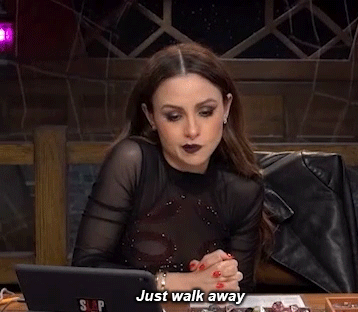
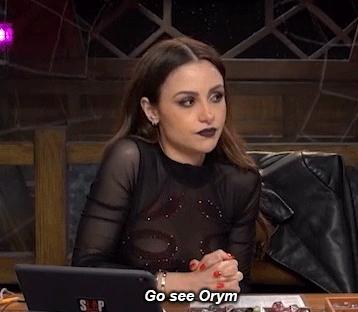
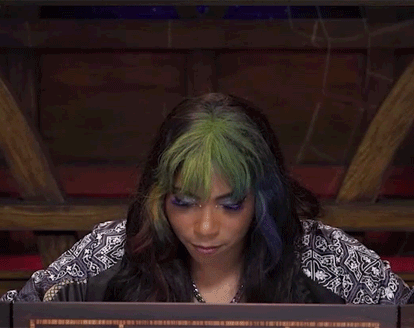
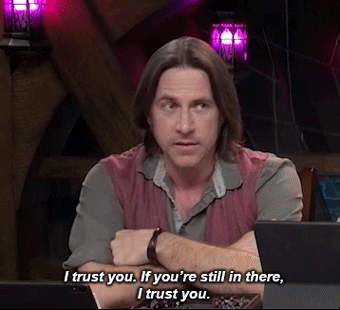

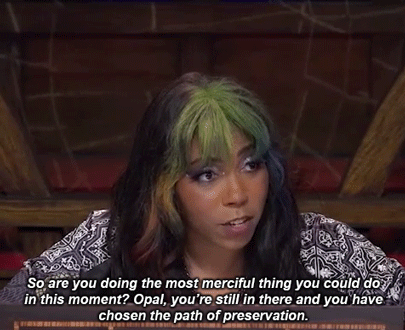
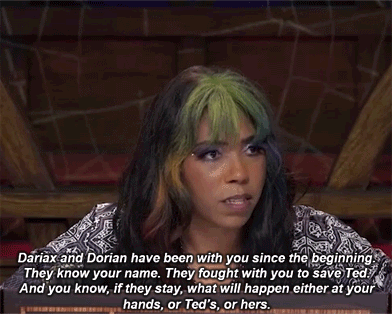
Go see Orym. - c3e93
#critical role#crown keepers#c3e93#opal twice crowned#cr spoilers#critical role spoilers#dariax zaveon#dorian storm#critical role gifs#critteredit#JUST GOT A NEW PC AND DEALING WITH PHOTOSHOP BUT SLIGHTLY NEW AND DIFFERENT#THIS TOOK SO FUCKING LONG#ALSO I WAS CRYING SO THAT DIDN'T HELP#HNNNNNNNG THIS EP BROKE ME A BIT
390 notes
·
View notes
Text
a few people have asked me how i take my screenshots so i thought i'd share my general like... process
so first things first i do not have the greatest rig. i wouldn't even call my rig good. what i DO have is a decent gpu -- i was lucky enough to get my grubby little goblin mitts on one when cryptocurrency mining was just starting to create a shortage, this was a few months ago when it wasn't as bad as it is now... anyway i have the gtx 1050 ti, i think 4gb?, which is a good card! it lets me run dai at a stable 40-60 fps on mostly ultra/high settings. the rest of my rig is garbage tbh. it's a cheapo dell i grabbed off the rack to replace my dying laptop years ago. a decent gpu will make a huge difference is my point. i chose to spend a little extra money to get something i wouldn’t have to replace for a while.
i have a 1080p monitor and run the game fullscreen to get the biggest screencaps i can. the bigger your resolution, the bigger your screencaps, the more detail you can jam in there. it's always better to have to scale an image down than up.
for purposes of portrait screenarchery in dai you only need to worry about 3 settings really: mesh, texture, and shader. if you want to cap scenery or combat shots etc you will probably need high settings on other options but for just portraits of faces, those 3 are all you need. you can always hide ugly background textures by making everything in the bg really blurred out. don't neglect shader. that's what gives things like hair a higher resolution so it's not this super shiny metallic oilslick look.
now, tools. you'll need the dai cinematic tools and some screencapping software. i use fraps, which i paid for, at the cost of about $37. i think you can still take screencaps with the free trial version, you're just limited to certain filetypes and you can't take video? there's free screencapping software but i thought fraps was the most intuitive and simple that i tried so i bought it. (i think dai has a built in screencap feature on pc...? but i have never used it if so. in-game screencapping usually saves as compressed jpegs which i Do Not Want.)
the cinematic tools are a free third party software you can download above. download the zip and extract it into its own folder somewhere you can easily find again. when i run the cinematic tools, i first boot up the game, then either completely load a save or a new game, then alt-tab out and boot the cinematic tools (RUN AS ADMINISTRATOR). two windows will eventually pop up. don't touch anything until the black box says something like "gui found." then alt-tab back to the game and you can start playing with the tools.
i used this tutorial as a basic how-to guide for flycamming, and this tutorial to start figuring out the settings of the cinematic tools. from there it was just playing around with the settings and trying things out.
for the most part, i usually just change the depth of field to get a nice crisp shot when i zoom in with a blurry background to bring the focus more on the subject of the picture. i also always use the cinematic tools to hide the hud (delete key) and temporarily upscale the resolution. sho talks about that in their tutorial. otherwise, i usually don't make many adjustments. i prefer to post-process my screencaps in photoshop. you can also use a reshade, but those are VERY labour-intensive on the ol' gpu, and i find the drop in framerate is a hassle i'm not willing to deal with.
i have fraps set to save screenshots as png files. this produces absolutely huge filesizes but they retain their quality without jpeg compression which is valuable to me.
there's a few other tricks i do with the cinematic tools, aside from the simple tip of going under 'misc' and setting the resolution to '2' to temporarily upscale the resolution and then returning it to '1' when you're ready to play the game again --
1. when i flycam to take portrait shots, i usually do so during cutscenes. this will give you slightly better detail on the textures and such, but it also lets you get much closer to the character. for whatever reason in the overworld if you zoom in to a certain point your character just vanishes, but in cutscenes you can get so close to them you can literally see the inside of their head and their creepy realistic teeth and eyeball models. also, overworld characters have resting bitch face somethin' fierce. cutscene shots will provide more variety of expression.
2. take several different angles, and take more screencaps than you think you'll need. you can weed them out later.
3. a good Tip to take portrait-oriented... uh, portraits (you know, vertical and not horizontal) is to use the flycam to just rotate the camera 90 degrees, take your screencap, then rotate it in any basic image editing program. this will give you a much higher resolution portrait-oriented screencap than just taking a landscape-oriented screencap and cropping it. it's the exact same thing as physically turning your camera to the side in your hands.
i also use a lot of high-resolution mods in my game. i have a list of recommended mods here, but if you just want a mod experience that's "the vanilla game, but improved," i'd recommend this mod to lessen the shininess of the vanilla skin, this one to enhance the resolution of the eyes, this one for vallasin, this one for hair resolution, this mod that slightly elongates the vanilla eyelashes (elongated lashes v03, and this eyebrow mod that totally overhauls EVERY eyebrow in the game. i can give a tl;dr about what makes some mods (imo) better than others, but basically what i prioritize is 1) realistic, 2) lore-friendly, and 3) high-resolution. in that order.
so that's how i get the quality that i do when i take screencaps -- using a decent gpu to run the game at ultra settings when possible, prioritizing mesh/textures/shader, and using the cinematic tools to take clean screenshots with the hud hidden and flycam to zoom in on faces and frame them better.
when it comes to visual interest that's a little trickier. the biggest thing i'd recommend is studying photography. that's why i got into screenarchery, i have a background in photography which i studied until i had to sell my camera due to unemployment. specifically read up a little bit about photography composition and try to apply that to your screencapping. general art composition will also apply here.
do not be afraid to experiment in terms of composition. if you “break the rules,” take a long look at your composition and think about whether or not you think it works, and why. study other people’s compositions and think about how that contributes to the feeling of a piece. some stuff is obvious common sense stuff -- want to create a feeling of loneliness and isolation? make your subject very small and off to one side so they seem almost drowned out by all the empty space... want them to look powerful and imposing? put them at a high angle so they look large.
really pay attention to your lighting. take a couple screenshots of your character in different lighting situations and try to figure out where they look better and why that is. light will bounce off your character’s face in different ways at different angles and enhance or detract from their appearance. that’s why all the youtube beauty gurus have ring lighting... because it’s SUPER flattering, unnaturally so.
angle will also affect how people see your character’s facial features. you know how when you accidentally turn the front camera on your phone on and you’re like OH GOD I’M A MONSTER? it’s bc that angle from below is ridonkulously unflattering with human facial features. it’ll make everything look bigger and bloated. remember the myspace days, when all the scene girls took selfies from like a foot above their heads pointing down? that’s bc that angle made them look thinner and longer.
i love dutch angles but uh, be careful with that. dutch angles impart a sense of drama into a picture that can be kind of out of place if you're taking just some casual chillin' shots. but you can pry them out of my cold dead hands...
that’s about it, if u have any other q’s send me an ask
3 notes
·
View notes
Text
Telecommuting in 2019: What a Day at Work Looks Like
Telecommuting. Remote work. Work-from-home. Distributed workforce. They’re all synonyms for the same thing: not being in the same location as your co-workers and employer. Over the past few years, the trend for telecommuting has moved from a trend to a well-established norm in many sectors. Tech and information work leads the charge, but healthcare, education, and sales/customer support are close behind. In some ways, the work-from-home position is a dream job. Telecommuting is still a job, however, and we want to highlight what it’s really like to be a remote worker.
A Day in the Life
I have worked remote/freelance/from home since 2016. Before making the transition from a job as a teacher and learning center administrator, I made sure to talk to people who worked from home to see if they had any advice. I wanted to see what their days looked like and what kind of missteps they made when starting out.
I am very glad that I did. Had I not, there are some very serious pitfalls that I can guarantee I’d have fallen into. The two most important being:
Take a lunch break not at your desk
Make sure you give yourself weekends (even if they aren’t weekends, but two days off in a row)
There’s more than that, but those saved me a lot of headache going in. And because I wasn’t dealing with that headache, I was able to get my own routine set up. Just like you’ll need to do, too, if you plan on working remotely. While everyone’s daily routines will work a little differently, I want to walk you through what the typical 8-5 for me looks like. Given different topics and fields and focuses, the details will be slightly different, but this routine that really works and helps to keep me focused and productive.
6:00 am – 8:00 am
My alarm goes off at 6, even though I don’t start work until 8. I am usually out of bed by 6:30, make breakfast and coffee, and just generally do the household stuff like let the dog out and so forth. It’s during this time period that I may also try to get in some kind of exercise. It might be a walk around the neighborhood, a dog walk, pacing around the kitchen, or an hour or so of running.
And playing some video games before work, let’s be honest.
Basically, this is the time that I take for myself. Self-care is huge for telecommuting, and it’s imperative that you carve what time you can out for it. I am lucky I can get this much, but even if all you can carve out for yourself is 5 or 15 minutes, it’s worth it to be able to mentally and physically prepare yourself for the day ahead.
8:00 am
Work starts. I settle into my office chair (actually, it’s a gaming chair that reclines and has a foot rest because I spend so much time here), and I open up all the things I need to work with during the day.
Slack
Asana
Gmail
Discord
Twitter
Elegant Themes Blog Dashboard
Snagit
Photoshop (often, but not always)
Sublime Text or VS Code
iMessage
Now, you might notice that some of them (Discord, Twitter, iMessage) aren’t directly related to the job. You’d be right. But we will get to that later.
My set up is an L-shaped desk with Macbook Pro with a 24 -inch monitor attached, and then a PC with a 27- and a 24-inch monitor. I have 4 screens pointed at me all the time. One is my primary writing screen, one is for social and chat, one for Photoshop and Snagit and capturing images, and one for research and reading that needs to be done. Since I have to sit here for 8 hours a day, the last thing I want is to be fighting with windows and screens constantly. This way, it’s all organized.
Once it’s all open, I go through and see if there are any new messages I need to answer right away.
Slack/Asana are generally first. Because they’re the most important to work and making sure things stay organized and in check. I log into the blog backend to look if there are comments that need replying to, and then it’s Gmail because it’s work-adjacent (we don’t use email internally, but you guys contact us that way). And then I look at Twitter and Discord to make sure nothing has exploded or just to see if something cool has happened.
8:15 am
Generally, there are rarely major fires to put out first thing in the morning. So after I’ve given the once-over to everything, I move back to Asana. I do a rundown of what’s in my Inbox for the day, see if there are comments to respond to, then move on to that day’s task list and see what’s on top. Then I start knocking them out.
Depending on the day, I may be writing in the Bear app, VS Code, Sublime Text, or the WordPress blog editor. It kind of depends on the day, but swapping it up gives enough variety that the writing can feel a little fresher.
8:15 am – 12:00 pm
The meat of my day, personally, comes in these 4ish hours. One of the benefits of telecommuting is being able to structure your day so that you’re most productive when you can be most productive. Some people are most productive later at night. Working from home lets you pound out code or articles at 11 pm if that’s your thing. For me, 8 am to noon is when I can focus the best, stay on task far easier, and generally sit and work without distraction.
However, whatever your prime work time is, you need to make sure to move around. Actually get up and moving. I have an alert set for 10-minutes before every hour to get up and walk around for a while. This will give me the opportunity to go to the bathroom, get a drink, maybe a snack, and take care of any important tasks that may need to be taken care of around the house. You know, like hugging the dog.
12:00 pm – 1:00 pm
Lunch time. Take a break. Grab something to eat. And if you can help it, do not do this at your desk. You will want to make a habit of separating your work space from your home space, so eating at your desk is highly discouraged. This was the second-best advice I ever got when looking to begin telecommuting (the first being to make sure I take weekends).
So here I am, telling you, too: take a lunch break away from your work station.
During this break, I eat my lunch, and pretty often watch something on TV or play a video game. It’s a great time to go for a walk, work out, or just lounge about on the couch. The important part is that you actually take a break from your work.
One of the hardest aspects of telecommuting is work-life balance. You may very well feel as though you are at work all the time because you probably work where you live and live where you work. So creating boundaries such as taking a lunch break and doing what you’d normally do on a lunch break in an office setting is important. You can also do a lot more than you could in an office setting, which is a great perk. In an office, I’d never be able to wear pajamas, lie on my couch, and watch Santa Clarita Diet until it’s time to get back to work.
But therein lies the biggest problem with telecommuting: you have to make yourself get back to work. No one else can do that for you (unless you are in a co-working space or something similar and they shame you into it). Even your boss sending you a Slack message or call can be answered from the comfiness of your favorite armchair. So it’s on you and you alone to be able to get to work when you need to.
1:00 pm – 2:30 pm
This timeframe is going to be the hardest part of your day. It is that post-lunch slump where you have a good half the day left, and you’re beginning to feel it. This is the point in the day where Discord and Twitter are almost like work tools.
While being able to focus on the project intensely for 4 hours was wonderful in the morning, during the afternoon, focus tends to wane. It’s also hard being alone for a considerable period of time. I can only talk to Leia and Bella (my dog and cat) so much before I need someone to respond verbally back. Being able to talk to friends on Twitter and Slack while I am working on a piece is soothing and gives my brain a break.
When you’re telecommuting, human contact actually becomes pretty rare. You have to actively seek it out far more often than you’d think. And while internet contact and conversation is no substitute for real, person-to-person meetings, the tools out there to avoid cabin fever are absolutely necessary. Which is why I included these as work tools earlier when I booted everything up.
If I need to, I can hop in a voice chat with some friends to talk about why I can’t find anything about this JavaScript thing I am working on. Or I can share some stuff on Twitter I read while working out the best article structure and how to actually make my current post readable. I have Slack open all the time, too, and the content team stays in good contact with each other, talking, joking, and bouncing ideas across channels and private messages.
By being able to bounce between things and socialize a bit, I can through roadblocks and get over that midday slump and focus up.
2:30 pm – 4:00pm
This time period is odd. If the slump is still going on, I save my work and start pacing around. When there’s a serious issue that I can’t work past, or if just can’t figure out what to do, I simply get up and walk away. Starting at a screen that’s frustrating you is only going to frustrate you further.
Get up and go for a walk. Go for a run. Pace around. Meditate. Listen to some podcasts. Almost every single time that I step away from the computer, by the time I come back to it in 30, 45, 60 minutes…I’ve figured out the issue.
Instead of banging my head against the wall, I do my best to figure out how to climb it or go around it.
For me personally, running and walking and cycling are meditative. Some of my best ideas come while I am out pounding the pavement. The number of aha! moments that have come from it are innumerable.
Regardless, this is the point in the day where it gets up-and-downish in terms of enjoyment and productivity, but when it’s up, it’s intense and focused and a ton of work can get done.
Take Meetings Now, Too
When meetings tend to come up when you’re telecommuting, you might think that if someone needs to talk or set up a discussion that any time would be great. But it’s not.
As you can see above, you generally want a set routine. Or at least a general routine you can stick to. And if you’re like me, then that routine being interrupted can throw off your whole day. Because I focus better in the mornings, if I have a 10 am meeting, that’s dead in the center of my most productive time of day. I get thrown off track, and by the time I can get back on, it’s lunchtime and then I come back from the break and feel completely discombobulated.
That’s why outside of our weekly content team meeting on Monday mornings, most meetings and calls I take are in the afternoon. And generally after 2:00 pm. That way, it hits during a point in the day when I need a break from the routine, and it won’t interrupt the most productive part of my day, reducing my overall output.
Obviously, you won’t be able to make every meeting and call line up like this, but when you can, it’s so much nicer.
4:00 pm – 5:00 pm
If everything has gone well during the day, work and projects should be winding down. In many cases, you will be either getting to a stopping point and saving your work or putting the finishing touches on it before handing it in.
For me, personally, this is when I make sure to run my articles through Grammarly. I go through the Yoast checklist to have as many green dots as possible. This is also the time to finalize any featured images and screenshots I have, making sure credit is given and that everything lines up properly. I go through Asana, check off any tasks I’ve completed, see if any have been assigned I didn’t hear about on Slack, and then check Slack to double check I didn’t miss something.
Remember, telecommuting success is contingent on communication. So making sure that you’re always up-to-date and caught up with your team, boss, clients, and whoever else should be at the top of your list.
Basically, the last hour of the workday is no different when you’re telecommuting than when you’re not. During the final hour of any workday, you are finding a stopping point so that you can pick up there the next day.
5:00 pm – 7:00 pm and Onward
Now it’s family time. I keep Slack on Do Not Disturb between 7 pm and 7 am. And (I think) on weekends. The two hours leading up to 7, I keep myself open on Slack because we are all in different timezones. Things sometimes come up, and we have to talk. Maybe Nathan needs to message us. Whatever it is, telecommuting doesn’t have to mean that you’re always on the clock. It means you have to be aware of the clock in a different way than office workers are.
And once the clock strikes 7:00 pm and Do Not Disturb starts, it’s totally free time. Only true emergency or urgent messages will come through Slack (because they can be pushed through DND), so I don’t bother checking it anymore.
Ending The Day
And that’s a pretty rough estimate of my day as a remote worker. I personally love telecommuting far more than I ever liked being in an office setting. But I am cut out for it, too. I can get social interaction online that works for me, and self-discipline comes (moderately) naturally to me, so I can keep myself on task. And I am good at keeping up and communicating through writing. Not everyone has those capabilities.
And that’s okay. It just means that a telecommuting position might not be the best option for you. But if having a series of days like the one I went through above sounds like something you may want to try, then there’s a good chance you’ll have the option soon. One of my favorite places to look for remote work is FlexJobs (in fact, I found the listing for my position here through them), and if you like where you are now, it can’t hurt to ask your supervisor if there’s an option for you to telecommute occasionally. Many employers are open to it, and the worst they can say is no.
If you telecommute, let us know what your days look like in the comments!
Article featured image by Creartion / shutterstock.com
The post Telecommuting in 2019: What a Day at Work Looks Like appeared first on Elegant Themes Blog.
😉SiliconWebX | 🌐ElegantThemes
0 notes
Text
HP Omen 15 2018 Review
HP is prominent for its collection of enterprise computers. HP tends to make almost everything from portable notebooks like the Envy thirteen to effective cellular workstations just like the ZBook collection, nonetheless, a further kind of notebooks have gained reputation lately. We're speaking concerning the Omen gaming sequence which has been established over the final few many years like a reliable gaming resolution.Right now we are going to check out the latest iteration of your collection - the HP Omen 15 2018. Equipped with all the new eighth gen Intel processors and up to a GTX 1070 Max-Q, the Omen fifteen Batteria HP fifteen G208AX pumps some serious horsepower. Perhaps the 144Hz show can established it aside from the competitors or possibly it will win our hearts with its performance. Let's find out.
Design
Although meaner and leaner, this year's HP Omen fifteen doesn't actually buck the development nor break away from the blueprint of last year's model. Positive, the bezels are thinner. And the new HP Omen fifteen does utilises Nvidia's Max Q graphics caricabatterie hp 72109 001 configuration to some impact.Straight held against its predecessor, it offers greater thermal-dynamics along with a smaller sized physical footprint. Nonetheless, when compared with the remainder of your Max-Q group, it does nevertheless arrive off just a little cumbersome and heavy. The entire thing can be a small much more restrained relative to the other neon-lit-death-machines competing for focus inside the space. Nonetheless, both beneath and outside the hood, the Omen 15 feels drearily iterative. It really is greater, but this superiority doesn't feel borne of particular ambition. It really is just by-the-numbers.And it is telling that even the pain-points within this year's HP Omen 15 feel slightly recycled. The trackpad is iffy in its responsiveness and also the mushy keyboard isn't a lot greater. The HP Omen comes with 26-key rollover caricabatterie asus f554la and lights customizability, but it really is subject to a bunch of limits that most of its competition has transcended in recent years. Certain - if you're not an RGB lights particular person, that's definitely not likely to be as a lot of a large offer. All the exact same, it's possibly improved to possess a gaming laptop computer with these abilities than one particular with out them.
The keyboard turned out to be extremely respectable. Additionally to the single-stage multi-color backlight we had been particularly fond with the new color for that labels, which experienced a enormous effect on legibility. Typing was respectable and can likely satisfy most customers. Never expect top-class overall performance regarding accentuation point or suggestions, although.Regardless of the general fairly narrow situation HP has managed to fit a numpad next towards the regular-sized chiclet-style keyboard. Having said that, the layout was a little of a problem because it deviated significantly in the default German keyboard layout. Have a look at for example the single-row Return important, the relocated crucial, or the lacking right CTRL essential. Basically, HP took the frequent US QWERTY layout and just remapped some keys in place of adjusting the layout accordingly. US shoppers caricabatterie hp dv6 will come across a frequent QWERTY keyboard layout with teeny-tiny cursor keys which might be practically impossible to make use of for gaming.The silver-framed and slightly recessed touchpad was inconspicuous by and substantial. To put it differently: It was neither especially superior nor especially undesirable. That not only utilized to precision but also to smoothness. Gestures usually worked very well, despite the fact that we noticed a minor enter lag when executing them.At 10.two x five.7 cm (four x two.two inches) the touchpad was sufficiently sized for a 15-inch notebook. As opposed to a lot of other producers HP has opted towards a ClickPad and for 2 dedicated mouse buttons beneath the touch area, which improved overall precision noticeably.The Omen 15 employs a fifteen.6" diagonal higher definition display caricabatterie acer e5 with 1080p resolution and WLED backlighting. In addition, it has a higher 144Hz refresh price which makes it an ideal selection for gaming.Overall I identified the display on this laptop computer to become very exceptional. It includes a extremely slender bezel which provides towards the aesthetic charm when gaming or viewing online video. Additionally, it has a broad viewing angle as well as small reflective glare. In most environments I had been able to take pleasure in the fantastic visual quality of the show with no worrying about interference from external lights.
Performance
This Omen deploys Nvidia GTX 1060 graphics. It is a tweaked version from the mobile model of the chip using a greater clock speed, and it really is got 6GB of memory. The GTX 1060 returned framerates of 85fps and 67fps in Middle Earth: Shadow of Mordor and Increase of the Tomb Raider, with each video games running at 1080p and their greatest high-quality ranges.That's speedy adequate to play any of today's top titles devoid of dialling down the graphics. It is also adequate speed to handle every single esports video game, but remember that the 144Hz G-Sync tech Caricabatterie Dell 1536 is not working using an unstoppable chip. If you want to get full advantage you'll occasionally must tone down the high quality, and this really is an issue that will only be exacerbated as future releases turn into a lot more demanding.The graphics core is paired with the Intel Core i7-8750H processor. It's a monster cellular chip, with Intel's most up-to-date Espresso Lake architecture and 6 cores. It runs at two.2GHz with a enormous Turbo peak of four.1GHz. Its single-core Geekbench outcome of four,668 is not noticeably various from top desktop chips, and its multi-core outcome of seventeen,011 isn't much behind eight-core desktop behemoths. Inside the actual globe, the CPU Caricabatterie Lenovo X240 will under no circumstances lead to gaming bottlenecks. It'll deal with every single day-to-day process, general-purpose multi-tasking, as well as the vast majority of hard-nosed productiveness applications.The Samsung SSD is solid, having a good read speed of 3,079MB/s and also a middling write pace of 1,217MB/s. My only component qualm may be the memory: whilst 8GB of DDR4 is enough, the Omen has it in single-channel mode - an odd selection that may hinder performance. The HP's thermal functionality isn't the most effective, both. In the course of a gaming check it produced obvious admirer sound Caricabatterie np350v5c and its CPU and GPU temperatures pretty much hit 80°and this barrier was smashed in a full-system stress-test. The sounds was louder right here, as well, plus the keyboard was as well scorching in both tests.
The HP isn't the loudest or hottest laptop, but you are going to certainly notice those followers except if you're sporting a headset. If you are concerned about warmth or sound, other machines are quieter. Battery life isn't specifically superior, either. Within an application check the HP lasted for 2 and a fifty percent hours, nevertheless it could only handle 90 minutes when pushed in hard video games. If you're itching for any lengthy gaming session, make sure you happen to be plugged in.Quite a few other specs are out there if this specific Omen model doesn't consider your extravagant. A system with GTX 1070 graphics Caricabatterie VPCEB1J1E costs €1,499 and will do a greater task of maxing out the G-Sync screen. If you would like to go the other way, then the €1,099 model drops G-Sync, halves the SSD and deploys a weaker GTX 1060. A €999 product keeps the Core i7 chip and 144Hz display but uses a GTX 1050 Ti graphics main, although the entry-level €799 notebook has the GTX 1050 GPU and also a Core i5 CPU together with the 144Hz display. TThey're undeniably odd specifications. These equipment would still be great with a Core i5 processor, and deploying those less costly chips would free up a lot more budget for beefier graphics chips that will make improved use of the 144Hz panel.One of the most significant tests for any gaming laptop computer is its cooling system. The needs for high resolution Pc gaming Caricabatterie Toshiba L500D normally tax the GPU drastically, causing extra heat. Persistent overheating can have an effect on overall performance and wear down elements more than time.The HP Omen 15 has two cooling supporters that vent primarily through the underside, but additionally through the back of the notebook. They typically do a very good career of keeping the machine amazing, especially when permitting the underside openings space to breathe.My longest constant play session together with the Omen fifteen was around three hours. In the course of this time I played the team-based shooter Overwatch Batteria Yoga 500 on high options. Inside the course of the session the notebook managed to stay within affordable temperatures (about 60-65 levels F), but a rise in heat emanating in the area on the GPU was nonetheless obvious.Overall I'd state that the Omen 15 does a good career of keeping neat. However I would nonetheless advise further actions for example a cooling pad if probable for extended marathon gaming periods.
Battery
In phrases of battery, the HP Omen fifteen comes with a 4-cell 70Whr battery that lasts decently extended sufficient. In ideal battery daily life manner together with the brightness established to 50%, the Omen fifteen lasted me an easy 3 hrs which is pretty respectable by gaming notebook standards. In the course of that time I applied the notebook as my typical operate notebook which indicates writing some posts, obtaining around 15-20 tabs open up of Firefox Quantum at any provided time, and Adobe Photoshop CC running alongside for that showcased photos and stuff... as well as a YouTube tab Batteria GE62 6QD161 playing songs within the background.In greatest efficiency mode the battery lasts to get a considerably less quantity of time, that is anticipated, but nonetheless beneath the same workload I used to be able to thrust the laptop to about two hours of utilization ahead of plugging it.I consider it's a quite decent battery. Certainly, it doesn't final even near to what you would get from ultrabooks, but that's because this isn't an ultrabook. This is a gaming laptop having a GTX 1070 within it, and three hours of battery is really a quite decent quantity to have with that. Also, as a gamer, you would not be utilizing it with no plugging it in so it truly won't make a lot of the distinction.Charging up the laptop computer requires considerable time, with it taking about 2 hrs (give or consider) to acquire from 10% to a 100% cost when plugged in and not in use. That is really a great deal, but taking into consideration that it has a significantly bigger 70Whr battery, I'd say it really is all right.General, the battery efficiency from the Omen fifteen is fairly satisfactory, and a lot like practically every little thing else about the laptop computer, I do not have something bad to state about it.Regrettably gaming laptops Batteria NP350E4C A02 often endure from their heightened power needs in the form of lesser battery existence. The HP Omen fifteen is no exception.Outside of gaming, I had been capable to get about 3.5 hours of battery daily life. This integrated just casual actions for instance searching the world wide web and streaming some movie content material. I will also note this was having a factory default environment of about 2/3 complete brightness around the display.
While gaming, this statistic went down considerably. I was only capable to squeeze about 90 minutes of constant video game outing from the battery prior to I ran from juice.The Omen 15 can manage intermittent bursts of gaming action around the go. For a lot of, a single hour to an hour or so and also a 50 % is really a decent quantity of time to sneak within a few rounds in their favourite game. Having said that, in most situations players will choose to ensure that they've a energy supply available to help keep the notebook charged up throughout play.If you're a gamer, then you probably count on - and possibly even favor - your transportable gaming rig to come back outfitted using a Complete Hd (one,920 x one,080) show. HP will accommodate you just good, but if you'd like a 4K UHD show for watching the occasional Netflix movie on your Omen fifteen, then the company is pleased to oblige. Our critique device arrived with 4K, and we experienced higher hopes of some real show qualityAs it turns out, our anticipations were mostly fulfilled. The 4K panel Batteria SVF15A1S2RS that HP chosen for that Omen 15 is about par for your course, with typical contrast at 740:one, a somewhat below-average but perfectly acceptable AdobeRGB color gamut, and typical color accuracy for your course. Brightness can also be completely wonderful at 315 nits.They are excellent scores in comparison to notebook displays just some many years in the past, and they are certainly terrific final results to get a gaming notebook, particularly 1 that is offered under $2,000.Toss in the truth that our review Omen fifteen comes using a 4K UHD show, and also you possess a device that not only appears fantastic when enjoying games, but is also fairly pleasurable for productivity work and for viewing video. Benchmark benefits apart, the visible experience remaining us with nothing at all to complain about.
Sensibly, most of the HP Omen 15's ports have also been relocated towards the again on the chassis, assisting to maintain your cables good and tidy on your desk should you find yourself connecting it to an exterior show or Ethernet cable. You will nevertheless find two USB3 Batteria Toshiba L850-1DQ ports on the aspect, along with individual headphone and microphone jacks, however the relaxation are all squeezed in in between its rear vents. These include a full-sized HDMI port, mini DisplayPort, a third USB3 port along with a USB Type-C port, in addition your Gigabit Ethernet.All in all, I'm very substantially seeking ahead to putting the Omen 15 through its paces when it at some point rocks up in the subsequent couple of months. Let's just hope its screen isn't as diabolical as almost each and every other gaming notebook I have examined not too long ago, and that its tempting Activity Stream tech is as superior because it sounds.
0 notes
Text
New Post has been published on Myupdatestudio
New Post has been published on https://myupdatestudio.com/things-i-managed-to-do-with-the-250-computer-from-hell/
Things I Managed to Do With the $250 Computer From Hell
I’ve by no means been to hell, but I believe it’s plenty like going to paintings and the use of an abysmally sluggish Pc. That’s precisely what I’ve been doing for the past weeks, as I’ve plodded alongside in my very own non-public nightmare using a tiny, $250 Laptop built for emerging markets.
The Project One comes from Infinite, a corporation that spent the closing five years selling reasonably-priced computers in developing international locations. You essentially get what you pay for with this box. It runs on a historical Intel Celeron processor (twin-center, 2.17 GHz) that takes several mins to finish most simple responsibilities. It also runs on Infinite OS, the organization’s lightweight running gadget filled with 100 unfastened academic and work apps.
The idea of selling dust cheap computers is the first rate, however, the Undertaking One still desires lots of work. For this a good deal money, you ought to be able to shop for something usable. There are Home windows laptops and Chromebooks that emphatically get it completed at this fee.
My experience the use of the Task One became torturous. Despite the joy of searching for its lovable bamboo case on my desk, doing whatever with the device became a chore. Thinking returned on it makes head buzz with frustration. It’s without difficulty one of the worst appearing computers I’ve ever used. You ought to not buy this Laptop, however inside the name of due diligence, right here’s a list of a few stuff you may do in case you’re willing to watch for the Laptop to cough and heave its manner via obligations.
1) Edit pix in faux Photoshop
The Challenge One functions a handful of labor software program which is all frequently open-source and borderline counterfeit. It comes with GIMP, the popular photo editor that works like Photoshop, and if that’s too complicated, it has every other app that does many of the same Matters with fewer buttons. The lowest line is you may edit pics on this Computer so long as you’re affected a person and willing to wait via frequent bouts of Computer lag.
2) Create a faux Mr. Potato Head
One app that quick caught my attention turned into KTuberling, a loose construction sport for children. It helps you to drag-and-drop icons to construct villages and moon bases, however, the great alternative is obviously this weird looking Mr. Potato Head imposter. His cheeky smile says, “Please, kill me!”
3) Play a faux model of Minecraft
If I could play one recreation for the rest of my existence, it would be Minecraft, because every session is one of a kind. Minetest is an open-source recreation inspired by using Minecraft that appears nearly same to it, feels nearly equal to it, and essentially works like a counterfeit model. It’s now not pretty the same as the real model, however you received word in case you’re now not paying close interest.
4) Play tune on fake iTunes
The music player Rhythmbox looks as if iTunes and essentially operates the precise identical manner. you can circulation songs throughout the equal wireless community as iTunes, load songs from your own library, or play any of the handfuls of free Spanish songs that ship with the Laptop.
5) Take a snooze whilst the Computer thinks
I haven’t desired to smash a Pc so badly in years. The Task One lags at nearly each flip, providing you with lots of time to reflect consideration on your day or meditate. I want I had been exaggerating, however, the problem is virtually worse than any system I’ve touched inside the closing ten years.
Are you launching an app? It’s going to take a couple of minutes. Need to quick look at your email at the same time as you’re browsing the internet? Don’t hassle. The Undertaking One loves to suppose genuinely tough approximately every unmarried click on you’re making. if you don’t locate something efficient to do even as waiting—you’ll emerge as wasting hours of a while.
6) Write in a fake Microsoft Word
The real cause I desired to attempt the Task One is due to the fact I’m looking for a new Pc to apply in my domestic office. I Want to buy a small, cheap Computer that I can use for typing out everyday information blogs and longer projects that I’m operating on. I basically Need an highly-priced, modern typewriter.
The Task One didn’t fill that role very well for me. The Phrase processor takes a few minutes to open when you have different apps running (along with Chromium), and the keyboard often lags at the back of my typing velocity. The Word processor, LibreOffice, has an army of committed customers, however, this Computer just wasn’t effective sufficient to make this system an fun enjoy for me. For typing, modifying, and writing emails, my Chromebook was considerably faster.
7) Play Pingus
This is a faux model of the classic method game Lemmings, but it has a way better call. I couldn’t skip up clicking on Pingus once I noticed it inside the app save, and it didn’t disappoint. superb sport with a notable name.
8) Smear Pingus throughout the screen
It’s no longer as bad because it sounds, I swear. after I clicked the “release” button within the app store, it started out lagging, so I carefully clicked one extra time after some seconds exceeded. Then I got angry. I clicked a group and swore a couple of instances, and started doing something else expecting the Pc to the method the release request.
Seemingly I made too many requests. The system one way or the other Controlled to load approximately a dozen variations of the sport without delay, simultaneously, every in its personal window. In that moment, I was slightly inspired with this little Pc chugging along, but also found out I could never use it as my main Computer.
0 notes