#Laptop Hard Disk Data Recovery
Explore tagged Tumblr posts
Text
Expert Laptop Hard Drive Data Recovery Services - Fast & Reliable!
0 notes
Text
Ransomware data recovery services in delhi - hard drive data recovery services
Data loss is always a bigger concern for every individual let it be a personal work or professional work. People find it quite difficult to operate or provide productivity after an unfortunate data loss condition but there is nothing to worry because the best data recovery company is right here to fix it immediately.for more details visit at website: https://virusolutionprovider.com/

#data recovery#laptop data#industry data#mobile recovery#data recovery services#laptop hard disk recovery
1 note
·
View note
Text
HELP! Power outage fried my hard drives!
Update: I managed to repair my drives thanks to some help I got on the tech support SubReddit. I used a Windows Installation USB! Ran 'chkdsk /f /r' from the command line for each drive and after hours of scanning, they were mountable again! ; v ;
I'm backing up all my files to my old laptop now. They'll exist in at least three places at all times from now on. I'm not taking any chances.
I'm still gonna need that backup drive, because now I'm really worried about the stability of these disks after what happened, so thank you so much for your donations ;v;. I'm glad I won't need to shell out for data recovery because I hear it can get pricey D: There was a power outage and now both my main drive where I store all Everblue related things and my backup drive stopped working (they are no longer readable/mountable). They're both hard disks, so I'm not super worried about the data being completely gone, but if I want to keep working on Everblue, I need those files ;<; I need to get myself a big USB drive so I can make a backup image of the drives and send the originals off for data recovery, but I'm basically flat broke right now...
I have a ko-fi where you can donate to help me get that backup drive if you want, but signal boosting this post also helps! I've never been so scared of losing my comic. I have 20 years of project files on those drives. I never thought both my main data drive AND the backup would go at the same time, aah, this is so messed up ;-;
21 notes
·
View notes
Text
hmm, parents’ iMac from almost 10 years ago is dying. Fusion drive; HDD seems fine but SSD seems, well, fucked. Kernel panics causing a boot loop—no Macintosh HD visible—etc.
But not completely fucked. Adventure!
Brought it into the Apple Store today: guy turned the computer on in target disk mode (where it behaves like an external hard drive), connected it to a laptop, and there everything is! all the data!
get home, do exactly the same thing—doesn’t work.
The Fusion Drive shows up in disk utility, but of the (adjacent) partitions under “Macintosh HD”, which are (another) “Macintosh HD” and “Macintosh HD - Data”, only the latter will mount. Can’t seem to read anything from it, though. (“Permission denied”—weird.)
Meanwhile, if you mount and open the parent Macintosh HD, you see four empty folders: Library, System, Applications, Users, iirc.
Trying to restore any of these to an external hard drive via disk utility fails because the “seal is broken”. `diskutil apfs list` shows that every disk is unsealed except for the unmountable leaf Macintosh HD, which has a broken seal. (No data/user is encrypted with FileVault or anything on this disk, fwiw. diskutil unlockVolume doesn’t do anything as a result.)
Ok. So, I try `ddrescue`; this is where “Fatal read error: permission denied” comes from. Then I try it on the physical disks. Works fine on the HDD for quite a while, copying away with no errors. Encounters loads of read errors on the SSD. Pretty regularly, too, which I found odd: one every 6-8 seconds without fail. But it’s apparently able to rescue some data in the meantime, so I figure this isn’t just some timeout.
But what use to me is a bunch of corrupted data? It bugs me that it was working in the Apple Store. Let’s just get there again! What was different?
The only things I can think of are:
it was turned off (but plugged in) overnight beforehand. I don’t know anything about SSD failures, but maaaaybe something electrical is afoot.
maybe there was something about the exact sequence of things he tried first in the Apple Store. What was it? Recovery mode, safe mode, PRAM reset, halfway through internet recovery, then shut it down and go for target disk mode…?
maybe the fact that he had it plugged into ethernet mattered for some wacky reason. maybe some of the relevant components are near each other. what if the wifi card is heating up and disrupting the SSD, or something? well, that probably wouldn’t be immediate, and so wouldn’t explain the kernel panic. but, who knows.
Maybe something just jostled back into place while carrying the computer into the store and jostled back out while carrying it out.
Favorite option so far is something electrical having a really long relaxation time of some sort. So we’ll see, I guess…!
2 notes
·
View notes
Text
Best Data Recovery Malaysia
The Superiority of SSD over HDD
When considering upgrading to a new SSD, it's important to understand the numerous advantages they offer over traditional HDDs. SSDs provide significantly faster data transfer rates, resulting in improved overall system responsiveness. Additionally, their lower power consumption leads to extended battery life, making them ideal for laptops. The absence of moving parts in SSDs not only increases durability but also ensures silent operation, unlike HDDs which produce mechanical noise during data access.
Data Recovery Malaysia
Furthermore, SSDs are lighter and more portable, making them a perfect choice for users on the move. These superior attributes position the new SSD as the preferred storage solution for modern computer systems.
Benefits of Switching to SSD
Switching to an SSD brings about enhanced system performance, minimizing waiting time for device usage and enabling smoother multitasking. Additionally, SSDs contribute to overall system cooling by generating less heat and result in faster software installations and updates, saving valuable time for users. With seamless data access, system lag is reduced, enhancing user productivity. The use of new SSDs and disk cloning software such as Macrium Reflect, Clonezilla, and MiniTool Partition Wizard is crucial for a successful transition from the old drive to the new one. Overall, the benefits of transitioning to SSD, whether for a new computer or upgrading an old one, are substantial and can significantly improve the overall user experience.
Data recovery KL
Pre-Cloning Steps: Getting Ready for the Process
Before initiating the cloning process, safeguard vital data to prevent loss. Check if the new SSD has the required space for data accommodation. Prioritize creating a backup of existing data to mitigate any potential loss during cloning. To expedite the cloning duration and streamline data management, clear disk space on the source HDD. Ensure the source HDD functions optimally to prevent cloning corrupted data.
Choosing the Suitable Disk Cloning Software
When selecting disk cloning software, finding a reliable and user-friendly solution is essential. Ensuring compatibility with both source and target disks is crucial for a seamless cloning process. Look for additional features such as disk partition management and a detailed guide for enhanced control and user assistance. The right software can make the transition to a new SSD, like the Samsung SSD, a smooth experience. Make sure to consider popular options like Macrium Reflect and MiniTool Partition Wizard, ensuring that the chosen software meets your specific needs and provides the necessary support for your cloning process.
Data Recovery Kuala Lumpur
#data recovery malaysia#data recovery#datarecoverymalaysia#datarecovery#data recovery center#datarecoveryservices#hard disk repair malaysia#recovery#data#malaysia
2 notes
·
View notes
Text
Also:
If your computer is over 5-7 years old but is still working for you that is fine! You don't have to replace your computer because of an arbitrary age. "Functioning" as we define it at my job means that a computer will run the latest standard operating system and the latest versions of various types of business software because that is what is required for a computer to work for an office; a home computer doesn't have to have the same specs to stay functional for a user who is just doing email and internet, which is what most home users use their computers for.
*However* the reliable lifespan of hard drives and ssds is a lot firmer and it isn't planned obsolescence or an attempt to degrade lifespans of consumer devices, it is simply due to the limitations of the hardware. After about five years of use, HDDs and SSDs are more likely to fail. HDDs will give you some warning about this (reporting bad sectors, clicking noises, if they fail data can likely be recovered for a fee), but when SSDs fail they fail catastrophically (they just don't turn on and the data is gone). That is not to say that your drives will automatically fail at the five year mark, it just means that they are much more LIKELY to fail at the five year mark. So now that you know this, you should take steps to prevent a failing drive from ruining your life. Get a large external hard drive and save regular image and file backups from your computer, and if your backup drive is five or more years old buy a new one and copy any important data to the new drive then use the new drive for new backups. You should also get a thumb drive and create a windows recovery disk if you haven't already done so. And you should keep in mind that thumb drives also have an expected lifespan of about five years, depending on frequency of use. And you can also just proactively replace your storage drives on a schedule before they fail to extend the lifespan of the device. If you plan on upgrading the hardware in your computer at five year intervals (a good plan if you don't want to or can't replace an older computer! I support this plan! This is what most people should do!) then you will likely never experience a drive failure on your device.
ALSO here are things that my customers frequently don't consider that can get a lot of life or functionality out of an older/broken computer:
If your laptop screen fails and you can't afford to replace it, go to a local thrift store, get a monitor, then go online or to best buy and get the cable to connect your laptop to your new monitor. Thrift stores have monitors for about 20 bucks and a cable will cost 7-15 dollars, which is a hell of a lot cheaper than $75-150 for a replacement screen and whatever labor would cost. This will mean that your laptop is not a laptop anymore, but it can still be a computer for you.
If your computer doesn't have enough USB ports get a USB hub. A lot of laptops come with only one USB port these days, and many desktops come with 4 or fewer, so an 8-port hub is a great idea.
People are making computers without ethernet ports these days (evil) but you can get USB to Ethernet adapters (here is one by a reliable manufacturer). This is bad and I hate it and I'm sorry.
If the keyboard or touchpad on your laptop fail and you can't afford to replace them, get a USB keyboard or laptop. You can get very small wireless keyboards that will allow you some measure of portability, and there are even keyboard/touchpad combos that you can get.
Talk to like three friends and go in together on a USB CD/DVD drive to share. Most computers, even most desktops, don't have internal optical drives these days, but external readers are available for a wide variety of prices and it is not something that you are going to need every day.
Those things seem pretty obvious, I'm sure, but they just don't occur to a lot of people. Also like at least three of those tips are "if your computer didn't come with hardware it should have then store-bought is fine" and I recognize that that is bullshit but at least if you have your own ethernet port, usb ports, and optical drive it immediately becomes less of a concern if your computer has those things AND you'll be able to use those external components with multiple devices if you want to.
Also I know nothing about gaming specs or video cards but Paul's Hardware on Youtube has a 75-video playlist about video cards that I suspect will have answers to many of the questions people have about graphics cards.
So You Need To Buy A Computer But You Don't Know What Specs Are Good These Days
Hi.
This is literally my job.
Lots of people are buying computers for school right now or are replacing computers as their five-year-old college laptop craps out so here's the standard specs you should be looking for in a (windows) computer purchase in August 2023.
PROCESSOR
Intel i5 (no older than 10th Gen)
Ryzen 7
You can get away with a Ryzen 5 but an intel i3 should be an absolute last resort. You want at least an intel i5 or a Ryzen 7 processor. The current generation of intel processors is 13, but anything 10 or newer is perfectly fine. DO NOT get a higher performance line with an older generation; a 13th gen i5 is better than an 8th gen i7. (Unfortunately I don't know enough about ryzens to tell you which generation is the earliest you should get, but staying within 3 generations is a good rule of thumb)
RAM
8GB absolute minimum
If you don't have at least 8GB RAM on a modern computer it's going to be very, very slow. Ideally you want a computer with at least 16GB, and it's a good idea to get a computer that will let you add or swap RAM down the line (nearly all desktops will let you do this, for laptops you need to check the specs for Memory and see how many slots there are and how many slots are available; laptops with soldered RAM cannot have the memory upgraded - this is common in very slim laptops)
STORAGE
256GB SSD
Computers mostly come with SSDs these days; SSDs are faster than HDDs but typically have lower storage for the same price. That being said: SSDs are coming down in price and if you're installing your own drive you can easily upgrade the size for a low cost. Unfortunately that doesn't do anything for you for the initial purchase.
A lot of cheaper laptops will have a 128GB SSD and, because a lot of stuff is stored in the cloud these days, that can be functional. I still recommend getting a bit more storage than that because it's nice if you can store your music and documents and photos on your device instead of on the cloud. You want to be able to access your files even if you don't have internet access.
But don't get a computer with a big HDD instead of getting a computer with a small SSD. The difference in speed is noticeable.
SCREEN (laptop specific)
Personally I find that touchscreens have a negative impact on battery life and are easier to fuck up than standard screens. They are also harder to replace if they get broken. I do not recommend getting a touch screen unless you absolutely have to.
A lot of college students especially tend to look for the biggest laptop screen possible; don't do that. It's a pain in the ass to carry a 17" laptop around campus and with the way that everything is so thin these days it's easier to damage a 17" screen than a 14" screen.
On the other end of that: laptops with 13" screens tend to be very slim devices that are glued shut and impossible to work on or upgrade.
Your best bet (for both functionality and price) is either a 14" or a 15.6" screen. If you absolutely positively need to have a 10-key keyboard on your laptop, get the 15.6". If you need something portable more than you need 10-key, get a 14"
FORM FACTOR (desktop specific)
If you purchase an all-in-one desktop computer I will begin manifesting in your house physically. All-in-ones take away every advantage desktops have in terms of upgradeability and maintenance; they are expensive and difficult to repair and usually not worth the cost of disassembling to upgrade.
There are about four standard sizes of desktop PC: All-in-One (the size of a monitor with no other footprint), Tower (Big! probably at least two feet long in two directions), Small Form Factor Tower (Very moderate - about the size of a large shoebox), and Mini/Micro/Tiny (Small! about the size of a small hardcover book).
If you are concerned about space you are much better off getting a MicroPC and a bracket to put it on your monitor than you are getting an all-in-one. This will be about a million percent easier to work on than an all-in-one and this way if your monitor dies your computer is still functional.
Small form factor towers and towers are the easiest to work on and upgrade; if you need a burly graphics card you need to get a full size tower, but for everything else a small form factor tower will be fine. Most of our business sales are SFF towers and MicroPCs, the only time we get something larger is if we have to put a $700 graphics card in it. SFF towers will accept small graphics cards and can handle upgrades to the power supply; MicroPCs can only have the RAM and SSD upgraded and don't have room for any other components or their own internal power supply.
WARRANTY
Most desktops come with either a 1 or 3 year warranty; either of these is fine and if you want to upgrade a 1 year to a 3 year that is also fine. I've generally found that if something is going to do a warranty failure on desktop it's going to do it the first year, so you don't get a hell of a lot of added mileage out of an extended warranty but it doesn't hurt and sometimes pays off to do a 3-year.
Laptops are a different story. Laptops mostly come with a 1-year warranty and what I recommend everyone does for every laptop that will allow it is to upgrade that to the longest warranty you can get with added drop/damage protection. The most common question our customers have about laptops is if we can replace a screen and the answer is usually "yes, but it's going to be expensive." If you're purchasing a low-end laptop, the parts and labor for replacing a screen can easily cost more than half the price of a new laptop. HOWEVER, the way that most screens get broken is by getting dropped. So if you have a warranty with drop protection, you just send that sucker back to the factory and they fix it for you.
So, if it is at all possible, check if the manufacturer of a laptop you're looking at has a warranty option with drop protection. Then, within 30 days (though ideally on the first day you get it) of owning your laptop, go to the manufacturer site, register your serial number, and upgrade the warranty. If you can't afford a 3-year upgrade at once set a reminder for yourself to annually renew. But get that drop protection, especially if you are a college student or if you've got kids.
And never, ever put pens or pencils on your laptop keyboard. I've seen people ruin thousand dollar, brand-new laptops that they can't afford to fix because they closed the screen on a ten cent pencil. Keep liquids away from them too.
LIFESPAN
There's a reasonable chance that any computer you buy today will still be able to turn on and run a program or two in ten years. That does not mean that it is "functional."
At my office we estimate that the functional lifespan of desktops is 5-7 years and the functional lifespan of laptops is 3-5 years. Laptops get more wear and tear than desktops and desktops are easier to upgrade to keep them running. At 5 years for desktops and 3 years for laptops you should look at upgrading the RAM in the device and possibly consider replacing the SSD with a new (possibly larger) model, because SSDs and HDDs don't last forever.
COST
This means that you should think of your computers as an annual investment rather than as a one-time purchase. It is more worthwhile to pay $700 for a laptop that will work well for five years than it is to pay $300 for a laptop that will be outdated and slow in one year (which is what will happen if you get an 8th gen i3 with 8GB RAM). If you are going to get a $300 laptop try to get specs as close as possible to the minimums I've laid out here.
If you have to compromise on these specs, the one that is least fixable is the processor. If you get a laptop with an i3 processor you aren't going to be able to upgrade it even if you can add more RAM or a bigger SSD. If you have to get lower specs in order to afford the device put your money into the processor and make sure that the computer has available slots for upgrade and that neither the RAM nor the SSD is soldered to the motherboard. (one easy way to check this is to search "[computer model] RAM upgrade" on youtube and see if anyone has made a video showing what the inside of the laptop looks like and how much effort it takes to replace parts)
Computers are expensive right now. This is frustrating, because historically consumer computer prices have been on a downward trend but since 2020 that trend has been all over the place. Desktop computers are quite expensive at the moment (August 2023) and decent laptops are extremely variably priced.
If you are looking for a decent, upgradeable laptop that will last you a few years, here are a couple of options that you can purchase in August 2023 that have good prices for their specs:
14" Lenovo - $670 - 11th-gen i5, 16GB RAM, and 512GB SSD
15.6" HP - $540 - 11th-gen i5, 16GB RAM, and 256GB SSD
14" Dell - $710 - 12th-gen i5, 16GB RAM, and 256GB SSD
If you are looking for a decent, affordable desktop that will last you a few years, here are a couple of options that you can purchase in August 2023 that have good prices for their specs:
SFF HP - $620 - 10th-gen i5, 16GB RAM, 1TB SSD
SFF Lenovo - $560 - Ryzen 7 5000 series, 16GB RAM, 512GB SSD
Dell Tower - $800 - 10th-gen i7, 16GB RAM, 512GB SSD
If I were going to buy any of these I'd probably get the HP laptop or the Dell Tower. The HP Laptop is actually a really good price for what it is.
Anyway happy computering.
50K notes
·
View notes
Text
HDD Recovery

We have many years of professional expertise in data recovery. We give professional data recovery consultancy at a reasonable price for all types of hard disk drives. You can contact us for any type of data recovery, for recovering data from any data storage media and feel safe and secure that your private data is in the correct hands of certified professional data recovery consultants. This is our primary motto. We can help you to recover your precious data in a matter of a few hours preceded by a quick diagnostic analysis in few minutes. This examination applies to hard-disks which get detected and have certain issues with recovery. Charges for services and analysis are to be paid before the analysis and are non refundable. HDD recovery from severely corrupt and damaged hard disks is a complex procedure and takes time and skilled professionals to recover the data successfully - Top Data Recovery.
Our data recovery company, we have a professional data recovery team to recover data. We offer cost effective data recovery service and other cities in India. We offer professional and fast data recovery service which include Hard disk data recovery, Laptop Hard Disk Data Recovery. Data loss in this era of technology is almost inevitable. It could have occurred due to many reasons including accidental deletion, amateur formatting procedures, hardware failure, virus attacks and natural accidents like fire, flood or power surge. Whatever be the case, no need to worry, as we are specialists in Hard Drive Recovery service for all kinds of hard drive failures. Using advanced HDD recovery techniques, we can recover data from all kinds of crashed or corrupted hard drives from any brand or models of hard disks - Best Data Recovery.
Hard drives are prone to mechanical failure, which can cause the motor in the hard disk getting affected. You can understand the hard drive is badly affected, when you hear a buzzing noise, if the motor is partially damaged, or won’t spin at all if it is completely damaged. Then the best thing you need to do is call any Hard disk data recovery service companies, instead of trying to fix yourself, which may even enhance the damage even more. For more information, please visit our site https://www.quora.com/Can-any-one-suggest-me-best-data-recovery-centre-in-Bangalore.
0 notes
Photo

Seagate 500GB Laptop ST500LM021 Product details Digital Storage Capacity 500 GB Brand Seagate Hard Disk Description Mechanical Hard Disk Compatible Devices Laptop Hard Disk Rotational Speed 7200 RPM Cache Size 32 MB Actual picture of the item Full specification of the product below Donor drive for data recovery purposes Contact us if the picture and description are different
0 notes
Text
With the increasing use of computers for data storage throughout the world, data recovery remains an important process that retrieves lost, inaccessible, corrupted, formatted or damaged data from main drives as well as removable media, secondary storage of files when a user cannot access them in any normal way.The recovery may have become impossible due to logical or physical damage to the file system that prevents its retrieval in a normal way. There are many companies in the market who offers software who that offer extensive features for the benefit of the users.The review is focused on EaseUS data recovery software. You can download this free data recovery software to recover your lost data.Supported File TypesWhen compared with other recovery software, this software offers a variety of options. The cutting-edge EaseUS Data Recovery Wizard not only recovers lost data on Windows computers but also Mac that has been lost under various types of data loss situation such as formatting, deletion, system crash, damaged hard drive, lost partition and virus attacks.The software also supports data recovery of different media devices such as Android phones and laptops.Supported DevicesWhen compared with other recovery software, this software offers a wide range of options. The cutting-edge EaseUS Data Recovery Wizard not only recovers lost data on Windows computers but also Mac that has been lost under various types of data loss situation such as formatting, deletion, system crash, damaged hard drive, lost partition and virus attacks.The software also supports data recovery of different media devices such as Android phones and laptops.Recover Any DataWith this software, it has become possible for the user to recover any type of data as the company offers different types of tools to achieve the desired result. For example, all-inclusive EaseUS Partition Master, a professional hard disk management solution, and tool included in this software manages the full capacity of the hard drive with available disk space without risking the source data.In addition, the EaseUS Todo Backup software protects the personal and business digital life from destructive disasters, as well as recovers all types of crucial information from backups after any disaster.Bootable Media SupportThis software not only offers offline support after its download on PC but also offers bootable media support for the people who prefer the method. In addition, it also offers various useful tools such as file syncing solution, PC transfer software as well as Windows and Mac system care for your computerImport/Export Scanning ResultsData recovery remains an important part of the maintenance of various electronic data storage devices such as PC, laptops, Android, and others.It is a fact that this software not only monitors, detects, executes and evaluates computing system in a regular manner but also enables the user to print scanning results for further study. In addition, this software enables the user to import or export scanning results in a systematic format.In any knowledge economy, the core competency of almost all sectors is highly dependent on the input, storage, and output of required data or information. In such a situation, the accidental or intentional loss or deletion of information represents an irretrievable loss and in such conditions, data recovery offers the best way to retrieve the deleted or formatted information.
0 notes
Photo
Also don't make backups on the same physical media (i.e. on your hard drive) backing up your desktop to your documents folder does not help you if your hard drive ever becomes unusable. Normal spinning disc hard drives (ones that are not SSDs or M.2/NVME) DO have a lifespan. You can use SMART tests to see if there are any signs of failure ahead of time.
Ideally, you would back up your personal data in a separate, secure physical location. On an individual level, this could be a bank deposit box with an external hard drive in it. For most people, that may seem a bit overboard, but if something happens that completely destroys everything in your home, you still have a backup.
A more realistic and reasonable approach would be to have an external hard drive you back up to at regular intervals (this is up to you and how much data you're willing to lose. A week/month is a reasonable amount of time between backups, and more frequently if you're constantly creating and changing data you don't want to lose). After the backup, you can store the drive in a water proof and fire proof safe and keep it somewhere safe in your home
You can also back files up to the cloud if you're comfortable with it being hosted by an outside company. Bigger companies will have several backup sites with data on them to prevent data loss in the event of a disaster at one of their data centers. The downside is you may have to pay a monthly fee to have enough storage, and also you're trusting your data with a third party company.
As far as external hard drives are concerned, I tend to shy away from USB sticks and external drives that connect via USB. I've seen way too many of their ports get broken off or worn out and become unusable without some complex data recovery methods you probably can't do on your own, and would cost a lot of money through a professional. For a cheap solution, you can buy a hard drive bay and an internal (3.5 inch) HDD to copy your data to. HDDs are cheap and can hold a ton of data (since you're just backing up data and rarely accessing it, the slower speed compared to an SSD isn't really worth paying extra for an SSD imo). These bays look like toasters, and you should get one that has removable and replaceable cables

They'll look something like this ^
The smaller drive in the front is a 2.5 inch SSD and the one in the back is a 3.5 inch HDD ("internal" hard drive). You may also find smaller 2.5 inch HDDs. These typically go in laptops and don't really provide extra benefit (and I believe they're normally a bit more expensive) so I still recommend a 3.5 inch drive.
Your station will also need an external power supply as USB will not have enough power to get the HDD spinning (most come with power, just don't use one of those SATA to USB adapters for anything that's not a 2.5 inch drive)
Set a reminder for your backups, you will forget. It's human error. Don't leave your backup drive constantly plugged in, it's vulnerable in the event of a disaster (spill, tornado, ceiling collapse) and will most likely be destroyed alongside your internal drive. Take it out. Do a backup. Lock it somewhere safe.
If you're worried about your data security on the external drive, you can encrypt the whole disk using a tool like VeraCrypt (I recommend using an AES encryption method, typically AES-256 or AES-128). This will make it so your drive cannot be accessed without using VeraCrypt and also without a password. DO NOT lose this password as you will almost certainly not be able to access your information without it! (AES encryption is too strong to brute force without an insanely long amount of time. We're talking literally hundreds of thousands of years with current computing power)
You don't need to back up everything, just the stuff you'll miss. And you can also keep multiple copies of backups at once. It's. A good idea to keep a few (maybe four backups at a time) and delete the oldest one whenever you make a new one. This gives you a few to pick from in case you purposely delete a file, but later want it back. It may be in one of your older backups, saving you a loss.
This is a pretty basic startup guide on proper backup techniques, and you're more than welcome to message me with questions.
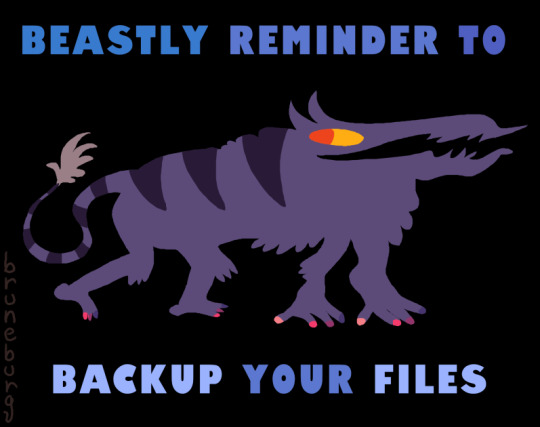
beastly reminder
74K notes
·
View notes
Text
Your Trusted Hard Disk Dealer in Ahmedabad – AL Mukaddas Burhani Computer Services
When it comes to data storage solutions, having a reliable and high-quality hard disk is essential—whether for personal use, business storage, or gaming needs. If you’re searching for a trusted hard disk dealer in Ahmedabad, look no further than AL Mukaddas Burhani Computer Services.
Why Choose Us as Your Hard Disk Dealer in Ahmedabad?
Located in the heart of Ahmedabad, AL Mukaddas Burhani Computer Services has built a strong reputation for providing authentic and high-performance hard disks for every type of user. Whether you’re upgrading your laptop, building a new desktop, or expanding your data storage capacity, we offer the best brands at competitive prices.
✅ Wide Range of Hard Disks
From external portable drives to internal HDDs and SSDs, we stock a wide selection from top-tier brands like:
Western Digital (WD)
Seagate
Toshiba
Samsung
Kingston …and many more.
✅ Expert Advice & Support
Not sure which hard disk suits your needs? Our knowledgeable team is always ready to guide you. Whether you need a solution for data backup, gaming, business storage, or CCTV recording, we help you make the right choice.
✅ Affordable Pricing & Genuine Products
We believe in delivering value for money. All our products come with manufacturer warranty and we guarantee 100% genuine products.
✅ Located Conveniently in Ahmedabad
Visit us at our store in Ahmedabad and experience a hassle-free buying experience with quick service and technical support. We're also available on Google Maps for easy directions: 👉 Visit Us on Google Maps
Services We Offer:
Hard disk sales (HDD & SSD)
Laptop and desktop repairs
Data recovery support
RAM, processors, and accessories
Networking and system assembling
Testimonials From Our Customers
"Best computer shop in Ahmedabad. I bought a 1TB Seagate hard disk at the best price. The staff is very helpful!" – Raza M.
"Highly recommended for all tech needs. Great service and genuine products." – Sameer T.
Visit AL Mukaddas Burhani Computer Services Today
For the best deals on hard disks and professional computer services, trust your local experts. We’re proud to serve Ahmedabad and nearby areas with honesty, expertise, and dedication.
📍 AL Mukaddas Burhani Computer Services – Your One-Stop Hard Disk Dealer in Ahmedabad📞 Call us today or visit our shop for current offers and product availability.
0 notes
Text
Hard Disk Destruction Service Bangalore | Secure Data Disposal
In today’s digital-first world, data is everything. From sensitive client information and financial records to intellectual property, your hard drive can hold more than just files—it holds your company’s reputation. When the time comes to dispose of an old or unused hard disk, proper destruction is not optional—it’s essential. Escrappy Recyclers offers Hard Disk Destruction Service in Bangalore that is 100% secure, certified, and environmentally responsible.
We are a government-authorized e-waste management company with a special focus on data destruction services. Whether you're a startup, MNC, hospital, school, or government agency, Escrappy Recyclers ensures complete protection of your digital data through our state-of-the-art hard disk destruction services.
Why Secure Hard Disk Destruction Matters
Simply deleting files or formatting a hard drive is not enough. Data can often be recovered with advanced recovery software, even from seemingly “empty” drives. Improper disposal can lead to:
Data Breach & Identity Theft
Loss of Customer Trust
Legal Consequences (Breach of Data Privacy Laws)
Reputational Damage
Our hard disk destruction service in Bangalore ensures that your confidential data is destroyed permanently, leaving no chance of recovery.
Our Hard Disk Destruction Process
At Escrappy Recyclers, we offer two primary methods of hard disk destruction:
1. Physical Destruction (Shredding)
We use industrial-grade shredders to physically destroy hard disks into tiny, irrecoverable pieces. This process guarantees permanent data erasure. It is suitable for HDDs, SSDs, and flash-based storage devices.
2. Degaussing
Degaussing involves exposing the hard disk to a powerful magnetic field to demagnetize and scramble the data stored on it. This method works best for magnetic storage and renders the drive unreadable.
Each destruction session is monitored, documented, and followed by the issuance of a Certificate of Destruction, assuring legal and audit-ready documentation for your business.
We Destroy More Than Just Hard Drives
Our secure data destruction services include:
Internal & External Hard Drives
SSDs (Solid State Drives)
Flash Drives / USBs
Backup Tapes / DVDs
Mobile Phones & Tablets
Laptops & Desktops
Memory Cards / Storage Devices
Optical Media
Whether it's one drive or a thousand, Escrappy Recyclers provides scalable and flexible service tailored to your needs.
Onsite & Offsite Destruction Services
We understand that data security can't always leave your premises. That's why we offer:
Onsite Hard Disk Destruction
Our mobile destruction unit comes to your location in Bangalore to destroy hard drives in your presence. Perfect for organizations that need absolute control over their data handling.
Offsite Destruction
If you prefer, we can collect your drives securely and transport them to our certified destruction facility. Tracking, sealing, and safe transport are part of the process.
Serving All Industries Across Bangalore
We work with a wide range of industries including:
IT & Tech Companies
Banking and Financial Institutions
Healthcare & Hospitals
Legal and Consulting Firms
Government Agencies
Educational Institutions
Ecommerce & Startups
Data Centers & Server Farms
Whether you’re upgrading your systems or decommissioning old infrastructure, Escrappy Recyclers ensures that your digital footprint remains protected.
Certified, Compliant, and Audit-Ready
Our processes are fully compliant with the Information Technology Act, E-Waste Management Rules, and global best practices like ISO 27001 and ISO 9001. We offer:
Certificate of Data Destruction
E-Waste Disposal Certificate
Chain-of-Custody Documentation
Photographic or Video Proof (on request)
Detailed Asset Reports for Compliance
This makes Escrappy Recyclers a trusted partner for all your hard disk destruction needs in Bangalore.
Environmental Responsibility
Beyond security, we’re deeply committed to sustainability. Every destroyed hard disk or storage device is further sent through our eco-friendly e-waste recycling process. Recyclable metals and components are recovered, and harmful substances are disposed of according to environmental safety standards.
By choosing Escrappy Recyclers, you ensure that your data is destroyed AND your e-waste doesn’t contribute to environmental damage.
Why Choose Escrappy Recyclers?
100% Data Destruction Guarantee Government-Authorized Recycler Pickup Service Available in Bangalore Quick Turnaround Time Certified & Compliant Affordable Pricing for Bulk & Individual Orders Audit Support & Documentation
With over a decade of experience in electronic waste management and data destruction, Escrappy Recyclers is your most secure option in Bangalore.
How It Works
Step 1: Contact us via our website or phone to request a quote or schedule a pickup. Step 2: Choose between onsite or offsite destruction. Step 3: Our team arrives with sealed bins or containers to collect or destroy the drives. Step 4: You receive certification and reports to verify destruction.
Don’t Risk Your Data. Destroy It Securely.
Every business has confidential data that shouldn’t fall into the wrong hands. Whether you're upgrading your systems, closing operations, or just cleaning out old devices—hard disk destruction is critical.
Escrappy Recyclers ensures that your data is permanently destroyed, legally compliant, and environmentally handled. Make the smart, secure, and sustainable choice today.
Contact us now to schedule your hard disk destruction service in Bangalore and ensure peace of mind tomorrow.
0 notes
Text
Expert Apple Technicians Recover Crashed Mac Drives
A crashed Mac drive can stop everything in its tracks locking you out of your system and making essential files seem permanently lost. Whether it’s your work machine, personal laptop, or a studio Mac with years of creative projects, a drive crash can feel like a digital disaster. The good news? Expert Apple technicians recover crashed Mac drives every day using tools and techniques specifically designed for Apple hardware and macOS.
If your Mac suddenly won’t boot, is stuck on a loading screen, or displays disk errors, now is the time to call in certified professionals who know exactly how to restore your system—and your data.
What Causes a Mac Drive to Crash?
A crashed drive can occur due to a number of issues, often without warning. Some of the most common causes include:
Hardware Issues
Aging or worn-out hard drives (especially HDDs)
SSD corruption due to bad memory cells
Power surges or unexpected shutdowns
Overheating or physical damage (e.g., from drops)
Software Problems
Failed macOS updates or installations
File system corruption (APFS, HFS+)
Malware or third-party software conflicts
Improper shutdown or forced restarts
A crash can make your Mac unbootable, freeze on the Apple logo, or display a flashing folder with a question mark—indicating your system can't locate a valid startup disk.
Why Trust Expert Apple Technicians?
When it comes to recovering data from a crashed drive, not all recovery services are created equal. Apple-certified technicians bring unique advantages:
Trained in Apple-Specific Systems
They have expert knowledge of macOS, Apple’s custom hardware, and unique security features like FileVault and the T2/M1/M2 chips. These systems require precise handling for successful recovery.
Access to Specialized Tools
From proprietary Apple diagnostics to advanced recovery utilities, certified technicians use industry-grade tools to recover data without causing further damage.
Safe Handling of Encrypted Drives
If your Mac uses FileVault or has a security chip, standard data recovery attempts may fail. Apple technicians understand the correct protocols to access encrypted data—securely and legally.
High Success Rate
Thanks to their experience and equipment, Apple experts boast much higher recovery rates than generic repair shops or consumer software solutions.
The Recovery Process, Simplified
Apple technicians follow a structured, step-by-step approach to recover crashed Mac drives:
1. Initial Assessment
Technicians begin by diagnosing the drive using Apple’s diagnostic tools and external recovery systems to determine the nature and extent of the crash.
2. Non-Invasive Cloning
If the drive is still accessible, a bit-by-bit clone is created to preserve the data and prevent further corruption during the recovery process.
3. Deep File Recovery
Using specialized tools for APFS, HFS+, and encrypted volumes, technicians extract data from the cloned image or directly from the original drive.
4. Data Verification
Recovered files are checked for completeness and integrity, ensuring they are usable and error-free before delivery.
5. Data Delivery & Backup Solutions
Your recovered files are returned to you on an external drive, cloud storage, or a replacement Mac. Apple experts can also help set up Time Machine or iCloud for ongoing protection.
What Can Be Recovered?
Depending on the condition of the drive, Apple technicians can often retrieve:
Documents, spreadsheets, and PDFs
Photos, videos, and music libraries
Email files and app data
iMovie, Final Cut, and Logic Pro projects
User profiles, preferences, and settings
Complete drive images or partitions
Even partially corrupted or encrypted files may be recoverable with the right tools and experience.
Warning Signs of a Failing Mac Drive
Don’t wait until your Mac crashes completely. Contact an expert if you notice:
Frequent crashes or freezes
Mac is stuck on the Apple logo
Apps take unusually long to open
Disk Utility reports drive errors
Files mysteriously disappear or won’t open
Clicking or buzzing noises (on older HDDs)
Catching these early can significantly improve the chances of a successful recovery.
Tips to Prevent Future Drive Crashes
After recovery, Apple experts often recommend proactive steps to prevent another data loss event:
Use Time Machine: Apple's built-in backup system can automatically protect your files.
Enable iCloud Syncing: Especially for documents, desktop files, and photos.
Avoid Forced Shutdowns: Always power down your Mac properly.
Keep macOS Updated: Regular updates patch security holes and improve disk management.
Don’t Ignore Disk Utility Warnings: Run First Aid regularly to fix minor errors before they grow.
A crashed Mac drive doesn’t mean all is lost. With the help of certified professionals, Apple technicians can recover data from even the most stubborn drive failures. Their deep knowledge of Apple systems, secure practices, and advanced recovery tools ensure you get the best chance at saving your data—quickly and safely.
If your Mac is showing signs of a crash or has already failed, don’t delay. Reach out to certified Apple experts today and take the first step toward recovery and peace of mind.
#iPhone Battery Replacement#Iphone Repair#Macbook Repair#iPad Screen Repair#macbook battery replacement
0 notes
Text
Price: [price_with_discount] (as of [price_update_date] - Details) [ad_1] Product Description PiBOX India - USB 3.0 to 2.5" SATA III Hard Drive Adapter Long Cable w/UASP - SATA to USB 3.0 Converter for SSD/HDD - Hard Drive Adapter Cable - 50 cm PiBOX India - USB 3.0 to 2.5” SATA III Hard Drive Adapter 0.5 M Long Cable w/UASP – SATA to USB 3.0 Converter for SSD/HDD - Hard Drive Adapter Cable - 50 cm -ASM225CM Chipset - 2.5 inch HDD PiBOX India is a new tech startup formed by a group of iOT specialists with the vision of delivering products with a true value to customers. Key Specs:- 1. Adapter SATA III USB 3.0 Cable External Hard Drive USB to Serial ATA 22pin Converter Hard Disk 6 Gbps for 2.5" HDD/SSD with ASM225CM Chipset 2. This USB 3.0 to SATA Converter Cable connects any standard 2.5 inch SATA Hard Drive or Solid State Drive (SSD) to a computer through USB 3.0 ports. It's a ideal for you to backup files or upgrade your notebook hard driver. 3. SATA 3 specification Support speed up to 6Gbps; 4. Easy and quick access to external storage; 5. LED activity indicator – Two colors 6. Fully compatible with USB 3.0 and backwards compatible with USB 2.0/1.1; 7. Plug and play,hot-swappable device 8. Support Windows XP/Vista/7/8,10 Mac OS X. Note: DOES NOT SUPPORT DESKTOP 3.5 INCH HARD DRIVES Faster Transfer Speeds with UASP The cable supports USB 3.0 data transfer speeds of 5Gbps. But, you can experience transfer speeds up to 70% faster than conventional USB 3.0, when connected to a computer that also supports UASP. With UASP you can utilize the full potential of a SATA III SSD or HDD. UASP is supported in Windows 8, Mac OS X (10.8 or above), and Linux. In testing, UASP performs with a 70% faster read speed. Detailed Description: Upgrade: This SATA solid-state (SSD) or hard drive (HDD) adapter lets you upgrade to an external 2.5" SATA SSD or HDD. The cable lets you: Add drive space Perform backups Create disk images Implement data recovery Transfer content between the drive and the laptop Connecting the Hard Drive Once the cable has been attached to a computer, and the necessary software will automatically install, and the drive will be accessible as though it were installed within the system. Prior to using the drive, it will need to be formatted according to your operating system requirements. The hard drive adapter requires no external power supply and can power from USB Bus to which it is connected Disconnecting the Hard Drive 1. Select the “Safely remove Hardware and Eject Media” icon, located in the task bar. 2. Select the USB Storage Device from the list that appears. 3. Wait for the message indicating that it is now safe to remove the device. To safely disconnect the attached drive click on the USB storage icon on the desktop, and drag it to the Trash Can icon on the desktop. Safely remove the Drive after 5 secs
Installation Procedure Connect the SATA Connector to the SATA reciprocal on your 2.5” SATA hard drive/ solid state drive. 2. Connect the USB connector from the cable to a USB port on the host computer system Note: optimal perfomance with USB 3.0, backward compatibile with USB 2.0/1.1). ** NOT FOR DESKTOP PC HDD ** LAPTOP 2.5 Inch HDD / SSD only - QUICKLY ACCESS A SATA SSD OR HDD: Add drive space to your laptop by connecting to a SATA 2.5" SATA SSD or HDD using this SATA to USB cable. You can connect to an external drive to: add storage, perform backups, create disk images, implement data recoveries, and transfer content to your laptop. Cable will work ONLY with 2.5" SATA drives, Desktop Hard drives Drives 3.5"/5.25" drives are NOT SUPPORTED. FAST TRANSFER SPEEDS WITH UASP: The SATA to USB adapter supports USB 3.0 data transfer speeds of 5Gbps. But, you can experience transfer speeds up to 70% faster than conventional USB 3.0, when connected to a computer that also supports UASP CONNECT FROM ANYWHERE: The hard drive USB adapter is a portable solution that tucks away nicely in a laptop bag with no external power required SAVE TIME: The hard drive transfer cable lets you easily swap between drives with no need to install the drive inside an enclosure. It’s plug-and-play and doesn’t require drivers. Powered by ASM 225CM Chipset bridge which offers the best reliability. Its also comes with 3+12 months warranty from PiBOX India! [ad_2]
0 notes
Text
Dell Service Center Dombivli – Trusted Repairs. Genuine Support. Nearby Help.

Is your Dell laptop giving you trouble? Don’t worry — help is right around the corner! Welcome to the most reliable Dell service center Dombivli, where expert care meets genuine solutions.
At our Dell Laptop Service Center Dombivli, we provide fast, affordable, and professional repair services for all Dell models. Whether you need a screen replacement, battery change, motherboard repair, or software upgrade — we’ve got you covered!
🔧 Why Choose Our Dell Service Centre in Dombivli?
✅ Certified Technicians with hands-on Dell repair expertise
⚡ Quick Diagnosis & Same-Day Service for common issues
💯 100% Genuine Dell Parts with service warranty
🏠 Doorstep Laptop Repair in Dombivli & Nearby Areas
💬 Clear Pricing – No Hidden Costs!
So if you're searching for a Dell Service Center Near Me, look no further — we’re centrally located in Dombivli and easily accessible from both East & West.
💻 Our Dell Repair Services Include:
Dell Laptop Screen & Battery Replacement
Motherboard Repair (Chip Level)
RAM, SSD & Hard Disk Upgrades
Dell Keyboard, Hinges & Touchpad Repair
Windows Installation, Data Recovery & Virus Removal
Complete System Cleaning & Servicing
🕒 Service Hours:
Monday to Saturday: 10:00 AM – 7:00 PM Sunday: Closed (Emergency services available with prior booking)
📞 Call Now to schedule your repair or visit us for a free checkup. Let us bring your Dell device back to life — the professional way!
💻 Dell Service Center in Dombivli – Your Local Experts for Fast & Genuine Laptop Repairs.
#DellServiceCenterDombivli#DellLaptopServiceDombivli#DellServiceInDombivli#LaptopRepairDombivli#DellRepairDombivli#LaptopFixDombivli#DellLaptopRepair#DellCareDombivli#DellSupportDombivli#DellLaptopServiceCenter#DellServiceCentreInDombivli#DellLaptopHelp#LaptopRepairNearMe#DellServiceCenterNearMe#LaptopServiceDombivli#DombivliLaptopRepair#DellAuthorisedServiceCenter#LaptopTechnicianDombivli#QuickLaptopRepairDombivli#GenuineDellService
0 notes
Text
A Quick Guide to Laptop Repairs for Remote Work and Study Challenges
Just imagine that it’s Monday morning, your coffee’s steaming, and you’re ready to tackle the week. But as you open your laptop, the screen flashes an ominous error message. Panic sets in. Deadlines loom, Zoom calls await, and your entire workflow grinds to a halt. Sound familiar? You’re not alone. With professionals and students relying on laptops for remote work and study, hardware and software hiccups aren’t just annoyances - they’re productivity killers.
In this guide, we’ll navigate the most common laptop challenges you might face and share actionable solutions to keep you running smoothly - whether you’re drafting a thesis, closing a deal, or binge-watching lectures. Let’s dive in.
The Remote Work Revolution: Why Your Laptop is Your Lifeline
The shift to remote and hybrid models isn’t slowing down. But this convenience comes with a catch: Laptops endure more wear and tear than ever. From overheating during marathon coding sessions to accidental coffee spills mid-meeting, your device is under constant siege.

Let’s break down the top issues and how to address them - before disaster strikes.
Common Laptop Issues Derailing Remote Productivity
1. Hardware Hurdles: Keys, Drives, and Overheating, Oh My!
Hardware failures are the silent saboteurs of remote work. Here’s what to watch for:
Laptop Keyboard Replacement: Spilled soda? Broken keys? A malfunctioning keyboard can halt your progress. While DIY kits exist, improper installation risks damaging internal components. Professionals like Dell & Mac Computer Repair Service ensure seamless replacements, using OEM parts to preserve functionality.
Laptop Hard Drive Recovery: That dreaded “disk not found” error can erase weeks of work. Whether it’s mechanical failure or accidental deletion, laptop hard drive recovery requires specialized tools and expertise. Pro tip: Always back up data to the cloud or an external drive - prevention beats panic.
Overheating: Lagging performance and sudden shutdowns are often traced back to dust-clogged fans. Regular cleaning (or professional servicing) can extend your laptop’s lifespan.
2. Software Snafus: Viruses, Updates, and Security Breaches
A single malware attack can cripple your system - and your progress.
SonicWALL Internet Security: Cyber threats surged significantly, targeting remote workers through phishing and ransomware. Robust firewall solutions like SonicWALL encrypt your connection, block malicious traffic, and safeguard sensitive data. Pair this with regular antivirus scans to stay protected.
Update Overload: Skipping OS updates? Big mistake. Patches fix vulnerabilities and optimize performance. Schedule updates during downtime to avoid mid-meeting reboots.
3. The Mac-specific Maze: When Your Apple Device Acts Up
MacBook’s are lauded for their sleek design, but they’re not immune to issues.
Mac Hard Drive Replacement: Older Mac models with HDDs are prone to slower performance and failure. Upgrading to an SSD (solid-state drive) via a Mac hard drive replacement boosts speed and reliability. Certified technicians can clone your data seamlessly, minimizing downtime.
Choosing the Right Repair Service: Don’t Gamble with Your Gear
Not all repair shops are created equal. Here’s how to pick a partner you can trust:
Certifications Matter: Look for Apple, Microsoft, or CompTIA-certified technicians. These credentials ensure familiarity with the latest tech.
Onsite vs. Mail-In: Why ship your laptop when services like Mobile Computer Repair offer same-day, in-home fixes? Their experts arrive equipped to handle everything from laptop keyboard replacement to OS reinstalls.
Transparent Pricing: Beware of hidden fees. Reputable providers offer free diagnostics and upfront quotes.
Preventive Care: Extend Your Laptop’s Lifespan
An ounce of prevention is worth a pound of cure.
Regular Maintenance: Clear dust from vents, update software, and uninstall unused programs.
Invest in Protection: Use surge protectors and padded cases to avoid physical damage.
Backup Religiously: Leverage cloud service solutions to auto-save your work.

Wrapping Up: Stay Ahead of the Curve
Laptops are the engines driving our remote lives, but even the best machines need TLC. Whether it’s laptop hard drive recovery, fortifying your system with SonicWALL Internet security, or upgrading via Mac hard drive replacement, proactive care, and expert support keep you in control.
And if you’re in Los Angeles or the Valley? Mobile Computer Repair has your back. Withyears of expertise, certified technicians, and a 100% satisfaction guarantee, they’re the silent partners you need in your corner.
Don’t let tech troubles steal your momentum. Schedule a diagnostic today - because your time is too valuable to waste on spiny wheels and error messages.
#managed service provider#laptop repair services#sonicwall internet security#video security camera#laptop keyboard replacement
0 notes