#Learn AutoHotkey
Explore tagged Tumblr posts
Text
AutoHotkey Newsletter August 14th, 2023
Howdy, Like most people that use AutoHotkey, my first uses of it were very simple things like HotStrings and Hotkeys. I spent several years using AutoHotkey to just utilizing those until I decided to change job roles and moved into Information Technology. The new job I was hired for I was tasked to find a way to automate an incredibly mundane task (the job would turn over after ~1 year because…

View On WordPress
#ahk news#ahk newsletter#AutoHotkey News#AutoHotkey Newsletter#how to AutoHotkey#Learn AutoHotkey#Learning AutoHotkey
0 notes
Text
rebinding my keyboard for touhou......
#t#my usual remapper doesnt seem to work so i need to go out of my way to search/learn a new one#autohotkey save me 😞
1 note
·
View note
Text
I'm in the fucking Weedy trenches rn trying to learn how AutoHotkey works / writing a few scripts for some Weedy tech I'm trying to do. Is this what it's like for Specialistknights players every day?
19 notes
·
View notes
Text
i definitely did not just learn how to make a togglable loop in autohotkey just to automate booping
2 notes
·
View notes
Text
Hi! Random hobbyist author here! (Though I don't really write on tumblr.) I love the em dash—I use it liberally. In fact, I use it in casual conversation; you know, on those occasions in casual conversation when some typographical offsetting—particularly parenthetical asides—would be called for. How do I do it?
I used to hold down alt and then 0151 on my numpad because my old laptop had a numpad on it. I didn't really memorize alt codes generally, but for something I used all the time? Easy peasy. Plenty of people on Windows are like that; I know (most?) Linux distros have some similar procedures for writing out Unicode characters by control code, and I know Mac has something.
But then I got my newer laptop and for some fiendish reason, despite sporting an extra-wide build and being the direct successor of my old laptop model with glorious in-chassis numpad, it had a TKL garbage. There's literally room in the thing for the numberpad. There is empty space, right there. Evil design.
Did I give up on my darling daughter Em? Well, no—you knew that already, I used some earlier—for a while, I made use of copy-paste. I got pretty tired of that, though. I copy a lot of things, and while I have a lil' application for memory in my clipboard it's kind of annoying to have to dig into it relatively regularly. Eventually I got an external keyboard which gloriously has the numberpad and also sports magnificently clicky mechanical keys. But before that, I found an even better solution.
I installed AutoHotKey and then made a file with this in it:
!-:: { Send "—" }
So now I just press alt and - and kabam I get —. It's so easy. I can use them all I want, I basically have an em dash key on my keyboard now. I'm sure other diehard fans of the em dash have our various ways. For that matter, the acolytes of the en dash likely have at least 1–5 ways between them for that darling. (I generally cheat and use the hyphen for that, though, I must confess.)
Humans can be very particular about what we want to do and how we want to do it. We'll find our ways over whatever random technical hurdles might be there, and often that's not even that hard—for better or worse we did make these silly computer machines for doing stuff, after all. And as pointed out, if we didn't, there wouldn't be the training data for AI to learn that sometimes people use whatever thing.
And the same principle, as stated, goes for quirks beyond the technical, too.
"this is DEFINITELY written by AI, I can tell because it uses the writing quirks that AI uses (because it was trained on real people who write with those quirks)"
c'mon dudes we have got to do better than this
27K notes
·
View notes
Text
Really really kicking myself for never learning how to use AutoHotkey before now, this shit is easy and fantastic
1 note
·
View note
Text
Super key doesn't work over vnc since Windows swallow it
Cool, let's use the Hyper key instead and pass that thru. since Windows doesn't do anything with it
Look up how to remap keys on only one keyboard plugged into windows
Okay so we install Interception and use an autohotkey script on its API
Well now i have to learn autohotkey
> tfw you have to learn autohotkey
0 notes
Text
i tried to learn autohotkey just to create a shortcut for em dash that doesn't require me to type alt+0151 (yes i memorized the alt code) but i could never get it to work. the syntax was buggy, it would fail to run on startup, it would stop working even when running. it was like 15 hours of work learning enough to realize it would never be worth it to make a workable alternative to the alt code.
the em dash and i are in a torrid toxic love affair
16K notes
·
View notes
Text
Learn AutoHotKey by stealing my scripts
https://www.hillelwayne.com/post/ahk-scripts-project/
0 notes
Text
AutoHotkey Newsletter 2023-07-17
Can responsibility help keep you alive? Yes, it can! In one classic study conducted by Ellen Langer at Harvard University residents in a nursing home were given a house plant. Half were asked to look after it while the other half were told that the staff would take look after it. Six months later only 15% of those asked to take care of the plant had passed whereas 50% of those that where told…

View On WordPress
0 notes
Photo


#the outer worlds#felix millstone#vicar max#trying to learn to quickly use the console to get action shots#it's hard for me without hotkeys#and i can't figure out how to make hotkeys#i tried autohotkey idk..
4 notes
·
View notes
Text
Look– Listen—
I didn't buy a second keyboard, learn how to do basic coding in lua and scripting in autohotkey, and set up my second keyboard to have the en and em dashes on the most accessable key on the secondary keyboard for y'all to come out and attack me like this.

63K notes
·
View notes
Note
is being a graphic designer difficult?
the client is always wrong. so just jot that one down.
Otherwise, the most essential part to getting good as a graphic designer, is getting good at the programs. I started formally studying graphic design(the adobe suite) in grade 9. By the time I got to tertiary education, I was leagues above my peers in skill level. Most of which were art students in high school, and had no experience at all using digital art & graphic design programs.
Follow a company style guide & type setting a document to be easy to read isn't hard, as long as you know what you're doing with the programs.
but, graphic design is very hard when i client gives u a vague and nonsensically brief, because apparently they think your a mind reader on top a of a graphic design. SPOILER ALTER. I'M NOT.

#asking lollie#idk what prompted this but it was fun to answer#advice for getting good at programs: follow as many random tutorials on YT as possible#OH. AND LEARN TO AUTOMATE AS MUCH AS POSSIBLE.#batch function is ur friend. and if ur feeling extra savvy; learn a bit abt autoHotKey#i also did that meme in ms paint. cos i was lazy.#graphic design
1 note
·
View note
Text
Scripting tutorial for Tags and Captions
I often mention that I use a AutoHotkey scripts for adding the tags and captions to all my uploads, and in this post I will explain how I actually do it.
Getting started:
First of all, this tutorial only works with a windows PC. I don’t know of any equivalent programs like this for Mac, Linux or mobile.
Step one is downloading the “current version” of the program: AutoHotkey and install it. Now you can get started with scripting.
You can write scripts in any text editior, I personally would recommend Notepad++ but window’s regular notepad will do the job just fine.
Creating a Script:
To write your first script, simply right click on your desktop and select “New > AutoHotkey script, then right click on the new file and select “edit script”. Alternatively you can just create a “.txt” file and change the file extension to “.ahk”.
A newly created AHK script will already have a few lines of text in it, for a script as simple as the one we’re writing you can ignore that text.
Please note: anytime you make a change to your script you have to save and reload it for the changes to take effect.
A much more detailed Explanation for how to get started can be found here
Hotkeys and Hotstrings
This is what a normal hotkey command looks like:
F6:: Sendinput, hello Return
In this case, the F6 key is the hotkey, designated as such by the “::” behind it. In the next line we have the actual command that get’s triggered by the hotkey, in this case it is “Sendinput,” which will send whatever text you put behind it, in this case “hello”, you can also send other key presses by putting them into these: {} brackets, for example adding {space} which will have the same effect as you pressing the space bar.
Please note: anything you want to send with the sendinput command needs to be in the same line as the command itself. “Return” tells the script that whatever action your hotkey is supposed to perform ends here which allows you to add the next hotkey or whatever in your script.
I would also recommend to add a modifier key such as control or alt to your hotkeys so you can still use the keys original function. To use alt as a modifier key simply add a exclamation point to your hotkey like this: !F6:: Now this hotkey will only trigger if you press alt and F6 at the same time.
A much more detailed Explanation for hotkeys and modifier keys can be found here Hotstrings Hotstrings basically work the same as Hotkeys with the main difference that you use a word or phrase to trigger the a command instead of a key. This is what it looks like: ::wha:: Sendinput, Witch Hat Atelier Return
Your trigger phrase or word get’s designated by putting “::” in front of it and behind it. The command will trigger as soon as you hit the space bar or the enter key once you’ve written the word or phrase, however it will not trigger if you just keep writing, so for example if you write “what” instead of “wha” the command will not trigger.
There are many, MANY commands other than “Sendinput” you can trigger, but for now, this is all we need for what we’re trying to do.
A much more detailed Explanation for hotstrings can be found here
Tagging and caption script for tumblr
This is a simplified version of what my command for captioning and tagging Berserk posts looks like, Berserkk with double k is the trigger word so this command doesn’t trigger every time you write the word Berserk:
::berserkk:: sendinput, Source: Berserk / ベルセルク {enter}by Kentaro Miura{tab}Berserk{enter}Kentaro Miura{enter}Manga and Stuff{enter}Mangacap{enter}Manga{enter}Art{enter}
Return
Please note: everything after “sendinput” needs to be in the same line, tumblr’s formatting just added line breaks.
And this is what the result of this command looks like:
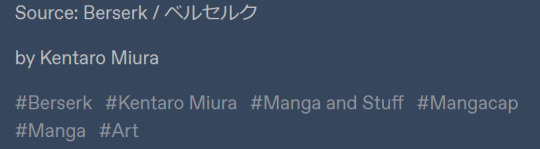
And here with a visual explanation what all these {words} did
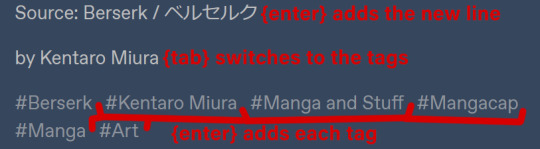
And that’s basically it...
AutoHotkey is an immensely powerful program and it can do much more elaborate stuff than tagging your tumblr posts, but you’ll have to learn that yourself.
Some resources: -AutoHotkey documentation -AutoHotkey help forum -AutoHotkey subreddit
I really hope this tutorial is somewhat clear and understandable, I’ve tried to keep it as short and on point as possible.
#the and stuff part of manga and stuff#AutoHotkey#tutorial#this post will also be added to my pinned post
44 notes
·
View notes
Note
i'd be so grateful if you or anyone else could figure out how to change the coordinates in the AHK file so it can work with different screens TT Id love to organize my cc but my screen doesn't have the resolution needed and it's killing me
Aaaah, I hear you, Anon! <3 I'll see what I can do about learning how AutoHotKey works and see if I can't make sense of it and write up a tutorial at some point. I can't guarantee when this will happen, but I'll do my best!
If anyone else has this knowledge and might be able to give us some tips, please get in touch!! 💪
Until then, you could always edit each package file manually using CASTools…? 😬 Perhaps I'm the only one bonkers enough for try that, though… 😅
2 notes
·
View notes
Text
careful guy: "i'm sorry for not responding to your code yesterday... i was trying to think of how to thank you for making such a long-dormant idea of mine real"
quick guy, chuckling: "ah, no worries!"
careful guy: "i also spent a lot of that time improving what you've bodged. i ended up learning a lot about autohotkey in order to remove it."
quick guy, after putting his face in his hands while laughing even harder: "classic. classic me."
guy who makes things quickly x guy who makes things carefully
7 notes
·
View notes