#Linuxtips
Explore tagged Tumblr posts
Text
How to install EndeavourOS in VirtualBox
Discover how to install EndeavourOS in VirtualBox with our easy-to-follow guide! Perfect for exploring this lightweight Arch-based distro in a virtual environment. [Watch Now]

How to install EndeavourOS in VirtualBox
2 notes
·
View notes
Text
youtube
1 note
·
View note
Text
5-Minute Quick Guide: Set Up TFTP, NFS, and SSH on i.MX9352 with Linux 6.1

Want to speed up embedded development on the Forlinx OK-MX9352-C board?
Our step-by-step guide helps you quickly configure essential network services — TFTP for file transfer, NFS for rootfs sharing, and SSH for secure remote login.
💡 Perfect for industrial IoT and edge development scenarios!
0 notes
Text
Just tested the new NordVPN GUI for Linux – and it finally makes using VPN on Linux super accessible without relying on the terminal.
You can: ✔️ Connect with one click ✔️ Switch protocols (like NordLynx or OpenVPN) ✔️ Enable Threat Protection ✔️ Use specialty servers like Onion over VPN or P2P
Still missing Meshnet, but overall it’s a game changer for Linux users.
📖 Full guide with screenshots: 👉 https://www.bestsafevpn.com/nordvpn-gui-for-linux-easy-and-secure-connection/
0 notes
Video
youtube
How To Manually Set The Time zone Region In Ubuntu ( 24.04.1 LTS )
Learn how to manually configure the time zone region in Ubuntu in this step-by-step tutorial. Whether you're traveling or need to adjust the time settings for accuracy, this guide makes it easy to update your time zone. Perfect for Linux beginners and seasoned users looking to fine-tune their system settings!
Simple Steps 1. In the lower left corner and click on the "Show Apps" button. 2. Open "Settings". 3. In the dialog box that opens, in the left side pane, scroll down and click on "System". 4. In the center pane, click on "Date And Time". 5. Click the dropdown next to "Time Zone" and select your region.
0 notes
Text
🖥️ Troubleshooting Networks on Linux? Start Here! 🌐
Linux offers powerful commands and tools to diagnose and fix network issues like a pro. Some essentials:
🔹 Ping: Test if a host is reachable. 🔹 Traceroute: Track the path your data takes. 🔹 Netstat: View open ports and connections. 🔹 Tcpdump: Monitor network traffic in real-time. 🔹 Nslookup/Dig: Solve DNS-related problems.
Master these, and no network issue will stand in your way! 🚀
👉 Read the full article: Linux network troubleshooting commands and tools
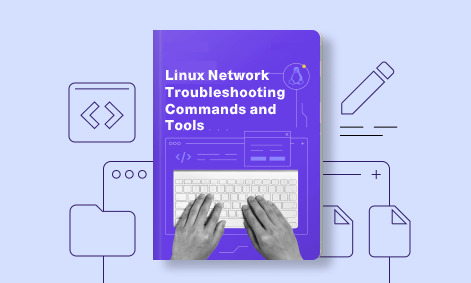
1 note
·
View note
Text
youtube
Have You Done This Before Switching Over to Linux?
1 note
·
View note
Text
🚀 How to Set Up a Secure FTP Server on Linux with vsftpd Whether you're transferring backups, website files, or large datasets, FTP is still a go-to solution for reliable file transfer. In this guide by ServerMO, we show you how to install, configure, and secure an FTP server using vsftpd — step by step. 👨💻 What You’ll Learn: ✅ Installing vsftpd on CentOS, RHEL & Ubuntu ✅ Editing config files for uploads & access ✅ Starting & enabling FTP services ✅ Securing the server with firewall rules, logging, and user authentication ✅ Why ServerMO dedicated servers are perfect for running FTP 🛡️ Want performance + security? Run your FTP server on bare-metal infrastructure from ServerMO — with full DDoS protection, custom OS installs, and up to 100Gbps network options. #ServerMO #FTPServer #vsftpd #LinuxTips #SysAdminLife #CentOS #UbuntuServer #FileTransfer #LinuxHosting #ServerSetup #SecureFTP #DedicatedServers #DevOpsTools
0 notes
Video
youtube
Discover the EASY Way to Install LINUX Without the Hassle!
*Linux For DevOps:* https://www.youtube.com/playlist?list=PLGj4aMqxhpL6qwlxRuVljjIxvNoMy-W91 *Linux For DevOps: Beginner Level:* https://www.youtube.com/playlist?list=PLGj4aMqxhpL5bLDvXBIpOmS_Vh6U8tjM0 *Linux For DevOps: Intermediate Level:* https://www.youtube.com/playlist?list=PLGj4aMqxhpL79czyihLsCRXHePzY0zQuv ***************************** * Discover the EASY Way to Install LINUX Without the Hassle! * 🎥: https://youtu.be/V7ZOuK6o5KQ *****************************
Linux is a powerful, versatile operating system widely used for servers, development environments, and personal computing. If you're new to Linux, this guide will walk you through the installation process and initial setup to get you started.
Why Choose Linux? - Free and Open Source: Most Linux distributions are completely free to use. - Customizable: Tailor your operating system to your needs. - Secure and Reliable: Preferred for servers and development due to robust security. - Community Support: A vast, active community to help with troubleshooting and learning.
Step 1: Choose a Linux Distribution Popular Linux distributions include: - Ubuntu: Beginner-friendly and widely supported. - Fedora: Cutting-edge features for developers. - Debian: Stable and ideal for servers. - Linux Mint: Great for transitioning from Windows. - CentOS Stream: Suitable for enterprise environments.
Step 2: Download the ISO File 1. Visit the official website of your chosen Linux distribution. 2. Download the appropriate ISO file for your system (32-bit or 64-bit).
Step 3: Create a Bootable USB Drive To install Linux, you'll need a bootable USB drive: 1. Use tools like Rufus (Windows), Etcher, or UNetbootin to create a bootable USB. 2. Select the downloaded ISO file and the USB drive, then start the process.
Step 4: Install Linux 1. Insert the bootable USB into your computer and restart. 2. Access the BIOS/UEFI menu (usually by pressing `F2`, `F12`, `Esc`, or `Del` during startup). 3. Set the USB drive as the first boot device. 4. Follow the installation wizard to: - Select your language. - Partition your disk (use “Automatic” if unsure). - Create a user account and set a password.
Step 5: Perform Initial Setup After installation: 1. Update the System: ```bash sudo apt update && sudo apt upgrade -y # For Debian-based systems sudo dnf update # For Fedora-based systems ``` 2. Install Essential Software: - Text editors: `nano`, `vim`. - Browsers: `Firefox`, `Chromium`. - Development tools: `git`, `gcc`.
3. Enable Firewall: ```bash sudo ufw enable # Uncomplicated Firewall ```
4. Learn Basic Commands: - File navigation: `ls`, `cd`. - File management: `cp`, `mv`, `rm`. - Viewing files: `cat`, `less`.
Tips for Beginners - Experiment with a Live Environment before installing. - Use VirtualBox or VMware to practice Linux in a virtual machine. - Join forums like Ubuntu Forums, Reddit’s r/linux, or Linux Questions for support.
Linux installation, Linux beginner guide, Linux setup, how to install Linux, Linux for beginners, Linux distributions, Ubuntu installation, Linux Mint setup, Fedora installation guide, Linux tips
#Linux #LinuxForBeginners #Ubuntu #LinuxMint #Fedora #LinuxTips #OpenSource #LinuxInstallation #TechGuide #LinuxSetup #ClouDolus #ClouDolusPro
ubuntu,Getting Started with Linux Installation and Basic Setup,linux tutorial for beginners,open source,linux terminal,distrotube,ubuntu is bad,linux tutorial,linux for beginners,linux commands,Linux installation,Linux beginner guide,Linux setup,how to install Linux,Linux for beginners,Linux distributions,Ubuntu installation,Fedora installation guide,Linux tips,cloudolus,cloudoluspro,free,Linux,Linux for DevOps,Linux basics,DevOps basics,cloud computing,DevOps skills,Linux tutorial,Linux scripting,Linux automation,Linux shell scripting,Linux in DevOps,Ubuntu,CentOS,Red Hat Linux,DevOps tools,ClouDolus,DevOps career,Linux commands for beginners,Introduction to Linux for DevOps: Why It’s Essential,devops tutorial for beginners,learn devops,devops tutorial,Who Should Learn Linux for DevOps?,Why You Should Learn Linux for DevOps,Why Linux is Critical in DevOps,Why Linux Essential?,What Is Linux Overview?,What Linux Key Features?,What Linux Key Benefits?,What Is Linux Overview? Linux for DevOps,Linux for cloud,Linux training,devops tutorial Linux,Linux commands for beginners ubuntu,cloud computing Linux for DevOps
***************************** *Follow Me* https://www.facebook.com/cloudolus/ | https://www.facebook.com/groups/cloudolus | https://www.linkedin.com/groups/14347089/ | https://www.instagram.com/cloudolus/ | https://twitter.com/cloudolus | https://www.pinterest.com/cloudolus/ | https://www.youtube.com/@cloudolus | https://www.youtube.com/@ClouDolusPro | https://discord.gg/GBMt4PDK | https://www.tumblr.com/cloudolus | https://cloudolus.blogspot.com/ | https://t.me/cloudolus | https://www.whatsapp.com/channel/0029VadSJdv9hXFAu3acAu0r | https://chat.whatsapp.com/D6I4JafCUVhGihV7wpryP2 *****************************
*🔔Subscribe & Stay Updated:* Don't forget to subscribe and hit the bell icon to receive notifications and stay updated on our latest videos, tutorials & playlists! *ClouDolus:* https://www.youtube.com/@cloudolus *ClouDolus AWS DevOps:* https://www.youtube.com/@ClouDolusPro *THANKS FOR BEING A PART OF ClouDolus! 🙌✨*
#youtube#ubuntuGetting Started with Linux Installation and Basic Setuplinux tutorial for beginnersopen sourcelinux terminaldistrotubeubuntu is badlin
0 notes
Text
1 note
·
View note
Text
youtube
0 notes
Text
Installation und Verwendung von Sudo auf Linux Debian: Nachrüstung des Sudo-Paketes (Tutorial)
Wer neue Software installiert oder ein Tutorial für die Installation einer Anwendung auf einen Linux Debian-Server durchführt, wird nicht selten überrascht, wenn die Konsole mit dem Sudo-Befehl nichts anzufangen vermag und der Benutzer, die Ausgabe „Sudo Command not Found“ angezeigt bekommt.
Der Grund, weshalb diese Ausgabe angezeigt wird (Sudo-Command not Found):
Das ist darauf zurückzuführen, weil Debian ein fortgeschritteneres Klientel anspricht, während Ubuntu und weitere Linux Distributionen (Fedora, Mint) einen Sicherheitsmechanismus verwenden, um das System vor ungewünschten Ereignissen zu schützen. Deshalb müssen Prozesse, die ins System eingreifen, dazu zählen zum Beispiel Installationen von Software und die Änderung kritischer Systemeinstellungen, immer mit Superrechten ausgeführt werden...[Weiterlesen]
0 notes