#MicrosoftAuthenticator
Explore tagged Tumblr posts
Text
هل تعلم أنه بإمكانك استخدام Microsoft Authenticator كمدير لكلمات السر؟

Microsoft Authenticator هو تطبيق مُمتاز للمصادقة ثُنائية العوامل. ولكن هل تعلم أنه يُمكنك أيضًا استخدامه كمدير لكلمات السر؟ إدارة كلمات السر بشكل آمن وفعَّال أمر بالغ الأهمية في ظل تزايد التهديدات الإلكترونية. يُمكن استخدام Microsoft Authenticator كمدير لكلمات السر، مما يُوفر لك طريقة سهلة وآمنة لحفظ وإدارة كلمات السر الخاصة بك. دعنا نستكشف كيف يُمكنك استخدام تطبيق المُصادقة الثنائية الشهير من Microsoft للحفاظ على أمان كلمة السر لديك على جميع أجهزتك. تحقق من هل يجب أن تختار Bitwarden أم 1Password كمُدير كلمات السر: أيهما أفضل؟ <a rel="dofollow" href="https://www.dztechy.com/microsoft-authenticator-password-manager/" data-sce-target="_blank">هل تعلم أنه بإمكانك استخدام Microsoft Authenticator كمدير لكلمات السر؟</a> Read the full article
0 notes
Text
Google усиливает защиту аккаунтов: новый шаг в аутентификации Google продолжает улучшать защиту аккаунтов пользователей. Теперь подтверждение входа через Google Prompt требует дополнительной проверки. ... #GoogleAuthenticator #GooglePrompt #MicrosoftAuthenticator https://daboom.ru/google-usilivaet-zashhitu-akkauntov/?feed_id=41519&_unique_id=679f42ec9a155
0 notes
Text
An Easy Way to Move Microsoft Authenticator Data to a New Phone
If you want to move Microsoft Authenticator to a new phone, you need to follow a certain set of steps. Many websites can ask you to confirm the new phone with codes once you have gone through all the saved credentials of your new phone. You can use this information from iOS to Android and vice versa.

Microsoft Authenticator is a code producer application that is available for iOS and Android. You can take advantage of Microsoft Authenticator to make codes if you use two-factor authentication on many websites. However, suppose that you have lost your mobile that had Microsoft Authenticator, and you need to move all information or data from that mobile to a new one. In this case, you need to read the below steps:
Before getting started, you need to enable Cloud backup earlier to move all data from a stolen mobile to a new one. Otherwise, these steps will not help. If you have both the mobile now, you can follow the below steps.
Steps to move Microsoft Authenticator to a new Mobile
First, open the Microsoft Authenticator app on an old phone.
Click on the three-dot icon and go to Settings.
Now, toggle iCloud backup or Cloud backup option.
Also, add a recovery account.
Now, open the MS Authenticator on your new mobile.
Press the BEGIN RECOVERY button.
Type the recovery account credentials.
Reverify accounts before starting them.
To get started, turn on Cloud backup into the MS Authenticator app. To do so, open the app on your phone, press the three-dotted icon, and choose the Settings option. Now, you need to press the Cloud backup icon.
Note: If you have an iOS phone, you will see the iCloud backup rather than the Cloud backup option.
Now, add a recovery account, and you can also use your personal email id as a recovery account. Once you complete the process, you need to open the Microsoft Authenticator app on your phone. After opening, you will get an option BEGIN RECOVERY. You need to press on it and add your personal email id that you have used on the old mobile. Once you are added successfully, you need to find all the saved accounts on your new mobile.
Points to Remember
Microsoft Authenticator can ask you to re-verify your account once you moved from the old to the new phone. This can be due to security reasons.
During verifying your accounts, you will see different codes on old and new phones. It is important to use the codes from your new phone.
Last, don’t ignore to delete all accounts from the MS Authenticator app after moving to the new mobile.
How to use Microsoft Authenticator App
Log in safely without a password
Many people get tired of remembering their passwords. But in the Microsoft Authenticator app, you can log in to your personal Microsoft account. For security, you need to use face recognition, fingerprint, or a PIN. So, don’t worry, if anything happens to your mobile, your password will never change, and it will be the same forever. Android and iOS users can download the Microsoft Authenticator app. You can use the MS Authenticator app on your phone or tablet.
Use two-step verification
If you want more security for your app, then you need a password along with a PIN, fingerprint, and face recognition. This process is called two-step verification. If you have a personal account, you can turn on or off two-step verification and reset your password. You can also handle app settings or passwords. Your system administrator will decide whether you will use two-step verification for a school or work account. And, you need to complete the registration process and make the setup.
Use one-time passcodes and time-based
The MS Authenticator app supports the industry standard for one-time passcodes and time-based. With this, you can add any account that supports the standard to Microsoft Authenticator. You can secure other online accounts also.
How to Setup Microsoft Authenticator App
First, you need to download and install the Microsoft Authenticator app on your mobile device.
Now, open a browser of your choice on the system and go to portal.office.com and sign in to Office 365 work. If you have enabled multi-factor authentication, then you will see a different login prompt.
Tap on the Next option.
Select the MS Authenticator app from the drop-down menu.
Check you have selected Receive Notifications for Verification.
Choose Set up.
You need to wait for a configuration pop-up box.
Open the app on your phone.
Press the + > school or work account.
Now, scan the QR using your mobile on your system screen.
After scanning the QR, you can see that the account has been added to the app and will display a 6-digit code.
Now, go back to your system and choose Next.
You need to wait for the activation to finish the configuration and select Next.
Go back to your mobile, and you need to sign in and choose Approve.
Once you complete the process, you need to choose the next button on the right.
Press the Done option.
Conclusion
Now, you can add the Microsoft Authenticator app to transfer the data from the old mobile to a new one. The MS Authenticator app works on Android and iOS. Microsoft Authenticator is a code generator application available on Android and iOS. If you want to transfer all data from an old phone to a new one, you can use the Microsoft Authenticator app. Also, you have learned how to use the app on mobile.
I am extremely passionate about blogging, running websites, and creating content. I have managed to turn my passion into a profession, and blogging has managed to teach me a lot about technology and myself. I write blog posts, instruction manuals, news releases, and technical descriptions, and reviews for many websites such as webroot.com/safe
Source: An Easy Way to Move Microsoft Authenticator Data to a New Phone
0 notes
Text
Sign-in to your Microsoft Account more securely without using a password
That's right! Now you can sign-in to your Microsoft Account more securely and it does not require you to enter your password. How is this more secure you may ask. First of all this will only work if you have enabled MFA (Multi-factor Authentication) on your Microsoft Account. If you have not already done this, please do this on all your Microsoft as well as any non-Microsoft account as this is a must to keep your account secure. Password-less sign-in is also secure because you no longer have to risk typing your password into a web browser. Your machine maybe infected with keyloggers that will record everything you type. Especially if you are signing in to your account on a public computer. Let's take a look at what you need to get this working. You need 3 things: A Microsoft account (Obviously) Have enabled MFA (Multi-factor authentication) on your Microsoft account. Have installed and configured Microsoft Authenticator App on your smart phone to work with your Microsoft Account. Unfortunately I will not be showing you how to enable MFA on your Microsoft Account but you could visit Microsoft Support Page here to learn how to enable this on your account. I will show you how this works in action. Once you are at the Microsoft sign-in page, please enter your email address as usual.

Microsoft Sign-in page Now click Next and stop! Now check what it says at the end of the little pop-up box under the password section: "Use the Microsoft Authenticator app instead".

Use the Microsoft Authenticator app instead of password Now click on "Use the Microsoft Authenticator app instead" and then you will see that it waits for you to approve the sign-in on your mobile phone.

Microsoft Sign-in page waiting for approval via Authenticator app You should see the approval request on your mobile phone and simply click "APPROVE" to sign-in.

Approval request on Authenticator app Once you click Approve, your phone might confirm your identity once more by asking you to use the biometric sign-in option on the phone itself. Once completed you will be signed in to Microsoft account. This encourages users to use stronger and more unique passwords on their accounts as now they no longer have to enter it all the time. This feature is meant to come soon for Azure AD sign-in as well. Strong passwords and Multi-factor authentication all the time!! Stay secure. Read the full article
#Authentication#LiveAccount#MFA#Microsoft#MicrosoftAuthenticator#Multi-factor#Outlook#Outlook.com#Password-lessSign-in#Personal#Security#Strongpasswords#Two-factorauthentication
0 notes
Text
Backup Microsoft Authenticator accounts & restore on a new smartphone
How to Backup #Microsoft Authenticator accounts & restore on a new smartphone #MicrosoftAuthenticator
Microsoft Authenticator is a popular 2FA (multi-factor auth) application to protect Microsoft accounts via MFA and passwordless login. It also works as a great alternative to Google Authenticator by allowing the generation of 2FA tokens for other apps, websites, and platforms. Generating authentication tokens is nice, but things become a bit complex when it’s time to change your smartphone or…

View On WordPress
0 notes
Photo
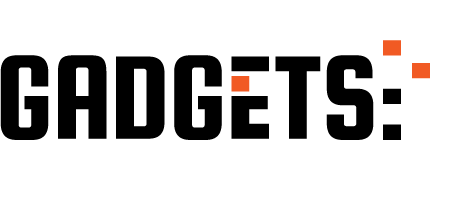
Identity Architecture: MFA with RADIUS | Azure Active Directory http://ehelpdesk.tk/wp-content/uploads/2020/02/logo-header.png [ad_1] In this video, learn about using... #awscertification #awscertifiedcloudpractitioner #awscertifieddeveloper #awscertifiedsolutionsarchitect #awscertifiedsysopsadministrator #azure #azureactivedirectory #azuread #baileybercik #ciscoccna #cloud #comptiaa #comptianetwork #comptiasecurity #cybersecurity #ethicalhacking #identity #identityarchitecture #it #jefkazimer #kubernetes #linux #mfa #microsoft #microsoftauthentication #microsoftaz-900 #microsoftazure #networkequipment #networksecurity #nps #on-premises #radius #remotedesktoptoservers #security #software #totpauthenticationcode #vpn #vpnnetworkservices #windowsserver #windowsservernetworkpolicyserver
0 notes
Text
Tweeted
Post for the code verification generator apps, specially for #GoogleAuthenticator and #MicrosoftAuthenticator. What if my phone is lost and i do have a/c verification codes for #Facebook and #Instagram ? Any one can… https://t.co/SRAEjxvbcX
— Tunafo (@TheTunafo) August 16, 2019
0 notes
Photo

#MicrosoftAuthenticator مايكروسوفت تطرح ميزة الملء التلقائي لكلمات السر autofill passwords من خلال برنامجها الشهير للحماية Microsoft Authenticator ، و يمكن الاستمتاع بهذه الميزة على الهواتف الذكية و الكمبيوتر الشخصي من خلال متصفح Edge و Chrome من خلال تثبيت البرنامج الخاص Chrome extension. ميزة مهمة جدا تغنيك عن تذكر كلمات السر و تغنيك كتابتها في أماكن مختلفة، هذا و يوفر نفس الخدمة العديد من الشركات مثل Google و LastPass و غيرهما. https://www.instagram.com/p/CI5Uy2IBq2v/?igshid=1pep0s56dkj4l
0 notes
Text
Tweeted
#MicrosoftAuthenticator url not found error on their website. I tried to click on get the #app " url not found " error message displayed, even I tried to send the link over my mobile,… https://t.co/1Fmdm1e9kb
— Tunafo (@TheTunafo) March 13, 2019
0 notes