#NetworkConnectivity
Explore tagged Tumblr posts
Text
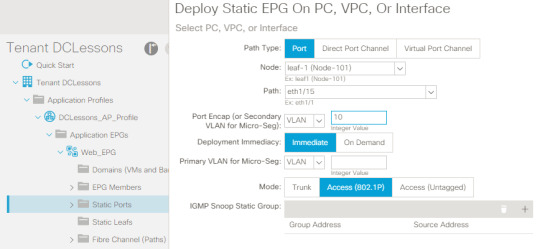
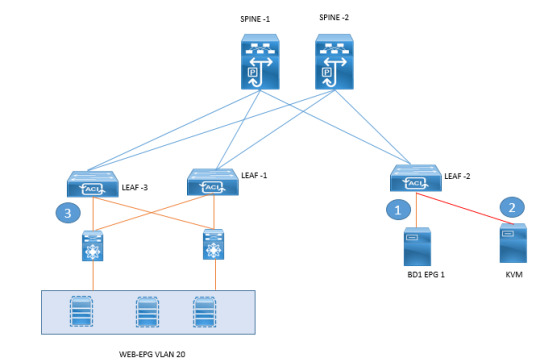
Integrate external networks using Cisco ACI for optimal data center connectivity. https://www.dclessons.com/l2-external-network-with-aci
0 notes
Text
Huawei AP160
Features
Working simultaneously on the 2.4 GHz (2×2) + 5 GHz (2×2) frequency bands
Uplink: 1 x GE electrical port; downlink: 1 x GE electrical port
Working modes: Fit, Fat, and cloud management
For more information, Visit:https://newtrend.ae/product-category/huawei/huawei-authorized-partner-dubai-uae/ Live chat: +971 507542792
#Huawei#WiFiSolution#NetworkConnectivity#AP160#DualBandWiFi#CloudManagement#FitFatMode#TechInnovation#BusinessConnectivity#UAE#Networking#WiFiTechnology#EnterpriseNetworking#UAEIT#WirelessNetworking#HuaweiUAE#TechSolutions#BusinessTech#FutureOfNetworking#NewTrend
0 notes
Text
Optimizing Network Connectivity: The 4 Pair Gigabit BIX Connector
In today’s fast-paced world, efficient and reliable data transmission is more critical than ever. The 4 Pair Gigabit BIX Connector offers a solution that ensures high-speed network performance and seamless connectivity across various setups. This simple yet effective connector is essential for anyone looking to enhance their network infrastructure, whether you're setting up a home office or managing a more extensive commercial system.
What is a BIX Connector? A BIX (Building Industry Cross-connect) connector is a type of modular connector used in telecommunications to establish secure, high-performance wiring connections. The 4 Pair Gigabit BIX Connector is designed to handle gigabit Ethernet networks' bandwidth demands. These connectors are crucial for ensuring that the cabling infrastructure remains efficient, especially in large-scale deployments where network speed and reliability are paramount.
Why Choose a 4-Pair Gigabit BIX Connector?
Faster Data Transmission: The 4 Pair Gigabit BIX Connector supports gigabit Ethernet speeds, making it ideal for data-heavy environments. With the rise of cloud computing, video streaming, and data storage needs, these connectors provide a high-performance solution for all types of data transfer.
Enhanced Signal Integrity: The BIX connector is engineered to preserve the quality of signals across the network. By minimizing signal loss and interference, the connector ensures that your data reaches its destination quickly and without distortion.
Scalability: Whether you're working with a small network or scaling up to accommodate hundreds of devices, the 4 Pair Gigabit BIX Connector is versatile. It can handle the increasing demand for data transmission and ensures a future-proof network that can adapt as your needs evolve.
Ease of Installation: With a modular design, BIX connectors are simple to install and maintain. Their compatibility with existing cabling systems allows for an efficient installation process, saving both time and money. This ease of use is especially beneficial for both novice installers and experienced technicians.
Durability and Reliability: Built to withstand the wear and tear of continuous use, the 4 Pair Gigabit BIX Connector is made from high-quality materials that ensure long-lasting performance. Whether you're dealing with high traffic volumes or physically demanding environments, this connector can take it all.
Applications in Real-World Scenarios
Business Networks: In an office or data center, fast and reliable network connections are vital for day-to-day operations. The 4 Pair Gigabit BIX Connector ensures seamless communication between devices, providing employees with the tools they need to stay productive and connected.
Home Networks: For tech enthusiasts and home office users, ensuring smooth data transmission for gaming, streaming, or remote work is key. This connector supports all your household devices, from computers and smart TVs to security systems.
Industrial and Commercial Use: For large-scale enterprises or facilities that require uninterrupted service, the BIX connector is the backbone of robust networking solutions. It’s used to wire data centers, office buildings, and even factories with secure, fast connections.
Conclusion
Investing in the 4 Pair Gigabit BIX Connector offers a smart way to future-proof your network infrastructure. By providing superior speed, reliability, and scalability, this connector is an indispensable tool in the world of modern networking. Whether you're expanding your business network or enhancing your home tech setup, the BIX connector ensures that your connectivity needs are met efficiently and effectively.
#NetworkConnectivity#GigabitEthernet#BIXConnector#DataTransmission#CableManagement#NetworkingSolutions
0 notes
Text
10 Ways to Fix Android Cannot Connect to Wi-Fi But Says Saved
Is Your Wi-Fi Playing Hide and Seek?
Encountering the frustrating “Android Cannot Connect to Wi-Fi But Says Saved” error can leave you wondering: “Why is my Wi-Fi saved but not connected?” This issue is more common than you think, and it can be baffling when your trusted network is visible, marked as “Saved,” but simply won’t connect.
In this article, we’ll explore ten effective solutions to fix this problem. Whether you’re dealing with a minor glitch or an in-depth settings issue, these steps will guide you to a resolution. Let’s dive in and restore your seamless Wi-Fi connectivity.
Why Is My Wi-Fi Saved But Not Connected?
When your Android device marks a network as "Saved" but refuses to connect, it could stem from several causes: incorrect passwords, router issues, outdated drivers, or even system glitches. This article answers the question: “Why is my Wi-Fi saved but not connected?” and provides actionable solutions.
1. Verify Wi-Fi Network Availability
Start by ensuring the Wi-Fi network is functioning correctly. Check if other devices can connect to the same network. If they can’t, restart the router or contact your internet service provider (ISP). A malfunctioning router is often the root cause of the issue.
2. Double-Check Wi-Fi Password
A common reason why your Android device might say "Saved" but fail to connect is an incorrect password.
Re-enter the password carefully.
Ensure there are no typos, and pay attention to capitalization, special characters, or spaces.
3. Forget and Reconnect
Forgetting the network and reconnecting can refresh your connection.
Go to Settings > Wi-Fi.
Tap on the problematic network.
Select Forget or Remove Network.
Reconnect by selecting the network and entering the correct password.
4. Restart Your Android Device
Sometimes, all it takes is a simple restart. Restarting your device clears temporary glitches that might be preventing your phone from connecting to Wi-Fi.
Turn off your phone.
Wait a few seconds.
Turn it back on and reconnect to the network.
5. Clear Network Settings
Persistent issues may require clearing network settings:
Open Settings.
Navigate to System or System & Updates.
Select Reset Options.
Choose Reset Wi-Fi, Mobile, and Bluetooth.
Note: This will delete all saved Wi-Fi networks. Be ready to reconnect manually.
6. Update Wi-Fi Drivers or Router Firmware
Outdated software can cause connectivity issues.
For Android devices: Check for system updates under Settings > Software Update.
For routers: Access the router’s admin panel and look for firmware updates. Follow the manufacturer’s instructions to apply updates.
7. Toggle Airplane Mode
Turning Airplane Mode on and off refreshes network connections.
Swipe down to access Quick Settings.
Tap the Airplane Mode icon to enable it.
Wait a few seconds, then disable it and try reconnecting to the Wi-Fi.
8. Disable Battery-Saving Modes
Battery-saving modes can limit network activities, causing connectivity issues.
Go to Settings > Battery.
Check if any power-saving features are enabled.
Disable them temporarily and try connecting to Wi-Fi again.
9. Reset Network Settings (iOS Equivalent)
If you manage multiple devices, including iOS, follow similar steps:
Navigate to Settings > General > Reset.
Choose Reset Network Settings.
This removes all saved networks, so you’ll need to reconnect.
10. Contact Your Internet Service Provider (ISP)
If none of the above solutions work, the issue might lie with your ISP.
Contact them for assistance.
They can check for network issues and offer specific troubleshooting steps.
A technician may be needed to resolve deeper problems.
Final Thoughts: Fixed Android Wi-Fi Issues
Encountering a situation where your network is saved but not connected can be frustrating. It often leaves users asking, “Why is my Wi-Fi saved but not connected?” By following these troubleshooting steps, you can identify and fix the problem.
From verifying network availability to updating drivers and resetting settings, these ten solutions cover all possible scenarios. If none of these fixes work, contacting your ISP is the next best step.
Got your Wi-Fi working again? Share your success or additional tips in the comments below! With these strategies, you can finally enjoy a seamless connection and put connectivity woes behind you.
1 note
·
View note
Text
#MobileComputing#BatteryLife#Connectivity#ProcessingPower#MobileDeviceChallenges#BatteryChallenges#ConnectivityIssues#ProcessingPowerLimitations#DevicePerformance#BatteryPerformance#ConnectivityPerformance#ProcessingChallenges#MobileBatteryLife#DeviceBatteryIssues#ConnectivityProblems#ProcessingPowerProblems#BatteryOptimization#ConnectivityOptimization#ProcessingPowerOptimization#MobileDeviceBattery#BatteryEfficiency#NetworkConnectivity#ProcessingSpeed#BatteryDrain#SignalStrength#DeviceConnectivity#BatteryManagement#NetworkCoverage#PowerConsumption#ConnectivityLimitations
0 notes
Text
ASRock PG27FFT1A : Blazing Fast 180Hz Gaming Monitors

Advancing the Gaming Experience to New Heights! ASRock introduces the second set of 180Hz gaming monitors – PG27FFT1A & PG27FFT1B.
Prominent global maker of motherboards, graphics cards, tiny PCs, and gaming displays ASRock has lately unveiled the second phase of their 180Hz gaming monitor range. This release shows that the 180Hz refresh rate is only the first step rather than the ultimate success. PG27FFT1A and PG27FFT1B feature FHD resolution on 27-inch screens. They provide an outstanding visual experience marked by smoothness and rich colours by combining a high refresh rate of 180Hz with Fast IPS panel technology.
Phantom Gaming’s 180Hz refresh rate revolution is leading the way in setting the pace
With the 180Hz game display line, which sets a new benchmark for speed, ASRock’s gaming brand Phantom game is stretching the bounds of performance. The PG27FFT1A and PG27FFT1B are 25% faster than average 144Hz gaming screens. Their pace guarantees Phantom players a totally immersive and graphically flawless experience, 1.5 times that of entry-level 120Hz gaming screens.
Apart from enhancing gamers’ performance in fast-paced games like racing and shooting, monitors with a refresh rate of 180Hz give designers a flawless screen experience, therefore enabling them to fully express their artistic ability.
Immersive Visual Performance
The PG27FFT1A and PG27FFT1B have FHD resolution panels with Fast IPS panel technology, providing vibrant pictures with a generous 178-degree viewing angle. Utilising VESA DisplayHDR 400-certified display technology, these devices exhibit colours that accurately replicate what the human eye perceives. This results in a vivid, clear, and realistic visual experience, enabling users to get totally engaged.
PG27FFT1A
Display
Experience the captivating world of gaming with a Full HD resolution gaming monitor. Immerse yourself in intricately crafted environments and appreciate the high-definition graphics that elevate your gaming encounter! IPS panel technology brings each pixel to life, providing a truly immersive experience with fine and sensitive visuals.
The Phantom Gaming monitor is certified with Vesa DisplayHDR 400. Enhance the screen’s ability to display vibrant visuals with increased clarity and improved colour precision. The Phantom Gaming display, equipped with ASRock’s Low Blue Light Technology, effectively minimises the emission of dangerous blue lights from your gaming monitor.You have the option to choose the blue light filter at a range of levels, from 1 to 10, in order to enhance your viewing experience and make it more pleasant.
Game-related functionality
Immerse yourself in a superior visual experience and enjoy seamless and responsive performance with our gaming monitor that boasts a high refresh rate of 180Hz. Bid farewell to any instances of delays and blurriness every motion is impeccably defined, enabling you to promptly react to any on-screen activity.
Acquire expertise in gaining a competitive advantage in high-speed environments! AMD FreeSync technology significantly eliminates screen tearing and stuttering, creating a superior and fluid visual experience. The Phantom Gaming monitor incorporates Flicker-free technology, which effectively eradicates flickering, reduces eye fatigue, and ensures a pleasant and strain-free viewing encounter.
Engineering
A single DisplayPort 1.2 connection can accommodate a refresh rate of up to 180Hz. There are two extra HDMI 2.0 connections that can be used for connecting auxiliary screens and suitable gaming consoles. In addition, the inclusion of two integrated speakers and a 3.5mm earphone output enhances the gaming experience for players.
The Phantom Gaming monitor utilises a stand that is developed with ergonomics in mind. The product provides swivel, tilt, and height adjustments, allowing gamers to have greater flexibility in finding the most advantageous viewing position.
PG27FFT1B
Display
Experience the captivating world of gaming with a Full High Definition (FHD) quality gaming monitor. Immerse yourself in intricately crafted environments and appreciate the high-definition graphics that elevate your game experience! IPS panel technology brings each pixel to life, providing a truly immersive experience with fine and sensitive visuals.
The Phantom Gaming monitor is certified with Vesa DisplayHDR 400. Enhance the screen’s ability to display vibrant visuals with enhanced detail and improved colour accuracy. The Phantom Gaming display, equipped with ASRock’s Low Blue Light Technology, effectively minimises the emission of dangerous blue lights from your gaming monitor.You have the option to choose the blue light filter at a range of levels from 1 to 10 in order to enhance your viewing experience with greater comfort.
Game Functionality
Immerse yourself in a superior visual experience and enjoy seamless and responsive performance with our gaming monitor that boasts an impressive refresh rate of 180Hz. Eliminate any instances of delays and blurriness every motion is very clear, enabling you to promptly react to actions displayed on the screen.
Acquire expertise in gaining a competitive advantage in high-speed environments! AMD FreeSync technology makes the visual experience better and smoother by getting rid of screen splitting and stuttering to a large extent. The Flicker-free technology in the Phantom Gaming monitor gets rid of flickering, keeps your eyes from getting tired, and makes sure you have a fun and stress-free viewing experience.
Network connectivity
A single DisplayPort 1.2 connection can accommodate a maximum frame rate of 180Hz. There are two extra HDMI 2.0 connections that can be used for connecting auxiliary screens and suitable gaming consoles. In addition, the inclusion of two integrated speakers and a 3.5mm earphone output enhances the gaming experience for players.
Read more on govindhtech.com
#ASRockPG27FFT1A#BlazingFast#180HzGamingMonitors#graphicscards#Phantomgame#PG27FFT1A#gamingmonitor#Gamingmonitor#amd#FreeSynctechnology#Display#GameFunctionality#Networkconnectivity#technology#technews#news#govindhtech
0 notes
Text
youtube
Session 25: Open RAN | New Front Haul eCPRI, Mid Haul and Back Haul Connectivity and new requirement
Video Link - https://youtu.be/YIhO7la4O80
In this session, we delve into the crucial components of Open RAN: new front haul eCPRI, mid haul, and back haul connectivity. Understanding these elements is essential for optimizing network performance. We'll cover why new front haul eCPRI is needed, explain the roles of mid haul and back haul, and discuss the advancements required in Open RAN to meet the super-fast latency and throughput demands of modern networks. Join us to learn how these connectivity solutions enhance Open RAN deployments.
Subscribe to "Learn And Grow Community" Follow #LearnAndGrowCommunity
#openran#eCPRI#MidHaul#BackHaul#TelecomInnovation#NetworkConnectivity#HighSpeedNetworks#lowlatency#HighThroughput#5gnetworks#networkperformance#cloudintegration#FutureOfTelecom#NetworkScalability#TelecomTechnology#TelecomEvolution#oran#5G#4g#5gnr#lte#telecomstandards#3gpp#RRC#Youtube
1 note
·
View note
Text
More ways to become good call boy in Bangalore
. Working ProfessionallyA. Set BoundariesClearly communicate what services you will and won’t provide.Stick to your personal limits to ensure safety and comfort.B. Be ReliableAlways show up on time for bookings.Maintain professionalism, even in challenging situations.C. Offer Great ServicePay attention to client preferences and desires.Make clients feel valued, respected, and comfortable.D. Manage FinancesSet competitive rates based on market demand and your experience.Keep records of your earnings and expenses for financial planning.5. Ensuring SafetyA. Screen ClientsAlways verify the identity and intentions of new clients.Use agencies or platforms that offer pre-screening services like yoooo.appB. Meet in Safe Locations during Call Boy services in Bangalore Prefer public places or reputable hotels for initial meetings.Inform a trusted friend or colleague about your whereabouts.C. Trust Your InstinctsDecline bookings if you feel uncomfortable or unsafe.6. Expanding Your CareerA. NetworkConnect with other professionals in the industry for tips and support.Attend industry events or join forums for escorts.Give different type of part time or full time call boy services in Bangalore and earn l good salary as a call boy in BangaloreB. Offer Specialized ServicesConsider training in massage therapy, acting, or other skills that can enhance your call boy services in Bangalore.C. Seek FeedbackAsk clients for reviews or testimonials to improve your services and attract new clients.7. Legal and Ethical Considerations of a Call boy job in Bangalore Research the legality of escort services in Bangalore.Avoid any activities that could lead to legal trouble.Always prioritize consent and mutual respect.
0 notes
Text
Tips for PhD Students: A Guide to Success
Pursuing a PhD is a rewarding but challenging journey. Here are concise tips to help you stay on track and make the most of your experience:
1. Set Clear GoalsDefine your objectives early. Whether it’s excelling in academia or exploring industry roles, knowing your end goal keeps you focused.
2. Choose the Right SupervisorFind a supervisor whose expertise aligns with your research interests and who supports your growth.
3. Manage Time EffectivelyUse tools like planners or apps to prioritize tasks, set deadlines, and avoid procrastination.
4. Build a Support NetworkConnect with peers, mentors, and professionals to share ideas, seek advice, and stay motivated.
5. Read and Write RegularlyStay updated on your field by reading widely. Write early and often to refine your ideas and minimize last-minute pressure.
6. Stay OrganizedKeep research data, references, and notes well-organized using tools like Mendeley or Zotero.
7. Seek FeedbackRegularly share your progress with supervisors and peers for constructive criticism.
8. Take Care of YourselfBalance work with self-care. Eat healthily, exercise, and take breaks to maintain your mental and physical health.
9. Plan for the FutureNetwork, publish your work, and explore opportunities early to set yourself up for life post-PhD.
By staying organized, proactive, and resilient, you can thrive in your doctoral journey. Every small milestone is a step toward success—keep going!
For further research assistance reach out to us on our whatsapp https://wa.me/919424229851/
1 note
·
View note
Text
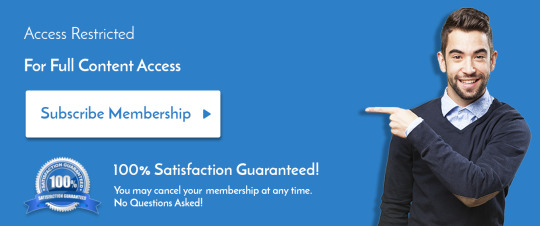
Transform your network connectivity with Velocloud SD-WAN. Master edge networking and optimize cloud performance with our expert guide. https://www.dclessons.com/category/courses/velocloud
#Velocloud#SDWAN#EdgeNetworking#CloudPerformance#CloudNetworking#NetworkConnectivity#CloudSolutions#DCLessons
0 notes
Text

Fortinet FN-TRAN-SFP+SR / Fortinet FN-TRAN-SFP+LR
For more information, Visit: https://newtrend.ae/product-category/fortinet/ Live chat: +971 507542792
#Fortinet#FNTRAN#SFPplus#NetworkingSolutions#CyberSecurity#FortinetProducts#NetworkConnectivity#TechSolutions#DataSecurity#EnterpriseNetwork#TechInnovation#FortiGate
0 notes
Text
https://www.pixominia.com/
#GreenScreenRouter#WirelessRouter#NetworkingDevice#GreenScreenFootage#RouterTech#WiFiSetup#NetworkConnectivity#TechnologyGadgets#DigitalDevices#GreenScreenTechnology
0 notes
Text
Unlock Seamless Connectivity: The Secret Lies in Our Fiber Filling Gel

Are you tired of dealing with slow and unreliable internet connections? Look no further because we have the ultimate solution for you! At OWCable, we are proud to present our revolutionary Optical Fiber Filling Gel, designed to transform your connectivity experience like never before. Our Fiber Filling Gel is the key to unlocking seamless connectivity, allowing you to enjoy lightning-fast speeds, uninterrupted streaming, and crystal-clear communication. Say goodbye to lag, buffering, and frustrating outages. With our cutting-edge technology, you can experience the internet the way it was meant to be—fast, reliable, and seamless.
What makes our Fiber Filling Gel so special? It's all in the formula. Our engineers have spent years perfecting a unique gel compound that maximizes the performance of optical fibers. This gel fills the gaps between the fibers, providing optimal protection against environmental factors such as moisture, dust, and temperature fluctuations.
Here are some remarkable benefits of our Fiber Filling Gel:
Enhanced Signal Integrity: The gel eliminates air gaps, reducing signal loss and maximizing the integrity of your optical fiber connections. Say goodbye to weak signals and hello to consistent, high-quality performance.
Increased Reliability: With our Fiber Filling Gel, you can trust that your connections will stay strong, even in challenging environments. The gel acts as a barrier, shielding your fibers from external factors and ensuring uninterrupted data transmission.
Future-Proof Connectivity: As technology evolves, so does the demand for faster and more reliable connections. Our Fiber Filling Gel is designed to meet the needs of today and tomorrow, providing a future-proof solution for your connectivity requirements.
Easy Application: Applying our Fiber Filling Gel is a breeze. Its smooth consistency allows for effortless filling and ensures a secure bond between the fibers. You can quickly and efficiently apply the gel to your optical fiber connections, saving time and effort.
#FiberFillingGel#SeamlessConnectivity#OpticalFiber#DataTransmission#NetworkingSolutions#Telecommunications#HighSpeedInternet#FiberOpticTechnology#InternetInfrastructure#NetworkConnectivity
0 notes
Text
How to monitor Microsoft 365 service health status
This article is also available in my podcast and in my Youtube channel. You can view the full Youtube video below. https://youtu.be/q4BHDGaH59M
Case
You need to monitor and manage the health status of all Microsoft 365 services in your tenant as well as manage Microsoft 365 performance monitoring and email alerts on Microsoft 365 health issues and new service features.
Solution
In this how-to article, we will show you how to monitor Microsoft 365 service health status in the admin center. This includes service health, message center, product feedback and network connectivity. To access the Microsoft 365 admin center portal, browse to https://admin.microsoft.com and login with your global administrator credentials. Service Health The service health page has three available tabs, namely the Overview, Issue History and Reported Issues tabs. Overview On this page you can view the active issues in all Microsoft 365 services and also review the status of all Services (healthy or advisory or incident). By clicking the "Customize" button, you can customize the service health view and configure email alerts to be sent to your administrator users with all service health advisories and incidents. You can define the email recipients of the alerts as well as the type of emails to be send as part of the alerts. It is important to configure the appropriate email addresses as recipients for these email alerts, so that your organization is aware of all Microsoft 365 service service health issues. You can also click on the "Report an issue" button, to report an incident which occurs in your Microsoft 365 tenant. At a minimum you should provide an issue criticality level, the affected service, a general categorization of the issue and a brief description of the issue along with instructions to reproduce the issue. Click Submit when finished.
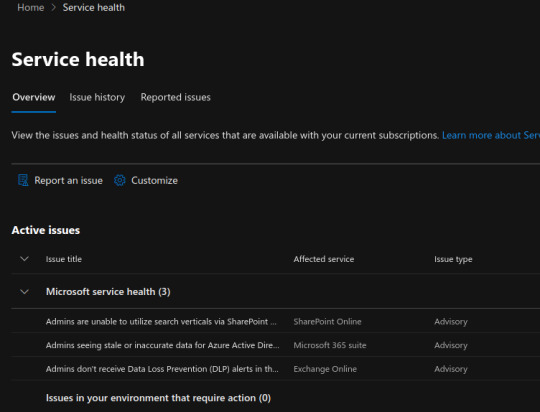
Issue history In the issue history tab, you can view info about the history of incidents and advisories that have been resolved.
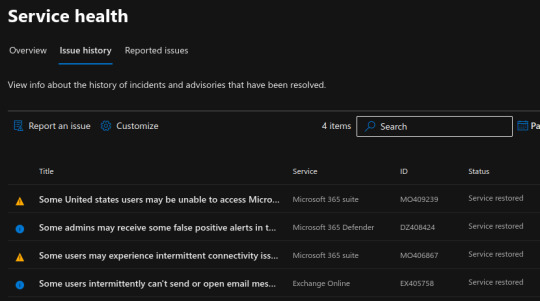
Reported issues In the Reported Issues tab, you can track the status of issues which have been reported by people in your organization over the last 30 days.
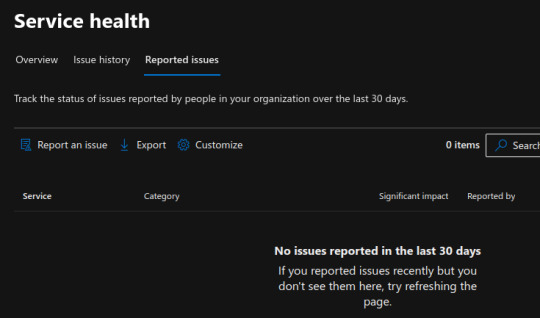
Message Center Each message gives you a high-level overview of a planned change and how it may affect your users, and links out to more detailed information to help you prepare. You can check older messages in the "Archive" tab. You can also create custom views of the message center and configure email alerting properties by clicking the "Preferences" button. You can define the email recipients of the alerts as well as the type of emails to be send as part of the alerts. It is important to configure the appropriate email addresses as recipients for these email alerts, so that your organization is aware of all Microsoft 365 service and feature announcements.
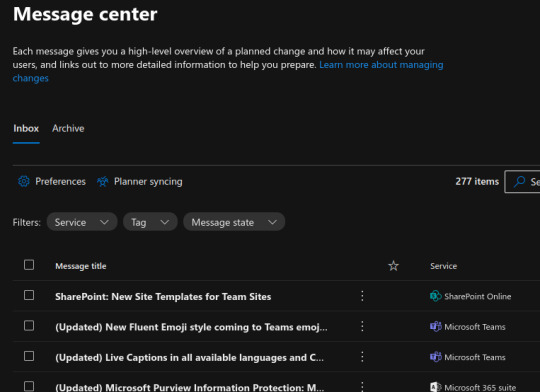
Finally you can synchronize the message center alerts with the Microsoft Planner application, in order to automatically assign tasks to your organization users, to match the action items listed in the Message Center alerts. Click on the "Setup Syncing" button to carry out the synchronization with Microsoft Planner. Microsoft Planner allows you to distribute tasks among your company employees and have them respond to events from the message center with appropriate action items.
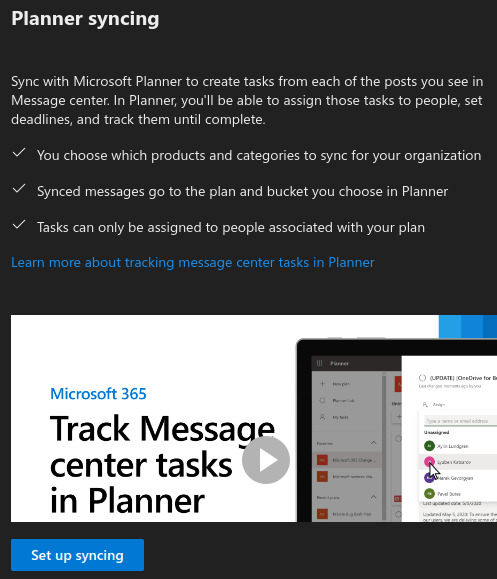
Product Feedback When your users send feedback, you can read and manage it here. Users can send feedback in Microsoft 365 products about their experience. Feedback is refreshed hourly. You might not see feedback on all products in this list. You can also view the NPS Survey Insights tab. Before you can view insights from Microsoft surveys, you first need to enable surveys. Net Promoter Score or NPS surveys gather customer feedback and measure how likely customers say they are to recommend products and services to friends and colleagues. This data can be used at the organizational level to determine strategies for adoption and rollout.
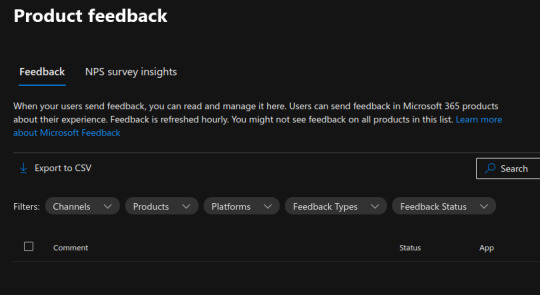
Network Connectivity Many organizations have network perimeter configurations for increased security. The purpose of a network perimeter is to accommodate employee Internet web site access to untrusted sites. This is helpful for security purposes but can also lead to degradation of Microsoft 365 user performance and user experience. This is what the network connectivity page is for. It helps administrators to measure key performance metrics of the Microsoft 365 apps in real time across all Microsoft 365 physical locations of end users. You need certain permissions and Microsoft 365 roles to access the network connectivity features. To access the network connectivity page, you must be an administrator for the organization within Microsoft 365. The Report Reader administrative role will have read access to this information. To configure locations and other elements of network connectivity an administrator must have the Service Support Administrator role. To get started, turn on your location opt-in setting to automatically collect data from devices using Windows Location Services, go to your Locations list to add or upload location data, or run the Microsoft 365 network connectivity test from your office locations. These three options for office location information are detailed below. Whilst network connectivity can be evaluated across the organization, any network design improvements will need to be done for specific office locations. Network connectivity information is provided for each office location once those locations can be determined. There are three options for getting network assessments from your office locations: - Enable Windows Location Services. For this option, you must have at least two computers running at each office location that support the pre-requisites. OneDrive for Windows version must be up-to-date and installed on each computer. Network tests are only run no more than once a day at a random time. Network measurements are planned to be added to other Office 365 client applications soon.Windows Location Service must be consented on the machines. - Add locations and provide LAN subnet information. For this option, neither Windows Location Services nor Wi-Fi is required. Your OneDrive for Windows version must be up-to-date and installed on at least one computer at the location and you must know your LAN subnet information for each of your offices. This option allows multiple office locations per city and you can name your office locations. You can also upload them from other sources. - Manually gather test reports with the Microsoft 365 network connectivity test tool. For this option, you need to identify a person at each location. Ask them to browse to Microsoft 365 network connectivity test on a Windows machine on which they have administrative permissions. On the web site, they need to sign in to their Office 365 account for the same organization that you want to see the results. Then they should click Run test. During the test there's a downloaded Connectivity test EXE. They need to open and execute that. Once the tests are completed, the test result is uploaded to the Admin Center.
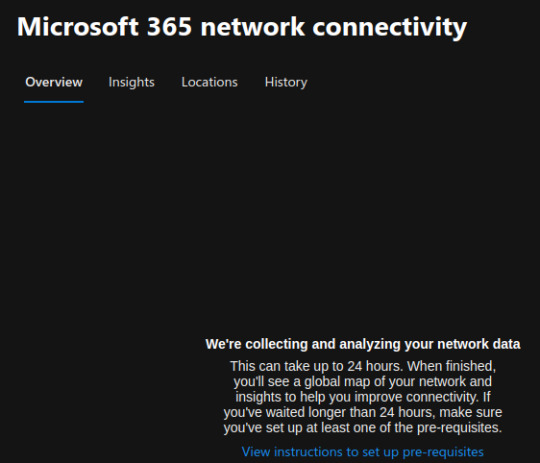
Read the full article
#admincenter#advisories#how-to#how-tovideos#incidents#M365#Microsoft#microsoft365#networkconnectivity#NPSsurveys#productfeedback#servicehealth
0 notes
Link
NBN is supposed to be as easy as plugging in your modem. But sometimes things don't go that smoothly. If you are having problems, can't get NBN to work, or something doesn't seem right, give us a call. Our experienced technical team can fix the problem. We make sure you have a proper NBN connection that works smoothly and efficiently.
Stop scratching your head over NBN and call our experienced IT experts. We'll fix the problem fast so you can get back to work.

#nbn#nbninternet#internetservices#itexperts#itprofessionals#itsupporters#itsolutions#connection#plugging#internetconnection#internetconnectivity#networkconnection
0 notes
Text
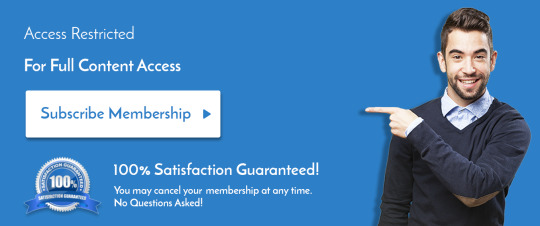
Explore vPC consistency checks and failover strategies to maintain seamless connectivity in high-availability networks. https://www.dclessons.com/vpc-consistency-check-and-failover-scenarios
#vPCConsistency#FailoverStrategies#HighAvailability#NetworkConnectivity#SeamlessNetworking#DataCenterSolutions
0 notes