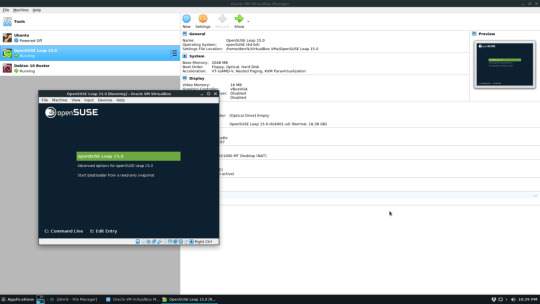#Oracle VM VirtualBox
Explore tagged Tumblr posts
Note
Where do I learn how to code and use linux? I want to try it but I don't know anything about coding.
I will do my best to help! The answer to that question is very long if I write it all out here, but a lot of it has been answered by other people, so I'll give you an overview and link you to some resources along the way.
The good thing is that you don't need any programming knowledge to use Linux. If you just want to try out the Linux operating system and see what it's like, I would start by downloading a program like Oracle's VirtualBox: https://www.virtualbox.org/
This will allow you to basically run a second, simulated, computer on your actual computer. From there, you can download a Linux image and install it, run it inside VirtualBox, and get familiar with the operating system. This has the additional benefit that if you do something wonky to your Linux virtual machine (VM for short) by mistake, you can just delete it and recreate it and no harm will be done to your actual computer. For a step-by-step explanation, see: https://ubuntu.com/tutorials/how-to-run-ubuntu-desktop-on-a-virtual-machine-using-virtualbox#1-overview
Short aside: Linux is not a monolithic operating system like Windows or MacOS. Linux, written by a man named Linus Torvalds, is a "kernel" made up of certain very basic computer functions, and the rest of the operating system, things like the graphical user interface (GUI, to nerds like me) doesn't come with it. To be usable by normal people, Linux has to have that functionality filled in by other programmers, which creates something called a distribution, or distro for short. Ubuntu, Debian, RedHat, Linux Mint, and OpenSUSE are all Linux distros. Different distros are designed for different purposes. Ubuntu and Mint are both pretty friendly to normal folks who want to write documents, check their email, etc. RedHat is for large companies. There's a distro called Kali that's for cybersecurity and penetration testing. Etc. etc. etc. There are tons of distros. If you don't know which one to pick, I recommend Ubuntu or Mint, as I have experience with both, and they're fairly easy to use.
From this point out, a search engine will be your best friend. There are lots of helpful tutorials online, and also answers to almost any question you can imagine. If you're unsure where to start, documentation from the website of an official Linux distribution, like Ubuntu, is usually reliable, though it can be kind of opaque if you're not used to reading tech-ese. The tutorials on Ubuntu's site, however, seem to be structured with beginners in mind, and I would run through this one to start with: https://ubuntu.com/tutorials/command-line-for-beginners#1-overview
Once you get to the point of having specific questions about how a command works or how to make the operating system do something, I would take a good look at any answers from StackOverflow, which is basically a website for computer people of all skill levels to ask each other questions ranging from the basic to the ridiculously obscure. If you're wondering it, chances are good someone on StackOverflow has asked it.
Other than that, click around your new VM, create files, find programs, etc. If you really get stuck, I'll try and help, but keep in mind I may very well be searching StackOverflow myself. XD
The other cool thing about VMs is that you can try multiple operating systems, i.e. Linux Mint (https://linuxmint-installation-guide.readthedocs.io/en/latest/) which is pretty user-friendly, as I recall.
Once you get to the point where you actually want to install Linux, you'll want to back up your computer to an external hard drive so you can restore from the backup if something goes wrong, and then follow the instructions for your chosen Linux distro. LibreOffice runs on Linux and can open most Microsoft file types, so you shouldn't need to move your files to a different type, you'll just need to copy them somewhere (like another external hard drive or a thumb drive) and then copy them back when you're done with the installation. Obligatory word of warning: installing Linux on your actual machine, as opposed to a VM, WILL OVERWRITE YOUR ENTIRE HARD DRIVE. Do this with caution. Restoring from a backup is possible, so as long as you backed everything up you will not lose any data, but it can be a pain in the neck and if you're not particularly tech-savvy, you may have to go to a computer repair store to get them to do it.
Now, as to your question about learning to code: this requires no VM and no new installation; you can start doing that today. There are almost infinite tutorials online about how to start coding. CodeCademy.com is a pretty decent one, as I recall, though it's been a long time since I used it. There's also a channel on YouTube called BroCode that puts up free 'how to get started in this programming language' tutorials, which are pretty beginner-friendly. I would recommend that you start with either Python or Java (NOT JavaScript; it's not the same thing as Java, and it's a really annoying programming language, so don't do that to yourself). Python has syntax that is more similar to English than most programming languages and it is pretty powerful, but it may confuse you when you start moving to other programming languages. Java is less immediately comprehensible but probably more representative of programming languages as a whole.
Hope this helps! Feel free to send me follow-up questions or ask for clarification if I lapsed into tech-speak and this doesn't make sense.
2 notes
·
View notes
Text
Linux Life Episode 86
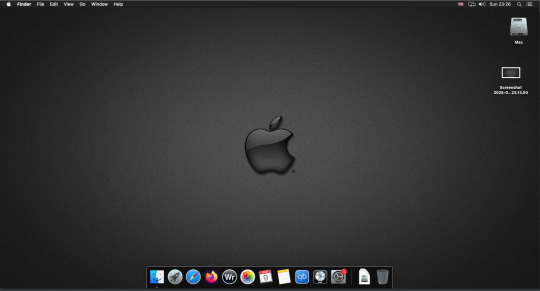
Hello everyone back to my Linux Life blog. I admit it has been a while since I wrote anything here . I have continued to use EndeavourOS on my Ryzen 7 Dell laptop. If I any major incidents had came up I would have made an entry.
However nothing really exciting has transpired. I update daily and OK have had a few minor issues but nothing that couldn't be sorted easily so not worth typing up a full blog just for running a yay command which sorted things out.
However given it's March, which some You-tubers and content creators have been running with the hashtag of #Marchintosh in which they look at old Mac stuff.
So I decided to run some older versions of Mac OS using VMWare Workstation which is now free for Windows, Mac and Linux.
For those not up with the technology of Virtual Machines basically the computer creates a sandbox container which pretends to be a certain machine so you can run things like Linux and MacOS using a software created environment.
VMWare Workstation and Oracle Virtualbox are Type 2 Hypervisors as they are known which create the whole environment using software machines which you can configure. All drivers are software based.
Microsoft Hyper-V, Xen and others such as QEMU are Type 1 Hypervisors which as well as having the various environments have software drivers some can use what they call "bare metal" which means it can see and use your actual GPU meaning you can take advantage of video acceleration. It also can give bare metal access to keyboards and mice. These take a lot more setup but work slightly quicker than Type 2 once they are done.
Type 1 systems like Qemu and Bochs may also allow access to different CPU types such as SPARC, PowerPC so you can run alternative OS like Solaris, IRIX and others.
Right now i have explained that back to the #Marchintosh project I was using VMWare Workstation and I decided to install 2 versions of Mac OS.
First I installed Mac OS Catalina (Mac OS X 10.15) now luckily a lot of the leg work had been taken out for me as someone had already created a VMDK file (aka virtual Hard drive) of Catalina with AMD drivers to download. Google is your friend I am not putting up links.
So first you have to unlock VMWare as by default the Windows and Linux versions don't list Mac OS. You do this by downloading a WMWare unlocker and then running it. It will make patch various files to allow it to now run MacOS.
So upon creating the VM and selecting Mac OS 10.15 from options you have to first setup to install the OS later and then when it asks to use a HD point it towards the Catalina AMD VDMK previously downloaded (keep existing format). Set CPUs to 2 and Cores to 4 as I can. Memory set to 8GB, Set networking to NAT and everything else as standard. Selecting Finish.
Now before powering on the VM as I have an AMD Ryzen system I had to edit the VM's VMX file using a text editor.
cpuid.0.eax = “0000:0000:0000:0000:0000:0000:0000:1011” cpuid.0.ebx = “0111:0101:0110:1110:0110:0101:0100:0111” cpuid.0.ecx = “0110:1100:0110:0101:0111:0100:0110:1110” cpuid.0.edx = “0100:1001:0110:0101:0110:1110:0110:1001” cpuid.1.eax = “0000:0000:0000:0001:0000:0110:0111:0001” cpuid.1.ebx = “0000:0010:0000:0001:0000:1000:0000:0000” cpuid.1.ecx = “1000:0010:1001:1000:0010:0010:0000:0011” cpuid.1.edx = “0000:0111:1000:1011:1111:1011:1111:1111” smbios.reflectHost = "TRUE" hw.model = "iMac19,1" board-id = "Mac-AA95B1DDAB278B95"
This is to stop the VM from locking up as it will try and run an Intel CPU setup and freeze. This is the prevention of this happening by making it think its a iMac 19,1 in this case.
Now you need to create a harddrive in the VM settings to install the OS on by editing the settings in VMWare and adding a hard drive in my case 100GB set as one file. Make sure it is set to SATA 0:2 using the Advanced button.
Now power on the VM and it will boot to a menu with four options. Select Disk Utility and format the VMware drive to APFS. Exit Disk Utility and now select Restore OS and it will install. Select newly formatted drive and Agree to license.
It will install and restart more than once but eventually it will succeed. Setup language, Don't import Mac, skip location services, skip Apple ID, create account and setup icon and password. don't send Metrics, skip accessibility.
Eventually you will get a main screen with a dock. Now you can install anything that doesn't use video acceleration. So no games or Final Cut Pro but can be used a media player for Youtube and Logic Pro and Word processing.
There is a way of getting iCloud and Apple ID working but as I don't use it I never did bother. Updates to the system are at your own risk as it can wreck the VM.
Once installed you can power down VM using the Apple menu and remove the Catalina VMDK hard drive from the settings. It provide all the fixed kexts so keyboards, mice and sound should work.
If you want video resolution you can install VMware Tools and the tools to select are the ones from the unlocker tools.
Quite a lot huh? Intel has a similar setup but you can use the ISOs and only need to set SMC.version="0" in the VMX.
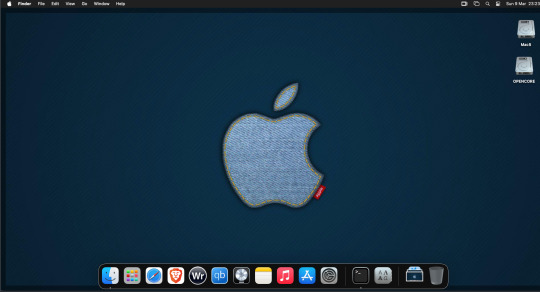
For Sonoma (Mac OS 14) you need to download OpenCore which is a very complicated bootloader created by very smart indivials normally used to create Hackintosh setups.
It's incredibly complex and has various guides the most comprehensive being the Dortania Opencore guide which is extensive and extremely long.
Explore so at your own risk. As Sonoma is newer version the only way to get it running on AMD laptops or Desktops in VMWare is to use Opencore. Intel can do fixes to the VMX to get it work.
This one is similar to the previous I had to download an ISO of Sonoma. Google is your friend but here is a good one on github somewhere (hint hint). In my case I downloaded Sonoma version 14.7_21H124 (catchy I know).
I also had to download a VDMK of Opencore that allowed 4 cores to be used. I found this on AMD-OSX as can you.
The reason I chose this ISO as you can download Sequioa one. I tried Sequioa but could not get sound working.
So for this one create VM , Select Mac OS 14, install operating system later. Existing OS select Opencore VDMK (keep existing format), set CPU to 1 and cores to 4. Set Netwoking as Bridged everything else as normal. Finish
Now edit settings on VM. On CD-Rom change to image and point to downloaded Sonoma ISO. Add Second hard drive to write to once again I selected 100GB one file. Make sure it is set to SATA 0:2 using the Advanced button. Make sure Opencore is set to SATA 0:0 also using same button.
Now Power the VM. It will boot to a menu with four options. Select Disk Utility and format the VMware drive to APFS. Exit Disk Utility and now select Install OS and it will install. Select newly formatted drive and Agree to license.
The System will install and may restart several times if you get a halt then Restart Guest using the VMware buttons. It will continue until installed.
Setup as done in Catalina turning off all services and creating account. Upon starting of Mac you will have a white background.
Go to System Settings and Screen Saver and turn off Show as Wallpaper.
Now Sonoma is a lot more miserable about installing programs from the Internet and you will spend a lot of time in the System setting Privacy and Security to allow things.
I installed OpenCore Auxilary Tools and managed to install it after the security nonsense. I then turned on Hard Drives in Finder by selecting Settings.
Now open OPENCORE and open EFI folder then OC folder. Start OCAT and drag config.plist from folder to it. In my case to get sound I had to use VoodooHDA but yours may vary.
The VoodooHDA was in the Kernel tab of OCAT I enabled it and disabled AppleALC. Save and exit. Reboot VM and et voila I had sound.
Your mileage may vary and you may need different kexts depending on soundcard or MAC OS version.
Install VMTools to get better Screen resolution. Set Wallpaper to static rather than dynamic to get better speed.
Close VM edit settings and remove CD iso by unticking connected unless you have a CD drive I don't. DO NOT remove Opencore as it needs that to boot.
And we are done. What a nightmare but fascinating to me. If you got this far you deserve a medal. So ends my #Marchintosh entry.
Until next time good luck and take care
2 notes
·
View notes
Text

Family Guy - Back to the Multiverse (2012) - PC - Mídia digital - R$ 39,99 - fazer PIX na chave - [email protected] - após, enviar comprovante para o MESMO E-MAIL
NÃO HÁ CUSTO DE FRETE, O JOGO SERÁ ENVIADO POR DOWNLOAD - NECESSÁRIO TER CONTA NO GOOGLE
Jogo RARO, não está a venda em nenhuma plataforma/loja virtual como Steam, Epic, Ubisoft ou EA
JOGO ESTA EM INGLÊS APENAS
Só roda em DOS (Windows 95/98/ME/XP), porém há possibilidade de usar o APP Oracle VM VirtualBox, e instalar Windows mais antigos, DENTRO do seu Windows mais moderno (Windows 7/8/10/11), possibilitado rodas aplicativos do DOS dentro destes subsistemas.
Caso prefira, podemos enviar a versão (em mídia digital) de Xbox 360, que roda no PC, via emulador (damos suporte)
Requisitos para rodar o jogo
Mínimo
Operating system (OS) XP, Vista, 7
Processor (CPU) Intel Core 2 Duo E2180 2.0 GHz / AMD Athlon 64 X2 4000+
System memory (RAM) 2 GB
Hard disk drive (HDD) 6 GB
Video card (GPU) Nvidia GeForce 7900 GS / ATI Radeon HD 3450 / 256 MB of VRAM
DirectX 9.0c compatible
1 - É necessário ter uma conta no Google para receber o jogo
2 - O jogo foi testado e está funcionando corretamente
3 - Acompanha instruções para rodar o jogo (mas não damos suporte a configurações de jogo e controles)
3 - Por se tratar de um jogo em mídia digital (download), o cancelamento da compra só será aceito ANTES do envio do mesmo. Após, nos reservamos o direito de negar, uma vez que o jogo foi entregue (via link de download)
A COMPRA E PAGAMENTO, SIGNIFICA QUE LEU E COMCORDA COM NOSSOS TERMOS
3 notes
·
View notes
Link
Subscribe to "Learn And Grow Community"
YouTube : https://www.youtube.com/@LearnAndGrowCommunity
LinkedIn Group : https://www.linkedin.com/groups/7478922/
Blog : https://LearnAndGrowCommunity.blogspot.com/
Facebook : https://www.facebook.com/JoinLearnAndGrowCommunity/
Twitter Handle : https://twitter.com/LNG_Community
DailyMotion : https://www.dailymotion.com/LearnAndGrowCommunity
Instagram Handle : https://www.instagram.com/LearnAndGrowCommunity/
Follow #LearnAndGrowCommunity
#VHDL#VHDLDesign#BeginnersGuide#DigitalCircuitDesign#LearnVHDL#VHDLTutorial#VHDLBasics#hardwaredesign#FPGA#VerilogHDL#FPGAtools#DesignFlow#XilinxVivado#AlteraQuartusPrime#GHDL#Verilog#DigitalDesign#TimingAnalysis#FPGAdevelopment#LearnFPGA#FPGAdesignskills#FPGAbeginners#Career#Grow#LearnAndGrowCommunity#HDL#HardwareDescription#FSM#DesignVerification#DigitalElectronics
2 notes
·
View notes
Text
COSC 3371 Cybersecurity Homework Assignment 3
In this homework assignment, you will find and exploit software vulnerabilities in C programs. Since some software vulnerabilities are platform dependent, the vulnerable programs will be running on a virtual machine that provides the particular platform which we use in this assignment. As your first task, please • download and install Oracle VM VirtualBox (https://www.virtualbox.org/ or using…
0 notes
Link
0 notes
Text
VMware workstation supports Windows and Linux while Oracle VirtualBox supports the two mentioned operating systems together with OS X and Solaris. Kernel-based VMs supports Unix-like operating systems while Parallels Desktop supports Mac OS X. Investigations that involve VMs are not different from the normal investigations. In such investigations which incorporate the use of type 2 hypervisors, a forensic image is obtained from the host computer and the network logs (Steuart, Nelson & Phillips, 2009). Some of the forensic tools that can be loaded on the drive include Digital Forensic Framework, SIFT, CAINE Linux, The Sleuth Kit which works well with KVM and BlackLight. There are various deterrents that should be considered before releasing a virtual machine to the consumer. Some of these precautions include evaluating some of the assets that require protection and coming up with an uncompromising security tactic. The vibrant nature of a company should also be merged in the security plan involved in the fortification of data and the software of the VM. Both malicious and non-malicious threats to the software and data should be considered. Thereafter, the company should develop a security strategy that deals with the evasion of these potential harms to the software and the data. Some of the major threats include DDoS attacks (Distributed Denial of service) and zero-day attacks (Steuart, Nelson & Phillips, 2009). These attacks have a high monetary impact on the software and data hence, the need of developing a security strategy to deal with such attacks. OR Virtual learning environments have various implications in many s. Over the recent past, they have been used at all levels of education. The content shared is mostly private and restricted to specific group of people in a given institution. This gives them the name, ‘walled gardens’. In every technological development and inception of the related ideas, gains and losses are expected. The virtual learning environments have to face both the advantages and disadvantages. Many students will give a positive report on the system, with terms such as easy access and interesting sessions being used to describe the environment. However, the long run is equally important, because the students are being prepared for it. This is where losses are experienced. To the administrator, the environment may shorten the processes. However, to some others, pressure is experienced in this kind of an environment. While at it, the way forward is to improve the environment so that there is efficiency in the learning environment. Table of Contents Understanding the Virtual Learning Environment 5 The Virtual Learning Environment as a Walled Garden 7 Conclusion 12 Introduction Technology has in many ways changed everyone’s lifestyle. According to Brown & Adler, (2008, p.16-32) the approach people have to life and the means in which given tasks are accomplished has completely changed. The education system has experienced this change, by the introduction of the concept of virtual learning environment. Virtual Learning Environment is a learning experience where students use the web to access academic resources for example class work, various tests, homework among others (Friedman 2005, p.123-125). It is also referred to as Learning Management System When Virtual Learning Environment was first introduced in the learning institution in 1990’s, a wave of pessimism met the concept (Bush & Mott 2009, p.3-20). Lecturers doubted their ability to use the environment. Students on the other hand were limited on the resources necessary to facilitate the environment (Friedman 2005, p.123-125). The concept looked as though it was something that would enable the teachers to evade administration processes. It looked like something in the mirage, probably to be conceived in the minds of many generations to come. However, Sener (1996, p.19-23) explains that technology has a way of making anything attainable, due to its dynamic nature. There are two forms in which virtual learning environment can take place (Gillmor 2006, p. 1-5). Firstly, it can take the form of synchronous learning. In this case, the teacher gives classes live from the web through tools such as power point videos or chatting. Both the teachers and the students are able to interact as they share their views on a given topic. Read the full article
0 notes
Text
If anyone wants to play around with 'em: My games folder on google drive
The .dll files need to go in the same folder as the application files. Free Cell Hearts Minesweeper Same Game Solitaire Tetris Taipei (Mahjong)
Edit: since this is not intuitive: Oracle's Virtualbox is free Download the Win 3.1 VDI (Virtual Disk Image) from archive.org Import the VDI into Virtualbox (New -> Advanced -> Hard Disk -> Use existing hard disk file -> choose VDI file) Boot the server Type "win" to boot the OS To configure autoboot: Launch Accessories -> Notepad Select File -> Open Navigate to the root of the C: drive Change type to "all files" Open autoexec.bat to edit it Add win to the bottom of the file to automatically boot Windows 3.1 on system startup Select File -> Save Select Machine -> Reset -> Reset
As far as I can tell, to add new games, you're going to need to install a cd rom driver via floppy disk and upload a cd .iso of the games. This was an absolute nightmare to try to make work. The easier way is to download this Win 3.1 live cd iso and mount the GAMES.iso I made (AFTER server boot; before caused VM crashes consistently): Devices -> Optical Drives -> Choose / create a disk image. It should show up under the R drive and the games can be played off that. (half of 'em are games that require the "newer" OS, but tetris, samegame, and taipei all run with this setup.)
Dosbox / Dosbox-x had options to load in windows, but that was also a configuration nightmare.
Edit 2: Win 98 (full OEM, which does not require a second boot disk) with a product key from archive.org spun up by iso in VirtualBox with the GAMES.iso mounted as an optical drive and accessed via the cd rom - all games were playable.
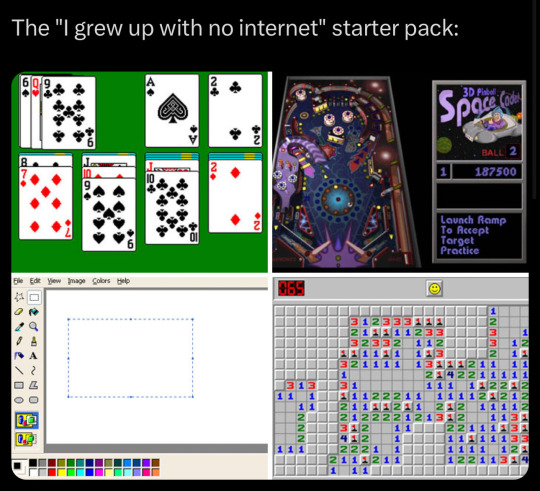
9K notes
·
View notes
Text
Virtualbox Oracle VDI taşıma Sonrası Hata Düzeltme
1. Oracle VM VirtuaBox Manager’ı açın. Dosya ->Araçlar -> Sanal Medya Yöneticisi’ne tıklayın2. Problem çıkaran sabit disk girişini silin.3. Sanal Makinenin “Ayarlar”ını açın, “Depolama”ya gidin, “Eklenti Ekle”ye tıklayın, “Sabit Disk Ekle” ve “Mevcut diski seç”i seçin, ardından vdi dosyasını seçin. “VirtualBox Cannot register the hard disk already exists” hatası ve çözümü
0 notes
Text
Oracle VirtualBox 7.1.0 BETA 2 é oficialmente lançado
O VirtualBox 7.1.0 BETA 2 já está disponível para download, apresentando uma interface de usuário modernizada com opções para usuários básicos e experientes. Esta atualização importante traz integração OCI aprimorada , permitindo que os usuários clonem e redefinam VMs de nuvem e visualizem o uso de recursos diretamente do painel de desempenho. Outras melhorias notáveis incluem suporte…

View On WordPress
0 notes
Text

Grand Theft Auto 2 (1999) - PC - Mídia digital - R$ 39,99 - fazer PIX na chave - [email protected] - após, enviar comprovante para o MESMO E-MAIL
NÃO HÁ CUSTO DE FRETE, O JOGO SERÁ ENVIADO POR DOWNLOAD - NECESSÁRIO TER CONTA NO GOOGLE
Jogo RARO, não está a venda em nenhuma plataforma/loja virtual como Steam, Epic, Ubisoft ou EA
Só roda em DOS (Windows 95/98/ME/XP), porém há possibilidade de usar o APP Oracle VM VirtualBox, e instalar Windows mais antigos, DENTRO do seu Windows mais moderno (Windows 7/8/10/11), possibilitado rodas aplicativos do DOS dentro destes subsistemas.
Caso prefira, podemos enviar a versão (em mídia digital) de Playstation, que roda no PC via emulador (damos suporte)
Requisitos para rodar o jogo
Mínimo
Operating system (OS) 95, 98
Processor (CPU) Intel Pentium 200 MHz
System memory (RAM) 32 MB
Hard disk drive (HDD) 600 MB
Video card (GPU) Direct3D-compatible
DirectX 6.1 compatible
1 - É necessário ter uma conta no Google para receber o jogo
2 - O jogo foi testado e está funcionando corretamente
3 - Acompanha instruções para rodar o jogo (mas não damos suporte a configurações de jogo e controles)
3 - Por se tratar de um jogo em mídia digital (download), o cancelamento da compra só será aceito ANTES do envio do mesmo. Após, nos reservamos o direito de negar, uma vez que o jogo foi entregue (via link de download)
A COMPRA E PAGAMENTO, SIGNIFICA QUE LEU E COMCORDA COM NOSSOS TERMOS
2 notes
·
View notes
Text
Top 5 User Virtualization Software Of 2024
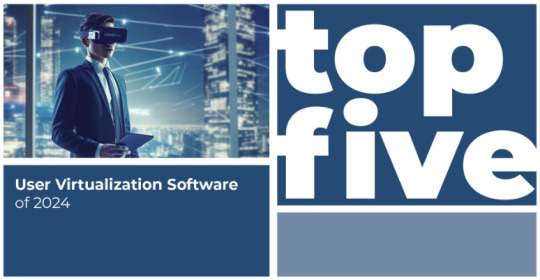
Their lives encompass a multicultural mix, cross-continental relationships, teenage challenges, and various parenting approaches. This rich blend results in a tapestry of humor and warmth in Modern Family – the TV show we all know and love!
Similarly, User Virtualization Software in the tech world provides a unified platform to create virtual versions of servers, storage, networks, and other physical devices. It’s like an extended family operating in different environments to host multiple virtual setups, each tailored to its own requirements.
If you’re seeking the best User Virtualization Software for your business in 2024, you’re in the right place. Continue reading to join our modern tech family!
We observe how three distinct households coexist in the diverse world of Modern Family. Likewise, User Virtualization Software separates the software components defining a user’s identity on a device from the operating system and applications. This allows for independent management, applying these settings to a desktop as needed without relying on scripting, group policies, or roaming profiles.
Virtualization enables a single piece of hardware to function as multiple machines. It’s like creating multiple “virtual machines” within a single physical computer. By virtualizing software-based applications, servers, storage, networks, desktops, and more, you can significantly reduce hardware and equipment costs. Smart, right?
Last year, we highlighted the Top 5 User Virtualization Software for 2023, and this year, we have updated the list for you.
Here are the Top 5 User Virtualization Software of 2024!
To recap, User Virtualization Software allows the separation of a user’s profile, settings, and data from underlying operating systems, enabling a consistent and personalized experience across different devices and sessions, regardless of the hardware or platform.
Here are our top 5 picks for User Virtualization Software – as randomly ordered as Phil's-Osophy!
Tool 1: VMWare Workstation Pro VMWare, established in 1998 and headquartered in Palo Alto, California, was recently acquired by Broadcom in 2022. With clients like Apple, Costco, FedEx, and PepsiCo, VMWare was awarded the Gartner Peer Insights Customers’ Choice and ranked #1 in Worldwide IT Automation and Configuration Management for the fifth consecutive year by a global analyst firm in 2023.
VMWare Workstation Pro is a leading virtualization software that allows users to run multiple operating systems on a single physical machine. It’s ideal for developers, testers, IT administrators, and power users, providing a robust and flexible environment for creating, configuring, and managing virtual machines.
Known for its advanced network configuration features, it supports hundreds of 32- and 64-bit guest operating systems, offering plenty of options for configuring virtual machines. On Windows, it also has a command line interface for developing and operating Kubernetes containers and clusters, along with robust networking and isolation features within the virtual machine.
Tool 2: Oracle VirtualBox Oracle, founded in 1977 and headquartered in Austin, Texas, serves clients like Cisco, Zoom, and Gartner. Oracle has received numerous awards for its innovative technology and leadership, including USA TODAY's America's Climate Leaders List and the Karma Award – Good Samaritan category in 2024.
VirtualBox, Oracle's open-source virtualization solution, supports host operating systems like Windows, Linux, Mac, and Solaris. It’s a cross-platform tool that enables users to run multiple operating systems simultaneously. Ideal for IT professionals and developers, Oracle VM VirtualBox is perfect for testing, developing, demonstrating, and deploying virtualized solutions across multiple platforms from one machine.
VirtualBox’s open-source nature allows users to experiment and test new functions without deviating from their established workflows. With a free license for educational, personal, and evaluation purposes, getting started with VirtualBox is easy!
Tool 3: Google Compute Engine Founded in 1998, Google serves billions worldwide and is headquartered in Mountain View, California. Google’s clients include Apple, Amazon, and many others. Google received the ‘Best Global Culture’ award in 2024, along with numerous other accolades from Comparably in 2023, solidifying its status as the GOAT.
Google Compute Engine, part of the Google Cloud Platform, allows users to launch virtual machines on demand. It leverages Google’s global infrastructure, which powers services like the search engine, Gmail, and YouTube, providing reliable uptime, processing capabilities, and low latency. These features are crucial for running high-performance virtual machines, essential for user virtualization processes.
Tool 4: Red Hat Virtualization (RHV) Founded in 1993 and headquartered in Raleigh, North Carolina, Red Hat is an open-source company serving clients like MicroFocus, JPMorgan Chase, and Safe Fleet. Red Hat has been recognized for its contributions to the industry and customer support, winning the “Best Contribution to Moving the Industry Forward” and “The Ten Best Web Support Sites” for 13 consecutive years.
Red Hat Virtualization is an enterprise platform supporting key virtualization workloads, including resource-intensive and critical applications. Built on Red Hat Enterprise Linux and KVM, it’s an enterprise-grade solution fully supported by Red Hat.
Featuring an easy-to-use interface and known for its automation capabilities, Red Hat Virtualization allows users to define rules and constructs for full end-to-end automation of their virtualization deployments. This scalability is achieved through custom solutions, APIs, and open-source capabilities.
Tool 5: Azure Virtual Machines Founded in 1975 and headquartered in Redmond, Washington, Microsoft needs no introduction. Ranked fifth in the JUST 100 rankings for 2024, Microsoft serves major clients like Apple, Nvidia, and ClearBank. It also received top industry scores for environmental and social quality in 2023.
Azure Virtual Machines offer a range of networking capabilities and services such as Azure Virtual Network, VPNs, and Azure ExpressRoute, ensuring high availability and security for applications. Azure VMs provide virtualization without the need to maintain physical hardware.
Known for its cloud-based monitoring, Azure VMs track metrics for data visualizations, log queries, and dependency mapping. It also includes detailed monitoring features, robust security, and significant savings with Reserved VM Instances and on-demand capacity reservations.
To Conclude Selecting the best User Virtualization Software requires thorough research and trials to match your business's specific needs. Our list of the top User Virtualization Software of 2024 can help you get started!
User Virtualization Software offers many benefits, including reduced IT expenses and hardware costs, simplified management, and improved disaster recovery through centralized backups.
Remember, each solution has unique features and capabilities, so evaluate performance, compatibility, and scalability through hands-on testing.
0 notes
Text
Installieren Sie VirtualBox auf Ubuntu 20.04 LTS | VirtualBox 6.1.10 mit Kernel 5.7-Unterstützung veröffentlicht
Anleitung zur Installation von VirtualBox unter Ubuntu 20.04 LTS Zum Zeitpunkt des Schreibens dieses Artikels ist Oracle VirtualBox 6.1.10 die neueste Version. Es wurde als fünftes Wartungsrelease für die 6.1-Reihe veröffentlicht. Es unterstützt auch Kernel 5.7 und bietet eine Reihe von Verbesserungen wie: Audio-Eingabe und Audio-Ausgabe für neue VMs standardmäßig deaktivieren Behoben:…

View On WordPress
0 notes
Text
كيفية تثبيت VirtualBox على الـ Mac المُزوِّد بشريحة Apple Silicon

إذا كنت لا ترغب في إنفاق الأموال على تطبيق مُخصص مثل Parallels Desktop لمحاكاة نظام التشغيل Windows أو Linux على الـ Mac الخاص بك، فإنَّ VirtualBox يُعد بالتأكيد بديلاً مجانيًا ممتازًا. تابع القراءة لمعرفة كيفية تثبيته وإعداده على الـ Mac بشكل سلس. تحقق من مُقارنة بين VirtualBox و VMware Player: الأفضل لتشغيل جهاز افتراضي على Windows؟

هل يدعم VirtualBox الـ Mac المُزوَّد بشريحة Apple Silicon؟
يحتوي VirtualBox على إصدارات رسمية مُخصصة للـ Mac المُزوَّد بشريحة Apple Silicon، ولكنها عبارة عن مُعاينات للمُطورين، مما يعني أنك قد تواجه بعض الأخطاء ومشكلات الأداء. سيتعين عليك أيضًا استخدام إصدار أقدم قليلاً نظرًا لأنَّ Oracle لم تقم بتحديث إصدار Apple silicon منذ فترة طويلة. ومع ذلك، يجب أن تكون قادرًا على تشغيل معظم توزيعات Linux الرئيسية دون أي عوائق، ويجب ألا تواجه أي مشكلات كبيرة في الاستخدام العام على الرغم من عيوبه.
كيفية تثبيت VirtualBox على الـ Mac المُزوِّد بشريحة Apple Silicon
يُمكنك استخدام الخطوات التالية لتنزيل الإصدار الرسمي من VirtualBox وتثبيته على أي Mac مُزوَّد بشريحة Apple Silicon: - أولاً، انتقل إلى صفحة تنزيلات VirtualBox وانتقل لأسفل إلى VirtualBox 7.0.8. ثم انقر فوق زر معاينة المطور لنظام التشغيل macOS / Arm64 (M1/M2) لتنزيل إصدار Apple silicon من تطبيق المُحاكاة الافتراضية. سيقوم الـ Mac الخاص بك بتنزيل ملف DMG والذي يجب أن يظهر في مجلد التنزيلات.

- افتح ملف DMG وانقر نقرًا مزدوجًا فوق VirtualBox.pkg لفتح مُعالج التثبيت.

- اتبع التعليمات التي تظهر على الشاشة حتى اكتمال الإعداد. قد يطلب منك الـ Mac الخاص بك تقديم كلمة السر أثناء هذه العملية. قد يعرض مُعالج تثبيت VirtualBox أيضًا نقل ملف DMG إلى سلة المهملات بمجرد اكتمال التثبيت. هذا هو! لقد قمت الآن بتثبيت VirtualBox بنجاح على الـ Mac الخاص بك المُزوَّد بشريحة Apple Silicon. يُمكنك استخدام بحث Spotlight أو Launchpad أو مجلد التطبيقات لتشغيل VirtualBox. تحقق من كيفية تثبيت نظام التشغيل macOS مع VirtualBox على Windows.
إعداد جهازك الإفتراضي الأول في VirtualBox
سنوضح لك كيفية إعداد جهازك الإفتراضي الأول في VirtualBox لنظام macOS. في هذه الحالة، قمنا بإنشاء جهاز Linux VM يعمل بنظام Ubuntu. قبل أن نبدأ، عليك تنزيل ملف ISO لنظام التشغيل الذي تُريد تثبيته. إذا كنت تخطط أيضًا للبدء باستخدام Ubuntu، فيمكنك تنزيله من صفحة تنزيلات Ubuntu. بعد ذلك، اتبع الخطوات التالية: - لإنشاء أول جهاز افتراضي، افتح VirtualBox وانقر فوق الزر “جديد”.

- بعد ذلك، قم بتوفير اسم لجهاز VM، وحدد مكان التخزين، وافتح ملف ISO. إذا كنت تستخدم نظام تشغيل شائعًا مثل Ubuntu، فسيقوم VirtualBox باكتشافه تلقائيًا وملء التفاصيل الأخرى. إذا كنت تريد تكوين إعدادات مثل حسابات المُستخدمين على نظام التشغيل الضيف، فحدد المربع بجوار تخطي التثبيت غير المُراقب.

- إذا اخترت التثبيت غير المراقب في الخطوة الأخيرة، فيمكنك الآن اختيار اسم المستخدم وكلمة السر للحساب الرئيسي في نظام التشغيل الضيف.

- بمجرد تقديم تفاصيل تسجيل الدخول لحساب مُستخدم نظام التشغيل، يمكنك تحديد موارد الجهاز الافتراضي مثل ذاكرة الوصول العشوائي والمعالجات عن طريق سحب أشرطة التمرير. اختر وفقًا للمهام التي تخطط للقيام بها مع نظام التشغيل، ولكن قد تكون الفكرة الجيدة هي تخصيص نصف سعة ذاكرة الوصول العشوائي (RAM) ووحدة المعالجة المركزية (CPU) المُتاحة على الـ Mac الخاص بك إلى الجهاز الافتراضي.

- بعد ذلك، تحتاج إلى تحديد خيارات التخزين لجهاز VM. ارجع إلى المُتطلبات الأساسية لنظام التشغيل ثم فكر في المساحة التي تحتاجها علاوة على ذلك لتختار بحكمة. في حالة Ubuntu، أوصي بمساحة تخزين افتراضية لا تقل عن 25 جيجابايت.

- الآن، سيعرض VirtualBox مُلخصًا للتكوين بأكمله. لذا، اغتنم هذه الفرصة للتحقق جيدًا من اختيارك قبل إنشاء الجهاز الافتراضي. بمجرد أن تصبح جاهزًا، يمكنك النقر فوق “إنهاء”.

- قد يستغرق VirtualBox عدة دقائق لإكمال تثبيت نظام التشغيل. بمجرد الانتهاء من ذلك، يُمكنك العثور على VM الجديد في قائمة الشريط الجانبي لـ VirtualBox. يُمكنك الآن تحديد VM والنقر فوق الزر “ابدأ” لتشغيل الجهاز الإفتراضي.

تهانينا! لقد قمت الآن بإنشاء أول جهاز افتراضي خاص بك باستخدام VirtualBox على الـ Mac. يعتبر VirtualBox مُناسبًا إذا كانت احتياجاتك المُرتبطة بالجهاز الإفتراضي بسيطة، ولكن لا تعتمد عليه في الألعاب أو أعباء العمل الثقيلة. على الرغم من أنه خيار مجاني رائع، إلا أن له حدودًا في الدعم والميزات. لذا، إذا كنت تخطط لتشغيل مهام مكثفة، فإنني أوصي بشدة بتشغيل جهاز افتراضي باستخدام Parallels Desktop أو UTM بدلاً منه. يُمكنك الإطلاع الآن على بدائل VirtualBox لتشغيل جهاز افتراضي على الكمبيوتر الخاص بك. Read the full article
0 notes
Text
Wise Disk Cleaner v11.1.1
Wise Disk Cleaner continue de s’améliorer, et les nouvelles notes publiées sont les suivantes : 1. Amélioration de la règle de nettoyage de Microsoft Office, prise en charge du nettoyage d’Office 2021, Office 2024 et Microsoft 365. 2. Ajout de règles pour le nettoyage de Trillian, Oracle VM VirtualBox Manager, TotalRecovery Pro, Ableton Live, ACDSee Photo Studio Ultimate 2024, Any.do, Cloud…

View On WordPress
0 notes