#PSD Conversion
Explore tagged Tumblr posts
Text
Converting Sketch files to PSD involves translating the vector-based design elements of Sketch into the pixel-based structure of Photoshop. This process can be complex, and the results may vary depending on the complexity of the Sketch design.
0 notes
Text
What is the Cost of PSD to WordPress Conversion | HireWPGeeks
Curious about the cost of converting your PSD designs to a WordPress theme? Dive into this comprehensive guide from HireWPGeeks, where we break down the factors influencing the PSD to WordPress cost. Learn about pricing structures, what to expect, and how to budget for a successful project. Get valuable insights and make informed decisions with expert advice on managing costs effectively.
#PSD to WordPress Cost#WordPress Conversion#PSD Conversion#Cost Estimation#Web Development#Theme Development#Budgeting
0 notes
Text
Ensuring Your Converted PSD Website Meets Accessibility Standards
Many websites begin their life as a PSD (Photoshop Document) file, a visual blueprint for the final design. But the conversion from PSD to a functional website can sometimes overlook accessibility best practices. Here's how to bridge the gap and ensure your website is inclusive from the start.
Planning for Accessibility During Conversion
Semantic Structure: A well-structured website uses semantic HTML tags to define the meaning of content. This goes beyond just bolding text for emphasis; it means using heading tags (H1-H6) to define the hierarchy of information, and using list tags for actual lists. This clear structure is crucial for screen readers to navigate the page and convey the content effectively.
Alternative Text (Alt Text): Images are important for visual appeal, but they can be a barrier for users who can't see them. Adding alt text descriptions to images provides context for screen readers. Don't just stuff keywords here; write concise descriptions that accurately reflect the image content.
Color Contrast: Visual impairments can make it difficult to distinguish between colors with low contrast. Use a color contrast checker to ensure there's enough contrast between text and background colors. This improves readability for everyone, not just those with visual limitations.
Keyboard Navigation: Not everyone uses a mouse. Ensure your website can be fully navigated using just the keyboard. This means menus, buttons, and links should be accessible through the Tab key and have clear keyboard shortcuts.
Testing and Validation
Once your website is converted, it's vital to test its accessibility. Here are some resources:
Web Content Accessibility Guidelines (WCAG): Developed by the World Wide Web Consortium (W3C), WCAG is the international standard for web accessibility. It has three levels of conformance (A, AA, and AAA), with A being the minimum and AAA the most comprehensive. Use WCAG guidelines to check your website's accessibility.
Automated Testing Tools: Several online tools can scan your website for accessibility issues. These tools are a great starting point, but they don't replace manual testing with assistive technologies.
Beyond the Basics
Accessibility is an ongoing process. As your website evolves, consider these additional points:
User Testing: Involve users with disabilities in your testing process. Their feedback is invaluable in identifying and addressing accessibility barriers.
Content Management Systems (CMS): If you're using a CMS, ensure the chosen platform offers built-in accessibility features.
Building an Inclusive Web
By following these steps, you can ensure your website is accessible to a wider audience. This not only benefits users with disabilities, but also improves search engine optimization (SEO) and overall user experience. Remember, a website that's usable by everyone is a website that thrives. Incorporating PSD to WordPress into your development process can further enhance your site's functionality and accessibility.
0 notes
Text
PSD to WordPress Conversion Services
Convert PSD to WordPress with our PSD to WordPress conversion services easily! Get responsive, high-quality, loading speed, and SEO-optimized design. Contact us now!
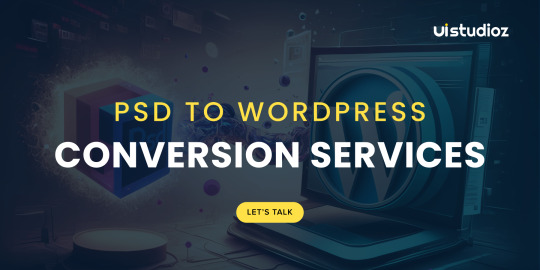
#psd#wordpress#psd to wordpress#PSD to WordPress conversion#PSD Conversion#WordPress Conversion Services
0 notes
Text
0 notes
Text









joe alwyn icons
like if you save
68 notes
·
View notes
Text
Tfw u spend 10hrs drawing something in procreate and then u cant get the god damn file to export properly
#everything else ive ever drawn in procreate has exported fine. colors stay saturated and everything#but for whatever reason this one fucking refuses. its clearly a color conversation problem for the files bc#the colors come out so fucked its not a screen difference. but then when i transfer the files into a sRGB format and export it still wont#come out right unless i export as psd and then for some reason i end up with weird lines that were clearly erased from one of the layers#and dont appear on the file within procreate. so idk what the fucking problem is. is the file too big or something???#i dunno but its real annoying. ive spent so much time and for what. file transfer problems????#unrelated
17 notes
·
View notes
Text
like this for a manip !!!!
#{ okay now i'm caught up you can request one for jules on the post i made for the multi but i don't feel like dealing with her psd rn }#✦۟ ࣭ ⊹ 𝓓.𝓒. 🌙ㅤ𝜗𝜚 the playful conversation starts ; counter all your quick remarks ⌗ memes .
4 notes
·
View notes
Text
Mid size Eclectic
3 notes
·
View notes
Text
7 Benefits of PSD to Responsive HTML Conversion

Designing a stunning website layout in Photoshop is just the first step. To make that design functional, interactive, and user-friendly, it must be converted into responsive HTML. This transformation ensures that your design looks great and works smoothly across all devices, from mobile phones to large desktop screens. Here are seven strong reasons to consider PSD to responsive HTML conversion services for your next project.
1. Mobile-Friendly Experience
Most users today browse websites on mobile devices. A PSD to responsive HTML conversion ensures your site adjusts beautifully across all screen sizes. Visitors will enjoy a hassle-free experience without having to zoom or scroll sideways, which helps keep them engaged.
2. Boost in User Engagement
The user-friendly design keeps visitors on your site for a longer duration. By converting your design into clean, responsive HTML, everything from navigation to reading content becomes easier. A trusted PSD to HTML conversion company can ensure that your website is intuitive and user-focused, increasing the chances of clicks and conversions.
3. Better SEO Ranking
Search engines give preference to mobile-responsive websites. When your HTML is clean, and your site is responsive, search engines find it easier to crawl and rank your pages. With mobile-first indexing now standard, this conversion supports your SEO efforts from day one.
4. Faster Website Loading
Responsive HTML layouts load faster due to optimised coding and lighter design elements. Faster websites improve the user experience and lower bounce rates. A few seconds of delay can cost you visitors, so speed optimisation is a must.
5. Consistent Brand Identity
Maintaining a consistent look and feel across all platforms is crucial for your brand. A PSD design often includes brand-specific fonts, colours, and layout elements. Responsive HTML conversion preserves these visual aspects, ensuring your audience instantly connects with your brand on any device.
6. Cross-Browser Compatibility
Users access websites through various browsers. A responsive HTML site works seamlessly across various browsers, including Chrome, Safari, Firefox, and others. Responsive HTML conversion services ensure that your design and features remain consistent, no matter which browser your audience prefers.
7. Easy to Maintain and Scale
Managing one responsive website is far simpler than handling separate desktop and mobile versions. Updates become easier and cost less time. Plus, your site is future-ready. Scaling or adding features down the line becomes smooth with a clean HTML foundation.
Final Thoughts
Choosing the right PSD to HTML conversion company means turning your creative designs into responsive, high-performing websites. From enhancing user experience to improving your SEO, this single step plays a crucial role in your digital presence. Explore trusted services today and unlock the full potential of your website across every screen, every browser, and every click
#psd to responsive html conversion services#PSD to HTML Conversion company#MagentoDevelopment#MagentoExperts#EcommerceDevelopment#MagentoAgency#MagentoStore#MagentoIndia#MagentoDevelopersIndia#EcommerceIndia#WebDevelopmentIndia#MagentoCompanyIndia#EcommerceSolutions#WebDevelopmentServices#OnlineStoreDevelopment#DigitalCommerce#CustomMagentoDevelopment#SocialMediaMarketing#DigitalMarketing#MarketingAgency#SocialMediaStrategy#ContentMarketing#OnlineMarketing#MarketingTips#BrandPromotion#SEO#PPC#Noida#NoidaBusinesses#NoidaStartups
0 notes
Text
Converthink Solutions: Your Trusted PSD to HTML5 Experts

Converthink Solutions specializes in PSD to HTML5 conversion, delivering clean, responsive, and pixel-perfect code. Transform your static designs into dynamic, SEO-friendly websites with Converthink Solutions for seamless web performance.
0 notes
Text
Looking to turn your static PSD designs into a fully functional, dynamic website? Our PSD to WordPress Conversion Services provide pixel-perfect, responsive, and SEO-friendly WordPress themes based on your custom designs. With years of experience in PSD to WordPress development, we ensure clean code, fast loading times, and compatibility across all devices and browsers. Whether you're an agency, designer, or business owner, our expert team transforms your design files into powerful WordPress websites that are easy to manage and scale.
#PSD to WordPress#PSD to WordPress Conversion#PSD to WordPress Conversion Services#PSD to WordPress Service
0 notes
Text
How to Convert PSD to WordPress: Expert Tips from HireWPGeeks
Looking to transform your PSD designs into a fully functional WordPress theme? Discover expert insights and practical steps to ensure a smooth PSD to WP conversion. This guide from HireWPGeeks covers everything you need to know, from selecting the right conversion method to optimizing your theme for performance and SEO. Follow our expert advice to achieve a professional and responsive WordPress theme that brings your designs to life.
#PSD to WordPress#WordPress Conversion#Web Design#WordPress Theme#PSD Conversion#WordPress Development#Theme Development
0 notes
Text
How to Handle Complex PSD Designs During WordPress Conversion
Converting complex PSD designs to WordPress can be a challenging task, but with the right approach, you can achieve a seamless transition. Here’s a step-by-step guide to help you navigate the PSD to WordPress conversion process efficiently.
1. Understand the Design Thoroughly
Before starting the PSD to WordPress conversion, ensure you fully understand the PSD design:
Analyze Layout: Break down the design into sections like header, footer, content, and sidebar.
Identify Features: Note any special features such as sliders, forms, or interactive elements.
Check Responsiveness: Ensure you understand how the design should adapt to different screen sizes.
2. Prepare Your Tools
Equip yourself with the necessary tools for a successful PSD to WordPress conversion:
Design Software: Use Adobe Photoshop or a similar tool to inspect and slice the PSD.
Development Environment: Set up a local WordPress environment for testing.
Plugins and Themes: Install necessary plugins and choose a base theme if needed.
3. Slice the PSD
Slice the PSD into manageable pieces for the PSD to WordPress conversion:
Header and Footer: Extract these elements as separate images.
Content Areas: Slice images used in the content area, such as backgrounds and icons.
Buttons and Icons: Save these as individual images for easy integration.
4. Convert to HTML/CSS
Create a static HTML/CSS version of the design as a precursor to the PSD to WordPress conversion:
HTML Structure: Write clean, semantic HTML to match the design structure.
CSS Styling: Apply CSS to achieve the visual appearance. Use responsive design techniques like media queries for mobile optimization.
5. Integrate with WordPress
Convert your static HTML/CSS into a WordPress theme in the PSD to WordPress process:
Create a Theme: Set up a new WordPress theme directory and create necessary files (style.css, index.php, etc.).
Template Files: Break down the HTML into WordPress template files (header.php, footer.php, sidebar.php).
Theme Functions: Add theme support features in functions.php and enqueue styles/scripts properly.
6. Implement Functionality
Add dynamic functionality during the PSD to WordPress conversion:
Custom Post Types: Create custom post types if the design requires special content types.
Widgets and Menus: Set up widgets and custom menus as needed.
Plugins: Integrate plugins to add features like sliders, contact forms, or SEO enhancements.
7. Test Thoroughly
Ensure everything works as intended:
Cross-Browser Testing: Check compatibility across different browsers.
Mobile Responsiveness: Verify that the site looks good on various devices.
Performance: Test site speed and optimize images and scripts for better performance.
8. Debug and Optimize
Fix any issues that arise:
Debugging: Use debugging tools to identify and resolve errors.
Optimization: Optimize CSS and JavaScript files, and implement caching to enhance site speed.
9. Deploy and Monitor
Deploy the site to the live server:
Migration: Use migration tools or plugins to move from the local environment to the live server.
Monitor: Keep an eye on the site’s performance and user feedback to make necessary adjustments.
10. Documentation and Maintenance
Document the conversion process and plan for ongoing maintenance:
Documentation: Write detailed documentation for future reference.
Updates: Regularly update WordPress, themes, and plugins to ensure security and functionality.
By following these steps, you can effectively handle complex PSD designs during the PSD to WordPress conversion, ensuring a smooth transition from design to a fully functional website.
0 notes
Text
PSD to Marketo Conversion Services
Convert your PSD designs into Marketo websites easily.
Ready to transform your PSD design to Marketo?
Get Started Now:- https://bit.ly/3MeOOwY.

#psd#psd design#marketo#psd to marketo#convert#convert psd to marketo#conversion#conversion services#psd to marketo conversion service#psd design to marketo#convert psd design to marketo
0 notes
Text
Effortlessly PSD to PDF Converter Online with Iconic Tools Hub
PSD to PDF converter online

In today's digital world, efficient file management is essential for businesses and individuals alike. Whether you're a graphic designer needing to share your latest project, a student submitting an assignment, or someone who simply needs to convert a PSD file to PDF, the process should be quick, easy, and secure. That's where Iconic Tools Hub steps in. Why Convert PSD to PDF? Photoshop Document (PSD) files are the go-to format for many graphic designers and creatives. However, when it comes to sharing these files with clients or colleagues, the PSD format isn't always the most practical. PDFs, on the other hand, are universally accessible, easy to view on any device, and ensure that your design looks exactly as intended, without any loss of quality. The Power of Online Conversion At Iconic Tools Hub, we understand the importance of a seamless workflow. That's why we've developed a free PSD to PDF converter online that makes the transition from PSD to PDF a breeze. You no longer need to install bulky software or worry about complicated settings. With our online tool, you can convert your files in just a few clicks, right from your browser. How to Use Our PSD to PDF Converter Upload Your PSD File: Simply drag and drop your PSD file into our converter, or click to upload it from your device.Convert: With a single click, our tool will quickly process your file and convert it into a high-quality PDF.Download Your PDF: Once the conversion is complete, download your new PDF file instantly. It’s that simple! No registration, no hidden fees—just fast, reliable conversion whenever you need it. Your Security Matters We know that file security is crucial. That's why we ensure that all files, both processed and unprocessed, are automatically deleted from our servers after one hour. You can rest assured that your data remains private and secure. Why Choose Iconic Tools Hub? User-Friendly Interface: Our tool is designed with simplicity in mind, making it accessible for everyone, regardless of technical skill level.High-Quality Output: We guarantee that your converted PDFs will maintain the integrity and quality of the original PSD files.Speed and Efficiency: Our online converter processes files quickly, saving you valuable time.No Cost, No Hassle: Enjoy all these benefits completely free of charge, with no need to sign up or log in. More Than Just Conversion At Iconic Tools Hub, we offer more than just a PSD to PDF converter. Our platform also provides additional tools like PSD to JPG, Photoshop to PDF, and even options for PSD to PDF merge. Whether you're looking for the best PSD to PDF converter online or need a specific tool like PSD to PDF converter iLovePDF, we've got you covered. If you're looking for a PSD to PDF converter free download, you might find it more convenient to use our online PSD to PDF converter. It’s accessible anywhere, anytime, without the need to download and install software. We aim to be your go-to platform for all your conversion needs, even rivalling popular tools like PSD to PDF converter online iLovePDF. Conclusion Converting PSD files to PDF has never been easier. With Iconic Tools Hub, you get a fast, secure, and high-quality conversion experience that fits seamlessly into your workflow. Whether you're a seasoned professional or a casual user, our online tools are here to make your life easier. Visit Iconic Tools Hub today and try our PSD to PDF converter online. Your perfect conversion is just a click away.

#psd to pdf#psd to pdf converter#online converter#File Conversion#Online Tools#Best PSD to PDF Converter
0 notes