#PiPifier
Explore tagged Tumblr posts
Text
ios users: did you know safari has extensions? id just switched from it to firefox thinking itd be more secure, but Now... im very 💪 with mobile security!!
just a heads up, you do need to go into settings > safari > exrensions and manually enable everything.
heres what i use:
adguard: pretty standard ad/tracker blocker. comes with a dns protector and vpn i havent tested, as I've outsourced mine.
hyperweb: another ad blocker, but also advances search results so your first hits are more credible or preferable. can also add custom scripts.
baking soda: replaces custom video players (aside from youtube) with a minimal html video tag.
vinegar: companion of baking soda that works solely on youtube!! it removes ads, allows picture-in-picture playing, and continues playing in the background.
pipifier: i use this in case the fizzy bundles (name of baling soda + vinegar) pip function goes down.
noir: defaults to dark mode on webpages.
honey: automatically checks for and runs coupon codes when online shopping so you always get the best deal.
happy & safe browsing everyone!! consider sending a kofi 🧿❣️
122 notes
·
View notes
Text
افضل ملحقات متصفح سفاري
الملحقات والإضافات تجعل المتصفح بيئة مميزة لتصفح الانترنت. فما بالك إذا كان هذا المتصفح هو سفاري.
اليك 10 ملحقات وإضافات لمتصفح سفاري توفر لك كل ما تحتاجه:
1- AdGuard : مانع إعلانات 2- VPNIFY: ملحق VPN. 3- Anybox: حفظ وتنظيم المحتوى. 4- Speechify: تحويل النص الى صوت 5- PiPifier: تشغيل الفيديو بنافذة عائمة 6- Unsmartifier: إزالة اللافتات الترويجية 7- XSearch: التبديل بسهولة بين محركات البحث 8- Page Screenshot: التقاط لقطات شاشة كاملة 9- Consent-O-Matic: التحكم بملفات تعريف الارتباط. 10- Turn Off the Lights: إضافة تظليل على الشاشة المحيطة للفيديو.
لتتعرف على كل الملحقات وتحميلها اقرأ المقال التالي
0 notes
Text
Creating some useful keyboard shortcuts for Sierra’s picture-in-picture mode
I’m not sure about anyone else but I really like the native Mac OS picture-in-picture mode introduced in Sierra OS 10.12. But as seems to be the case for a lot of apple’s new features, there are no keyboard shortcuts and for me that simply won’t do!
So I’ve created three keyboard shortcuts that control the different aspects of the picture-in-picture mode:
One to play/pause videos
One to close the current video
And one to put the current video back
The hard work here is done with applescript and I make use of the System Events’ UI control library to simulate clicks on the buttons in the picture-in-picture window.
(You'll need a keyboard shortcut manager like BetterTouchTool or Alfred's PowerPack to assign the applescript to a shortcut. This tutorial will use BetterTouchTool)
So let’s run through how to make a keyboard shortcut. The shortcut we'll make will pause + unpause the video.
Setting up keyboard shortcuts
Launch BetterTouchTool, navigate to the Keyboard tab and create a new shortcut. Assign a shortcut by clicking the white field at the bottom left which reads "Click to record a shortcut" and pressing the desired shortcut. (I use alt-8 because that's just below the media play/pause key which makes it easy to remember.)
Under the "Trigger predefined action" field, select Controlling other applications > Run Applescript. Now, paste the code below into the text field and click Save:
tell application "System Events" click button 2 of window 1 of process "PIPAgent" end tell
Open a Youtube video in Safari, right click the video twice and select 'Enter Picture-in-Picture'.
Now test out the shortcut you made earlier and it should pause and unpause the video!
(N.B. Make sure to allow BetterTouchTool access privileges under 'Security & Privacy' in System Preferences.)
The rest of the code
For the other two shortcuts, follow the steps as above but use the following code instead.
Closes the current PiP window (I have this mapped to alt-X):
tell application "System Events" click button 1 of window 1 of process "PIPAgent" end tell
Puts the current PiP window back (I have this mapped to alt-M):
tell application "System Events" click button 3 of window 1 of process "PIPAgent" end tell
Wrapping up
I hope you enjoyed this post! Just a couple of notes - I really recommend getting Pipifier for Safari - it injects a little button into Youtube pages to make entering PiP much easier. (It works on hundreds of other video sites too!)
Also, I'll post up a little more info on how the applescript in these shortcuts works, and how you can use Accessibility Inspector to write similar shortcuts of your own. I also have some more complex Picture-in-Picture shortcuts that allow you to change which corner of the screen the window shows in, and to hide/unhide the PiP window, but I'll save those for another post.
That's all for now, thanks for reading! — happyscripter
#macosx#mac#applescript#picture in picture#sierra#video#youtube#keyboard shortcuts#BetterTouchTool#pipifier
1 note
·
View note
Text
The Story of Us || Phinnip
Pip was not emotionally equipped to deal with waking up from a Swynlake (tm) dream in which he had not only dated Phineas, but broken up with Phineas, and then flash mobbed Phineas with a Taylor Swift Classic. That was simply asking too much of any 16-year-old boy, especially one with an amazing birthday party to plan, and also one with a almost-kind-of-boyfriend-thing.
And so he announced to Amy that he was actually going to drop out of school.
“I’ll just do it all online,” said Pip. “I’ve even looked up this great homeschooling program, I texted you the link.”
“Hilarious. Here’s your lunch for today.” And Amy slapped his lunch tin on the counter, completely ignoring his very valid feelings!!! Toxic!!!!
And so Pip walked to school and explored all his options. He could like, never bring it up. Ignore it aggressively. Pretend, somehow, that HE was actually left out of the dream, and had NO idea what people were talking about. That probably wouldn’t work because Pip was an excellent actor, but way too anxious to pull it off. Option two would be to wait for Phineas to bring it up but HAHAHHA no, that gave him way too much power.
Option Three: take the Texas nightmare bull by its horns. Fix it himself.
And so Pip went straight to Phineas at lunch and sat right down, before pulling out a notebook. “Hello, ex-Texas boyfriend of mine!” he said cheerfully as he hadn’t been screaming inside since waking up. “It’s time for your standard Swynlake Dream Detox! I’ve prepared some discussion questions so that this can go much easier, and then at the end, we’ll come up with some terms about how to address what I’m thinking of referring to as “Texasgate” in the future.”

@oh-phineas
17 notes
·
View notes
Text
Pipifier mac
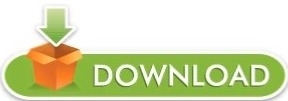
Pipifier mac how to#
Pipifier mac for mac#
Pipifier mac mac os x#
(1) Apps downloaded from the App Store: Click the Launchpad icon in the Dock, and search for the app in Launchpad interface. When uninstalling antivirus/security or malware software, the better option is to reboot your Mac into Safe Mode to prevent automatic launch, and then perform the uninstallation.Īdditionally, if PiPifier 1.2.4 comes with a built-in uninstaller, or it was installed via the Mac App Store, there is an alternative way you can take to perform the uninstallation. To find out and kill related background process(es), you can run Activity Monitor (located in /Applications/Utilities folder) instead. To quit an app, the common way is to right click app icon on the Dock and choose Quit option. Why I cannot delete PiPifier 1.2.4? Being prompted that “The item PiPifier 1.2.4 can’t be moved to the Trash because it’s open”? This message occurs because PiPifier 1.2.4 (or its background process) is still running. This act is irrevocable so you must do it with caution. Note that the moment you empty the Trash, the app will be permanently removed from your Mac. During the process, you may be prompted to enter an administrator’s password to make the deletion take effect. Or choose right click Trash icon, choose Empty Trash, and Empty Trash again in the pop-up dialog.īesides, you also can trash the app from the Launchpad interface. Step 5: Choose Finder > Empty Trash from the Menu bar.Step 4: If prompted, enter administrator password and hit OK to allow the change.Also, you can right-click/control click PiPifier 1.2.4 icon and then choose Move to Trash option from the sub menu. Step 3: Search for PiPifier 1.2.4 in the /Applications folder, then drag its icon to the Trash icon located at the end of the Dock, and drop it there.Step 2: Launch Finder on your Mac, and click Applications in the Finder sidebar.Step 1: Quit PiPifier 1.2.4 as well as its related process(es) if they are still running.Here’s the regular steps to uninstall PiPifier 1.2.4 on Mac: In most circumstances you can take the drag-and-drop way to delete PiPifier 1.2.4 from your computer.
Pipifier mac mac os x#
Most Mac apps are self-contained, and the trash-to-delete option works on all versions of Mac OS X and later. Question 1: How can I uninstall PiPifier 1.2.4 from my Mac? So, when you decide to uninstall PiPifier 1.2.4 on Mac, you will need to tackle the following two questions. The trash-to-delete method may leave some junk files behind, resulting in incomplete uninstall. That means, if you simply trash the app and think the removal is done, you’re wrong. Additionally, some apps may create supporting files, caches, login files scattering around the system directory. General knowledge: Once installed, an app is typically stored in the /Applications directory, and the user preferences for how the app is configured are stored in ~/Library/Preferences directory.
Pipifier mac how to#
If you have no clue how to do it right, or have difficulty in getting rid of PiPifier 1.2.4, the removal solutions provided in the post could be helpful. This page is about how to properly and thoroughly uninstall PiPifier 1.2.4 from Mac. Removing applications on Mac is pretty straightforward for experienced users yet may be unfamiliar to newbies.
Pipifier mac for mac#
Perfect Solutions to Uninstall PiPifier 1.2.4 for Mac
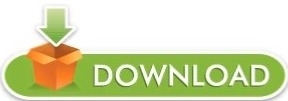
0 notes
Photo

here’s a commission for @cheshirewulf featuring his sona Pipified!! been so long since i did a commission and its certainly an interesting one ahahah he'll grem all over his enemies. allies probably too
#digital art#furry#anthro#The Legend of Pipi#commission#BearzaArt#tail#ears#technically fanart?#gremo bouta grem
7 notes
·
View notes
Text
PiPifier abilitata al PiP la maggior parte dei video HTML5 su macOS e iOS
Da quando Apple ha aggiunto, in iOS 9 e macOS 10.12, la funzionalità PiP (acronimo di Picture in Picture) per guardare i video mentre si sta facendo altro con il proprio computer o smartphone, si è subito avvertita la voglia di espanderne la compatibilità. Anche Arno Appenzeller deve averla sentita perchéé ha sviluppato e reso disponibile l'estensione PiPifier, dapprima per macOS e successivamente anche per iPad. PiPifier consente di visualizzare gran parte dei contenuti video HTML5 non attualmente compatibili con la funzionalità nativa Picture in Picture, basta solo installarla ed attivare l'estensione, su macOS in Safari / Preferenze / Estensioni.
Su iOS bisogna recarsi invece su Safari, premere l'icona relativa alla condivisione dei contenuti, poi "Altro" nella schermata inferiore ed abilitare così PiPifier con i video supportati. Entrambe le estensioni sono gratuite e quella per iOS è funzionante esclusivamente su iPad. Io la usavo già da qualche settimana, ma ne ho sentito parlare di recente anche nel podcast EasyApple.
Articoli correlati:
macOS Sierra: come attivare Flash Player e gli altri plugin disattivati di default Apple ha iniziato nel 2007, con il lancio del primo...
Safari su iOS 10 e macOS Sierra supporta il formato WebP di Google WebP è un formato di compressione delle immagini sviluppato da...
I partecipanti al Pwn2Own 2017 scoprono alcune falle di macOS e Safari Come ogni anno, a Vancouver si sta tenendo la CanSecWest...
from PiPifier abilitata al PiP la maggior parte dei video HTML5 su macOS e iOS
0 notes
Text
2022'de iPhone, iPad ve Mac için en iyi Safari uzantıları
2022’de iPhone, iPad ve Mac için en iyi Safari uzantıları
Uzantılar, Safari’ye üçüncü taraf işlevleri eklemede önemli bir rol oynamaya devam ediyor. Genellikle üretkenliği, güvenliği ve gizliliği oldukça barebone bir tarama deneyimine yükseltmenin harika yollarıdır. Ancak farklı cihazlarda bulunan yüzlerce Safari uzantısı ile bunaltıcı gelebilir. İşte en iyi seçimlerimin listesi. İçindekiler PiPifier – Her video için Resim İçinde Resim {7…
View On WordPress
0 notes
Photo

I pipified my oc they’re a fucked up kitty cat now :D
#what's this? An art post?#my art#ref sheet#oc#not permanent just for a map I'm in oof#just thought is was neat tho
1 note
·
View note
Note
do you listen to any music or audiobooks or podcasts while you're creating or playing? if so, what would you recommend?
I actually just fill up my watch youtube/netflix and either put it in the bottom of my screen with PiPifier or cast it to my tv with my 50 year old chromecast so that’s probably a very mac centric thing to do bc I know my computer can handle it. If I had my old pc like back in the sims 3 days, I had to completely disconnect from the internet and go into task manager and shut down any an all other operations lmao.
10 notes
·
View notes
Text
내가 사용하는 브라우저 확장 프로그램
내가 유용하게 사용하는 컴퓨터 웹 브라우저 확장 프로그램들이다. 때로는 특별한 기능을 가�� 확장 프로그램을 쓰기도 하지만 일상적으로 자주 쓰일 수 있는 기능의 프로그램을 소개한다. 별도의 표시가 없으면 파이어폭스와 사파리, 크롬 모두에서 쓸 수 있다. 파이어폭스 기반의 브라우저나 크로뮴(크롬) 기반의 오페라와 비발디, 웨일과 같은 브라우저에서도 마찬가지다.
1Password (원패스워드) 비밀번호를 관리하고 자동으로 채울 수 있게 하는 서비스다. 웹 사이트마다 비밀번호를 같거나 비슷하게 설정하면 기억하기는 쉽더라도 보안에 취약해지는데, 원패스워드와 같은 비밀번호 관리 도구의 비밀번호 생성 기능으로 사이트마다 다른 매우 복잡한 비밀번호를 만들어서 관리하면 안전하다. 모든 정보는 마스터 패스워드에 의해 암호화되어 저장되고 모바일과 같은 여러 기기에서 동기화할 수도 있다. 소프트웨어 라이선스나 은행 계좌번호도 이 앱에 저장하면 간편하게 복사해 쓸 수 있다. 원패스워드 외에도 LastPass와 같은 다른 서비스도 있다.
Evernote (에버노트) 메모 도구이자 스크랩 도구인 에버노트로 웹 사이트를 스크랩할 수 있다. 마이크로소프트 원노트도 있지만, 원노트가 웹 사이트를 이미지로밖에 캡처하지 못하는 반면 에버노트는 HTML의 내용을 그대로 긁어올 수 있다.
Pinterest (핀터레스트) 각종 이미지 수집 서비스. 태깅 기능과 같이 아쉬운 점이 있어 Pixave와 함께 사용한다.
WaybackMachine (웨이백 머신) 웹 페이지는 영구적이지 않다. 계정의 주인이 서비스를 탈퇴하거나 흔적을 지우며 정보가 삭제되기도 하고, 사이트의 호스팅이 만료되거나 아예 서비스가 종료되기도 한다. 그래서 필요한 것이 웹 아카이빙이다. 그 중에서도 웨이백 머신은 Internet Archive(인터넷 아카이브)가 운영하는 대표적인 웹 보존 서비스로, 인터넷 아카이브는 디지털 유산의 보존과 계승에 초점을 둔 비영리 도서관 단체다. 나는 주로 맥에서 Alfred 워크플로우를 통해 사이트를 보존하기는 하지만, 브라우저 확장 프로그램을 사용하면 사이트나 링크를 우클릭해 보존하거나 사라진 사이트에 방문했을 때 자동으로 웨이백 머신에서 찾아보겠냐는 권유를 받을 수 있다. 브라우저마다 다양한 서드파티 확장 프로그램이 있어 따로 하나를 소개하지는 않는다. 브라우저별 확장 프로그램 사이트에서 'WaybackMachine' 혹은 기타 웹 아카이빙 서비스 이름으로 검색하거나 구글에서 'WaybackMachine extension'으로 검색하면 된다.
호버 줌+ (파이어폭스, 크롬), HoverSee (사파리) 웹 사이트에서 이미지 위에 마우스를 올려 이미지를 크게 볼 수 있게 한다. 트위터나 페이스북과 같은 소셜 미디어에서 이미지를 편하게 열어서 볼 수 있다.
광고 차단 프로그램 - Adguard, 1Blocker (2018년 2월 28일 추가) 나는 무조건적인 광고 차단을 옹호하지 않는다. 광고는 사이트 운영 및 컨텐츠 생산을 위한 수익에, 그리고 홍보에 도움을 주기 때문이다. 하지만 읽기 경험을 방해하며 눈살을 찌푸리게 만드는 ‘악성 광고’와 이런 광고를 넣는 사이트에서의 광고는 (방문할 일이라도 조금은 있다면) 불매와 같이 차단하는 편이 좋다는 것이 내 가치관이다. Adguard는 컴퓨터 웹 브라우저와 iOS, 안드로이드에서 광고 차단 기능을 사용할 블랙리스트 사이트를 지정할 수 있는 광고 차단기다. 기본적으로는 예외 사이트를 지정하는 화이트리스트 기능이지만 설정에서 예외 목록을 반전(Invert Whitelist)하면 블랙리스트로 바꿀 수 있다. 1Blocker는 국내 주요 언론사의 ‘악성’ 광고만을 차단할 수 있는 김정현(@gluebyte) 님의 악성 광고 퇴출 작전 패키지가 있다.
Push to Kindle 웹 페이지의 내용을 아마존 킨들로 보내거나 EPUB 전자책 파일로 읽을 수 있도록 한다. Pocket과 Instapapaer도 있지만 한글 글꼴 선택이나 형광펜 강조와 같은 기능이 없어, 다소 긴 내용의 틈틈이 읽어볼 웹 페이지는 이 프로그램을 통해 EPUB 전자책 파일로 만들어 읽는다. EPUB 파일을 아이클라우드 드라이브와 같은 클라우드 저장 공간에 저장한 뒤 전자책 뷰어 앱이 설치된 모바일 기기에서 여는 방식으로 읽고 있다.
History-AutoDelete (파이어폭스, 크롬) 일정 기간이 지난 방문 기록을 자동으로 지워준다. 사파리에는 이 기능이 기본으로 있다.
다음은 사파리 전용 확장 프로그램이다.
CustomReader 사파리의 읽기 도구를 커스터마이징할 수 있다.
PiPifier 맥의 동영상 PIP(화면 속 화면 - Picture-in-picture) 기능을 지원되지 않는 사이트에서도 실행되도록 한다. (설명)
특별한 기능보다도 일상적인 웹서핑에 보탬이 되는 확장 프로그램을 중심으로 소개했다. 웹서핑이 조금 더 편해질지도 모른다.
0 notes
Text
Favorite tweets
This app will put video playing in Safari on the iPad into picture-in-picture mode—handy because Youtube won’t support the feature even if you pay for Premium / PiPifier - PiP for every web video https://t.co/7mxTSK72wV
— John Bergmayer (@bergmayer) November 18, 2018
November 18, 2018 at 03:11PM via http://twitter.com/bergmayer
0 notes
Photo

Watch more Picture in Picture videos using Safari on the Apple Mac
How to use Picture in Picture in Safari on the Apple Mac to watch videos on YouTube and other sites. Add PiPifier extension to Safari and even more videos now support Picture in Picture. Watch while you work!
0 notes
Text
A tweet
Mejora el funcionamiento de la función Picture-in-Picture con PiPifier http://bit.ly/2rypqKp
— Apple Bambu (@AppleBambu) June 2, 2017
0 notes
Text
Mac Safari Picture in Picture
Mac Safari Picture in Picture
You can use picture in picture if a web site programs it or use PIPifier from Mac Apps
View On WordPress
0 notes