#Resize Table inside Worksheet
Explore tagged Tumblr posts
Text
Show/Hide Pivot Items of Pivot Field & Resize List Object or Table in a Worksheet using REST APIs
What's New in this Release?
We are pleased to announce the release of Aspose.Cells for Cloud 16.12.0 with important new features and improvements. With Aspose.Cells for Cloud users can work with all aspects of spreadsheets e.g. worksheets, rows, columns, cells, text, data, images, links, comments, formulas, charts and save them to PDF, HTML, XPS and many other formats. It is a complete solution for performing any operation users can wish to perform on Microsoft Excel and OpenOffice spreadsheets in the cloud. This release now supports to show or hide pivot items of pivot field inside the pivot table. Article on the blog announcement and resource API explain how to show or hide pivot items of pivot fields. Users can also resize list object or table inside the worksheet using this release. Documentation articles on the blog announcement page explain how to utilize this feature. Following are the important features and enhancements included in this release.
Show/Hide the PivotItems of PivotField
Support to Resize Table in Aspose.Cells for Cloud API
Shape to image error while converting spreadsheet to PDF file format
Start a free trial today – all users need is to sign up with the Aspose for Cloud service. Once users have signed up, users are ready to try the powerful file processing features offered by Aspose for Cloud.
Overview: Aspose for Cloud
Aspose for Cloud is a cloud-based document generation, conversion and automation platform for developers that offer a unique suite of APIs to work with Word documents, Excel spreadsheets, PowerPoint presentations, PDFs, and email formats and protocols. It supports all features for file processing, document scanning, barcodes creation and recognition, and allows extracting text or images too. Users can also work with SaaSpose APIs using REST SDKs that can be called from .NET, Java, PHP and Ruby etc.
More about Aspose for Cloud
Learn More about Aspose.Cells for Cloud
Download Aspose.Cells for Cloud
Aspose.Cells for Cloud Documentation
#Show Pivot Items#Hide Pivot Items in pivot table#Resize List Object in Worksheet#Resize Table inside Worksheet#Work with Worksheet List Object#Excel REST API#render spreadsheet to PDF
0 notes
Text
Kutools for Excel Crack v26.00 + Serial Key Download [2022]
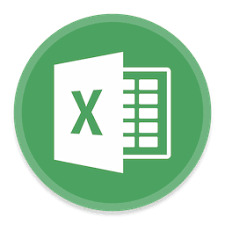
Kutools for Excel Crack + License Key Free
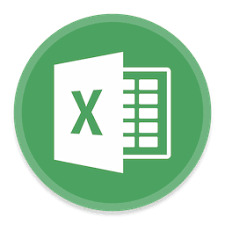
Kutools for Excel Crack appears in add-in form suggesting that it will produce a set of statements within Excel where all features become possible the moment you open the workbook. The 1st tab is made up of general tools that will address typical tasks and the 2nd is titled Enterprise which aims to complete advanced operations. It is also supplied with a range converter that can adjust cell sizes. You May also like UltraMon Crack Transfer table dimensions, text tools that enclose features for box wrapping and gap removal. The worksheet can be defended with a custom password and the cells can also be encrypted separately. Kutools for Excel Serial Key also has the Super Filter features, which will allow users to select the data following strict layouts. All is a handy and handy Excel add-in collection that enables you to remove blank cells and join multiple tables instantly. Kutools for Excel Crack Key Features - It is also use for Microsoft Word. - Enter a different order quantity. - I am considering the time-saving application. - Show or hide the horizontal scroll bar. - Act as Microsoft user support - Combine multiple sheets with one click. - Also, it has many simple tasks. - Also, select cells or cells at random. - It is use to provide advanced functions for Excel. - Take advantage of historical time quickly and easily. - Design clean sheets along with a typical calendar. - Include a special type of row in a precise interval. - The limits of two columns or two similar measures change. - Also, rename multiple worksheets and sync and configure. - Select the cells that have the maximum and minimum error value. - Also, convert securities retailers into textual content. - Overall, it is a valuable and useful classification install in Excel that will allow you to clean cells and quickly join multiple tables. You can download from here. - Also, Kutools For Excel License Code can combine more than one alternatives organizing, organizing, exchanging manually controlling, inputting and sending information such as cell encryption. - If we can name the most important ones in any way we to refer to a range converter that can change cell size and table dimensions, plus content gadgets that register records and remove spaces / deletes. - In addition, the key points can be as well as the controllers. It also includes Worksheets that can synchronize information and delete hidden sheets.

System Requirements 32/64 bits compatible with Windows XP, Vista, Server 2003,2008 and 2012 as well as Windows 7/8/8.1/10. Supports Office 365 and Excel Office 2007, 2010, 2013, 2016 and 2019. What’s New? - Decrease the strip with a click. - Insert several sequence quantities. - Simple to use than the earlier version. - Hide the standing bar in a few moments. - Insert a list of numbering into various cells fast and naturally. - Indexing all worksheet names of a book inside the dashboard. - Moreover, promptly hide or show the worksheets, workbooks, and ranges. - You can perform complex tasks so that Excel can gradually become more profitable and more natural, but also provide some valuable features in Excel. Additionally, Microsoft Excel significantly improves office productivity and ultimately the chances of individual errors. - Furthermore, Kutools For Excel Mac crack offers exceptional rendering that goes beyond cell organization and is to create multiple cells and aggregate information. - In addition, it combines more than one alternatives that improve design, management, content change, manual control, information entry and forwarding, as well as cellular encryption. - Also, you can somehow name the most important ones. We will have to resort to a range converter that can resize cells and move table dimensions, devices with materials such as top roles. - Highlighted to replace lowercase and remove spaces as well as multiple sheet handlers from work that can synchronize information and erase hidden sheets. - Additionally Kutools For Excel Registration Key can provide a custom passphrase as well as a worksheet for encoding individual cells and choosing a super filter to allow it. How to install Kutools for Excel Crack? - First of all download a Kutools for Excel key file now - Extract it and play this - install this software at C location - After that Copy Exe file - Replace it with installation Exe file - Restart this software - Finally, the process is complete! - Enjoy. Summary: If we were to identify the most important ones, we would have to specify the range converter that can modify the cell size and change the table dimensions. The text tools that enclose stories to fit the case and remove characters / spaces. Kutools for Excel Keygen as well as the combination of worksheet controllers that can synchronize data and remove hidden sheets. Furthermore, you can keep a worksheet with a custom password, as well as encrypt cells separately, while the Super Filter column. It allows users to select data following strict patterns. It is a powerful and useful add-in (toolset) for Microsoft Excel, consisting of more than 200 superior Excel functions and commonly used Excel tools. Kutools for Excel not only can you perform many cumbersome and complicated Excel tasks in one click, to make Excel more convenient and more convenient to use, but it also provides many useful functions that are difficult or quite difficult to achieve for Excel. Dramatically improves office performance when using Excel and ultimately reduces the likelihood of personal errors. Also it includes a range converter that can resize cells and transfer table dimensions, content tools that are to change cases and free up space. The worksheet can be save with a custom passphrase and cells can be freely encoded. Kutools For Excel Full Crack free download also includes channel highlights, which allow users to select information after completing the structure. Read the full article
#kutoolsforexcelfreedownload#kutoolsforexcellicensenameandcode#kutoolsforexcelmaccrack#kutoolsforoutlookcrack#kutoolsforword#kutoolsforwordlicensekey#kutoolskeygen#kutoolswordcrack
0 notes
Text
300+ TOP VBA Interview Questions and Answers
VBA Interview Questions for freshers experienced :-
1. What is VBA or Visual Basic for Applications? VBA stands for Visual Basic for Applications; it is an event driven programming language developed by Microsoft. It is predominantly used with Microsoft office applications like MS-word, MS-Access, and MS-Excel. 2. Explain where you can write your VBA program for Macro? Module is the place where you can write VBA program for Macro, to insert a Module navigate to Insert -> Module 3. What are the comments style used in VBA? Comments are used to document the program logic and the user information with which other programmers can work seamlessly on the same code in future. There are mainly two methods in VBA to represent comments. Any statement that begins with a single quote is treated as comment Or you can use statement REM instead of single quotation mark (‘) 4. In VBA how we can declare variable and constant? In VBA, variable can be declared with the keyword “DIM” while constant is declared with keyword “Const.” 5. What are the data types in VBA? Data types in VBA are classified into two categories Numeric Data type Non-numeric Data type Byte String (fixed length) Integer String (variable length) Long Date Single Boolean Double Object Currency Variant (numeric) Decimal Variant (text) 6. What is ADO, ODBC and OLEDB? ADO: ActiveX Data Objects or ADO is a universal data access framework that encompasses the functionality of DAO ODBC: Open Database Connectivity or ODBC is a technology that enables a database client application connect to an external database OLEDB: It is a low-level programming interface designed to access a wide variety of data access object linking and embedding (OLE) 7. Explain about function pointers in VBA? The VBA (Visual Basic Information) have flexible applications, but there is a limitation to a function pointer in VBA. Windows API has inadequate support for function pointers because it has the ability to use the function but not the functional support to call back the function. It has inbuilt support for the call but not for a callback. 8. How “reference counting” in VBA is done? In VBA, soon a variable goes out of scope, the reference counter on the reference object is decremented. When you assign the object reference to another variable, the reference counter is incremented. While when your reference count reaches to zero it terminates the event. 9. How can you decrease the reference counter explicitly? To decrease the reference counter explicitly, you need to set a variable to “Nothing”. 10. What is COM (Component Object Model) objects in VBA? COM objects are usually .dll files, and are compiled executable programs.

VBA Interview Questions 11. How can you dial a phone number through VBA? In order to dial a phone number through VBA, you need to follow the following steps Shell command in VBA can be used to start the dialer present in Windows O.S To connect to your modem, phone number can be used With the help of send keys and shell command, you can dial to your user Sendkey dictate the windows to dial according to the keystrokes of the application while Shell activates the Windows application A macro can be used to initiate the card file program which triggers the auto dialer feature 12. What is the meaning of “Option Explicit”? Where it should be used? “Option Explicit” makes the declaration of variables mandatory. Line explicit function makes the compiler to determine all the variables that are not declared by the dim statement. This command diminishes the problem of type errors significantly. It is used in VBA because it deals with information rich application in which type errors are common. Before starting any, sub-procedures it can be used inside a module. 13. How can you pass arguments to VBA functions? When arguments are passed to VBA functions, they can be passed in two ways ByVal: When argument is passed by Value, then it means that only value is passed to the procedure, and any changes that are made to the argument inside the procedure will be lost when the procedure is exited ByRef: When the argument is passed by reference than the actual address of the argument is passed to the procedure. Any changes that are made to the argument inside the procedure will be recalled when the procedure is exited 14. Explain the method that are called from the ObjectContext object to notify MTS that the transaction was unsuccessful or successful? Setabort and setcomplete method are called from the ObjectContext object to notify MTS that the transaction was unsuccessful or unsuccessful 15. What is the code to find a last used Row in a column or last used Column of a row? To find the last row in a column, the command used is End(xlUp) and to find last column in a row, the command used is End(xlToLeft). 16. Mention the difference between the Subroutines and Functions in VBA? The difference between the Subroutines and Functions is that Subroutines never return a value, but functions does return values Subroutines could change the values of the actual arguments while a function could not change the value of actual arguments 17. What is the difference between CurrentRegion properties and UsedRange? CurrentRegion: The current region is a range bounded by any combination of blank columns and rows UsedRange: This property is used to select the range of used cells on a worksheet. It returns a Range object that represents the used range on the specific worksheet 18. How to debug a VBA code? To debug a VBA code, follow the steps Using Breakpoints (F9) Step by step execution (F8) Print & Immediate Window and Watch the window 19. How can you stop VBA script when it goes into the infinite loop? By pressing Cntrl+ Pause Break key one can stop VBA script when it goes into infinite loop. 20. Mention which property of menu cannot be set at runtime? At runtime Name property of menu cannot be set. 21. Mention whether VBA have dictionary structure? Yes, VBA does have a dictionary structure. You can set a reference to dictionary like Set dict = CreateObject(“Scripting.Dictionary”) OR Dim dict as New Scripting.Dictionary 22. Mention how can you comment and uncomment blocks of code in the office VBA editor? In office VBA editor, you can comment and uncomment blocks of code by following steps In the VBA editor go to View ->Toolbars -> Customise… OR right click on the tool bar and select Customise Select the edit menu on the left, under the commands tab When you scroll down you can see two icons, “Comment Block” and “Uncomment ” When you drag and drop these onto your toolbar, you will have an easy access to highlight a block of code and do action on it 23. What does goal seek feature in excel? It allows to adjust a value used in a formula to achieve specific goal. 24. What is solver? Solver is an ad in to use for what if analysis and it can find optimal value for a formula in one cell. 25. What is offset function in excel? It is a function which returns cell or ranges and move right or left by specified number of column and rows. 26. What is Choose function in excel? It is a lookup function which returns a value from a list of values based on position. 27. What does filter in excel? It is feature which allow to retrieve the set of data based on criteria. 28. What is sort function in excel? It allows to sort the range or table by ascending or descending. 29. What is number of rows and columns in excel 2019? 1,048,576 rows and 16,384 columns. 30. What is name manager in excel? It is designed to manage names. 31. What is IFERROR function in excel? It returns custom result when a function generates error. 32. What is slicer in excel? It is new way to filter the pivot table. 33. What is sparklines in excel? It is a tiny chart in cell which provides visual representation of data. 34. What is freeze pane in excel? it is excel feature which allows to keep visible rows and columns while scrolling to other area of sheet. 35. What does hyperlink in excel? It returns hyperlink from given destination. 36. What is ribbon? It is set of toolbars at top of the window. 37. What is Macro? It allows to record the repeated tasks. 38. What is function? It is routine or procedure which performs a specific task. 39. What sub procedure? It is procedure that doesn’t return values. 40. What is User defined function? It is custom function which could be created using VBA. 41. Can be UDF be called in a macro Yes 42 What is option explicit? If a module contains Option Explicit, then variable must be declared all the variables explicitly. 43. What is array? It is group of variable and it is capable of storing more than one variable. 44. What is ReDim? It is used to size or resize a dynamic array that has been already declared. 45. What is scope of variable in excel vba? it has defined scope and it could be local variable, module level, project level and global level. 46. How to comment in excel vba? using apostrophe 47. What is variant in excel vba? It is default data type and it can hold any type of data. 48. What is CurrentRegion Properties? It is a range bounded any combination of columns and rows. 49. What is UsedRange? It is used to select the range of used cells. 50. Is vba has dictionary structure? Yes, it has Dictionary Structure. 51. what is scenario manager in excel? It is set of values that saves and could substitute cells on a worksheet and create different scenarios to view the results. VBA Questions and Answers Pdf Download Read the full article
0 notes
Text
Graded Project Access Project-1
Graded Project Integrating Word with Access and Excel PREPARING THE DATABASE 2 CREATING THE MAIN DOCUMENT 4 Letterhead Main Text 4 4 ADDING PLACEHOLDERS 6 EMBEDDING A WORKSHEET 7 MERGING DATA TO A NEW DOCUMENT 8 SUBMITTING YOUR FILES FOR GRADING Inspecting Your Completed Files Submitting Your Files 11 11 11 C o n t e n t s iii Integrating Word with Access and Excel After you've completed all of the assigned reading, activities, and exercises in the study unit Integrating Word with Access and Excel and you've taken the examination for that study unit, you'll be ready to complete your graded project. The project requires you to use your skills in Word, Excel, and Access to create a proposal with an embedded worksheet for the ABC Engineering Company. Since the proposal is to be distributed to five clients, you'll also create an address list in an Access database and merge it with the proposal to create a personalized mailing for each client. Here's the order in which you'll complete this project: 1. Prepare a five-name database in Access. 2. Create a letterhead and the main document for the proposal. 3. Add placeholders to the main document. 4. Embed an Excel worksheet into the main document. 5. Merge all form letters into one final five-page document. When you complete the entire project, you'll submit it to the school for grading. You're expected to submit three files: one for the database, one for the main document with the embedded worksheet and placeholders, and one for the merged documents. To guide you as you complete your project, you may refer to the instructions in your study unit Integrating Word with Access and Excel. If you're ready, let's get started by creating the database for your mailing. 1 PREPARING THE DATABASE Use the following procedure to create the database for your mailing: 1. Choose the Blank Desktop Database option in Access and create a new database file. Name the file List. 2. Design a table with the following ten fields, as shown in Figure 1. • Customer ID • Company • Contact First Name • Contact Last Name • Billing Address • City • State • Postal Code • Phone Number • Fax Number 3. Name the table List Table. FIGURE 1—Create a table containing all the fields you need for your form letter. 4. Create a new form based on the List table. Name the form List Form. Compare your form with Figure 2. 5. Insert the information from Figure 3 into five separate forms in your database. Be sure to save the information when you're finished. Allow Access to set the customer ID automatically. 6. Save the forms and return to the table. 2 Integrating Word with Access and Excel 7. Arrange the addresses in alphabetical order according to last name. • Double-click inside the Contact Last Name box of any of the records in the file. • Select the Contact Last Name arrow and click Sort A to Z. FIGURE 2—Create a form. Austin's Automotive Repair Shop Troy Austin 121 Bay Street Cornwall, NY 12518 (914) 535-6549 (phone) (914) 535-1234 (fax) Majestic Landscaping Mark Florey 22 Canyon Blvd. Boulder, CO 18888 (303) 535-2254 (phone) (303) 535-0000 (fax) FIGURE 3—Enter these five names and addresses into your database. Terry's Photo Processing Rounds' Fire Restoration Terry Springer Michele Rounds 15 Spring Lake Avenue Mifflintown,621 17777 Park Ave. Seaside Park, NJ 00050 (609) 222-1111 (phone) KS Seaside (851) 436-5698 (phone) (609) 222-3333 (fax) (851) 436-5666 (fax) McOlley's Garden Supply Elmer McOlley 8 Lowell Street Bloomfield, NJ 00007 (973) 225-1324 (phone) (973) 225-5555 (fax) Integrating Word with Access and Excel 3 8. If you have a printer, print a hard copy of your table and check your work for errors. If you don't have a printer, check your work by reviewing it line by line on your com- puter screen. (Check your work carefully. Your project grade will be based on the accuracy of your work.) 9. Correct any errors you find. 10. Save the file (List.accdb) to your computer and to your graded project disk. CREATING THE MAIN DOCUMENT Now that your mailing list is complete, you need to create a proposal letter to merge with the database. You'll prepare the proposal document just like a standard form letter. Letterhead Using Word, prepare the letterhead shown in Figure 4. 1. Type the company name (ABC Engineering Company) in Times New Roman, 22-point, bold, italic. 2. Select the heading and use the Alphabet feature to create two 2¼-point horizontal lines. 3. Below the lines, type the company address (1552 Carbondale Road – Mechanicsburg, PA – 17055) in Times New Roman, 14-point, bold, italic. 4. Save the file as proposal.docx. Main Text Using Arial 12-point, single spaced, type the body of the letter, also shown in Figure 4. 1. After the copy for the letterhead, press Enter three times. 2. Type the current date. 3. Press Enter two times. 4. Enter the main text from Figure 4. 4 Integrating Word with Access and Excel FIGURE 4—This is what your letterhead and main text should look like. 5. Save the document (proposal.docx). 6. If you have a printer, print a hard copy of your document and check your work for errors. If you don't have a printer, check your work by reviewing it line by line on your computer screen. (Your project grade will be based on how accurately you input information and how closely you followed the instructions.) 7. Correct any errors you find. 8. Save the file to your computer and/or to your graded project disk. Integrating Word with Access and Excel 5 ADDING PLACEHOLDERS Use the following procedure to merge the field information from List.accdb into proposal.docx: 1. Use the Mail Merge feature to place the merge fields in the same locations as those shown in Figure 5. (If neces- sary, use your study unit as a reference.) Note: To locate the merge fields from your database, click the More but- ton in step 4 of the mail merge. Use commas and spaces where necessary. Be sure to use single spacing. FIGURE 5—This is the main document with placeholders. 6 Integrating Word with Access and Excel 2. When you've finished entering the merge fields, print your letter (if you have a printer) and check your work for errors against Figure 5. If you don't have a printer, check your work carefully by reviewing it line by line on your computer screen. 3. Correct any errors you find. 4. Save your document before going on. EMBEDDING A WORKSHEET Make sure that you've saved your document (proposal.docx) before you embed the worksheet. Then, use the following steps to embed an Excel worksheet into your main docu- ment. Use Figure 6 as a reference. FIGURE 6—Enter this data directly into your worksheet. The remaining cells (range C3:F5) will contain formulas. 1. Click the insertion point between the first and second paragraphs. Press Enter three times. 2. Press the Up Arrow key once. 3. Insert an Excel worksheet between the first and second paragraphs of the letter. 4. Enter data into the worksheet as follows: a. Using Figure 6 as a reference, enter the data in range B1:F2 in bold type, centered in each column. b. Referring to Figure 6, enter the data in range A3:B5. 5. Format cells in range C3:F5 for Accounting Number style with no decimal places. Integrating Word with Access and Excel 7 6. Insert formulas in range C3:F5 as follows: a. In the Materials column (C), enter a formula to calculate material cost at 15 times the job size (column B). b. In the Labor column (D), enter a formula to calcu- late labor cost at 10 times the job size (column B). c. In the Overhead and Profit (O&P) column (E), enter a formula to calculate O&P at 0.25 times the sum of materials and labor. Hint: The formula for cell E3 should be =.25*(C3+D3). d. In the Total column (F), enter a formula to calculate total cost as the sum of columns C, D, and E. 7. Resize the worksheet to five rows and six columns, and remove the gridlines. Compare your screen with Figure 7. Remove extra spaces if your letter extends to two pages. 8. If you have a printer, print a hard copy of your docu- ment and check your work for errors. If you don't have a printer, check your work by reviewing it line by line on your computer screen. 9. Correct any errors you find. 10. Save the file (proposal.docx) to your computer and to your graded project disk. MERGING DATA TO A NEW DOCUMENT You've prepared your database. You've input the main document and embedded the worksheet. Now all you have to do is merge the database with the document to create five sepa- rate personalized letters. Use the following procedure to merge your data to a new document: 1. Use the Mail Merge feature to create a new five-page document containing your personalized letters. (A copy of the proposal for Troy Austin is shown in Figure 8.) 8 Integrating Word with Access and Excel FIGURE 7—The embedded worksheet as it appears in your form letter. 2. Save this document as Final.docx. Remember: When you merge database information to create a personalized mailing, it's usually best to create a new document to contain the merged letters. Integrating Word with Access and Excel 9 FIGURE 8—Compare your screen with the personalized letter to Troy Austin. 3. If you have a printer, print a hard copy of your document and check your work for errors. You should have five sepa- rate letters in your document, one for each of the persons listed in Figure 3. If you don't have a printer, check your work by reviewing it line by line on your computer screen. 10 Integrating Word with Access and Excel 4. Correct any errors you find. 5. Save the file again (Final.docx). Your integrated form letter is now complete. SUBMITTING YOUR FILES FOR GRADING Congratulations! Now that you've completed the project for Integrating Word with Access and Excel, you're ready to apply what you've learned about integration in your own enterprises. All you have left to do is to inspect your completed files one last time and return them to the school for grading. Inspecting Your Completed Files 1. Proofread your work. a. If you have a printer, check a hard copy of your work for errors. If you don't have a printer, open the files on your disk and review them line by line on your computer screen. b. Since part of your project grade is based on the accuracy of the information you entered, make sure your final document is free of errors. 2. Check the worksheet. a. Make sure you've entered the numbers correctly. b. Check your formulas to see that they correctly calculate the amounts shown in Figure 7. 3. Make the necessary corrections and then save your corrected files to your hard disk and to your graded project disk. Submitting Your Files Follow this procedure to submit your project online: 1. Log onto the Penn Foster website and go to "My Courses." Integrating Word with Access and Excel 11 2. Click on Take Exam for this graded project. 3. Attach your files as follows: a.Click the Browse box. b. Locate the file you wish to attach. c. Double-click the file. d. Click Upload File. e.Since you have more than one file to attach, click the Browse box again, and repeat steps b, c, and d for each file. 4. Enter your e-mail address in the box provided. (Note: This information is required for online submission.) 5. Click Submit File. 12 Integrating Word with Access and Excel
0 notes
Text
Graded Project Access Project-1
Graded Project Integrating Word with Access and Excel PREPARING THE DATABASE 2 CREATING THE MAIN DOCUMENT 4 Letterhead Main Text 4 4 ADDING PLACEHOLDERS 6 EMBEDDING A WORKSHEET 7 MERGING DATA TO A NEW DOCUMENT 8 SUBMITTING YOUR FILES FOR GRADING Inspecting Your Completed Files Submitting Your Files 11 11 11 C o n t e n t s iii Integrating Word with Access and Excel After you've completed all of the assigned reading, activities, and exercises in the study unit Integrating Word with Access and Excel and you've taken the examination for that study unit, you'll be ready to complete your graded project. The project requires you to use your skills in Word, Excel, and Access to create a proposal with an embedded worksheet for the ABC Engineering Company. Since the proposal is to be distributed to five clients, you'll also create an address list in an Access database and merge it with the proposal to create a personalized mailing for each client. Here's the order in which you'll complete this project: 1. Prepare a five-name database in Access. 2. Create a letterhead and the main document for the proposal. 3. Add placeholders to the main document. 4. Embed an Excel worksheet into the main document. 5. Merge all form letters into one final five-page document. When you complete the entire project, you'll submit it to the school for grading. You're expected to submit three files: one for the database, one for the main document with the embedded worksheet and placeholders, and one for the merged documents. To guide you as you complete your project, you may refer to the instructions in your study unit Integrating Word with Access and Excel. If you're ready, let's get started by creating the database for your mailing. 1 PREPARING THE DATABASE Use the following procedure to create the database for your mailing: 1. Choose the Blank Desktop Database option in Access and create a new database file. Name the file List. 2. Design a table with the following ten fields, as shown in Figure 1. • Customer ID • Company • Contact First Name • Contact Last Name • Billing Address • City • State • Postal Code • Phone Number • Fax Number 3. Name the table List Table. FIGURE 1—Create a table containing all the fields you need for your form letter. 4. Create a new form based on the List table. Name the form List Form. Compare your form with Figure 2. 5. Insert the information from Figure 3 into five separate forms in your database. Be sure to save the information when you're finished. Allow Access to set the customer ID automatically. 6. Save the forms and return to the table. 2 Integrating Word with Access and Excel 7. Arrange the addresses in alphabetical order according to last name. • Double-click inside the Contact Last Name box of any of the records in the file. • Select the Contact Last Name arrow and click Sort A to Z. FIGURE 2—Create a form. Austin's Automotive Repair Shop Troy Austin 121 Bay Street Cornwall, NY 12518 (914) 535-6549 (phone) (914) 535-1234 (fax) Majestic Landscaping Mark Florey 22 Canyon Blvd. Boulder, CO 18888 (303) 535-2254 (phone) (303) 535-0000 (fax) FIGURE 3—Enter these five names and addresses into your database. Terry's Photo Processing Rounds' Fire Restoration Terry Springer Michele Rounds 15 Spring Lake Avenue Mifflintown,621 17777 Park Ave. Seaside Park, NJ 00050 (609) 222-1111 (phone) KS Seaside (851) 436-5698 (phone) (609) 222-3333 (fax) (851) 436-5666 (fax) McOlley's Garden Supply Elmer McOlley 8 Lowell Street Bloomfield, NJ 00007 (973) 225-1324 (phone) (973) 225-5555 (fax) Integrating Word with Access and Excel 3 8. If you have a printer, print a hard copy of your table and check your work for errors. If you don't have a printer, check your work by reviewing it line by line on your com- puter screen. (Check your work carefully. Your project grade will be based on the accuracy of your work.) 9. Correct any errors you find. 10. Save the file (List.accdb) to your computer and to your graded project disk. CREATING THE MAIN DOCUMENT Now that your mailing list is complete, you need to create a proposal letter to merge with the database. You'll prepare the proposal document just like a standard form letter. Letterhead Using Word, prepare the letterhead shown in Figure 4. 1. Type the company name (ABC Engineering Company) in Times New Roman, 22-point, bold, italic. 2. Select the heading and use the Alphabet feature to create two 2¼-point horizontal lines. 3. Below the lines, type the company address (1552 Carbondale Road – Mechanicsburg, PA – 17055) in Times New Roman, 14-point, bold, italic. 4. Save the file as proposal.docx. Main Text Using Arial 12-point, single spaced, type the body of the letter, also shown in Figure 4. 1. After the copy for the letterhead, press Enter three times. 2. Type the current date. 3. Press Enter two times. 4. Enter the main text from Figure 4. 4 Integrating Word with Access and Excel FIGURE 4—This is what your letterhead and main text should look like. 5. Save the document (proposal.docx). 6. If you have a printer, print a hard copy of your document and check your work for errors. If you don't have a printer, check your work by reviewing it line by line on your computer screen. (Your project grade will be based on how accurately you input information and how closely you followed the instructions.) 7. Correct any errors you find. 8. Save the file to your computer and/or to your graded project disk. Integrating Word with Access and Excel 5 ADDING PLACEHOLDERS Use the following procedure to merge the field information from List.accdb into proposal.docx: 1. Use the Mail Merge feature to place the merge fields in the same locations as those shown in Figure 5. (If neces- sary, use your study unit as a reference.) Note: To locate the merge fields from your database, click the More but- ton in step 4 of the mail merge. Use commas and spaces where necessary. Be sure to use single spacing. FIGURE 5—This is the main document with placeholders. 6 Integrating Word with Access and Excel 2. When you've finished entering the merge fields, print your letter (if you have a printer) and check your work for errors against Figure 5. If you don't have a printer, check your work carefully by reviewing it line by line on your computer screen. 3. Correct any errors you find. 4. Save your document before going on. EMBEDDING A WORKSHEET Make sure that you've saved your document (proposal.docx) before you embed the worksheet. Then, use the following steps to embed an Excel worksheet into your main docu- ment. Use Figure 6 as a reference. FIGURE 6—Enter this data directly into your worksheet. The remaining cells (range C3:F5) will contain formulas. 1. Click the insertion point between the first and second paragraphs. Press Enter three times. 2. Press the Up Arrow key once. 3. Insert an Excel worksheet between the first and second paragraphs of the letter. 4. Enter data into the worksheet as follows: a. Using Figure 6 as a reference, enter the data in range B1:F2 in bold type, centered in each column. b. Referring to Figure 6, enter the data in range A3:B5. 5. Format cells in range C3:F5 for Accounting Number style with no decimal places. Integrating Word with Access and Excel 7 6. Insert formulas in range C3:F5 as follows: a. In the Materials column (C), enter a formula to calculate material cost at 15 times the job size (column B). b. In the Labor column (D), enter a formula to calcu- late labor cost at 10 times the job size (column B). c. In the Overhead and Profit (O&P) column (E), enter a formula to calculate O&P at 0.25 times the sum of materials and labor. Hint: The formula for cell E3 should be =.25*(C3+D3). d. In the Total column (F), enter a formula to calculate total cost as the sum of columns C, D, and E. 7. Resize the worksheet to five rows and six columns, and remove the gridlines. Compare your screen with Figure 7. Remove extra spaces if your letter extends to two pages. 8. If you have a printer, print a hard copy of your docu- ment and check your work for errors. If you don't have a printer, check your work by reviewing it line by line on your computer screen. 9. Correct any errors you find. 10. Save the file (proposal.docx) to your computer and to your graded project disk. MERGING DATA TO A NEW DOCUMENT You've prepared your database. You've input the main document and embedded the worksheet. Now all you have to do is merge the database with the document to create five sepa- rate personalized letters. Use the following procedure to merge your data to a new document: 1. Use the Mail Merge feature to create a new five-page document containing your personalized letters. (A copy of the proposal for Troy Austin is shown in Figure 8.) 8 Integrating Word with Access and Excel FIGURE 7—The embedded worksheet as it appears in your form letter. 2. Save this document as Final.docx. Remember: When you merge database information to create a personalized mailing, it's usually best to create a new document to contain the merged letters. Integrating Word with Access and Excel 9 FIGURE 8—Compare your screen with the personalized letter to Troy Austin. 3. If you have a printer, print a hard copy of your document and check your work for errors. You should have five sepa- rate letters in your document, one for each of the persons listed in Figure 3. If you don't have a printer, check your work by reviewing it line by line on your computer screen. 10 Integrating Word with Access and Excel 4. Correct any errors you find. 5. Save the file again (Final.docx). Your integrated form letter is now complete. SUBMITTING YOUR FILES FOR GRADING Congratulations! Now that you've completed the project for Integrating Word with Access and Excel, you're ready to apply what you've learned about integration in your own enterprises. All you have left to do is to inspect your completed files one last time and return them to the school for grading. Inspecting Your Completed Files 1. Proofread your work. a. If you have a printer, check a hard copy of your work for errors. If you don't have a printer, open the files on your disk and review them line by line on your computer screen. b. Since part of your project grade is based on the accuracy of the information you entered, make sure your final document is free of errors. 2. Check the worksheet. a. Make sure you've entered the numbers correctly. b. Check your formulas to see that they correctly calculate the amounts shown in Figure 7. 3. Make the necessary corrections and then save your corrected files to your hard disk and to your graded project disk. Submitting Your Files Follow this procedure to submit your project online: 1. Log onto the Penn Foster website and go to "My Courses." Integrating Word with Access and Excel 11 2. Click on Take Exam for this graded project. 3. Attach your files as follows: a.Click the Browse box. b. Locate the file you wish to attach. c. Double-click the file. d. Click Upload File. e.Since you have more than one file to attach, click the Browse box again, and repeat steps b, c, and d for each file. 4. Enter your e-mail address in the box provided. (Note: This information is required for online submission.) 5. Click Submit File. 12 Integrating Word with Access and Excel
0 notes
Text
Graded Project Access Project-1
Graded Project Integrating Word with Access and Excel PREPARING THE DATABASE 2 CREATING THE MAIN DOCUMENT 4 Letterhead Main Text 4 4 ADDING PLACEHOLDERS 6 EMBEDDING A WORKSHEET 7 MERGING DATA TO A NEW DOCUMENT 8 SUBMITTING YOUR FILES FOR GRADING Inspecting Your Completed Files Submitting Your Files 11 11 11 C o n t e n t s iii Integrating Word with Access and Excel After you've completed all of the assigned reading, activities, and exercises in the study unit Integrating Word with Access and Excel and you've taken the examination for that study unit, you'll be ready to complete your graded project. The project requires you to use your skills in Word, Excel, and Access to create a proposal with an embedded worksheet for the ABC Engineering Company. Since the proposal is to be distributed to five clients, you'll also create an address list in an Access database and merge it with the proposal to create a personalized mailing for each client. Here's the order in which you'll complete this project: 1. Prepare a five-name database in Access. 2. Create a letterhead and the main document for the proposal. 3. Add placeholders to the main document. 4. Embed an Excel worksheet into the main document. 5. Merge all form letters into one final five-page document. When you complete the entire project, you'll submit it to the school for grading. You're expected to submit three files: one for the database, one for the main document with the embedded worksheet and placeholders, and one for the merged documents. To guide you as you complete your project, you may refer to the instructions in your study unit Integrating Word with Access and Excel. If you're ready, let's get started by creating the database for your mailing. 1 PREPARING THE DATABASE Use the following procedure to create the database for your mailing: 1. Choose the Blank Desktop Database option in Access and create a new database file. Name the file List. 2. Design a table with the following ten fields, as shown in Figure 1. • Customer ID • Company • Contact First Name • Contact Last Name • Billing Address • City • State • Postal Code • Phone Number • Fax Number 3. Name the table List Table. FIGURE 1—Create a table containing all the fields you need for your form letter. 4. Create a new form based on the List table. Name the form List Form. Compare your form with Figure 2. 5. Insert the information from Figure 3 into five separate forms in your database. Be sure to save the information when you're finished. Allow Access to set the customer ID automatically. 6. Save the forms and return to the table. 2 Integrating Word with Access and Excel 7. Arrange the addresses in alphabetical order according to last name. • Double-click inside the Contact Last Name box of any of the records in the file. • Select the Contact Last Name arrow and click Sort A to Z. FIGURE 2—Create a form. Austin's Automotive Repair Shop Troy Austin 121 Bay Street Cornwall, NY 12518 (914) 535-6549 (phone) (914) 535-1234 (fax) Majestic Landscaping Mark Florey 22 Canyon Blvd. Boulder, CO 18888 (303) 535-2254 (phone) (303) 535-0000 (fax) FIGURE 3—Enter these five names and addresses into your database. Terry's Photo Processing Rounds' Fire Restoration Terry Springer Michele Rounds 15 Spring Lake Avenue Mifflintown,621 17777 Park Ave. Seaside Park, NJ 00050 (609) 222-1111 (phone) KS Seaside (851) 436-5698 (phone) (609) 222-3333 (fax) (851) 436-5666 (fax) McOlley's Garden Supply Elmer McOlley 8 Lowell Street Bloomfield, NJ 00007 (973) 225-1324 (phone) (973) 225-5555 (fax) Integrating Word with Access and Excel 3 8. If you have a printer, print a hard copy of your table and check your work for errors. If you don't have a printer, check your work by reviewing it line by line on your com- puter screen. (Check your work carefully. Your project grade will be based on the accuracy of your work.) 9. Correct any errors you find. 10. Save the file (List.accdb) to your computer and to your graded project disk. CREATING THE MAIN DOCUMENT Now that your mailing list is complete, you need to create a proposal letter to merge with the database. You'll prepare the proposal document just like a standard form letter. Letterhead Using Word, prepare the letterhead shown in Figure 4. 1. Type the company name (ABC Engineering Company) in Times New Roman, 22-point, bold, italic. 2. Select the heading and use the Alphabet feature to create two 2¼-point horizontal lines. 3. Below the lines, type the company address (1552 Carbondale Road – Mechanicsburg, PA – 17055) in Times New Roman, 14-point, bold, italic. 4. Save the file as proposal.docx. Main Text Using Arial 12-point, single spaced, type the body of the letter, also shown in Figure 4. 1. After the copy for the letterhead, press Enter three times. 2. Type the current date. 3. Press Enter two times. 4. Enter the main text from Figure 4. 4 Integrating Word with Access and Excel FIGURE 4—This is what your letterhead and main text should look like. 5. Save the document (proposal.docx). 6. If you have a printer, print a hard copy of your document and check your work for errors. If you don't have a printer, check your work by reviewing it line by line on your computer screen. (Your project grade will be based on how accurately you input information and how closely you followed the instructions.) 7. Correct any errors you find. 8. Save the file to your computer and/or to your graded project disk. Integrating Word with Access and Excel 5 ADDING PLACEHOLDERS Use the following procedure to merge the field information from List.accdb into proposal.docx: 1. Use the Mail Merge feature to place the merge fields in the same locations as those shown in Figure 5. (If neces- sary, use your study unit as a reference.) Note: To locate the merge fields from your database, click the More but- ton in step 4 of the mail merge. Use commas and spaces where necessary. Be sure to use single spacing. FIGURE 5—This is the main document with placeholders. 6 Integrating Word with Access and Excel 2. When you've finished entering the merge fields, print your letter (if you have a printer) and check your work for errors against Figure 5. If you don't have a printer, check your work carefully by reviewing it line by line on your computer screen. 3. Correct any errors you find. 4. Save your document before going on. EMBEDDING A WORKSHEET Make sure that you've saved your document (proposal.docx) before you embed the worksheet. Then, use the following steps to embed an Excel worksheet into your main docu- ment. Use Figure 6 as a reference. FIGURE 6—Enter this data directly into your worksheet. The remaining cells (range C3:F5) will contain formulas. 1. Click the insertion point between the first and second paragraphs. Press Enter three times. 2. Press the Up Arrow key once. 3. Insert an Excel worksheet between the first and second paragraphs of the letter. 4. Enter data into the worksheet as follows: a. Using Figure 6 as a reference, enter the data in range B1:F2 in bold type, centered in each column. b. Referring to Figure 6, enter the data in range A3:B5. 5. Format cells in range C3:F5 for Accounting Number style with no decimal places. Integrating Word with Access and Excel 7 6. Insert formulas in range C3:F5 as follows: a. In the Materials column (C), enter a formula to calculate material cost at 15 times the job size (column B). b. In the Labor column (D), enter a formula to calcu- late labor cost at 10 times the job size (column B). c. In the Overhead and Profit (O&P) column (E), enter a formula to calculate O&P at 0.25 times the sum of materials and labor. Hint: The formula for cell E3 should be =.25*(C3+D3). d. In the Total column (F), enter a formula to calculate total cost as the sum of columns C, D, and E. 7. Resize the worksheet to five rows and six columns, and remove the gridlines. Compare your screen with Figure 7. Remove extra spaces if your letter extends to two pages. 8. If you have a printer, print a hard copy of your docu- ment and check your work for errors. If you don't have a printer, check your work by reviewing it line by line on your computer screen. 9. Correct any errors you find. 10. Save the file (proposal.docx) to your computer and to your graded project disk. MERGING DATA TO A NEW DOCUMENT You've prepared your database. You've input the main document and embedded the worksheet. Now all you have to do is merge the database with the document to create five sepa- rate personalized letters. Use the following procedure to merge your data to a new document: 1. Use the Mail Merge feature to create a new five-page document containing your personalized letters. (A copy of the proposal for Troy Austin is shown in Figure 8.) 8 Integrating Word with Access and Excel FIGURE 7—The embedded worksheet as it appears in your form letter. 2. Save this document as Final.docx. Remember: When you merge database information to create a personalized mailing, it's usually best to create a new document to contain the merged letters. Integrating Word with Access and Excel 9 FIGURE 8—Compare your screen with the personalized letter to Troy Austin. 3. If you have a printer, print a hard copy of your document and check your work for errors. You should have five sepa- rate letters in your document, one for each of the persons listed in Figure 3. If you don't have a printer, check your work by reviewing it line by line on your computer screen. 10 Integrating Word with Access and Excel 4. Correct any errors you find. 5. Save the file again (Final.docx). Your integrated form letter is now complete. SUBMITTING YOUR FILES FOR GRADING Congratulations! Now that you've completed the project for Integrating Word with Access and Excel, you're ready to apply what you've learned about integration in your own enterprises. All you have left to do is to inspect your completed files one last time and return them to the school for grading. Inspecting Your Completed Files 1. Proofread your work. a. If you have a printer, check a hard copy of your work for errors. If you don't have a printer, open the files on your disk and review them line by line on your computer screen. b. Since part of your project grade is based on the accuracy of the information you entered, make sure your final document is free of errors. 2. Check the worksheet. a. Make sure you've entered the numbers correctly. b. Check your formulas to see that they correctly calculate the amounts shown in Figure 7. 3. Make the necessary corrections and then save your corrected files to your hard disk and to your graded project disk. Submitting Your Files Follow this procedure to submit your project online: 1. Log onto the Penn Foster website and go to "My Courses." Integrating Word with Access and Excel 11 2. Click on Take Exam for this graded project. 3. Attach your files as follows: a.Click the Browse box. b. Locate the file you wish to attach. c. Double-click the file. d. Click Upload File. e.Since you have more than one file to attach, click the Browse box again, and repeat steps b, c, and d for each file. 4. Enter your e-mail address in the box provided. (Note: This information is required for online submission.) 5. Click Submit File. 12 Integrating Word with Access and Excel
0 notes
Text
Aspose.Newsletter February 2017: Spotlight on Award Winning APIs Suite Aspose.Total & Other News
Aspose Newsletter for February 2017 has now been published that highlights all the newly supported features offered in the recent releases. It also includes information about award-Winning File Format APIs Aspose.Total, CodablockF Coded Barcode support with improved Barcodes Recognition, PDF/A _2U Standard with improved PDF Optimization, Show or Hide Pivot Items of Pivot Fields of the Pivot Table in an Excel Workbook, Export Visio Drawings with Selective Shapes, Images and Attachments data for Microsoft OneNote online format & Converting EMF to WMF format.
One APIs Suite: More than 100 Business File Formats
Award-Winning File Format APIs to create, edit, convert, render and manipulate all popular document formats including Word, Excel, PDF, PowerPoint, Outlook and Images from within your .NET, Java, Cloud and Android applications. Download Free Trial
Support of CodablockF Coded Barcode in Java Applications with improved Barcodes Recognition
Aspose.Barcode for Java 16.12 incorporates performance enhancements to improve recognition speed of Aztec coded barcode, improved processing of DataMatrix and support of CodabloackF coded barcode recognition with AllSupportedTypes property. Processing of rotated DataMatrix barcode has also been improved in this release. Take a look at all feature enhancements in this blog post.
Support of PDF/A _2U Standard with improved PDF Optimization in Java Applications
Aspose.Cells for Cloud now supports to show or hide pivot items of pivot field inside the pivot table as well as resize list object or table inside the worksheet. With Aspose.Cells for Cloud, you can work with all aspects of spreadsheets and save them to PDF, HTML, XPS and many other formats. Read this blog post about PDF/A _2U Standard support with improved PDF Optimization
Show or Hide Pivot Items of Pivot Fields of the Pivot Table in an Excel Workbook
Aspose team has worked on the documentation of all of our .NET and Java APIs to reorganize and restructure the contents and examples, so that the appropriate contents are grouped and linked for quick and easier access. This effort will improve the readability of the documentation as well. Please go through the documentation as per users needs and experience the improvements. Read more
Converting EMF to WMF format in your .NET and Java Applications
Programmers can now easily convert EMF file to WMF format using few simple lines of code within their .NET and Java applications. Please find code examples on respective blogs of Aspose.Imaging for .NET and Java.
Export Visio Drawings with Selective Shapes in .NET and Java Applications
Aspose.Diagram APIs now allows developers to select specific shapes and render Visio drawing into any other supported format. The output drawing keeps only the selected shapes, since this feature adds more control over the way of exporting Visio drawings. Check out Aspose.Diagram for Java and .NET for more details:
Images and Attachments data for Microsoft OneNote online format in .NET and Java Apps
Aspose.Note API provides support for images and attachments in Microsoft OneNote Online file format. It also fixes a number of bugs and improves the API functionality. Check our more in Aspose.Note for .NET and Java blog posts.
Updates about new Product Releases
Aspose.Total for .NET – a compilation of our latest .NET products.
Aspose.Cells for .NET 17.1.0 –Improved Custom Filtering Mechanism and Retrieve Paper Size of Worksheets
Aspose.Words for .NET 17.1.0 – Support of Metered Licensing, Inserting Online Video into Document
Aspose.Pdf for .NET 17.1.0 – Support to Reference Single Image for Multiple Times in a PDF file.
Aspose.Slides for .NET 16.12.0 – Support for improved HTML and SVG options
Aspose.OCR for .NET 16.12.0 - Metered licensing support for OMR
Aspose.Total for Java – a compilation of our latest Java products.
Aspose.Words for Java 17.1.0 - Support of Metered Licensing, Inserting Online Video into Document
Aspose.Cells for Java 17.1.0 - Improved Custom Filtering for Templates and Specify Number of Significant Digits.
Aspose.Pdf for Java 17.1.0 –Support to Reference Single Image for Multiple Times in a PDF file.
Aspose.Email for Java16.12.0 – Filtering Tasks by Status supported with Aspose.Email for Java
Aspose.Slides for Java 16.12.0 – Support for improved HTML and SVG options
Aspose.Total for Cloud – RTF compression implemented, and other enhancements.
Aspose.Total for Android – all the latest versions of our Android APIs.
Aspose.Total for SharePoint – a compilation of our latest SharePoint products.
Aspose.Total for Reporting Services– a compilation of our latest Reporting Services products
Aspose.Total for JasperReports – The latest versions of our JasperReports products.
Supporting User Groups and Conferences
Aspose is sponsoring a number of user groups and upcoming events, including:
Feb 14-15: DeveloperWeek Conference 2017 - San Francisco, CA, USA
Feb 20-22: Devnexus 2017 - Atlanta, GA, USA
Would you like us to sponsor your user group? Get in contact: [email protected]
Collect your copy of Aspose Newsletter, November 2013 edition
Collect the English version of this newsletter
#Spotlight on Aspose.Total#CodablockF Coded Barcode support#improved PDF Optimization in Java#show or Hide Pivot Items#Converting EMF to WMF format#Export Visio Drawings with Selective Shapes
0 notes