#Revit Software Plugins
Explore tagged Tumblr posts
Text
Popular Autodesk Revit Addins
With a history of developing Revit Addins that goes back to 2009, Ideate Software has a proven record of addressing real issues experienced by real Revit users. In addition to working tirelessly to ensure our products work as promised, we work hard to ensure they are easy to access, install, learn, and use. One way we do help interested parties find and try them is by making them all available at the Autodesk App Store.
Ideate Software on the Autodesk App Store
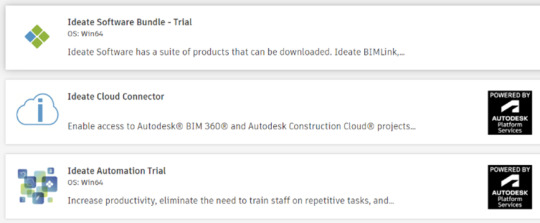
Autodesk App Store is an online marketplace provided by Autodesk where users of its products can, among other things, find and download third-party addins. As an Autodesk Authorized Developer, we make all our products available on the site, including our five Autodesk Revit addins, presented as a trial bundle. We also make available our desktop solution for automating Revit tasks, Ideate Automation, as well as our Cloud Connector to the Autodesk BIM360/ACC environment. You can access the Ideate Automation trial on the Autodesk App store page.
Keeping with our promise to make it easy for people to use our products, as we have expanded our presence around the world, we have also increased the number of languages in which we deliver our information. That includes the way in which we present our information on the Autodesk App Store. As of today, on the App Store, you can find information about Ideate Software products in English, German, Spanish, French, Chinese (simplified), Japanese, and Korean.
To check out our products on the App store, we recommend that you go to the Ideate Software Bundle – Trial page. From there, you will get:
Brief descriptions of all our Autodesk Revit addins. (Note: This page does not include information about Ideate Automation, which is our scripting solutions that runs time-consuming Revit tasks in the background. Find information on Ideate Automation):
Ideate BIMLink – Use it to push volumes of information from a Revit file into Microsoft Excel for easy editing, and then pull the updated information back into Revit with speed, ease, and accuracy.
Ideate Explorer – Get lightning-fast data discovery and manipulation features through its easy and intuitive way to search, filter, quantify and select elements in a Revit model.
Ideate Sticky – Elegantly link and easily update non-BIM data into a Revit project from Excel to Revit, Word to Revit, or PDF to Revit.
Ideate StyleManager –Addresses the challenges of unorganized and duplicate Revit styles that can cause publishing errors, end-user confusion, and even performance issues.
IdeateApps – Streamlines common Revit tasks through set of applications that increase the productivity and efficiency of the entire project team. The IdeateApps collection includes Ideate Renumber, Ideate QuickSelect, Ideate SmartDelete, Ideate XRay, Ideate SpellCheck, Ideate Annotate, Ideate SheetManager, Ideate Clone, Ideate Align, and Ideate ViewCreator.
2. A Description of the Trials
No cost
30-days
Includes access to each of the five products. Ideate BIMLink, Ideate Explorer, IdeateApps, Ideate StyleManager, and Ideate Sticky
All are full functioning, except:
Ideate BIMLink has a 25-row limit to the data export
Ideate StyleManager is limited to testing these three styles: Line Patterns, Materials, and Material Appearance Asset styles
3. Access to the Getting Started Guides for each of the five products included in the bundle. Click the link to “Read Help Document” to get to these guides.
4. Links to Videos - As of the date of the publishing of this document, we had links to these videos on the site:
Clients Discuss Ideate Software Solutions for Revit
youtube
What’s New in Ideate Software – May 2023 Release
Ideate Explorer Overview
Introduction to Ideate Sticky
Why Ideate StyleManager for Revit
Introduction to IdeateApps
Ideate BIMLink – Overview on Data Management
Customer 5-Star Reviews

Titles include:
“Autodesk, Take Note”
“Can’t Revit Without It”
“Productivity Tools that Deliver on the Promise”
“Essential for Every Revit User”
Stay Connected
Want to learn more about our top Revit plugins? Visit our website.
You can also check us out and follow us on X/Twitter, LinkedIn, Facebook, YouTube, and Instagram.
If you have any questions, reach out to us. We are here to help you understand and use our Revit plugin solutions.
Browse our website to learn more about how Ideate Software tools help Revit users save time, increase model accuracy, improve deliverables, and elevate design. You can give them a try by downloading trial versions or purchasing the bundle for access to our addins for Revit, which includes Ideate BIMLink, Ideate Explorer, Ideate Sticky, Ideate StyleManager, and IdeateApps for six months. You can also get a free trial of Ideate Automation to experience how it can help you automate BIM tasks.
#Revit Plugins Solutions#Revit Tool#Revit Plugin#Revit Add Ins#Revit Architecture Plugins#Revit Addons#Revit Add On#Revit Addin#Autodesk Revit Addons#Addin Revit#Revit Addon#Revit Addins#Addins Revit#Revit Software Plugins#Revit Plugins#Addins For Revit#Plugins Revit#Autodesk Revit Plugin#Autodesk Revit Addins#Top Revit Plugins#Revit Plugin Download#Youtube
1 note
·
View note
Text
How Learning Grasshopper Can Future-Proof Your Architecture Career
In today's fast-evolving architectural landscape, staying ahead requires more than just creative vision—it demands digital fluency. One of the most transformative tools in modern architecture is Grasshopper, the visual scripting plugin for Rhino 3D. Learning Grasshopper enhances your design capabilities and future-proofs your career by aligning you with the industry's shift toward parametric, sustainable, and performance-based design.
At RhinoProf, we help architects, students, and professionals master Grasshopper and key architectural software under one roof.
Why Grasshopper Matters More Than Ever
Our Online Architecture Course is no longer just about drawing and modeling; it's about data-driven, adaptable design. Grasshopper allows architects to build parametric models where every element is interconnected and modifiable. Need to change a façade's pattern based on sun exposure? Do you want to simulate structural performance or environmental impact? Grasshopper makes it possible—with precision and efficiency.
This kind of control isn't just impressive—it's becoming essential in firms using Building Information Modeling (BIM), sustainable strategies, and advanced fabrication methods.
Skills That Set You Apart
While many architects still rely on static modeling tools, those with Grasshopper 3D tutorial skills can:
Optimize building performance with environmental data.
Automate repetitive design tasks, saving time.
Design complex geometries that are not possible with traditional methods.
Integrate with plugins like Ladybug, Karamba, and Kangaroo for deeper performance analysis.
These skills make you more valuable to top-tier architecture firms and open doors to computational design, BIM coordination, digital fabrication, and sustainability consulting careers.
RhinoProf: Your One-Stop Learning Platform
At RhinoProf, we've created a space where architects can learn the Advanced Revit Documentation Course, Rhino, Grasshopper, AutoCAD, SketchUp, V-Ray, and more—all in one place. Our expert-led courses are designed for all levels and offer real project workflows, hands-on practice, and personalized guidance.
Whether you're a student building your portfolio or a professional looking to stay competitive, our training helps you stay relevant, skilled, and future-ready.
Final Thought
The future of architecture belongs to those who can blend creativity with computation. Learning Grasshopper now, especially through a comprehensive platform like RhinoProf, equips you with the tools to lead the next generation of design. Don't wait—invest in your future today
0 notes
Text
Future-Proof Your Career with a BIM in Architecture Course
The world of architecture is evolving—and so are the skills architects need. One of the most in-demand technologies today is Building Information Modeling (BIM). Whether you're a student, a recent graduate, or a professional architect, enrolling in a BIM in Architecture course can be a game-changer for your career.
In this blog, we’ll dive deep into what BIM is, why it matters in architecture, what people are searching for in a BIM course, and how it can give you an edge in the competitive design and construction industry.
What is BIM in Architecture?
BIM (Building Information Modeling) is a digital process that allows architects and designers to create and manage building data throughout its lifecycle. It goes beyond 2D drawings—offering 3D models enriched with data, including materials, cost, time schedules, and sustainability factors.
Think of BIM as a smart, collaborative platform that helps architects, engineers, and construction professionals work better and faster.
What Are People Looking for in a BIM in Architecture Course?
Here’s what most learners are searching for:
Beginner-friendly modules
Hands-on training with essential software tools such as Revit, Navisworks, ArchiCAD, and more
Certification that's industry-recognized
Practical experience with key software tools like Revit, Navisworks, ArchiCAD, and others
Placement assistance or freelancing opportunities
Online flexibility or hybrid formats
Portfolio building support
What Will You Learn in a BIM Architecture Course?
A well-structured BIM course for architecture students typically covers:
Introduction to BIM & Its Importance
Revit Architecture – Basics to Advanced
3D Modeling Techniques
Clash Detection & Coordination
Quantity Take-off & Cost Estimation
Construction Simulation (4D BIM)
Documentation & BIM Execution Plan (BEP)
Interdisciplinary Collaboration using BIM
Live Projects & Case Studies
Popular BIM Tools You’ll Master
Autodesk Revit
Navisworks
AutoCAD
SketchUp + BIM plugins
ArchiCAD
BIM 360
These tools make you job-ready and also open doors for freelance architectural visualization or remote international work.
Career Opportunities After BIM Architecture Course:
The need for professionals proficient in BIM is rapidly growing both in India and internationally. Upon finishing the course, you’ll be eligible for roles such as:
BIM Architect
Revit Modeler
BIM Coordinator
Architectural Visualizer
3D Modeling Specialist
BIM Trainer or Consultant
Real-World Applications of BIM in Architecture:
Still wondering why BIM matters? Here are real examples of BIM in action:
Sustainable architecture: BIM helps reduce energy usage by simulating energy models.
Smart city planning: Government infrastructure projects in India now mandate BIM for accurate planning.
Restoring old buildings: BIM creates digital models to help preserve historic structures.
High-rise projects: Helps manage massive design coordination with engineers and MEP consultants.
Why Now Is the Best Time to Learn BIM:
The reality is, BIM isn’t something for the future—it’s already shaping the present.
Countries like the UK, UAE, and Singapore now need BIM for all public construction work.
Learning BIM now sets you apart and makes you job-ready in a tech-driven industry.
Conclusion:
If you’re pursuing architecture or already working in the field, learning BIM is no longer optional—it’s a necessity. A BIM in Architecture course not only equips you with essential tools but also trains you to think digitally, collaborate more effectively, and design with greater efficiency. With BIM, you’ll gain the ability to create detailed 3D models, enhance team coordination, and minimize errors during construction.
Whether your goal is to secure a high-paying job, work internationally, or launch your own architectural practice—BIM can help you get there faster, offering a distinct advantage in the competitive architectural industry."
0 notes
Text
Master SketchUp Online with CADBENCH – Your Gateway to 3D Design
Are you looking to enhance your 3D modeling skills with SketchUp? Whether you're an aspiring architectr **, interior designer, or product designer, SketchUp is a powerful and user-friendly tool that allows you to bring your ideas to life with precision and ease. At CADBENCH, we offer comprehensive online SketchUp classes designed to help you master this industry-leading software from the comfort of your home.
Why Learn SketchUp?
SketchUp is one of the most popular 3D modeling software used across various industries, including architecture, interior design, landscaping, and product design. Here’s why SketchUp is a must-learn tool:
Intuitive & Easy to Use – User-friendly interface with simple drag-and-drop features.
Versatile Applications – Ideal for architectural visualization, furniture design, urban planning, and more.
3D Warehouse Access – A massive library of pre-built 3D models to enhance your designs.
Realistic Rendering & Animation – Create photorealistic models and animations.
Compatible with Other Software – Works seamlessly with AutoCAD, Revit, and other design tools.
What You’ll Learn in Our SketchUp Course
Our SketchUp online classes at CADBENCH are structured to provide a step-by-step learning experience, covering everything from basics to advanced techniques. Here’s what you’ll learn:
1. Introduction to SketchUp
Understanding the SketchUp interface
Navigating and using essential tools
Basic drawing and editing techniques
2. 3D Modeling Fundamentals
Creating basic and complex 3D objects
Working with groups and components
Applying materials and textures
3. Architectural & Interior Design Applications
Designing building structures and interiors
Creating floor plans and elevations
Adding lighting and shadows for realistic visuals
4. Advanced Modeling & Rendering
Working with plugins for enhanced functionality
Using V-Ray and other rendering tools
Animating walkthroughs for presentations
5. Project Work & Portfolio Development
Hands-on projects based on real-world scenarios
Developing a professional portfolio
Tips for freelancing and career opportunities
Why Choose CADBENCH for Online SketchUp Training?
✅ Expert Trainers – Learn from industry professionals with years of experience. ✅ Live Interactive Sessions – Engage in real-time learning with Q&A support. ✅ Flexible Learning Options – Access recorded sessions and learn at your own pace. ✅ Practical Hands-on Training – Work on real-world projects for better understanding. ✅ Certificate of Completion – Boost your resume with an industry-recognized certificate.
Who Can Enroll?
Architecture & Interior Design Students
Product & Industrial Designers
Civil Engineers & Urban Planners
DIY Enthusiasts & Hobbyists
Anyone interested in 3D modeling!
Enroll Today & Start Your SketchUp Journey!
Learn SketchUp online with CADBENCH and take your 3D modeling skills to the next level. Whether you're a beginner or an advanced learner, our structured online classes will provide you with the skills and confidence to excel in the industry.
📞 Contact Us Today! 📍 Visit: www.cadbench.com 📩 Email: [email protected] 📞 Call: +91 9500210134
Join CADBENCH and bring your designs to life with SketchUp! 🚀
0 notes
Text

La progettazione digitale sta attraversando una fase di significativa evoluzione, portata avanti da innovazioni tecnologiche che ne stanno cambiando il volto. Gli architetti, ingegneri e geometri devono continuamente adattarsi a questi cambiamenti per mantenere la competitività e garantire progetti di successo. Questo articolo esplorerà i trend emergenti nella progettazione digitale nel 2025, fornendo approfondimenti su strumenti come Allplan, le migliori pratiche di gestione dei progetti, e un confronto con altri software BIM. Indice dei contenuti- Introduzione - Gestire grandi progetti con Allplan - best practice - Allplan vs altri software BIM - un confronto dettagliato - Importazione ed esportazione di file in Allplan - guida completa - Automatizzare i processi di progettazione con script e plugin in Allplan - Domande Frequenti sulla Progettazione Digitale Introduzione Negli ultimi anni, il mondo della progettazione digitale è stato rivoluzionato dall'introduzione di tecnologie avanzate. Stiamo assistendo a un'evoluzione verso processi sempre più automatizzati, integrativi e collaborativi. La progettazione digitale non è più un punto di partenza; è diventata il fulcro di ogni progetto di ingegneria, architettura e geometria, richiedendo nuovi approcci e nuovi strumenti. Perché è importante la progettazione digitale? La progettazione digitale offre vantaggi significativi, tra cui: - Efficienza: Automatizzazione dei processi che risparmia tempo e risorse. - Collaborazione: Migliora la comunicazione tra i membri del team e con le parti interessate. - Visualizzazione: Consente una rappresentazione visiva dettagliata e realistica dei progetti, facilitando la comprensione e l'approvazione. Obiettivi dell'articolo In questo articolo, ci proponiamo di: - Esplorare le migliori pratiche per gestire grandi progetti con Allplan. - Confrontare Allplan con altri software BIM sul mercato. - Fornire una guida completa all'importazione ed esportazione di file in Allplan. - Spiegare come automatizzare i processi di progettazione usando script e plugin in Allplan. Gestire grandi progetti con Allplan - best practice Quando si gestiscono progetti di grande scala, è fondamentale adottare approcci sistematici e strumenti avanzati. Allplan è un software BIM che offre una gamma di funzionalità specifiche per aiutare gli utenti a gestire progetti complessi con successo. Pianificazione e Design Fasi della Pianificazione La pianificazione efficace inizia con la definizione chiara degli obiettivi: - Definizione degli Obiettivi: Chiarire scopi e obiettivi del progetto. - Creazione di un Crono programma: Stabilire scadenze e tappe principali. - Allocazione delle Risorse: Identificare e allocare risorse necessarie, incluse ma non limitate a personale, attrezzature e budget. Suggerimenti per una Progettazione Efficiente - Utilizzare la modellazione 3D per una rappresentazione realistica e per identificare potenziali errori prima della fase di costruzione. - Implementare il revisione in tempo reale, che consente la collaborazione istantanea tra team. Monitoraggio dei Progressi Il monitoraggio e la gestione delle tempistiche sono cruciali per il successo del progetto: Fase del ProgettoAttività PrincipaliStrumenti UtilizzatiPianificazioneDefinizione degli obiettiviAllplanProgettazioneModellazione e renderingAllplanEsecuzioneCoordinamento delle attivitàAllplanMonitoraggioRevisione e reportingAllplan Best Practices Operative Alcune best practices da tenere a mente includono: - Documentazione Regolare: Tenere traccia di ogni fase e delle modifiche apportate. - Feedback Costante: Raccogliere e implementare feedback durante tutto il processo. Allplan vs altri software BIM - un confronto dettagliato Allplan non è l'unico software BIM disponibile. Per una scelta informata, è essenziale confrontare le caratteristiche di Allplan con altri software popolari come Revit e ArchiCAD. Tabella di Confronto CaratteristicheAllplanRevitArchiCADModellazione 3DAltaAltaMediaCollaborazioneEccellenteBuonaEccellenteImportazione/EsportazioneAmpiaLimitataFlessibileAutomatizzazione dei processiAvanzataMediaBaseSupporto per formati diversiAmpioLimitatoFlessibile Vantaggi di Allplan - Interfaccia Intuitiva: Facilità d'uso per i membri del team, riducendo la curva di apprendimento. - Funzionalità Avanzate: Possibilità di automatizzazione e integrazione con strumenti esterni. - Comunità di Supporto: Accesso a risorse locali e supporto in lingua italiana. Considerazioni Finali Allplan emerge come una scelta solida per progetti complessi grazie alla sua versatilità e potenza, tuttavia la scelta del software giusto dipende dalle esigenze specifiche di ciascun progetto e del team di lavoro. Importazione ed esportazione di file in Allplan - guida completa La capacità di importare ed esportare file è fondamentale per garantire la compatibilità e la condivisione dei progetti. Di seguito è fornita una guida pratica per utilizzare questa funzionalità in Allplan. Formati di File Supportati Importazione - DWG - DXF - IFC - PDF Esportazione - PDF - IFC - DWG Procedura di Importazione - Aprire Allplan. - Selezionare "File" e poi "Importa". - Scegliere il formato desiderato dal menu a discesa. - Seguire le istruzioni per completare l'importazione. Procedura di Esportazione - Aprire il progetto in Allplan. - Selezionare "File" e poi "Esporta". - Scegliere il formato d'uscita e seguire le istruzioni. - Salvare il file nel percorso desiderato. Errori Comuni e Risoluzioni - Errore di Compatibilità: Assicurati che il formato del file sia supportato da Allplan. - Perdita di Dati: Controlla sempre il file esportato per eventuali discrepanze. Automatizzare i processi di progettazione con script e plugin in Allplan L'automazione dei processi di progettazione è una delle caratteristiche più ambite della progettazione digitale nel 2025. Allplan offre la possibilità di utilizzare script e plugin per ottimizzare vari aspetti del flusso di lavoro. Vantaggi dell'Automazione I principali vantaggi includono: - Riduzione del Tempo di Progettazione: Automatizzare compiti ripetitivi può far risparmiare ore di lavoro. - Minimizzazione degli Errori Umani: L'automazione aumenta la precisione e riduce gli errori. - Standardizzazione: Consente di mantenere standard elevati e uniformi durante il processo di design. Tipi di Script e Plugin - Script di Automazione: Possono essere creati per automatizzare i processi più semplici e ripetitivi. - Plugin Aggiuntivi: Offrono funzionalità specifiche per migliorare l'efficienza del software. Creare e Implementare uno Script Passi per la Creazione - Identificare l'Attività da Automatizzare: Scegli un processo ripetitivo. - Sviluppare lo Script: Utilizzare un linguaggio di scripting supportato (es. Python). - Testare lo Script: Verifica il funzionamento e correggi eventuali errori. - Implementazione: Utilizza lo script nel flusso di lavoro quotidiano e monitora le prestazioni. Domande Frequenti sulla Progettazione Digitale Cos'è la progettazione digitale? La progettazione digitale è l'uso di software e tecnologie per progettare, documentare e visualizzare progetti in architettura e ingegneria. Quali sono i vantaggi dell'uso di Allplan? Tra i vantaggi ci sono l'interfaccia intuitiva, la robustezza delle funzionalità BIM e un forte supporto locale. Posso lavorare in team con Allplan? Sì, Allplan offre funzionalità di collaborazione in tempo reale per il lavoro di squadra. Quali formati di file posso importare in Allplan? Puoi importare file in formato DWG, DXF, IFC e PDF. Come si confronta Allplan con Revit e ArchiCAD? Allplan offre funzionalità superiori per la collaborazione e l'automazione rispetto a Revit, mentre ArchiCAD è noto per l'interfaccia utente, ma Allplan ha una migliore gestione del flusso di lavoro. Cosa sono gli script in Allplan? Sono strumenti per automatizzare processi e operazioni ripetitive all'interno del software. Dove posso trovare supporto per Allplan? Il supporto per Allplan è disponibile attraverso il loro sito ufficiale e community locali. Come possono i plugin migliorare Allplan? I plugin estendono le funzionalità del software, permettendo agli utenti di adattarlo meglio alle loro esigenze specifiche di progettazione. Se sei un architetto, ingegnere o geometra interessato a migliorare la tua progettazione digitale, contattaci per scoprire come Allplan può ottimizzare e semplificare il tuo processo progettuale! Read the full article
0 notes
Text
How Can AutoCAD Plugins Improve Solar PV Design Efficiency?
The demand for solar energy is increasing, and with it comes the need for efficient Solar PV Design Software. Designing a solar system layout manually can be time-consuming and prone to errors. This is where AutoCAD plugins for solar come into play. These solar design tools streamline the process, ensuring accuracy and efficiency in solar PV system planning.
One such tool making waves in the industry is Virto Solar MAX, an advanced AutoCAD plugin for solar PV design. This blog explores how AutoCAD-based solar design software can enhance workflows, reduce design time, and improve precision.
What Is an AutoCAD Plugin for Solar PV Design?
An AutoCAD plugin for solar is a specialized extension that integrates with AutoCAD software, allowing solar designers and engineers to automate and optimize PV system layouts. These tools enable users to:
✅ Quickly design solar PV layouts on rooftops, ground mounts, and carports. ✅ Ensure optimal panel placement based on shading analysis and sun path calculations. ✅ Automate calculations for wiring, stringing, and inverter sizing. ✅ Generate professional CAD drawings for client presentations and permit approvals.
With an efficient solar design tool, designers can create highly accurate AutoCAD-based PV layouts in a fraction of the time required for manual design.
Why Should You Use AutoCAD Plugins for Solar PV Design?
1. Faster Design Process
Designing solar systems manually in AutoCAD is tedious. A solar PV design software like Virto Solar MAX automates complex tasks such as:
✔ Auto-generating solar panel layouts. ✔ Optimizing spacing for maximum efficiency. ✔ Calculating shading and energy yield.
2. Improved Accuracy and Reduced Errors
Errors in solar PV layouts can lead to inefficiencies and financial losses. An AutoCAD solar plugin reduces human errors by ensuring:
✔ Accurate measurements and calculations. ✔ Proper alignment of panels and mounting structures. ✔ Compliance with industry standards.
3. Better Shading and Sun Path Analysis
One of the biggest challenges in solar design is shading impact. A solar design software with built-in shading analysis helps by:
✔ Identifying shadow-prone areas. ✔ Suggesting the best placement for panels. ✔ Optimizing the solar panel tilt and orientation.
4. Seamless Integration with Other Tools
Many solar design tools integrate seamlessly with other platforms, such as:
✔ PVsyst (for energy simulation). ✔ SketchUp (for 3D modeling). ✔ Revit (for BIM-based solar projects).
This enhances productivity and ensures compatibility across different design workflows.
How Does an AutoCAD Plugin for Solar Design Improve ROI?
1. Time Savings = Cost Savings
A well-designed AutoCAD plugin for PV design can cut down project time by 50% or more, allowing solar firms to take on more projects without increasing their workforce.
2. Precision = Higher Energy Output
An optimized PV layout ensures maximum sunlight exposure, leading to higher energy production and better ROI.
3. Fewer Errors = Lower Costs
By minimizing design errors, these tools prevent costly rework and delays, ensuring projects are completed on time and within budget.
Which Features Should You Look for in a Solar PV Design Tool?
When selecting a solar design software, look for the following features:
Automated Panel Layout — Quickly place panels while considering obstacles.
Stringing & Inverter Sizing — Ensure proper connections for optimal performance.
Shading Analysis — Identify and mitigate potential shading issues.
3D Modeling — Visualize installations in a 3D environment.
Permit & Compliance Reports — Generate necessary documentation effortlessly.
A tool like Virto Solar MAX offers all these features, making it a top choice for professionals.
Case Study: How an AutoCAD Plugin Transformed a Solar Project
Company: A solar EPC firm in California Challenge: Slow manual CAD-based solar layouts, resulting in project delays. Solution: Implemented Virto Solar MAX, an advanced solar PV design tool. Results:
50% faster design turnaround time.
20% increase in project approvals due to precise reports.
Reduced human errors, leading to higher system efficiency.
This case study highlights how a solar design tool can significantly improve workflow efficiency and accuracy.
FAQs About AutoCAD Plugins for Solar PV Design
1. What is the best AutoCAD plugin for solar PV design?
There are several options available, but Virto Solar MAX is highly regarded for its automation, precision, and ease of use.
2. Can an AutoCAD solar plugin work with any version of AutoCAD?
Most solar PV design software is compatible with AutoCAD, but it’s best to check version compatibility before installation.
3. How does a solar design tool help in permit approvals?
These tools generate professional CAD drawings and compliance reports, making the approval process smoother.
4. Is an AutoCAD solar plugin useful for residential and commercial projects?
Yes! Whether you’re designing small-scale rooftop solar or large commercial PV systems, an AutoCAD plugin enhances efficiency.
5. Does a solar PV design tool support 3D visualization?
Many plugins, like Virto Solar MAX, allow 3D modeling for better visualization and planning.
Conclusion
Investing in a solar PV design software like Virto Solar MAX can revolutionize the way you design solar systems. Whether you’re an EPC company, a solar installer, or a CAD designer, using an AutoCAD plugin for solar will save time, improve accuracy, and boost overall project efficiency.
Want to explore how Virto Solar MAX can optimize your solar designs? Check out Virto Solar for more insights!
#pv design software#solar design software#pv solar design software#solar design tool#solar design#pv design autocad
1 note
·
View note
Text
Understanding Revit Tools and Revit Plugins: Essential for Efficient Design
Revit has become one of the leading software applications in the field of architecture, engineering, and construction. It's an indispensable tool for professionals looking to streamline their design workflows. But with the right set of Revit tools and Revit plugins, users can elevate their experience to new heights. Let’s dive into what these tools and plugins are and how they can benefit your projects.
#Revit Plugins Solutions#Revit Tool#Revit Plugin#Revit Add Ins#Revit Architecture Plugins#Revit Addons#Revit Add On#Revit Addin#Autodesk Revit Addons#Addin Revit#Revit Addon#Revit Addins#Addins Revit#Revit Software Plugins#Revit Plugins#Addins For Revit#Plugins Revit#Autodesk Revit Plugin#Autodesk Revit Addins#Top Revit Plugins
0 notes
Text
The Bridge to Innovation: Why Revit Needs an OBJ Exporter
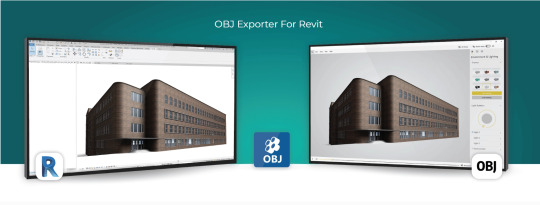
Introduction
Autodesk Revit is a powerful BIM (Building Information Modeling) software used extensively in the architecture, engineering, and construction industries. It enables professionals to design, model, and document complex building structures with precision and efficiency. However, there are situations where you may need to export your Revit models to other software applications for various purposes, such as visualization, simulation, or 3D printing. This is where an OBJ (Wavefront Object) exporter for Revit becomes invaluable. In this blog post, we'll explore the reasons why you need an OBJ exporter for Revit and the benefits it brings to your workflow.
1. Compatibility with a Wide Range of 3D Software
One of the primary reasons for using an OBJ exporter for Revit is compatibility. OBJ is a widely recognized 3D file format supported by an extensive list of 3D software applications. When you export your Revit models as OBJ files, you can easily share your designs with collaborators or transfer them to other specialized software for tasks such as rendering, animation, or simulation. Some popular software packages that support OBJ include Blender, 3ds Max, Maya, Unity, and many more.
2. High-Quality Mesh Export
Revit models consist of BIM elements like walls, floors, roofs, and families. These elements are typically represented as parametric objects with detailed information. When exporting to OBJ, Revit converts these parametric objects into polygonal meshes, allowing for a more efficient transfer of geometry. OBJ files maintain the visual fidelity and structural integrity of your design, ensuring that complex architectural details and textures are preserved accurately.
3. Streamlined Visualization
Visualization is a critical aspect of architectural and construction projects. An OBJ exporter for Revit simplifies the process of rendering and visualizing your models in other 3D software. You can import your OBJ files into rendering software like Blender or 3ds Max to create stunning, photorealistic renderings, which are essential for client presentations, project approvals, and marketing materials. OBJ files can also be used in virtual reality (VR) and augmented reality (AR) applications, enhancing your ability to communicate design concepts effectively.
4. Simulation and Analysis
In certain scenarios, you may need to analyze your Revit models for structural integrity, energy efficiency, or other factors. Many simulation and analysis tools, such as finite element analysis (FEA) or computational fluid dynamics (CFD) software, require 3D models in a compatible format. By exporting your Revit models to OBJ, you can seamlessly integrate them into these specialized software packages for in-depth analysis and optimization.
5. 3D Printing
The field of 3D printing has seen rapid growth in recent years, and architects and engineers often use it to create physical prototypes, scale models, or custom building components. OBJ files are widely accepted by 3D printing software and services, making it easy to translate your Revit designs into tangible objects. Whether you're working on an architectural model or a structural component, exporting your Revit model as an OBJ file ensures that it can be easily converted into a 3D-printable format.
6. Cross-Platform Collaboration
Collaboration is key in the AEC (Architecture, Engineering, and Construction) industry. Teams often consist of professionals using various software tools, and seamless data exchange is crucial for project success. An OBJ exporter for Revit facilitates cross-platform collaboration by providing a standardized format that can be imported into different software environments. This compatibility reduces the risk of data loss and ensures that all team members can work with the same model.
Conclusion
In conclusion, an OBJ exporter for Revit is a valuable tool that enhances the versatility and compatibility of your BIM workflow. It enables you to share, visualize, analyze, and produce physical models from your Revit designs with ease. By using OBJ as an intermediary format, you can tap into the full potential of your Revit models, allowing you to collaborate more effectively with colleagues and unlock new possibilities in architecture and construction projects. Whether you're creating stunning visualizations, conducting simulations, or 3D printing prototypes, an OBJ exporter for Revit is a valuable addition to your toolkit.
Get FREE Trial
#OBJ exporter for Revit#Autodesk Revit#3D Software#CAD Plugins#CAD Expoters#CAD Importers#CAD Extensions#CAD Software#3D printing#visualization#BIM (Building Information Modeling) software
0 notes
Text
Shape Tomorrow’s Skylines Today with a BIM Architecture Course
In today’s changing world of construction, Building Information Modeling (BIM) is becoming a must-have skill for every aspiring architect. It helps design better, build faster, and reduce mistakes. A BIM in Architecture course teaches students how to use smart 3D models that not only show how a building looks but also how it works—making the entire design and planning process more accurate and efficient.
What is BIM in Architecture?
BIM (Building Information Modeling) is a digital process that enables architects to plan, design, construct, and manage buildings using intelligent 3D models. Unlike traditional blueprints, BIM incorporates data-rich models that simulate real-world performance—making it a dynamic tool for architectural innovation.
Why BIM Matters in Architecture Courses:
Modern architecture isn’t just about aesthetics. It’s about efficiency, sustainability, collaboration, and innovation. BIM empowers students to:
Visualize projects in 3D before they are built
Coordinate with structural, MEP, and construction teams seamlessly
Detect design clashes early, saving both time and money
Apply sustainable practices by analyzing energy consumption and material use
By integrating BIM into architecture courses, institutes prepare students for real-world challenges and industry expectations.
Key Benefits of Learning BIM in Architecture:
1. Enhanced Design Accuracy: BIM allows students to experiment with forms, materials, and space usage while maintaining structural integrity. It ensures fewer errors and reworks.
2. Improved Collaboration: Architects can easily collaborate with engineers, interior designers, and contractors through a single BIM model, enabling everyone to stay on the same page.
3. Cost and Time Efficiency: With real-time cost estimations and construction sequencing, BIM simplifies decision-making and project management.
4. Sustainability and Analysis: BIM supports green building design by helping architects analyze daylight, thermal performance, and material efficiency.
5. Real-World Simulation: From construction phasing to maintenance, BIM simulates how a building will perform over time—making it a powerful forecasting tool.
BIM Software Commonly Used in Architecture Courses:
Autodesk Revit – The most widely used BIM platform for architectural modeling
Archicad – Known for its user-friendly interface and collaboration features
SketchUp with BIM plugins – Ideal for quick concept designs with smooth BIM integration
Navisworks – Used for clash detection and coordination
Rhino + Grasshopper – For parametric and computational design using BIM workflows
How BIM is Shaping the Future Architect:
BIM – No longer optional, now a must-have skill for every architect. Leading architecture firms around the world now expect new graduates to be BIM-proficient. As the construction industry leans towards digital twin technology and smart buildings, those with BIM expertise are better equipped to lead the charge.
Case Studies:
Case Study 1: Educational Implementation of BIM – Urban Township Project by Architecture Students, Pune
Project Title: Sustainable Mixed-Use Township Design Location: Pune, Maharashtra Institution: XYZ School of Architecture Tools Used: Autodesk Revit, Navisworks Duration: 6 months (Academic Studio Project)
Objective:
The aim was to design a sustainable township covering 5 acres, including residential, commercial, and recreational zones. The focus was on integrating architectural design with sustainability, infrastructure planning, and multi-disciplinary coordination.
BIM Integration:
Students created comprehensive 3D models of the township using Revit, detailing individual building blocks, road networks, and green spaces.
Sun path analysis was conducted to position buildings for optimal natural lighting.
Navisworks was used to simulate construction phasing and detect conflicts in service areas (like HVAC and plumbing intersections).
Real-time material estimation and quantity take-offs were generated, helping students understand cost and resource implications.
Results:
Reduced design errors by 40% through clash detection
Enhanced sustainability with passive design strategies integrated via BIM simulations
The project won 1st prize in a National Design Competition for innovation in sustainable urban planning
Case Study 2: Sydney Opera House Goes Smart with BIM
Project Title: Digital Twin of Sydney Opera House Location: Sydney, Australia Firm: BIM Academy and Sydney Opera House Trust Tools Used: Autodesk Revit, 3D Laser Scanning, Asset Management Software Duration: Ongoing (Since 2017)
Objective:
To preserve and optimize the operation of the Sydney Opera House, a heritage structure with complex maintenance needs. The project involved converting the building into a digital twin for smarter asset management and renovation planning.
BIM Integration:
Laser scans of the entire structure were imported into Revit to create a highly detailed 3D BIM model
Integrated data included structural, mechanical, and electrical systems
BIM was linked with the Opera House’s facility management system to monitor maintenance, energy usage, and repairs
Enabled better decision-making without physical intervention or risking structural damage
Results:
Achieved 25% cost reduction in annual maintenance
Minimized operational downtime for public performances
Set a global benchmark for heritage conservation using BIM technology
Case Study 3: Internship-Based BIM Application – High-Rise Residential Tower in Dubai
Project Title: Al Noor Residences – 30-Story Residential Tower Location: Dubai, UAE Company: FutureSpaces Architecture and BIM Consultants Internship Role: Architectural Intern Tools Used: Revit, Navisworks Manage Duration: 3 Months
Objective:
To assist the architectural team in developing construction documentation and coordinating structural and MEP systems for a high-rise residential building.
BIM Integration:
The intern used Revit to create parametric 3D models of each floor with details on room layouts, balconies, and utility shafts
Navisworks was used for running weekly clash detection meetings with consultants from structural and MEP teams
The intern also contributed to material schedules and coordinated façade detailing using BIM sheets
Results:
Over 150 clash issues resolved before the site execution phase
Improved collaboration among international teams working across time zones
The intern’s performance led to a full-time job offer, demonstrating the industry demand for BIM proficiency
Conclusion:
The future of architecture is digital—and BIM is at the heart of it. For students, mastering BIM means unlocking a world of opportunities. It’s not just a skill; it’s a language that the modern architectural world speaks. By embracing BIM in your course curriculum, you’re not only designing buildings—you’re designing the future.
0 notes
Text
Custom Revit Plugin Development
Elevate Your Workflows with Bespoke Solutions At BLT SMRT, we specialize in designing custom software and content tailored to your unique needs, empowering your team to work smarter and faster. By streamlining processes, automating repetitive tasks, and enhancing existing tools, we help take your workflows to the next level. What We Offer We leverage cutting-edge development kits, programming…
0 notes
Text

La progettazione digitale sta attraversando una fase di significativa evoluzione, portata avanti da innovazioni tecnologiche che ne stanno cambiando il volto. Gli architetti, ingegneri e geometri devono continuamente adattarsi a questi cambiamenti per mantenere la competitività e garantire progetti di successo. Questo articolo esplorerà i trend emergenti nella progettazione digitale nel 2025, fornendo approfondimenti su strumenti come Allplan, le migliori pratiche di gestione dei progetti, e un confronto con altri software BIM. Indice dei contenuti- Introduzione - Gestire grandi progetti con Allplan - best practice - Allplan vs altri software BIM - un confronto dettagliato - Importazione ed esportazione di file in Allplan - guida completa - Automatizzare i processi di progettazione con script e plugin in Allplan - Domande Frequenti sulla Progettazione Digitale Introduzione Negli ultimi anni, il mondo della progettazione digitale è stato rivoluzionato dall'introduzione di tecnologie avanzate. Stiamo assistendo a un'evoluzione verso processi sempre più automatizzati, integrativi e collaborativi. La progettazione digitale non è più un punto di partenza; è diventata il fulcro di ogni progetto di ingegneria, architettura e geometria, richiedendo nuovi approcci e nuovi strumenti. Perché è importante la progettazione digitale? La progettazione digitale offre vantaggi significativi, tra cui: - Efficienza: Automatizzazione dei processi che risparmia tempo e risorse. - Collaborazione: Migliora la comunicazione tra i membri del team e con le parti interessate. - Visualizzazione: Consente una rappresentazione visiva dettagliata e realistica dei progetti, facilitando la comprensione e l'approvazione. Obiettivi dell'articolo In questo articolo, ci proponiamo di: - Esplorare le migliori pratiche per gestire grandi progetti con Allplan. - Confrontare Allplan con altri software BIM sul mercato. - Fornire una guida completa all'importazione ed esportazione di file in Allplan. - Spiegare come automatizzare i processi di progettazione usando script e plugin in Allplan. Gestire grandi progetti con Allplan - best practice Quando si gestiscono progetti di grande scala, è fondamentale adottare approcci sistematici e strumenti avanzati. Allplan è un software BIM che offre una gamma di funzionalità specifiche per aiutare gli utenti a gestire progetti complessi con successo. Pianificazione e Design Fasi della Pianificazione La pianificazione efficace inizia con la definizione chiara degli obiettivi: - Definizione degli Obiettivi: Chiarire scopi e obiettivi del progetto. - Creazione di un Crono programma: Stabilire scadenze e tappe principali. - Allocazione delle Risorse: Identificare e allocare risorse necessarie, incluse ma non limitate a personale, attrezzature e budget. Suggerimenti per una Progettazione Efficiente - Utilizzare la modellazione 3D per una rappresentazione realistica e per identificare potenziali errori prima della fase di costruzione. - Implementare il revisione in tempo reale, che consente la collaborazione istantanea tra team. Monitoraggio dei Progressi Il monitoraggio e la gestione delle tempistiche sono cruciali per il successo del progetto: Fase del ProgettoAttività PrincipaliStrumenti UtilizzatiPianificazioneDefinizione degli obiettiviAllplanProgettazioneModellazione e renderingAllplanEsecuzioneCoordinamento delle attivitàAllplanMonitoraggioRevisione e reportingAllplan Best Practices Operative Alcune best practices da tenere a mente includono: - Documentazione Regolare: Tenere traccia di ogni fase e delle modifiche apportate. - Feedback Costante: Raccogliere e implementare feedback durante tutto il processo. Allplan vs altri software BIM - un confronto dettagliato Allplan non è l'unico software BIM disponibile. Per una scelta informata, è essenziale confrontare le caratteristiche di Allplan con altri software popolari come Revit e ArchiCAD. Tabella di Confronto CaratteristicheAllplanRevitArchiCADModellazione 3DAltaAltaMediaCollaborazioneEccellenteBuonaEccellenteImportazione/EsportazioneAmpiaLimitataFlessibileAutomatizzazione dei processiAvanzataMediaBaseSupporto per formati diversiAmpioLimitatoFlessibile Vantaggi di Allplan - Interfaccia Intuitiva: Facilità d'uso per i membri del team, riducendo la curva di apprendimento. - Funzionalità Avanzate: Possibilità di automatizzazione e integrazione con strumenti esterni. - Comunità di Supporto: Accesso a risorse locali e supporto in lingua italiana. Considerazioni Finali Allplan emerge come una scelta solida per progetti complessi grazie alla sua versatilità e potenza, tuttavia la scelta del software giusto dipende dalle esigenze specifiche di ciascun progetto e del team di lavoro. Importazione ed esportazione di file in Allplan - guida completa La capacità di importare ed esportare file è fondamentale per garantire la compatibilità e la condivisione dei progetti. Di seguito è fornita una guida pratica per utilizzare questa funzionalità in Allplan. Formati di File Supportati Importazione - DWG - DXF - IFC - PDF Esportazione - PDF - IFC - DWG Procedura di Importazione - Aprire Allplan. - Selezionare "File" e poi "Importa". - Scegliere il formato desiderato dal menu a discesa. - Seguire le istruzioni per completare l'importazione. Procedura di Esportazione - Aprire il progetto in Allplan. - Selezionare "File" e poi "Esporta". - Scegliere il formato d'uscita e seguire le istruzioni. - Salvare il file nel percorso desiderato. Errori Comuni e Risoluzioni - Errore di Compatibilità: Assicurati che il formato del file sia supportato da Allplan. - Perdita di Dati: Controlla sempre il file esportato per eventuali discrepanze. Automatizzare i processi di progettazione con script e plugin in Allplan L'automazione dei processi di progettazione è una delle caratteristiche più ambite della progettazione digitale nel 2025. Allplan offre la possibilità di utilizzare script e plugin per ottimizzare vari aspetti del flusso di lavoro. Vantaggi dell'Automazione I principali vantaggi includono: - Riduzione del Tempo di Progettazione: Automatizzare compiti ripetitivi può far risparmiare ore di lavoro. - Minimizzazione degli Errori Umani: L'automazione aumenta la precisione e riduce gli errori. - Standardizzazione: Consente di mantenere standard elevati e uniformi durante il processo di design. Tipi di Script e Plugin - Script di Automazione: Possono essere creati per automatizzare i processi più semplici e ripetitivi. - Plugin Aggiuntivi: Offrono funzionalità specifiche per migliorare l'efficienza del software. Creare e Implementare uno Script Passi per la Creazione - Identificare l'Attività da Automatizzare: Scegli un processo ripetitivo. - Sviluppare lo Script: Utilizzare un linguaggio di scripting supportato (es. Python). - Testare lo Script: Verifica il funzionamento e correggi eventuali errori. - Implementazione: Utilizza lo script nel flusso di lavoro quotidiano e monitora le prestazioni. Domande Frequenti sulla Progettazione Digitale Cos'è la progettazione digitale? La progettazione digitale è l'uso di software e tecnologie per progettare, documentare e visualizzare progetti in architettura e ingegneria. Quali sono i vantaggi dell'uso di Allplan? Tra i vantaggi ci sono l'interfaccia intuitiva, la robustezza delle funzionalità BIM e un forte supporto locale. Posso lavorare in team con Allplan? Sì, Allplan offre funzionalità di collaborazione in tempo reale per il lavoro di squadra. Quali formati di file posso importare in Allplan? Puoi importare file in formato DWG, DXF, IFC e PDF. Come si confronta Allplan con Revit e ArchiCAD? Allplan offre funzionalità superiori per la collaborazione e l'automazione rispetto a Revit, mentre ArchiCAD è noto per l'interfaccia utente, ma Allplan ha una migliore gestione del flusso di lavoro. Cosa sono gli script in Allplan? Sono strumenti per automatizzare processi e operazioni ripetitive all'interno del software. Dove posso trovare supporto per Allplan? Il supporto per Allplan è disponibile attraverso il loro sito ufficiale e community locali. Come possono i plugin migliorare Allplan? I plugin estendono le funzionalità del software, permettendo agli utenti di adattarlo meglio alle loro esigenze specifiche di progettazione. Se sei un architetto, ingegnere o geometra interessato a migliorare la tua progettazione digitale, contattaci per scoprire come Allplan può ottimizzare e semplificare il tuo processo progettuale! Read the full article
0 notes
Text
Choosing the Best Software for Interior 3D Rendering
Interior 3D rendering has become a cornerstone of modern interior design, allowing designers, architects, and clients to visualize spaces before they’re built or renovated. The effectiveness of these visualizations largely depends on the software used for creating them. With numerous options available, choosing the right software for interior 3D rendering can be a daunting task. This guide will help you navigate through the essential features, usability, and benefits of the top software options to ensure you make the best choice for your needs.
1. Key Features to Look for in Interior 3D Rendering Software
When selecting software for interior 3D rendering, it’s important to focus on the features that will enhance your workflow and the quality of your renders. Here are some essential features to consider:
Realistic Rendering Capabilities: The software should offer high-quality rendering capabilities, producing photorealistic images that accurately represent materials, lighting, and textures. This is crucial for creating detailed and convincing visualizations that clients can trust.
User-Friendly Interface: An intuitive interface is essential, especially for beginners. Software with a steep learning curve can slow down your workflow, so look for options that are easy to navigate and come with helpful tutorials or user communities.
Library of Materials and Objects: A comprehensive library of pre-made materials, furniture, and objects can save you time and enhance the realism of your renders. The ability to import custom objects and materials is also a plus.
Lighting and Shadow Control: Advanced lighting and shadow controls allow you to create realistic scenes by simulating natural and artificial light sources. This feature is key for achieving accurate interior 3D rendering results.
Compatibility and Integration: Ensure the software is compatible with other design tools and file formats you frequently use. Integration with CAD software, Photoshop, or other 3D modeling tools can streamline your workflow.
2. Top Software Options for Interior 3D Rendering
Now that you know what features to look for, let’s explore some of the best software options available for interior 3D rendering:
SketchUp: SketchUp is a popular choice for both beginners and professionals due to its user-friendly interface and powerful rendering capabilities. Paired with V-Ray or Enscape, it can produce highly realistic interior renders. SketchUp also offers a vast library of pre-made objects and materials, making it easier to create detailed interior designs.
3ds Max: 3ds Max is a powerful tool widely used in the industry for interior 3D rendering. Its robust modeling capabilities, coupled with the V-Ray or Corona Renderer plugins, make it ideal for producing photorealistic interiors. Although it has a steeper learning curve, the results are worth the effort.
Lumion: Lumion is known for its speed and ease of use, making it a great choice for quick and impressive interior renders. It offers a real-time rendering engine, allowing designers to see changes instantly. Lumion is especially useful for creating immersive, walk-through animations and presentations.
Blender: Blender is a free, open-source 3D modeling and rendering software that offers a wide range of features for interior design. With its powerful Cycles and Eevee rendering engines, Blender can produce stunning interior 3D rendering images. Its steep learning curve is offset by a supportive online community and extensive tutorials.
Revit: Revit is particularly useful for interior designers who work closely with architects and need to integrate 3D models into larger building projects. It offers excellent parametric modeling and rendering capabilities, making it ideal for detailed and accurate interior visualizations.
3. How to Choose the Right Software for Your Needs
When choosing the best software for interior 3D rendering, consider the following factors:
Project Scale and Complexity: For complex projects with intricate details, opt for software like 3ds Max or Revit, which offer advanced features and robust performance. For smaller or less complex projects, SketchUp or Lumion might be more suitable.
Budget: Consider your budget when selecting software. While some options like Blender are free, others like 3ds Max and Revit can be costly. Weigh the software’s features against your needs to ensure you’re making a cost-effective choice.
Skill Level: If you’re new to interior 3D rendering, start with software that offers an easier learning curve, such as SketchUp or Lumion. As you gain experience, you can explore more advanced tools like 3ds Max or Blender.
4. Conclusion
Choosing the best software for interior 3D rendering is crucial for delivering high-quality, realistic visualizations that meet your clients’ expectations. By considering the key features, exploring top software options, and aligning your choice with your project needs, budget, and skill level, you can select the perfect tool to enhance your interior design workflow. Whether you’re a beginner or a seasoned professional, investing in the right interior 3D rendering software will set you up for success in creating stunning and effective interior designs.
0 notes
Text
https://www.nichemarket.co.za/freelancers/ideate-software
Ideate Software
Ideate Software is an Autodesk® Authorized Developer and is a member of the Autodesk Developer Network. Ideate Software builds Revit® software plugins to help customers get the most out of Autodesk Revit software. We serve companies in the areas of building design, engineering, construction, and facilities management. Our guiding mission is to provide the most extensive, high-quality information solutions to our clients.
#Ideate Software#Revit Plugin#Revit Add Ins#Revit Architecture Plugins#Revit Addons#Revit Add On#Revit Addin#Autodesk Revit Addons#Addin Revit#Revit Addon#Revit Addins#Addins Revit#Revit Software Plugins#Revit Plugins Solutions#Revit Tool
0 notes
Text
CSiXRevit 2025 Perpetual License
CSiXRevit 2025 Perpetual License. CSiXRevit 2025 is an advanced plugin designed to enhance the interoperability between Autodesk Revit and CSI (Computers and Structures, Inc.) software products like SAP2000, ETABS, and SAFE. This tool allows structural engineers, architects, and designers to streamline their workflows by enabling seamless data exchange between Revit models and CSI analysis tools.…
0 notes
Text
Enhance Efficiency and Collaboration: Top Revit Plugins for BIM Managers

Introduction:
Building Information Modeling (BIM) has revolutionized the architecture, engineering, and construction industries, enabling professionals to create, collaborate, and manage projects in a more efficient and accurate manner. Autodesk Revit, one of the leading BIM software solutions, offers a wide range of functionalities. However, with the help of plugins, BIM managers can enhance Revit's capabilities even further. In this blog post, we will explore some of the top Revit plugins that are essential for BIM managers.
1. Dynamo:
Dynamo is a powerful visual programming plugin for Revit that enables BIM managers to create custom tools, automate repetitive tasks, and streamline workflows. With its node-based interface, Dynamo allows you to create parametric designs, generate complex geometry, and extract and manipulate data from your Revit models. It empowers BIM managers to extend Revit's capabilities and tackle unique project challenges.
2. BIMcollab:
BIMcollab is a collaborative issue tracking platform that integrates seamlessly with Revit. As a BIM manager, you can use this plugin to manage and track issues, clash detection, and coordination tasks within your BIM models. BIMcollab facilitates smooth communication and collaboration between team members, ensuring that issues are identified, assigned, and resolved efficiently, leading to improved project coordination and reduced rework.
3. Enscape:
Enscape is a real-time rendering and visualization plugin that allows BIM managers to create stunning visualizations and virtual reality experiences directly from their Revit models. With Enscape, you can generate realistic renders, create walkthroughs, and share immersive experiences with clients and stakeholders. This plugin enhances the communication of design intent and helps BIM managers present their projects in a more engaging and interactive manner.
4. Ideate Software:
Ideate Software offers a suite of plugins for Revit that address various challenges faced by BIM managers. Ideate BIMLink enables you to extract, edit, and manage large amounts of data in Excel, enhancing data management capabilities. Ideate Explorer helps you audit, analyze, and clean up your Revit models, ensuring data integrity and model performance. IdeateApps provides a collection of productivity tools to automate tedious tasks, improve efficiency, and reduce errors.
5. eTransmit:
eTransmit is an official Autodesk plugin that simplifies the process of packaging and transmitting Revit models to external stakeholders. As a BIM manager, you can use eTransmit to gather all relevant project files, including linked models, images, and CAD references, into a single package. This plugin ensures that all necessary files are included and allows you to specify the level of detail, reducing confusion and potential errors during project delivery.
6. COBie Extension:
The COBie Extension for Revit is a valuable plugin for BIM managers involved in projects that require the delivery of Construction Operations Building Information Exchange (COBie) data. It facilitates the creation and management of COBie spreadsheets directly within Revit, ensuring accurate and efficient data exchange between the design and construction phases. This plugin streamlines the process of generating COBie deliverables, improving project handover and asset management.
Conclusion:
Revit plugins play a crucial role in enhancing the capabilities of BIM managers, enabling them to streamline workflows, automate tasks, and improve collaboration and communication. The plugins mentioned in this blog post, including Dynamo, BIMcollab, Enscape, Ideate Software, eTransmit, and COBie Extension, are essential tools for BIM managers seeking to optimize their Revit workflows and achieve more efficient and accurate project delivery. By leveraging these plugins, BIM managers can overcome project challenges, enhance productivity, and elevate the overall BIM experience.
0 notes
Text
The augmented reality plugin of the Revit software is one of the innovative plugins which enables the users to publish their Revit models more easily as well as helps to provide a truly immersive design experience. The augmented reality plugin has the ability to transform the construction structure as well as the architect's and engineers' plans. The Revit software has combined with the augmented reality software which helps to bring the best result for the development of the design project.
The augmented reality plugin of the Revit software helps to facilitate the drafting process which has the walkthrough options in the 3D Revit models. This helps to troubleshoot the problems of the Revit models at the early stage of the design. This helps to create a better collaborative platform for all stakeholders who are involved in that specific design project thus the collaboration among the project stakeholders even among the non-professionals becomes easy with the help of the augmented reality plugin of the Revit software. In some cases, there is not also any requirement for any kind of special equipment such as goggles in the augmented reality plugin of the Revit software.
The augmented reality plugin of the Revit software is accessible to each and every user on the Augmentecture mobile app and is available on both Android and iOS. The users have to export their Revit models into the Augmentecture dashboard.
Read more
1 note
·
View note