#SharePoint document tracking
Explore tagged Tumblr posts
Text
Document Review for SharePoint – Centralized Document Tracking & Review
Easily manage, track, and schedule document reviews in SharePoint with Document Review for SharePoint. Centralized dashboard, automated reminders, and full visibility.

0 notes
Text
Finished a meeting with my supervisor and the overall team director about some office-wide professional development stuff because that is part of my seemingly ever-expanding portfolio empire.
In addition to being the point person/coordinator/liaison on training and professional development (including tracking division estimated allotments and proration, plus providing guidance and input on policy and process) I also do FOIL liaison and coordination work for our part of the agency, I help with the tracking and data for our production stuff (this is the stuff that my coworker I'm closest to handles and who is retiring later this year and I've been sort of trained as a replacement but that is outside of both our hands and honestly I have no expectations here), I work with our fiscal administration team (in part due to the training and professional development stuff) on some budget and funding and procurement guidance work, I'm the point person/coordinator for our SharePoint repository, I get pulled in on the big CRM project and other work involving our IT department, I've worked with several of our divisions on process and policy improvements and capacity building for their teams...oh, and regular smaller projects and research and fire drill requests.
But there's a lot of "we'll just have to figure it out as we go along" or "we'll muddle through" or "we'll get this started and reassess in 6 months" and then "can you create a draft email for me to send providing an update?" "can you take a first stab at this document creation?" "can you check the calendar and schedule time with these staff from these divisions and offices and also we're going to need to move things around sorry!"
3 notes
·
View notes
Text
Top 10 Microsoft SharePoint Consulting Companies

Microsoft SharePoint has become a cornerstone for businesses looking to streamline their collaboration, document management, and internal processes. However, to maximize its capabilities, partnering with a reliable SharePoint consulting firm can make a significant difference. This article highlights the top 10 Microsoft SharePoint consulting companies known for their expertise, innovative solutions, and commitment to client success.
1. Accenture
2. Cognizant
3. Deloitte
4. Avanada
5. Capgemini
6. Protiviti
7. NGS Solution
8. HCLTech
9. Perficient
10. Netwoven
Tips for Selecting the Right SharePoint Consulting Firm
Evaluate Experience: Look for firms with a proven track record in your industry.
Check Client Reviews: Case studies and testimonials provide valuable insights.
Assess Technical Expertise: Ensure the team is skilled in areas relevant to your needs, such as SharePoint Online, Microsoft 365 integration, and custom development.
Conclusion
Whether you are a large enterprise or a mid-sized business, selecting a trusted Microsoft SharePoint consulting partner is crucial for maximizing your platform’s potential. Companies like NGS Solution and Netwoven offer tailored solutions that can address unique challenges, while firms such as Avanade provide deep expertise in Microsoft technologies.
6 notes
·
View notes
Text
Elevate Client Services with Excel: Expert Tips for Financial Consultants by Grayson Garelick
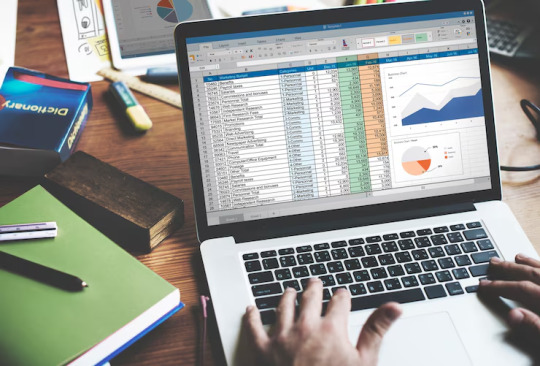
Financial consultants operate in a dynamic environment where precision, efficiency, and client satisfaction are paramount. Excel, as a versatile tool, offers an array of features that can significantly enhance the services provided by financial consultants. Grayson Garelick, an accomplished financial analyst and consultant, shares invaluable Excel tips to help financial consultants elevate their client services and add tangible value.
The Role of Excel in Financial Consulting
Excel serves as the backbone of financial consulting, enabling consultants to analyze data, create models, and generate insights that drive informed decision-making. As the demands of clients become increasingly complex, mastering Excel becomes essential for financial consultants aiming to deliver exceptional services.
1. Customize Excel Templates
One of the most effective ways to streamline workflows and improve efficiency is by creating customized Excel templates tailored to specific client needs. Grayson suggests developing templates for budgeting, forecasting, and financial reporting that can be easily adapted for different clients, saving time and ensuring consistency.
2. Utilize PivotTables for Data Analysis
PivotTables are powerful tools in Excel that allow financial consultants to analyze large datasets and extract meaningful insights quickly. Grayson emphasizes the importance of mastering PivotTables for segmenting data, identifying trends, and presenting information in a clear and concise manner to clients.
3. Implement Conditional Formatting
Conditional formatting is a valuable feature in Excel that allows consultants to highlight important information and identify outliers effortlessly. By setting up conditional formatting rules, consultants can draw attention to key metrics, discrepancies, or trends, facilitating easier interpretation of data by clients.
4. Leverage Excel Add-ins
Excel offers a variety of add-ins that extend its functionality and provide additional features tailored to financial analysis and reporting. Grayson recommends exploring add-ins such as Power Query, Power Pivot, and Solver to enhance data manipulation, modeling, and optimization capabilities.
5. Automate Repetitive Tasks with Macros
Macros enable financial consultants to automate repetitive tasks and streamline workflows, saving valuable time and reducing the risk of errors. Grayson advises recording and editing macros to automate tasks such as data entry, formatting, and report generation, allowing consultants to focus on value-added activities.
6. Master Advanced Formulas and Functions
Excel's extensive library of formulas and functions offers endless possibilities for financial analysis and modeling. Grayson suggests mastering advanced formulas such as VLOOKUP, INDEX-MATCH, and array formulas to perform complex calculations, manipulate data, and create sophisticated models tailored to client needs.
7. Visualize Data with Charts and Graphs
Visualizing data is essential for conveying complex information in an easily digestible format. Excel offers a variety of chart types and customization options that enable consultants to create compelling visuals that resonate with clients. Grayson recommends experimenting with different chart styles to find the most effective way to present data and insights.
8. Collaborate and Share Workbooks Online
Excel's collaboration features enable financial consultants to work seamlessly with clients, colleagues, and stakeholders in real-time. Grayson highlights the benefits of sharing workbooks via OneDrive or SharePoint, allowing multiple users to collaborate on the same document, track changes, and maintain version control.
9. Protect Sensitive Data with Security Features
Data security is a top priority for financial consultants handling sensitive client information. Excel's built-in security features, such as password protection and encryption, help safeguard confidential data and ensure compliance with regulatory requirements. Grayson advises implementing security protocols to protect client data and maintain trust.
10. Stay Updated with Excel Training and Certification
Excel is a constantly evolving tool, with new features and updates released regularly. Grayson stresses the importance of staying updated with the latest Excel training and certification programs to enhance skills, explore new capabilities, and maintain proficiency in Excel's ever-changing landscape.
Elevating Client Services with Excel Mastery
Excel serves as a catalyst for innovation and excellence in financial consulting, empowering consultants to deliver exceptional services that add tangible value to clients. By implementing Grayson Garelick Excel tips, financial consultants can streamline workflows, enhance data analysis capabilities, and foster collaboration, ultimately driving client satisfaction and success. As financial consulting continues to evolve, mastering Excel remains a cornerstone of excellence, enabling consultants to thrive in a competitive landscape and exceed client expectations.
#Financial Consulting#grayson garelick#Customize Excel Templates#Utilize PivotTables#Implement Conditional Formatting#Leverage Excel Add-ins#Automate Repetitive Tasks with Macros#Advanced Formulas and Functions#Visualize Data with Charts and Graphs#Collaborate and Share Workbooks#Protect Sensitive Data with Security#Stay Updated with Excel Training#Elevating Client Services with Excel
3 notes
·
View notes
Text
Why Businesses Are Turning to Custom Microsoft SharePoint and Power Platform Solutions
In today’s fast-paced digital landscape, businesses face increasing pressure to operate efficiently, make informed decisions, and empower employees with intuitive tools. While off-the-shelf software can offer some relief, many organizations quickly find that their unique needs call for something more flexible and robust. That’s why more companies are turning to Custom Microsoft SharePoint and Power Platform Solutions to solve their complex business challenges.
These platforms go far beyond traditional collaboration tools. When customized properly, SharePoint and the Power Platform—comprising Power Apps, Power Automate, Power BI, and Power Pages—can revolutionize how a business functions internally and externally. If you're considering a scalable, integrated system tailored to your workflows, this article will explain why a custom solution may be your best investment.
Understanding the Power of Custom SharePoint and Power Platform Solutions
Microsoft SharePoint and the Power Platform offer businesses the ability to digitize, automate, and optimize processes across departments. But what happens when the out-of-the-box functionality just doesn’t cut it? That’s where custom development steps in.
A customized solution enables:
Tailored interfaces that match your branding and processes
Integrated workflows that reflect real-world operations
Dashboards and analytics that display meaningful, real-time insights
Secure collaboration portals designed for internal or external users
Process automation that reduces manual effort and error
Whether it's a custom document management system, HR onboarding workflow, client portal, or inventory tracking dashboard, SharePoint and Power Platform can be molded to fit your exact needs.
Why Go Custom? The Key Benefits
1. Built Around Your Business, Not the Other Way Around
One of the biggest drawbacks of off-the-shelf software is the need to adapt your processes to fit the tool. This can lead to inefficiencies, confusion, and user resistance. A custom solution, on the other hand, is built around how your business already operates—streamlining adoption and boosting productivity from day one.
2. Seamless Integration with Existing Systems
Most organizations already use a variety of tools—CRM systems, accounting software, ERP platforms, and more. Custom SharePoint and Power Platform solutions can be designed to integrate with these systems, enabling data to flow freely across departments. This reduces duplication, ensures consistency, and enhances decision-making.
3. Enhanced Automation and Efficiency
With Power Automate, repetitive tasks like approvals, notifications, and data entry can be automated. When customized correctly, these automations align precisely with your internal rules and conditions, saving significant time and reducing errors.
4. Real-Time Reporting and Insights
Power BI enables businesses to build custom dashboards that offer real-time visibility into performance metrics. Whether you want to monitor sales, track employee productivity, or analyze customer feedback, custom dashboards ensure you're looking at the data that matters most.
Real-World Applications
Let’s take a look at how businesses are leveraging custom Microsoft SharePoint and Power Platform solutions across industries:
Healthcare: Hospitals use custom SharePoint portals to manage patient records, staff training materials, and regulatory documentation in a secure and HIPAA-compliant environment.
Manufacturing: Companies track inventory, monitor equipment maintenance schedules, and manage quality control through integrated Power Apps connected to SharePoint lists.
Legal Services: Law firms develop case management systems, document repositories, and client portals, reducing time spent on administrative tasks.
Education: Schools and universities build faculty portals, student application workflows, and custom dashboards to track academic performance.
No matter the industry, the flexibility of these Microsoft tools means there’s almost always a way to craft a solution that aligns perfectly with business objectives.
Cost Efficiency: A Long-Term Investment
While building a custom solution might seem like a larger upfront investment compared to out-of-the-box tools, the long-term savings are significant. Here's how:
Reduced Licensing Costs: Since many organizations already have Microsoft 365 licenses, using SharePoint and Power Platform means fewer additional software purchases.
Less Manual Work: Automation saves thousands of hours annually.
Better Decision-Making: Real-time data minimizes the cost of poor choices.
Lower IT Support Needs: A system that truly works reduces the burden on support teams.
When you consider these long-term benefits, custom solutions often pay for themselves much quicker than expected.
What to Look for in a Development Partner
To get the most from your investment, it’s critical to work with a team that understands not only the technology but also your business goals. Look for a partner who can:
Translate business processes into technical requirements
Offer user-friendly, mobile-responsive designs
Provide strong post-launch support and training
Build scalable, secure solutions aligned with Microsoft best practices
You should also ensure your partner has real-world experience delivering custom Microsoft SharePoint and Power Platform solutions to businesses like yours.
Getting Started: Steps Toward a Custom Solution
If you’re ready to explore a custom solution for your business, here’s a step-by-step overview of what to expect:
Discovery & Consultation Understand your business goals, current systems, and pain points.
Solution Design Map out how SharePoint and Power Platform components will work together.
Development Build custom apps, flows, portals, and dashboards.
Testing & Feedback Ensure functionality meets expectations and adjust based on user feedback.
Deployment Roll out the solution organization-wide with minimal disruption.
Training & Support Provide users with the tools and knowledge to succeed.
This process ensures that the final product is not only technically sound but also usable and aligned with your objectives.
Final Thoughts: The Smart Move for Smart Businesses
In an age where agility and digital efficiency define success, businesses need more than just software—they need solutions. With Microsoft’s robust platforms and the right customization, you can build systems that are intuitive, integrated, and built to grow with you.
0 notes
Text
Best PDF Annotation Tools for Remote Teams in 2025
In the post-pandemic era, remote and hybrid work models have become the norm for many organizations. As teams collaborate across different locations and time zones, the need for efficient digital tools has grown—especially when it comes to reviewing, editing, and sharing documents.
PDF annotation tools have become an essential part of modern remote workflows. Whether you're editing contracts, giving design feedback, or reviewing technical manuals, a good PDF annotation tool can streamline communication, reduce errors, and enhance collaboration.
So, which PDF annotation tools should remote teams consider in 2025? Let’s explore some of the best tools available today, along with key features that make them ideal for distributed teams.
Why Do Remote Teams Need PDF Annotation Tools?
Remote teams face several challenges when it comes to document collaboration:
Difficulty in giving precise feedback on documents
Version control issues
Delays in approvals or changes
Miscommunication due to unclear comments
PDF annotation tools solve these problems by allowing users to highlight text, add sticky notes, draw shapes, insert comments, and track revisions—ensuring everyone stays on the same page (literally and figuratively).
Best PDF Annotation Tools for Remote Teams in 2025
1. Adobe Acrobat Pro DC
Best for: Enterprise-level teams and design-heavy documents
Adobe Acrobat remains the gold standard in PDF editing and annotation. With features like comment tracking, digital signatures, and seamless cloud integration, it's great for collaborative work.
Key Features:
Add comments, notes, and highlights
Real-time collaboration via Adobe Document Cloud
Integration with Microsoft Teams and SharePoint
Supports password-protected PDFs
Cons: Expensive subscription for smaller teams
2. Bugsmash (Recommended for UI/UX, Web & Document Feedback)
Best for: Teams looking for a centralized feedback platform across web pages, apps, and PDF files
Bugsmash is not just a bug reporting tool—it offers powerful PDF and web annotation features designed for remote-first product, design, and QA teams.
Key Features:
Easy annotation on PDFs, images, and web elements
Visual feedback with screen capture and markup
Centralized dashboard for feedback management
Collaborative comments and tagging features
3. Kami
Best for: Education and training teams
Kami is designed for collaborative learning and team onboarding. It enables real-time annotations, audio/video feedback, and integrations with platforms like Google Classroom.
Key Features:
Live collaboration and voice annotations
Works well with Chromebooks and Google Drive
Offline access to documents
Cons: May not be suitable for advanced business documentation
4. PDFescape
Best for: Small businesses looking for a free PDF editor
PDFescape offers basic annotation tools in a free, browser-based format. Great for startups or teams needing simple markup capabilities without heavy installations.
Key Features:
Add text, highlights, and sticky notes
Supports form filling and basic editing
No downloads required
Cons: Limited cloud collaboration features
5. Xodo PDF
Best for: Teams working across mobile and desktop devices
Xodo offers cross-platform syncing and strong annotation tools for Android, iOS, and desktop users. It's fast, intuitive, and great for on-the-go document reviews.
Key Features:
Highlighting, underlining, shapes, and text boxes
Sync with Google Drive, Dropbox, and OneDrive
Real-time collaboration
Cons: UI can feel cluttered for new users
Choosing the Right Tool for Your Team
When picking the best PDF annotation tool for your remote team in 2025, consider the following:
Ease of Use: Intuitive tools reduce the learning curve.
Real-time Collaboration: Enables faster decision-making.
Integration: Check compatibility with Google Workspace, Slack, Teams, etc.
Security: Look for tools with encryption and access controls.
Cost: Choose based on your team size and budget.
Conclusion
PDF annotation tools are no longer just a “nice-to-have”—they’re essential for maintaining productivity, clarity, and speed in remote environments. From enterprise teams to nimble startups, the right tool can dramatically improve collaboration across geographies.
If you're looking for a centralized, powerful, and easy-to-use platform for PDF and web feedback, check out Bugsmash – the all-in-one feedback and annotation solution tailored for modern remote teams.
0 notes
Text
Microsoft Copilot in Dynamics 365 CRM: The Future of AI-Powered Business Productivity
In today’s fast-paced, data-driven business environment, productivity tools must go beyond basic automation. They need to empower users with real-time intelligence, remove repetitive tasks, and improve decision-making. Enter Microsoft Copilot in Dynamics 365 CRM—an AI-powered assistant that seamlessly integrates with Microsoft's suite to enhance how teams sell, serve, and engage with customers.
Copilot uses cutting-edge artificial intelligence (AI) and natural language processing (NLP) to analyze data, provide insights, automate tasks, and drive productivity across departments like sales, marketing, and customer service.

What Is Microsoft Copilot in Dynamics 365 CRM?
Microsoft Copilot is a smart AI assistant integrated into Dynamics 365 CRM. It helps users:
Interact with CRM data using natural language
Get AI-powered recommendations and insights
Automate repetitive tasks
Improve communications and customer interactions
Whether you're a salesperson chasing leads or a support agent resolving customer issues, Copilot works in the background to make your day more efficient.
Key Features of Copilot in Dynamics 365 CRM
1. Intelligent Insights & Recommendations
Copilot analyzes historical data and ongoing customer interactions to offer actionable suggestions. Whether it’s identifying leads likely to convert, predicting deal closures, or highlighting customer churn risks, Copilot helps teams work smarter—not harder.
2. Conversational Interface
No need to navigate complex menus. You can ask Copilot simple questions like:
“What’s the status of my open opportunities?”
“Summarize my last call with Client X.”
You get quick, context-rich responses that eliminate the need for digging through multiple records.
3. Automated Workflows & Task Management
From updating records and assigning follow-ups to logging activities, Copilot automates everyday CRM tasks. This significantly reduces manual effort, ensures nothing falls through the cracks, and lets your team focus on strategic actions.
4. AI-Powered Email and Communication Assistance
Drafting personalized emails can be time-consuming. Copilot suggests email content based on customer history, previous interactions, and CRM data. It can also:
Summarize long email threads
Recommend follow-up messages
Suggest attachments and documents from SharePoint
5. Sales Process Optimization
Copilot enhances sales by:
Highlighting stalled deals
Recommending next steps
Analyzing win/loss trends
Forecasting revenue
For example, if a lead hasn’t been contacted in 10 days, Copilot might say:
“This opportunity has had no activity in 10 days. Consider following up with the customer.”
This kind of proactive nudging helps sales reps stay on top of their game.
6. Customer Service Optimization
Customer service agents benefit from:
Real-time response suggestions
Access to relevant knowledge articles
Automated case summaries
This ensures faster resolutions and a more consistent customer experience.
7. Data-Driven Strategy Support
Copilot helps marketing and sales leaders identify patterns in CRM data to fine-tune strategies for customer retention, lead generation, and campaign effectiveness.
Microsoft Copilot in the Dynamics 365 Sales Hub
The Sales Hub App is where Copilot truly shines for sales teams. It helps reps:
Prioritize leads and opportunities
Receive deal health insights
Automate communication
Keep CRM data up-to-date
Use Case Example:
A seller opens an opportunity record. Copilot notices there’s been no engagement for over a week and prompts:
“No activity recorded in 10 days. Consider following up.”
This real-time insight helps the rep prioritize tasks and improve conversion rates.
Core Features in Sales Hub:
✅ Record Summaries
Summarizes key information about leads, opportunities, and accounts—available as embedded widgets on forms.
✅ Recent Changes
Tracks and displays recent updates made to key records using audit logs.
✅ Meeting Preparation
Before a customer meeting, Copilot provides summaries from relevant CRM records to help reps prepare faster.
✅ Email Drafting
Copilot can generate, edit, or improve emails based on the context of a customer’s status, preferences, and history.
Microsoft Copilot in Customer Service
In customer service scenarios, Copilot transforms the way support agents work. It supports them during live conversations and in case management tasks.
Features Include:
AI-generated case summaries
Response recommendations for live chats or emails
Suggested knowledge base articles
Context-aware task updates
Real-World Impact:
Imagine an agent handling a support case involving a product return. Copilot fetches the last interaction, suggests the relevant return policy document, and helps the agent draft a response—cutting response time by over 50%.
How to Enable and Configure Copilot
1. Role Requirements
To use Copilot, ensure proper roles are assigned:
Administrators: System Administrator or System Customizer
Sales Users: Sales Manager or Salesperson
Service Agents: Customer Service Representative or Custom Support roles
Custom roles must be granted the right privileges.
2. License Requirements
Copilot capabilities may require an additional license (free or paid) on top of your existing Dynamics 365 subscription. For the most accurate pricing, consult the Microsoft Dynamics 365 Pricing page or your Microsoft representative.
3. Turning Copilot On in Sales Hub
Steps:
In Sales Hub, go to Change area > App Settings
Under General Settings, select Copilot
Click Turn audit on to enable audit history (required for recent change summaries)
Note: If audit history is already enabled globally or for specific tables (like lead, opportunity, and account), the “Turn audit on” option won’t be shown.
4. Add Copilot Widgets in Custom Forms
If you're using custom forms in Power Apps:
Go to Tables > Forms
Open the form editor
Add a 1-column section
From the Components tab, insert the Record Summary component
Save and publish the form
Integration With Other Tools
Copilot integrates seamlessly with:
SharePoint (to fetch documents)
Microsoft Teams (for collaborative selling)
Power Platform (to build automated flows and apps)
Power Virtual Agents (to extend chatbot capabilities)
This tight ecosystem integration ensures users don’t need to switch between apps to complete their tasks.
Benefits at a Glance
AreaBenefitSalesDeal prioritization, lead conversion insights, sales forecastingCustomer ServiceFaster case resolution, smarter replies, reduced manual effortAdminsEasy setup, role-based access, audit loggingAll UsersNatural language queries, streamlined workflows, AI-powered summaries
Final Thoughts: Is Copilot Right for Your Business?
If your business uses Dynamics 365 CRM, adopting Microsoft Copilot is a no-brainer. It reduces manual effort, enhances data interpretation, and provides personalized, real-time support for teams at every level.
By blending AI with human workflows, Copilot doesn’t replace users—it empowers them. Whether you're a sales leader aiming to hit targets or a support agent trying to resolve issues faster, Copilot makes the experience more productive and less stressful.
Get Started Today
Explore Microsoft Copilot through a free trial or contact your Microsoft partner for implementation support. With Copilot, your CRM system transforms from a database into a dynamic assistant that truly works for you.
0 notes
Text
Why Cybersheath Recommends Microsoft GCC-High for CUI CMMC Security
As more organizations navigate the complexities of NIST CMMC (Cybersecurity Maturity Model Certification) compliance, ensuring the secure handling of Controlled Unclassified Information (CUI CMMC) has become a top priority. One of the most effective ways to achieve this security while maintaining compliance is by leveraging Microsoft GCC-High. Cybersheath, a recognized leader in CMMC consulting and compliance services, recommends Microsoft GCC-High as a trusted solution for securing CUI CMMC. In this article, we explore why Cybersheath advocates for Microsoft GCC-High and how it can help organizations meet the stringent requirements of CMMC and NIST CMMC.
What is Microsoft GCC-High?
Microsoft GCC-High is a specialized cloud environment tailored to meet the needs of U.S. government contractors and organizations that handle sensitive data, such as CUI and CMMC. It is designed to support the highest level of government compliance and aligns with the most rigorous cybersecurity frameworks, including NIST CMMC. Microsoft GCC-High offers a secure environment that integrates the full range of Microsoft Office 365 and cloud services while adhering to the security standards required for handling CUI CMMC.
For defense contractors and other entities in the CMMC ecosystem, Microsoft GCC-High offers the perfect balance of functionality and security, enabling organizations to maintain compliance while facilitating collaboration and productivity.
Why Cybersheath Recommends Microsoft GCC-High for CUI CMMC Security
Cybersheath, known for its expertise in guiding organizations through the complexities of NIST CMMC compliance, strongly endorses Microsoft GCC-High for its robust security and compliance features. Here’s why:
1. Compliance with NIST CMMC and CUI CMMC
One of the primary reasons Cybersheath recommends Microsoft GCC-High is its built-in adherence to NIST CMMC and CUI CMMC security requirements. The platform is specifically designed to meet the needs of government contractors who need to handle CUI and CMMC securely. With Microsoft GCC-High, organizations can rest assured that they are meeting all the necessary security and privacy standards set by the DoD.
2. Comprehensive Security Controls
Microsoft GCC-High incorporates advanced security controls that align with NIST CMMC guidelines, such as encryption, multi-factor authentication (MFA), and data loss prevention (DLP). These features are essential for safeguarding sensitive CUI CMMC data and ensuring that organizations remain compliant with the most stringent cybersecurity regulations.
3. Seamless Collaboration for Sensitive Data
Microsoft GCC-High enables secure collaboration across teams while protecting sensitive data. This is particularly valuable for organizations in the CMMC space that need to share CUI CMMC information with approved external parties without compromising security. Microsoft’s cloud-based tools, such as Teams, OneDrive, and SharePoint, allow for secure file sharing, communications, and document management.
4. Built for Government Contractors
Since Microsoft GCC-High is specifically designed for U.S. government contractors, it offers the compliance, control, and security necessary for handling sensitive data, making it an ideal solution for those working within the CMMC framework. The environment is isolated from general cloud offerings, ensuring that contractors meet the necessary standards for safeguarding CUI CMMC.
5. Continuous Monitoring and Support
Maintaining compliance with NIST CMMC can be a daunting task, but Microsoft GCC-High offers continuous monitoring tools that help organizations track security vulnerabilities, detect threats, and ensure they are always aligned with CMMC requirements. Cybersheath also provides expert guidance and support to ensure clients remain compliant as regulations evolve.
Partnering with Ariento for CMMC Compliance
For organizations looking to implement Microsoft GCC-High as part of their CUI CMMC compliance strategy, partnering with an experienced firm like Ariento is essential. Ariento specializes in helping defense contractors navigate NIST CMMC requirements, including selecting and configuring the right cloud solutions like Microsoft GCC-High to ensure the security of sensitive data. With Ariento’s guidance, organizations can streamline their compliance efforts and avoid costly errors.
Conclusion
For organizations handling CUI CMMC, Microsoft GCC-High offers a secure and compliant solution that simplifies the process of achieving NIST CMMC compliance. Cybersheath strongly recommends Microsoft GCC-High due to its comprehensive security features and its ability to help organizations meet the stringent requirements of the CMMC framework. By choosing Microsoft GCC-High and partnering with Ariento for expert compliance support, businesses can secure sensitive data, streamline compliance, and focus on growing their operations in the government contracting space.
0 notes
Text
Boosting Productivity with Microsoft 365: Tools Your Business Isn’t Using Yet
Boosting Productivity with Microsoft 365: Tools Your Business Isn’t Using Yet
In today's fast-paced digital landscape, efficiency is everything. While many businesses use Microsoft 365 for email and document sharing, they often overlook powerful features that could drastically improve team productivity, collaboration, and project management. Here are some underused Microsoft 365 tools your business should start using now.
1. Microsoft Planner: Simplified Task Management
Microsoft Planner offers an intuitive way to organize tasks, assign them to team members, set deadlines, and track progress. Unlike Excel to-do lists, Planner gives you a visual, drag-and-drop interface that integrates seamlessly with Teams and Outlook.
Use it for:
Team task tracking
Project milestones
Department-specific dashboards
2. Power Automate: Workflow Automation
Power Automate (formerly Flow) helps you eliminate repetitive manual tasks by setting up automated workflows. From email alerts to file backups and social media posting, Power Automate connects over 300 applications.
Use it to:
Auto-approve vacation requests
Send reminders for deadlines
Backup attachments to OneDrive automatically
3. Microsoft Lists: Smart Data Tracking
Microsoft Lists allows you to create customizable databases within your Teams or SharePoint environment. Whether you're tracking inventory, managing leads, or onboarding new employees, Lists brings structure and visibility to your data.
Use it for:
CRM alternatives
Asset management
Onboarding checklists
4. Microsoft Forms: Instant Feedback Collection
Want to gather feedback quickly? Microsoft Forms is a lightweight tool for creating surveys, quizzes, and polls. Results are collected in real-time and can be exported directly to Excel for deeper analysis.
Use it for:
Customer satisfaction surveys
Employee engagement polls
Training assessments
5. Delve: Personalized Content Discovery
Delve uses AI to surface the most relevant documents and updates for each user based on their work and collaboration history. It helps you find what matters without wasting time searching.
Use it to:
Quickly locate shared files
Stay updated on your team's work
Discover useful content automatically
Unlock the Full Potential of Microsoft 365 with R&B Networks
At R&B Networks, we specialize in helping businesses fully leverage their Microsoft 365 subscriptions. Whether it’s setting up secure cloud environments, automating business processes, or integrating collaboration tools, our team ensures you get more done in less time.
Ready to optimize your workflow? Visit www.randbnetworks.com to get started.
#Microsoft365 #ProductivityTools #WorkflowAutomation #RBNetworks #CloudSolutions #DigitalWorkplace #MicrosoftTeams #Office365Tips
0 notes
Text
Why a SharePoint-Based Quality Management System Might Be the Smartest Move for Your Business

Let’s face it—managing quality across an organization isn’t easy. Between document approvals, training updates, audits, and staying compliant with industry standards, things can get overwhelming fast. That’s why more and more companies are turning to digital Quality Management Systems (QMS) to stay on top of it all.
If your organization is already using Microsoft 365 or SharePoint, there’s a big opportunity to make your quality processes more efficient with a SharePoint-based QMS.
What Makes SharePoint Ideal for Quality Management?
Most companies use SharePoint for storing documents, team collaboration, or internal communication. But with a few smart enhancements, it becomes a powerful platform for managing quality—without the need for complex, standalone systems.
Let’s break down how it works.
1. Better Document Control - Managing SOPs, manuals, policies, and forms can be a headache. A SharePoint-based quality system makes it easier with automated approval workflows, version tracking, and secure access—all in one place. Everyone knows where to find the latest version, and no important documents get lost in email threads.
2. Streamlined CAPA Workflows - Handling Corrective and Preventive Actions manually is slow and often disorganized. A SharePoint solution automates the CAPA process from submission to closure. You can assign tasks, track progress, and ensure accountability—all while reducing delays and improving outcomes.
3. Audit Made Easy - Preparing for audits can be stressful, but a SharePoint QMS keeps everything in order. You can schedule audits, track findings, and monitor corrective actions through dashboards and real-time updates. It ensures you're always ready—no last-minute scrambling required.
4. Efficient Training Management - Need to roll out new procedures or compliance training? SharePoint integrates smoothly with Microsoft tools to assign, monitor, and document training activities. This makes it easy to track who’s trained, who’s due, and who’s overdue.
5. Non-Conformance Handling - Reporting and resolving non-conformances shouldn’t be a drawn-out process. With SharePoint’s automation capabilities, you can capture incidents through custom forms and route them directly to the right people for quick resolution.
Why Consider a SharePoint QMS?
A SharePoint QMS brings all your quality activities into one secure, centralized platform. It simplifies how your teams manage compliance, collaborate, and continuously improve processes. You also avoid investing in yet another system—since you’re building on tools your team already knows and uses.
Final Thoughts
Quality doesn’t need to be complicated. With a SharePoint QMS, you gain better control, faster workflows, and improved visibility—without leaving the Microsoft ecosystem. Whether you’re looking to meet ISO standards, maintain FDA compliance, or just want to stay more organized, this solution offers the flexibility and power to grow with your business.
If you're ready to take the next step in simplifying quality management, a SharePoint QMS could be the game-changer your organization needs.
0 notes
Text
At work, my coworker (who is basically training me to take over her position when she retires in the next few years) has to run several reports.
One of them involves frankensteining three different other reports/sources into one excel document and having links and references and formulas and pivot tables because of the information requested and being tracked. It’s a huge file/report.
Because of where we work, and the underinvestment in tech and other tools, this is the only really centralized place for this set of data. And it still requires updates be made by different teams and divisions, which get compiled by sending out a very scaled down version of the report with the bare minimum open and available and, most importantly, as an excel file attachment and not as a link to the full report or document (partly because of data and access issues and partly because the full report even as an email attachment was crashing people’s stuff) and v-looked up etc after.
The overall team director has been pushing my coworker to make this file uploaded to onedrive/sharepoint and made so that people could enter their updates/comments directly into it, and so that said director could access it or whatever “if she needed to” aka it’s about micromanaging and not being comfortable with so few people who understand and can access and update the info, part of which is somewhat understandable.
A meeting was held this week to “discuss the pros and cons” of this, and my coworker and I discussed and came up with various reasons why it would be a lateral transfer of work at best (and realistically more work for everyone involved except for said director) like we were asked to.
It became very clear very quickly that almost nothing we could have said would have changed anything. As soon as the director began talking about how this tracker they use and have in onedrive was “life-changing” we knew we might as well save our breaths unless we absolutely needed to push back on something, and even then it was downplayed. The director was relentless in that really obnoxious positive insincere way. Also, for reference, the tracker that was life-changing has far less data, links, formulas, etc and is purely just people entering stuff into cells. It was not apples to apples.
So now we’re tasked with over the next two weeks or so in figuring out how to implement this shift. And how we communicate it to the rest of the office.
13 notes
·
View notes
Text
How SharePoint Document Management Streamlines Collaboration

In today’s digital-first world, seamless collaboration is critical to business success. Teams are often spread across locations and time zones, making document sharing and real-time collaboration a must. This is where SharePoint becomes an indispensable tool. How SharePoint Document Management Streamlines Collaboration is not just a question—it’s a solution to many modern workplace challenges.
What is SharePoint Document Management?
SharePoint, developed by Microsoft, is a robust platform designed to manage and store documents. Its document management capabilities allow businesses to organize, share, and collaborate on content more efficiently than traditional methods.
SharePoint document management goes beyond basic file storage. It includes version control, metadata tagging, access control, and integration with Microsoft 365. These features make it an all-in-one solution for businesses that want to improve document handling while enhancing team collaboration.
Real-Time Collaboration Across Teams
One of the most significant advantages of SharePoint is its ability to support real-time collaboration. Team members can simultaneously work on the same document, see changes in real time, and leave comments or suggestions. This eliminates the inefficiency of emailing documents back and forth or dealing with conflicting file versions.
How SharePoint Document Management Streamlines Collaboration is evident in how it creates a central repository where everyone can access up-to-date content. With built-in co-authoring features, the platform ensures that all stakeholders stay aligned, regardless of their physical location.
Simplified File Sharing and Permissions
Another powerful aspect of SharePoint is its advanced sharing and permission settings. Administrators can define who can view, edit, or share specific documents. This control prevents unauthorized access and reduces the risk of data breaches.
In projects involving multiple departments or external stakeholders, controlled access becomes vital. SharePoint allows secure external sharing, so vendors or clients can participate in the document workflow without compromising internal security.
Again, how SharePoint document management streamlines collaboration becomes clear—it’s by simplifying secure file sharing while keeping control firmly in the hands of the organization.
Version Control and Document History
Nothing disrupts a team’s workflow more than confusion over the latest version of a file. SharePoint solves this with robust version control. Every time a document is edited, SharePoint saves a new version, allowing users to track changes or revert to earlier iterations if needed.
This transparency enhances accountability and ensures that teams are always working on the most current version. It also supports auditing processes, which is crucial for industries with strict compliance requirements.
Integration with Microsoft 365 Tools
SharePoint integrates seamlessly with other Microsoft 365 tools like Teams, Outlook, Word, Excel, and PowerPoint. This integration creates a unified digital workspace where users can collaborate without switching platforms.
For example, a document stored in SharePoint can be accessed and edited directly within Microsoft Teams. Notifications about changes or updates can be automatically sent through Outlook. This synergy among tools is a major reason how SharePoint document management streamlines collaboration so effectively.
Mobile Access and Remote Work Support
The modern workforce is increasingly mobile. Whether your team is in the office, at home, or on the road, SharePoint’s mobile-friendly interface ensures constant access to important documents. Employees can view, edit, and share files from any device, supporting a flexible work environment.
With remote work becoming the norm, the ability to collaborate on documents from anywhere is more important than ever. SharePoint rises to the challenge, reinforcing how SharePoint document management streamlines collaboration in today’s flexible workplace.
Conclusion
As businesses continue to evolve, the need for efficient, secure, and collaborative document management solutions becomes more critical. SharePoint not only meets these needs but exceeds expectations by offering a centralized, integrated, and secure platform for document collaboration.
By leveraging SharePoint’s powerful document management features, organizations can break down silos, enhance productivity, and ensure that teams stay connected and informed.
If you're ready to discover how SharePoint document management streamlines collaboration, Technorucs is here to help. Our team of experts specializes in implementing and optimizing SharePoint solutions tailored to your unique business needs. Let Technorucs guide your organization toward a more collaborative, efficient future.
0 notes
Text
AI Workflow Automation: Tools and Tactics for Smarter Operations in 2025
Why Workflow Automation Is the New Competitive Advantage
In 2025, businesses are no longer asking if they should automate — they’re asking how fast. From customer support to internal operations, the pressure to reduce manual tasks, increase speed, and improve consistency is driving massive demand for smarter systems. Enter AI workflow automation: a category of tools that use artificial intelligence to handle repetitive tasks, make decisions, and streamline operations across departments.
The challenge? Most businesses don’t know where to begin. Between complex platforms, technical roadblocks, and disconnected systems, workflow automation often feels out of reach — especially for small to mid-sized teams. That’s exactly where the new wave of AI-powered, no-code automation tools is making a difference.
What Are AI Workflow Automation Tools?
AI workflow automation tools are platforms that help businesses design and execute automated processes — but with intelligence. These tools don’t just follow a series of predefined steps. They use machine learning, natural language processing, and real-time data access to adjust their behavior based on context.
Unlike traditional automation software, AI-driven platforms like AiSentr are built to understand natural language, integrate with unstructured data, and make decisions dynamically. They don’t just route a form from point A to point B — they analyze content, respond to inputs, and guide users through complex flows.
With the rise of no-code platforms, these tools are also accessible to non-technical users. That means your operations manager, project lead, or support coordinator can build workflows without writing a single line of code.
The Rise of No-Code AI for Operations Teams
For years, automation belonged to IT teams and enterprise consultants. But no-code AI has changed that. Modern workflow automation platforms now let anyone in the business launch, manage, and scale intelligent systems.
AiSentr, for example, gives users an intuitive platform to connect their existing tools — Gmail, Slack, SharePoint, Notion, Salesforce — and design smart workflows in plain language. You can build an automation that listens to a Slack channel, pulls data from Google Drive, sends summaries to Outlook, and tracks progress in a CRM — all in minutes.
This kind of democratization is powerful. It allows small businesses to scale without hiring a full tech team. It empowers operators to solve their own problems. And it makes automation a practical reality, not a long-term project.
What Can You Automate with AI Workflow Tools?
AI automation platforms can streamline tasks across customer support, HR, finance, sales, and operations. In customer service, you can automate response routing, document delivery, or agent assistance. In HR, you can automate onboarding checklists, policy lookups, or employee FAQs. In operations, you can use AI to summarize meeting notes, manage project updates, and schedule recurring tasks based on real-time triggers.
The real power lies in the fact that these workflows don’t rely on templates. With conversational AI and agentic logic, you can build processes that adapt, evolve, and respond just like a team member would.
Why Businesses Are Moving Away from Scripted Automation
Legacy automation platforms often rely on rigid flows. If something changes, the automation breaks. If the data isn’t clean, the output fails. These limitations made traditional business process automation feel fragile and inflexible.
AI workflow automation tools offer a new approach. They use natural language to understand user intent, pattern recognition to adjust workflows on the fly, and integrations to stay synced with your live business systems. That means fewer errors, faster delivery, and more consistent execution — without the brittleness of outdated automation setups.
Businesses using tools like AiSentr are seeing improved internal response times, reduced workload on operations staff, and higher accuracy in customer support and document handling.
Key Features to Look for in Automation Platforms
Not all automation platforms are created equal. If you're evaluating AI workflow tools in 2025, focus on ones that offer natural language processing, native integrations with popular tools, agent-based AI architecture, no-code configuration, and transparent privacy controls.
You also want a platform that understands unstructured data. AiSentr, for instance, allows agents to retrieve content from Notion, summarize PDFs in SharePoint, or answer questions using documents stored in Google Drive — all without needing to organize or restructure the data in advance.
Scalability is also essential. Whether you’re a team of five or five hundred, the platform should adapt to your needs without requiring a total rebuild as you grow.
How AiSentr Enables AI-Powered Workflow Automation
AiSentr stands out by making intelligent automation practical for real teams. It allows businesses to connect Slack, Teams, Gmail, WhatsApp, and more, while giving AI agents access to tools like Salesforce, HubSpot, Confluence, and OneDrive.
With AiSentr, you can create a system where an employee types a question in Slack, the agent retrieves a response from Notion, summarizes a PDF in Google Drive, and sends a follow-up via Gmail — all without human intervention.
You’re not building scripts. You’re enabling intelligent behavior that adapts to your business needs.
The result is faster turnaround times, less manual effort, and a more resilient operations structure.
Benefits of AI Workflow Automation Tools in 2025
The payoff for adopting AI workflow automation tools goes beyond speed. Teams that implement smart automation see fewer errors, higher customer satisfaction, and better use of human talent. Operations staff spend less time copying data between systems and more time solving strategic problems. Customer service reps focus on complex issues rather than answering the same question ten times a day. Managers get better visibility into what's happening — without asking for weekly updates.
This kind of transformation isn’t reserved for tech giants. With platforms like AiSentr, any business can start automating with confidence, clarity, and control.
The Future of Operations Is Agent-Driven
Agentic AI is quickly becoming the foundation of modern automation. These aren’t just bots that wait for input. They’re proactive, contextual, and task-oriented digital teammates. With platforms like AiSentr, businesses are moving beyond reactive chatbots and into the world of autonomous, helpful AI agents that manage real operational tasks.
That’s the future of operations — not just faster, but smarter.
Conclusion: Build Smarter, Not Harder
AI workflow automation is no longer an edge case — it’s a necessity. As businesses scale and complexity grows, smart tools are the only way to stay efficient without burning out your team.
Whether you’re automating internal requests, managing documents, or scaling customer service, platforms like AiSentr give you the power to build automation that adapts to your business, your tools, and your people — no code required.Start building intelligent workflows today at www.aisentr.com
0 notes
Text
10 Reasons Microsoft 365 Business Standard Is the Best Choice for Remote Teams In the wake of the remote work revolution, businesses around the globe have had to reimagine how teams collaborate, communicate, and stay productive without sharing the same physical space. For small and medium-sized businesses (SMBs), the challenge is even more significant—balancing costs, security, and usability while maintaining efficiency.
Enter Microsoft 365 Business Standard—a powerful, cloud-first productivity suite designed for modern workplaces, especially remote teams. From real-time collaboration to enterprise-grade security, this plan offers the right mix of tools and flexibility for distributed workforces.
In this article, we’ll break down 10 compelling reasons why Microsoft 365 Business Standard stands out as the best choice for remote teams in 2025 and beyond.
Comprehensive Productivity Tools, Anywhere Access Remote teams need access to the same tools and documents regardless of location or device. Microsoft 365 Business Standard includes the full suite of Microsoft Office apps—Word, Excel, PowerPoint, Outlook, and more—not only as web apps but also as installable desktop and mobile apps.
Employees can:
Edit documents offline and sync later
Access shared files in real time
Use familiar tools with consistent interfaces across platforms
Whether you're using a laptop, tablet, or smartphone, productivity doesn’t stop.
Microsoft Teams: A Hub for Remote Collaboration Microsoft Teams is the beating heart of remote collaboration within Microsoft 365 Business Standard. It combines:
Chat for quick conversations
Video conferencing for meetings
File sharing and co-authoring
Integrated calendars and task assignments
For remote teams, this means:
Seamless daily communication
Reduced reliance on third-party apps like Slack or Zoom
Everything in one place, minimizing context switching
Teams also integrates with other apps and services, like Planner, OneNote, SharePoint, and even third-party services like Trello or Salesforce, creating a unified digital workspace.
Cloud Storage with OneDrive and SharePoint One of the biggest hurdles for remote teams is accessing and organizing files. Microsoft 365 Business Standard includes:
1 TB of OneDrive storage per user
Team collaboration via SharePoint
Benefits include:
Real-time file sync across devices
Version history and rollback
Permission management (read/write/share)
Secure cloud backup
Employees can collaborate on documents simultaneously, eliminate duplicate file versions, and never lose track of changes.
Enterprise-Grade Security and Compliance Working remotely increases exposure to cyber threats, especially when employees work from home networks or use personal devices. Microsoft 365 Business Standard includes built-in security features such as:
Multi-Factor Authentication (MFA)
Data Loss Prevention (DLP)
Message Encryption
Microsoft Defender for Office 365 (optional upgrade)
Additionally, businesses can comply with regulations like GDPR, HIPAA, and ISO standards using built-in tools and security dashboards. This is peace of mind for business owners managing remote teams without a dedicated IT department.
Streamlined Email and Calendar with Outlook and Exchange Remote teams rely heavily on organized communication and scheduling. Microsoft 365 Business Standard includes Outlook with Exchange, providing:
50 GB mailboxes per user
Custom email domains ([email protected])
Shared calendars and scheduling tools
Smart filtering and focused inbox
This makes it easier for teams to coordinate meetings across time zones, schedule recurring events, and stay organized with to-do lists and calendar integrations.
Easy Deployment and Device Management Getting new remote employees set up quickly is crucial. Microsoft 365 Business Standard supports:
Automatic app deployment
Centralized admin portal
User-based licensing (up to 300 users)
Admins can:
Assign or revoke licenses remotely
Install apps on up to 5 PCs or Macs, 5 tablets, and 5 phones per user
Manage devices and apply security policies through Microsoft Intune (available in Business Premium, but many features work in Standard)
This allows for quick onboarding and simplified IT management—even for non-technical users.
Cost-Effective for SMBs Compared to building out your own IT infrastructure or subscribing to multiple standalone tools, Microsoft 365 Business Standard is a budget-friendly option.
At the time of writing (2025), it costs $12.50/user/month (annual commitment) and includes:
Office apps
Email hosting
1 TB OneDrive storage
Microsoft Teams
SharePoint
Admin controls
This makes it ideal for businesses with limited IT budgets who still want world-class tools for remote work.
Real-Time Collaboration Features Unlike traditional office suites that rely on local file versions, Microsoft 365 enables real-time collaboration across Word, Excel, and PowerPoint.
Remote teams can:
Co-author documents simultaneously
Add comments and @mentions
Track changes with full version history
These features help reduce endless email attachments, avoid overwriting each other’s work, and maintain a clear audit trail—all critical for asynchronous teams spread across time zones.
Built-In Business Tools and Automations Microsoft 365 Business Standard comes with access to Microsoft Forms, Planner, and basic Power Automate capabilities, which help remote teams stay organized and efficient.
Use cases include: Planner for task management and Kanban boards
Forms for internal surveys or customer feedback
Power Automate to build simple workflows (e.g., send a Teams alert when a form is submitted)
These tools reduce manual work, improve team visibility, and automate repetitive tasks without requiring coding knowledge.
Scalability and Integration-Friendly As your team grows, Microsoft 365 Business Standard scales with you. It's easy to:
Add or remove users
Upgrade to Business Premium or Enterprise plans
Integrate with thousands of third-party apps (e.g., Zoom, Dropbox, Salesforce, Adobe Sign)
Microsoft’s open ecosystem and support for modern APIs make it easy to build custom workflows or connect existing tools your team already uses.
Scalability is vital for remote-first businesses aiming to grow without constant tool switching.
Bonus: Regular Updates and 24/7 Support One often-overlooked benefit of Microsoft 365 is its continuous improvement. Subscribers always get the latest features and security patches without paying extra or reinstalling software.
Plus, Microsoft offers:
24/7 phone and web support
Rich documentation and video training
Dedicated community forums
This reduces downtime and helps teams solve problems fast—an essential need for remote teams operating across different time zones.
Final Thoughts In 2025, remote and hybrid work are no longer trends—they’re the norm. Businesses need tools that support this evolution with security, flexibility, affordability, and ease of use.
Microsoft 365 Business Standard checks all the right boxes for remote teams:
Unified collaboration
Secure cloud infrastructure
Cross-device productivity
Cost-effective scalability
Whether you’re building a remote-first startup, scaling a distributed team, or supporting hybrid workers, Microsoft 365 Business Standard offers the complete toolkit to keep your team connected, productive, and secure—no matter where they work from.
Ready to Empower Your Remote Team? If you haven’t already tried Microsoft 365 Business Standard, now’s a great time to take advantage of its 1-month free trial. Equip your team with the tools they need to thrive—wherever they are.
#Microsoft365#MicrosoftE5#MicrosoftE3#Office365#MicrosoftBusiness#CloudComputing#BusinessSolutions#ProductivityTools#MicrosoftTeams#OfficeApps#MicrosoftSecurity#BusinessTech#TechSolutions#MicrosoftOffice#Windows365#MicrosoftDefender#WindowsServer#ProjectManagement#CloudCollaboration#ITInfrastructure#TechProducts#EnterpriseSolutions#Windows10#Windows11#DataSecurity#BusinessContinuity#DisasterRecovery#AI#BusinessInnovation#TechForBusiness
0 notes
Text
Designing Engaging Intranets: Best Practices for User Experience in SharePoint Online

A well-designed intranet is not simply a place to store documents. It is a central hub connecting teams, streamlining communication, and supporting productivity. SharePoint Online, part of Microsoft 365, has become a robust platform for building engaging, collaborative digital workplaces. However, the success of a SharePoint-based intranet depends significantly on how user-friendly and intuitive the experience is. By prioritizing user experience (UX), organizations can transform their intranet into a space employees actually want to use.
Below are essential best practices for designing engaging intranets in SharePoint Online, especially for organizations seeking scalable Multilingual Intranet experiences and global-ready functionality.
Define clear goals and user personas
Start by understanding who will use the intranet and what they expect. Create user personas based on roles, teams, or locations. Identify their daily needs—whether accessing documents or finding policies. Setting clear goals based on these insights ensures every design decision supports usability and business outcomes.
Simplify navigation with logical site architecture
Keep navigation simple and intuitive. Use mega menus and global navigation to minimize clicks. Structure content into hubs and communication sites that reflect company departments. A Multilingual Intranet should also provide content in users’ preferred languages to support inclusivity across regions.
Design for visual clarity and consistency
Use consistent layouts, fonts, and colors. Maintain a clean layout by using adequate white space and a well-defined visual hierarchy. Ensure headings stand out and fonts are readable. Make the design responsive so it functions seamlessly across all devices, including mobile.
Leverage personalization and audience targeting
Deliver content relevant to each user group by using SharePoint’s audience targeting. Customize updates and links based on roles or departments. This is especially useful when deploying Multilingual SharePoint Solutions, where content must be localized for different regions and language groups.
Integrate powerful search and tagging
Good search functionality is essential. Use Microsoft Search, add metadata tags, and configure filters. Pin key results and create custom search verticals. In Multilingual SharePoint Solutions, ensure the search tool retrieves content across languages, improving access to information. For a more customized experience, add PnP Modern Search
Encourage collaboration with modern web parts
Use modern web parts like Viva Engagefeeds, document libraries, and polls to foster interaction. Integrate Microsoft tools like Teams and OneDrive into the intranet to support seamless collaboration without switching platforms.
Ensure continuous feedback and improvement
Gather user feedback regularly and track engagement using SharePoint analytics or Microsoft Clarity. Learn what content users engage with and refine the intranet accordingly. This is vital as your Multilingual Intranet expands or changes over time.
Designing an engaging intranet in SharePoint Online is not a one-time project—it is an ongoing process driven by user needs and organizational goals. By applying best practices in UX, navigation, design, personalization, and collaboration, organizations can ensure that their digital workplace is practical and enjoyable. Investing in Multilingual Intranet features and robust Multilingual SharePoint Solutions is essential for global teams to deliver inclusive and localized user experiences. Prioritizing these strategies will result in a high-performing intranet that boosts engagement, productivity, and collaboration across the enterprise.
0 notes