#SlideTransitions
Explore tagged Tumblr posts
Text
The Importance of Transitions and Animations in Google Slides
Google Slides Animations and Transitions: Q & A Tutorial
1. How to do transitions and animations on Google Slides?
To add transitions in Google Slides, click on the slide you want to change, then select "Transition" from the toolbar. Choose a transition effect from the options provided. For animations, click on an element (text or image), then select "Insert" > "Animation." Choose an effect and set the timing. Preview your changes using the play button.
2. What is the difference between a transition and an animation in Google Slides?
In Google Slides, a transition refers to how one slide moves to the next during a presentation, affecting the overall flow. An animation, on the other hand, pertains to effects applied to individual elements within a slide, such as text or images, determining how they appear, move, or disappear during the slide display.
3. How do you add animation and slide transitions?
To add animation, select the object in your presentation software, go to the "Animations" tab, and choose an effect. For slide transitions, click on the "Transitions" tab, select a slide, and pick a transition effect. Adjust the timing and options as needed, then preview to see the changes. Finally, apply to all slides if desired.
4. Can Google Slides transition automatically?
Yes, Google Slides can transition automatically. You can set slides to advance automatically after a specified duration by going to the "Slide" menu, selecting "Transition," and adjusting the "Advance slide" option. This allows for smoother presentations without manual clicks, making it easier for viewers to follow along.
5. What is the default animation in Google Slides?
The default animation in Google Slides is "Fade." This effect is applied when adding animations to text or objects, making them smoothly appear on the slide. Users can customize animations further by selecting different styles, speeds, and sequences according to their presentation needs. Additional options include "Appear," "Zoom," and various transition effects between slides.
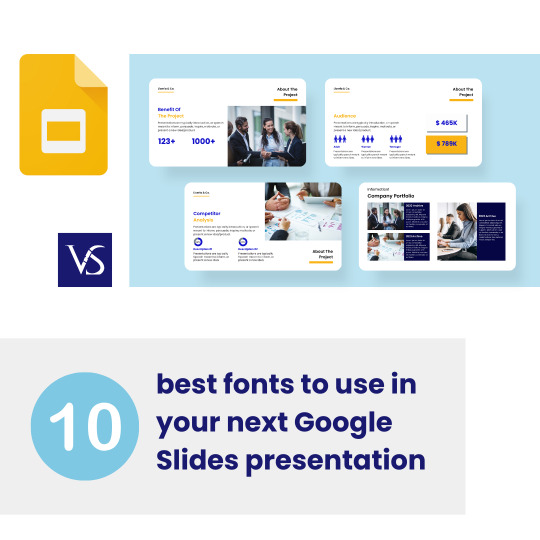
Visit: VS Website See: VS Portfolio
0 notes
Text
Complete Flutter and Dart Roadmap 2020
Mohammad Ali Shuvo
Oct 30, 2020·4 min read
DART ROADMAP
Basics
Arrays, Maps
Classes
Play On Dart Compiler
String Interpolation
VARIABLES
var
dynamic
int
String
double
bool
runes
symbols
FINAL AND CONST
differences
const value and const variable
NUMBERS
hex
exponent
parse methods
num methods
math library
STRINGS
methods
interpolation
multi-line string
raw string
LISTS
List (Fixed and Growable)
methods
MAPS
Map (Fixed and Growable)
methods
SETS
Set ((Fixed and Growable)
methods
FUNCTIONS
Function as a variabl
optional and required parameters
fat arrow
named parameters
@required keyword
positional parameters
default parameter values
Function as first-class objects
Anonymous functions
lexical scopes
Lexical closures
OPERATORS
unary postfix expr++ expr — () [] . ?.
unary prefix -expr !expr ~expr ++expr — expr await expr
multiplicative * / % ~/
additive + -
shift << >> >>>
bitwise AND &
bitwise XOR ^
bitwise OR |
relational and type test >= > <= < as is is!
equality == !=
logical AND &&
logical OR ||
if null ??
conditional expr1 ? expr2 : expr3
cascade ..
assignment = *= /= += -= &= ^= etc.
CONTROL FLOW STATEMENTS
if and else
for loops
while and do-while
break and continue
switch and case
assert
EXCEPTIONS (ALL ARE UNCHECKED)
Throw
Catch
on
rethrow
finally
CLASSES
Class members
Constructors
Getting object type
instance variables
getters and setters
Named constructors
Initializer lists
Constant constructors
Redirecting constructors
Factory constructors
instance methods
abstract methods
abstract classes
Inheritance
Overriding
Overriding operators
noSuchMethod()
Extension methods
Enums
Mixins (on keyword in mixins)
Static keyword, static variables and methods
GENERICS
Restricting the parameterized type
Using generic methods
LIBRARIES AND VISIBILITY
import
as
show
hide
deferred
ASYNCHRONY SUPPORT
Futures
await
async
Streams
Stream methods
OTHER TOPICS
Generators
Callable classes
Isolates
Typedefs
Metadata
Custom annotation
Comments, Single-line comments, Multi-line comments, Documentation comments
OTHER KEYWORDS FUNCTIONS
covariant
export
external
part
sync
yield
FLUTTER ROADMAP
Flutter Installation (First App)
Flutter Installation
Basic Structure
Android Directory Structure
iOS Directory Structure
BASICS
MaterialApp
Scaffold
AppBar
Container
Icon
Image
PlaceHolder
RaisedButton
Text
RichText
STATELESS AND STATEFULWIDGETS
Differences
When To Use?
How To Use?
Add Some Functionality
INPUT
Form
Form Field
Text Field
TextEditing Controller
Focus Node
LAYOUTS
Align
Aspect Ratio
Baseline
Center
Constrained Box
Container
Expanded
Fitted Box
FractionallySizedBox
Intrinsic Height
Intrinsic Width
Limited Box
Overflow Box
Padding
Sized Box
SizedOverflowBox
Transform
Column
Flow
Grid View
Indexed Stack
Layout Builder
List Body
List View
Row
Stack
Table
Wrap
Safe Area
MATERIAL COMPONENTS
App bar
Bottom Navigation Bar
Drawer
Material App
Scaffold
SliverAppBar
TabBar
TabBarView
WidgetsApp
NAVIGATOR
pop
Routes
Bottom Navigation
Drawer
Create Multipage App
popUntil
canPop
push
pushNamed
popAndPushNamed
replace
pushAndRemoveUntil
NavigatorObserver
MaterialRouteBuilder
BUTTONS
ButtonBar
DropdownButton
FlatButton
FloatingActionButton
IconButton
OutlineButton
PopupMenuButton
RaisedButton
INPUT AND SELECTIONS
Checkbox
Date & Time Pickers
Radio
Slider
Switch
DIALOGS, ALERTS, AND PANELS
AlertDialog
BottomSheet
ExpansionPanel
SimpleDialog
SnackBar
INFORMATION DISPLAYS
Card
Chip
CircularProgressIndicator
DataTable
LinearProgressIndicator
Tooltip
LAYOUT
Divider
ListTile
Stepper
SCROLLING
CustomScrollView
NestedScrollView
NotificationListener
PageView
RefreshIndicator
ScrollConfiguration
Scrollable
Scrollbar
SingleChildScrollView
Theory …
Flutter -Inside View
Dart
Skia Engine
Performance
Comparison
App Built In Flutter
OTHER USEFUL WIDGETS
MediaQuery
LayoutBuilder
OrientationBuilder
FutureBuilder
StreamBuilder
DraggableScrollableSheet
Learn How to Use Third Party Plugins
CUPERTINO (IOS-STYLE) WIDGETS
CupertinoActionSheet
CupertinoActivityIndicator
CupertinoAlertDialog
CupertinoButton
CupertinoContextMenu
CupertinoDatePicker
CupertinoDialog
CupertinoDialogAction
CupertinoNavigationBar
CupertinoPageScaffold
CupertinoPicker
CupertinoPageTransition
CupertinoScrollbar
CupertinoSegmentedControl
CupertinoSlider
CupertinoSlidingSegmentedControl
CupertinoSwitch
CupertinoTabBar
CupertinoTabScaffold
CupertinoTabView
CupertinoTextField
CupertinoTimerPicker
ANIMATIONS
Ticker
Animation
AnimationController
Tween animation
Physics-based animation
AnimatedWidget
AnimatedBuilder
AnimatedContainer
AnimatedOpacity
AnimatedSize
FadeTransition
Hero
RotationTransition
ScaleTransition
SizeTransition
SlideTransition
NETWORKING
http, dio libraries
json parsing
Local Persistent Storage
SQFLITE
Shared Preferences
Hive
JSON
JSON- PARSING
INTERNATIONALI ZING FLUTTER APPS
Locale
AppLocalization
json files
STATE MANAGEMENT
setState
InheritedWidget
ScopedModel
Provider
Redux
BLOC
OTHER IMPORTANT TOPICS
Widget Tree, Element Tree and Render Tree
App Lifecycle
Dynamic Theming
Flare
Overlay widget
Visibility Widget
Spacer Widget
Universal error
Search Layout
CustomPainter
WidgetsBindingObserver
RouteObserver
SystemChrome
Internet connectivity
Http Interceptor
Google Map
Firebase Auth
Cloud FireStore DB
Real time DB
File/Image Upload
Firebase database
Firestore
Semantic versioning
Finding size and position of widget using RenderObject
Building release APK
Publishing APK on Play Store
RxDart
USEFUL TOOLS
Dev Tools
Observatory
Git and GitHub
Basics
Add ,Commit
Push
Pull
Github,Gitlab And Bitbucket
Learn How to Become UI Pro
Recreate Apps
Animations
Dribble -App Ui
Make Custom Widgets
Native Components
Native Share
Permissions
Local Storage
Bluetooth
WIFI
IR Sensor
API -REST/GRAPH
Consume API
Basics of Web Dev
Server
TESTING AND DEBUGGING
Debugging
Unit Testing
UI (Widget) Testing
Integration Testing
WRITING CUSTOM PLATFORM-SPECIFIC CODE
Platform Channel
Conclusion: There are some courses out there but I believe self-learning is the best. However, you can take help whenever you feel like it. Continue Your Journey By making Apps and also You can clone the existing apps for learning the concept more clearly like Ecommerce , Instagram , Expense Manager , Messenger ,bla bla …….
Most important thing to remember that don’t depend on others too much , when you face any problem just google it and a large flutter community is always with you.
Best of luck for your Flutter journey
Get Ready and Go………..
1 note
·
View note
Video
tumblr
The floating action button is a bit different than the other buttons. It is used in the app for users' primary activities, and the developer prioritizes the actions under the floating action button.
This package will animate a floating action button at the center and icons at the Bottom Navigation Bar using AnimatedContainer and SlideTransition respectively.
We have created this project using Flutter. You can take a look at the GitHub repo here: https://bit.ly/3JBFFeq
0 notes
Text
How to Create a Sliding Animation to Bottom In Flutter?

Bottom Navigation Bar always stays at the bottom of your mobile application and provides navigation between the views of the mobile application. Each Bottom Navigation Bar item denotes a different sub screen or feature of an application So in this article we will go through how to create a sliding animation to bottom in Flutter ??
How to Create a Sliding Animation to Bottom In Flutter ??
To create sliding animation for your indicator we would simply suggest using the SlideTransition Widget. It should not require much work to integrate it into your existing code.
The code below shows a minimal example of the SlideTransition. If you’d like to keep displaying it during the navigation from one screen to another, you’d have to draw it in a layer above your Navigator.
Consider a code snippet like the below:
createState() => HomeState(); } class HomeState extends State with SingleTickerProviderStateMixin { late AnimationController controller; late Animation offset; @override void initState() { super.initState(); controller = AnimationController(vsync: this, duration: const Duration(seconds: 1)); offset = Tween(begin: Offset.zero, end: const Offset(0.0, 1.0)) .animate(controller); } @override Widget build(BuildContext context) { return Scaffold( appBar: AppBar(title: const Text("Bottom Animation Example")), body: Stack( children: [ Center( child: RaisedButton( child: const Text('Show / Hide'), onPressed: () { switch (controller.status) { case AnimationStatus.completed: controller.reverse(); break; case AnimationStatus.dismissed: controller.forward(); break; default: } }, ), ), Align( alignment: Alignment.bottomCenter, child: SlideTransition( position: offset, child: const Padding( padding: EdgeInsets.all(70.0), child: CircularProgressIndicator(), ), ), ) ], ), ); } }
The above code will give us output like the below:
Output
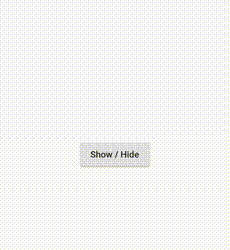
Kindly drop us your suggestion/feedback to serve you much better.
FlutterAgency.com is our portal Platform dedicated to Flutter Technology and Flutter Developers. The portal is full of cool resources from Flutter like Flutter Widget Guide, Flutter Projects, Code libs and etc.
0 notes
Text
Elevate Your Presentation Skills: Key Tips for Effective Transition Use
1.How can you apply transition to a presentation?
Transition is a crucial element in a business presentation as it helps to guide the audience through different ideas and topics smoothly. One effective way to apply transition in a presentation is to use clear and concise language to signal the shift from one point to the next.
This can be done with transitional phrases such as "moving on to our next point" or "now let's discuss the implications of this strategy." Additionally, visual aids such as slides or charts can also help to visually transition between topics. By incorporating these techniques, presenters can ensure that their audience stays engaged and follows the flow of the presentation effectively.
2.What is the best transition for presentation?
The best transition for a business presentation is one that seamlessly guides the audience from one topic to the next while maintaining their engagement and focus. A smooth and well-thought-out transition can help to enhance the flow of the presentation and keep the audience interested in the content being presented.
Some effective transition techniques include using transitional phrases such as "moving on to our next point" or "now let's shift our focus to." Additionally, incorporating visual aids such as slides or graphs can also help to transition between topics smoothly. Ultimately, the key to a successful transition is to ensure that it is clear, concise, and relevant to the overall message of the presentation.
3.How do you transitions help to make the presentation attractive?
Transitions play a crucial role in enhancing the overall appeal of a presentation. By seamlessly connecting one slide to the next, transitions help create a smooth and engaging flow that captures the audience's attention. They can add a sense of professionalism and polish to the presentation, making it more visually appealing and easier to follow. Additionally, transitions can also help emphasize key points or ideas, drawing the audience's focus to important information. By using transitions effectively, presenters can elevate the quality of their presentations, making them more attractive and impactful to their audience.
4.What is the 5 5 5 rule for better presentation?
Transitions play a crucial role in enhancing the flow and coherence of a presentation. They help to connect ideas, highlight key points, and guide the audience through the content smoothly. The 5 5 5 rule is a simple yet effective guideline for creating impactful presentations. It suggests using no more than 5 words per bullet point, 5 bullet points per slide, and 5 slides per topic. This rule encourages conciseness, clarity, and focus, ensuring that the audience remains engaged and attentive. By adhering to the 5 5 5 rules, presenters can deliver information effectively, maintain audience interest, and leave a lasting impression.
5.How to transition during a presentation?
Transitioning during a presentation is crucial in maintaining the flow and engagement of your audience. To smoothly transition between topics or sections, it is important to first signal the change by summarizing the key points of the current topic. Next, introduce the upcoming topic or section by clearly stating the objective or purpose. Use transition phrases such as "moving on to our next point" or "now let's shift our focus to". Additionally, consider using visual aids or props to help emphasize the shift in topics. By preparing and executing seamless transitions, you can keep your audience engaged and ensure a successful presentation.

0 notes