#Trackbacks in a WordPress blog
Explore tagged Tumblr posts
Text
Are Game Blogs Uniquely Lost?
All this started with my looking for the old devlog of Storyteller. I know at some point it was linked from the blogroll on the Braid devlog. Then I tried to look at on old devlog of another game that is still available. The domain for Storyteller is still active. The devblog is gone.
I tried an old bookmark from an old PC (5 PCs ago, I think). It was a web site linked to pixel art and programming tutorials. Instead of linking to the pages directly, some links link led to a twitter threads by authors that collected their work posted on different sites. Some twitter threads are gone because the users were were suspended, or had deleted their accounts voluntarily. Others had deleted old tweets. There was no archive. I have often seen links accompanied by "Here's a thread where $AUTHOR lists all his writing on $TOPIC". I wonder if the sites are still there, and only the tweets are gone.
A lot of "games studies" around 2010 happened on blogs, not in journals. Games studies was online-first, HTML-first, with trackbacks, tags, RSS and comment sections. The work that was published in PDF form in journals and conference proceedings is still there. The blogs are gone. The comment sections are gone. Kill screen daily is gone.
I followed a link from critical-distance.com to a blog post. That blog is gone. The domain is for sale. In the Wayback Machine, I found the link. It pointed to the comment section of another blog. The other blog has removed its comment sections and excluded itself from the Wayback Machine.
I wonder if games stuff is uniquely lost. Many links to game reviews at big sites lead to "page not found", but when I search the game's name, I can find the review from back in 2004. The content is still there, the content management systems have been changed multiple times.
At least my favourite tumblr about game design has been saved in the Wayback Machine: Game Design Tips.
To make my point I could list more sites, more links, 404 but archived, or completely lost, but when I look at small sites, personal sites, blogs, or even forums, I wonder if this is just confirmation bias. There must be all this other content, all these other blogs and personal sites. I don't know about tutorials for knitting, travel blogs, stamp collecting, or recipe blogs. I usually save a print version of recipes to my Download folder.
Another big community is fan fiction. They are like modding, but for books, I think. I don't know if a lot of fan fiction is lost to bit rot and link rot either. What is on AO3 will probably endure, but a lot might have gone missing when communities fandom moved from livejournal to tumblr to twitter, or when blogs moved from Wordpress to Medium to Substack.
I have identified some risk factors:
Personal home pages made from static HTML can stay up for while if the owner meticulously catalogues and links to all their writing on other sites, and if the site covers a variety of interests and topics.
Personal blogs or content management systems are likely to lose content in a software upgrade or migration to a different host.
Writing is more likely to me lost when it's for-pay writing for a smaller for-profit outlet.
A cause for sudden "mass extinction" of content is the move between social networks, or the death of a whole platform. Links to MySpace, Google+, Diaspora, and LiveJournal give me mostly or entirely 404 pages.
In the gaming space, career changes or business closures often mean old content gets deleted. If an indie game is wildly successful, the intellectual property might ge acquired. If it flops, the domain will lapse. When development is finished, maybe the devlog is deleted. When somebody reviews games at first on Steam, then on a blog, and then for a big gaming mag, the Steam reviews might stay up, but the personal site is much more likely to get cleaned up. The same goes for blogging in general, and academia. The most stable kind of content is after hours hobbyist writing by somebody who has a stable and high-paying job outside of media, academia, or journalism.
The biggest risk factor for targeted deletion is controversy. Controversial, highly-discussed and disseminated posts are more likely to be deleted than purely informative ones, and their deletion is more likely to be noticed. If somebody starts a discussion, and then later there are hundreds of links all pointing back to the start, the deletion will hurt more and be more noticeable. The most at-risk posts are those that are supposed to be controversial within a small group, but go viral outside it, or the posts that are controversial within a small group, but then the author says something about politics that draws the attention of the Internet at large to their other writings.
The second biggest risk factor for deletion is probably usefulness combined with hosting costs. This could also be the streetlight effect at work, like in the paragraph above, but the more traffic something gets, the higher the hosting costs. Certain types of content are either hard to monetise, and cost a lot of money, or they can be monetised, so the free version is deliberately deleted.
The more tech-savvy users are, the more likely they are to link between different sites, abandon a blogging platform or social network for the next thing, try to consolidate their writings by deleting their old stuff and setting up their own site, only to let the domain lapse. The more tech-savvy users are, the more likely they are to mess with the HTML of their templates or try out different blogging software.
If content is spread between multiple sites, or if links link to social network posts that link to blog post with a comment that links to a reddit comment that links to a geocities page, any link could break. If content is consolidated in a forum, maybe Archive team could save all of it with some advance notice.
All this could mean that indie games/game design theory/pixel art resources are uniquely lost, and games studies/theory of games criticism/literary criticism applied to games are especially affected by link rot. The semi-professional, semi-hobbyist indie dev, the writer straddling the line between academic and reviewer, they seem the most affected. Artists who start out just doodling and posting their work, who then get hired to work on a game, their posts are deleted. GameFAQs stay online, Steam reviews stay online, but dev logs, forums and blog comment sections are lost.
Or maybe it's only confirmation bias. If I was into restoring old cars, or knitting, or collecting stamps, or any other thing I'd think that particular community is uniquely affected by link rot, and I'd have the bookmarks to prove it.
Figuring this out is important if we want to make predictions about the future of the small web, and about the viability of different efforts to get more people to contribute. We can't figure it out now, because we can't measure the ground truth of web sites that are already gone. Right now, the small web is mostly about the small web, not about stamp collecting or knitting. If we really manage to revitalise the small web, will it be like the small web of today except bigger, the web-1.0 of old, or will certain topics and communities be lost again?
60 notes
·
View notes
Text
Criação e Otimização de Sites com Doutor Octopus A Doutor Octopus é uma agência de Mogi das Cruzes que oferece serviços online de criação e otimização de sites para empresas em todo o Brasil. Nossos especialistas garantem que seu site seja facilmente encontrado nos motores de busca, gerando mais visibilidade e leads.
0 notes
Text
Hello Hello
Trackbacks are a way to notify legacy blog systems that you’ve linked to them. If you link other WordPress sites, they’ll be notified automatically using pingbacks, no other action necessary. Trackbacks are a way to notify legacy blog systems that you’ve linked to them. If you link other WordPress sites, they’ll be notified automatically using pingbacks, no other action necessary.
0 notes
Text
How to manage comments on a WordPress blog?
How to manage comments on a WordPress blog?
The comments are one of the most fascinating elements of a WordPress blog. With this extremely interactive feature, users may remark, link to, and suggest articles, and comment on posts. These are called pingbacks and trackbacks. We also talk about how to regulate and manage your comments and how to tackle the irritating “comment spam” trend when your site posts unsolicited remarks. What are…

View On WordPress
#how to start a WordPress blog#Pingbacks and trackbacks#Pingbacks in a WordPress blog#Trackbacks in a WordPress blog#what is WordPress?#WordPress#WordPress blog#WordPress for beginners#WordPress tutorials
0 notes
Text
Wordpress
WordPress was launched on 27 May 2003 by an American developer Matt Mullenweg and Mike Little. WordPress is a free and independent website building tools which help user to create a website without writing a code. Users can simply drag and drop the content to add to the website they need. WordPress user interface i.e. (UI) is very simple and interactive for users, so everyone can create their own website on their own. WordPress provides various and unique types of plugins and themes to add in web pages to engage the audience for a long interval of time. WordPress was basically created as a blog publishing system. We can say that WordPress is a factory of creating web pages and websites. WordPress provides various features which help user to create website without facing any difficulties i)Themes - it provides various types of theme according to the need of the user. ii)Plugins - WordPress provides 58164 free plugins available, every plugins are customized according to the need of the website. every plugins has its own different features and customization, There are 1500+ paid plugins also available at wordpress.org .
iii)Mobile applications - phone apps for WordPress are available across all the major platforms like webs, IOS ,android and windows phone too. iv)Accessibility - The WordPress team continuously working for the accessibility for the website in terms to support and keep it visible to access the themes, they always provide a quick guide to access new features and design for the user.
Additional features - WordPress websites/webpage are search engine friendly It also provides automatic filters. it also provide trackback and pingback features for making the links visible to different websites, which are linked through the relevant posts and articles.
3 notes
·
View notes
Text
Beneficios SEO de Pingback en WordPress

Habilitar / deshabilitar los beneficios de Pingback posicionamiento web de Pingback en WP
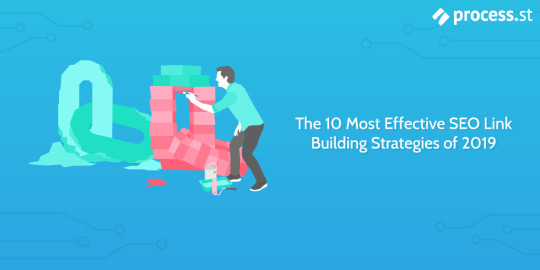
El comentario es un término muy habitual que todos saben. Pero cuando digo Pingback "y Trackback" la mayor parte de nosotros no tenemos una contestación segura para ello. ¿Qué es un Pingback en WordPress? ¿De qué manera pingbacks son beneficiosos para posicionamiento web en buscadores? Vamos a hablar de pingbacks en este artículo. Asimismo vamos a ver las diferencias entre pingbacks y trackbacks. ¿Qué es un Pingback en Wordpress Blogging? Saltar a los encabezados He utilizado Pingback en WordPress Blogging "en el título. La razón principal es que los pingbacks y los trackbacks están relacionados con la comunidad de WordPress. Si no utilizas WP. Entonces este post no es para ti. Mejor te mueves a WordPress. Es ya hora. Debido a que Wordpress representan el futuro de Blogging, consulte el artículo ahora para empezar con WP. Ahora veamos, ¿qué es un pingback? Asimismo, los comentarios, los pingbacks son una forma en que un blogger puede vincular su weblog a otro blog. Esto no es una cosa que deba hacer a propósito. Este caso te ayudará a entenderlo absolutamente. Echar una ojeada- Por poner un ejemplo, supongamos que como Persona P y como Persona Q, ¿verdad?? Ahora ve el ejemplo. La persona P publicó una publicación en su weblog. La Persona Q publicó una publicación de weblog en su blog, enlazando a la publicación de la Persona P. Esto envía de manera automática un pingback a la Persona P cuando los dos tienen weblogs habilitados para pingback. El weblog de la Persona P recibe el pingback, entonces pasa de manera automática a la publicación de la Persona Q para confirmar que el pingback sí lo hizo, en verdad, se originó desde allí. Para crear un pingback, sencillamente link a otra entrada de weblog. Si esa publicación tiene pingbacks habilitados, el propietario del weblog va a ver aparecer un pingback en su sección de comentarios que pueden aprobar personalmente. Aquí hay un caso de de qué forma aparece un pingback: Cada vez que interconectas tus artículos para un mejor posicionamiento SEO, estás conectando tu weblog juntos. En un caso así, si pingback está habilitado en la configuración de WP, obtendrá un pingback en la sección de comentarios. Entonces, puede decir que los pingbacks se crean de forma automática cada vez que interconectan sus blogs de WordPress. Ahora el interrogante es, ¿realmente necesito habilitar pingbacks? Si es así, ¿de qué forma podemos habilitar pingback en Wordpress? posicionamiento web beneficios de los pingbacks Como ustedes saben, ¿cuánta conexión interna es tan importante en WordPress? Para un mejor posicionamiento SEO siempre y en todo momento tenemos que interconectar nuestros artículos. No solo entrante, también saliente. Cuando llamamos a Outbound, simplemente significa que estamos mencionando y usando los links de otros blogs a nuestro artículo. Entonces, cuando conseguimos pingbacks, estamos acrecentando el número de enlaces en esa publicación y página particularmente, lo que de alguna manera es ventajoso para posicionamiento web. WP pingback es buena manera de obtener más enlaces a tu weblog. Si te vinculas a otro sitio web de WordPress, de manera automática conseguirás un enlace recíproco de ellos, generalmente en la barra lateral o bien en la parte inferior de su página. Mas, debes tener en cuenta que los links de 2 vías no siempre son ventajosos ". En teoría, Pingback suena bien, pero los spammers han encontrado una forma de abusar del pingback, como tantas cosas en posicionamiento web en buscadores. Si tiene pingbacks automáticos configurados en su weblog, cualquier sitio que lo vincule conseguirá un link a su sitio de manera directa en la publicación de su weblog, sin importar qué tan spam sea ese lugar. Estos pingbacks de baja calidad arruinarán su confianza e integridad a los ojos de Google. Por lo tanto, podría tener el efecto opuesto que desea que tengan, ¡así que proceda a hacer ping-backing con precaución! Puede aprobarlos manualmente si ha habilitado el pingback. Vea, de qué forma tengo 650K + enlaces en solo dos días. Todo spammy, solo de dos sitios de Indonesia. Echa una ojeada al caso. ¿De qué manera habilitar / deshabilitar pingback en WP? Ahora es posible que tenga una idea de que habilitar o bien deshabilitar el pingback es una elección individual. Si es bueno para ti, continúalo. Si no, puedes desactivarlo. Así que, simple es. Como en mi caso, los pingbacks están habilitados pero los vigilo de cerca. Al igual que de donde estoy recibiendo esos links. Si me semeja útil y genuino, los apruebo personalmente. Puedes hacer lo mismo si quieres. Ahora vea los pasos para habilitar o deshabilitar pingbacks en WP. Habilitando pingback Navegue a Configuraciones-> Discusión Haga clic en Guardar cambios para guardar la configuración. Habilitando Pingback en Wordpress Navegue a Configuraciones-> Discusión Deshabilitando Pingback en Wordpress ¿En qué se distingue el trackback del pingback? esto es, pingback vs trackback Los trackbacks son una forma de notificar a los sistemas de weblogs heredados que se ha vinculado a ellos. Si se vincula a un weblog de WP, se les notificará de manera automática usando pingback. No se requiere ninguna acción auxiliar. Por consiguiente, puede pensar en trackbacks como equivalentes a reconocimientos y resultados al final de un examen semestral en una universidad de graduación.
Si quieres enterarte más del tema de link building entra al enlace para una mejor asesoría.
1 note
·
View note
Text
Beneficios posicionamiento en buscadores de Pingback en Wordpress
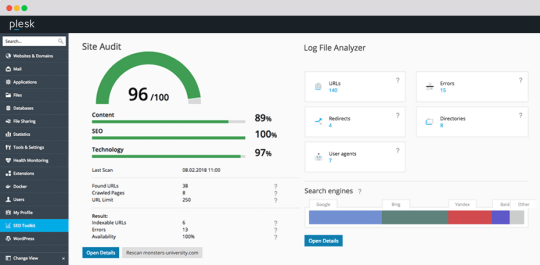
Habilitar / deshabilitar los beneficios de Pingback SEO de Pingback en WordPress

El comentario es un término muy común que todos saben. Pero cuando digo Pingback "y Trackback" la mayoría de nosotros no tenemos una respuesta segura para ello. ¿Qué es un Pingback en WP? ¿De qué manera pingbacks son ventajosos para posicionamiento web? Vamos a hablar de pingbacks en el presente artículo. También vamos a ver las diferencias entre pingbacks y trackbacks. ¿Qué es un Pingback en WP Blogging? Saltar a los encabezados He utilizado Pingback en WordPress Blogging "en el título. La razón primordial es que los pingbacks y los trackbacks están relacionados con la comunidad de Wordpress. Si no empleas WordPress. Entonces este artículo no es para ti. Mejor te mueves a WP. Ya es hora. Debido a que WordPress es el futuro de Blogging, consulte el artículo ahora para iniciar con WordPress. Ahora veamos, ¿qué es un pingback? Asimismo, los comentarios, los pingbacks son una forma en que un blogger puede vincular su weblog a otro weblog. Esto no es una cosa que deba hacer a propósito. Este caso te va a ayudar a entenderlo totalmente. Echar un vistazo- Por servirnos de un ejemplo, imaginemos que yo como Persona P y como Persona Q, ¿cierto?? Ahora ve el ejemplo. La persona P publicó una publicación en su blog. La Persona Q publicó una publicación de weblog en su weblog, enlazando a la publicación de la Persona P. Esto manda automáticamente un pingback a la Persona P cuando los dos tienen weblogs habilitados para pingback. El blog de la Persona P recibe el pingback, entonces pasa de forma automática a la publicación de la Persona Q para confirmar que el pingback sí lo hizo, en verdad, se originó desde allá. Para crear un pingback, simplemente link a otra entrada de blog. Si esa publicación tiene pingbacks habilitados, el propietario del blog va a ver aparecer un pingback en su sección de comentarios que pueden aprobar personalmente. Aquí hay un ejemplo de cómo aparece un pingback: Cada vez que interconectas tus artículos para un mejor posicionamiento en buscadores, estás conectando tu blog juntos. En este caso, si pingback está habilitado en la configuración de Wordpress, obtendrá un pingback en la sección de comentarios. Entonces, puede decir que los pingbacks se crean automáticamente cada vez que interconectan sus weblogs de WP. Ahora la pregunta es, ¿verdaderamente necesito habilitar pingbacks? Si es así, ¿de qué forma podemos habilitar pingback en WordPress? posicionamiento web en buscadores beneficios de los pingbacks Como ustedes saben, ¿cuánta conexión interna es tan esencial en Wordpress? Para un mejor SEO siempre debemos interconectar nuestros artículos. No solo entrante, asimismo saliente. Cuando llamamos a Outbound, simplemente quiere decir que estamos mencionando y usando los enlaces de otros weblogs a nuestro artículo. Entonces, cuando conseguimos pingbacks, estamos acrecentando el número de enlaces en esa publicación y página particularmente, lo que de alguna forma es ventajoso para posicionamiento SEO. WordPress pingback es buena forma de conseguir más links a tu weblog. Si te vinculas a otro sitio web de WordPress, de forma automática conseguirás un link recíproco de ellos, generalmente en la barra lateral o en la parte inferior de su página. Pero, debes tener en cuenta que los links de 2 vías no siempre y en toda circunstancia son beneficiosos ". Teóricamente, Pingback suena bien, mas los spammers han encontrado una forma de abusar del pingback, como tantas cosas en posicionamiento web. Si tiene pingbacks automáticos configurados en su weblog, cualquier lugar que lo vincule obtendrá un link a su lugar directamente en la publicación de su weblog, sin importar un mínimo qué tan spam sea ese sitio. Estos pingbacks de baja calidad arruinarán su confianza e integridad a los ojos de Google. Por consiguiente, podría tener el efecto opuesto que quiere que tengan, ¡con lo que proceda a hacer ping-backing con cautela! Puede aprobarlos manualmente si ha habilitado el pingback. Vea, cómo tengo 650K + backlinks en solo un par de días. Todo spammy, solo de 2 sitios de Indonesia. Echa una ojeada al caso. ¿Cómo habilitar / deshabilitar pingback en Wordpress? Ahora posiblemente tenga una idea de que habilitar o bien deshabilitar el pingback es una elección individual. Si es bueno para ti, continúalo. Si no, puedes desactivarlo. Con lo que, simple es. Como en mi caso, los pingbacks están habilitados pero los vigilo de cerca. Del mismo modo que de donde estoy recibiendo esos enlaces. Si me parece útil y auténtico, los apruebo personalmente. Puedes hacer lo mismo si quieres. Ahora vea los pasos para habilitar o bien deshabilitar pingbacks en WP. Habilitando pingback Navegue a Configuraciones-> Discusión Haga click en Guardar cambios para guardar la configuración. Habilitando Pingback en WordPress Navegue a Configuraciones-> Discusión Deshabilitando Pingback en WordPress ¿En qué se diferencia el trackback del pingback? es decir, pingback vs trackback Los trackbacks son una forma de avisar a los sistemas de weblogs heredados que se ha vinculado a ellos. Si se vincula a un blog de Wordpress, se les notificará de manera automática utilizando pingback. No se requiere ninguna acción auxiliar. Por lo tanto, puede meditar en trackbacks como equivalentes a reconocimientos y resultados al final de un examen semestral en una universidad de graduación.
Si quieres enterarte más del tema de link building entra al link para una mejor consultoría.
1 note
·
View note
Link
#wordpress #pingbacks and trackbacks #wordpresserror
1 note
·
View note
Text
Wordpress beginners guide
Once you’ve installed WordPress and logged into your dashboard (also known as “admin panel”), you should spend some time familiarizing yourself with the features.

You may run into terminology (as well as features themselves) that are unfamiliar. The following are some of the most common features and terms:
- Themes: A blog theme is just another word for your blog design. WordPress comes with a default theme, which is fairly bland. However, you can find thousands of themes (both free and paid) simply by running a search in Google for “WordPress themes.”
You’re sure to find something that’s the perfect color, includes the perfect graphics and otherwise “fits” with your site. If not, many of these themes are customizable. That means if you find one that’s close to what you want but not exactly, you can tweak it. Alternatively, you can hire a WordPress theme designer and coder to create an exclusive theme according to your specifications.
- Plugins: Plugins are tools that give your WordPress blog more features, benefits and functionality.
The reason plugins exist is because the WP developers realized that if they included every cool feature possible in WP’s core, the software would become “bloatware.” Plus, most people would have no need for all the additional tools.
The solution? All these additional tools are separate. That way you can just install and use the ones you really want, and ignore the others.
Now, there are plenty of plugins you can use. Some of the best ones are the sitemap tools, the anti-spam tools, the SEO-related tools, the monetization-related tools and a whole lot more.
- Widgets: Widgets work the same as plugins, in that they give you more flexibility and functionality on your WordPress blog. The difference, however, is that widgets reside on the sidebar of your WordPress blog, which is why they’re often referred to as “sidebar accessories.”
The other catch is that only WP themes that are “widget enabled” will allow you to install and use these tools.
- Posts: A post is the content you submit to your blog. It could be an article, a link to something interesting, short commentary on someone else’s blog post, etc.
- Categories: When you post, you can post to a certain category of your blog – that is, a specific subtopic on your blog. These subtopics help you organize your blog better, helps your readers find what they’re looking for, and can even help your search engine rankings.
- Comments: When you make a post, you have the option of enabling comments for your posts. Just as the name implies, enabling comments gives your visitors the ability to comment on and discuss your post. And that makes your blog “sticky,” as readers will return repeatedly just to watch the discussion unfolding.
- Tag: A tag is just another name for a keyword. You can use tags to help your blog readers find posts that they’re interested in. for example, if they search your blog for a particular keyword, then every post that includes that keyword – either in the content itself or as a tag – will turn up in their search results.
In addition, tags are useful for search engine purposes. If you use certain keywords in your content, in the title of your post, and then again as a tag, it may help with your ranking for that keyword.
Finally, tags are useful for when you notify blog directories (like Technorati.com) that you’ve updated your blog. Blog directory users often search for posts that interest them using post tags, so choosing the right tags can increase your traffic.
Which brings me to the next term: - Pinging: Pinging has multiple meanings in blogging. You may hear about a “pingback,” which is similar to a trackback in that you notify another blogger that you’ve discussed his article on your blog.
More commonly, however, you’ll hear bloggers talking about “pinging” a blog directory. This is when you inform a blog directory or search engine that you’ve made a new post… that way they can send a bot to crawl your site and index this new post. You can ping the top blog directories with one click using a free service like pingomatic.com. However, if you’re using WordPress, then you don’t need to use those services. That’s because WP automatically pings the directories the moment you post.
- RSS: RSS refers to “Really Simple Syndication,” and it comes standard with WordPress. The benefit is that people who have RSS readers can subscribe to your blog “feed.” Whenever you make a new post on your blog, the updated feed is sent to the person’s RSS feed reader – that means they can read your blog comment from their desktop, without the need for actually visiting your site.
In addition to giving individuals the ability to subscribe to and read your blog in another format, RSS allows you to share your content with other websites. If they have a feed reader on their site, they can pull your content into your site (with your permission, of course). (That’s where the Really Simple Syndication name originates.)
1 note
·
View note
Text
Housekeeping Post
Hey so you may have noticed that my last post redirects you to a Wordpress blog to keep reading. That’s right: I’ve got a Wordpress now.
I am still working on getting it up and running, but it’s in good enough shape to receive visitors now. I am going through the import and cleaning up formatting/links and also making the content in line with what I think is appropriate for a blog. I’ve finished 2015, which means I’m halfway done (by number of years; 2011 and 2012 are going to be a bear), but also apologies to anyone who’s suddenly getting trackbacks on these old posts. Fear not, archivists: I have a complete copy of this tumblr there, should the need arise, I am only making things private.
Essentially I am bifurcating my output. Things I actually spend time thinking and writing about will be there (but still linked!), and stuff like links or announcements will stay here. This will also free me up to make more casual posts like I used to before The Dark Times, and I’m looking forward to trying that again.
8 notes
·
View notes
Text
Why WordPress is most widely used platform for Websites?

The simple and plain structure of WordPress makes it easy to understand and work even for a person who is not able to design & development.
WordPress, which was initially introduced only for blogging, is now also used for hosting corporate websites.
Few of the reasons, that make WordPress a better choice than the rest-
Themes
WordPress themes are floating over net in abundance. People design and distribute it. Few do it for free and few commercialise it. Obviously paid themes are more appealing than what you can avail for free but depending upon your requirement, free themes can also serve your purpose.
These available themes allow people customise and change the design of their blog/website, according to their choice. Of course, with the introduction of every new theme, there are few adjustments which need to be done and for this purpose, you can hire a service provider.
WordPress Plugins:
Truly Friendly:
WordPress is truly a user friendly platform.
Trackback :
You link your blog post, article or any content to any other blog, which is hosted on WordPress and it will automatically link to it, leaving a trackback on that blog.
So if you are planning for your own website, WordPress can prove be your best choice.
We develops open source applications and also provides consulting on various open source projects. It also has great expertise related to other WordPress Services such as WordPress SEO, WordPress Social Media plug-ins, WordPress Security and Support,You can see Our Wordpress portfolio.
0 notes
Text
Is Wix Better Than WordPress?

Is Wix Better Than WordPress? Is Wix better than WordPress? Regardless of developer, all Wix plugins work with WordPress. Is Wix Better Than WordPress? Wix has more than 200 quality plugins, some developed by the company and others by third-party developers. Plugins and extensions developed by third-party developers follow Wix guidelines to ensure compatibility with the platform. Live Chat - Wix has developed an online contact form that replaces emails and offers the convenience of live chat and read-by-article articles. - Wix has an extensive help center, and you can find articles, videos, and more. - They have an excellent reputation for providing friendly customer support, and they have earned it. - Wix offers more comprehensive help with email and lives chat support, and the company offers phone support on all plans. - Both websites offer built-in SEO features and opt-in forms, but if you plan to do some serious SEO work, choose Wix. Customization - WordPress and Wix offer many features, but one of the biggest differences is that WordPress allows for much more customization. - Wix's drag-and-drop editor is far more flexible than its competitor. - WordPress offers basic blogging features, such as comments and trackbacks, but lacks the native commenting functionality of Wix. Domain Name - You can use the Wix.com domain name service to connect your site with a specific audience and share it with them. - You must choose a paid plan and pay for a year before accessing the free domain name connection. - You can save money every year by paying for longer registration periods. Wix Editor - The Wix editor lets you preview your website on desktop and mobile devices and then make changes accordingly. - You can easily create a responsive website with the templates that Wix offers. - If you have many ideas and want to be as creative as possible, Wix is an excellent option. Wix Template - The Wix template is mobile-friendly and is also fully responsive. - Mobile users will still have a great experience with the site and will not negatively affect SEO. - In addition, Wix offers a platform called Editor X, which is fully responsive and allows you to customize your breakpoints. Drag-and-Drop Editor - There are numerous features available with Wix, but it can be overwhelming for true beginners. - The drag-and-drop editor allows you to customize your site's appearance with several templates and add-ons. - Wix's website builder has an industry-specific template search, so you can easily locate the right one for your business. - Wix also installs security updates for you automatically and lets you easily share your images and other data with others. Blogging Features - While Wix offers many of the same blogging features as WordPress, it lacks features that make it a true blog platform. - While its drag-and-drop editor is similar to the classic WordPress post editor, there are fewer customization options. - Wix is a good choice for those just starting and intermediate to advanced users. - Wix is the most popular hosted website platform, outranking Squarespace and Weebly. - Its low-cost pricing plans make it ideal for newcomers, with comparatively inexpensive plans for small and medium-sized businesses. Flexible and User-friendly - The Wix system is flexible and user-friendly, with options to add comments, rearrange elements, and edit posts. - It is possible to use Wix's drag-and-drop editor to customize your website. Is Wix or WordPress More Secure? In addition to security, both platforms offer excellent customer support and a Drag and Drop editor. WordPress - WordPress has the advantage of being designed as a blogging platform, meaning that its features include native comments, private posts, backdating, and more. - Wix does not offer any of these features and instead gives you a basic text editor. - If you have questions about the security of your website, Wix may be a better option. Wix - Wix is a self-hosted platform with fewer security issues than WordPress. - WordPress takes more setups than Wix, which is beginner-friendly. - If you have a Wix website, you can import its content, posts, and images as CSV files to your WordPress site. Intuitive - Wix has an intuitive drag-and-drop editor with an advanced ADI site builder. - Wix is the better option for many people because it is less technical and has more premade templates. - While WordPress has a steep learning curve and a default page editor. Support Centers - While both have support centers, Wix has a dedicated help center with extensive documentation and tutorials. - Wix also offers help through a knowledge base that covers various topics, including billing, subscriptions, domains, mailboxes, and the editor. Drag-and-drop Builder - Wix is especially convenient because its drag-and-drop builder allows you to select a section and drag it to the desired location. - You can also edit the element's style and font, add media and rearrange elements. - In addition, its ADI feature lets you choose from hundreds of images and other content elements. Is Wix Easier to Use Than WordPress? Wix offers much flexibility for building a blog, including a block editor and embedding code. WordPress's various choices might be perplexing. Both platforms offer various options, and you must decide which one best suits your needs. We have outlined some of the major advantages of Wix and WordPress for this purpose. SSL Certificates Wix has some things you might love: Wix comes with free SSL certificates, a huge security plus. - Wix makes it simple to create a secure website by simply ticking a checkbox in the settings. - WordPress has the option to add SSL certificates, but you have to manage the security yourself. Differences - Despite their similar design and functionality, WordPress and Wix have a few key differences. - WordPress requires coding knowledge, while Wix offers a free plan. - Both platforms offer paid premium plans, but Wix is much more affordable and offers more blogging options. - It also allows you to use different themes on different pages. Page Builder - The Wix page builder has several advantages over WordPress. - While WordPress offers a variety of themes, Wix only has a single template for your whole site. - Wix does offer a block editor, however. - You cannot change the templates once you have selected them and cannot upload your own. Embedding Code Embedding code from another website is easy in Wix. - Go to the HTML EMBED section on your Wix site. - Copy and paste the HTML code you received from Adventure. - After this, scroll down to the bottom of the page and click the Update button. - Your code will now appear on your website. - If you are unsure where to put it, check the documentation for Wix. Free Templates - Wix has over 800 free templates you can use to build a website, and there are three built-in design tools available to Wix users. - These templates can be customized and include advanced features. Is Wix Better Than WordPress? YourNameWebsite Read the full article
0 notes
Text
how to create a personal blog
how to create a personal blog Setting Up Your Blog Blogging may be a profitable supply of profit and blogs are simple to line up and maintain. Imagine a life wherever you're paid to jot down on stuff that interests you, whenever you wish, where you're. The mere flexibility of blogging makes it simple for you to merely sit back, relax and prolong a vacation whenever you are feeling fond of it. In this article, we tend to ar reaching to scrutinize the profit of a blog and found out a blog of our own at no cost! Interested? browse on! Start a Successful Blog There are many choices – host a blog on your domain or get a free blog. For starters, let’s name the free blogs. you'll get a free blog at www.blogger.com or the newer (and better!) www.wordpress.com. If you're a tekki, you want to have detected WordPress, a free blog engine that's sturdy and infinitely expandable. Blogger.com is truly closely-held by Google, thus it'll be detected on Google’s radiolocation quicker and you'll be indexed quicker. Wordpress.com, however, may be a comparatively new choice thus I even have no comparison on the speed of obtaining indexed by search engines. However, WordPress is best in the sense that it's a lot of advanced options like Trackbacks and classes. you'll conjointly manage your sidebar links a lot of expeditiously (more concerning this later). Get a free Blog at either Blogger.com (http://www.blogger.com/signup.g) or WordPress (http://wordpress.com/signup/). Then, familiarise yourself by posting your 1st post in your journal and tinkering around with the choices and templates. Here are a couple of common “blog-related” words to assist you: Permalink – Permalink stands for permanent link, which may be a universal resource locator (uniform resource locator) that results in a private post that you just create in your journal. Trackback – after you post concerning somebody else’s journal post elsewhere, your post can show up in their “trackback” section. This feature, however, isn't obtainable with a Blogger.com account. Pinging – Blogging appears to be paired with pinging nearly every time either one is mentioned these days. Pinging is truly the action wherever a definite individual is notified whenever your journal is updated, so the individual might show the latest post of your journal on their website. this can be a helpful thanks to gain traffic, which we tend to shall discuss later. For now, I shall leave you testing out your new journal and also the options that come back enclosed with it. within the next articles, we tend to shall discuss the various ways in which we will gain take advantage of a journal, still as recommendations on a way to write posts that keep guests affixed and keep returning for more! How to create a video blog click here via Blogger https://ift.tt/uSrdjF9 August 24, 2022 at 09:42AM
0 notes
Text
You have now purchased a hosting plan and registered your domain. Now you are ready to start selling products. What's next? It is still necessary to create an eCommerce website. If you choose to use WordPress, it will be easy and quick to create one. WordPress can be used to create dynamic eCommerce websites that you can manage yourself. Benefits of Using WordPress for Your eCommerce Website: 1. Visitors can subscribe to RSS feeds built-in. 2. It is easy to set up and modify. 3. Interactivity via comments is possible. 4. A large online support group is available. 5. There are many free themes. 6. E-commerce plugins allow you to sell products. 7. Search engines can be automatically pinged. 8. These pages can be indexed by search engines. 9. Trackbacks are possible for link building. How to create an eCommerce website using WordPress? 1. How to Install WordPress After logging into your hosting account's cPanel, look under the "Software” heading. Under the "Software" heading, you will find a link to WordPress. Click on the link to install WordPress files. You will receive a password that you can use to log in to your site's admin panel. This will install the default theme on your site. 2. Choose a Theme Template Search Google for "free WordPress themes". You will find hundreds of them. After downloading the zip file, unzip it. Upload the theme files into your site's folder on the server (wp–content-themes). To activate the theme, log into your admin area. Click on appearance. After selecting your theme, click "add new". The new theme will be applied to your website. 3. Add The eCommerce Plugin Search for the "WordPress eCommerce plugin" on Google to find the right eCommerce plug-in to use with your new eCommerce website. Install the files in your site's plugins folder on the server (wp-content-plugins). After activating the plugin, the eCommerce links will appear in your account and checkout, products, page sidebar, transaction results, and checkout. 4. Add your products By visiting the general settings of your plugin and then adding your products, you can configure your product parameters. No matter which plugin you have downloaded, you can add as many products as you wish. All of these products can be managed from the admin panel. 5. Search Engine Optimization Install the All-in-1 SEO Pack to optimize your WordPress blog title and Meta tags. Change the permalink structure to create URLs or web pages that are search engine friendly. You can achieve this by going to settings>permalinks>custom structure. Save the changes by entering /%postname%.html in the blank box 6. Promotion of your eCommerce Website You won't make much if you don't generate traffic to your WordPress eCommerce website. These are some of the best ways to generate traffic: Article marketingBloggingBlog DirectoriesSubscribe to the NewsletterPay per Click MarketingRSS directoriesSocial media marketingVideo Marketing 7. Monitor your website The site statistics included in your hosting plan will allow you to track how many visitors are visiting your site. This will allow you to track visitors' origins and pinpoint the keywords that brought them to your site via search engines. This is an easy way to monitor your website's traffic. Three Major Reasons to Use WordPress For eCommerce Websites: These are the three main reasons WordPress is a great choice for your eCommerce website: WordPress is search engine-friendly: A well-optimized WordPress theme will be indexed by search engines efficiently and users will find it quickly.WordPress is completely free. WordPress is open-source software. WordPress is available as a 1-click installation by most well-known web hosting companies.WordPress is simple: Anyone who can use Microsoft Word can use WordPress. The WordPress visual interface makes it easy to manage an online store.
WordPress is a great platform for eCommerce websites. Now you can learn how to use it.
0 notes
Text
How do I send a trackback on WordPress? Should I accept pingbacks?
How do I send a trackback on WordPress? Should I accept pingbacks?
Today, in this post I will discuss How do I send a trackback on WordPress? Should I accept pingbacks? When other websites link to your content, you will receive pingbacks and trackbacks. If these notifications are enabled, your posts will display them in the comments section. Despite the fact that pingbacks and trackbacks facilitate communication between blogs, spammers can abuse them to insert…

View On WordPress
0 notes