#Unlock Disabled iPad without iTunes
Explore tagged Tumblr posts
Text
Complete Guide to Disable Find My iPhone on iOS 10 Without Any Password
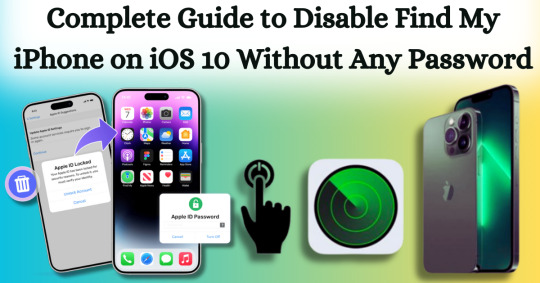
Disabling Find My iPhone on iOS 10 without any password can often seem like a daunting task, particularly if you’ve forgotten the Apple ID associated with your device. Apple's security measures are designed to protect user data, which can make the process feel intimidating. However, there are legitimate reasons for wanting to turn off this feature, such as when selling or giving away your device or dealing with a locked iPhone that you no longer use. This comprehensive guide aims to equip you with the necessary steps to navigate this challenge smoothly and effectively, focusing specifically on disabling Find My iPhone on iOS 10 without any password.
In this article, we will explore various methods to disable Find My iPhone on iOS 10 without any password required. From utilizing recovery options to employing specialized tools, we will outline the strategies you can employ to regain control over your device. Whether you’re a tech novice or a seasoned user, our step-by-step instructions will help ensure that you can disable this feature safely and effortlessly. By the end of this guide, you will have the confidence and knowledge to manage your iOS device and its security settings with ease, all while successfully disabling Find My iPhone on iOS 10 without any password.
What is Find My iPhone?
Find My iPhone is a robust feature developed by Apple that helps users locate, manage, and secure their Apple devices, including iPhones, iPads, Macs, Apple Watches, and AirPods. It is part of the larger Find My service, which combines location tracking for all Apple devices associated with an Apple ID. Below is a detailed overview of its functionalities, features, and requirements:
Key Features:
Location Tracking: Users can see the current location of their device on a map. If the device is nearby, they can play a sound to help locate it.
Lost Mode: If the device is lost or stolen, users can enable Lost Mode, which locks the device and displays a custom message with a contact number on the screen.
Remote Erase: In case of theft or loss, users can remotely erase all data on the device to protect their personal information.
Find Other Devices: Besides iPhones, Find My can also locate iPads, Macs, Apple Watches, and AirPods.
Activation Lock: When Find My iPhone is enabled, it also activates a security feature that prevents anyone from using the device without the owner’s Apple ID and password, making it harder for thieves to access or sell the device.
Why To Disable Find My iPhone on iOS 10?
Disabling Find My iPhone on iOS 10 can be useful in certain situations where you need to remove the security feature. Below are some common reasons why users might disable it, along with important considerations.
Preparing to Sell or Transfer the Device
If you're planning to sell, gift, or transfer your iPhone to someone else, it's crucial to disable Find My iPhone before doing so. This step is necessary to remove your Apple ID from the device and disable Activation Lock, which ties the iPhone to your Apple ID. Without disabling this feature, the new owner would be unable to access or use the iPhone fully, as they would need your Apple ID credentials to unlock it.
Restoring or Resetting the Device
When you need to perform a full restore or reset on your iPhone, whether for troubleshooting or preparing the device for resale, Find My iPhone must be turned off. iTunes or Finder on a Mac will not allow a full factory reset or software restore if Find My iPhone is enabled because of the Activation Lock feature, which is designed to prevent unauthorized use of the phone.
Without disabling Find My iPhone, any attempt to restore the phone would be halted, requiring you to first enter your Apple ID password to proceed with the process.
Troubleshooting and Repairs
Certain troubleshooting steps and repairs may also require disabling Find My iPhone. For example, if your iPhone encounters a serious issue and you need to restore it via recovery mode, the process won't fully work unless Find My iPhone is disabled first. Additionally, some third-party repair services may require it to be turned off before working on the device to ensure they can perform necessary functions like hardware testing or software restoration.
Reducing Battery Drain
Although less common, some users may disable Find My iPhone to reduce battery drain, particularly if location services are frequently active. Since Find My iPhone relies on tracking the device's location using GPS and other location services, it can cause a minor increase in battery usage. For users who don't find themselves frequently needing the feature, turning it off might help conserve battery power.
Disable Find My iPhone on iOS 10 With Passixer:
Here’s a simple and effective method to disable Find My iPhone on iOS 10 without any password with Passixer, using a trusted iOS unlocking tool like Passixer iPhone Unlocker and a reliable USB cable. This solution is perfect for users looking for a straightforward way to unlock their devices without hassle.
Passixer iPhone Unlocker is an intuitive application designed specifically for iPhone and iPad users who need to bypass security features effortlessly. Whether you’ve forgotten your passcode or need to dissociate an old Apple ID, this powerful software can effectively disable the Find My iPhone feature without the need for the original password. This capability is particularly advantageous for individuals purchasing second-hand devices still linked to a previous owner’s Apple ID.
Key Features
Unlock Any iOS Screen Lock: Easily removes screen locks like 4-digit/6-digit PINs, Face ID, and Touch ID, ensuring you can regain access to your device without complications.
Remove Apple ID Without Password: Unlink an Apple ID without needing the original password, enabling seamless access to all Apple services. This is especially helpful for users with second-hand devices still linked to a previous owner’s Apple ID.
Bypass iCloud Activation Lock: With Passixer, you can bypass the iCloud Activation Lock, simplifying the process of using previously owned devices.
Remove MDM Lock: This software offers two methods to remove Mobile Device Management (MDM) restrictions from devices that belong to companies or educational institutions, without needing passwords or jailbreaking.
Remove Screen Time Passcode: Quickly bypass the Screen Time passcode while ensuring no data is lost, making it ideal for managing family devices.
Remove iTunes Backup Encryption: Access encrypted iTunes backup passwords to retrieve your backup data without risk of information loss.
Device Compatibility: Supports a wide range of devices, including iPhone 4 to iPhone 15, all iPads, and iPod Touch models, and is compatible with iOS 17 and earlier versions.
Cross-Platform Support: Passixer works seamlessly on Windows (11/10/8.1/8/7) and Mac (OS X 10.7 and later, including macOS Big Sur and Monterey).
How To Use:
Step 1: Download and Install Passixer
Head to the official Passixer website to download the program. Complete the installation and launch the software, then select "Remove Apple ID" from the main menu.
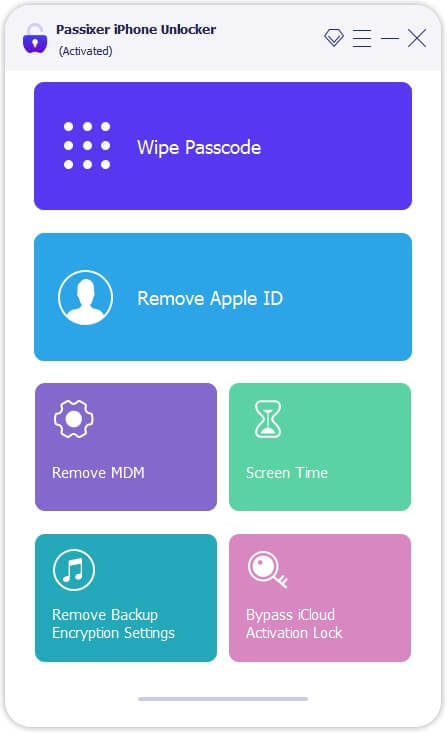
Step 2: Connect Your iPhone
Use a USB cable to connect your iPhone (with Find My iPhone enabled) to your PC or Mac. Click "Start" in the software to initiate the unlocking process.
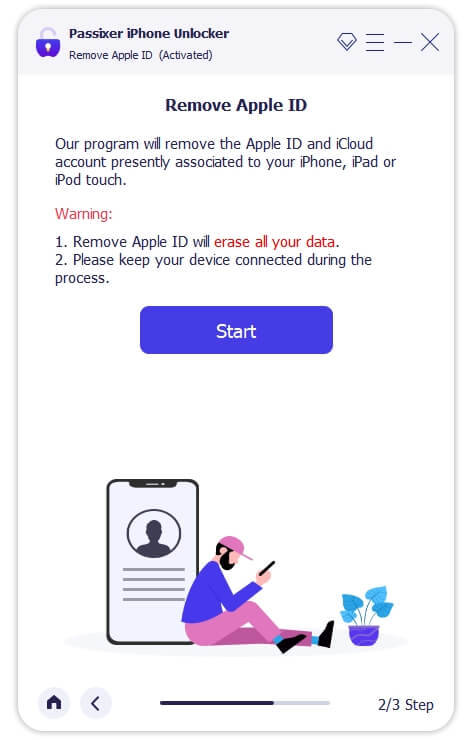
Step 3: Remove Your Apple ID
For iPhones running iOS 11.4 or later, ensure that Two-Factor Authentication is enabled. Verify device information, download the required firmware, and start the Apple ID removal process. This will also automatically deactivate the Find My iPhone feature.
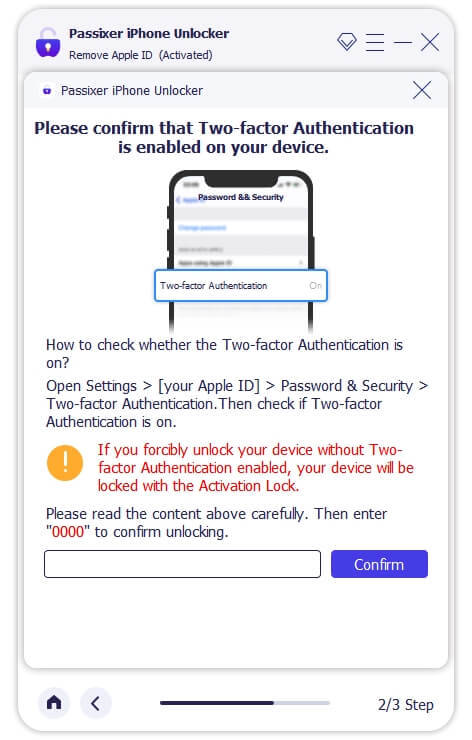
Reset your iPhone settings by opening the Settings app, navigating to General, and selecting Reset > Reset All Settings. Once completed, Passixer will unlink the associated Apple ID.
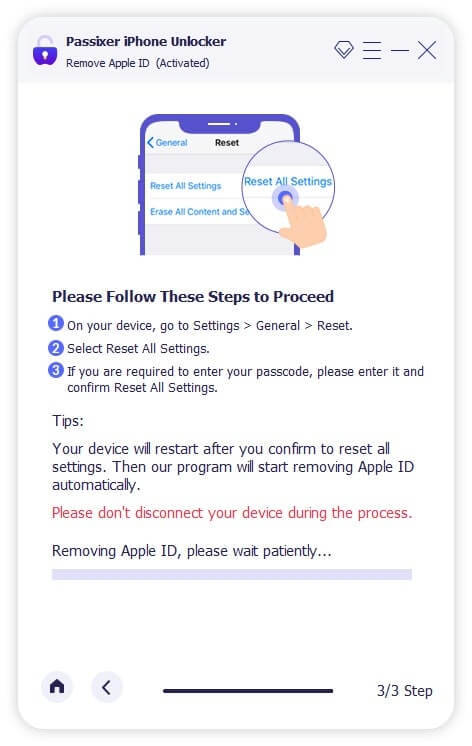
Disabling your Apple ID on an iPhone will also automatically turn off the Find My iPhone feature.
Pros:
No Password Needed: Removes the Apple ID without needing the original password, making it perfect for second-hand devices.
Bypasses Activation Lock: Unlocks iCloud Activation Lock to access devices linked to another user’s Apple ID.
Versatile: Also removes screen locks, bypasses MDM restrictions, and disables Screen Time passcodes without erasing data.
Broad Device Compatibility: Supports a wide range of devices, from iPhone 4 to iPhone 15, as well as iPads and iPod Touch devices.
Cross-Platform Availability: Works on both Windows and Mac.
Cons:
Costs Involved: While some versions offer free trials, full functionality typically requires a paid version.
Pricing Plan:
Enjoy secure and immediate email delivery, along with complimentary customer support. This software is designed specifically for Mac users.
Pricing Options: Select from the following plans: a 1-year license for $39.99, a 1-month license for $29.99, or a one-time lifetime license for $69.99. Each plan allows you to unlock up to 6 iOS devices on a single PC (taxes not included).
Discount Offers: Get up to $20 off on the 1-year and 1-month licenses, with original prices being $59.99 and $39.99, respectively.
Other Ways To Disbale Find My iPhone on iOS 10
Disabling Find My iPhone on iOS 10 without a password can be a complex process due to Apple's robust security measures. However, if you find yourself in a situation where you need to disable this feature, there are several methods you might consider. Below are detailed step-by-step instructions for each method, along with important considerations.
Method 1: Restore via iTunes
Requirements:
A computer with iTunes installed.
A USB cable to connect your iPhone to the computer.
How To Use:
Install iTunes: Make sure you have the latest version of iTunes installed on your computer. You can download it from the Apple website.
Connect Your iPhone: Use a USB cable to connect your iPhone to the computer. Launch iTunes once your device is connected.
Put iPhone into Recovery Mode:
For iPhone 6s and earlier: Press and hold the Home button and the Power button simultaneously until you see the recovery mode screen.
For iPhone 7 and 7 Plus: Press and hold the Volume Down and the Power buttons until you see the recovery mode screen.
For iPhone 8 and later: Quickly press and release the Volume Up button, then the Volume Down button, and finally press and hold the Side button until you see the recovery mode screen.
Restore iPhone: In iTunes, a message will appear indicating that a device in recovery mode has been detected. Choose the option to Restore. This will erase all content and settings from your iPhone, including the Find My iPhone setting.
Set Up iPhone: After the restore is complete, you can set up your iPhone as new or restore from a backup. Note that if Find My iPhone is still activated, it may ask for the Apple ID and password associated with the device.
Method 2: Jailbreak the Device
Warning: Jailbreaking voids your warranty and can expose your device to security risks. Use this method with caution.
Requirements:
A computer with a jailbreaking tool (e.g., Pangu, unc0ver).
How To Use:
Backup Your Data: Before attempting to jailbreak, make sure to back up your data using iTunes or iCloud, as this process may erase your device.
Download Jailbreaking Tool: Download a reputable jailbreaking tool that is compatible with iOS 10.
Connect Your iPhone: Use a USB cable to connect your iPhone to your computer.
Run the Jailbreaking Tool: Launch the jailbreaking software and follow the on-screen instructions to initiate the jailbreak. This usually involves clicking a button to start the process.
Complete the Jailbreak: Once the jailbreak is complete, your device will restart. You may need to install a Cydia app for further customization.
Disable Find My iPhone: After jailbreaking, you can use certain tweaks in Cydia to disable Find My iPhone. Search for relevant tools and follow their instructions.
Method 3: Contact Apple Support
How To Use:
Gather Documentation: Collect any documents that prove your ownership of the device, such as the original receipt or invoice.
Contact Apple Support: Visit the Apple Support website or call their support line. Explain your situation and provide the necessary documentation.
Follow Their Instructions: Apple Support may guide you through the process of disabling Find My iPhone. They may ask for your device's serial number and other identifying information.
Wait for Resolution: Depending on your situation, Apple may take some time to resolve the issue. Follow up as needed.
Conclusion:
In conclusion, disabling Find My iPhone on iOS 10 without a password may seem like a challenging endeavor, but with the right tools and guidance, it can be achieved effectively. Understanding the various legitimate reasons for wanting to disable this feature—such as preparing a device for sale, performing a factory reset, or troubleshooting issues—helps users navigate the process with purpose. By utilizing specialized tools like Passixer or following alternative methods, individuals can confidently regain access to their devices and manage their settings without the burden of forgotten passwords.
Ultimately, the key takeaway from this guide is that while Apple's security measures are designed to protect user data, there are practical solutions available for those in need. Whether you're a tech novice or an experienced user, our comprehensive instructions empower you to tackle this challenge head-on. By following the steps outlined in this guide, you can disable Find My iPhone on iOS 10, ensuring a smooth transition as you either pass on your device or regain control over it. With the right approach and resources, you can successfully navigate the complexities of Apple’s security features and regain full access to your device.
2 notes
·
View notes
Text
How to Remove Password/Face ID from iPhone
youtube
If you’ve forgotten your password, entered the wrong code too many times, and got the “iPhone Unavailable” message, what should you do?
First, keep entering the wrong passcode until iPhone Unavailable screen appears. Then tap the Forgot Passcode option in the bottom-right corner. Next, you can enter your Apple ID password to erase the device including the screen lock.
If you’re unable to unlock your phone because you’ve forgotten your newly updated password, you can reset it within 72 hours. Just tap “Forgot Passcode” in the bottom-right corner, enter your previous password, and then reset your password from there.
The third method is using iTunes. Log in to your iTunes account and navigate to the “Summary” section. Here, you’ll see your iPhone’s basic information. Select “Restore iPhone” and iTunes will begin downloading the latest iOS firmware. Once the download is complete, click “Restore iPhone” again to back up your data. You’ll see a progress bar at the top indicating that the device is being prepared for restoration.
If you can’t remember your Apple ID password, you can try using TunesKit iPhone Unlocker. This multifunctional iOS unlocking tool can help users unlock disabled or unavailable iPhones, and iPads without entering the passcode. Just connect your phone to your computer and select “Unlock iOS Screen” to unlock your iPhone easily without entering any password.
0 notes
Text
How Can You Bypass Your iPhone Passcode in Easy Steps?
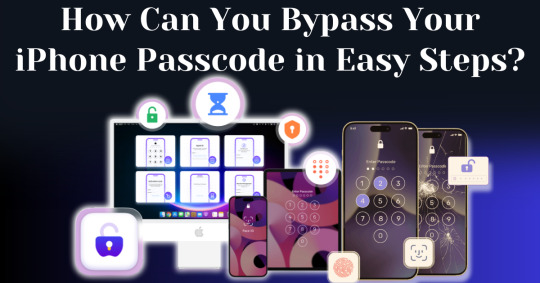
Forgetting your iPhone passcode can be a frustrating experience, especially when you're locked out of your device and can't access important data. Whether you've recently changed your passcode or haven't used your phone in a while, learning how to bypass iPhone passcode restrictions can seem overwhelming. Fortunately, there are straightforward methods you can follow to unlock your device without requiring advanced technical knowledge.
In this guide, we’ll walk you through how to bypass iPhone passcode locks using step-by-step instructions with iTunes, Finder, or recovery mode. These solutions will help you restore your device and regain access, even if you can't remember the passcode. With easy-to-follow steps and helpful tips, you'll be able to bypass your iPhone passcode and get back to using your phone in no time.
Understanding iPhone Security and Passcodes
Before diving into methods of bypassing your passcode, it’s essential to understand why Apple’s security is so stringent. Apple's iOS operating system is built to protect user data from unauthorized access. One of the primary ways iPhones do this is through passcodes, Face ID, and Touch ID. If you enter the wrong passcode multiple times, your iPhone will lock itself for a specific period and eventually disable completely, requiring you to erase and restore the device.
Apple’s security also ensures that once a passcode is set, you cannot change, remove, or reset it without either the passcode itself or authorized access to your iCloud account.
Is It Possible to Bypass Your iPhone Passcode?
Yes, it is possible to bypass your iPhone passcode in this modern world. With advancements in technology, there are now many ways available to regain access to a locked iPhone. Whether you've forgotten your passcode or inherited a locked device, several methods exist that can help you bypass the passcode and unlock the phone. From using official Apple tools to specialized third-party software, you have a range of options depending on your specific situation.
In this article, we are going to explore the top methods to bypass your iPhone passcode with easy steps. These solutions are designed to guide you through the process quickly and efficiently, ensuring you can regain control of your device without unnecessary complications.
How To Bypass Your iPhone Passcode in Easy Steps Using Passixer:
If you're struggling to unlock your iPhone 11 due to a faulty Face ID sensor or a forgotten passcode, Passixer iPhone Unlocker offers a reliable solution. This tool is specifically designed to bypass various types of screen locks, including 4-digit or 6-digit passcodes, Face ID, and Touch ID. Additionally, Passixer enables the removal of Apple ID, Screen Time restrictions, iCloud activation locks, and MDM (Mobile Device Management) locks. Even if your iPhone's screen is broken, unresponsive, or disabled, this software can help you regain access without needing the passcode.
Compatible with all iOS versions, including iOS 17, Passixer iPhone Unlocker is easy to use, making it an ideal tool for bypassing iPhone passcodes without any technical knowledge. Below, we will outline its features, provide a detailed step-by-step guide, and list its advantages and drawbacks.
Key Features:
Unlock iPhone/iPad Screen Passcode:
Passixer can bypass any type of lock on your iPhone or iPad, whether it’s a forgotten 4-digit or 6-digit passcode, or an issue with Face ID or Touch ID. This tool allows you to bypass the lock without relying on iTunes or iCloud, making it particularly helpful when your device becomes disabled after repeated incorrect passcode attempts.
Remove Apple ID Without a Password:
If you’ve forgotten the password to an old Apple ID and can’t log out, Passixer lets you remove it completely. After removal, you can sign in with a new Apple ID and access services such as iCloud, iMessage, and FaceTime. This feature is especially useful for second-hand devices or when your Apple ID is disabled.
Bypass iCloud Activation Lock:
Passixer can help bypass iCloud Activation Lock without needing the Apple ID or password. This is perfect for those dealing with second-hand devices that are locked by a previous owner's credentials.
Remove MDM (Mobile Device Management) Lock:
If your iPhone or iPad is restricted by MDM, Passixer allows you to remove the MDM lock without requiring administrator credentials, giving you full control of your device again.
Remove Screen Time Passcode Without Data Loss:
Forgot your Screen Time passcode? Passixer can remove it without erasing any data, restoring full access to your device's features without having to reset the device.
Remove iTunes Backup Encryption:
Forgot the password for your encrypted iTunes backup? Passixer can decrypt the backup, ensuring that your data remains intact.
Compatible with a Wide Range of iOS Devices:
Passixer supports many iPhone, iPad, and iPod models, including the latest iPhone 16 and iOS 18, making it a versatile option for a wide user base.
Cross-Platform Support:
Passixer works seamlessly on both Windows and macOS, providing flexibility no matter your preferred operating system.
How To Use:
Step 1: Launch Passixer and Select Wipe Passcode
Download and install Passixer iPhone Unlocker on your computer. Launch the app, select "Wipe Passcode," and click "Start."
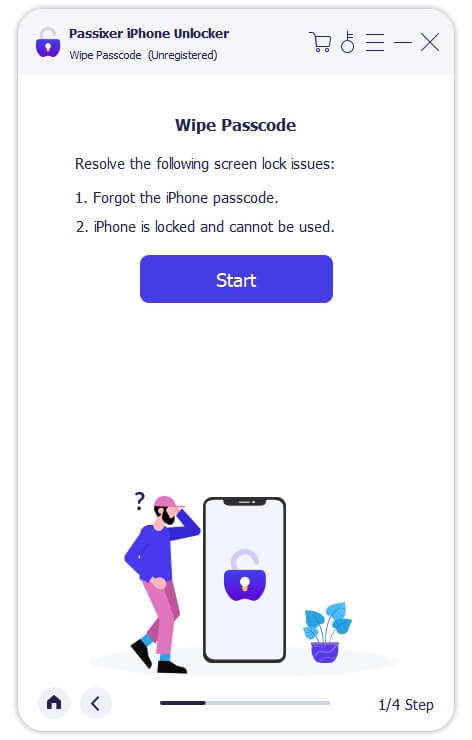
Step 2: Connect Your iPhone to the Computer
Connect your iPhone 11 via USB. Once detected, review your device's info and click "Download" to acquire the necessary firmware.
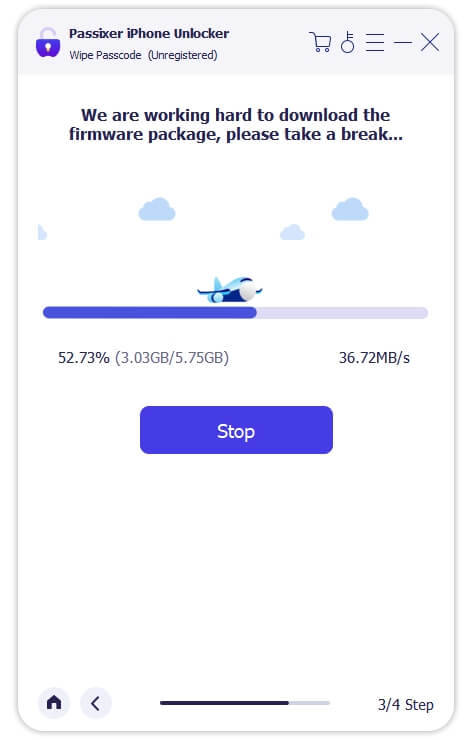
Step 3: Unlock Your iPhone
After downloading the firmware, click "Unlock," then enter "0000" to confirm. Click "Unlock" again and wait for the process to complete. Your iPhone will be unlocked successfully.
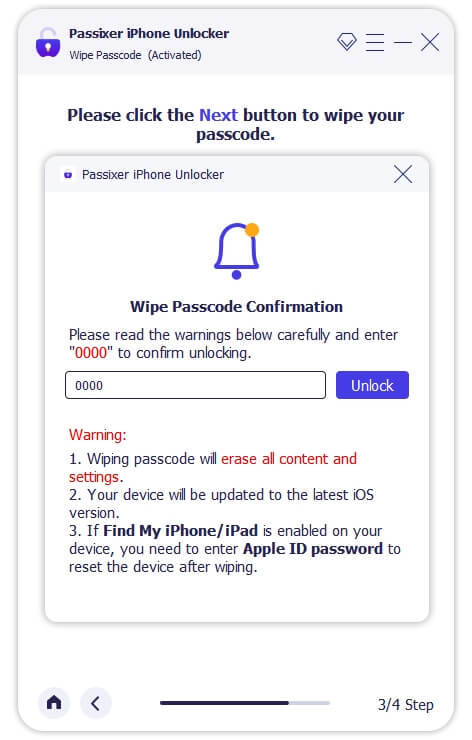
Pricing Plans:
Year License: $39.99 (discounted from $59.99, tax excluded). Covers 6 iOS devices and 1 PC.
1-Month License: $29.99 (discounted from $39.99, tax excluded). Suitable for 6 iOS devices and 1 PC.
Lifetime License: $69.99 (tax excluded). Includes coverage for 6 iOS devices and 1 PC, with a one-time payment for lifetime access.
Benefits Of Using Passixer To Bypass Your iPhone Passcode:
Simple and Fast Unlocking: Passixer offers a hassle-free way to bypass your iPhone passcode with an easy-to-use interface. Whether you're locked out due to a forgotten passcode, Face ID malfunction, or issues with Touch ID, Passixer streamlines the process, making it quick and straightforward for anyone to use.
Multiple Unlocking Functions: Passixer does more than just unlock passcodes—it can remove Apple IDs, bypass iCloud activation locks, and disable MDM (Mobile Device Management) restrictions. This makes it a versatile tool for fully regaining access to your device.
Compatible with Various iOS Devices: Supporting a wide range of iPhone, iPad, and iPod models, including the latest iPhone 15 and iOS 17, Passixer ensures its usefulness for both older and newer Apple devices, giving it broad appeal.
No iTunes or iCloud Required: Unlike conventional methods that require syncing with iTunes or iCloud, Passixer operates independently, allowing you to unlock your device without needing access to these services.
Remove Apple ID Without a Password: If you're unable to log into your Apple ID or want to remove an old Apple ID from a second-hand iPhone, Passixer allows you to completely remove the ID, letting you sign in with a new one and restore full device functionality.
Bypass MDM and Screen Time Locks: Passixer can effectively bypass Mobile Device Management (MDM) restrictions and Screen Time passcodes, giving you the freedom to use your iPhone without limitations, especially helpful for school- or company-managed devices.
Available on Windows and macOS: Passixer offers support for both Windows and macOS platforms, making it accessible no matter which operating system you prefer, ensuring flexibility for a wide range of users.
Cost and Time Efficient: Passixer saves you time and money by providing an affordable, at-home solution for unlocking your iPhone, eliminating the need for costly repair services or professional help.
Conclusion:
Forgetting your iPhone passcode can be a frustrating experience, leaving you locked out of your device and unable to access important information. Fortunately, this guide outlines straightforward methods to bypass iPhone passcode restrictions. By following the step-by-step instructions provided, you can regain access to your phone quickly and easily, restoring your ability to use your device without complications.
One of the most effective tools for bypassing iPhone passcodes is Passixer. This software is designed to unlock various types of screen locks, including 4-digit and 6-digit passcodes, as well as Face ID and Touch ID issues. Additionally, Passixer allows you to remove Apple IDs, bypass iCloud activation locks, and disable MDM restrictions, making it a versatile solution for regaining control of your device.
In summary, recovering access to your iPhone after forgetting your passcode is possible and can be done with relative ease. By utilizing tools like Passixer, you can navigate the unlocking process without needing extensive technical knowledge. Don’t let a forgotten passcode keep you from your device; follow the steps in this guide to swiftly regain access and enjoy all the features your iPhone has to offer.
1 note
·
View note
Text
Without iTunes or a Passcode, Three simple ways to unlock your iPad.
Without iTunes or a Passcode, Three simple ways to unlock your iPad.
Without iTunes or a Passcode, there are three simple ways to unlock your iPad. Furthermore, if you repeatedly enter the erroneous password on your iPad, it will be locked out, and a notice will display suggesting that you disable the device. Other conditions, such as B. if other people set the password by accident, can prevent you from accessing your iPad. Don’t worry, this post will show you…

View On WordPress
#iPad&039;s passcode without using iTunes#simple ways to unlock your iPad.#Unlock Disabled iPad without iTunes
0 notes
Text
How to Uninstall Remote Management on an iPhone
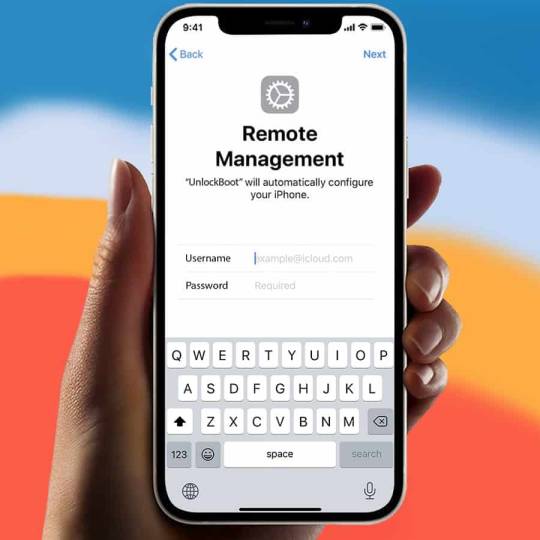
Mobile Device Management is a solution that some schools and organizations put on Apple mobile devices. Many business listings each gadget is enrolled in the school or workplace inventory after it is deployed. MDM is used to automate the installation, removal, troubleshooting, updating, and management of software across all registered devices. It's also sometimes used to limit content, keep track of inventories, manage user data, and make gadget repairs easier.
Why Remove MDM?
There are a several reasons why you would wish to use Any Unlock-iPhone Password Manager to remove MDM from an iPhone, including the following:
1 - If MDM was needed at your previous school and you've subsequently changed schools
2 - If you used to work in an environment that required MDM but no longer do
3 - If you buy an iPhone that was previously owned and had an MDM lock on it
4 - If you've forgotten your mobile device's MDM password
If you've encountered any of the instances listed above, there are several advantages to using Any Unlock-iPhone Password Manager. You won't have to contact Apple Care Support, wipe your phone, or jailbreak your iPhone, which may all be time-consuming and frustrating. Instead, with Any Unlock-iPhone Password Manager, you may bypass and remove the MDM lock in only three steps without using a username or password. As long as you’re mobile device is registered using Apple Configuration, the programmed works with iOS versions 7 through 15 business listing.
Any Unlock-iPhone Password Manager: How to Use
On your computer, download and install Any Unlock-iPhone Password Manager. Make sure iTunes (or Apple Music, depending on your OS) is installed on your computer before launching the app so it can detect your iPhone when it's connected through USB free listings.
To get rid of the MDM lock, follow these steps:
1 - Open the app and in the middle of the screen, pick Bypass MDM.
2 - On the following page, if you haven't linked your iPad or iPhone to your computer with a USB cord yet, you'll be prompted to do so. If this is your first time connecting your mobile device to the computer, you may be asked to Trust it.
3 - If your mobile device has a password, enter it.
4 - If you haven't already, you'll be reminded to disable find my iPad/iPhone on the following screen. If the MDM lock screen does not appear on this screen, you may need to delete and reset your mobile device to factory settings. Make sure you have a backup of your data and user settings before proceeding.
Go to Step 5 if your phone has been deleted and reset.
5 - Navigate your way through the basic setup settings until you reach the Remote Management page. Select "Don't Transfer Apps & Data" during setup.
You do not need to reset your device if the MDM lock screen appears immediately, and you may go to Step 6.
6 - When the Remote Management page appears, hit Bypass Now to begin the MDM lock removal process.
To Remove Remote Management:
1 - To remove Remote Management, repeat the instructions above, but instead of pressing the Bypass Now button, hit "Remove Remote Management" directly below it.
2 - Select Remove now on the following screen. You will not lose any data if you choose this option; it only disables the mobile device's monitoring.
Until the MDM lock or Remote Management removal process is complete, keep your mobile device plugged in.
1 note
·
View note
Text
Superhot mind control delete recovering data

SUPERHOT MIND CONTROL DELETE RECOVERING DATA UPDATE
SUPERHOT MIND CONTROL DELETE RECOVERING DATA PRO
SUPERHOT MIND CONTROL DELETE RECOVERING DATA TV
NPCs like the Mushroom Red, a special kind of enemy which explodes in a hail of bullets upon death, make the player feels less secure about its control over the battlefield, forcing him to play smart around possible covers, something that wasn’t quite present in the first game.Ī number of minor additions also bring some additional quality of life improvements to Mind Control Delete. The addition of new enemies and weapons makes the gameplay loop a little more diversified and interesting: the additions in this regard aren’t mind-blowing, but surely appreciated. Mind Control Delete feels much smoother than the original Superhot This is hands-down the best set of improvements over the original game, which now feels just right, whereas the original Superhot was rather clunky. Both movement and interaction with the objects and enemies are much more fluid, allowing more precise control and way more enjoyable combat experiences. Gameplay-wise, Mind Control Delete keeps everything intact from the previous game, polishing everything the original Superhot had to offer. In addition to that, the arenas you fight in aren’t procedurally generated (only the position of the weapons and enemies is), so the repetition starts kicking even sooner, considering that there isn’t an incredibly huge number of them and all are pretty small. While this effectively fixes the original game’s length problem, the procedural nature of the levels tends to accentuate the replayability ones, with subsequent stages feeling too similar and thus repetitive in the long run. The new map can lead to fights, new upgrades and MORE This map makes use of different nodes, which can be a group of combat encounters or places where you can find new abilities. Mind Control Delete makes some additions to the base game and greatly improved its length by abandoning the finite levels system of the first instalment and using a sort of map with procedurally generated levels.
SUPERHOT MIND CONTROL DELETE RECOVERING DATA TV
Complete Solution to Fix Apple TV Stuck Issues: Apple TV stuck on connect to iTunes screen? Does the Apple TV show the Apple logo only and the white LED light is flashing? Tenorshare ReiBoot offers you the easiest way to fix Apple TV stuck on AirPlay/Home Sharing/Apple logo/recovery mode/activating and more.The idea behind the original Superhot was an interesting one and, while not completely original, it allowed for very cinematic moments and great combos during its fights: slashing through enemies while dodging bullets and throwing bottles was incredibly fun in the first title, but the game was also rather short and became repetitive after a short while.
SUPERHOT MIND CONTROL DELETE RECOVERING DATA PRO
Unlock iPhone Passcode without iTunes: Forgot the passcode for your iPhone, iPad, and iPod touch? iPhone disabled and won’t restore? Tenorshare ReiBoot Pro is capable of factory resetting a disabled iPhone and remove passcode without iTunes.Advanced Solutions by Using Tenorshare ReiBoot Pro: Troubleshoot more complex iOS problems without iTunes or passcode when you are locked out of iPhone, iPad, iPod touch.Other iOS Stuck Issues: Featuring the most advanced technology, Tenorshare ReiBoot can reboot a dead iOS device without data loss and fix any stuck issues including the blue screen of death, DFU stuck, unresponsive screen, etc.Boot Loop: iPhone stuck in reboot loop and won’t restore? Tenorshare ReiBoot Pro should be your best choice to fix a boot failure/boot loop issue.
SUPERHOT MIND CONTROL DELETE RECOVERING DATA UPDATE
Stuck at Apple Logo: iPhone/iPad/iPod touch stuck on Apple logo after an iOS update or in the process of restoring? Tenorshare ReiBoot can reboot the stuck device without erasing the data.Not Only Recovery Mode, but Fix All Kinds of iOS Stuck Issues: Tenorshare ReiBoot is far more than entering/exiting iPhone recovery mode but also can fix all kinds of screen stuck, iOS stuck issues, iTunes errors, and other issues.One-Click to Enter/Exit Recovery Mode: Tenorshare ReiBoot offers a one-click solution to enter and exit the recovery mode to fix all the common iOS stuck issues on iPhone/iPad/iPod without restoring or data loss.

1 note
·
View note
Text
Iphone unlocker pro cracked

#Iphone unlocker pro cracked how to
#Iphone unlocker pro cracked pro
#Iphone unlocker pro cracked software
#Iphone unlocker pro cracked password
And it can get rid of the iCloud activation lock on iOS devices. For most iOS systems, the data in it will be erased after unlocking.Īssisting to remove 4-digit passcode, 6-digit passcode, Face ID, and Touch ID from your iPhone, UkeySoft Unlocker can be used to unlock iPhone with an unresponsive screen, Apple logo screen, or even broken screen.It's unable to detect some iDevice's models automatically.No complex operations are required during the use.And if the iOS is between 10.2 and 11.4, no data will be lost after the unlock. To unlock the Apple ID, if the Find My Find button is enabled, it only allows you to remove the Apple ID from the device with iOS 12 and earlier. Tenorshare 4uKey, a smart iPhone unlock program, supports unlocking most types of screen locks, such as Face ID, Touch ID, alphanumeric or custom numeric passcode, etc.
#Iphone unlocker pro cracked software
Part 2: Other 5 iPhone Unlocking Software 1.
#Iphone unlocker pro cracked how to
How to Bypass, Unlock iCloud Activation Lock on Any iPhone Models?.
How to Unlock iPad without Passcode? 5 Ways to Solve It!.
Notice: By the way, of all the known iPhone unlocking programs, none of them can do a good job of unlocking the Apple ID on various occasions. Here, check whether it is unlocked successfully. Finally, you'll get the window as below, which means your iPhone has been unlocked. Once done, you need to click on the "Unlock Now" button on the screen to remove the lock on your iPhone without iCloud or iTunes. After that, you should enter the iPhone model and system version in the incoming window before you click "Download" to download the phone's firmware package. Simply proceed by following the clear instructions below. You should get your device into recovery mode now. Connect your iPhone to the computer through a USB cable and choose the "Unlock iOS Screen" section. Install and launch iOS Unlock on your computer and select the "Unlock" option from the coming interface.
#Iphone unlocker pro cracked password
To put it in practice, just have this iPhone passcode unlock software downloaded, and follow the concise directions to learn how to unlock your iPhone without a password via iOS Unlock. The unlocking procedure will delete the data on your iPhone/iPad/iPod.
#Iphone unlocker pro cracked pro
Get along well with overall iDevices, covering iPhone 12, iPhone 11/11 Pro/11 Pro Max, iPhone X/XR/XS/XS Max, iPhone 8/8 Plus, iPhone 7/7 Plus, iPhone 6/6S/6 Plus, iPod, iPad, etc.
Work smoothly on almost all the PC and Mac computers.
It is easy to put to use and offers you a pleasant result.
Remove iCloud lock on iOS devices in no time.
Bypass various lock screens on iDevices, including Touch ID, Face ID, 4-digit passcode, and 6-digit passcode.
But please ensure the Find My iPhone is disabled in the iPhone or your device is working with iOS 11.4 and earlier. Even if you have no idea about the screen passcode and don't have 2-factor authentication switched on, you can still do that. This tool can also remove the Apple ID on your iPhone. Then you'll get it unlocked at short notice. After the simple installation, you can get your iPhone into recovery mode to download the firmware. You can avail of it to unlock a normal, disabled/broken iPhone without iTunes/iCloud or fix forgot iPhone passcode without restore. Part 1: The Best iPhone Unlock Software – iOS UnlockĬharacterized by simplicity, swiftness, and favorable stability, iOS Unlock is rated as the best iPhone unlocking software.
Part 2: Other 5 iPhone Unlocking Software.
Part 1: The Best iPhone Unlock Software – iOS Unlock.

0 notes
Text
How to log out of kindle on macbook air

#How to log out of kindle on macbook air how to
#How to log out of kindle on macbook air pdf
#How to log out of kindle on macbook air install
#How to log out of kindle on macbook air Bluetooth
#How to log out of kindle on macbook air install
Install the easiest AirDrop iBooks alternative to your computerĭownload and install iPhone Tranfer to your computer.
#How to log out of kindle on macbook air pdf
How to transfer PDF from iPhone to computer or another iDevice In a word, this iOS data transfer is the best AirDrop alternative to transfer iBooks between iPhone/iPad/iPod and Mac/PC. From this point, we recommend iPhone Transfer as the best AirDrop alternative.
#How to log out of kindle on macbook air Bluetooth
Though it is faster than Bluetooth and does not limit file size, it is not as quick as wired connection when sharing content. You should understand that AirDrop iBooks is still a wireless connection. Part 2: Best AirDrop alternative to transfer iBooks Have many iBooks to share with your friend, just try the fastest way. AirDrop only support file transfer one by one. When AirDrop iBooks, both devices should keep on and unlocked. When transfer PDF between iDevice and Mac, you'd better disable Firewall in "System" > "Preference" > "General" > "Security & Privacy". When sharing content through AirDrop, you have to turn on both Wi-Fi and Bluetooth, and both devices are kept within 10 meters. AirDrop is available on iPhone X/8/7/6/6s/5, iPad 4th generation and later, iPod Touch 5th generation running iOS 7 or later, and Mac computer released after 2012 installed macOS 11. But you should know that, there are still many disadvantages on this cool feature. With the method above, you can handily Airdrop iBooks between iPhone/iPad/iPod and Mac. Note: If your PDF file is large, just reduce the PDF file size firstly and then share it. Then it will be transferred to your iBooks app a few seconds later. Locate to the PDF to share to iPhone and drag it to the AirDrop window. Choose your iPhone as the receiving device. If your iPhone has turned on AirDrop, it will show up on the list. Open the "Finder" application on your Mac computer, unfold the Go menu and select "AirDrop". When AirDrop iBooks from Mac to iPhone or iPad, you also need to enable AirDrop feature on both devices.
#How to log out of kindle on macbook air how to
Turn to the receiving device, and tap "Save" to start AirDrop iBooks from iPhone to another Apple device.ĭon't Miss: How to Fix AirDrop Not Working How to AirDrop iBooks from Mac to iPhone Now, tap the "Share" icon at upper right side, touch "AirDrop" and select the receiving device. Then use two fingers to enlarge the thumbnail on the popup dialog. Tap the "Share" icon at upper left corner and select "Print" option. Start the iBooks app from home screen, go to "All Books" and open the PDF you want to share. Enable the AirDrop feature on targeting device too. Go to "Control Center" and turn on "AirDrop" to "Everyone" or "Contacts Only". Open your iPhone "Settings" app, turn on "Wi-Fi" and "Bluetooth". How to AirDrop PDF iBooks from iPhone to iPhone, iPad or Mac
Part 2: Best AirDrop alternative to transfer iBooks Įager to know how use Apple AirDrop feature and share PDF iBooks between iPhone/iPad/iPod and Mac? In this part, you can learn simple way to AirDrop iBooks between iDevice and Mac.
Part 1: How to share iBooks with AirDrop.
When you grasp this feature, you will be surprised that it is so easy to transfer PDF between iDevices and Mac. Therefore, we are going to show you how to AirDrop iBooks from iPhone to Mac, iPhone to iPad, or Mac to iPhone in this tutorial. Apple developed this feature aiming to help iDevice users to transfer files between iPhone and iPhone, iPhone and Mac, iPhone and Apple TV without iTunes and iCloud.īut many iDevice users still do not understand what is AirDrop and how to use this feature, especially AirDrop PDF iBooks. If you have an iPhone or iPad, you may have heard of AirDrop feature, or even have used it personally.

0 notes
Text
How to Factory Reset iPad Without a Passcode
youtube
If you have ever logged into iTunes or iCloud on your computer, you can select the relevant device to directly erase your iPad’s data.
iTunes: Summary>Restore iPad
iCloud: Find My>iPad>Erase iPad
If you haven’t logged in and can’t remember your Apple ID password, it’s recommended to use TunesKit iPhone Unlocker, a professional unlocking tool for iPhones and iPads. If the "Find My iPhone" feature is disabled on your device, this software can even remove the Apple ID while keeping your data intact.
0 notes
Text
How to sell your iPhone for the maximum profit?
Can I sell my iPhone? is a question that arises as new iPhone models are released, and people are tempted to sell their outdated smartphones. You can sell your outdated Apple iPhone and receive a respectable amount of cash in order to make a place for a newer model. For instance, we at Swappie, a retailer of high-quality refurbished iPhones, would be delighted to purchase your used Apple iPhone.
It has been made as easy as possible to sell your old Apple iPhone. The cost we charge for your iPhone depends on how well you've taken care of it and what model of Apple smartphone it is.
You should transfer information to your new smartphone first and then, if necessary, erase your personal information from your old device before selling, giving away, or trading in your device.
While logged into iCloud with your Apple ID, you shouldn't manually delete any of your contacts, calendars, reminders, documents, images, or other iCloud data. This would remove your content from all of your connected devices as well as the iCloud servers.
Make a backup of your crucial data
Don't take a chance by giving outsiders access to your private documents or data. Make sure to save them with trusted cloud storage solutions like Apple's iCloud storage or iTunes. This method can transfer your personal information, apps, and other vital records to your new smartphone.
Using third-party cloud services like Google Drive, Dropbox, or Microsoft OneDrive is always an option if you're thinking about switching from iOS to Android. Although it normally takes a little longer, the procedure is virtually identical to backing up with iCloud.
These are the procedures for using iCloud as a backup system.
● Get your device connected to a reliable Wi-Fi network
● Tap "Settings" on your phone, then tap "iCloud" after selecting your name.
● Tap "iCloud backup" once you've scrolled down to where you see it.
● Select "Back Up Now" and wait for the procedure to finish. To avoid interfering with the transmission, make sure your phone is connected to a reliable internet connection.
● Go return to Settings > your name > iCloud > iCloud Storage > Manage Storage to check it once you're done. You may view the backup information there, including the date and file size.
Deactivate Find My iPhone
Never forget to deactivate the Find My iPhone function before trading in or selling your iPhone. The Find My app has a feature called Find My iPhone that enables users to locate their missing Apple Watch, iPad, Mac, and iPhone. If this programme isn't disabled before selling, the buyer won't be able to unlock the phone. This is so that Find My iPhone and Activation Lock, which is always associated with your Apple ID, can work together. That implies that whoever inherits your old iPhone will be unable to activate it or use it without using your Apple ID and password.
Follow these steps to turn off the Find My iPhone feature.
● At the top of the list, under "Settings," tap on your name.
● Tap "This iPhone" when you reach it by scrolling down.
● To turn the feature off, hit "Find My iPhone" and then again.
● Your Apple ID and password must be entered.
Log off of all of your accounts
Okay, you've disabled Find My iPhone and backed up every piece of data you own. What comes next, then? Don't forget to log out of accounts in every app before erasing your phone to the factory settings, especially in iCloud and iTunes. The buyer cannot create their iCloud or iTunes account if you erase your phone's data without first signing out. This is because even after a reset, your phone will still be in the Activation Lock mode, making it difficult for the buyer to log in and customise the iPhone.
Here's how to reset your iPhone step-by-step.
● Click "General" under "Settings."
● Tap on "Reset" once you've scrolled down to see it.
● Select "Erase All Content and Settings".
● To continue, click "Confirm" on any warnings.
● Hold off until your phone has finished its reset.
Take your SIM card out
Don't forget to take out the SIM card. You can use a tiny paperclip to prick the SIM card tray's tiny pinhole if your SIM-eject tool is no longer available.
How to Get the Most Money When Trading in or Selling an Old iPhone
Selling your iPhone for top pay can be done in a variety of ways. As already said, you can sell the iPhone to your mobile carrier, trade it in for store credit, bring it to a buyback site, or use online buying sites. While some of the selections might be suitable for you, some might not be to your taste. We'll guide you through them in this article to determine which one generates the most profit. Let's move on to the main points of the subject.
Choice 1:
Offer a BuyBack Service Your iPhone for Sale
Offering your old iPhone to a buyback programme is one of the simplest methods to sell it for a few dollars. How does it function? It's fairly easy. A buyback site offers you a fair price to sell your phone, which it then refurbishes or sells for a profit. However, your iPhone needs to be in good condition in order for you to be guaranteed a fair price quote. But what if your phone is no longer working properly? You will, however, still be given a reasonable price quote for its state but lower than for brand-new iPhones.
Choice 2:
Exchange Your iPhone for Retail Store Credit
Would you want to get a gift card instead of cash? So why don't you sell your iPhone to one of the many stores that accept trade-ins, like Apple, Amazon, BestBuy, Walmart, and Target? Although it won't be much compared to selling it new, several stores also accept broken phones that a typical customer would pass on.
The third choice is:
To sell or trade-in your iPhone with your mobile provider.
Another effective way to make money from your used iPhone is to sell it to your wireless provider. Doing this can build up enough credit to pay your bills on time or buy new things. See how the trade-in programmes at the following mobile carriers operate.
People who want to get the maximum money out of their old phones frequently choose the "sell my iPhone" service. When you decide to sell your old iPhone is entirely up to you. However, a phone that is in good shape will almost always fetch a higher price than one that has been damaged.
0 notes
Text
Download Tenorshare ReiBoot crack (keygen) latest version M0G#
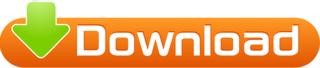
💾 ►►► DOWNLOAD FILE 🔥🔥🔥 It is the best software for repairing the boot of iOS, iPhone 13 Pro Max, iPad, and iPod devices and works as data recovery and backup software. This app is specially designed to solve all your boot and data recovery problems. It enables you to go in or out of recovery mode with just a single alone click which is very great. Sometimes a problem occurs with iPhone while upgrading that it is stuck in recovery mode, this software helps to get rid of this problem, and users can go in and out of recovery mode without pressing button combinations. Tenorshare ReiBoot Torrent Download is so powerful that when your iPhone, iPad, or iPad is stuck in a boot loop, the Apple logo, and black screen handles all these failures without losing your most important data and stuff. Reiboot This Software fixes the errors while you are restoring your iPhone using iTunes. It recovers and restores the errors from Apple TV like recovery mode error, stuck on logo, and airplay mode error. This software comes with q very simple and easy-to-use interface and fixes much errors on its own while scanning the device. You have other options to restore your iPhone like iTunes but this software also wipes up all your important data, images, contacts, etc. Reiboot License Key is so powerful software if an event like a downgrade or jailbreak occurs, by using this program you can now restore your iPhone, iPad, and iPod from its backup file. If your mobile is in the lock state, freeze state or the home button of your cell phone is not responding from this software you can restore your iPhone or any Apple device easily. You will want to free download CCleaner Pro. Without losing the data it provides on click exit from the recovery mode. This software fixes the apple logo stuck error. If your screen is frozen this software repairs it and restores it to a normal state. Now, you can reset your iPhone by using this great software. Reiboot Crack helps you to unlock your mobile device if your screen is disabled. This software fixes the error created by iTunes when you are restoring or updating your device using iTunes. Also, It restores and recovers the error of a blank screen on your device without losing any data. Very powerful and easy to use the software. Comes with a very stylish and beautiful graphical user interface. Latest release notes are not available on the official site. Enhanced and fast data backup and restore. More efficient bug and root mode fixing ability. Tenorshare ReiBoot License Key v
1 note
·
View note
Text
Download PassFab crack (keygen) latest version 3H3V!
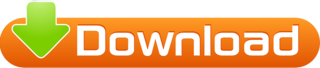
💾 ►►► DOWNLOAD FILE 🔥🔥🔥 PassFab iPhone Unlocker 4. For long-term data security, every iPhone has an iCloud id and a password. By using the pass Fab iPhone Unlocker software, this issue can be resolved. In order to remove the Apple mobile password and protect important documents and files, you can use this application. Acquiring these skills is made easier with the PassFab backup license key , which streamlines the PassFab mobile user experience. Fracture for Windows is an easy-to-use program. Gapless Playback also allows users to subscribe and receive audiobooks. PassFab iPhone Backup Unlocker 4. This app is compatible with all operating systems. This app is simple to use for both experts and novices alike. It includes powerful tools for quickly unlocking mobile devices. All iDevices, including the iPhone and iPod, can benefit from its many features. It can unlock an iPhone with or without a passcode or a shattered screen. It makes it simple to play and download music. This app is fully compatible with all iOS devices, including those with a lock screen. Other iPhone IDs can be accessed with the latest software update. Listen to podcasts. It is possible to have complete control over your iPhone or iPod using this app. In the event that you have lost or forgotten the password to your iPhone or iPad, the iPhone Unlocker app can help you get back into your device. The program works with any iPad or iPhone with a broken, broken, or disabled lock screen even iOS 14 on the iPad. Bypassing, removing, and unlocking an iOS device has never been so simple. The user experience is excellent. In only a few clicks, you can unlock any iOS device with PassFab. Bypassing and unlocking iOS devices has never been easier with the help of the iPhone. It deletes iCloud from Apple devices. This software allows device access. An unknown person inadvertently locked the iPhone screen with an erroneous password. This program removes the screen password. It offers a mouse-click iCloud service. With this software, you may factory reset your iPhone without a passcode. It removes documents from a broken iPhone screen. Fast working. PassFab smartphone Recovery Unlocker helps restore misplaced cloud backup credentials in minutes. Single-button iPod touches backup protection objectives. Customers can erase the season premiere passphrase on iPhone and later. PassFab iPhone Recovery Special update. Confirm the password while losing data. Turn off the TV passphrase before obtaining device data. Multiple options exist for forming symptoms and recovering iTunes restore passwords efficiently. Improvements and bug fixes have been made.
1 note
·
View note
Text
Download PassFab Activation Unlocker crack (keygen) latest version KFRU#
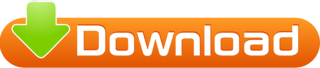
💾 ►►► DOWNLOAD FILE 🔥🔥🔥 PassFab iPhone Unlocker 4. For long-term data security, every iPhone has an iCloud id and a password. By using the pass Fab iPhone Unlocker software, this issue can be resolved. In order to remove the Apple mobile password and protect important documents and files, you can use this application. Acquiring these skills is made easier with the PassFab backup license key , which streamlines the PassFab mobile user experience. Fracture for Windows is an easy-to-use program. Gapless Playback also allows users to subscribe and receive audiobooks. PassFab iPhone Backup Unlocker 4. This app is compatible with all operating systems. This app is simple to use for both experts and novices alike. It includes powerful tools for quickly unlocking mobile devices. All iDevices, including the iPhone and iPod, can benefit from its many features. It can unlock an iPhone with or without a passcode or a shattered screen. It makes it simple to play and download music. This app is fully compatible with all iOS devices, including those with a lock screen. Other iPhone IDs can be accessed with the latest software update. Listen to podcasts. It is possible to have complete control over your iPhone or iPod using this app. In the event that you have lost or forgotten the password to your iPhone or iPad, the iPhone Unlocker app can help you get back into your device. The program works with any iPad or iPhone with a broken, broken, or disabled lock screen even iOS 14 on the iPad. Bypassing, removing, and unlocking an iOS device has never been so simple. The user experience is excellent. In only a few clicks, you can unlock any iOS device with PassFab. Bypassing and unlocking iOS devices has never been easier with the help of the iPhone. It deletes iCloud from Apple devices. This software allows device access. An unknown person inadvertently locked the iPhone screen with an erroneous password. This program removes the screen password. It offers a mouse-click iCloud service. With this software, you may factory reset your iPhone without a passcode. It removes documents from a broken iPhone screen. Fast working. PassFab smartphone Recovery Unlocker helps restore misplaced cloud backup credentials in minutes. Single-button iPod touches backup protection objectives. Customers can erase the season premiere passphrase on iPhone and later. PassFab iPhone Recovery Special update. Confirm the password while losing data. Turn off the TV passphrase before obtaining device data. Multiple options exist for forming symptoms and recovering iTunes restore passwords efficiently. Improvements and bug fixes have been made.
1 note
·
View note
Text
Download PassFab crack (serial key) latest version HLM!
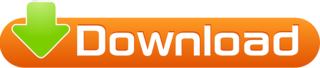
💾 ►►► DOWNLOAD FILE 🔥🔥🔥 PassFab iPhone Unlocker 4. For long-term data security, every iPhone has an iCloud id and a password. By using the pass Fab iPhone Unlocker software, this issue can be resolved. In order to remove the Apple mobile password and protect important documents and files, you can use this application. Acquiring these skills is made easier with the PassFab backup license key , which streamlines the PassFab mobile user experience. Fracture for Windows is an easy-to-use program. Gapless Playback also allows users to subscribe and receive audiobooks. PassFab iPhone Backup Unlocker 4. This app is compatible with all operating systems. This app is simple to use for both experts and novices alike. It includes powerful tools for quickly unlocking mobile devices. All iDevices, including the iPhone and iPod, can benefit from its many features. It can unlock an iPhone with or without a passcode or a shattered screen. It makes it simple to play and download music. This app is fully compatible with all iOS devices, including those with a lock screen. Other iPhone IDs can be accessed with the latest software update. Listen to podcasts. It is possible to have complete control over your iPhone or iPod using this app. In the event that you have lost or forgotten the password to your iPhone or iPad, the iPhone Unlocker app can help you get back into your device. The program works with any iPad or iPhone with a broken, broken, or disabled lock screen even iOS 14 on the iPad. Bypassing, removing, and unlocking an iOS device has never been so simple. The user experience is excellent. In only a few clicks, you can unlock any iOS device with PassFab. Bypassing and unlocking iOS devices has never been easier with the help of the iPhone. It deletes iCloud from Apple devices. This software allows device access. An unknown person inadvertently locked the iPhone screen with an erroneous password. This program removes the screen password. It offers a mouse-click iCloud service. With this software, you may factory reset your iPhone without a passcode. It removes documents from a broken iPhone screen. Fast working. PassFab smartphone Recovery Unlocker helps restore misplaced cloud backup credentials in minutes. Single-button iPod touches backup protection objectives. Customers can erase the season premiere passphrase on iPhone and later. PassFab iPhone Recovery Special update. Confirm the password while losing data. Turn off the TV passphrase before obtaining device data. Multiple options exist for forming symptoms and recovering iTunes restore passwords efficiently. Improvements and bug fixes have been made.
1 note
·
View note
Text
Download ReiBoot keygen (keygen) latest version YYRU!

💾 ►►► DOWNLOAD FILE 🔥🔥🔥 It is the best software for repairing the boot of iOS, iPhone 13 Pro Max, iPad, and iPod devices and works as data recovery and backup software. This app is specially designed to solve all your boot and data recovery problems. It enables you to go in or out of recovery mode with just a single alone click which is very great. Sometimes a problem occurs with iPhone while upgrading that it is stuck in recovery mode, this software helps to get rid of this problem, and users can go in and out of recovery mode without pressing button combinations. Tenorshare ReiBoot Torrent Download is so powerful that when your iPhone, iPad, or iPad is stuck in a boot loop, the Apple logo, and black screen handles all these failures without losing your most important data and stuff. Reiboot This Software fixes the errors while you are restoring your iPhone using iTunes. It recovers and restores the errors from Apple TV like recovery mode error, stuck on logo, and airplay mode error. This software comes with q very simple and easy-to-use interface and fixes much errors on its own while scanning the device. You have other options to restore your iPhone like iTunes but this software also wipes up all your important data, images, contacts, etc. Reiboot License Key is so powerful software if an event like a downgrade or jailbreak occurs, by using this program you can now restore your iPhone, iPad, and iPod from its backup file. If your mobile is in the lock state, freeze state or the home button of your cell phone is not responding from this software you can restore your iPhone or any Apple device easily. You will want to free download CCleaner Pro. Without losing the data it provides on click exit from the recovery mode. This software fixes the apple logo stuck error. If your screen is frozen this software repairs it and restores it to a normal state. Now, you can reset your iPhone by using this great software. Reiboot Crack helps you to unlock your mobile device if your screen is disabled. This software fixes the error created by iTunes when you are restoring or updating your device using iTunes. Also, It restores and recovers the error of a blank screen on your device without losing any data. Very powerful and easy to use the software. Comes with a very stylish and beautiful graphical user interface. Latest release notes are not available on the official site. Enhanced and fast data backup and restore. More efficient bug and root mode fixing ability. Tenorshare ReiBoot License Key v
1 note
·
View note