#UnlockFormatting
Explore tagged Tumblr posts
Text
The Importance of Document Formatting: Tips for Ensuring Professionalism in Microsoft Word
Clean Formatted Word documents: Common Questions Answered
1.How to check formatting errors in word?
To check formatting errors in Word, use the "Reveal Formatting" pane by pressing Shift + F1 or going to the Home tab and clicking on the small arrow in the Styles group. This pane shows detailed formatting information for selected text. Additionally, use the "Format Painter" tool to compare formatting between different sections. You can also run the "Spelling & Grammar" check (F7), as it sometimes highlights inconsistencies. Lastly, review your document visually for alignment, font size, and spacing issues.
2. How do I auto correct formatting in word?
To auto-correct formatting in Microsoft Word, go to the "File" tab, select "Options," then click on "Proofing." Under "AutoCorrect Options," you can modify settings for automatic corrections, including capitalization and punctuation. Additionally, enable "Automatically format during typing" for features like bulleted lists and hyperlinks. For specific formatting issues, highlight the text and press "Ctrl + Space" to remove direct formatting. For paragraph styles, use the "Clear All Formatting" button in the Home tab. Remember to save your changes in the settings for them to take effect.
3. How do I unlock formatting in Word?
To unlock formatting in Word, select the text with locked formatting. Go to the "Review" tab, click on "Restrict Editing," and then select "Stop Protection." If prompted, enter the password. For styles, right-click the text, choose "Styles," and modify the style settings. Additionally, to clear formatting, select the text and click "Clear All Formatting" (the eraser icon) in the Home tab. This will revert the text to the default format.
4. How do I remove formatting marks in Word?
To remove formatting marks in Microsoft Word, go to the "Home" tab on the ribbon. Look for the paragraph symbol (¶) in the "Paragraph" group. Click on this symbol to toggle the display of formatting marks on or off. Alternatively, you can press "Ctrl + Shift + 8" on your keyboard. This will hide any formatting marks such as spaces, paragraph breaks, and tabs, allowing for a cleaner view of your document.
5. How do I remove an author formatted in Word?
To remove an author formatted in Word, go to the "Review" tab, click on "Track Changes," and select "Change User Name." In the dialog box, clear the name and initials fields, then click "OK." Additionally, to remove comments or changes attributed to the author, you can select "Delete" under the "Comments" section or "Accept"/“Reject” changes in the "Changes" section. Finally, save the document to finalize the changes.
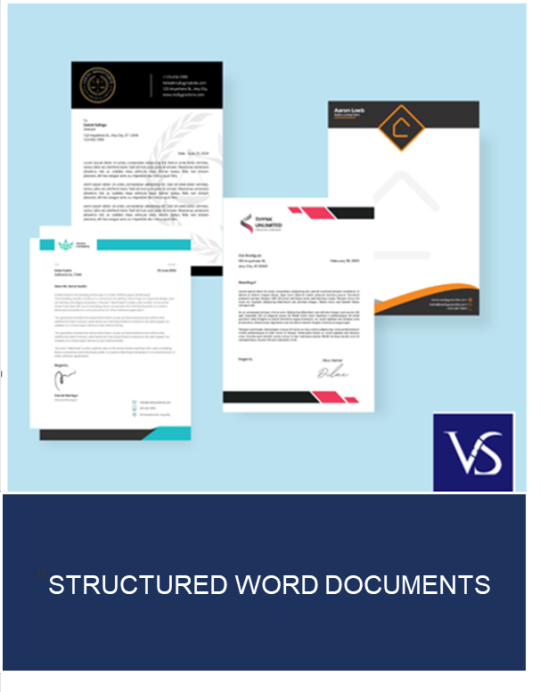
Visit: VS Website See: VS Portfolio
0 notes