#WordEditing
Explore tagged Tumblr posts
Text
Effective Formatting: Steps to Clean Your Word Document for a Professional Appearance
Clean Formatted Word documents: Top Inquiries Answered
1.How to clean a Word document before sending?
To clean a Word document before sending, follow these steps:
1. Remove personal information by going to "File" > "Info" > "Check for Issues" > "Inspect Document." Delete any metadata or comments.
2. Clear formatting by selecting all text (Ctrl + A) and using "Clear All Formatting" in the Home tab.
3. Check for hidden text or objects by revealing formatting marks.
4. Save a copy as a PDF to prevent edits.
5. Finally, proofread for spelling and grammatical errors before sending.
2. What is a clean version of a Word document?
A clean version of a Word document is a version that has been stripped of any comments, tracked changes, or formatting revisions, presenting only the final content. This version is typically used for sharing or publication purposes, ensuring that the document is professional and free from any editing marks or annotations. It allows readers to focus solely on the text without distractions, making it easier to understand and review the material in its intended format.
3. How do I remove bad formatting in Word?
To remove bad formatting in Word, first select the text you want to fix. Use the "Clear All Formatting" option by clicking the eraser icon in the Home tab under the Font group or press Ctrl + Spacebar to remove character formatting. For paragraph formatting, you can also click on the "Normal" style in the Styles group. Additionally, use the "Format Painter" to apply consistent formatting from correctly formatted text. If necessary, paste unformatted text by using Ctrl + Shift + V.
4. How do I fix a broken Format in Word?
To fix a broken format in Word, try these steps:
1. **Clear Formatting**: Select the text and click "Clear All Formatting" in the Home tab (the eraser icon).
2. **Apply Styles**: Use built-in styles for headings and paragraphs to reset formatting.
3. **Adjust Page Layout**: Check margins, spacing, and alignment in the Layout tab.
4. **Inspect Section Breaks**: Remove unnecessary section breaks that might affect formatting.
5. **Use the Format Painter**: Copy formatting from properly formatted text using the Format Painter tool.
If issues persist, restarting Word or checking for updates may help.
5. How do I reset Word to original format?
To reset Microsoft Word to its original settings, you can follow these steps:
1. Close Word.
2. Open the "Run" dialog by pressing `Windows + R`.
3. Type `winword /resetpreferences` and press Enter.
Alternatively, you can manually reset by renaming or deleting the Normal.dotm template file located in the `%appdata%\Microsoft\Templates` folder. This restores default settings for styles and formatting. For a complete reset, consider reinstalling Word or using the repair option in the Control Panel under Programs and Features.
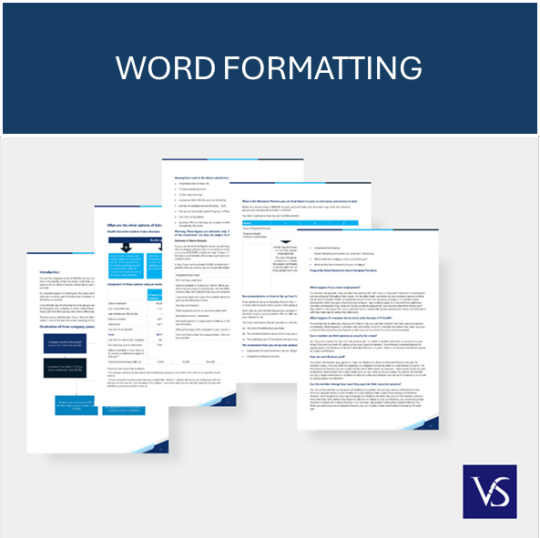
Visit: VS Website See: VS Portfolio
0 notes
Text
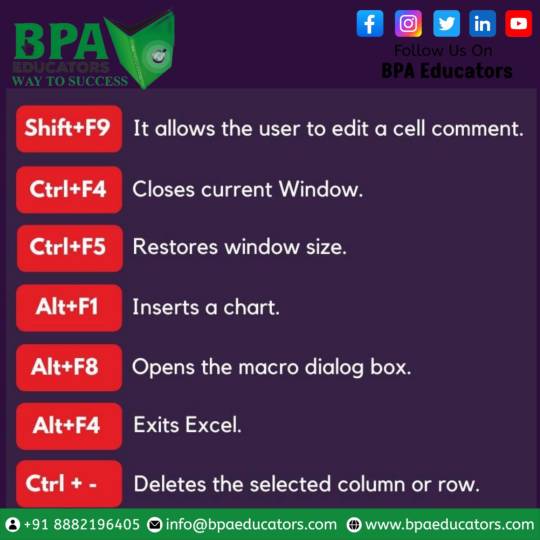
Master Excel 2019 like a pro with these essential shortcut keys! 💻🔑 Boost your productivity and save time by learning these time-saving commands. #Excel2019 #ShortcutKeys #ProductivityHacks
#WordEditing
#OfficeShortcuts
#TextEditingTips
#MicrosoftWordHacks
#ProductivityTips
#TechShortcuts
#Word2019Tricks
#EfficientEditing
#KeyboardShortcuts
#WordDeleteShortcut
#TextManipulation
#TechProductivity
#QuickEditing
#OfficeSkills
#WordPowerUser
#TimeSaverTips
#EditingEfficiency
#TextManagement
#WordHackaday
#DigitalProductivity
0 notes
Text
NO I WORDEDIT WRONG 😭
The offering I left, my sister drank it, no one got drunk.
I also spelt his name wrong, its Dionysus, God of Madness, Wine/grapes, and others.
I think this is more like a rant, im just yapping my overthinkingness
I hate myself for making incel upset, ir im just overthinking, i mean i keep overthinking since the last conversation with incel, did i made it disappointed? Mad? Upset? Idk but i really hope i didn't, i want him to be happy, i want hom to have the best life he can possibly have and me making it worried or upset doesn't make it the best it just make it worst, ong i really hope it likes my apology that im writing in my notes, its like yapping my love and asking for forgiveness as if i never did that before (i actually never did that before) the things i would do for my little fox (incel)
8 notes
·
View notes
Text
youtube
In this video, we'll show you how to convert a pdf file to word using a simple step-by-step process. Whether you're looking to convert a document for school or for personal use, this video will show you how to do it quickly and easily! We'll walk you through the process, from downloading the pdf to importing it into word, and everything in between. This is a great video for anyone who wants to convert pdfs to word quickly and easily!
#PDFtoWord#PDFconverter#Wordconverter#documentconversion#fileconversion#PDFediting#Wordediting#tutorial#stepbystep#howto#documentmanagement#productivitytips#techtips#softwaretutorial#digitalworkflow#workflowtips#PDFtips#Wordtips#fileformat#productionsolutions#Youtube
0 notes
Photo

mood for the month: margaret atwood's late august
#margaret atwood#late august#lit#poetry#atwood#always comes to mind as soon as it turns august.#one of my fave atwood poems#*wordedits
171 notes
·
View notes
Photo









discord
n.
strife; dispute; war
requested by @c0n5p1racy
194 notes
·
View notes
Text
Wedding invitation, boho flower, vintage flower, Marsala Floral, red flower, rose wedding, white rose wedding, Word editable

☀️HIGHLIGHT☀️ 1. THIS IS A DIGITAL PRODUCT NOT A PHYSICAL PRODUCT WILL BE SHIPPED. 2. You will receive it directly from ACVStore after purchased. 3. You can edit font style, font color, font size easy via Word programming 4. This package is inlcuding font inside. 5. This is a DIGITAL file. You may print as many copies as you want for personal use. 6. You can easy to print anywhere, online or local store. ☀️ INCLUDED IN THIS PURCHASE☀️ + Word file (DOCX) (The image has best quality with 300 DPI) + Font list is inlcuding this package. + The list file will receive as below: 1. Wedding invitation: 5x7 inches 2. Thank you: 3.5x5 inches 3. RSVP: 3.5x5 inches 4. Initial Tag: 2x2 inches 5. Date Tag: 2x2 inches ☀️ HOW IT WORKS ☀️ 1. Purchase this listing. 2. To access your digital file(s), go to > and look for the order. (https://acvstore.com/my-account/downloads/) To the right of the order, click Download Files. This goes to the Downloads page for all the files attached to your order. There are generally no limits for when or how many times you can download a file. In most cases, you can access a file any time on your Purchases page, provided the transaction hasn't been canceled or removed. If your payment is still processing, the Download Files button will be gray. Besides, if you have any questions more, please contact with me. 3. Download file and print at your home or other place. Read the full article
#Bohoflower#BridalShower#Digitaldownload#Invitation#mashalainvitation#mashalawedding#Redflower#Thankyoucard#vintageinvitation#vintagestyle#vintagewedding#Wedding#Weddinginvi#weddingInvitation#Wordeditable
0 notes
Note
OK SO.
its basically site 19. but i fuck with it and make it non-euclidian and all weird n shit. theres a specific mod list i have for this build, but the basic mods are:
TWO different furtniture mods, the Immersive portals mod, wordedit to make my job a WHOLE lot easier, chisel and bits and the little tiles mods [these two are actually fighting on who im gonna use in the final thing because my dumb ass cant see the differences between the two lmao
so first, we have the entrance. its a standard square and stuff, maybe a bit of stairs or decoration around it to make it casual, you know, then you ENTER the thing and you're met with a lobby. now i dont know whether to make this a big lobby or just aregular lobby but probably regular lobby lol
then if you take a left, you're met with SCP testing chambers. but theres no visible difference outside because its underground due to the immersive portal taking you there.
then you get to see all these fun little testing chamers, im planning on making a chamber for the 30 seconds man, and it kinda turned less into a site 13 build and more "hey lets see how many scps and scp refrences i can include in one build [most bc mari's room is also there lol]
the other side has the cafeteria, but another one of the doors also leads to the caferteria lol. its kind of regular tho and i cant think of anything fun to ad :-[
on the same sides as the hallways is the dormitories, which is the same room copied with minor chhanged like the food in the fridge, the carpet, the placement of the beds, some might be bigger to indicate higher clas:
and finally: the senior staff have their own rooms; BUT THERES A TWIST!
they each have their own little hallways with their own little doors and they each lead to a different place
kondraki's is a large cabin in a forest near a lake which is completely secured [via very unknown reasons] and its also a hotspot for butterflies and such.
clef's is specifically in the nether for the cool particles, and its a bit far away from where the door actually leads but like a certain block leads the way for you to his house. its house is a bit crazy but its cool n stuff
bright's house is a cabin looking thing in the middle of a little island of a circle of a griefing looking thing thats been re-grassed if that makes sense??? when you go inside its surprisingly apartment-looking and actually seperate from the outside, and going into a particular room [in a closet] can lead you into the actual house, which is just a chest with a book that says something funny
i dont know the REST of the senior researchers yet and i kind of want someone to check for me bc im to nervous to look myself, but RIGHTS has one bc cmon. the pretty lady deserves a build for herself.
i dont know theirs yet but her room HAS to be pretty it just has to!!
also i wanna make seperate ones for my scp ocs bc i wanna make them their own houses/rooms :-]
SO THATS THE BUILD 💗 WHAT DO YOU THINK BESTIE 💗💗
10/10 would make out with someone in there.
1 note
·
View note
Text
WordEdit hiring Electra and promising her that if she kills Ruepa he’ll kick out Fluctra and they’re planning on framing Fluctra for the murder this cannot go well but damn is it gonna be interesting
1 note
·
View note
Text
cant believe tumblr user @eblite 🅱️oned my rocks 😔😔😔
@eblite 🅱️oned my rock collection :'•<

3 notes
·
View notes
Text
Mastering Document Management in Microsoft Word: Tracking Edits and Version History
Clean Formatted Word documents: Expert Q&A Guide
1.Can you see the editing history of a Word document?
Yes, you can see the editing history of a Word document by using the "Track Changes" feature. This allows you to view edits made by different users, including insertions, deletions, and formatting changes. To access the editing history, go to the "Review" tab and select "Track Changes." Additionally, you can use the "Compare" feature to view changes between different versions of the document. If the document is saved in OneDrive or SharePoint, you can also access version history for further insights into past edits.
2. How to preserve formatting in Word?
To preserve formatting in Word, use the following methods:
1. **Copy and Paste Special**: Use "Paste Special" and select "Formatted Text" to maintain the original formatting when pasting content.
2. **Save as Template**: Create and save documents as templates (*.dotx) to retain specific formatting styles.
3. **Use Styles**: Apply built-in or custom styles for consistent formatting throughout the document.
4. **Avoid Direct Formatting Changes**: Use the Ribbon or Styles pane instead of manual adjustments to ensure formatting remains intact.
5. **Save in Compatible Formats**: Save your document in .docx or .dotx formats to retain all formatting features.
3. How do I manage formatting in Word?
To manage formatting in Word, use the "Home" tab for basic options like font style, size, color, and paragraph alignment. Utilize the "Styles" group for consistent headings and body text. For advanced formatting, access the "Layout" tab to adjust margins and spacing. Use the "Insert" tab for adding images and tables. The "Design" tab lets you apply themes and colors. To modify styles, right-click on a style in the "Styles" pane. Remember to use the "Format Painter" to copy formatting and the "Clear Formatting" option to reset text. Save your document frequently to retain changes.
4. How do I remove a formatted table in Word?
To remove a formatted table in Word, click anywhere inside the table to activate it. Then, go to the "Table Design" tab on the ribbon. Click on "Convert to Text" to remove the table formatting while keeping the content, or simply press "Delete" to remove the entire table. Alternatively, right-click on the table and select "Delete Table" from the context menu. This will completely remove the table and its formatting.
5. What is special formatting in Word?
Special formatting in Word refers to unique text styles and layouts that enhance document presentation. This includes features like bold, italics, underlining, font color, and size adjustments. Additionally, it encompasses paragraph settings such as alignment, line spacing, and indentation, as well as list formatting (bulleted or numbered). Word also allows for the insertion of tables, headers, footers, and text boxes. Overall, special formatting helps improve readability and visual appeal, making documents more engaging and easier to navigate.
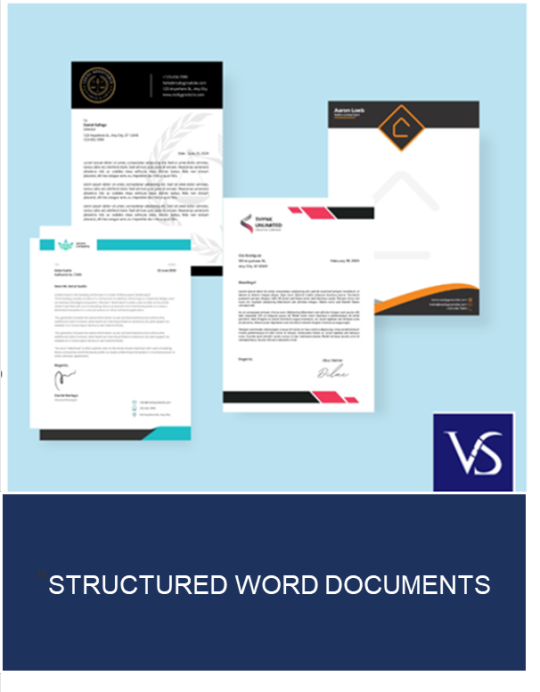
Visit: VS Website See: VS Portfolio
0 notes
Link
WordEdit modu bir özel balta ile istediğiniz yapıyı çaba sarf etmeden yapı yapmanıza yardımcı olacak eğlenceli ve kullanışlı bir moddur.
0 notes
Text

📊 Did you know that Excel 2019 offers a variety of powerful functions to simplify your data analysis? From mathematical calculations to statistical analysis, Excel's function library has got you covered! 💡 Improve your productivity and unlock the full potential of this software by exploring its formula of the day. #ExcelFunctions #DataAnalysis
#WordEditing
#OfficeShortcuts
#TextEditingTips
#MicrosoftWordHacks
#ProductivityTips
#TechShortcuts
#Word2019Tricks
#EfficientEditing
#KeyboardShortcuts
#WordDeleteShortcut
#TextManipulation
#TechProductivity
#QuickEditing
#OfficeSkills
#WordPowerUser
#TimeSaverTips
#EditingEfficiency
#TextManagement
#WordHackaday
#DigitalProductivity
0 notes
Link
I've been trying to buy more VTC for a few hours now and Coinbase is a fucking joke at the moment. I'm very displeased with their customer support number just hanging up on me. Every time I try to buy BTC to transfer, it cancels my order.My question is this. I use Bittrex for trading BTC to VTC. It looks like you can buy BTC with USD on there? So is there anything wrong with doing that?Edit: a wordEdit: My bank only allows purchases in other countries to be permitted 24 hours at a time. That's why my purchases are getting denied. My bad everyone! via /r/vertcoin
0 notes
Text
The Importance of Document Formatting: Tips for Ensuring Professionalism in Microsoft Word
Clean Formatted Word documents: Common Questions Answered
1.How to check formatting errors in word?
To check formatting errors in Word, use the "Reveal Formatting" pane by pressing Shift + F1 or going to the Home tab and clicking on the small arrow in the Styles group. This pane shows detailed formatting information for selected text. Additionally, use the "Format Painter" tool to compare formatting between different sections. You can also run the "Spelling & Grammar" check (F7), as it sometimes highlights inconsistencies. Lastly, review your document visually for alignment, font size, and spacing issues.
2. How do I auto correct formatting in word?
To auto-correct formatting in Microsoft Word, go to the "File" tab, select "Options," then click on "Proofing." Under "AutoCorrect Options," you can modify settings for automatic corrections, including capitalization and punctuation. Additionally, enable "Automatically format during typing" for features like bulleted lists and hyperlinks. For specific formatting issues, highlight the text and press "Ctrl + Space" to remove direct formatting. For paragraph styles, use the "Clear All Formatting" button in the Home tab. Remember to save your changes in the settings for them to take effect.
3. How do I unlock formatting in Word?
To unlock formatting in Word, select the text with locked formatting. Go to the "Review" tab, click on "Restrict Editing," and then select "Stop Protection." If prompted, enter the password. For styles, right-click the text, choose "Styles," and modify the style settings. Additionally, to clear formatting, select the text and click "Clear All Formatting" (the eraser icon) in the Home tab. This will revert the text to the default format.
4. How do I remove formatting marks in Word?
To remove formatting marks in Microsoft Word, go to the "Home" tab on the ribbon. Look for the paragraph symbol (¶) in the "Paragraph" group. Click on this symbol to toggle the display of formatting marks on or off. Alternatively, you can press "Ctrl + Shift + 8" on your keyboard. This will hide any formatting marks such as spaces, paragraph breaks, and tabs, allowing for a cleaner view of your document.
5. How do I remove an author formatted in Word?
To remove an author formatted in Word, go to the "Review" tab, click on "Track Changes," and select "Change User Name." In the dialog box, clear the name and initials fields, then click "OK." Additionally, to remove comments or changes attributed to the author, you can select "Delete" under the "Comments" section or "Accept"/“Reject” changes in the "Changes" section. Finally, save the document to finalize the changes.
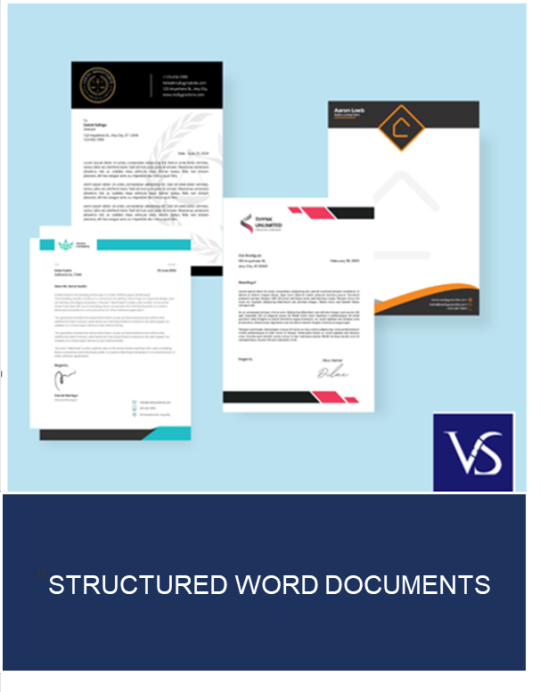
Visit: VS Website See: VS Portfolio
0 notes