#UpdraftPlus
Explore tagged Tumblr posts
Text
🚀 Protect Your WordPress Site with Backups!
Backing up your WordPress site is essential—think of it as an insurance policy for your hard work! Whether you’re running a blog, a business, or an online store, a solid backup strategy can save you from major headaches. Here’s a quick overview of three popular plugins to back up your site: 1) UpdraftPlus: Schedule backups, choose cloud storage, and restore with ease. 2) Duplicator: Simplifies backups and migrations—just create a package of your entire site. 3) All-in-One WP Migration: Exports your entire site into a single, easy-to-download file. 👉 Best Practices: Schedule regular backups Store backups in multiple locations Test your backups periodically
Ready to safeguard your content? Check out the full guide here: https://lnkd.in/gyuPz3ax
0 notes
Text
আপড্রাফ্টপ্লাস প্লাগইন ব্যবহার করে ওয়ার্ডপ্রেস সাইট ব্যাকআপ ও রিস্টোর করা
ওয়েবসাইট নিয়মিত ব্যকআপ রাখা বা কাজ করার সময় কোন ভুলত্রুটি হলে আগের অবস্থায় ফিরিয়ে আনতে হলে ওয়েবসাইটকে ব্যাকআপ থেকে রিস্টোর করতে হয়। ওয়ার্ডপ্রেস ওয়েবসাইট ব্যাকআপ এবং রিস্টোর করার দারুন একটি প্লাগইন হচ্ছে আপড্রাফ্টপ্লাস।ফ্রি এই প্লাগইন দিয়ে নিয়মিতভাবে ব্যাকআপ করার পাশাপাশি ম��যানুয়ালী ব্যাকআপ করা যায় যা গুগল ড্রাইভ, ড্রপবক্স, মাইক্রোসফট ওয়ান ড্রাইভ, র্যাকস্পেস ক্লাউড, গুগল ক্লাউড স্টোরেজ, এফটিপি,…

View On WordPress
1 note
·
View note
Video
youtube
How to backup your wordpress website in 2 minutes - Woocommerce back up tutorial - Updraft plusBacking up your WordPress website with the UpdraftPlus plugin is a straightforward process. Here's a step-by-step guide: 1. Install UpdraftPlus Plugin: Go to your WordPress dashboard, navigate to "Plugins" and "Add New," search for "UpdraftPlus," and click "Install Now" and then "Activate." 2. Access UpdraftPlus Settings: After activating the plugin, find it in your WordPress dashboard sidebar. Click on "Settings" and then "UpdraftPlus Backups." 3. Configure Backup Settings: - Click on the "Settings" tab to configure your backup settings. - Choose your preferred backup schedule: manually, daily, weekly, monthly, or custom interval. - Select the files and databases you want to include in the backup. - Choose your remote storage destination: Dropbox, Google Drive, Amazon S3, etc. Authenticate and grant access to UpdraftPlus. 4. Initiate Backup: - Save your changes. - Go to the "Current Status" tab. - Click the "Backup Now" button to start the backup process. 5. Verify Backup Completion: After the backup process finishes, UpdraftPlus will display a success message. Check the "Existing Backups" tab to see your backups. 6. Restore Backup (Optional): To restore from a backup, go to the "Existing Backups" tab, locate the backup, and click "Restore." Follow the on-screen instructions. 7. Regularly Monitor and Test Backups: Monitor backups regularly and test them by restoring to a staging environment. Following these steps, you can effectively backup your WordPress website using the UpdraftPlus plugin, ensuring your site is protected against data loss.
#wordpress#woocommerce#elementor#dropshipping#ecommerce#ecomhardy#wordpress backup#updraftplus tutorial#wordpress website backup#wordpress backup plugin#website backup tutorial#wordpress maintenance#wordpress security#website backup strategy#wordpress tips#website management#wordpress backup and restore#data backup for wordpress#wordpress data protection#wordpress backup solutions#website data backup#wordpress backup best practices#wordpress backup automation
1 note
·
View note
Text
0 notes
Text
WordPress Mastery: A Complete Guide for Novices and Experts
Welcome back to our blog! We're delving further into WordPress today, the industry-leading content management system that has revolutionized website development and administration. This tutorial will give you the fundamental knowledge, skills, and insights you need to become an expert WordPress user, regardless of whether you're just getting started or want to improve your current website.
What Is Unique About WordPress? WordPress is a complete content management system (CMS) that supports a wide variety of websites, from huge business sites to personal blogs. The following are some salient characteristics that distinguish WordPress:
1. Open Source & Free WordPress is open-source software, meaning it is free to use and modify. This accessibility has resulted in a thriving community of developers and users who contribute to its ongoing enhancement. 2. Flexibility and Scalability. Whether you run a small blog or a huge e-commerce site, WordPress can scale to meet your demands. You can begin simple and extend your site as your business expands, adding new features and functionalities along the way. 3. Extensive plugin ecosystem. With over 58,000 plugins accessible, you can simply add new features to your website without requiring any technical skills. From SEO tools to social network integrations, there's a plugin for practically every requirement.
4. Mobile responsiveness. Most WordPress themes are built to be mobile-responsive, so your site will look amazing on any device. This is especially important in today's mobile-first environment, when smartphones and tablets account for a considerable amount of web traffic. To set up your WordPress site, start by selecting a hosting provider.
Choosing a reputable hosting company is critical for your website's performance. Look for WordPress-specific providers like Bluehost, SiteGround, or Kinsta, which provide optimized conditions for WordPress blogs.
Step 2: Installing WordPressYou can install WordPress after you've acquired your domain name and hosting. Most hosting companies include a one-click installation option, making it simple to get started. Step 3: Choose a theme Your site's design and feel are determined by its theme. To choose a design that fits your brand, look through the WordPress theme repository or premium theme marketplaces like as ThemeForest. Step 4: Customise Your Website After you've decided on a theme, tweak it to meet your requirements. To change the colors, fonts, and layouts, use the WordPress Customizer. You may also add widgets to your sidebar or footer to extend its usefulness.
Step 5: Add the necessary plugins. Install the following important plugins to improve the essential plugins:
Elementor: A powerful page builder for creating custom layouts.
Akismet: A spam protection plugin to keep your comments section clean.
WP Super Cache: A caching plugin to improve your site’s loading speed.
UpdraftPlus: For easy backups of your site. Plan Your Content Create a content calendar to help you arrange your themes and posting schedule. Headings and Subheadings: To increase readability and SEO, divide your text into sections with headings (H1, H2, H3). Conclusion WordPress is a powerful platform that can help you construct a beautiful and functioning website, regardless of your technical knowledge. Understanding its features and capabilities will allow you to maximize the platform's potential for achieving your online objectives. Whether you're a blogger, a business owner, or a creative professional, WordPress provides the freedom and resources you need to thrive. Stay tuned for more tips, tutorials, and insights in future postings, and happy WordPressing!

2 notes
·
View notes
Text
Top WordPress Plugins to Supercharge Your Website in 2024

Building and maintaining a WordPress site is both exciting and challenging. While the platform provides a robust foundation, the true power of WordPress lies in its plugins. From enhancing site functionality to improving user experience, WordPress plugins are indispensable tools for developers, businesses, and bloggers alike. In this blog, we’ll explore the best WordPress plugins that can transform your website into a highly functional, user-friendly, and SEO-optimized powerhouse.
What Are WordPress Plugins?
WordPress plugins are software add-ons designed to extend the functionality of your WordPress site. Whether you need to improve site speed, enhance SEO, secure your website, or add unique design features, there’s likely a plugin for that. Plugins allow both beginners and advanced users to customize their sites without coding expertise.
With over 60,000 plugins available on the WordPress Plugin Directory alone, the options can feel overwhelming. Choosing the right plugins for your website’s goals is critical for success. Below, we’ve rounded up some of the most essential WordPress plugins to consider.
Must-Have WordPress Plugins for Every Website
1. Yoast SEO
SEO is crucial for driving organic traffic to your site, and Yoast SEO is one of the best tools for optimizing your content. This plugin provides on-page optimization tips, readability analysis, and technical SEO tools to help your site rank higher on search engines.
2. Elementor
Looking to build a visually stunning website without hiring a designer? Elementor is a drag-and-drop page builder that makes designing websites easy. Its intuitive interface and vast array of widgets allow you to create professional-looking pages in minutes.
3. WPForms
For websites that rely on user interaction, a contact form is a must-have feature. WPForms allows you to create customizable, mobile-responsive forms effortlessly. Whether it’s contact forms, surveys, or payment forms, this plugin has you covered.
4. WooCommerce
If you’re running an online store, WooCommerce is the go-to plugin. It transforms your WordPress site into a fully functional e-commerce platform, complete with features for product listings, payment gateways, and inventory management.
5. Akismet Anti-Spam
Spam comments can clutter your website and ruin user experience. Akismet Anti-Spam automatically filters out spam comments, keeping your site clean and professional.
6. Jetpack
Created by Automattic, the team behind WordPress, Jetpack is a multipurpose plugin offering features like performance optimization, security, site analytics, and social media integration.
7. Rank Math
Another excellent SEO plugin, Rank Math provides advanced features like schema integration, keyword tracking, and detailed analytics. It’s an excellent alternative to Yoast SEO for more advanced users.
8. UpdraftPlus
Backup and restoration are critical for any website. UpdraftPlus allows you to schedule automatic backups and store them securely on cloud services like Google Drive or Dropbox.
9. Smush
Site speed plays a major role in user experience and search engine rankings. Smush compresses images without compromising quality, helping your site load faster.
10. MonsterInsights
Understanding how visitors interact with your site is essential. MonsterInsights integrates Google Analytics directly into your WordPress dashboard, offering real-time insights into traffic, user behavior, and more.
11. W3 Total Cache
Slow-loading websites lose visitors and revenue. W3 Total Cache improves website performance by caching static files and optimizing server resources.
12. Sucuri Security
Cybersecurity is non-negotiable in today’s digital landscape. Sucuri Security offers malware scanning, firewall protection, and blacklist monitoring to keep your site secure.
13. Social Snap
Boost social media engagement with Social Snap, a powerful social sharing plugin. It offers customizable sharing buttons and in-depth analytics to track your social media performance.
14. Litespeed Cache
For websites hosted on LiteSpeed servers, LiteSpeed Cache is a high-performance optimization plugin that enhances speed and reduces server load.
15. TablePress
If your site needs to display complex data, TablePress is a lifesaver. It lets you create and manage tables without requiring any coding knowledge.
Why Use WordPress Plugins?
Enhanced Functionality: WordPress plugins extend the capabilities of your site, making it easier to achieve your goals.
Ease of Use: Many plugins are beginner-friendly and require no technical expertise.
Scalability: Whether you’re running a blog, an e-commerce store, or a portfolio, plugins grow with your needs.
Cost-Effective: Most plugins offer free versions with premium features, making them accessible for all budgets.
Tips for Choosing the Right WordPress Plugins
Identify Your Needs: Start by determining what features your site requires.
Check Reviews and Ratings: Plugins with high ratings and positive reviews are generally more reliable.
Update Frequency: Look for plugins that are updated regularly to ensure compatibility with the latest WordPress version.
Avoid Overloading: Too many plugins can slow down your site. Stick to essential ones.
Final Thoughts
WordPress plugins are the backbone of a successful website. By selecting the right ones, you can enhance your site’s functionality, user experience, and performance. Whether you’re aiming to boost your SEO, secure your site, or create stunning designs, there’s a plugin tailored for your needs.
Experiment with the plugins mentioned above and watch your WordPress site thrive. Remember to regularly review your plugin list and update them to ensure optimal performance.
4 notes
·
View notes
Text

Download premium WordPress themes, plugins, and CMS templates from wpfreefile.net with our affordable membership plan.
Get Started: Access 1000+ themes, plugins, and CMS templates for free with a membership plan. Buy any single theme, plugin, or template for just $1.5. Popular Themes: Divi Avada Enfold X Theme Flatsome Porto Soledad Newspaper Kalium Uncode Bridge Astra Pro Eduma Academy Pro Jannah Zeen Charity WP GiveWP Theme Real Homes Houzez BuddyBoss Kleo Popular Plugins: Rank Math PRO WP Rocket Sucuri Security iThemes Security Pro WooCommerce Subscriptions CartFlows PRO Elementor PRO Beaver Builder UpdraftPlus Premium Duplicator Pro MemberPress LearnDash Gravity Forms WPForms PRO OptinMonster HubSpot for WordPress Get access to all premium tools and templates today at unbeatable prices!
2 notes
·
View notes
Text
7 Must-Have WordPress Plugins for 2025
7 Essential WordPress Plugins I Always Install (2025 Edition)
Looking to enhance your WordPress site? Here are the 7 must-have plugins I recommend for 2025:
Rank Math SEO – Effortless SEO optimization.
WP Rocket – Boost your site speed with caching.
Elementor Pro – Easily design stunning pages.
WPForms – Create interactive forms to engage visitors.
Akismet Anti-Spam – Keep spam at bay.
UpdraftPlus – Secure and back up your data.
WooCommerce – Build and manage online stores seamlessly.
These plugins will supercharge your site’s performance, security, and functionality!
Read more: 7 Essential WordPress Plugins

#WordPress#WordPress Plugins#Web Design#SEO#Website Optimization#Ecommerce#Blogging Tools#Online Business#Website Security#2025 Tech
3 notes
·
View notes
Text
The Best Free WordPress Plugins You Should Use

If you're running a WordPress website, plugins are essential for adding functionality, improving performance, and optimizing the user experience. At Island Wizards, a company dedicated to providing WordPress headless and Shopify services, we understand the importance of selecting the right plugins for your website. To help you get started, we've compiled a list of the best free WordPress plugins that you should consider for your site.
1. Yoast SEO
Yoast SEO is one of the most popular and comprehensive SEO plugins available. It helps you optimize your content for search engines by providing keyword analysis, readability scores, and detailed SEO suggestions.
Key Features:
Real-time page analysis
XML sitemap generation
On-page optimization for readability and keywords
This plugin ensures that your content is SEO-friendly, which can boost your site's visibility in search engine results pages (SERPs).
2. WPForms
Every website needs a reliable contact form, and WPForms is one of the easiest form builders out there. With its drag-and-drop functionality, you can create beautiful forms in minutes, even if you're not tech-savvy.
Key Features:
Drag-and-drop builder
Mobile responsive
Spam protection
WPForms makes it simple for your visitors to get in touch with you, making it a must-have for businesses like Island Wizards.
3. Elementor
For those looking to design stunning web pages without coding, Elementor is the go-to plugin. This free page builder offers a user-friendly interface that allows you to create custom layouts and designs.
Key Features:
Drag-and-drop editor
100+ templates
Mobile-friendly designs
At Island Wizards, we recommend Elementor for clients who want full control over their website's appearance without relying on custom coding.
4. WooCommerce
If you're running an online store, WooCommerce is the ultimate plugin for e-commerce. It powers more than 30% of all online stores, and it's fully customizable, allowing you to sell anything from physical products to digital downloads.
Key Features:
Built-in payment processing
Inventory management
Customizable product pages
As experts in WordPress and Shopify, we at Island Wizards often integrate WooCommerce for clients looking to build a robust online store.
5. UpdraftPlus
Backing up your website is crucial, and UpdraftPlus simplifies this process. This backup plugin allows you to store your backups in the cloud or download them for safekeeping.
Key Features:
Scheduled backups
Cloud storage integration
Easy restoration
At Island Wizards, we always advise our clients to have a backup strategy, and UpdraftPlus is the perfect solution for that.
6. Smush
Website speed is critical for user experience and SEO, and Smush helps by compressing your images without sacrificing quality. This image optimization plugin reduces file sizes, making your site faster and more efficient.
Key Features:
Lossless image compression
Bulk image optimization
Lazy loading
Faster websites tend to rank higher in search engines, and at Island Wizards, we prioritize performance for all our clients.
7. Wordfence Security
Security is a top priority for any website, and Wordfence provides a comprehensive security plugin to protect your site from malicious attacks.
Key Features:
Firewall and malware scanner
Login security
Real-time threat defense feed
With security being a major concern, we at Island Wizards strongly recommend Wordfence to all our WordPress clients.
Conclusion
Whether you're just starting out with your WordPress site or looking to enhance its functionality, these free plugins are essential tools for success. At Island Wizards, we specialize in WordPress development and can help you integrate these plugins into your site seamlessly. Choosing the right plugins can significantly improve your site's performance, security, and overall user experience, ensuring your website operates at its full potential. Explore more about our service… https://islandwizards.com/blogs/when-you-should-consider-moving-your-store-to-shopify/ https://islandwizards.com/blogs/understanding-the-importance-of-ui-ux-in-website-design/
#shopify#headless wordpress development services#island wizards#wordpress#island wizards uk'#shopify partner program#wizards island#seo#white label agency
2 notes
·
View notes
Text
How to Protect Your WordPress Site from Malware or Hackers?
WordPress is used by millions of websites for blogs, businesses, and online stores. However, because it’s so popular, it’s often a target for hackers and malware. If you have a WordPress site, it’s important to take steps to keep it secure. Here’s a simple guide to help you protect your site from hackers and malware.
How to Protect WordPress Site from Malware or Hackers?
Follow this step list given below to protect WordPress site from malware or hackers
1. Always Keep WordPress Updated
WordPress regularly releases updates to fix bugs and improve security. Hackers often look for websites running old versions of WordPress or outdated plugins, so keeping everything updated helps keep them out.
How to Update:
Check for updates in your WordPress dashboard regularly.
Go to the Dashboard > Updates section and install any available updates for WordPress core, themes, or plugins.
By staying updated, you’re less likely to have security holes in your site that hackers can use.
2. Use Strong Passwords and Change Them Often
Hackers can easily guess weak passwords like "123456" or "admin." To keep your site safe, use strong, unique passwords and change them every few months.
Tips for Strong Passwords:
Use a mix of uppercase and lowercase letters, numbers, and symbols.
Don’t use simple information like your name or "admin."
Consider using a password manager to create and store complex passwords securely.
Strong passwords are one of the simplest ways to add security to your website.
3. Limit Login Attempts
Hackers often try to break into websites by guessing the login password over and over. You can protect your site by limiting the number of login attempts a person (or bot) can make.
How to Limit Login Attempts:
Use plugins like Limit Login Attempts Reloaded or WP Limit Login Attempts.
These plugins lock out users after a certain number of failed login attempts.
This makes it much harder for hackers to keep guessing passwords.
4. Enable Two-Factor Authentication (2FA)
Two-factor authentication adds another layer of security. In addition to entering your password, you’ll also need to input a code sent to your phone or email. Even if someone knows your password, they won’t be able to log in without this extra code.
How to Set Up 2FA:
Install a plugin like Google Authenticator or Two-Factor.
Set it up by scanning a QR code and linking your account to an app like Google Authenticator or Authy.
This ensures that only you can access your site, even if someone steals your password.
5. Use a Security Plugin
A security plugin can protect your WordPress site from different types of attacks, like malware or brute force attempts. These plugins act as your site’s security guard, offering tools like firewalls and malware scanning.
Recommended Security Plugins:
Wordfence Security: Includes a firewall and real-time monitoring.
Sucuri Security: Provides malware removal and a website firewall.
iThemes Security: Offers brute force protection, backups, and two-factor authentication.
Using a security plugin adds strong layers of protection against hackers.
Also Read - What Is Domain Status? What does this mean, & Why should I know?
6. Back Up Your Website Regularly
Even with good security, things can sometimes go wrong. That’s why it’s important to back up your site regularly. If your site gets hacked, a backup will let you restore everything quickly without losing important data.
How to Back Up Your Website:
Use backup plugins like UpdraftPlus or BackupBuddy.
Store your backups in safe places like Google Drive, Dropbox, or a remote server.
Schedule backups daily or weekly, depending on how often you update your site.
Regular backups help ensure you won’t lose everything if something goes wrong.
7. Choose a Secure Hosting Provider
Your web hosting service plays an important role in your website’s security. Some hosts offer strong security features that help protect your site. Make sure to choose a hosting provider that values security.
What to Look for in a Hosting Provider:
Regular backups
Malware scanning and removal
Firewalls
SSL certificates
DDoS protection
Popular and secure WordPress hosting services include SiteGround, Bluehost, and WP Engine.
8. Use HTTPS and SSL Certificates
SSL (Secure Socket Layer) encrypts the data between your website and your visitors. This protects sensitive information, like passwords or credit card numbers. Websites with SSL certificates also have a secure URL that starts with "https://."
How to Install an SSL Certificate:
Most hosting providers offer free SSL certificates with Let’s Encrypt.
You can use plugins like Really Simple SSL to set it up quickly.
SSL certificates keep sensitive data safe and make your site more trustworthy.
9. Remove Unused Themes and Plugins
Unused plugins and themes can create security risks, especially if they aren’t updated. Even if they’re deactivated, they can still be a weak point. It’s best to delete any plugins or themes you don’t use.
How to Delete Unused Themes/Plugins:
Go to your Dashboard > Plugins or Appearance > Themes.
Deactivate and delete anything you no longer need.
This reduces the number of places where hackers might try to get in.
10. Monitor Your Site for Suspicious Activity
It’s important to keep an eye on your site for any unusual behavior. This could include sudden spikes in traffic, unknown files appearing on your server, or unauthorized users trying to log in.
How to Monitor Your Site:
Use a security plugin to track things like failed login attempts and changes to important files.
Regularly check your hosting account for unusual activity.
Review your website users to make sure no unauthorized accounts have been added.
By staying alert, you can catch potential threats before they do any serious damage.
Conclusion
Protecting your WordPress site doesn’t have to be difficult. By following these simple steps—keeping WordPress updated, using strong passwords, installing security plugins, and making regular backups—you can greatly reduce the risk of your site being hacked or infected with malware.
#OZOHosting#lowest price hosting in india#Cheap web hosting jaipur#cheap shared web hosting india#free web hosting india#affordable linux web hosting india
2 notes
·
View notes
Text
Top Tips to Build a Secure Website Backup Plans

Why Website Backup Is Crucial
Website backup is a critical aspect of website management, offering protection against various threats and ensuring smooth operations. Here's an in-depth look at why website backup is essential:
1. Protection Against Data Loss: During website development, frequent changes are made, including code modifications and content updates. Without proper backup, accidental deletions or code errors can lead to irrecoverable data loss.
2. Safeguarding Against Cyber Attacks: Malicious cyber attacks, including ransomware, pose a significant threat to websites. Regular backups provide a safety net, allowing businesses to restore their websites to a pre-attack state quickly.
3. Mitigating Risks of Hardware and Software Failures: Hardware failures or software glitches can occur unexpectedly, potentially resulting in data corruption or loss. Website backup ensures that data can be restored swiftly in such scenarios.
4. Facilitating Smoother Updates and Overhauls: Website updates and overhauls are inevitable for staying current and meeting evolving requirements. Having backups in place streamlines these processes by providing a fallback option in case of unforeseen issues.
Understanding Website Backup
What is Website Backup? Website backup involves creating duplicate copies of website data, including media, code, themes, and other elements, and storing them securely to prevent loss or damage.
Components of Website Backup:
Website Files: Includes all website data such as code files, media, plugins, and themes.
Databases: Backup of databases like MySQL or PostgreSQL, if utilized.
Email Sending: Backup of email forwarders and filters associated with the website.
Tips for Secure Website Backup Planning
1. Choose the Right Backup Frequency: Frequency depends on website traffic, update frequency, and content sensitivity.
2. Opt for Third-Party Backup Solutions: Consider factors like storage capacity, automation, security features, and user-friendliness.
3. Utilize Backup Plugins for WordPress: Plugins like UpdraftPlus, VaultPress, and others offer secure and automated backup solutions.
4. Maintain Offsite Backups: Store backups in remote data centers or cloud services for added security.
5. Test Your Backups: Regular testing ensures backup integrity and readiness for restoration.
6. Supplement Hosting Backup Services: While hosting providers offer backups, explore additional backup solutions for enhanced security and control.
7. Consider Manual Backups: Manual backups provide flexibility and control, especially for specific needs or scenarios.
8. Encrypt Backup Data: Encrypting backup files adds an extra layer of security, preventing unauthorized access.
9. Monitor Backup Processes: Regular monitoring helps identify issues promptly and ensures backup availability.
10. Implement Disaster Recovery Plans: Prepare for unforeseen events with comprehensive disaster recovery strategies.
Secure Website Backup Service with Servepoet
For comprehensive website backup solutions, consider CodeGuard Backup service, offering automated daily backups, robust encryption, and user-friendly management features.
Conclusion
Building a secure website backup plan is vital for protecting against data loss, cyber threats, and operational disruptions. By following best practices and leveraging reliable backup solutions, businesses can safeguard their websites and ensure continuity of operations.
#buy domain and hosting#best domain hosting service#domain hosting services#marketing#cloud vps providers#web hosting and server#shared web hosting
2 notes
·
View notes
Text
How to Launch Your First Business Website Using WordPress

Launching your first website can feel overwhelming — especially when you're just starting a business. But with the right platform and guidance, it becomes a manageable, even exciting, milestone. And that platform, more often than not, is WordPress.
Used by over 40% of all websites globally, WordPress is beginner-friendly, flexible, and scalable — making it the top choice for startups, freelancers, and local businesses. In this guide, we’ll walk you through the exact steps to launch your first professional WordPress website, and highlight how expert help can make the process even smoother.
Why WordPress is Perfect for First-Time Website Owners
If you’re new to web development, you want something:
Easy to manage
Affordable
Customizable without coding
Reliable and secure
Optimized for SEO
WordPress checks all the boxes. You can build blogs, portfolios, landing pages, or even online stores — all under one roof.
And when paired with professional assistance from a trusted WordPress Development Company in Udaipur, your website can be set up the right way from day one — saving you time, stress, and costly mistakes.
Step-by-Step: Launching Your First WordPress Website
Let’s break down the process into actionable steps.
Step 1: Buy a Domain Name
Your domain is your web address (e.g., yourbusiness.com). Choose something:
Short and memorable
Easy to spell
Reflective of your business name or service
Buy it through registrars like GoDaddy, Namecheap, or Google Domains.
Step 2: Choose a Hosting Provider
Hosting is where your website lives on the internet. For WordPress, select a host that offers:
One-click WordPress installation
Fast load times
99.9% uptime
Good support
Recommended options include SiteGround, Hostinger, Bluehost, or A2 Hosting.
Step 3: Install WordPress
Most hosts allow you to install WordPress with a single click. Once installed, you can log into your dashboard (yourdomain.com/wp-admin) and start building.
Step 4: Pick a Theme That Matches Your Brand
A theme controls your site’s design. WordPress offers thousands of free and premium themes.
For beginners, use lightweight and customizable themes like:
Astra
Neve
OceanWP
Hello Elementor
Want a fully unique and brand-aligned design? Hire a professional web design company in Udaipur to customize a theme or build one from scratch.
Step 5: Add Essential Plugins
Plugins add functionality without needing to code. Start with these:
Elementor – drag-and-drop builder
Yoast SEO – optimize your site for search engines
WPForms – create contact forms
Smush – optimize image size
UpdraftPlus – automatic backups
Wordfence – security protection
Only install what you need to keep your site light and fast.
Step 6: Create the Core Pages
At minimum, your website should include:
Home – your value proposition
About – your story and credibility
Services/Products – what you offer
Contact – how to get in touch
Privacy Policy & Terms – especially if collecting user data
A blog page is also recommended to improve SEO and build trust.
Step 7: Customize with Your Branding
Upload your logo and favicon
Set your brand colors and fonts
Use real photos where possible
Write authentic, conversion-friendly copy
Consistency builds credibility. Your website should look and sound like your business.
Step 8: Set Up Google Tools
To track performance and improve SEO:
Connect your site to Google Analytics
Submit your sitemap via Google Search Console
Optimize for local search with Google Business Profile
WordPress plugins like Site Kit make this easy, or you can have your developer handle it.
Step 9: Optimize for Speed and Mobile
Google ranks mobile-first. Ensure:
Responsive layout
Fast load times
Compressed images
Minified CSS/JS
Mobile testing on tools like PageSpeed Insights
If you're unsure, have your site tested and fine-tuned by experts.
Step 10: Launch and Promote
Once your site is ready:
Test all pages, links, and forms
Enable SSL (https)
Share your site on social media and with clients
List it on local directories and map listings
Start blogging or updating content regularly
Remember — your website isn’t a one-time project. It’s a living, evolving asset.
Why Get Professional Help for Your First WordPress Site?
While DIY WordPress is possible, having experts on board can fast-track your launch and ensure your site is:
Custom-built for your audience
SEO-optimized from day one
Secure and backed up
Built with speed and scalability in mind
Integrated with tools and plugins professionally
The right developers also offer ongoing support so you can focus on growing your business, not fixing bugs.
Real-Life Example: A Freelancer’s First Website
A graphic designer in Udaipur wanted to go online. They bought a domain and used a free theme but struggled with:
Contact form not working
Poor mobile layout
Slow speed on mobile
Zero traffic after weeks of launch
After partnering with a professional agency, their site was redesigned, optimized, and integrated with Google tools. Within 30 days, they ranked on Google for “freelance designer in Udaipur” and started receiving inquiries.
Final Thoughts
Launching your first WordPress website is more than just picking a theme and hitting “publish.” It’s about creating a strategic online presence that reflects your brand, builds trust, and drives results.
By following this roadmap — and leaning on the support of a trusted web design company in Udaipur — you can confidently build a website that grows with your business.
0 notes
Text
UpdraftPlus – Premium WordPress Yedekleme Eklentisi İndir
UpdraftPlus Premium – Gelişmiş WordPress Yedekleme, Geri Yükleme ve Taşıma Eklentisi UpdraftPlus Premium, WordPress sitenizi kolay, güvenilir ve tamamen otomatik bir şekilde yedeklemek, geri yüklemek ve taşımak için geliştirilmiş dünyanın en popüler yedekleme eklentisidir. Web sitenizi olası veri kayıplarına, saldırılara, güncelleme hatalarına veya sunucu problemlerine karşı koruma altına alarak…
0 notes
Text
Những plugin cần có khi làm web WordPress là gì?
Bạn mới bắt đầu làm web bằng WordPress và chưa biết nên cài những plugin nào để website hoạt động hiệu quả? Dưới đây là những plugin không thể thiếu giúp tối ưu tốc độ, bảo mật và trải nghiệm người dùng:
✅ Yoast SEO – Hỗ trợ tối ưu SEO onpage chuẩn Google ✅ Elementor – Tạo giao diện kéo thả trực quan, dễ dùng ✅ WP Super Cache hoặc LiteSpeed Cache – Tăng tốc tải trang ✅ Wordfence Security – Bảo vệ website khỏi tấn công ✅ UpdraftPlus – Tự động sao lưu dữ liệu, an toàn khi có sự cố ✅ Contact Form 7 – Tạo form liên hệ chuyên nghiệp
👉 Lưu lại để không bị sót khi xây dựng website nhé!

Chi tiết bài viết: https://hungwordpress.com/nhung-plugin-can-co-khi-lam-web-wordpress-la-gi/
#WordPress#PluginWordPress#LàmWeb#ThiếtKếWebsite#PluginCầnThiết#HọcWordPress#SEO#WebChuẩnSEO#ThiếtKếWebChuyênNghiệp
0 notes
Text
How to Update PHP in WordPress: A Complete Guide for a Faster, More Secure Site Updating PHP in WordPress may not sound like that newsworthy topic, but absolutely must be done. PHP is a language that runs your WordPress site: older versions can slow you down while keeping security vulnerabilities open and create incompatibilities with other plugins and themes. This guide will cover everything you need to consider when working on PHP in WordPress from start to finish in a safe and effective way.
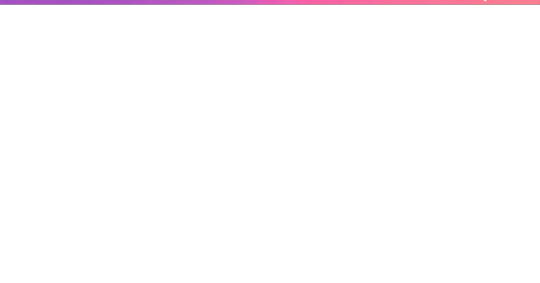
What is PHP, and Why Should One Update It? Let's first look at some basics before moving to the steps:
PHP is a programming language through which WordPress is built. All those themes, plugins, and core files, basically, run on PHP.
By virtue of being newly released, PHP versions are better and are fast and supported.
Time and again, an outdated PHP leads to slow load times, errors on your site, and the like: security vulnerabilities. Updating PHP doesn't update your tangible WordPress content; it just upgrades the software that makes it all work more efficiently. Check Your Current PHP Version First thing first, make sure you identify which PHP version your site is running currently. How to check:
Through WordPress Dashboard: From WordPress, go to the admin panel, Tools > Site Health > Info, and under the Server section, you will see your PHP version.
Via Hosting Control Panel: Most hosting providers usually display their version of PHP directly in their dashboard (cPanel, Plesk, or other custom panels). Why Updating PHP Is Vital for Your WordPress Site Still wondering why you should care? Here is what updating PHP will do for you: Better Performance:
Newer versions of PHP, such as PHP 8.2 onwards, are considerably faster. What this means is fastidious speed in loading your pages, better SEO, and happier visitors. Improved Security: Each new release fixes security holes found in older versions. Therefore, if one is running an old version, he is basically leaving his site open to known exploits. Plugin and Theme Compatibility: Since many plugin and theme developers support only the newer versions of PHP, by not upgrading, you may find some features aren't working properly. Future-Proofing: In the best experience possible, WordPress recommends using the most recent PHP version supported by your hosting provider. Back Up Your Site Before doing anything, make sure to back up your website. Sometimes, updating PHP can cause incompatibility issues with older plugins or themes, so it is wise to have a full backup so you can restore your site just in case. How to Back Up:
Do a backup using a plugin like UpdraftPlus or Duplicator, for both your files and the database.
Or, check your host service for backup options-Most hosts offer daily backups you can restore from. Test PHP Compatibility You now need to check for compatibility between your current setup—plugins, theme, custom codes—and the newer PHP version. Tools for Testing:
PHP Compatibility Checker: Plugins capacity like "PHP Compatibility Checker" from WP Engine scan your site for all potential issues really going to arise prior to your update of php.
Staging Environment: If your host does provide a staging environment, give the site a try with the new PHP version in that environment. Update PHP Version via Hosting Panel
Now, the main event: updating PHP itself. How you do this update depends on your hosting provider, but most will follow a similar process. For cPanel Users:
Log in to your cPanel dashboard.
Look for "Select PHP Version" or "MultiPHP Manager".
Select a domain you want to update.
Choose the latest PHP version available (say, PHP 8.2).
Save or apply the change. For Managed WordPress Websites: Managed hosts such as Kinsta, WP Engine, SiteGround, or Bluehost typically offer a PHP update option with a single click in their hosting dashboard. Please, refer to your hosting documentation for more information. Test Your Website Thoroughly After completing a PHP update, go ahead and check your website thoroughly:
Frontend Pages: See that everything looks as intended and loads fine.
Admin Dashboard: Go through menus, publish a post, update plugins, etc., with the system, and watch out for any errors.
Contact forms, eCommerce pages, and more: Check if vital functions still work correctly. If anything appears wrong, do not worry! Most errors after updating PHP usually arise because of outdated plugins or themes. Fixing Common Problems Here are a few simple steps in case you find yourself with a problem: White Screen of Death/500 Error:
Revert from a backup, or downgrade your PHP from the hosting panel.
Find out which plugin/theme is causing the conflict. Plugin or Theme Issues:
Ensure all plugins and themes are up-to-date.
If issues remain, then replace outdated plugins with counterparts that are currently being maintained. Keywords for Smooth PHP Update Update Everything First: Before you go on upgrading from a version, it pays to have your WordPress core, themes, and plugins updated. Use Staging: One big reason to test in a staging environment is to root out anything that might break before you push the changes to production. Reach Out to Your Host: There are times when you might not want to upgrade PHP yourself; many hosting providers will assist you with this. Reasons to Keep Your PHP Updated: By now, you realize that upgrading PHP is not simply a tick-box action but rather an enormous improvement of performance and security. Let's do a brief recap:
Speed: These are important criteria involving loading time and should result in the increasing of SEO ranking and user experience.
Security: Known security disclosures are patched so your site remains secure.
Compatibility: Ensures that your plugins and themes, If any, keep functioning well.
Peace of Mind: Having an up-to-date PHP version guarantees that your site is fundamentally sound. Take Charge of Your Site's Health! Upgrading PHP in WordPress is one of those things that might sound overly intimidating for some but is really one of the most simple changes with weighty impacts on the security and performance of your website. Ideally, performing compatibility testing on the codebase of your website, backing up the website, testing it, and updating through the hosting control panel are setting the website up for success in the long run.
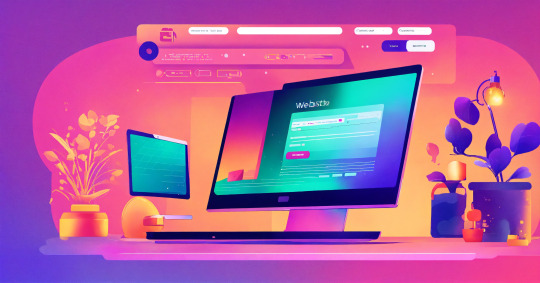
This really is the ideal time. Back up the website, do the compatibility testing, and update our PHP. Would you ever get stuck or are unsure, please ask for support from the hosting provider support team! Ready to take your website to the next level? Partner with a trusted Digital Marketing Company in Chandigarh to boost your WordPress site’s reach and drive real results!
0 notes
Text
Jobs Portal Nulled Script 4.1

Download the Best Jobs Portal Nulled Script for Free Are you looking for a powerful, customizable, and free job board solution to launch your own employment platform? The Jobs Portal Nulled Script is your ideal solution. This fully-featured Laravel-based job board script offers premium functionality without the high cost. Whether you're building a local job site or a global hiring platform, this nulled script gives you everything you need—completely free. What is the Jobs Portal Nulled Script? The Jobs Portal Nulled Script is a premium Laravel-based job board application designed for businesses, HR agencies, and entrepreneurs who want to build a seamless job posting and recruitment website. The script comes packed with advanced features like employer and candidate dashboards, resume management, email notifications, location-based job search, and more—all without any licensing fees. Why Choose This Nulled Script? Unlike expensive premium plugins or themes, this Jobs Portal Nulled Script offers unmatched value. It provides a user-friendly interface, customizable design, and enterprise-level tools to make recruitment easier for both job seekers and employers. Plus, it's completely free to download from our site, allowing you to save money while building a professional job board. Technical Specifications Framework: Laravel 8+ Database: MySQL 5.7 or higher Language: PHP 7.4+ Responsive Design: Fully mobile-optimized API Ready: RESTful API endpoints available SEO Optimized: Built-in tools for on-page SEO Top Features and Benefits Employer & Candidate Dashboards: Tailored experiences for recruiters and job seekers. Smart Resume Management: Easily manage and filter resumes by job category and skills. Advanced Job Search: Location and keyword-based filtering for accurate results. Email Alerts: Automated job notifications for registered users. Payment Integration: Support for paid job postings with multiple gateways. Multi-language Support: Reach users across the globe effortlessly. Who Can Use This Script? The Jobs Portal Nulled Script is versatile and ideal for: HR agencies wanting a digital recruitment platform. Startups looking to monetize job listings or applications. Universities or colleges offering campus recruitment tools. Freelancers who want to provide job board services to clients. How to Install and Use Installing the Jobs Portal Nulled Script is straightforward: Download the script from our website. Upload the files to your server using FTP or a file manager. Create a MySQL database and import the provided SQL file. Edit the .env file to include your database credentials. Run the Laravel migration and seed commands to set up the tables. Visit yourdomain.com to start configuring your job portal! No technical expertise? No worries. The documentation provided makes it easy even for beginners to set up a complete job board system. FAQs – Frequently Asked Questions Is the Jobs Portal Nulled Script safe to use? Yes, we carefully scan and verify all files to ensure they are free of malware or backdoors. However, always install scripts in a secure environment. Can I customize the script? Absolutely. Since it’s built on Laravel, you have full control to customize routes, models, views, and controllers to fit your unique business model. Does the script support third-party integrations? Yes. You can integrate third-party services like payment gateways, newsletter tools, and analytics platforms with ease. Is it legal to use a nulled script? While we provide the script for educational and testing purposes, always ensure you comply with local software laws and licensing terms if you go live. Recommended Tools for WordPress Users If you're managing your site with WordPress, we recommend using UpdraftPlus Premium nulled for effortless backups and restoration. For search engine optimization, All in One SEO Pack Pro is a must-have tool to help your website rank faster and more effectively.
Take your online recruitment platform to the next level today. Download the Jobs Portal and build a modern, scalable, and highly effective job board without spending a dime!
0 notes