#Videotutorial
Explore tagged Tumblr posts
Video
youtube
How To Automatically Clear Browsing History in The Firefox Browser on Ex...
Learn how to automatically clear your browsing history every time you close Firefox with this easy-to-follow tutorial. Whether you're looking for more privacy or just want a cleaner browsing experience, this video shows you exactly where to go in your Firefox settings to enable this useful feature.
✅ Boost your privacy ✅ Simple step-by-step guide ✅ Works on Windows, macOS, and Linux
Perfect for anyone who values online privacy and wants to keep their browsing data private.
Simple Steps 1. Open the Firefox browser. 2. Click on the 3-line hamburger menu in the upper left corner and choose "Settings". 3. Select "Privacy & Security" from the left-side pane. 4. In the center pane, under "History", check the box next to "Clear History When Zen Closes" and then click on "Settings" off to the right and choose what you want cleared.
6 notes
·
View notes
Text
New to Caraleya or ready to explore more? Our YouTube channel is filled with simple how-to videos to help you get the most out of every feature. From planning events to sharing memories, each guide is under 60 seconds and here to make life feel more connected and thoughtful.
🎥 Watch now and subscribe for more tips. Want the full guide? Read the blog on our website - https://www.caraleya.com/blog/discover-the-heart-of-caraleya-through-our-how-to-videos
Which feature would you like to see a video for next? Let us know in the comments!
2 notes
·
View notes
Text
#AIVideo#VideoTutorial#AITutorial#LearnAI#AITraining#AITips#AIGuide#AIExplained#ArtificialIntelligence#AITech#AIForBeginners#AIInnovation#LearnWithAI#AIContent#VideoGuide#TechTutorial#AIInsights#AI101#AITricks#SmartAI
2 notes
·
View notes
Video
youtube
🌳 Unlock the Secrets of a Bountiful Fig Harvest! 🌳 In this video, we’ll reveal the simple pinching technique that can transform your fig tree into a fruit-producing powerhouse! 🍇✨ Learn how to encourage bushier growth, increase your fruit yield, and maintain a perfectly shaped tree. Join us as we guide you through the steps to achieve a thriving fig tree that’s ready for harvest! 🌿💪
#youtube#youtube video#youtube views#guide#video guide#video#videos#my video#videotips#videotutorial#videotiktok#video tumblr#gardeners on tumblr#tumblr#gardening#gardening tips#gardeners#gardeners of tumblr#gardenersworld#garden#gardenblr#gardencore#gardenchat#fig#figs#my fig tree#pinching#figplant#plant#plants
2 notes
·
View notes
Video
youtube
(vía https://youtube.com/watch?v=VtGbvrKzhBg&si=uq-O4MawLPxZT-RC)
2 notes
·
View notes
Text
how to edit videos like a pro
How to Edit Videos Like a Pro: A Journey Through the Lens In a world where video content reigns supreme, having the ability to edit videos like a pro is not just a skill; it’s an art form. Imagine standing in front of your computer, the glow of the screen illuminating your face as you transform raw footage into a masterpiece. Whether you’re an aspiring filmmaker, a vlogger, or someone wanting…

View On WordPress
#ColorGrading#ContentCreator#DigitalMedia#EditingSoftware#EditingTips#FilmProduction#SoundDesign#VideoEditing#VideoProduction#VideoTutorial#artificial intelligence#business#content-creation#marketing#software#start-up#technology
0 notes
Text
How To Use Web Capture To Take Screenshots Of Webpages On Microsoft Edge | PC Tutorial
In this tutorial, learn how to use Web Capture to take full or partial screenshots of webpages right from your PC browser. Whether you need to save a section of a website or the entire page, Web Capture makes it simple and efficient—no extensions required!
✅ Capture full-page or selected area screenshots 🖥️ Built-in tool for Microsoft Edge browser 📝 Save, copy, or annotate your screenshots instantly
Perfect for students, professionals, or anyone needing to grab web content quickly and easily!
0 notes
Video
youtube
How to Update All Apps at Once Using the Terminal in Fedora Linux – Quic...
Keeping your Fedora Linux system up to date is essential for security and performance. In this tutorial, I'll show you how to update all installed applications at once using the terminal. With just one simple commands, you can ensure your system is running the latest software versions. Whether you're a beginner or an experienced Linux user, this guide will help you efficiently manage updates in Fedora Linux. Watch now and streamline your update process!
Simple Steps 1. Open the terminal. 2. Run the following command to update the package list: sudo dnf upgrade --refresh 3. Enter your password if prompted, and press Enter. 4. Type y and hit enter to continue.
0 notes
Video
youtube
¡Aprende a usar las poderosas Cotas Anotativas en AutoCAD y ahorra tiemp...
0 notes
Text
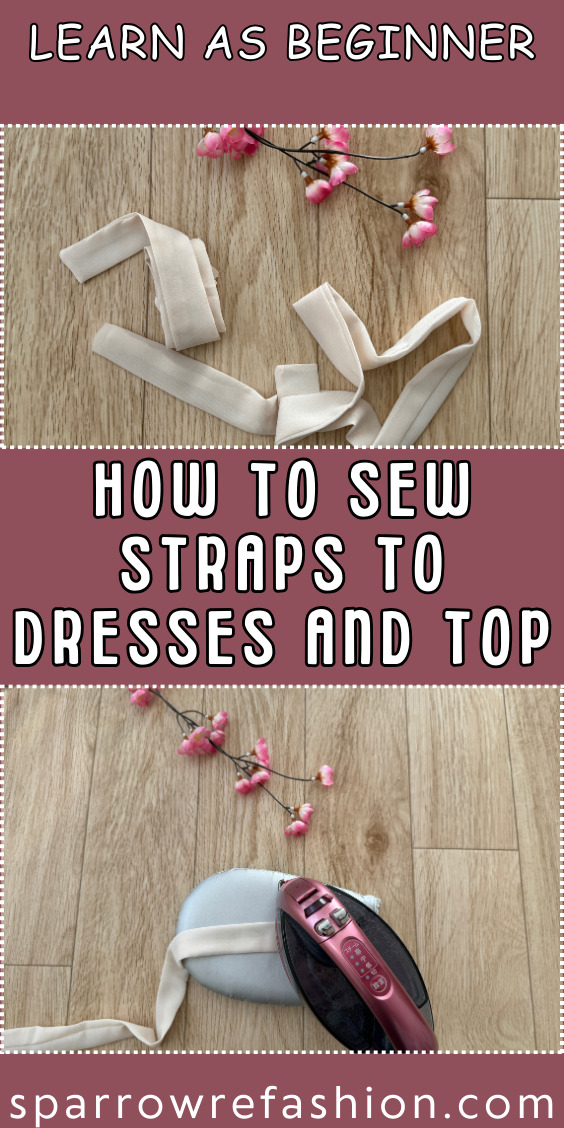
Check out my detailed step by step beginner friendly tutorial on how to sew straps to dresses and tops and create beautiful garments with an ease.
1 note
·
View note
Video
youtube
How to Block or Unblock Websites from Accessing Your Camera in Firefox |...
Concerned about privacy while browsing? In this tutorial, I’ll show you how to block or unblock websites from accessing your camera in the Firefox web browser on your PC. Learn how to manage camera permissions easily and take control of your online security. Watch now to protect your privacy!
Simple Steps 1. Open Mozilla Firefox. 2. Click on the 3 line hamburger menu in the upper right corner and choose "Settings". 3. Select "Privacy & Security" from the left side pane. 4. In the center pane, under the "Permissions" section, click on "Settings" next to "Camera". 5. At the bottom of the dialog box that opens, check or uncheck "Block New Requests To Access Your Camera".
4 notes
·
View notes
Text
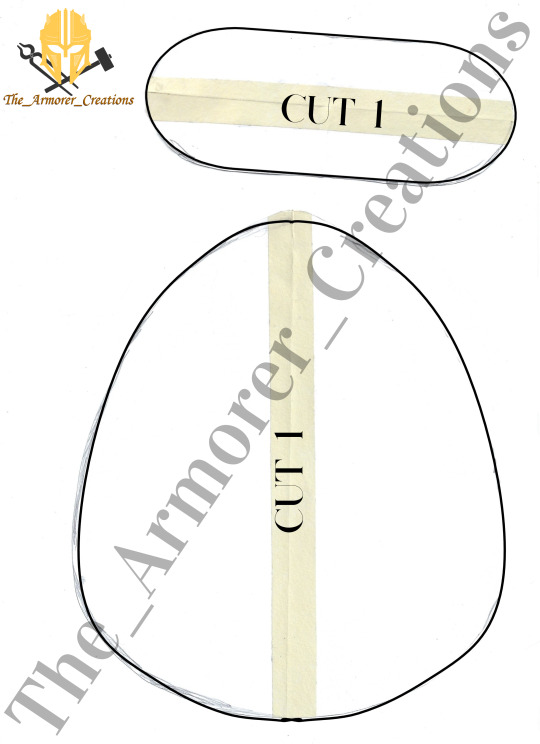
A free pattern and a YouTube tutorial only on The_Armorer_Creations channel
1 note
·
View note
Text
youtube
#How To YouTube Embed Video Post and Share To Blogspot Website {YT Tricks Video 12}#YouTubeEmbed#VideoSharing#BlogspotTips#YTTricks#ContentCreation#DigitalMarketing#VideoTutorial#BloggerTips#SocialMediaStrategy#OnlineEngagement#YouTube に動画を埋め込み投稿して Blogspot ウェブサイトに共有する方法 {YT トリック ビデオ 12}#Yūchūbu ni dōga o umekomi tōkō shite Blogspot u~ebusaito ni kyōyū suru hōhō {YT torikku bideo 12}#Youtube
0 notes
Text

Full Video Course for Class 10th Maths NCERT Book
0 notes
Video
New Secrete Text Effect Shortcut In Adobe Photoshop | Yunic Photoshop Tips
#youtube#photoshop tutorial#texteffect#photoshoptutorial#YunicPhotoshopTips#videotutorial#Clipstutroial texteffect tumblr
0 notes
Text
How To Schedule an Email in Gmail (Send Later Feature on PC)
Want to send an email later without staying up or setting a reminder? In this easy tutorial, learn how to schedule an email to be sent at a specific date and time in Gmail using a PC. Whether you're planning ahead for work, school, or just organizing your communications, this guide walks you through Gmail’s built-in “Schedule send” feature step-by-step.
📬 No extensions or add-ons needed 📅 Schedule emails for future dates or specific times 💻 Works on any PC browser
Make your email workflow smarter and more efficient with this simple Gmail tip! Simple Steps
Compose your email.
At the bottom where you see the "Send" button, click the dropdown next to it and select "Schedule Send".
Choose one of the default times or create your own by clicking the "Pick Time & Date" option.
Click "Schedule Send" to Complete.
0 notes