#Virtualization with XCP-ng
Explore tagged Tumblr posts
Text
XCP-ng: Home Server Build with Citrix Hypervisor
XCP-ng: Home Server Build with Citrix Hypervisor #homelab #XCPnghomelabguide #virtualizationwithXCPng #settingupXCPngserver #XCPngforbeginners #optimizingXCPngpowerconsumption #XenOrchestraandXCPng #DIYserverwithXCPng #XCPngvirtualmachinecreation
The possibilities are endless when you consider setting up your own home lab, including using multiple hypervisors and playing around with each feature. From running your own server for web hosting and experimenting with media servers to diving deep into Kubernetes, it’s a journey that’s both exciting and rewarding. Many are familiar with VMware vSphere and open-source hypervisor Proxmox for home…

View On WordPress
#DIY server with XCP-ng#optimizing XCP-ng power consumption#setting up XCP-ng server#Virtualization with XCP-ng#XCP-ng for beginners#XCP-ng home lab guide#XCP-ng installation tips.#XCP-ng virtual machine creation#XCP-ng vs. VMware#Xen Orchestra and XCP-ng
0 notes
Text
XCP-ng
XCP-ng - a high performance enterprise level virtualization platform with a rich ecosystem, that can be integrated in an entire stack to do management and backup for it. https://archiveos.org/xcp-ng/

0 notes
Text
Nested virtualization is a feature that’s useful in some scenarios such as debugging hypervisors in a constrained environment and testing larger virtual deployments on a limited amount of physical resources. Nested virtualization is not recommended in production user environments, it is primarily intended for development and testing purposes. For Nested virtualization to work your XenServer/XCP-ng hosts needs to have virtualization extensions enabled. $ cat /sys/hypervisor/properties/capabilities xen-3.0-x86_64 xen-3.0-x86_32p hvm-3.0-x86_32 hvm-3.0-x86_32p hvm-3.0-x86_64 In this guide we’ll show you how to enable nested virtualization on a Virtual Machine running in XenServer / XCP-ng Infrastructure. Follow these steps to enable, configure, and start using nested virtualization in Xen virtualization environment. Enable Nested Virtualization on Xen | XCP-ng Virtual Machine using Xen Orchestra Xen Orchestra is a user friendly administration tool for Xen Servers. It is designed to ease the administration time for your infrastructure. We can easily turn on Nested Virtualization for a Virtual Machine on Xen | XCP-ng Virtual Machine from Xen Orchestra console. Login to Xen Orchestra Web interface. If you don’t have Xen Orchestra check out our installation guide: Deploy Xen Orchestra Appliance on Xen/XCP-ng from CLI Select the Virtual Machine to enable Nested Virtualization from “Home” > “VMs” > “VM Name” and Stop the instance. Then go to Advanced tab of the Virtual Machine. Enable nested virtualization by toggling the switch to on. Once done boot the VM machine. Login to the instance and confirm whether nested virtualization is available on your host system. $ cat /sys/module/kvm_intel/parameters/nested Y If this command returns Y or 1, the feature is enabled.
0 notes
Text
How to build Xen Orchestra from Source code
How to build Xen Orchestra from Source code @vatesfr #opensource #virtualization #xcpng #xenorchestra #xenserver #homelab #homeserver #selfhosted #freevirtualization #freehypervisor #buildfromsource #development #openvirtualization #virtualizationhowto
Xen Orchestra (XO) is the “vcenter like” frontend tool for managing XCP-ng hypervisor. It is freely available from Vates along with the free XCP-ng hypervisor as a xen orchestra turnkey appliance (XOA). One of the extremely cool things you can also do is build and install XO from source. In this post, we will look at the steps needed to build Xen Orchestra from source code. Table of contents1.…

View On WordPress
0 notes
Text
Top 5 Home Lab Storage Solutions in 2023
Top 5 Home Lab Storage Solutions in 2023 @vexpert #vmwarecommunities #homelab #100daysofhomelab #HomeLabStorage #HomeLab2023 #LocalStorageSolutions #TrueNASStorage #ProxmoxCeph #XCPngXOSAN #VMwarevSAN #NASServer #HomeServerSetup #VirtualMachinesStorage
When building a home lab solution, looking at the primary components of your home lab build includes considering your storage requirements. There are many options for building a home lab solution and storage considerations to be made. The great thing about building a home lab is you can build it according to your needs and the workloads you will be running. For many, starting with locally…
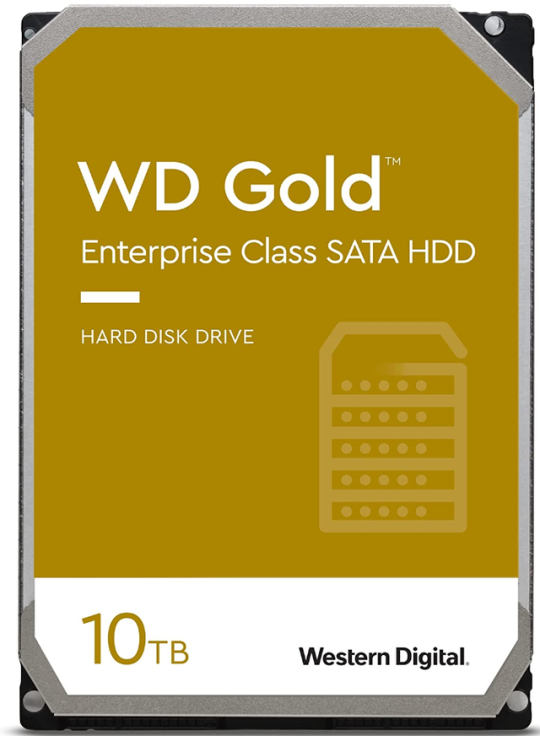
View On WordPress
#Home Lab 2023#Home Lab Storage#Home Server Setup#Local Storage Solutions#NAS Server#Proxmox Ceph#TrueNAS Storage#Virtual Machines Storage#VMware vSphere vSAN#XCP-ng XOSAN
0 notes
Text
Best Backup Solution for VMware Alternatives in 2025
Best Backup Solution for VMware Alternatives in 2025 #vmwarealternatives #proxmox #xcpng #hyperv #kubernetes
As so many are looking at their options for virtualization solutions into 2025, one of the deciding factors can be the backup solution that can be used to backup your workloads, such as virtual machines. Arguably, there are a several VMware alternatives that many are looking at in 2025. However, the main contenders as alternatives include Nutanix, Hyper-V, Proxmox, XCP-ng, and Kubernetes. Let’s…
0 notes
Text
Migrate from VMware to XCP-ng: A vSphere Admin's perspective
Migrate from VMware to XCP-ng: A vSphere Admin's perspective #xcpng #vmware #migratefromvmware #vmwarealternatives #opensourcevirtualization #virtualizationhowto #vhtforums #xenhypervisor #homelab #homeserver #freehypervisor #virtualmachines
With all the uncertainty across the industry with the tectonic shakeup with VMware by Broadcom, many organizations may be looking at alternative solutions. Vates XCP-ng (free and open source Xenserver for virtualization) is certainly on the list of solutions that businesses can consider as a hypervisor moving forward if they want to migrate from VMware. Let’s take a look at what the process looks…

View On WordPress
0 notes
Text
Nutanix Community Edition for Home Lab
Nutanix Community Edition for Home Lab #nutanix #nutanixcommunityedition #nutanixce #homelab #homeserver #selfhosting #nutanixnext #virtualizationhowto #vhtforums #homelabhardware #homelabhypervisor #virtualization #virtualmachines #containers
With the massive uncertainty regarding VMware vSphere, there are a lot of home labbers out there who are looking at alternatives to VMware vSphere. These may be looking at open-source solutions like Proxmox and XCP-ng. However, there is another solution you can consider: Nutanix Community Edition. The Nutantix CE edition is free to download. It provides a great solution for spinning up and…

View On WordPress
0 notes
Text
XCP-ng Beta New XO Lite Web Interface
XCP-ng Beta New XO Lite Web Interface #homelab #selfhosted #xcp-ng #XenOrchestraLiteOverview #XCPngSingleHostAdministration #XOLiteSecurityFeatures #NoInstallationVMSolution #XenOrchestraVsXOLite #LightweightXenOrchestraAlternative #xolite
XCP-NG is a great virtualization solution that keeps getting better. With each new release, Vates is adding functionality to the Xen Orchestra platform and a new Xen Orchestra “Lite” web client that looks amazing in the latest XCP-ng beta. It adds an additional way admins can manage single XCP-ng hosts. The Xen Orchestra Lite (XO Lite) beta project is awaiting its first official release.…

View On WordPress
#browser-based VM management#lightweight Xen Orchestra alternative#manage VMs from browser#no-installation VM solution#XAPI-based web applications#XCP-ng host updates#XCP-ng single-host administration#Xen Orchestra vs. XO Lite#XO Lite security features#XO lite web interface
0 notes
Text
In Xen|XCP-ng Virtualization Infrastructure each managed server has one or more networks. A network is basically a virtual Ethernet switch that can be connected to an external interface (with or without a VLAN tag). It can also be entirely virtual, internal to an individual server or pool compute resources. When you install XenServer or XCP-ng on a physical server, a network is created for each physical NIC on the server. The network works as a bridge between a virtual network interface on a Virtual Machine (VIF) and a physical network interface (PIF) associated with a network interface card (NIC) on the host server. Create Private/Internal Network in Xen | XCP-ng You may need to add a new network that’s internal network for your internal applications communication. You have the flexibility of configuring up to 16 networks per managed server. This operation can be performed on XenCenter or Xen Orchestra web console. Choose the solution you have in your Infrastructure to create an private internal network in Xen | XCP-ng. Under “Networking” tab click on “Add Network“ For single server setup choose “Single-Server Private Network“. If you have a pool with a number of servers then use “Cross-Server Private Network“. Give the network a name and description. Choose if you want to automatically add the network to new instances created on Xen / XCP-ng. Add Internal Network Created to VM Once the network has been created you can add it to a Virtual Machine. Click on the instance name and choose “Add interface” under “Networking” section. Select the network to be added to Virtual Machine and use MAC address automatic generation option. Configure IP Address on the VM Login to the instance and confirm interface is visible. $ ip link 1: lo: mtu 65536 qdisc noqueue state UNKNOWN mode DEFAULT group default qlen 1000 link/loopback 00:00:00:00:00:00 brd 00:00:00:00:00:00 3: eth1: mtu 1500 qdisc mq state UP mode DEFAULT group default qlen 1000 link/ether 76:4e:3d:fe:26:57 brd ff:ff:ff:ff:ff:ff 6: eth0: mtu 1500 qdisc mq state UP mode DEFAULT group default qlen 1000 link/ether b2:b9:f9:8c:50:f7 brd ff:ff:ff:ff:ff:ff Configure the IP Address. You’ll fill your Subnet and IP address information. Ubuntu / Debian Systems Editing the /etc/network/interfaces file: $ sudo vim /etc/network/interfaces # Private network auto eth0 iface eth0 inet static address 10.10.10.2 netmask 255.255.255.0 Using netplan: #Example $ sudo vim /etc/netplan/00-installer-config.yaml network: ethernets: # interface name eth0: dhcp4: no addresses: [10.10.10.2/24] #Apply configuration $ sudo netplan apply Validate IP configurations: $ ip addr show dev eth0 6: eth0: mtu 1500 qdisc mq state UP group default qlen 1000 link/ether b2:b9:f9:8c:50:f7 brd ff:ff:ff:ff:ff:ff inet 10.10.10.2/24 brd 10.10.10.255 scope global eth0 valid_lft forever preferred_lft forever inet6 fe80::b0b9:f9ff:fe8c:50f7/64 scope link valid_lft forever preferred_lft forever CentOS / RHEL System I’ll configure my Second server which is CentOS 8: $ sudo vim /etc/sysconfig/network-scripts/ifcfg-eth0 TYPE=Ethernet BOOTPROTO=static NAME=eth0 DEVICE=eth0 ONBOOT=yes IPADDR=10.10.10.3 NETMASK=255.255.255.0 Bring up the interface $ sudo ifup eth0 Connection successfully activated (D-Bus active path: /org/freedesktop/NetworkManager/ActiveConnection/6) Confirm IP Address $ ip addr show dev eth0 11: eth0: mtu 1500 qdisc mq state UP group default qlen 1000 link/ether 86:90:80:e0:42:a0 brd ff:ff:ff:ff:ff:ff inet 10.10.10.3/24 brd 10.10.10.255 scope global noprefixroute eth0 valid_lft forever preferred_lft forever inet6 fe80::8490:80ff:fee0:42a0/64 scope link valid_lft forever preferred_lft forever Do a ping test from server1 to server2 $ ping -c 2 10.10.10.3 PING 10.10.10.3 (10.10.10.3) 56(84) bytes of data.
64 bytes from 10.10.10.3: icmp_seq=1 ttl=64 time=1.18 ms 64 bytes from 10.10.10.3: icmp_seq=2 ttl=64 time=0.593 ms --- 10.10.10.3 ping statistics --- 2 packets transmitted, 2 received, 0% packet loss, time 1003ms rtt min/avg/max/mdev = 0.593/0.884/1.175/0.291 ms Do the same from server2 to server1: $ ping -c 2 10.10.10.2 PING 10.10.10.2 (10.10.10.2) 56(84) bytes of data. 64 bytes from 10.10.10.2: icmp_seq=1 ttl=64 time=0.841 ms 64 bytes from 10.10.10.2: icmp_seq=2 ttl=64 time=0.472 ms --- 10.10.10.2 ping statistics --- 2 packets transmitted, 2 received, 0% packet loss, time 2ms rtt min/avg/max/mdev = 0.472/0.656/0.841/0.186 ms We can confirm the private network is working fine. You can now proceed to configure your applications to use the internal network we just added.
0 notes
Text
In our recent article we captured installation steps for Xen Orchestra (XO) on an Ubuntu / Debian server by building the packages from source. XO is software built with a server and clients, such as the web client xo-web, but also a CLI capable client, called xo-cli. There is an alternative installation method which involves deployment with Xen Orchestra Virtual Appliance (XOA). This is the installation that will be performed in this guide. XOA is a virtual machine with Xen Orchestra already installed, thus intended to work out-of-the-box. The only dependency is a running Xen/XCP-ng hypervisor host with network and storage configurations. There is a bash script to be executed on the hypervisor shell which will download VM appliance and create a new Virtual Machine from it. Import XOA on XenServer | XCP-ng Server Start a new SSH session to your XenServer host and run the commands below. ### Using curl ### [18:18 xcp-node-01 ~]# bash -c "$(curl -sS https://xoa.io/deploy)" ### Using wget ### [18:18 xcp-node-01 ~]# bash -c "$(wget -qO- https://xoa.io/deploy)" If you are using an old XenServer version, you may encounter SSL connection issues. This can bypassed by using the unsecure connection instead: ### Using curl ### [18:18 xcp-node-01 ~]# bash -c "$(curl -sS http://xoa.io/deploy)" ### Using wget ### [18:18 xcp-node-01 ~]# bash -c "$(wget -qO- http://xoa.io/deploy)" If you’re using DHCP server on the default network, agree to proceed with the installation: Welcome to the XOA auto-deploy script! Network settings: IP address? [dhcp] For Static IP address provide all required IP related information such as netmask, gateway, and DNS server. With the DHCP option, VM importation should start thereafter: Your XOA will be started using DHCP Importing XOA VM... Booting XOA VM... Waiting for your XOA to be ready… Your XOA is ready on https://192.168.20.24/ Default UI credentials: [email protected]/admin Default console credentials: xoa/xoa VM UUID: 84f59294-a20c-3658-db12-6ed7152c6e08 If you access Xen cluster you should see VM importation in progress. When done a VM named “XOA” should be visible. You can access the shell with the IP address assigned to the instance. The default logins were printed out during XOA importation Your XOA is ready on https://192.168.20.24/ Default UI credentials: [email protected]/admin Default console credentials: xoa/xoa Use the given username and password to login to XO web console. Navigate to “Settings” > “Users“ section to update admin password for better security. Select admin user and click “edit” under Password section to update user’s password. Shell access to the appliance: $ ssh [email protected] Linux xoa 4.19.0-13-amd64 #1 SMP Debian 4.19.160-2 (2020-11-28) x86_64 __ __ ____ _ _ \ \ / / / __ \ | | | | \ V / ___ _ __ | | | |_ __ ___| |__ ___ ___| |_ _ __ __ _ > < / _ \ '_ \ | | | | '__/ __| '_ \ / _ \/ __| __| '__/ _` | / . \ __/ | | | | |__| | | | (__| | | | __/\__ \ |_| | | (_| | /_/ \_\___|_| |_| \____/|_| \___|_| |_|\___||___/\__|_| \__,_| Welcome to XOA Unified Edition, with Pro Support. * Restart XO: sudo systemctl restart xo-server.service * Display status: sudo systemctl status xo-server.service * Display logs: sudo journalctl -u xo-server.service * Register your XOA: sudo xoa-updater --register * Update your XOA: sudo xoa-updater --upgrade OFFICIAL XOA DOCUMENTATION HERE: https://xen-orchestra.com/docs/xoa.html Support available at https://xen-orchestra.com/#!/member/support In case of issues, use `xoa check` for a quick health check. Build number: 21.01.02 Based on Debian GNU/Linux 10 (Stable) 64bits in PVHVM mode Service xo-server should be in a running state: $ systemctl status xo-server.service ● xo-server.service - XO Server Loaded: loaded (/etc/systemd/system/xo-server.service; enabled; vendor preset: enabled)
Active: active (running) since Tue 2021-04-20 11:25:13 EDT; 19h ago Main PID: 504 (node) Tasks: 18 (limit: 2331) Memory: 144.9M CGroup: /system.slice/xo-server.service ├─ 504 node /usr/local/bin/xo-server └─2285 /usr/local/bin/node /usr/local/lib/node_modules/xo-server/node_modules/jest-worker/build/workers/processChild.js Check and update if updates are available. But registration is required for updates. sudo xoa-updater --register sudo xoa-updater --upgrade Add XenServer | XCP-ng Server Add the Xen|XCP-ng server by going to “Home” > “Add server“ Input the server label, IP Address, Username and Password used to login. Confirm connection is successful. The status should automatically turn to “Enabled“ From the console you can get your Xen Cluster details – Pools, Hosts, VMs and usage capacity.
0 notes
Text
Xen Orchestra (XO) is a web interface tool for Xen and XCP-ng Administrators to visualize and administer the complete Virtualization stack. The Xen Orchestra doesn’t require an agent installed on the Desktop machine for it work. All operations are performed from a web interface. On the VM that hosts Xen Orchestra below are the minimal hardware requirements: 2 vCPUs 2GiB of RAM 20GiB of free SR space (2GiB on thin pro SR) The installation can be done on an instance running in XCP-ng or any other virtualization environment provided connectivity to Xen/XCP-ng servers is available. To use a ready appliance refer to Deploying Xen Orchestra Appliance on Xen/XCP-ng from CLI Step 1: Update System Let’s start the installation by updating all the system packages: sudo apt update Also consider performing an upgrade: sudo apt upgrade -y With the upgrade done you can reboot now or at later stage. Step 2: Install Node.js 14 on Ubuntu | Debian The next step is the installation of Node.js on Ubuntu / Debian Linux system: curl -sL https://deb.nodesource.com/setup_14.x | sudo bash - Once the repository is added proceed to install Node.js: sudo apt install -y nodejs To install the Yarn package manager, run: curl -sL https://dl.yarnpkg.com/debian/pubkey.gpg | gpg --dearmor | sudo tee /usr/share/keyrings/yarnkey.gpg >/dev/null echo "deb [signed-by=/usr/share/keyrings/yarnkey.gpg] https://dl.yarnpkg.com/debian stable main" | sudo tee /etc/apt/sources.list.d/yarn.list sudo apt-get update && sudo apt-get install yarn Confirm installation of Node.js and Yarn $ node -v v14.16.1 $ yarn -v 1.22.5 Step 3: Install XO packages on Ubuntu 20.04|Debian 10 Install Python: #For Python 2 sudo apt install python2-minimal #For Python 3 sudo apt install python3-minimal Install XO packages on Ubuntu 20.04|Debian 10 by running the commands below: sudo apt update sudo apt install build-essential redis-server libpng-dev git libvhdi-utils lvm2 cifs-utils Confirm package installations: The following NEW packages will be installed: binutils binutils-common binutils-x86-64-linux-gnu build-essential cifs-utils cpp cpp-9 dpkg-dev fakeroot g++ g++-9 gcc gcc-9 gcc-9-base libalgorithm-diff-perl libalgorithm-diff-xs-perl libalgorithm-merge-perl libasan5 libatomic1 libbfio1 libbinutils libc-dev-bin libc6-dev libcc1-0 libcrypt-dev libctf-nobfd0 libctf0 libdpkg-perl libfakeroot libfile-fcntllock-perl libgcc-9-dev libgomp1 libhiredis0.14 libisl22 libitm1 libjemalloc2 liblsan0 liblua5.1-0 libmpc3 libpng-dev libpng-tools libquadmath0 libstdc++-9-dev libtalloc2 libtevent0 libtsan0 libubsan1 libvhdi-utils libvhdi1 libwbclient0 linux-libc-dev lua-bitop lua-cjson make manpages-dev redis-server redis-tools zlib1g-dev 0 upgraded, 58 newly installed, 0 to remove and 0 not upgraded. Need to get 42.3 MB of archives. After this operation, 184 MB of additional disk space will be used. Do you want to continue? [Y/n] y Step 4: Fetch Xen Orchestra Code and Build it Next is to clone Xen Orchestra code from github: git clone -b master http://github.com/vatesfr/xen-orchestra Now that you have the code, you can enter the xen-orchestra directory cd xen-orchestra The start building of Xen Orchestra and install other dependency packages on Ubuntu / Debian system. $ yarn yarn install v1.22.5 [1/5] Validating package.json... [2/5] Resolving packages... [3/5] Fetching packages... warning [email protected]: Invalid bin field for "url-loader". info [email protected]: The platform "linux" is incompatible with this module. info "[email protected]" is an optional dependency and failed compatibility check. Excluding it from installation. info [email protected]: The platform "linux" is incompatible with this module. info "[email protected]" is an optional dependency and failed compatibility check. Excluding it from installation. [4/5] Linking dependencies... [5/5] Building fresh packages... Done in 180.55s. $ yarn build ... Using polyfills: No polyfills were added, since the `useBuiltIns` option was not set.
[10:36:00] Finished 'buildStyles' after 6.95 s [10:36:00] Finished 'copyAssets' after 6.96 s Successfully compiled 129 files with Babel (17350ms). [10:37:55] Finished 'buildScripts' after 2.03 min [10:37:55] Finished 'build' after 2.03 min Done in 138.77s. Now you have to create a config file for xo-server: cd packages/xo-server sudo mkdir /etc/xo-server sudo cp sample.config.toml /etc/xo-server/config.toml In this config file, you can change default ports (80 and 443) for xo-server. If you are running the server as a non-root user, you will need to set the port to 1024 or higher. You can try to start xo-server to see if it works. You should have something like this: $ sudo yarn start yarn run v1.22.5 $ node bin/xo-server app-conf /home/jkmutai/xen-orchestra/packages/xo-server/config.toml +0ms app-conf /etc/xo-server/config.toml +6ms 2021-04-20T10:42:27.569Z xo:main INFO Configuration loaded. 2021-04-20T10:42:27.575Z xo:main INFO Web server listening on http://[::]:80 2021-04-20T10:42:27.651Z xo:mixins:hooks DEBUG start start… 2021-04-20T10:42:27.774Z xo:mixins:hooks WARN start failure error: Error: Command failed with exit code 5: vgchange -an Logical volume ubuntu-vg/ubuntu-lv contains a filesystem in use. Can't deactivate volume group "ubuntu-vg" with 1 open logical volume(s) at makeError (/home/jkmutai/xen-orchestra/node_modules/execa/lib/error.js:59:11) at handlePromise (/home/jkmutai/xen-orchestra/node_modules/execa/index.js:114:26) at processTicksAndRejections (internal/process/task_queues.js:93:5) shortMessage: 'Command failed with exit code 5: vgchange -an', command: 'vgchange -an', exitCode: 5, signal: undefined, signalDescription: undefined, stdout: '', stderr: ' Logical volume ubuntu-vg/ubuntu-lv contains a filesystem in use.\n' + ` Can't deactivate volume group "ubuntu-vg" with 1 open logical volume(s)`, failed: true, timedOut: false, isCanceled: false, killed: false app-conf /home/jkmutai/xen-orchestra/packages/xo-server/config.toml +219ms app-conf /etc/xo-server/config.toml +2ms 2021-04-20T10:42:27.799Z xo:xo-mixins:subjects INFO Default user created: [email protected] with password admin 2021-04-20T10:42:27.807Z xo:mixins:hooks DEBUG start finished 2021-04-20T10:42:27.808Z xo:mixins:hooks DEBUG clean start… 2021-04-20T10:42:27.822Z xo:mixins:hooks DEBUG clean finished 2021-04-20T10:42:27.931Z xo:main INFO Setting up / → /home/jkmutai/xen-orchestra/packages/xo-web/dist Use forever-service to install XO as a system service: $ sudo yarn global add forever yarn global v1.22.5 [1/4] Resolving packages... [2/4] Fetching packages... [3/4] Linking dependencies... [4/4] Building fresh packages... success Installed "[email protected]" with binaries: - forever Done in 21.97s. $ sudo yarn global add forever-service yarn global v1.22.5 [1/4] Resolving packages... [2/4] Fetching packages... [3/4] Linking dependencies... [4/4] Building fresh packages... success Installed "[email protected]" with binaries: - forever-service - get-forever-config Done in 8.77s. $ cd ~/xen-orchestra/packages/xo-server/bin/ $ sudo forever-service install orchestra -r root -s xo-server forever-service version 0.5.11 Platform - Ubuntu 20.04.2 LTS orchestra provisioned successfully Below are the commands to interact with service orchestra: Start - "sudo service orchestra start" Stop - "sudo service orchestra stop" Status - "sudo service orchestra status" Restart - "sudo service orchestra restart" Let’s start the service: sudo service orchestra start Confirm the service is running: $ sudo ss -tunelp | grep *:80 tcp LISTEN 0 511 *:80 *:* users:(("node",pid=269785,fd=18)) ino:1883628 sk:9 v6only:0 If you ever need to delete the service, run the command: sudo forever-service delete orchestra
Additionally install xo-cli tool. $ sudo npm install --global xo-cli npm WARN deprecated [email protected]: Use mz or fs-extra^3.0 with Promise Support npm WARN deprecated [email protected]: looking for maintainer /usr/bin/xo-cli -> /usr/lib/node_modules/xo-cli/dist/index.js + [email protected] added 75 packages from 50 contributors in 26.199s Step 5: Access Xen Orchestra Web interface You can now access the web UI of Xen Orchestra by putting the IP you configured during deployment into your web browser. Use below default login credentials: Username: [email protected] Password: admin Navigate to “Settings” > “Users“ Select admin user and click “edit” under Password section to update user’s password. Step 6: Add XenServer | XCP-ng Server Add the Xen|XCP-ng server by going to “Home” > “Add server“ Input the server label, IP Address, Username and Password used to login. Confirm connection is successful You can now see existing Virtual Machines and create new ones from XO console.
0 notes
Text
XenCenter / XCP-ng Center is a Windows-based management tool for XCP-ng and Citrix® XenServer® Hypervisor environments. This tool enables you to manage/monitor virtualization servers and resource pools in your Infrastructure. it also allows you to deploy, manage, monitor, and migrate virtual machines. XCP-ng Center is forked from XenCenter source code. The official graphical client for XCP-ng is Xen Orchestra, which gets support from a team of several developers. On the other hand, XCP-ng Center is maintained by community members on their free time and hosted by the XCP-ng project. XenCenter/XCP-ng Center must be installed on a Windows machine that can connect to the XCP-ng / Citrix Hypervisor server through your network. Ensure that .NET framework version 4.8 or above is installed on this system. Step 1: Download and install XenCenter /XCP-ng Center For XenCenter, visit the Citrix Hypervisor Download page to get the latest release of XenCenter. A working Citrix account will be required to download XenCenter installation file. If you’ll opt for XCP-ng Center, visit the github releases page to download the .exe file: Once the file is downloaded double-click to start installation. Read and accept License Agreement to proceed. Click finish button to complete installation and exit setup wizard. Launch the application after installation by going to the Start menu, and type XCP-ng Center in the search box. Disable or enable automatic updates for the XCP-ng Center application. Step 2: Connect your Xen / XCP Hypervisor server Connect your Xen / XCP-ng Hypervisor to be managed by clicking the “Add a Server” icon Enter hypervisor host name or IP address and user login credentials for connection. Username is root and password is what you set during XCP-ng Hypervisor installation: The first time you add a host, the Save and Restore Connection State dialog box appears. You can choose to save server connection state including login credentials at startup. If you choose to save server connection details consider setting master password for better security. You’ll be asked to enter and confirm master password. Upon successful connection hypervisor should be visible for management from the XCP-ng Center console. You’re now ready to perform full cycle management of virtual machines and compute, network and storage infrastructure in your Virtualization environment using XCP-ng Center / XenCenter. Step 3: Add ISO Storage repository Next is to add storage repository for OS installation ISO files. We have a guide dedicated to this: Add and Use ISO Library Storage Repository in Xen XCP-ng We’ll be creating more guides on Xen hypervisor and XCP-ng virtualization platform administration. Keep checking our website for latest content.
0 notes
Text
In our previous articles we walked you through the installation of XCP-ng Hypervisor and how to manage XCP-ng Hypervisor with XenCenter | XCP-ng Center. Once the hypervisor and management from XenCenter is configured, configuration of networking and storage repositories can be performed. In Xen virtualization Storage Repository is the place for your VM disks (VDI SR) and storage of ISO files. In this guide we look at how you can configure ISO Library Storage Repository in Xen and upload some ISO files to it. There are two types of ISO SR that can be configured in Xen: NFS ISO – This SR type handles CD images stored as files in ISO format available as an NFS share. Windows File Sharing (SMB/CIFS) – This SR type handles CD images stored as files in ISO format available as a Windows (SMB/CIFS) share. Configure new ISO Storage Repository in Xen We’ll be using XenCenter/XCP-ng Center in this setup but Xen Orchestra can also be used to achieve the same. NFS Server is needed for the storing ISO images. We’ll configure NFS share on a Linux server. Step 1: Install NFS Server Use the commands below to install NFS Server on Ubuntu / Debian system: # Debian / Ubuntu sudo apt update sudo apt install nfs-kernel-server -y Install NFS Server on CentOS / RHEL 8 / CentOS 7: sudo yum -y install nfs-utils Once NFS Server is installed use the commands below to enable the service: sudo systemctl enable --now rpcbind nfs-server Step 2: Configure NFS Share Create ISO Library directory in your NFS Server: sudo mkdir -p /mnt/isos Configure NFS Share by editing the file /etc/exports $ sudo vim /etc/exports # Examples /mnt/isos *(rw,no_root_squash,no_subtree_check) #Allow access from any IP /mnt/isos 192.168.20.0/24(rw,no_root_squash,no_subtree_check) #Allow access only from hosts in subnet 192.168.20.0/24 /mnt/isos 192.168.20.10/24(rw,no_root_squash,no_subtree_check) #Allow access only from single host IP 192.168.20.10 Export your shares $ sudo exportfs -rrv exporting 192.168.20.0/24:/mnt/isos On CentOS NFS Server If you have Firewalld running allow NFS service: sudo firewall-cmd --add-service=nfs --permanent sudo firewall-cmd --reload #If use NFSv3 allow the following sudo firewall-cmd --add-service=nfs3,mountd,rpc-bind --permanent sudo firewall-cmd --reload Step 3: Add ISO Storage Repository Open your XenCenter/XCP-ng Center console and click “Storage” > “New SR” on the toolbar. In the next screen choose “ISO library“ Give the storage repository a name. The default can be used without renaming. Enter NFS share path inside “Share Name” box. Example: 192.168.20.2:/mnt/isos Where: 192.168.20.2 is the IP Address of NFS server /mnt/isos is the path to ISO files directory as exported in NFS server. For Windows File Sharing SMB/CIFS the share name will have format like \server\sharename Confirm storage repository has been added and visible. Step 4: Add ISO files to NFS share Let’s download some ISO files to the NFS share. Switch to nfs share directory: sudo su - cd /mnt/isos Download ISO files to the directory. See below examples; # Ubuntu 22.04 ISO wget https://releases.ubuntu.com/jammy/ubuntu-22.04-live-server-amd64.iso # Rocky Linux 8 Minimal ISO wget https://download.rockylinux.org/pub/rocky/8/isos/x86_64/Rocky-8.6-x86_64-minimal.iso # Debian 11 netinstall ISO wget https://cdimage.debian.org/debian-cd/current/amd64/iso-cd/debian-11.3.0-amd64-netinst.iso Confirm if ISO files can be seen on the XCP-ng server end: In our next guide we’ll discuss installation of Linux and Windows virtual machines from the ISO files in the ISO Library.
0 notes
Text
It goes without saying that CentOS 8 support with full updates ends in December 31, 2021. And thanks to the Open Source community which gave birth to Rocky Linux 8 operating system. Rocky Linux is a community enterprise operating system with the vision of being 100% bug-for-bug compatible with Red Hat Enterprise Linux 8 (RHEL 8). As of this article writing, the available downloads are for release candidate not deemed fit for Production use. In our recent article we discussed installation of AlmaLinux OS 8, which is already in GA. This could be your best bet if you need CentOS 8 alternative for running production workloads as at the moment. In this article we will cover a step-by-step installation of Rocky Linux 8.4 on a physical server, VirtualBox, VMware ESXi, VMware workstation, Xen or XCP-ng virtualization platform. Step 1: Download Rocky Linux 8 ISO image Visit Rocky Linux 8 releases page and select the latest available ISO image – Minimal, DVD, Begin the download of Rocky Linux 8 by choosing DVD or Minimal ISO file. For servers you can use minimal, and DVD for installation on Laptop or Home Desktop computer. # CLI download with wget # DVD wget https://download.rockylinux.org/pub/rocky/8/isos/x86_64/Rocky-8.5-x86_64-dvd1.iso #Minimal ISO wget https://download.rockylinux.org/pub/rocky/8/isos/x86_64/Rocky-8.5-x86_64-minimal.iso #Network install ISO wget https://download.rockylinux.org/pub/rocky/8/isos/x86_64/Rocky-8.5-x86_64-boot.iso Step 2a: Create Bootable USB Stick (Physical machine installation) Once the ISO image is downloaded you have two options: Create Bootable USB Stick media for installation on Laptops or physical server environments Create VM template with compute resources and attach ISO image to virtual CD drive For installation on Laptops and Desktops we need to create bootable USB stick. Using dd command on Linux: # Identify USB device $ lsblk # Flash Rocky Linux OS to USB drive $ sudo dd bs=4M if=./Rocky-8.5-x86_64-dvd1.iso of=/dev/sdx status=progress oflag=sync Where: /dev/sdx is the path to USB stick as shown by lsblk command ./Rocky-8.4-x86_64-dvd1.iso is the ISO image path, it can be absolute e.g /home/$USER/Downlods/Rocky-8.4-x86_64-dvd1.iso On Windows and macOS use tools such as rufus vs Etcher Step 2b: Create Rocky Linux 8 VM – In Virtualized Environment In a Virtualized environment – VMware Workstation/ESXi, VirtualBox, Xen or XCP-ng, you’ll initiate creation of a Virtual Machine with hardware specs that suit your desired use and attach ISO image for installation. VirtualBox Create a new VM and give it a name. Choose Linux for OS type and Red Hat 64-bit for Version. Finish creating the VM template. When done click on “Rocky-Linux-8 VM” > “Settings“ Select “Storage” and Disc plus sign under “Storage Devices” section. Choose “Add” to map Rocky Linux 8 ISO image. Browse and choose Rocky Linux 8 ISO file then use “OK” button to save the settings. VMware On VMware you can drag ISO file when initiating VM creation Or manually browse to ISO file directory and select Rocky Linux 8 ISO file. Xen | XCP-ng Choose “CentOS 8” template. Give VM a name: On “Installation Media” select Rocky Linux 8 ISO. If you don’t know how to upload check the guide Adding ISO Library Storage Repository in Xen XCP-ng. Step 3: Install Rocky Linux 8 on Physical machine|VirtualBox | VMware | Xen | XCP-ng Finish resource allocations to the Virtual Machine and start it. On a physical box, insert bootable USB stick and modify your boot options to boot from it. Initiate installation of Rocky Linux 8 on VirtualBox | VMware | Xen | XCP-ng by choosing one of the first two options. Choose the language to be used during installation of Rocky Linux 8. Storage configurations Select “Installation Destination” and hit enter. Select Local disk to be used and storage configuration that works for your needs. When done save the changes by clicking “Save” button.
Software selection Use “Software Selection” menu to select the Base environment for your installation You can also pick additional software components to be installed. Configure Hostname and Networking Use “Network & Host Name” to set this machine host name and IP information. Configure server’s host name as well. Turn on the network interface you want to use. If you have DHCP server in place it will automatically get an IP address assigned. Otherwise configure IP information manually. Configure Time and Date Select “Time & Date“ Set your region and City and enable NTP. Confirm both Time and Network settings are configured. Optionally choose a “Security Policy” you want to use. Set root password and create admin user Set a strong password for the root user. Input and confirm root user password: Select “User creation” to add first admin user account. Input all required user information and set password. Begin Rocky Linux 8 installation on VirtualBox | VMware | Xen | XCP-ng With all the settings saved start installation by clicking “Begin Installation“. The installer will start with disk partitioning based on selected scheme, then downloading of packages matching base environment. Packages installation on to the disk starts thereafter. Packages are installed and configured: When the installer finishes its work you can eject installation medium and reboot Rocky Linux 8 to start using it. Accept License Agreement. Finish configuration to start using Rocky Linux 8 OS. Login with username and password as configured. Check operating system release details from the terminal. $ cat /etc/os-release NAME="Rocky Linux" VERSION="8" ID="rocky" ID_LIKE="rhel fedora" VERSION_ID="8" PLATFORM_ID="platform:el8" PRETTY_NAME="Rocky Linux 8" ANSI_COLOR="0;31" CPE_NAME="cpe:/o:rocky:rocky:8" HOME_URL="https://rockylinux.org/" BUG_REPORT_URL="https://bugs.rockylinux.org/" ROCKY_SUPPORT_PRODUCT="Rocky Linux" ROCKY_SUPPORT_PRODUCT_VERSION="8" Update your Rocky Linux system: sudo yum -y update After successful installation of Rocky Linux 8 you can begin testing the OS and share any bugs you encounter with the Development team by joining the ~Testing channel on the Mattermost server. There’s also a testing topic on the forums for more durable conversation.
0 notes
Text
AlmaLinux is the ultimate CentOS 8 replacement after its direction was tuned to the Red Hat rhythm. AlmaLinux OS version 8.5 is the official GA release from the company. This release can be installed to power Production workloads. AlmaLinux OS is a community-driven project built from Red Hat Enterprise Linux (RHEL) source code. It is a completely binary compatible fork of RHEL 8 and it is built by the creators of the established CloudLinux OS. If you have CentOS 8 system it can be migrated to AlmaLinux OS with simple steps. In this guide our focus is on fresh installation of AlmaLinux OS 8 on a physical server, VirtualBox, VMware ESXi, VMware workstation, Xen or XCP-ng virtualization platform. It is worth stating that AlmaLinux OS releases matches the current RHEL release 1:1. This is good for patching and guaranteed stability. For Rocky Linux 8 use the guide: Install Rocky Linux 8 – Step by Step With Screenshots Step 1: Download AlmaLinux OS 8 ISO image Visit AlmaLinux OS 8 releases page and select the latest stable available version. Pick a mirror from where the ISO file will be downloaded: Begin the download of AlmaLinux OS 8 by choosing DVD or Minimal ISO file. For servers you can use minimal, and DVD for installation on Laptop or Home Desktop computer. Downloading with wget: ### DVD ISO ### wget http://de.mirrors.clouvider.net/almalinux/8.5/isos/x86_64/AlmaLinux-8.5-x86_64-dvd.iso ### Minimal CD ISO ### wget http://de.mirrors.clouvider.net/almalinux/8.5/isos/x86_64/AlmaLinux-8.5-x86_64-minimal.iso ### Network Install ISO ### wget http://de.mirrors.clouvider.net/almalinux/8.5/isos/x86_64/AlmaLinux-8.5-x86_64-boot.iso Step 2: Create Bootable USB Stick / Attach ISO (VM environment) Once the ISO image is downloaded you have two options: Create Bootable USB Stick media for installation on Laptops or physical server environments Create VM template with compute resources and attach ISO image to virtual CD drive Create Bootable USB Stick On Linux use dd command: # Identify USB device $ lsblk # Flash AlmaLinux OS to USB drive $ sudo dd bs=4M if=./AlmaLinux-8.5-x86_64-dvd.iso of=/dev/sdx status=progress oflag=sync Where: /dev/sdx is the path to USB stick as shown by lsblk command ./AlmaLinux-8.5-x86_64-dvd.iso is the ISO image path, it can be absolute e.g /home/$USER/Downlods/AlmaLinux-8.5-x86_64-dvd.iso On Windows and macOS use tools such as rufus vs Etcher In Virtualized Environment In a Virtualized environment – VirtualBox, VMware, Xen or XCP-ng, you create a VM template with specs. VirtualBox Create a new VM and give it a name. Choose Linux for OS type and Red Hat 64-bit for Version. Finish creating the VM template. When done click on “AlmaLinux-8 VM” > “Settings“ Select “Storage” and Disc plus sign under “Storage Devices” section. Choose “Add” to map AlmaLinux 8 ISO image. Browse and choose AlmaLinux ISO file. Use “OK” button to save the settings. VMware On VMware you can drag ISO file when initiating VM creation Or manually browse to ISO file directory and select. Xen | XCP-ng Choose “CentOS 8” template. Give VM a name and on “Installation Media” select AlmaLinux 8 iso. If you don’t know how to upload check the guide Adding ISO Library Storage Repository in Xen XCP-ng. Step 3: Install AlmaLinux OS 8 on VirtualBox | VMware | Xen | XCP-ng Finish resource allocations to the Virtual Machine and start it. On a physical box, insert bootable USB stick and modify your boot options to boot from it. Initiate installation of AlmaLinux OS 8 on VirtualBox | VMware | Xen | XCP-ng by choosing one of the first two options. Choose the language to be used during installation of AlmaLinux 8. Storage configurations Select “Installation Destination” and hit enter. Select Local disk to be used and storage configuration that works for your needs. When done save the changes by clicking “Save” button. Software selection Use “Software Selection” menu to select the Base environment for your installation
You can also pick additional software components to be installed. Configure Hostname and Networking Use “Network & Host Name” to set this machine host name and IP information. Configure server’s host name. Turn on the network interface you want to use. If you have DHCP server in place it will automatically get an IP address assigned. Otherwise configure IP information manually. Configure Time and Date Select “Time & Date“ Set your region and City and enable NTP. Confirm both Time and Network settings are configured. Optionally choose a “Security Policy” you want to use. Set root password and create admin user Set a strong password for the root user. Select “User creation” to add first admin user account. Input all required user information and set password. Begin AlmaLinux OS installation on VirtualBox | VMware | Xen | XCP-ng With all the settings saved start installation by clicking “Begin Installation“. The installer will start with disk partitioning based on selected scheme. Then downloading of packages matching base environment. Packages installation on to the disk starts thereafter. Packages are installed and configured: When the installer finishes its work you can eject installation medium and reboot AlmaLinux OS 8 to start using it. Accept License Agreement. Login with username and password as configured. We’ve lined many cool articles on AlmaLinux OS 8 that will help you build a production server from ground.
0 notes