#Windows RDP
Explore tagged Tumblr posts
Text
Windows 11 允許多條遠端桌面連線 RDP Mluti-Session
關於 Windows 11 遠端桌面連線人數限制 Windows 11 所有版本是禁止 RDP 多使用者同時連線登入使用,這裡測試了網路傳說修改 DLL 的方法來處理多人連線。正常第二位使用者會踢掉前面的用戶,同時多條 RDP 連線的功能只允許在 Windows Server 的版本,微軟官方論壇有明確的說明 Windows 11 RDP 連線限制。 本文聲明:修改 Windows DLL 的方法不是正規的方式,可能會違反 Microsoft 授權或條款,本文僅僅提供實驗 測試的方法如下: 關閉「遠端桌面」功能 由於我們需要修改 termsrv.dll 檔案,所以需要先關閉服務才可以修改。進入「設定 > 系統 > 遠端桌面」進行關閉,如下: 關閉後重新啟動 Windows 11 安裝「HxD mh-nexus」文字編輯器 HxD mh-nexus…
0 notes
Text
Do you want to establish a connection with a free RDP server and look for a Free RDP username and password that work for the lifetime? I can understand it’s so hard for a middle-class person to purchase a heavy computer system, but they can afford an RDP server which is free!
1 note
·
View note
Text
Explore the Power of RDP VPS
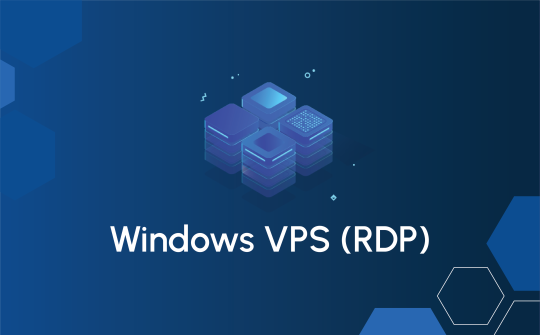
0 notes
Text
How to Set Time Zone Using PowerShell: A Step-by-Step Guide
Setting the correct time zone on your RDP server is crucial for ensuring that all scheduled tasks, logs, and time-sensitive applications function correctly. Whether you’re managing a free RDP server or a commercial one, PowerShell provides a powerful and efficient way to configure the time zone settings. In this step-by-step guide, we’ll walk you through the process of setting the time zone using PowerShell.
Why Setting the Correct Time Zone is Important

Prerequisites
Before we dive into the steps, ensure you have the following:
Administrative access to the RDP server (whether it’s a free RDP server or one you buy).
PowerShell is installed and configured on your Windows RDP server.
Step-by-Step Guide to Setting Time Zone Using PowerShell
Step 1: Open PowerShell with Administrative Privileges
To configure the time zone on your Windows RDP server, you’ll need to run PowerShell with administrative privileges. This ensures you have the necessary permissions to make system-wide changes.
Log into your RDP server.
Open the Start menu, type PowerShell.
Right-click on Windows PowerShell and select Run as administrator.
Step 2: Check the Current Time Zone
Before changing the time zone, it’s helpful to know the current setting. You can do this using the Get-TimeZone cmdlet.powershellCopy codeGet-TimeZone
This command will display the current time zone of your Windows RDP server.
Step 3: List Available Time Zones
To set the correct time zone, you need to know its exact name. PowerShell allows you to list all available time zones using the Get-TimeZone -ListAvailable cmdlet.powershellCopy codeGet-TimeZone -ListAvailable

Step 4: Set the Desired Time Zone
Once you’ve identified the correct time zone, you can set it using the Set-TimeZone cmdlet followed by the name of the time zone. For example, to set the time zone to Pacific Standard Time (PST), you would use the following command:powershellCopy codeSet-TimeZone -Name "Pacific Standard Time"
Replace "Pacific Standard Time" with the name of your desired time zone as listed in the previous step.
Step 5: Verify the Change
After setting the time zone, it’s a good practice to verify the change to ensure it has been applied correctly. You can do this by running the Get-TimeZone cmdlet again.powershellCopy codeGet-TimeZone
This command should now display the newly set time zone.
Benefits of Using PowerShell to Set Time Zone on Your RDP Server
Using PowerShell to manage your Windows RDP server’s time zone settings comes with several advantages:
Efficiency: PowerShell allows for quick and precise configuration changes, especially for administrators managing multiple servers.
Automation: Scripts can be created to automate the time zone setting process, which is beneficial for repetitive tasks or deploying new servers.
Consistency: Ensures all RDP servers (free or paid) are configured uniformly, reducing the risk of discrepancies.
Common Issues and Troubleshooting
While setting the time zone on your RDP server is generally straightforward, you might encounter some issues:
Insufficient Privileges: Ensure you run PowerShell as an administrator; otherwise, you won’t be able to change system settings.
Incorrect Time Zone Name: Double-check the time zone name you’re using. It must exactly match one of the names listed by Get-TimeZone -ListAvailable.
Server Policies: Some servers might have policies restricting time zone changes. Consult with your system administrator or review group policy settings in such cases.
Conclusion
Whether you’re managing a free RDP server or one you’ve purchased, correctly setting the time zone is crucial for smooth operation. PowerShell provides a powerful and efficient way to achieve this. By following this step-by-step guide, you can ensure your Windows RDP server is accurately configured, helping you avoid potential issues with scheduled tasks, logging, and application performance.
Incorporating these steps into your server setup routine will save you time and ensure consistency across your infrastructure. So next time you buy an RDP server or configure a free one, remember to set the time zone using PowerShell for optimal performance.
0 notes
Text
I need to brush up on my hacking skills but it seems like it's only gotten easier to hack so good news for me at least
#the recent thing about windows not disallowing revoked credentials from accessing rdp is so funny to me#rdp was already one of the easiest things to break into lol
10 notes
·
View notes
Text

Secure RDP Hosting with Hosting Home
Hosting Home offers secure and easy RDP hosting. Enjoy smooth remote access and excellent support, making your work-from-anywhere experience straightforward and efficient.
#rdp hosting#buy rdp#rdp server#rdp free trial#rdp free#cheap rdp#rdp company#vps remote desktop#rdp buy india#rdp website#vps rdp#buy indian rdp#dedicated rdp#rdp price#best rdp hosting#cheap rdp hosting#rdp server hosting#windows rdp hosting#windows vps rdp hosting#free rdp server#indian rdp server#buy rdp server#rdp server free trial
2 notes
·
View notes
Text
Guide to Remote Desktop Connection Properties for Secure Access
Since the COVID-19 pandemic, remote work has become the new norm. One of the key technologies enabling people to work effectively from home is Microsoft’s Remote Desktop Protocol (RDP). Here is a guide Guide to Remote Desktop Connection Properties for Secure Access. Please see how to determine why an MBAM-protected device is non-compliant, and an article on “Is RDP enabled? Enable and disable…
#enable rdp on clients#enable rdp on servers#Microsoft Windows#Optimize Your RDP Settings#RDP#Remote Desktop#Remote Desktop app for Windows#Remote Desktop client for Windows#Remote Desktop Connection Properties#Remove RDP History#Windows#Windows 10#Windows 11#Windows App#Windows Server 2016#Windows Server 2019#Windows Server 2022#Windows Server 2025
0 notes
Text
RDPGround Full admin access powerful RDP with dedicated RAM, Remote Desktop. Our Powerful Control panels to ensure optimal performance. Cheap RDP, Admin Access, Super fast Windows RDP, SSD drives for all plans, 99.99% Uptime Guarantee, Instant Setup, Dedicated Resources, Full Admin Access with NVME/SSD Disks. RDPGround provides high-quality Software For Your Marketing Automation. Our services are: "Domain, CPANEL HOSTING, RESELLER HOSTING, ADMIN RDP,KVM VPS HOSTING, DEDICATED SERVER, PRIVATE RDP". SKYPE: live:rdpground Telegram: https://t.me/rdpground WeChat: rdpground
0 notes
Text
0 notes
Text
Protocolo de Escritorio Remoto (RDP): ¿Aliado o Riesgo en Seguridad Informática?
En el mundo de la ciberseguridad, el Protocolo de Escritorio Remoto (RDP) de Microsoft es un arma de doble filo. Diseñado para facilitar la administración remota y el teletrabajo, también se ha convertido en un objetivo prioritario para atacantes que buscan comprometer infraestructuras empresariales. En este artículo, exploraremos qué es RDP, cómo se activa y los riesgos asociados a su uso sin…
0 notes
Text
Old versions of Microsoft Remote Desktop for Mac
This is of limited use to most of the world, but if you are not here by accident... you're welcome.
A new version - that everyone hates - of the classic Remote Desktop Client for Mac was re-released as Windows App (what? why?) in September 2024.
I found an official repository of the older versions of Remote Desktop for Mac (< v11) in the soon to be retired Visual Studio App Center
Works for me. Goes back to
Version 10.6.7 (1885) May 06, 2021 at 08:59
Get 'em while they're hot.
0 notes
Text
Unleash Power and Privacy with Our VPS!
Get speed, security, and total control with our top-tier Virtual Private Servers. Whether you’re a developer, business, or gamer, experience a VPS built for performance, privacy, and reliability. Elevate your online projects with lightning-fast speeds, dedicated resources, and 24/7 support. Start now and see the difference!
0 notes
Text
Best Free RDP for Students – 30 Days Free Trial Hello friends! As we all know, we are living in a digitalized world that has changed the way we work, study, and manage things. So go and read the Article Now.
#freerdpserver#Free RDP Server for Students#Free RDP for Online Learning#Free RDP for University Students#Free RDP for Windows#Free Remote Desktop for Students
1 note
·
View note
Text
How to Set Time Zone Using PowerShell: A Step-by-Step Guide
When managing a Remote Desktop Protocol (RDP) server, ensuring that the time zone is correctly set is crucial for maintaining synchronization and avoiding time-related issues. Whether you’re using a free RDP server or have decided to buy RDP services, this guide will walk you through the process of setting the time zone using PowerShell. Follow these steps to ensure your Windows RDP environment is accurately configured.
Understanding the Importance of Setting the Correct Time Zone

Preparing Your Windows RDP Server
Before you begin, make sure you have administrative access to the Windows RDP server. PowerShell is a powerful tool that requires appropriate permissions to make system changes. Whether you’re using a free RDP server or a paid one, administrative rights are a prerequisite for the steps outlined below.
Step-by-Step Guide to Setting the Time Zone Using PowerShell
Step 1: Open PowerShell
First, log into your Windows RDP server. If you’re using an RDP client, connect to your server using the appropriate credentials. Once logged in, open PowerShell with administrative privileges. You can do this by searching for PowerShell in the start menu, right-clicking on it, and selecting “Run as administrator”.
Step 2: Check the Current Time Zone
Before making any changes, it’s a good idea to check the current time zone setting on your RDP server. Use the following command in PowerShell:powershellCopy codeGet-TimeZone
This command will display the current time zone configured on your Windows RDP server. This is especially useful if you’re troubleshooting time zone-related issues on a free RDP server or one that you recently bought.
Step 3: List Available Time Zones

This command will output a list of all time zones that your Windows RDP server supports. Review this list to find the appropriate time zone for your needs. Whether you’re managing a free RDP server or a commercial one, this list is comprehensive and covers all possible configurations.
Step 4: Set the Desired Time Zone
Once you have identified the correct time zone, you can set it using the Set-TimeZone cmdlet. For example, if you want to set the time zone to "Pacific Standard Time", use the following command:powershellCopy codeSet-TimeZone -Name "Pacific Standard Time"
Ensure that you replace “Pacific Standard Time” with the exact name of the time zone you want to set, as listed by the Get-TimeZone -ListAvailable command. This step is the same regardless of whether you're configuring a free RDP server or one you've opted to buy RDP access for.
Step 5: Verify the Change
After setting the new time zone, it’s important to verify that the change has been applied correctly. Use the Get-TimeZone command again to check the current time zone:powershellCopy codeGet-TimeZone
This confirmation step ensures that your Windows RDP server is now operating in the correct time zone. It’s a quick and effective way to double-check your work, whether you’re managing a free RDP server or a purchased one.
Troubleshooting Common Issues
Even though setting the time zone on your Windows RDP server is generally straightforward, you might encounter some issues. Here are a few common problems and how to solve them:
Insufficient Permissions: Ensure you are running PowerShell as an administrator. Without administrative privileges, you won’t be able to change the time zone.
Incorrect Time Zone Name: If you receive an error stating the time zone name is incorrect, double-check the list provided by the Get-TimeZone -ListAvailable command to ensure you have the correct name.
Sync Issues: After setting the time zone, if you still face synchronization issues, check other related settings such as the system clock and time synchronization settings on your RDP server.
Conclusion
Setting the time zone on your Windows RDP server using PowerShell is an essential task for maintaining accurate timekeeping and ensuring the smooth operation of your server environment. Whether you’re managing a free RDP server or a paid service, the steps outlined in this guide will help you configure the time zone correctly. By following this step-by-step guide, you can ensure that your RDP server is always running at the correct time, providing a better experience for all users.
0 notes
Text
0 notes
Text

Seamless Performance with Hosting Home’s Windows VPS Servers
Boost your operations with Hosting Home’s Windows VPS servers. Enjoy cutting-edge performance, seamless scalability, and dedicated support, all crafted to ensure your digital success and ease of use.
#windows vps rdp hosting#windows vps#cheap windows vps#windows vps hosting india#best windows vps#windows vps hosting#windows vps india#cheap windows vps hosting india#vps windows server#windows server#windows hosting#windows vps server in india#best windows vps server#windows hosting india#best windows vps hosting india#best windows vps hosting providers#best windows server vps hosting
2 notes
·
View notes