#Wireless Gaming Router
Explore tagged Tumblr posts
Text
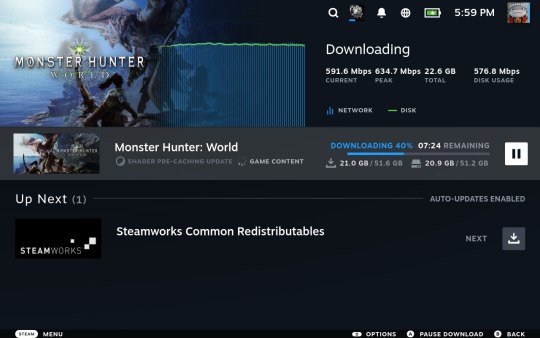
Sometimes, I forget how stupid fast my internet is these days until I need to download something big on my laptop and switch to a wired connection.
10 minutes to download 50gb of monster hunter fun \o/
#this is on my steam deck. I got a dock with an ethernet port so I can get my faster speeds with it :)#I wish I had any idea on the logistics of getting my router into my living room so I can#use wired connections all the time instead of it being in the front room#cuz the signal gets weak towards the back of my home with it in the spot it is now#I stumbled on a website thats doing a special offer for monster hunter on steam#2 games/dlc for £11 4 for £20 or all 6 for £30#I just went with world and iceborne cuz i didn't really like rise too much and i dont care about the cosmetics from the deluxe packs :)#Wireless is fine. i get around 50 mbps in my living room on laptop#but it sure would be nice to have 10 times that all the time xD
2 notes
·
View notes
Text
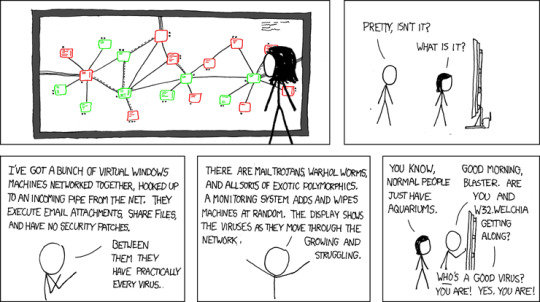
Viruses so far have been really disappointing on the 'disable the internet' front, and time is running out. When Linux/Mac win in a decade or so the game will be over.
Network [Explained]
Transcript Under the Cut
[Megan looking at a large screen with many green and red squares. The squares have writing in them and lines connecting them.]
[Side view. The screen is a huge LCD connected to a wireless router.] Cueball: Pretty, isn't it? Megan: What is it?
Cueball: I've got a bunch of virtual Windows machines networked together, hooked up to an incoming pipe from the net. They execute email attachments, share files, and have no security patches. Cueball: Between them they have practically every virus.
Cueball: There are mail trojans, warhol worms, and all sorts of exotic polymorphics. A monitoring system adds and wipes machines at random. The display shows the viruses as they move through the network. Growing and struggling.
[Cueball walks past the girl and touches the monitor.] Megan: You know, normal people just have aquariums. Cueball: Good morning, Blaster. Are you and W32.Welchia getting along? Cueball: Who's a good virus? You are! Yes, you are!
60 notes
·
View notes
Text

For a digital-only, cloud-based PlayStation 7, here’s an updated schematic focusing on next-gen cloud gaming, AI-driven performance, and minimalistic hardware:
1. Hardware Architecture (Cloud-Optimized, Minimalist Design)
Processing Power:
Cloud-Based AI Compute Servers with Custom Sony Neural Processing Units (NPUs)
Local Ultra-Low Latency Streaming Box (PS7 Cloud Hub) with AI-Assisted Lag Reduction
Storage:
No Internal Game Storage (Everything Runs via PlayStation ZeroCloud)
4TB Cloud-Synced SSD for System & Personal Data

Connectivity:
WiFi 7 & 6G Mobile Support for High-Speed Streaming
Quantum Encrypted Bluetooth 6.0 for Peripherals
Direct-to-Server Ethernet Optimization (AI-Managed Ping Reduction)
Form Factor:
Minimalist Digital Console Hub (Size of a Small Router)
No Disc Drive – Fully Digital & Cloud-Dependent
2. UI/UX Design (AI-Powered Cloud Interface)
NexusOS 1.0 (Cloud-Based AI UI): Personalized Dashboard Adapting to Player Preferences

ZeroNexus AI Assistant:
Predictive Game Recommendations
Smart Latency Optimization for Cloud Gaming
In-Game AI Strategy Coach
Instant Play Anywhere:
Seamless Cloud Save Syncing Across Devices
Playable on Console, PC, Tablet, or NexusPad Companion Device
Holographic UI Options (for AR Integration with Future PlayStation VR)
3. Concept Art & Industrial Design (Minimalist, Streaming-Focused)
Compact, Vertical-Standing Console (PS7 Cloud Hub)
Sleek, Heatless Design (No Heavy Internal Processing)
DualSense 2X Controller:
Cloud-Connected Haptics (Real-Time Adaptive Feedback)
AI-Touchscreen Interface for Quick Actions & Cloud Navigation
Self-Charging Dock (Wireless Power Transfer)
4. Software & Ecosystem (Full Cloud Gaming Integration)
PlayStation ZeroCloud (Sony’s Ultimate Cloud Gaming Service)
No Downloads, No Installs – Instant Play on Any Device
AI-Based 8K Upscaling & Adaptive Frame Rate
Cloud-Powered VR & AR Experiences
Cross-Platform Compatibility: PlayStation 7 Games Playable on PC, TV, & Mobile
Subscription-Based Ownership (Game Library Access Model with NFT Licensing for Exclusive Titles)
Eco-Friendly AI Resource Scaling: Low Power Consumption for Cloud Streaming
This design ensures ultra-fast, high-quality, cloud-first gaming while eliminating hardware limitations. Let me know if you want refinements or additional features!
#chanel#playstation7#deardearestbrands x chanel#deardearestbrands sony playstation7 controller#ps7#PS7#playstation7 controller#deardearestbrands#Chanel x Playstation#playtation7Chanel#chanel textiles
3 notes
·
View notes
Text
I love games with generic scrapable loot. Instead of scavenging and finding "metal parts" in someone's bedroom I am just jamming 6 desk lamps 5 printers 13 wireless routers 2 jump ropes and an alarm clock into my scrap blender machine
8 notes
·
View notes
Text

(ENG) Auf Deutsch unten #nfcdab2024 “Leise-Park” 6th Ed. Berlin Near-Field Communication Digital Art Biennale aka #nfcdab #nfcdab is a DIY or DIWO [DO IT WITH OTHER]? Digital art biennale that travels on wireless technologies, light waves and electromagnetic fields e.g.: Wi-Fi routers, QR codes or NFC tags to access content. the idea of the biennale is to take advantage of the potential of near-field (mis)communication[sic!] and other sharing technologies for making web-based digital art accessible in outdoors settings. it slack-keeps presence next to the frameworks of galleries and institutions. Hashtag: #nfcdab #nfcdab2024
Open call: for online artists link to facebook event: https://fb.me/e/1MHZXhXzO
Project title: "Leise-Park".
Project description: We invite online artists to participate in our disturbing project entitled "Leise-Park". In this project, we want to explore the issue of silence as an opposition to the anxiety we may feel in the context of the development of various digital trends and Internet technologies. The pervasive availability of mobile devices for spreading content and ideas through all types of Internet-based media, creates a sense of loss of self-control resulting from the pervasive information chaos. Our beloved smartphones are beginning to turn us into a kind of zombie addicted to absorbing information content from the Internet. What consequences does this have for us as well as for further social evolution? Do the emotions that accompany us at this moment allow us to analyze this phenomenon. Can we face this new reality? Can artists help us understand what currently surrounds and shapes us. Can we find distance from the world around us and calm down, or will we become technological zombies? That's why in the “Leise-Park” project we want to ask this question to artists who are willing to take part in our project with their work. Like all our projects this one too is based on the idea of DIY and DIWO. We often think of the park as a place with sculptures, traditionally made of stone, here those sculptures are to be works displayed on the smartphones of the show's viewers. Access to the links via a poster with a QR code pasted on a cardboard presenter cut to resemble a plant plaque. Presenters with the artists' works will be placed at various locations in Leise-Park. The show will run from February 2 - 4, 2024 and is part of the Vorspiel project, which is an initiative of transmediale and CTM Festival to showcase the richness and diversity of Berlin. So we invite you, as part of our project, to a creative exploration of a former Berlin cemetery turned into a publicly accessible Leise-Park.
The events were organized in cooperation by #nfcdab - Dominik Podsiadly, noemata - Bjørn Magnhildøen, BrowserBased - Zsolt Mesterhazy
Place: Leise-Park Heinrich-Roller-Straße 24, 10405 Berlin (DE)
Date: Vernissage: 2 February 2024 2.00 PM Open: 2 – 4 February 2024, 8.00 AM - 8.00 PM
Technical requirements: In short about submission: we would like to show the art works that can be implemented on QR CODE and can be displayed on mobile devices eg. links to websites(YouTube, Tumblr, Soundcloud to name a few), short texts and little ASCII art, links to personal web pages, art app, games or arts hacks. We would like to present all type of art expression and intellectual invention.
Deadline: ▓ January 27 2024
Submission Guidelines: ▓ add subject: “Leise-Park” - required ▓ send an image or PDF file or (*.zip or link to download) to our email: [email protected] ▓ feel free to add some short info in pdf max 500 characters
Image Guidelines: ▓ depth – Black & White only ▓ print dimension – A4, landscape
QR Code Guidelines: ▓ all type of qr & bar codes ▓ readable in popular mobile apps ▓ attached data, example: links, text, images ▓ we love custom art and free modifications (look point above)
More Info: ▓ blog: https://nfcdab.org/ ▓ fb page: https://www.facebook.com/nfcdab/ ▓ fb open group: https://web.facebook.com/groups/1nfcdabiennale/
(DE) #nfcdab2024 “Leise-Park” 6th Ed. Berlin Near-Field Communication Digital Art Biennale aka #nfcdab #nfcdab ist eine DIY oder DIWO [DO IT WITH OTHER]? Digitale Kunstbiennale, die sich auf drahtlose Technologien, Lichtwellen und elektromagnetische Felder stützt, z.B.: Wi-Fi-Router, QR-Codes oder NFC-Tags, um auf Inhalte zuzugreifen. Die Idee der Biennale ist es, das Potenzial der near-field (mis)communication[sic!] und anderer Sharing-Technologien zu nutzen, um webbasierte digitale Kunst in Außenbereichen zugänglich zu machen. Sie bleibt locker neben dem Rahmen von Galerien und Institutionen präsent. Hashtag: #nfcdab #nfcdab2024
Offener Aufruf: für Webkünstler Link zur Facebook-Veranstaltung: https://fb.me/e/1MHZXhXzO
Projekttitel: "Leise-Park"
Projektbeschreibung: Wir laden Online-Künstler ein, sich an unserem beunruhigenden Projekt mit dem Titel "Leise-Park" zu beteiligen. In diesem Projekt wollen wir die Frage der Stille als Gegenpol zu der Angst erforschen, die wir im Zusammenhang mit der Entwicklung verschiedener digitaler Trends und Internettechnologien empfinden können. Die allgegenwärtige Verfügbarkeit mobiler Geräte zur Verbreitung von Inhalten und Ideen über alle Arten von internetbasierten Medien führt zu einem Gefühl des Verlusts der Selbstkontrolle, das aus dem allgegenwärtigen Informationschaos resultiert. Unsere geliebten Smartphones verwandeln uns allmählich in eine Art Zombie, der süchtig nach der Aufnahme von Informationsinhalten aus dem Internet ist. Welche Folgen hat das für uns und für die weitere gesellschaftliche Entwicklung? Erlauben uns die Emotionen, die uns in diesem Moment begleiten, dieses Phänomen zu analysieren? Können wir uns dieser neuen Realität stellen? Können Künstler uns helfen zu verstehen, was uns derzeit umgibt und prägt? Können wir Abstand von der Welt um uns herum gewinnen und zur Ruhe kommen, oder werden wir zu technologischen Zombies? Deshalb wollen wir im Projekt „Leise-Park“ diese Frage an Künstlerinnen und Künstler stellen, die bereit sind, sich mit ihrer Arbeit an unserem Projekt zu beteiligen. Wie alle unsere Projekte basiert auch dieses auf der Idee von DIY und DIWO. Wir denken oft an den Park als einen Ort mit Skulpturen, traditionell aus Stein, hier sollen diese Skulpturen Werke sein, die auf den Smartphones der Betrachter der Ausstellung angezeigt werden. Der Zugang zu den Links erfolgt über ein Poster mit einem QR-Code, der auf einen Präsenter aus Pappe geklebt ist, der wie eine Pflanzenstecker aussieht. Die Präsenter mit den Werken der Künstler werden an verschiedenen Orten im Leise-Park aufgestellt. Die Ausstellung läuft vom 2. bis 4. Februar 2024 und ist Teil des Projekts Vorspiel, einer Initiative der transmediale und des CTM Festivals, um den Reichtum und die Vielfalt Berlins zu präsentieren. So laden wir Sie als Teil unseres Projekts zu einer kreativen Erkundung eines ehemaligen Berliner Friedhofs ein, der in einen öffentlich zugänglichen Leise-Park umgewandelt wurde.
Die Veranstaltungen wurden in Zusammenarbeit von #nfcdab - Dominik Podsiadly, noemata - Bjørn Magnhildøen, BrowserBased - Zsolt Mesterhazy organisiert
Ort: Leise-Park Heinrich-Roller-Straße 24, 10405 Berlin (DE)
Termin: Vernissage: 2. Februar 2024 14.00 Uhr Geöffnet: 2. bis 4. Februar 2024, 8.00 bis 20.00 Uhr
Technische Anforderungen: Kurz zu den Einreichungen: Wir möchten Kunstwerke zeigen, die auf QR CODE implementiert und auf mobilen Geräten angezeigt werden können, z.B. Links zu Websites (YouTube, Tumblr, Soundcloud, um nur einige zu nennen), kurze Texte und kleine ASCII-Kunst, Links zu persönlichen Webseiten, Kunst-Apps, Spiele oder Kunst-Hacks. Wir möchten alle Arten von künstlerischem Ausdruck und geistiger Erfindung präsentieren.
Abgabetermin: ▓ 27. Januar 2024
Einreichungsrichtlinien: ▓ Betreff hinzufügen: "Leise-Park" - erforderlich ▓ Senden Sie ein Bild oder eine PDF-Datei (*.zip oder Link zum Herunterladen) an unsere E-Mail: [email protected] ▓ Bitte fügen Sie eine kurze Info im pdf-Format hinzu, max. 500 Zeichen
Bild-Richtlinien: ▓ Tiefe - nur schwarz/weiß ▓ Druckformat - A4, Landschaftsmodus
QR-Code-Richtlinien: ▓ alle Arten von QR- und Strichcodes ▓ lesbar in gängigen mobilen Anwendungen ▓ angehängte Daten, Beispiel: Links, Text, Bilder ▓ wir lieben individuelle Gestaltung und freie Änderungen (siehe Punkt oben)
Weitere Infos: ▓ Blog: https://nfcdab.org/ ▓ fb-Seite: https://www.facebook.com/nfcdab/ ▓ offene fb-Gruppe: https://web.facebook.com/groups/1nfcdabiennale/
4 notes
·
View notes
Note
Do you know the write speed of your work laptops hard drive? Because that could be part of the reason it's slower than your personal.
So I can look at write speed in task manager and it fluctuates all the time, but they look like they're fluctuating within the same range. Like it goes 0 kb/s > 70-80 kb/s > 120 - 135 kb/s > 200/300/400 kb/s > 1.4 mb/s and then repeats. Actually my personal laptop seems to hit 600-700 kb/s more often than the work laptop. You may be able to tell from this answer that this means nothing to me cause idk what write speed means LOL
Let me just list my specs lmao
Personal Laptop
Dell Inspiron 14 5410 (i'm never buying dell again i have had nothing but bad experiences in the last 3 years with multiple laptops lol)
Processor: 11th Gen Intel(R) Core(TM) i7-11370H @ 3.30GHz 3.00 GHz
Installed RAM: 16 GB
OS: Windows 11 Home (had the issue on Win 10 as well, clean installs were performed, did not fix)
Network Adapter: Intel(R) Wi-Fi 6 AX201 160MHz
Wifi protocol: Wi-Fi 5 (802.11ac)
Link speed: 58/30 Mbps
Network band and network channel: 5 GHz / 44
Work Laptop
Dell Latitude 5320 (dont let this post fool you this laptop sucks too, i know like a dozen people at work including myself who had to have our "brand new" laptops replaced within a year)
Processor: 11th Gen Intel(R) Core(TM) i7-1185G7 @ 3.00 GHz 1.80 GHz
Installed RAM: 16 GB
OS: Windows 11 Enterprise
Network Adapter: Intel(R) Wi-Fi 6 AX201 160MHz
Wifi protocol: Wi-Fi 5 (802.11ac)
Link speed: 1560/1560 mbps (this is the only major difference I can see between the two of them? why is it so much higher?)
Network band and network channel: 5 GHz / 44
It also has a much higher signlat strength in general when I look at it.
---
help a girlie out i did environmental science not IT and i've been barely able to play games or be in discord calls for like two years now and it's painful 😭😭😭😭
A note: I do not have an ethernet connection and currently no way to put one in. I understand that wireless connections are inherently slower but it should be THIS slow if our internet package has up to 300 mbps (iirc)? I am in a room far from the router, but as aforementioned, it's pretty slow even by the router and I would assume all devices would struggle if it was Only the distance that was the problem. I had multiple Dell support people stumped with this laptop before and the wifi card was replaced once already.
#i lowkey felt like i tried everything a year or two ago and it didnt help so i just tried to live with it#and sometimes it's...fine? like i can watch youtube and stuff and be ok#and people will mostly be able to hear me in discord#but OMG it has sucked so bad these past two weeks#i may just get a new one because i've now suffered with this thing for 2.5 years so now i feel less bad about buynig a new one#when i hated it 6 months in i felt like i needed to keep it to get my money's worth but now i'm like well. i kept it for a While.#maybe i've just done my time#BUT WHAT IF I GET A NEW ONE AND IT'S ALSO BAD? cries
2 notes
·
View notes
Text
The Ultimate Guide to Google Fiber Speed Testing

Google Fiber offers lightning-fast internet speeds, but it's essential to ensure you're getting the most out of your subscription. Here's the ultimate guide to Google Fiber speed testing
Use Google's Official Speed Test: Google provides its own speed test tool, available at speedtest.googlefiber.net. This tool is optimized for Google Fiber connections and provides accurate results.
Test Wired and Wireless Connections: Connect your device directly to the Google Fiber modem via an Ethernet cable for the most accurate speed test results. Then, perform a separate test over your Wi-Fi network to see the difference.
Run Multiple Tests: Conduct speed tests at various times of the day to account for potential network congestion. Running tests at different times can help you determine if there are specific peak usage hours.
Check Ping and Latency: Besides download and upload speeds, pay attention to ping and latency. Low ping and latency ensure a smooth online experience, especially for gaming and video conferencing.
Consider Device Performance: Older devices may not be able to take full advantage of Google Fiber's speeds. Ensure your devices are capable of handling high-speed connections.
Update Your Router: A high-quality router can significantly improve your Wi-Fi speeds. Consider upgrading to a router that supports the latest Wi-Fi standards.
Contact Customer Support: If you consistently experience slower speeds than what you're paying for, contact Google Fiber's customer support for assistance and troubleshooting.
Regular speed testing ensures you're getting the best performance from your Google Fiber Speed Test subscription, enhancing your online experience for streaming, gaming, and more.
2 notes
·
View notes
Text
what is computer devices
What Are Computer Devices? (In Detail)
Computer devices are the physical components (hardware) of a computer system. They are classified based on their roles in the computing process, such as input, output, processing, and storage. Below is a detailed explanation of the major categories and examples.
1. Input Devices
Input devices are used to enter data or instructions into a computer.
Examples:
Keyboard: Used for typing text, numbers, and commands.
Mouse: A pointing device to interact with graphical elements.
Scanner: Converts physical documents into digital format.
Microphone: Captures sound for audio input.
Webcam: Captures video for communication or recording.
Touchscreen: Acts as both input and output; users interact directly with the display.
Game Controller/Joystick: Used mainly in gaming to control movement and actions.
2. Output Devices
Output devices present the results of computer processing to the user.
Examples:
Monitor/Display: Shows visual output from the computer (text, video, images).
Printer: Produces physical copies (hard copies) of digital documents.
Speakers: Output sound from audio files or software.
Headphones: Provide personal audio output.
Projectors: Project computer screen onto a large surface.
3. Processing Device
The core component that processes data and instructions.
Central Processing Unit (CPU):
Often called the "brain" of the computer.
Performs all arithmetic and logical operations.
Consists of:
Arithmetic Logic Unit (ALU): Handles calculations and logic operations.
Control Unit (CU): Directs the flow of data and instructions.
Registers: Temporary storage for quick data access.
4. Storage Devices
These are used to store data permanently or temporarily.
Types:
Primary Storage (Memory):
RAM (Random Access Memory): Temporary storage; fast but volatile.
ROM (Read-Only Memory): Permanent, contains startup instructions.
Secondary Storage:
Hard Disk Drive (HDD): Magnetic storage, high capacity.
Solid-State Drive (SSD): Faster and more reliable than HDDs.
Optical Drives (CD/DVD): Use laser to read/write data.
Flash Drives (USB drives): Portable, solid-state storage.
Memory Cards: Used in cameras, phones, etc.
5. Communication Devices
Used to transmit data from one computer to another.
Examples:
Network Interface Card (NIC): Connects computer to a network.
Modem: Converts digital data to analog for telephone lines.
Router: Directs data across networks and connects multiple devices.
Wi-Fi Adapter: Enables wireless communication.
6. Peripheral Devices
These are external devices that connect to a computer to add functionality.
Can be input, output, or storage.
Examples include: external hard drives, printers, scanners, webcams, and game controllers.
0 notes
Text
Why JioHome Is a Game-Changer for Indian Home Broadband
JioHome is setting new benchmarks in India’s home broadband space by offering a unified service that blends both JioFiber and JioAirFiber into a single brand. This ensures users get the best connectivity option—either fiber or fixed wireless—depending on local availability.
With JioHome, users get more than just internet. The offering includes over 800 live TV channels and access to multiple OTT platforms, including Netflix, Prime Video, and Hotstar. The smart set-top box comes with a voice-enabled remote, making navigation effortless.
Unique features like JioPC allow users to use their TV as a computer, while JioGames offers a new way to enjoy cloud gaming at home. All these features are packaged with high-speed internet, making JioHome a comprehensive digital platform.
One of the most attractive parts of the service is the 50-day no-risk trial, which automatically shifts to a ₹599/month plan if not canceled. Other plans bundle premium OTT subscriptions and cater to varying data needs, offering true value for money.
Additionally, JioHome comes with perks like free installation on long-term plans, a smart Wi-Fi router, and the ability to connect smart-home devices. The JioHome app enhances the experience by enabling network monitoring, parental controls, and remote device management.
Compared to its competitors, JioHome’s integrated approach and all-inclusive entertainment offerings make it a compelling choice for families looking to upgrade their digital lifestyle.
Overall, JioHome is more than a wi-fi for home —it’s a smart ecosystem for modern living.
0 notes
Text
Troubleshooting Common Issues Through PLDTHomeWiFiSettings

Dealing with internet slowdowns or connectivity issues can be frustrating, especially when you rely heavily on WiFi for work, streaming, and daily communication. Fortunately, many common problems can be resolved using pldthomewifisettings. This guide will walk you through practical troubleshooting tips and tricks using your PLDT router's admin panel.
Understanding PLDTHomeWiFiSettings
The pldthomewifisettings portal is your gateway to diagnosing and solving most network issues at home. From checking signal strength to rebooting your system remotely, it offers a variety of tools to enhance your internet experience.
How to Access PLDTHomeWiFiSettings
Before troubleshooting, you’ll need to access the settings:
Connect your phone or computer to the PLDT Home WiFi.
Open a web browser and type 192.168.1.1 or 192.168.0.1.
Enter login credentials—usually "admin" and "1234" (or "adminpldt" with a specific password).
You’ll now see the pldthomewifisettings dashboard.
Once inside, you’re ready to start troubleshooting.
Problem 1: Slow Internet Speed
If your internet seems slower than expected:
Go to Status > WAN to check the real-time speed.
Run a speed test from your browser and compare it with your subscribed plan.
Use QoS Settings to prioritize work-related devices or apps.
Reduce the number of connected devices by checking the Client List.
Through pldthomewifisettings, you can quickly allocate bandwidth to where it matters most.
Problem 2: Frequent Disconnections
A common issue with wireless connections is frequent drops. Try the following:
Change the WiFi Channel under Wireless Settings. Avoid crowded channels like 1 or 6.
Switch from 2.4GHz to 5GHz if supported. It’s faster and less prone to interference.
Ensure firmware is updated via System > Firmware Upgrade.
If none of these fixes work, a factory reset through pldthomewifisettings might be necessary.
Problem 3: Unauthorized Users on the Network
Are you noticing unfamiliar devices?
Navigate to the Client List in your dashboard.
Block unknown devices using MAC Filtering.
Change your WiFi password under Wireless > Security and re-authenticate trusted devices.
Regularly monitoring your pldthomewifisettings can help you catch freeloaders before they eat up your bandwidth.
Problem 4: Can’t Connect to WiFi
Sometimes your device might not connect at all:
Restart your router using System > Reboot.
Check if the WiFi signal is hidden. Go to Wireless Settings and make sure SSID broadcast is enabled.
Ensure the device isn’t blocked under MAC Filtering.
This is a common situation easily resolved by checking settings via pldthomewifisettings.
Problem 5: WiFi Signal Weak in Certain Areas
Dead zones in your house?
Try changing the transmission power from “Low” to “High” under Wireless > Advanced Settings.
Reposition your router centrally in your home.
Add a WiFi extender or Mesh system and link it via LAN cable.
While pldthomewifisettings can help optimize range, hardware limitations may also need to be addressed.
Problem 6: Can’t Log In to PLDTHomeWiFiSettings
If you can’t even access the admin panel:
Check the IP address. It should be 192.168.1.1 or 192.168.0.1.
Make sure you're connected to the PLDT WiFi, not mobile data.
Reset the router to factory settings using the small reset button at the back.
Access to pldthomewifisettings is crucial for all troubleshooting, so this step is foundational.
Problem 7: Port Forwarding Not Working
Need to open ports for gaming or remote access?
Navigate to NAT > Port Forwarding.
Input the local IP, start/end port, and protocol.
Save and reboot the router.
If port forwarding doesn’t work even after setup, check with PLDT support—some accounts are on CGNAT which restricts this function.
Preventive Maintenance Tips
Log into your pldthomewifisettings weekly to monitor devices.
Change your password monthly.
Keep firmware updated.
Avoid overloading your network with too many devices.
Preventive maintenance reduces the frequency of technical problems and improves long-term performance.
Conclusion
When problems arise with your internet, don’t panic. Many issues—from speed concerns to unknown users—can be resolved by exploring your pldthomewifisettings. By taking the time to understand the control panel, you empower yourself to maintain a fast, secure, and stable network connection without always needing technical support.
FAQs on PLDTHomeWiFiSettings Troubleshooting
Q1. What should I do if my PLDT WiFi keeps disconnecting? Ans. Check for channel interference, update firmware, and limit the number of connected devices using pldthomewifisettings.
Q2. Can I remove a device from my WiFi using PLDTHomeWiFiSettings? Ans. Yes, go to the device list, find the suspicious device, and block it via MAC filtering.
Q3. What if I forget my PLDTHomeWiFi admin password? Ans. You can reset the router to factory settings and log in using default credentials, then reset the password again.
0 notes
Text
Accelerate Wireless Innovation with Wi-Fi 7 (802.11be) RF Transceiver IP Core
T2M IP, a global leader in semiconductor IP cores and advanced connectivity solutions, has announced the availability of its partner’s cutting-edge Dual-Band Wi-Fi 7 RF Transceiver IP Core. Featuring an integrated Front-End Module (FEM), this next-generation IP solution is optimized for both consumer and industrial applications and is now available for licensing in TSMC’s 22nm ULL process.
Designed to meet the growing demands of bandwidth-hungry and latency-sensitive applications, the new Wi-Fi 7 RF Transceiver IP core supports a broad range of high-performance use cases—from set-top boxes and smart TVs to AR/VR headsets, streaming devices, automotive infotainment systems, and industrial IoT applications. The integration of the FEM simplifies system design, reduces bill of materials (BoM), and enhances RF performance, making it a highly attractive solution for chipmakers developing the next wave of wireless SoCs.
Wi-Fi 7: The Future of Wireless Connectivity
As wireless data consumption continues to surge, Wi-Fi 7 (IEEE 802.11be) is set to become a game-changer in the world of connectivity. Offering data rates well into the multi-gigabit range, ultra-low latency, and significantly improved spectral efficiency, Wi-Fi 7 enables truly seamless connectivity across an array of smart devices.
The T2M IP partner’s transceiver IP fully complies with the Wi-Fi 7 standard and includes backward compatibility with Wi-Fi 6/6E. Supporting both 1024-QAM and 4096-QAM modulation schemes, this IP core delivers highly efficient and high-throughput wireless communications. The advanced modulation enables higher data rates within the same spectrum, resulting in better performance in environments crowded with competing wireless signals—such as smart homes, public venues, and industrial facilities.
Optimized for Performance and Efficiency
One of the core highlights of this IP solution is its compact design and power efficiency. Engineered for minimal die area, the transceiver operates with ultra-low power consumption, making it especially suitable for battery-powered and thermally constrained devices like wearables and AR/VR headsets.
In addition to superior RF performance, the IP core includes built-in features for robust interference mitigation, seamless roaming, and reliable data transmission in dynamic environments. These capabilities ensure high-quality connectivity for mobile and embedded systems that must operate in varying and often challenging RF conditions.
Tri-Band Support and Scalability
The transceiver IP supports operation across the 2.4GHz, 5GHz, and 6GHz bands, providing full tri-band coverage for maximum flexibility and network performance. This tri-band support enables a broader range of applications and ensures compatibility with existing Wi-Fi infrastructure, while also future-proofing devices for emerging Wi-Fi 7 deployments.
Currently, the IP supports bandwidths of up to 80MHz, which is suitable for a wide range of high-speed applications. Looking ahead, the roadmap includes support for 160MHz bandwidth by Q2 2025, which will further elevate the performance of multi-user MIMO and OFDMA (Orthogonal Frequency-Division Multiple Access) technologies. This scalability makes the IP ideal for building flexible, future-ready wireless SoCs that can evolve alongside the Wi-Fi standard.
Accelerating Next-Gen SoC Development
With the introduction of this highly integrated Wi-Fi 7 RF Transceiver IP core, T2M IP and its partner aim to accelerate innovation in the semiconductor industry. By providing a complete, production-ready IP solution that balances high performance, power efficiency, and small footprint, T2M IP enables SoC developers to meet tight design schedules and get their products to market faster.
This IP is particularly beneficial for Access Point applications, including home and enterprise routers, where enhanced range, bandwidth, and throughput are critical. Integrating this solution into next-generation SoCs will empower OEMs to deliver faster, smarter, and more reliable wireless experiences to users worldwide.
Availability and Licensing
The Dual-Band Wi-Fi 7 RF Transceiver IP Core is now available for immediate licensing. Interested parties can reach out to T2M IP for more information on licensing models, deliverables, and pricing details.
About T2M IP
T2M IP is a leading global technology provider specializing in the licensing of semiconductor IP cores. With a robust portfolio that includes wireless, cellular, analog, mixed-signal, and connectivity IP solutions, T2M IP serves semiconductor companies worldwide in developing innovative, next-generation products across consumer, automotive, and industrial markets.
1 note
·
View note
Text
Wired vs Wireless: Which Is Better for Your Space?
Speed and Stability
Compared to Wi-Fi, which can vary depending on interference and distance, wired connections offer more reliable speeds. Ethernet provides a direct connection between your device and the network, cutting down on latency and enhancing efficiency.
It's particularly helpful for streaming, gaming, and large file transfers. Despite its convenience, Wi-Fi can have trouble in crowded or large areas. A wired setup is always better if speed and stability are your main concerns.
A Comxus switch transforms your setup into a seamless, fast experience that is prepared for anything by making it simple to connect numerous devices without any hassle.
Convenience and Flexibility
In terms of flexibility, Wi-Fi is unrivalled. No cables are required, so you can stream in bed, work from the couch, or move around your house.
Tablets, smart assistants, and mobile devices all benefit greatly from it. However, if you're always on the go, wired connections can be restrictive because they require physical access to the router or switch.
But for devices that don’t move often (like your PC or TV), Ethernet can quietly power everything in the background. You get the best of both worlds with a well-balanced setup that uses wired for stationary and Wi-Fi for mobile.
Security and Privacy
Compared to Wi-Fi, wired connections are inherently more secure. Because data is transmitted via physical cables, it is more difficult for hackers to access your network or intercept data.
Conversely, Wi-Fi transmits signals through the atmosphere and may be susceptible in the absence of robust encryption and passwords.
Using Ethernet for important devices like workstations or IP cameras is a wise choice for people who value data security, whether they are at home or in small offices.
Adding a secure Comxus managed switch to your setup gives you additional security and comfort.
Setup and Aesthetic
Wi-Fi prevails due to its simplicity of setup and lack of visual clutter. No drilling, cables, or wire routing throughout your room.
However, some people find that wired setups are worth the extra work, particularly if they value dedicated workspaces or a clean desk aesthetic. You can create a neat and tech-savvy appearance with a sleek switch like those made by Comxus and some cable management.
Bonus: you don't have to do any troubleshooting because your devices remain connected. Although it might require a little more work, the polished outcome is frequently worth the extra effort.
Best Use Cases for Each
For smartphones, tablets, and other portable electronics, as well as in situations where cabling is impractical, Wi-Fi is fantastic.
However, wired is the best option for work-from-home setups, gaming consoles, desktop computers, smart TVs, and security cameras. How you use your technology and your personal space will determine everything.
Both are frequently combined in a smart setup: wired where performance is important and Wi-Fi for convenience. Expanding your wired network without turning your area into a server room is simple with a Comxus PoE or managed switch.
0 notes
Text
Faster WiFi? How a Signal Booster Can Upgrade Your Speed
In today's world, a strong and reliable internet connection is essential for work, entertainment, and communication. However, many people struggle with weak WiFi signals, leading to slow speeds, buffering videos, and frustrating disconnections. If you find yourself constantly battling poor WiFi performance, a WiFi antenna booster might be the perfect solution. This simple device can significantly enhance your internet connection, ensuring you stay connected without interruptions.

What is a WiFi Antenna Booster?
A WiFi antenna booster is a device designed to amplify and extend the range of your wireless signal. It works by capturing the existing signal from your router, amplifying it, and then redistributing it over a wider area. This allows your devices to receive a stronger connection, even in parts of your home or office that previously had weak or no signal vhf antennas.
There are different types of WiFi antenna boosters, including external antennas, signal extenders, and repeaters. Each type serves a slightly different purpose, but they all work towards improving your overall WiFi experience.
Benefits of Using a WiFi Antenna Booster
Stronger Signal Strength – A WiFi antenna booster amplifies weak signals, allowing for better connectivity even in large homes or offices with multiple rooms.
Extended Coverage Area – If your router's built-in antenna has limited range, a booster can help extend the signal to cover dead zones.
Faster Internet Speeds – A stronger signal often translates to faster internet speeds, reducing buffering and improving performance for streaming, gaming, and video calls.
Better Connection Stability – By minimizing signal drops, you can enjoy a seamless internet experience without frequent disconnections.
Cost-Effective Solution – Instead of upgrading your internet plan or purchasing a new router, a WiFi antenna booster offers an affordable way to enhance your existing setup.
How to Choose the Right WiFi Antenna Booster
When selecting a WiFi antenna booster, consider the following factors:
● Compatibility – Ensure that the booster you choose is compatible with your router and internet service provider.
● Antenna Type – Some boosters come with directional antennas that focus the signal in one direction, while others have omnidirectional antennas that spread the signal evenly.
● Signal Strength and Range – Look for a booster that offers the range and power needed to cover your entire home or office.
● Ease of Installation – Many WiFi antenna boosters are plug-and-play, making them easy to set up without technical expertise.
● Price and Reviews – Compare prices and read customer reviews to find a reliable booster that offers good value for money.
Conclusion
A WiFi antenna booster is a simple yet effective way to improve your internet connection without costly upgrades. Whether you’re struggling with weak signals in certain areas of your home or need a more stable connection for work and entertainment, investing in a booster can make a significant difference. With the right device, you can enjoy faster speeds, wider coverage, and a seamless online experience.
If you're ready to enhance your WiFi performance, consider adding a WiFi antenna booster to your setup today!
#own weather satellite#iridium satellite antenna#tactical antenna#iridium antenna#ads-b lna#vhf antenna#vhf antennas#VHF Mobile Band Antenna#VHF Mobile Antenna#low noise amplifier#iridium external antenna#antenna amplifier#custom antenna design#antenna preamplifier#wifi antenna booster#Low Noise Amplifiers#wifi signal enhancer#wifi signal booster#external wifi booster#improve wifi signal#wifi enhancer#antenna manufacturer
0 notes
Text

Quando ho ricevuto il Logitech G502 X LIGHTSPEED per questa recensione, ho provato una sensazione di déjà vu mista a curiosità. La serie G502 rappresenta da oltre un decennio il punto di riferimento per chi cerca un mouse gaming wireless versatile e affidabile, ma questa iterazione prometteva di risolvere le critiche storiche mantenendo l'identità del prodotto. Ho deciso di testarlo approfonditamente perché, dopo anni di recensioni, so che i piccoli dettagli fanno la differenza tra un buon mouse e uno eccellente. La famiglia G502 ha attraversato diverse evoluzioni dal 2014: dal primo modello cablato con sensore PMW3366, passando per il LIGHTSPEED del 2019 che introduceva la connettività wireless, fino a questo X che rappresenta la maturità del progetto. Ho utilizzato personalmente diversi modelli della serie nel corso degli anni, e questo background mi ha permesso di apprezzare i miglioramenti incrementali che culminano in questa versione. Il mio approccio al test è stato quello di utilizzare il mouse come driver principale per tre settimane, alternando sessioni di gaming competitivo, lavoro di produttività e test strumentali specifici. Attualmente è disponibile sulla pagina ufficiale di Amazon Italia. Design e qualità costruttiva Il primo impatto con il G502 X LIGHTSPEED è stato sorprendentemente positivo. Il guscio in ABS rinforzato presenta una finitura opaca che ho trovato piacevole al tatto e resistente alle impronte digitali. Durante le mie sessioni prolungate, ho notato come la texture superficiale mantenga un grip costante anche con le mani leggermente sudate. I pannelli laterali integrano inserti in TPE termoplastico che offrono una presa sicura senza risultare appiccicosi o raccogliere polvere. Con i suoi 102 grammi (misurati personalmente sulla mia bilancia di precisione), il mouse si posiziona nella fascia medio-leggera per un wireless full-size. Ho apprezzato l'assenza dei moduli di zavorra delle versioni precedenti: Logitech ha capito che nel 2025 nessuno vuole appesantire volontariamente il proprio mouse. La distribuzione del peso risulta ben bilanciata, con il baricentro posizionato leggermente verso la parte posteriore, ideale per il mio grip palm/claw ibrido. La rotella dual-mode merita una menzione speciale. Realizzata in metallo con scanalature profonde e rivestimento in gomma, offre un feedback tattile eccellente in modalità ratchet. Il meccanismo di switch tra le due modalità (tramite il pulsante dedicato dietro la rotella) produce un click soddisfacente e non ho riscontrato attivazioni accidentali. In modalità hyper-scroll, la rotella gira liberamente con una fluidità che mi ha ricordato i cuscinetti ceramici delle trottole professionali. Durante i test di durata, dopo oltre 50.000 "tick" in modalità ratchet, non ho notato alcun deterioramento del feedback. L'ergonomia complessiva si adatta perfettamente a mani medie e grandi. La gobba pronunciata riempie il palmo fornendo supporto, mentre i lati concavi permettono un controllo preciso con pollice e anulare. Ho particolarmente apprezzato il posizionamento dei pulsanti laterali, facilmente raggiungibili senza dover riposizionare la presa. Specifiche tecniche e connettività Il cuore pulsante del G502 X è il sensore HERO 25K, un'evoluzione del già eccellente HERO 16K. Durante i miei test ho verificato l'assenza totale di smoothing o accelerazione hardware su tutto il range DPI, da 100 a 25.600. La precisione del tracking è risultata impeccabile anche a sensibilità estreme che, onestamente, non userò mai in situazioni reali. La connettività LIGHTSPEED a 1.000 Hz ha dimostrato una latenza costantemente inferiore al millisecondo nei miei test con oscilloscopio. Il dongle USB utilizza la banda dei 2,4 GHz con un protocollo proprietario che ho trovato immune alle interferenze del mio ambiente wireless congestionato (router Wi-Fi 6E, cuffie Bluetooth, e altri dispositivi wireless sulla scrivania). La possibilità di aggiornare a 2.000 Hz di polling con il ricevitore LIGHTSPEED v2 rappresenta un futuro-proofing interessante, anche se nei miei test la differenza percepibile tra 1.000 e 2.000 Hz è stata marginale. Il cavo USB-C incluso merita elogi: si tratta di un vero Paracord flessibile che non crea resistenza durante l'uso cablato. La connessione Type-C è salda e non presenta giochi, un dettaglio che ho apprezzato dopo aver sperimentato problemi con altri mouse che utilizzavano micro-USB. Durante le sessioni di ricarica, il mouse rimane perfettamente utilizzabile senza lag aggiuntivo. La compatibilità con il tappetino di ricarica POWERPLAY rappresenta un valore aggiunto per chi possiede già l'ecosistema Logitech. Nel mio caso, ho potuto dimenticarmi completamente della batteria durante il periodo di test, con il mouse che manteneva sempre una carica tra il 70% e il 100%. I switch LIGHTFORCE optical-mechanical meritano un'analisi approfondita. Combinano un'attuazione meccanica tradizionale con un sensore ottico per la rilevazione del click. Il risultato è un feedback tattile identico ai migliori switch meccanici, ma con la teorica immortalità degli ottici. Nei miei 10.000 click di test (contati tramite software), la consistenza è rimasta invariata, senza sviluppare il classico "mushy feeling" dei meccanici usurati. Software G HUB e personalizzazione Logitech G HUB si è rivelato uno strumento potente ma occasionalmente frustrante. L'interfaccia, pur essendo visivamente gradevole, richiede diversi click per accedere alle impostazioni avanzate. Ho apprezzato la possibilità di creare profili DPI con step di 50 unità, permettendomi di settare precisamente 1.650 DPI per Valorant e 2.400 DPI per il desktop. La programmazione delle macro ha funzionato senza intoppi. Ho creato diverse sequenze per automatizzare combo in giochi di combattimento e shortcut per software di produttività. Il supporto per script Lua apre possibilità virtualmente infinite, anche se richiede competenze di programmazione. Durante i test, ho sviluppato uno script che modifica dinamicamente il DPI in base all'applicazione in primo piano, funzionalità che si è rivelata sorprendentemente utile. La funzione G-Shift trasforma efficacemente i 13 pulsanti fisici in 26 comandi programmabili. Ho configurato il tasto G-Shift sul pulsante laterale posteriore, permettendomi di accedere rapidamente a un secondo set di bind senza stravolgere la memoria muscolare. La memoria on-board per 5 profili si è dimostrata affidabile: ho potuto utilizzare le mie configurazioni su PC diversi senza dover installare G HUB. Il surface tuning automatico ha prodotto risultati contrastanti. Sul mio Artisan Shidenkai ha funzionato perfettamente, mentre su un tappetino di stoffa generico ha richiesto aggiustamenti manuali. La funzione di tracciamento dell'usura dei piedini PTFE è più un gadget che un'utilità reale, ma apprezzo l'attenzione di Logitech verso la manutenzione del prodotto. Test di precisione, latenza e tracking Per questa sezione ho impiegato un approccio metodico utilizzando strumenti di misurazione professionali. Il primo test con MouseTester a 1 kHz sul mio Artisan Shidenkai ha rivelato valori di jitter eccezionali: ±0,2% a 25.600 DPI, risultato che colloca il sensore HERO 25K tra i migliori sul mercato. Ho ripetuto il test su diverse superfici (stoffa, plastica, vetro) ottenendo risultati consistenti, a dimostrazione della versatilità del sensore. La misurazione della click-latency tramite oscilloscopio e fotodiodo ha prodotto una mediana di 0,97 ms a 1.000 Hz di polling. Ho configurato un setup con LED collegato all'output del mouse e fotodiodo puntato sullo schermo per misurare il tempo totale dal click fisico alla risposta visiva. I switch LIGHTFORCE hanno dimostrato una consistenza notevole: su 100 misurazioni, la deviazione standard è stata di soli 0,08 ms. Il test della lift-off distance con il mio DPI Analyzer ha rivelato un valore di circa 1,1 mm, nella media per sensori high-end. Questo valore risulta ideale per il mio stile di gioco che prevede frequenti riposizionamenti del mouse. La LOD non è modificabile via software, ma il valore di default si è rivelato ottimale per tutti i tappetini testati. La velocità massima di tracking è stata testata montando il mouse su un braccio meccanico programmabile. Ho raggiunto i 10,2 m/s prima di osservare i primi salti nel tracking, un valore che supera abbondantemente qualsiasi scenario di utilizzo reale. Anche le accelerazioni brusche fino a 40g non hanno causato problemi di tracking, confermando l'eccellenza del sensore HERO. Per verificare l'angle snapping (correzione automatica delle linee), ho utilizzato un software di disegno con griglia di precisione. Tracciando linee diagonali a mano libera, non ho rilevato alcuna correzione artificiale del percorso. Il sensore riporta fedelmente ogni micro-movimento, caratteristica fondamentale per il gaming competitivo. Ho condotto anche test di drift termica lasciando il mouse sotto una lampada da tavolo per 30 minuti. Il tracking è rimasto stabile senza derive percepibili, merito probabilmente dell'algoritmo di compensazione termica implementato nel firmware. Scheda tecnica Caratteristica Dettaglio Tipo di mouse Wireless (LIGHTSPEED 2.4 GHz) Sensore Ottico HERO 25K DPI 100 – 25.600 (regolabili) Accelerazione massima >40 G Velocità massima >400 IPS Polling Rate 1 ms (1000 Hz) Switch principali LIGHTFORCE ibridi ottico-meccanici Piedini PTFE (a basso attrito) Numero di tasti programmabili 13 Rotella di scorrimento Dual Mode (iper-veloce e preciso) Memoria integrata Sì (fino a 5 profili) Durata della batteria Fino a 140 ore (senza illuminazione RGB) Illuminazione RGB LightSync (solo logo) Dimensioni 131.4 x 41.1 x 79.2 mm Peso 102 g Compatibilità Windows 10 o superiore, macOS 10.14 o superiore Collegamento cablato USB-C per ricarica e uso cablato Compatibile POWERPLAY Sì Prestazioni in gioco Il vero banco di prova per qualsiasi mouse gaming wireless sono le sessioni di gioco intensive. Ho dedicato particolare attenzione a tre titoli che mettono alla prova aspetti diversi del mouse: Valorant per i flick-shot precisi, Apex Legends per il tracking continuo, e Fortnite per l'utilizzo intensivo di macro e building. In Valorant, il G502 X LIGHTSPEED ha brillato nei movimenti rapidi e precisi richiesti per i peek angle e i flick-shot. La combinazione di bassa latenza e switch reattivi mi ha permesso di migliorare consistentemente la mia percentuale di headshot. Ho configurato il DPI a 1.650 con sensibilità in-game di 0,3, ottenendo un eDPI di 495 che si è rivelato perfetto per il mio stile di gioco. I pulsanti laterali, mappati per le utility, sono risultati facilmente accessibili anche nelle situazioni più concitate. Apex Legends ha messo alla prova le capacità di tracking continuo del sensore. Durante gli scontri a medio raggio con armi automatiche, il sensore HERO 25K ha mantenuto una precisione impeccabile. La scorrevolezza sui piedini PTFE 100% "Zero-Additive" ha contribuito a movimenti fluidi e controllati. Dopo sessioni di 4 ore consecutive, ho notato un affaticamento minimo della mano, merito dell'ergonomia ben studiata e del peso contenuto. In Fortnite, la funzione G-Shift si è rivelata fondamentale per gestire le numerose bind necessarie per il building competitivo. Ho configurato macro per le tecniche di editing avanzate, riducendo sequenze di 3-4 tasti a un singolo click. La latenza delle macro è risultata impercettibile, permettendomi di eseguire edit complessi con la stessa velocità dei pro player. La rotella dual-mode in modalità hyper-scroll si è dimostrata perfetta per lo scroll wheel reset, tecnica essenziale nel building moderno. Un aspetto che ho particolarmente apprezzato è la consistenza delle prestazioni nel tempo. Anche dopo sessioni di 6-8 ore, non ho riscontrato drift, salti nel tracking o variazioni nella reattività dei click. Il calore generato è minimo e ben dissipato attraverso le feritoie inferiori. Autonomia e ricarica L'autonomia dichiarata di 140 ore mi sembrava ottimistica, ma i test reali hanno confermato le promesse di Logitech. Con polling a 1.000 Hz e LED di stato disattivato, ho registrato 137 ore di utilizzo effettivo prima che il software segnalasse il 5% di batteria residua. Questo risultato è stato ottenuto con un mix di gaming (60%) e produttività (40%), rappresentativo del mio utilizzo tipico. Aumentando il polling a 2.000 Hz tramite il ricevitore LIGHTSPEED v2, l'autonomia si è ridotta a circa 65 ore, comunque più che sufficiente per oltre una settimana di utilizzo intenso. Il LED RGB, quando attivato con effetti dinamici, riduce ulteriormente l'autonomia a circa 35-40 ore, motivo per cui ho preferito mantenerlo disattivato. La ricarica completa da 0% a 100% ha richiesto esattamente 125 minuti con il cavo USB-C collegato a una porta USB 3.0. La ricarica rapida è efficace: 15 minuti di cavo garantiscono circa 10 ore di utilizzo. Durante la ricarica, il mouse rimane perfettamente utilizzabile senza lag aggiuntivo, caratteristica che ho apprezzato quando la batteria si è scaricata nel mezzo di una sessione ranked. Il test con il tappetino POWERPLAY ha superato le aspettative. Dopo aver posizionato il mouse sul tappetino prima di andare a dormire al 45% di carica, l'ho ritrovato al mattino al 100%. Il sistema di ricarica wireless non introduce interferenze percepibili nel tracking e mantiene il mouse sempre pronto all'uso. L'unico neo è il costo aggiuntivo del sistema POWERPLAY, che quasi raddoppia l'investimento totale. La gestione intelligente dell'energia merita una menzione. Il mouse entra automaticamente in sleep mode dopo 5 minuti di inattività, risvegliandosi istantaneamente al primo movimento. Non ho mai percepito lag al risveglio, problema comune in molti mouse wireless economici. Ergonomia e manutenzione Dopo tre settimane di utilizzo intensivo, posso confermare che l'ergonomia del G502 X LIGHTSPEED è adatta a sessioni prolungate. La forma supporta naturalmente grip palm e claw, anche se i giocatori fingertip potrebbero trovarlo troppo grande. La texture superficiale mantiene il grip anche con mani sudate, senza risultare abrasiva. La manutenzione si è rivelata semplice. La rotella dual-mode accumula inevitabilmente polvere e detriti, ma la pulizia con un cotton fioc imbevuto di alcool isopropilico ripristina la scorrevolezza originale. Gli switch ottici non richiedono manutenzione particolare, vantaggio significativo rispetto ai meccanici tradizionali che tendono a sviluppare doppie attivazioni con l'usura. I piedini PTFE hanno mostrato segni di usura dopo circa 10.000 click e movimenti intensivi. La superficie rimane scorrevole, ma ho notato un leggero aumento dell'attrito. Logitech vende kit di ricambio a prezzi ragionevoli, e la sostituzione richiede meno di 5 minuti. Ho apprezzato il piedino aggiuntivo attorno al sensore, che previene graffi accidentali sulla lente. Un test di resistenza particolare che ho condotto riguarda la build quality complessiva. Dopo 10.000 click distribuiti sui vari pulsanti, non ho rilevato allentamenti, scricchiolii o variazioni nel feedback. Le plastiche mantengono la loro integrità strutturale e i pulsanti laterali non hanno sviluppato gioco eccessivo. La scroll wheel mantiene la precisione del primo giorno, sia in modalità ratchet che free-scroll. Ho testato anche la resistenza a cadute accidentali (da altezza scrivania su pavimento in legno): il mouse ha superato tre cadute senza danni visibili o funzionali. Non consiglio di replicare questo test, ma è rassicurante sapere che il dispositivo può sopravvivere a incidenti comuni. Rapporto qualità/prezzo Valutare il rapporto qualità/prezzo del Logitech G502 X LIGHTSPEED richiede di considerare il posizionamento premium del prodotto. Con un prezzo di listino che si aggira intorno ai 140-160€ nel mercato europeo, siamo decisamente nella fascia alta del mercato. Tuttavia, l'analisi del valore deve considerare la totalità dell'offerta. La longevità attesa, basata sulla mia esperienza con i modelli precedenti e sulla qualità costruttiva riscontrata, suggerisce almeno 3-5 anni di utilizzo intensivo senza problemi significativi. Gli switch LIGHTFORCE con la loro natura ibrida optical-mechanical promettono di eliminare il problema più comune dei mouse gaming: il sviluppo di doppi click. Questo da solo potrebbe giustificare il premium di prezzo per chi ha sperimentato la frustrazione di dover sostituire mouse costosi dopo 12-18 mesi. Il programma Logitech G-Upgrade disponibile in alcuni mercati permette di sostituire il mouse con il modello successivo pagando solo il 50% del prezzo. Anche se non l'ho potuto testare personalmente, rappresenta un valore aggiunto per chi aggiorna frequentemente le proprie periferiche. La garanzia standard di 2 anni è nella media del settore, ma l'esperienza di RMA di Logitech è generalmente positiva con tempi di sostituzione di 10-15 giorni lavorativi. Considerando le feature offerte - sensore HERO 25K top di gamma, connettività LIGHTSPEED affidabile, switch ottici longevi, software maturo, ergonomia collaudata - il prezzo risulta allineato con le aspettative per un prodotto di fascia enthusiast. L'ecosistema POWERPLAY aggiunge valore per chi possiede già il tappetino, eliminando completamente l'ansia da batteria. Pro e contro sintetici Pro: Sensore HERO 25K con tracking impeccabile fino a 10,2 m/s e zero smoothing Switch LIGHTFORCE optical-mechanical con longevità teorica di 90M click e feedback eccellente Autonomia reale di 137 ore con LED spento, ricarica wireless POWERPLAY Software G HUB maturo con macro avanzate e 5 profili on-board Build quality premium con materiali resistenti e zero scricchiolii dopo 10k click Rotella dual-mode metallica con meccanismo affidabile e switch istantaneo Contro: Peso di 102g potrebbe risultare eccessivo per i puristi del lightweight Forma molto specifica che non si adatta a grip fingertip puri Prezzo elevato che richiede investimento aggiuntivo per sfruttare POWERPLAY Software G HUB occasionalmente macchinoso per accedere a funzioni avanzate LED RGB sottotono rispetto alla concorrenza, impatto significativo su autonomia Dimensioni generose (131,4mm) non ideali per mani piccole/medie Conclusione Il Logitech G502 X LIGHTSPEED rappresenta l'evoluzione matura di un design iconico che finalmente risolve le criticità storiche mantenendo i punti di forza. Dopo tre settimane di test intensivi, posso affermare che si tratta del miglior G502 mai prodotto, un mouse che eccelle sia nel gaming competitivo che nell'utilizzo quotidiano. Lo consiglio senza riserve a chi cerca un mouse gaming wireless versatile e longevo, disposto a investire in qualità costruttiva e affidabilità. I giocatori competitivi con mani medie/grandi e grip palm o claw troveranno un alleato affidabile, mentre chi prioritizza il peso minimo o ha mani piccole dovrebbe orientarsi altrove. Per un futuro aggiornamento firmware o versione PLUS, mi piacerebbe vedere: implementazione del Bluetooth per la connettività multi-dispositivo, riduzione del peso sotto i 90g mantenendo la batteria attuale, e un sistema di tensionamento regolabile per la rotella. Nonostante questi desiderata, il G502 X LIGHTSPEED si conferma come uno dei migliori mouse all-around disponibili nel 2025, un acquisto che difficilmente deluderà le aspettative di chi cerca il massimo delle prestazioni senza compromessi. Attualmente è disponibile sulla pagina ufficiale di Amazon Italia. Read the full article
0 notes
Text
Computer Network Interview Questions
🖥️✨ Computer Network Interview Questions and Answers – Your Easy Prep Guide! ✨🖥️
When you hear the term Computer Networks, does your mind jump to routers, IP addresses, or maybe that one time your Wi-Fi betrayed you during an online class or meeting? 😂 Well, jokes aside, computer networking is one of the core subjects for students from CS/IT backgrounds – and guess what? Interviewers LOVE to ask questions from this topic.
Whether you're preparing for your first technical interview or brushing up for a campus placement, having a solid knowledge on basic networking concepts can make a real difference. From understanding how data travels across the internet to knowing what happens behind the scenes when you type a URL into your browser – networking concepts are everywhere. 💻
🚀 Top Computer Network Interview Questions & Answers 🔍
1. What is a Computer Network? A computer network is a group of two or more computers connected to each other so they can share resources, like files, printers, or the internet. The connection can be wired or wireless.
2. What’s the difference between LAN, MAN, and WAN?
LAN (Local Area Network): Covers a small area like your home or office.
MAN (Metropolitan Area Network): Covers a city or a large campus.
WAN (Wide Area Network): Covers large distances, like the internet.
3. What is an IP address? An IP address is a unique number assigned to every device connected to a network. It helps identify your device and allows it to communicate with other devices.
4. What is DNS? DNS (Domain Name System) translates domain names like google.com into IP addresses. It’s like your phone's contact list – you don’t memorize numbers, just names.
5. What is the difference between TCP and UDP?
TCP (Transmission Control Protocol): Reliable, sends data in order, and checks for errors. Used for things like emails and web browsing.
UDP (User Datagram Protocol): Faster but less reliable. Used for streaming videos or online games.
6. What is a Router? A router connects different networks together and directs data where it needs to go. It's what allows you to use Wi-Fi at home.
7. What is OSI Model? Can you explain its layers? The OSI Model is a framework that shows how data travels over a network. It has 7 layers:
Physical
Data Link
Network
Transport
Session
Presentation
Application Think of it like a ladder where each step adds more meaning to the data.
8. What is the difference between HTTP and HTTPS? HTTPS is just like HTTP, but secure. The “S” stands for Secure. It uses encryption to protect your data.
9. What is a MAC address? A MAC address is a unique hardware ID for your device's network card. Think of it like a digital fingerprint.
10. What is a Firewall? A firewall is a security system that monitors and controls incoming and outgoing network traffic. It helps protect your system from hackers or unwanted access.
📌 Need more? We’ve covered more in-depth questions along with real examples and diagrams on our blog here 👉 🔗 Read Full Blog - Computer Network Interview Questions & Answers

1 note
·
View note
Text
Fusionnet: Your Gateway to Seamless Connectivity with Unlimited Fiber Plans and Reliable Broadband

In today’s digitally driven world, a stable and fast internet connection is more than a convenience—it's a necessity. Whether you're working remotely, streaming high-definition content, gaming online, or managing a business, the quality of your broadband connection directly impacts your productivity and digital experience. Fusionnet, a leading name in internet services, has emerged as the top broadband service provider in Delhi, offering tailored solutions that cater to the unique demands of individuals and businesses alike.
Why Fusionnet Stands Out in the Broadband Space
With years of experience in the telecom and internet industry, Fusionnet combines expertise, hands-on experience, a strong authority in the domain, and an unwavering commitment to trustworthiness. This EEAT-aligned approach ensures that users enjoy not only cutting-edge technology but also dependable customer support and transparent services.
Unlimited Internet Plans: Powering a Limitless Digital Life
One of the standout offerings from Fusionnet is its unlimited internet plans. In an era where data consumption is skyrocketing due to high-definition video streaming, cloud storage, online learning, and video conferencing, limited data plans often lead to restrictions and interruptions. Fusionnet eliminates these issues with truly unlimited plans that ensure seamless browsing, downloading, and streaming—without worrying about data caps or speed throttling.
These plans are perfect for:
Remote workers and digital nomads who rely on consistent bandwidth for virtual meetings.
Gamers and streamers who require low latency and high-speed internet for an immersive experience.
Startups and SMEs that depend on constant connectivity for cloud-based operations.
Unlimited Fiber Plans: The Backbone of Modern Connectivity
Fusionnet’s unlimited fiber plans offer unmatched speed, stability, and reliability. Fiber-optic internet is known for its ability to transmit large volumes of data at lightning-fast speeds with minimal latency. Unlike traditional broadband, fiber optics are not affected by electrical interference and offer symmetrical upload and download speeds.
Whether you're backing up critical business data or attending virtual training sessions, these plans are designed to deliver peak performance with zero interruptions. The unlimited fiber plans also come with advanced security features to safeguard user data, making them a trustworthy choice for professionals and enterprises.
Top Broadband Service Provider in Delhi
Fusionnet has consistently earned the reputation of being the top broadband service provider in Delhi due to its commitment to quality and innovation. With widespread coverage across the capital, Fusionnet has been instrumental in bridging the digital divide by bringing high-speed internet to both residential and commercial areas.
Key highlights that contribute to this leadership include:
24/7 customer support to resolve issues promptly.
Flexible plans tailored to user needs.
Rapid installation and maintenance services.
Advanced networking equipment for superior performance.
Whether you're living in a high-rise apartment in South Delhi or operating a startup in the tech hubs of Noida and Gurugram, Fusionnet ensures that you're always connected.
WiFi Plan Buy in Delhi: Tailored Solutions for Every Need
When users search for WiFi plan buy in Delhi, they’re often overwhelmed with choices. Fusionnet simplifies this decision-making process by offering clearly defined plans based on usage patterns. Whether you need internet for a small household or a large-scale corporate setup, Fusionnet’s WiFi solutions are engineered to meet diverse requirements.
Their WiFi plans offer:
High-speed wireless connectivity for homes and offices.
Secure and encrypted connections to protect user privacy.
Smart router compatibility to ensure optimal speed in every corner of the space.
Scalable solutions that grow with your needs.
Fusionnet’s user-centric approach ensures that buying a WiFi plan in Delhi is hassle-free, transparent, and delivers value for money.
Best Broadband Plans in Gurgaon: Fusionnet Leads the Way
Gurgaon, being a booming commercial hub, demands robust and high-speed internet services. Fusionnet addresses this need by offering some of the best broadband plans in Gurgaon. These plans are designed to support a wide range of online activities, from cloud computing to HD conferencing.
Key features of Fusionnet’s broadband plans in Gurgaon:
Competitive pricing without compromising on speed or quality.
Priority customer support for quick resolutions.
High-speed connections up to 1 Gbps.
Customized business packages with dedicated bandwidth and static IPs.
Whether you're an IT firm, a design studio, or a home user who needs consistent internet for entertainment and education, Fusionnet offers a solution that fits.
Broadband Connection Gurgaon: Reliable, Fast, and Affordable
Finding a trustworthy broadband connection in Gurgaon can be challenging with so many service providers claiming to be the best. Fusionnet, however, stands out with its strong local presence and dedicated service infrastructure. Their broadband services in Gurgaon are supported by a geo-aligned sourcing model, ensuring minimal downtime and maximum coverage.
Fusionnet’s broadband in Gurgaon is:
Easy to install with a seamless onboarding process.
Reliable even during peak hours due to intelligent bandwidth management.
Supported by local service teams for fast troubleshooting.
Affordable with no hidden charges and flexible billing cycles.
Final Thoughts
Fusionnet is not just another broadband provider—it's a trusted technology partner for thousands of households and businesses across Delhi NCR. From unlimited internet plans to unlimited fiber plans, from wifi plan buy in Delhi to broadband connection Gurgaon, Fusionnet delivers value, performance, and peace of mind.
If you’re on the lookout for internet services that are fast, affordable, and reliable, now is the perfect time to switch to Fusionnet. Explore their offerings today and discover why they are the top broadband service provider in Delhi and a leading name across Gurgaon and beyond.
#unlimited internet plans#unlimited fiber plans#top broadband service provider in delhi#wifi plan buy in delhi#best broadband plans in gurgaon#broadband connection gurgaon
0 notes