#WordPress admin dashboard
Explore tagged Tumblr posts
Text
Meu Primeiro Site Profissional e Saberes Ancestrais Project 1.2
Meu Primeiro Site Profissional – Como Fazer Um Site DO ZERO Passo a Passo – Vídeo 1 – Mesaque Mota – WordPress Pro X Vamos começar nossa saga para criar um site profissional do absoluto zero e passo a passo. Edson Jesus – A. I. Carr. 2024 nov 25 MODULO 1 – O INÍCIO 00:00:00 O Objetivo 00:01:33 Quem sou eu 00:07:24 Proposta do evento 00:09:43 O que precisa pra criar um site 00:14:13 O que é…

View On WordPress
#Admin WordPress DASHBOARD#aprendizado# aulas gratuitas. gratis freedoom# classrooms aulas passo a passo# configurações domínio ICAN# Configurações Gerais do site# curso course classroom virtual# domínio hospedagem sites# fast speed rápida# futuras gerações dos povos indígenas# futuro mais acolhedor# iniciando mundo computação# iniciantes crianças comunidades indígenas etnia Guarani Mbya# Instalando SSL https# made criar blogs de forma fácil# Meu Primeiro Site Profissional 1.2# Meu Primeiro Site Profissional – Como Fazer Um Site DO ZERO Passo a Passo Vídeo 1 Mesaque Mota WordPress Pro X# no money cash# novo canal primeiro portfólio online# plataforma WordPress# plataforma WordPress app# principais ferramentas# sem conhecimentos prévios de programação# site blog Saberes Ancestrais Project# situação vulnerabilidade social# The DIY Science Guy# work jobs oficina
1 note
·
View note
Text
Professors as Social Media Platforms
1. Severus Snape — Tumblr (dark mode, obviously)
Unsearchable username. Reblogs potion disasters and gothic poetry at 2AM. No tags. No comments. Just layered emotional trauma and an occasional hex.
“He’s been online this whole time. He just never speaks.”
2. Minerva McGonagall — LinkedIn (with terrifying precision)
A CV so flawless it terrifies Ministry recruiters. Endorses Transfiguration and Professional Decency.
“Tenure: Eternal. Patience: Exhausted.”
3. Albus Dumbledore — Reddit
Knows everything. Posts nothing. Occasionally leaves cryptic comments that start philosophical wars.
“User prophecyWatcher_1865 strikes again.”
4. Sybill Trelawney — Pinterest (but cursed)
Boards full of teacup patterns, celestial charts, and unsettling predictions. Half aesthetic, half apocalyptic.
“Today’s vibe: Death… or a new beginning.”
5. Filius Flitwick — Duolingo
Tiny. Cheerful. Slightly too enthusiastic about correct pronunciation. Your streak is his pride and joy.
“Ten points to Ravenclaw for properly rolled Rs!”
6. Pomona Sprout — YouTube (gardening side of the internet)
Uploads low-res but heartwarming videos about herbology. Comments are wholesome chaos.
“This video taught me to love magical compost. Thank you, Professor!”
7. Remus Lupin — WordPress (password protected blog)
Wrote three brilliant posts in 2006. Hasn’t updated since. Still logs in weekly just to reread the comments.
“It was always about the subtext.”
8. Gilderoy Lockhart — Instagram (blue-tick energy)
Heavily filtered. All selfies, no substance. Somehow still gets brand deals from Flourish & Blotts.
“New wand, same charming smile! 💫✨”
9. Dolores Umbridge — Nextdoor
Uses all caps. Reports students for breathing too loud. Wants to ban Centaur-owned businesses.
“Just a neighbourly reminder: no loitering on school grounds after 6PM.”
10. Horace Slughorn — X (formerly Twitter, still self-important)
Knows exactly who to follow and when to retweet. Every post sounds like a dinner party anecdote. Only uses “exclusive” group chats.
“Ah yes, I taught her! Bright girl. Very tweetable.”
11. Rubeus Hagrid — Facebook (but only uses it for photos of magical creatures)
Every post starts with “Bless ‘em.” Half blurry selfies, half emotional rants about dragons. Comments on your post just to say “proud of yeh.”
“Tha’s Fang in his wee jumper. Don’t he look smart?”
12. Poppy Pomfrey — NHS Online (but with magic and no patience)
Diagnoses in 0.5 seconds. Treats in 0.2. You leave the ward cured… and slightly afraid.
“Mr Weasley, this is not a hotel.”
13. Professor Binns — Wikipedia (but the 2004 version)
Outdated. Uneditable. And somehow still being cited. Monotone delivery. Nobody knows when he last logged out.
“Still loading… eternally.” Then… “He died mid-sentence and the syllabus didn’t even notice.”
14. Rolanda Hooch — Strava (but make it brooms)
She tracks your flight patterns and your attitude.Will not hesitate to bench you mid-air.
“You crash it, you clean it.”
15. Quirinus Quirrell — YouTube (Conspiracy Channel Edition)
Starts with potion reviews. Ends in full possession. Comments turned off. For safety.
“This went from ‘fun facts’ to ‘run fast’ real quick.”
16. Alastor Moody — Telegram (but for ex-Aurors only)
Locked. Paranoid. Sends seven messages when you say “hi.” Profile picture is just his magical eye.
“CONSTANT VIGILANCE. Even in group chats.”
⸻ 🐾 Bonus
Argus Filch — Maintenance Admin page Mrs Norris — CCTV in feline form
🧹 Filch — Admin Dashboard (password: pain) Only logs in to block students. 🚨 Mrs Norris — Notification System (with claws) Silent. All-seeing. And somehow already behind you. “Student presence detected. Begin glaring.”
#hogwarts professors with accounts#hogwarts staff as unmonitored accounts#the staff wifi is cursed#if hogwarts had wifi#camp in the dungeons#hogwarts faculty but fabulous#hogwarts character study#muggle technology meets magic#wizarding world#hp fandom#hogwarts professors#severus snape#hogwarts#harry potter#hogwarts modern au#fanned and flawless
42 notes
·
View notes
Text
How to Enable Auto-Sync Photos from Dropbox to WordPress?
Managing media files and keeping them organized on your WordPress website can be a daunting task. Dropbox users can now simplify this process with the powerful File Manager for Dropbox (Integrate Dropbox plugin), which allows seamless auto-synchronization of your Dropbox folders with your WordPress site. Whether you're uploading photos, videos, or documents, this plugin ensures your content is always up-to-date and easily accessible. Here’s how you can get started:
What is Integrate Dropbox?
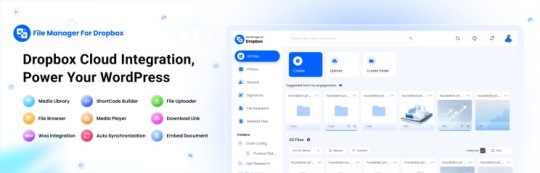
File Manager for Dropbox (Integrate Dropbox) is a WordPress plugin designed to sync your Dropbox content directly to your WordPress pages, posts, or media library. This plugin makes it easy to:
Upload images, videos, or files from Dropbox to your WordPress site.
Auto-sync shared folders for real-time updates.
Showcase Dropbox content on your website without the hassle of manual uploads.
By automating the synchronization process, Integrate Dropbox saves time and improves efficiency for bloggers, photographers, businesses, and anyone managing a WordPress site.
Who Benefits from the Integrate Dropbox Plugin?
Photographers: Automatically sync and display photo albums on your portfolio site.
Content Creators: Keep your website updated with the latest files, presentations, or videos.
Businesses: Share brochures, product catalogs, and documents seamlessly with your clients.
Using the Integrate Dropbox Plugin, you can seamlessly upload photos to your website in real time by creating a Dropbox folder and embedding it on your site using a shortcode. This functionality is perfect for events like photo booths at Christmas or New Year’s parties, where you want the latest uploads to be visible instantly.
How to Auto-Sync Photos from Dropbox to WordPress
youtube
Step 1: Install and Activate the Integrate Dropbox Plugin
Download and install the Integrate Dropbox Plugin from the WordPress Plugin Directory.
Activate the plugin from the Plugins section of your WordPress Dashboard.
youtube
Step 2: Connect Your Dropbox Account
Go to Settings > Integrate Dropbox in your WordPress admin panel.
Click Connect Dropbox Account.
Authorize the connection by logging in to Dropbox and allowing the app access.
Step 3: Create a Dropbox Folder for Uploads
Log in to your Dropbox account.
Create a new folder named, for example, Event Photos.
Share the folder with your event team or photographers, allowing them to upload photos in real time.
Step 4: Sync the Dropbox Folder with Your Website
In your WordPress dashboard, navigate to the Integrate Dropbox section.
Click Shortcode Builder and select Gallery or Slider Carousel module.
Choose the Dropbox folder (Event Photos) you created earlier.
Customize display settings like layout, style, and auto-refresh interval.
Copy the generated shortcode.
Why Use the File Manager for Dropbox Plugin?
Here are a few reasons why Dropbox users find this plugin invaluable
Effortless Media Management: Say goodbye to manually downloading files from Dropbox and re-uploading them to WordPress. With auto-sync, your Dropbox content is always mirrored on your site.
Real-Time Updates: Any changes made in your Dropbox folder are automatically reflected on your WordPress site. This feature is particularly useful for shared folders, ensuring collaboration is seamless.
Streamlined Image and Photo Uploads: Photographers and content creators can easily showcase their work by syncing their image folders directly to WordPress. No need for duplicate uploads or tedious file management.
Embed Dropbox Content: Display Dropbox files in a visually appealing format on your WordPress posts and pages, perfect for portfolios, galleries, or downloadable resources.
Customizable Settings: Configure folder synchronization, access permissions, and display preferences to meet your specific needs.
Wrapping Up
File Manager for Dropbox plugin simplifies your workflow and eliminates the hassle of manual uploads, making it the perfect solution for Dropbox users who rely on WordPress. To learn more about this plugin and its features, visit the plugin directory or explore the settings after installation.
Start syncing your Dropbox folders today and elevate your WordPress site to the next level!
5 notes
·
View notes
Text
How to Show Featured Images in Your WordPress Posts [Step-by-Step]

A featured image is a key element in making your WordPress posts visually appealing and engaging. Here’s a detailed guide on how to display featured images effectively.
Understanding the Importance of Featured Images
A featured image is the primary visual for your post, often shown on the homepage and social media. It sets the tone and context for your content.
Steps to Display a Featured Image
Access Your WordPress Admin: Log into your WordPress dashboard.
Create or Edit a Post: Select "Posts" from the left menu and choose "Add New" or an existing post to edit.
Find the Featured Image Section: Look for the "Featured Image" box on the right sidebar.
Add Your Image:
Click on “Set featured image.”
Choose from the media library or upload a new image.
Click “Set featured image” to confirm your choice.
Update Your Post: Ensure you publish or update to reflect the changes.
Best Practices for Featured Images
Select Quality Images: High-resolution images will capture more attention.
Optimize for Performance: Use image compression tools to keep your site fast.
Know Your Theme’s Specs: Different themes require different image sizes.
Common Issues and Solutions
If your featured image isn’t displaying:
Check Your Theme Settings: Make sure it supports featured images.
Look for Plugin Conflicts: Disable plugins to find any issues.
Clear Your Browser Cache: Sometimes changes won’t show until the cache is cleared.
Conclusion
Utilizing featured images effectively can enhance your posts and engage your audience. Should you need to hide a featured image for specific posts, explore How to Hide Featured Image in WordPress Post. Implementing these tips will elevate your blog’s visual presence!
4 notes
·
View notes
Text
How to Protect Your WordPress Site from Malware or Hackers?
WordPress is used by millions of websites for blogs, businesses, and online stores. However, because it’s so popular, it’s often a target for hackers and malware. If you have a WordPress site, it’s important to take steps to keep it secure. Here’s a simple guide to help you protect your site from hackers and malware.
How to Protect WordPress Site from Malware or Hackers?
Follow this step list given below to protect WordPress site from malware or hackers
1. Always Keep WordPress Updated
WordPress regularly releases updates to fix bugs and improve security. Hackers often look for websites running old versions of WordPress or outdated plugins, so keeping everything updated helps keep them out.
How to Update:
Check for updates in your WordPress dashboard regularly.
Go to the Dashboard > Updates section and install any available updates for WordPress core, themes, or plugins.
By staying updated, you’re less likely to have security holes in your site that hackers can use.
2. Use Strong Passwords and Change Them Often
Hackers can easily guess weak passwords like "123456" or "admin." To keep your site safe, use strong, unique passwords and change them every few months.
Tips for Strong Passwords:
Use a mix of uppercase and lowercase letters, numbers, and symbols.
Don’t use simple information like your name or "admin."
Consider using a password manager to create and store complex passwords securely.
Strong passwords are one of the simplest ways to add security to your website.
3. Limit Login Attempts
Hackers often try to break into websites by guessing the login password over and over. You can protect your site by limiting the number of login attempts a person (or bot) can make.
How to Limit Login Attempts:
Use plugins like Limit Login Attempts Reloaded or WP Limit Login Attempts.
These plugins lock out users after a certain number of failed login attempts.
This makes it much harder for hackers to keep guessing passwords.
4. Enable Two-Factor Authentication (2FA)
Two-factor authentication adds another layer of security. In addition to entering your password, you’ll also need to input a code sent to your phone or email. Even if someone knows your password, they won’t be able to log in without this extra code.
How to Set Up 2FA:
Install a plugin like Google Authenticator or Two-Factor.
Set it up by scanning a QR code and linking your account to an app like Google Authenticator or Authy.
This ensures that only you can access your site, even if someone steals your password.
5. Use a Security Plugin
A security plugin can protect your WordPress site from different types of attacks, like malware or brute force attempts. These plugins act as your site’s security guard, offering tools like firewalls and malware scanning.
Recommended Security Plugins:
Wordfence Security: Includes a firewall and real-time monitoring.
Sucuri Security: Provides malware removal and a website firewall.
iThemes Security: Offers brute force protection, backups, and two-factor authentication.
Using a security plugin adds strong layers of protection against hackers.
Also Read - What Is Domain Status? What does this mean, & Why should I know?
6. Back Up Your Website Regularly
Even with good security, things can sometimes go wrong. That’s why it’s important to back up your site regularly. If your site gets hacked, a backup will let you restore everything quickly without losing important data.
How to Back Up Your Website:
Use backup plugins like UpdraftPlus or BackupBuddy.
Store your backups in safe places like Google Drive, Dropbox, or a remote server.
Schedule backups daily or weekly, depending on how often you update your site.
Regular backups help ensure you won’t lose everything if something goes wrong.
7. Choose a Secure Hosting Provider
Your web hosting service plays an important role in your website’s security. Some hosts offer strong security features that help protect your site. Make sure to choose a hosting provider that values security.
What to Look for in a Hosting Provider:
Regular backups
Malware scanning and removal
Firewalls
SSL certificates
DDoS protection
Popular and secure WordPress hosting services include SiteGround, Bluehost, and WP Engine.
8. Use HTTPS and SSL Certificates
SSL (Secure Socket Layer) encrypts the data between your website and your visitors. This protects sensitive information, like passwords or credit card numbers. Websites with SSL certificates also have a secure URL that starts with "https://."
How to Install an SSL Certificate:
Most hosting providers offer free SSL certificates with Let’s Encrypt.
You can use plugins like Really Simple SSL to set it up quickly.
SSL certificates keep sensitive data safe and make your site more trustworthy.
9. Remove Unused Themes and Plugins
Unused plugins and themes can create security risks, especially if they aren’t updated. Even if they’re deactivated, they can still be a weak point. It’s best to delete any plugins or themes you don’t use.
How to Delete Unused Themes/Plugins:
Go to your Dashboard > Plugins or Appearance > Themes.
Deactivate and delete anything you no longer need.
This reduces the number of places where hackers might try to get in.
10. Monitor Your Site for Suspicious Activity
It’s important to keep an eye on your site for any unusual behavior. This could include sudden spikes in traffic, unknown files appearing on your server, or unauthorized users trying to log in.
How to Monitor Your Site:
Use a security plugin to track things like failed login attempts and changes to important files.
Regularly check your hosting account for unusual activity.
Review your website users to make sure no unauthorized accounts have been added.
By staying alert, you can catch potential threats before they do any serious damage.
Conclusion
Protecting your WordPress site doesn’t have to be difficult. By following these simple steps—keeping WordPress updated, using strong passwords, installing security plugins, and making regular backups—you can greatly reduce the risk of your site being hacked or infected with malware.
#OZOHosting#lowest price hosting in india#Cheap web hosting jaipur#cheap shared web hosting india#free web hosting india#affordable linux web hosting india
2 notes
·
View notes
Text
Enhance Your WordPress Dashboard with Admin Menu Search

Navigating through WordPress's extensive admin panel can be a tedious task, especially when managing multiple plugins and settings. This is where Admin Menu Search for WordPress proves to be a game-changer. It introduces a search bar within the admin panel, allowing you to easily find the settings or features you need in seconds. To understand the advantages of Admin Menu Search for WordPress, let’s dive into its functionality and how it improves the overall WordPress experience.
How do I search the admin panel in WordPress?
Many users ask, "How do I search the admin panel in WordPress?" Without a search function, finding a specific setting or plugin can take time. The Admin Menu Search plugin fixes this by providing a quick search bar that helps you locate any feature instantly, improving your productivity.
How to get admin menu in WordPress?
The WordPress admin menu can sometimes be cluttered, making it difficult to navigate. If you’re asking, "How to get admin menu in WordPress?," installing Admin Menu Search simplifies the process. It allows you to bypass the standard navigation and search for any menu item directly, ensuring a smoother workflow.
How do I find my WordPress admin?
Finding your WordPress admin dashboard is simple—just go to yoursite.com/wp-admin. However, once inside, it can be overwhelming. Wondering, "How do I find my WordPress admin?" The Admin Menu Search plugin makes navigating the admin dashboard much more efficient, giving you quick access to any section with a simple keyword search.
How important is an Admin Menu Search Plugin?
For website administrators, efficiency is crucial. "How important is an Admin Menu Search Plugin?" It’s highly important! It saves significant time, especially when managing a site with multiple plugins and settings. This tool enhances your admin experience by offering immediate access to everything you need.
How does Admin Menu Search work?
Curious about "How does Admin Menu Search work?" The plugin indexes all available options in your WordPress dashboard. When you type a keyword, it instantly shows relevant results, allowing you to navigate directly to the feature or setting you’re searching for.
How does an Admin Menu Search Plugin help a user?
An Admin Menu Search Plugin makes life easier for anyone managing a WordPress site. So, "How does an Admin Menu Search Plugin help a user?" It eliminates unnecessary scrolling and searching, saving you time and making your WordPress dashboard far more user-friendly.
Which Admin Menu Search Plugin is the Best for WordPress?
When considering, "Which Admin Menu Search Plugin is the best for WordPress?," Swisstoolkit is a standout option. It not only offers a powerful admin search feature but also includes performance optimizations and security tools, making it an all-around essential plugin.
Why would you use Swisstoolkit for WordPress?
If you’re seeking more than just a search function, "Why would you use Swisstoolkit for WordPress?" It offers a range of features, including admin menu search, performance boosts, and security enhancements, making it an indispensable plugin for WordPress users looking to streamline their workflow.
With Admin Menu Search, navigating your WordPress dashboard becomes effortless. You’ll save time, reduce frustration, and keep your focus on managing your site, rather than searching for settings.
#wordpress#wordpress theme#wordpress plugin#wordpress development#wordpress developers#plugin#developer
2 notes
·
View notes
Text
Debugging WordPress performance issues can be efficiently done using Query Monitor, a powerful debugging tool. By installing and activating the Query Monitor plugin, you gain access to valuable insights into your website's performance, including database queries, hooks, conditionals, and more.
To utilize Query Monitor effectively, navigate to the admin toolbar and select "Query Monitor" to access its dashboard. Here, you can analyze various aspects of your site's performance, such as identifying slow database queries, excessive plugin usage, and theme inefficiencies.
Additionally, Query Monitor provides detailed information on each database query, allowing you to optimize your WordPress site's performance by fine-tuning queries or identifying plugins causing bottlenecks.
By leveraging Query Monitor's comprehensive insights, you can streamline your WordPress website's performance, ensuring optimal user experience and efficient functionality.
#wordpress development company#best web development company in usa#wordpress crowdfunding#wordpress#plugin wordpress crowdfunding#python development services#woocommerce crowdfunding plugin#plugin crowdfunding#laravel trends#python development company
2 notes
·
View notes
Text
Minimal Multi-level Vertical Menu In JavaScript - VertiMenu
VertiMenu is a lightweight yet customizable menu web component for creating vertical menus with an unlimited number of submenus. Its clean and visually appealing design makes it suitable for various web applications, such as admin dashboards, content management systems, and e-commerce platforms. How to use it: 1. Load the required JavaScript and CSS files in the document. <link rel="stylesheet"…
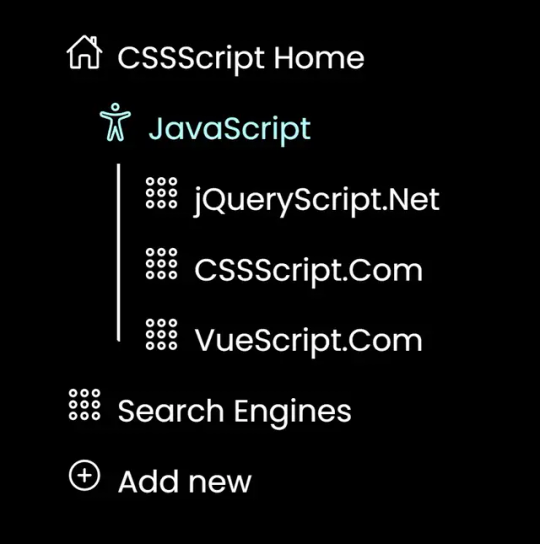
View On WordPress
2 notes
·
View notes
Text
While the Calypso interface is ideal for some folks, we’ve heard from a lot of developers that you’d prefer easy access to the classic WordPress dashboard experience. So, we’re doing just that by making it possible for wp-admin to be the default view when you log in.
2 notes
·
View notes
Text
Learn about the work happening on the WordPress Admin Dashboard.
3 notes
·
View notes
Text
How Secure Is Your WordPress Website?

With over 40% of the web powered by WordPress, it’s no surprise that it's also a prime target for hackers and bots. While WordPress is a secure platform at its core, many websites become vulnerable due to poor practices, outdated plugins, or weak hosting setups. So, how secure is your WordPress website — really? Let’s dive into the key factors that affect WordPress security and how you can protect your site.
1. Are You Using Strong Login Credentials?
The easiest way for hackers to get in is through weak usernames and passwords. Avoid “admin” as a username and use a complex, unique password. Consider enabling two-factor authentication for an extra layer of protection.
2. Is Your WordPress Core Updated?
WordPress regularly releases updates that fix bugs and security vulnerabilities. If you're not updating your WordPress core, you're leaving the door open for attacks.
3. What About Plugins and Themes?
Outdated or poorly coded plugins are among the top reasons for WordPress site breaches. Always use plugins from trusted sources, update them regularly, and remove any that you’re not actively using.
4. Have You Installed a Security Plugin?
Tools like Wordfence, Sucuri, or iThemes Security can detect malware, block malicious IPs, and notify you of suspicious activity in real-time. These act as the first line of defense against threats.
5. Do You Have Regular Backups?
Backups won’t prevent attacks, but they can save your website in case one happens. Use plugins like UpdraftPlus or Jetpack Backup to schedule automated backups.
6. Is Your Hosting Provider Secure?
Not all hosting environments are equal. Choose a provider that offers SSL, firewall protection, malware scanning, and regular server updates.
7. Are You Using HTTPS?
If your website isn’t using an SSL certificate (HTTPS), both users and Google will flag it as untrustworthy. Most hosting providers now offer free SSL certificates — make sure yours is enabled.
8. File Permissions and Database Security
Set correct file permissions and secure your wp-config.php file. Also, regularly monitor your database and consider changing the default WordPress table prefix to make SQL injections harder.
9. Monitor User Activity
If multiple users access your dashboard, use a plugin to monitor and log activity. This helps you catch suspicious behavior before it becomes a serious issue.
10. Avoid Nulled Themes and Plugins
Tempted to download a premium plugin for free? Don’t. Nulled software often contains hidden malware that compromises your entire website.
Final Thoughts
Securing your WordPress website isn’t just about installing a few plugins — it’s about adopting a proactive, layered approach to safety. If you’re unsure whether your site is truly secure or need professional help hardening it, a WordPress Development Company in Udaipur can perform a full security audit and implement best practices tailored to your needs.
0 notes
Text
Website Design & Development Services in Australia
In today’s fast-paced digital economy, having a professional and functional website isn’t just a luxury — it’s a necessity. Whether you’re a Melbourne-based startup, a Brisbane retail brand, or a Sydney consultancy, quality website design and development services play a crucial role in your business’s success.
As more Australians rely on digital platforms to shop, research, and connect, your website serves as your most important marketing and customer engagement tool. It reflects your brand, drives leads, and helps convert visitors into loyal customers.
Let’s explore why businesses across Australia are turning to expert web development agencies, and why companies like codingcafe.website are emerging as trusted partners in this space.
Why Professional Website Services Matter
A well-designed website does more than just look good — it performs. It’s responsive, SEO-optimised, fast-loading, and intuitive. When users land on your homepage, they decide within seconds whether to stay or leave. That decision often depends on how the website looks, feels, and functions.
Website design is all about aesthetics and user experience. It ensures your site looks modern, aligns with your branding, and makes navigation easy. Website development, on the other hand, is the technical foundation — the coding, structure, and backend functionalities that ensure everything works smoothly.
Together, design and development form the cornerstone of your digital presence.
Key Features of Effective Web Design and Development
Here’s what to look for in professional website design and development services:
Mobile Responsiveness: Australians are increasingly using smartphones to browse. Your website must look and function perfectly across all devices.
Fast Load Time: Visitors won’t wait for slow pages. Optimised speed improves user experience and Google rankings.
Clear Navigation: A logical site structure with easy-to-find content improves engagement and conversion.
SEO Integration: From meta tags to schema markup, your website needs to be search engine-friendly to rank on Google Australia.
Secure & Scalable Code: Whether you’re selling online or running a blog, secure and scalable websites ensure long-term stability.
CMS Options: Platforms like WordPress, Shopify, or custom admin dashboards let you manage your content without coding knowledge.
The Advantage of Local Expertise
While there are countless global options available, working with a team that understands Australia’s market, consumer behaviour, and regulatory environment (like the Australian Privacy Principles) can be a game-changer.
Local designers and developers bring insights into what works for Australian users, what language and tone resonate, and how to build trust with regional audiences.
Why Choose Coding Cafe?
One company that’s earning attention for its innovative and client-first approach is codingcafe.website. Though headquartered in India, Coding Cafe provides custom website design and development services for businesses worldwide — including clients in Australia.
What sets them apart is their ability to balance creative design with solid development. From small business websites to large-scale eCommerce stores, they offer end-to-end solutions tailored to your needs. Their team ensures responsive design, SEO best practices, and technical precision — all while keeping your goals front and centre.
Whether you’re launching a new business, upgrading an outdated site, or pivoting to online sales, codingcafe.website delivers reliable, modern, and affordable web services that align with the expectations of Australian customers.
Final Thoughts
The Australian business landscape is digital-first. From Sydney to Perth, businesses are rapidly investing in powerful websites to connect with their audience, streamline operations, and drive revenue.
By investing in professional website design and development services, you’re not just building a website — you’re creating a platform for growth, credibility, and customer satisfaction.
If you’re ready to take your online presence to the next level, partnering with a trusted provider like codingcafe.website ensures your website stands out in Australia’s competitive digital space.
0 notes
Text
How to Launch Your First Business Website Using WordPress

Launching your first website can feel overwhelming — especially when you're just starting a business. But with the right platform and guidance, it becomes a manageable, even exciting, milestone. And that platform, more often than not, is WordPress.
Used by over 40% of all websites globally, WordPress is beginner-friendly, flexible, and scalable — making it the top choice for startups, freelancers, and local businesses. In this guide, we’ll walk you through the exact steps to launch your first professional WordPress website, and highlight how expert help can make the process even smoother.
Why WordPress is Perfect for First-Time Website Owners
If you’re new to web development, you want something:
Easy to manage
Affordable
Customizable without coding
Reliable and secure
Optimized for SEO
WordPress checks all the boxes. You can build blogs, portfolios, landing pages, or even online stores — all under one roof.
And when paired with professional assistance from a trusted WordPress Development Company in Udaipur, your website can be set up the right way from day one — saving you time, stress, and costly mistakes.
Step-by-Step: Launching Your First WordPress Website
Let’s break down the process into actionable steps.
Step 1: Buy a Domain Name
Your domain is your web address (e.g., yourbusiness.com). Choose something:
Short and memorable
Easy to spell
Reflective of your business name or service
Buy it through registrars like GoDaddy, Namecheap, or Google Domains.
Step 2: Choose a Hosting Provider
Hosting is where your website lives on the internet. For WordPress, select a host that offers:
One-click WordPress installation
Fast load times
99.9% uptime
Good support
Recommended options include SiteGround, Hostinger, Bluehost, or A2 Hosting.
Step 3: Install WordPress
Most hosts allow you to install WordPress with a single click. Once installed, you can log into your dashboard (yourdomain.com/wp-admin) and start building.
Step 4: Pick a Theme That Matches Your Brand
A theme controls your site’s design. WordPress offers thousands of free and premium themes.
For beginners, use lightweight and customizable themes like:
Astra
Neve
OceanWP
Hello Elementor
Want a fully unique and brand-aligned design? Hire a professional web design company in Udaipur to customize a theme or build one from scratch.
Step 5: Add Essential Plugins
Plugins add functionality without needing to code. Start with these:
Elementor – drag-and-drop builder
Yoast SEO – optimize your site for search engines
WPForms – create contact forms
Smush – optimize image size
UpdraftPlus – automatic backups
Wordfence – security protection
Only install what you need to keep your site light and fast.
Step 6: Create the Core Pages
At minimum, your website should include:
Home – your value proposition
About – your story and credibility
Services/Products – what you offer
Contact – how to get in touch
Privacy Policy & Terms – especially if collecting user data
A blog page is also recommended to improve SEO and build trust.
Step 7: Customize with Your Branding
Upload your logo and favicon
Set your brand colors and fonts
Use real photos where possible
Write authentic, conversion-friendly copy
Consistency builds credibility. Your website should look and sound like your business.
Step 8: Set Up Google Tools
To track performance and improve SEO:
Connect your site to Google Analytics
Submit your sitemap via Google Search Console
Optimize for local search with Google Business Profile
WordPress plugins like Site Kit make this easy, or you can have your developer handle it.
Step 9: Optimize for Speed and Mobile
Google ranks mobile-first. Ensure:
Responsive layout
Fast load times
Compressed images
Minified CSS/JS
Mobile testing on tools like PageSpeed Insights
If you're unsure, have your site tested and fine-tuned by experts.
Step 10: Launch and Promote
Once your site is ready:
Test all pages, links, and forms
Enable SSL (https)
Share your site on social media and with clients
List it on local directories and map listings
Start blogging or updating content regularly
Remember — your website isn’t a one-time project. It’s a living, evolving asset.
Why Get Professional Help for Your First WordPress Site?
While DIY WordPress is possible, having experts on board can fast-track your launch and ensure your site is:
Custom-built for your audience
SEO-optimized from day one
Secure and backed up
Built with speed and scalability in mind
Integrated with tools and plugins professionally
The right developers also offer ongoing support so you can focus on growing your business, not fixing bugs.
Real-Life Example: A Freelancer’s First Website
A graphic designer in Udaipur wanted to go online. They bought a domain and used a free theme but struggled with:
Contact form not working
Poor mobile layout
Slow speed on mobile
Zero traffic after weeks of launch
After partnering with a professional agency, their site was redesigned, optimized, and integrated with Google tools. Within 30 days, they ranked on Google for “freelance designer in Udaipur” and started receiving inquiries.
Final Thoughts
Launching your first WordPress website is more than just picking a theme and hitting “publish.” It’s about creating a strategic online presence that reflects your brand, builds trust, and drives results.
By following this roadmap — and leaning on the support of a trusted web design company in Udaipur — you can confidently build a website that grows with your business.
0 notes
Text
How a Web Development Company Builds Sites for Healthcare Businesses
In the healthcare industry, trust, security, and accessibility aren’t just important—they’re non-negotiable. Whether you're a hospital, clinic, private practice, or digital health startup, your website must not only inform but also engage, protect, and convert. That’s why many healthcare providers turn to a professional Web Development Company to build secure, user-friendly, and compliant websites tailored to the needs of modern healthcare businesses.
Unlike standard websites, healthcare platforms come with unique challenges—ranging from HIPAA compliance and patient data security to multilingual accessibility and appointment booking integration. Here’s how experienced web development companies build high-performing healthcare websites that meet the needs of both patients and providers.
1. Understanding Healthcare-Specific Requirements
The first step is in-depth research. A web development company begins by understanding the specific needs of your healthcare business—whether it's an individual doctor’s clinic, a multi-specialty hospital, or a telemedicine platform.
This includes:
Identifying target patient demographics
Understanding compliance requirements (HIPAA, GDPR, etc.)
Mapping key services and specialties
Defining key goals (lead generation, online consultations, patient education, etc.)
Why it matters: Every healthcare business is different. A generic design won’t meet patient needs or business objectives.
2. Designing with Trust and Accessibility in Mind
Patients often visit healthcare websites in times of stress. That’s why design must evoke trust, clarity, and calm. Developers use clean, professional UI, soothing colors, and intuitive navigation to guide users to the information they need—without overwhelming them.
Moreover, accessibility is a priority. Websites are built in compliance with WCAG (Web Content Accessibility Guidelines) to ensure usability for people with disabilities, including screen reader compatibility, keyboard navigation, and readable fonts.
Why it matters: A website that’s both accessible and trustworthy improves user experience and builds credibility.
3. Secure and Compliant Data Handling
Healthcare websites often collect sensitive patient data through contact forms, appointment requests, or patient portals. A web development company ensures that all personal health information (PHI) is handled securely and in compliance with regulations like HIPAA (in the US), GDPR (in Europe), or India’s DISHA framework.
This includes:
SSL encryption
Secure form submission
Encrypted databases
Two-factor authentication (2FA)
Role-based access control for admin dashboards
Why it matters: Non-compliance can result in legal penalties and loss of patient trust.
4. Appointment Booking and Telemedicine Integration
Modern patients expect convenience. Leading web development companies integrate real-time appointment scheduling systems that sync with your practice management software. For clinics offering telemedicine, developers integrate video consultation tools, payment gateways, and automated reminders.
These platforms are often connected with calendars (like Google Calendar or Outlook), CRMs, and even EMRs (Electronic Medical Records) for streamlined communication.
Why it matters: Seamless booking and virtual care features enhance patient satisfaction and reduce administrative overhead.
5. Content Management for Health Education
Content plays a vital role in building authority and trust. Developers use CMS platforms like WordPress, Drupal, or headless CMS tools to make it easy for healthcare teams to manage blogs, service pages, FAQs, and announcements.
They also implement schema markup for medical content, making your articles eligible for rich search results and featured snippets.
Why it matters: Quality content improves SEO, builds credibility, and keeps patients informed.
6. Local SEO and Mobile Optimization
Since most patients search for healthcare providers near them, local SEO is a must. Developers optimize your website with location-specific keywords, integrate Google Business Profile, and add structured data for services, departments, and operating hours.
Additionally, they ensure your site is mobile-responsive, with fast-loading pages, tap-friendly buttons, and quick access to key features like directions, contact, and emergency care.
Why it matters: A mobile-optimized site with local SEO ranks better and helps attract nearby patients.
7. Performance Monitoring and Ongoing Maintenance
Healthcare websites require constant updates—new doctors joining, service expansions, blog updates, or emergency alerts. A professional development company provides ongoing support, security patches, uptime monitoring, and technical improvements.
They also integrate analytics tools to track user behavior, monitor appointment bookings, and measure conversion rates.
Why it matters: Regular updates and insights help your website stay relevant, secure, and high-performing.
Final Thoughts
For healthcare businesses, a website isn’t just a marketing tool—it’s a critical point of care and communication. From first impressions to secure patient engagement, every element must be carefully planned and executed. That’s why working with a dedicated Web Development Company is essential.
With deep experience in compliance, user-centric design, and healthcare technology integration, the right development partner can build a website that supports your mission, strengthens your brand, and helps you serve patients more effectively—both online and offline.
0 notes
Text
Navigating the WordPress Admin Dashboard: A User-Friendly Guide

The WordPress Admin Dashboard is the central hub for managing your website’s content, settings, and appearance. It offers a streamlined interface where you can control everything from posts to plugins. One particularly useful feature is the ability to Master Admin Search in WordPress Dashboard, allowing you to efficiently find the content and settings you need as your site grows.
To access the dashboard, simply add “/wp-admin” to your site’s URL (e.g., www.yoursite.com/wp-admin) and log in using your credentials. Once inside, you’ll have full control over your website’s backend.
How Do You Access The WordPress Admin Dashboard?
Gaining access to the WordPress Admin Dashboard is straightforward. You just need to visit your website’s URL and add “/wp-admin” at the end (e.g., yoursite.com/wp-admin). After entering your username and password, you’ll be directed to the dashboard where you can start managing your site.
How to Search in WordPress Dashboard?
The WordPress Admin Dashboard features a built-in search bar located in the upper-right corner. This function allows you to search for posts, pages, or settings within the dashboard quickly. If you're working with a larger site, using advanced search tools might be beneficial to narrow down results more effectively.
How Do I Find My WordPress Admin Dashboard?
To find your WordPress Admin Dashboard, just type “/wp-admin” after your website’s domain. For instance, if your website is “example.com,” simply type “example.com/wp-admin” into your browser’s address bar. This will take you to the login page, where you can enter your credentials to access the dashboard.
How Do I Do an Advanced Search in WordPress?
If you require more robust search capabilities within the WordPress Admin Dashboard, there are several plugins available that offer advanced search options. Plugins like "Relevanssi" or "Admin Search" allow you to filter results more precisely. For further details on enhancing your search functionality, refer to Mastering Admin Search in WordPress Dashboard.
Conclusion
The WordPress Admin Dashboard is a powerful tool for managing all aspects of your website. Whether you're editing posts, adjusting settings, or searching for specific content, knowing your way around the dashboard is essential. If you need more advanced search functionality, plugins can help make site management more efficient, especially as your website grows in complexity.
#wordpress#wordpress theme#wordpress plugin#wordpress development#wordpress developers#developer#plugin#Admin Search in WordPress
2 notes
·
View notes
Text
Want to Automate Your Business Online? Hire a Web Team in Ahmedabad
In today’s digital-first economy, automating your business isn’t just smart, it's essential. From online storefronts to CRM integration, automation reduces manual work, improves accuracy, saves time, and enhances customer experiences. But here's the main question: where do you begin?
The answer lies in hiring the right web development company in Ahmedabad, a vibrant tech hub known for delivering quality digital solutions at competitive prices.
Whether you're a startup founder, a local retailer, or an established service provider, this guide walks you through why automation is critical and how a dedicated web development team in Ahmedabad can bring your business online the right way.
Why Automation Is the Future of Business
Old school manual business tasks are quickly disappearing. Spreadsheets, hand-written invoices, and manual customer service are being replaced with smart systems and integrated platforms. Here’s why:
1. Save Time and Reduce Errors
Automation handles repetitive tasks faster than any human ever could and with fewer mistakes. Whether it's lead generation, email marketing, or stock updates, automation increases reliability.
2. Improve Customer Experience
When you automate customer interactions like live chat, personalized emails, or support ticketing—you create smoother, faster, and more satisfying user experiences.
3. Streamline Internal Workflows
Internal processes like employee onboarding, inventory management, and scheduling can be automated to reduce friction and boost productivity.
4. Scale Effortlessly
As your business grows, automation ensures you're not buried in admin tasks. You can serve more customers without hiring a large team.
How a Web Development Company in Ahmedabad Can Help
You may be wondering why specifically look for a web development company in Ahmedabad?
Ahmedabad has grown into a key center for digital growth and innovation in india.The city boasts a deep talent pool, creative web developers, and reliable IT firms that serve clients across the globe. Here's what you get by hiring a team from this region:
Affordable Yet High-Quality Services
Compared to major metros like Mumbai or Bangalore, Ahmedabad offers competitive pricing without sacrificing quality.
Deep Technical Expertise
Whether it's custom WordPress development, Shopify automation, Laravel APIs, or integrating AI-based chatbots a good web team in Ahmedabad can handle it all.
Experience with Global & Local Clients
Most established agencies in the city have portfolios across industries: retail, education, real estate, manufacturing, and healthcare.
Agile & Transparent Communication
Most teams offer weekly standups, detailed reports, shared project dashboards, and prompt support so you’re always in the loop.

Key Services to Automate Your Business Online
When you work with a full-service web development company in Ahmedabad, these are the top automation features you can implement:
1. E-Commerce with Inventory Automation
Set up online stores with auto-inventory sync, order processing, and shipping integrations.
2. Email & CRM Integrations
Automate lead capture, segmentation, and personalized email sequences using platforms like Mailchimp, Zoho, or HubSpot.
3. Chatbots & Virtual Assistants
Use AI-powered bots for 24/7 customer service, appointment booking, or product recommendations.
4. Marketing Automation
From Facebook Pixel setup to Google Ads tracking and automated remarketing flows, marketing automation boosts your reach and ROI.
5. Analytics & Reporting Dashboards
Get real-time insights into sales, traffic, engagement, and campaign results—all in one dashboard.
6. Workflow Automation Tools
Integrate tools like Zapier, Integromat, or custom APIs to automate internal tasks like invoice generation, support ticketing, and data entry.
Benefits of Going with a Local Team vs. Freelancers or Overseas Agencies
While there are many ways to get your web automation project started, here’s why going with a web development company in Ahmedabad stands out:
Local Company vs. Freelancer/Overseas – Key Comparisons:
Local Company Advantage:
Team of developers, designers, and QA professionals
Reliable support with SLAs (Service Level Agreements)
In-person or Zoom onboarding and collaboration
Structured workflows with clear reporting
Offers ongoing maintenance packages
Freelancer/Overseas Risk:
One-man army can lead to skill gaps
Time zone delays and no guaranteed support
Often limited to email or unclear communication
Lack of project transparency
Limited or no post-delivery support
What to Look for When Hiring a Web Development Company in Ahmedabad
When choosing the right team, make sure to evaluate these key factors:
1. Portfolio
Check if they’ve done similar projects eCommerce, business automation, CRM setups, etc.
2. Tech Stack
Ensure they’re familiar with tools and platforms you plan to use (Shopify, Laravel, WordPress, APIs, React, etc.)
3. Client Reviews
Browse Google Reviews, Clutch, or GoodFirms for unbiased feedback.
4. Support & Maintenance
A great company doesn’t disappear after launch. Make sure they offer monthly plans or annual support packages.
5. Clear Communication
Look for teams that offer dedicated project managers, regular updates, and clear documentation.
Success Story: How a Local Business Grew Online with Help from Ahmedabad Web Specialists
A local jewelry brand was struggling with a basic static website. It had no payment system, no lead capture, and no real way to scale.
They hired a web development company in Ahmedabad to:
Rebuild the site in Shopify
Integrate WhatsApp live chat
Add inventory automation and product filtering
Set up marketing automation with Google Ads and Meta Pixel
Build a customer dashboard for orders and returns
In 6 months, their online orders grew by 300%, and their team saved over 15 hours/week in manual work. That’s the power of automation.
Frequently Asked Questions
1. How long does it take to automate my business website?
It depends on the complexity. Basic eCommerce automation may take 2–4 weeks. More complex systems like CRM or ERP integrations may take 6–12 weeks.
2. Can I start small and scale automation later?
Yes. Many Ahmedabad web development companies offer modular services. Start with a website upgrade and add more automation as needed.
3. Will I be able to use the system myself?
Absolutely. Modern automation setups come with user-friendly dashboards and CMS panels. Training and documentation are usually provided.
4. Is post-launch support included?
Most professional agencies include 1–3 months of free support and offer affordable maintenance packages thereafter.
Conclusion: The Time to Automate Is Now
Going digital with your business doesn't have to feel stressful or complicated. With the right web development company in Ahmedabad, you can automate, scale, and thrive without breaking the bank.
Whether it’s setting up an e-commerce store, integrating a CRM, or automating your sales funnel, Ahmedabad’s digital teams offer smart, scalable solutions tailored for growth.
So don’t let an outdated site slow you down. Automate your business online and get ready to grow faster, smarter, and better than ever.
0 notes