#backwpup
Explore tagged Tumblr posts
Text
ওয়ার্ডপ্রেস ওয়েবসাইট নিরাপদ রাখবেন যেভাবে
যারা ওয়ার্ডপ্রেস দিয়ে ওয়েবসাইট তৈরী করেছেন কিন্ত সাইটের নিরাপত্তা নিয়ে চিন্তিত, তারা চাইলে সহজেই তাদের ওয়েবসাইটের নিরাপত্তা বৃদ্ধি করতে পারেন। কিছু টিপস্ এবং প্লাগইন দ্বারা সাইটের নিরাপত্তা বৃদ্ধির আলোচনা করা হলো, আশা করছি ওয়ার্ডপ্রেস দ্বারা তৈরীকৃত ওয়েবসাইটে স্বত্বাধিকারীদের উপকারে আসবে। হোস্টিং যেকোন ওয়েবসাইট নিরাপত্তার প্রধান শর্ত হচ্ছে ভালো হোস্টিং ব্যবহার করা। তাই হোস্টিং কেনার সময়…

View On WordPress
#2FA#BackupBuddy#BackWPUp#Brute Force#Solid Security#Updraft Plus#VaultPress#WordFence#অথিন্টিকেশন#আপডেট#ক্লাউডফ্লে���়ার#পাসওয়ার্ড#প্লাগইন#ব্যাকআপ#ম্যালওয়্যার#সিকিউরিটি#হোস্টিং
0 notes
Text
Growth Product Manager
As a Growth Product Manager, you will take ownership of three plugins—BackWPup, Adminimize, and Search & Replace—ensuring their continuous improvement and growth. You’ll collaborate closely with a developer and a support specialist to adapt strategies, enhance user acquisition and retention, and drive the success of these plugins.
0 notes
Text
Best WordPress Backup Plugins: A Comprehensive Guide
As someone who has navigated the complexities of running a WordPress website, I’ve learned the hard way how essential backups are. They’re not just a safety net; they’re an indispensable part of your site’s security and maintenance strategy.
With the increasing threats of data loss due to hacking, server failure, or simple human error, having reliable WordPress backup plugins has become non-negotiable in 2024.
However, not all backup solutions are created equal. While the WordPress dashboard offers some basic capabilities, to ensure comprehensive protection, one must look beyond. As a web developer, I have explored various plugins, from ones providing incremental backups to those offering off-site backups, and the differences can be substantial.
The choice between a free basic plan and a premium version often comes down to the need for advanced features like real-time backups or additional storage space.
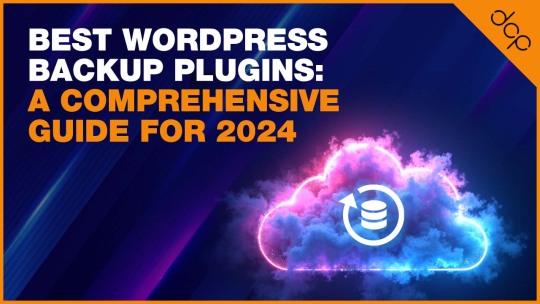
Among the plugins I’ve delved into, WP Time Capsule stands out for its incremental backup approach, minimising the load on your server.
Yet, when it comes to restoring a backup or managing backup storage efficiently, the right plugin can vary based on your specific needs, whether it’s prioritising uptime monitoring for a business plan or seeking out a plugin that seamlessly integrates with cloud storage options like S3 and Google Drive.
UpdraftPlus – Leading the Pack in WordPress Backups
Jetpack Backup – Automated Real-Time Backup Solution
BlogVault – Advanced Backup and Security Features
Duplicator – The Go-To Plugin for Site Migration and Backup
BackWPup – A Reliable Free and Pro Backup Plugin
WP Time Capsule – Incremental Backup Specialist
WPvivid – For Effortless Migration and Backup
Backup Migration – Simplifying Backup and Migration
Understanding the Importance of WordPress Backups
Regular backups are the backbone of a secure WordPress site. They safeguard against data loss by ensuring that you can quickly restore your site to a functioning state after any mishap. Incremental backups, scheduled backups, and the use of cloud storage options enhance this security by providing efficient, up-to-date snapshots of your site.
Jetpack Backups takes this a step further by automating the process, creating a WordPress file backup with encryption, thus ensuring that your data is not only current but also secure.

The Role of Hosting Providers in Site Backups
Many of us rely on our hosting providers for site backups, trusting in their infrastructure to protect our data. This reliance is mostly due to the convenience and the initial trust we place in these providers when we choose them to host our WordPress installations.
Hosting providers often offer backup solutions as part of their package, automating the process and supposedly ensuring our site’s safety without extra effort from our side.
However, this convenience can sometimes lull us into a false sense of security. While hosting providers typically perform regular backups, the control and access to these backups can vary significantly.
Questions about how often backups are stored, their retention duration, and how easy it is to restore a backup in an emergency are crucial. It’s these nuances that make understanding the role of hosting providers in site backups more complex than it appears at first glance.
The Pitfalls of Relying Solely on Web Host Backups
Depending solely on web host backups is a risky strategy for WordPress site owners. The primary issue lies in the lack of control and transparency.
You’re often at the mercy of the hosting provider’s backup schedule, which might not align with your site’s update frequency or the critical nature of your data.
Moreover, the restoration process can be cumbersome, with no guarantee of a quick turnaround, leaving your site vulnerable in times of dire need.
Another significant concern is the potential for data loss. If the server where your site and its backups are stored encounters a problem, you could lose everything.
This scenario underscores the importance of off-site backups, ensuring that a separate, secure location houses a copy of your site, thus providing an additional layer of security beyond what your hosting provider offers.
The Critical Need for Manual Backups and Their Limitations
Recognising the limitations of relying solely on hosting providers, I’ve come to appreciate the value of manual backups. They give me control over the backup process, allowing me to decide when and how often my site is backed up.
This hands-on approach ensures that I have a current backup available, especially before making significant changes to my site or updating a plugin or theme.
Yet, manual backups are not without their challenges. The process can be time-consuming and requires a certain level of technical knowledge to ensure that all core files and databases are correctly saved.
Additionally, manual backups must be stored securely, often necessitating the use of external storage destinations, which adds another layer of complexity to the task.
Towards a More Secure WordPress: The Essential Features of Backup Plugins
Through my experiences, I’ve realised that the most effective way to secure a WordPress site is through the use of dedicated WordPress backup plugins. These plugins offer a balance between automated backups, which save time, and the control that comes with manual backups. Incremental backups are a game-changer, reducing server load by only updating parts of the site that have changed since the last backup.
Furthermore, BlogVault backups exemplify another essential feature: off-site backups. Storing your backups on an external server or cloud service ensures that, even in the case of a total server failure, your data remains safe and accessible.
This combination of automation, incremental backups, and secure storage destinations makes WordPress backup plugins an indispensable tool in the arsenal of any site owner looking to protect their online presence.
Read More: https://dcpweb.co.uk/blog/best-wordpress-backup-plugins-a-comprehensive-guide
0 notes
Text
The Ultimate Guide to WordPress Backup Plugins

Backing up your WordPress site is a critical task that shouldn't be overlooked. With a plethora of plugins available, finding the right one can be daunting. To help you make an informed decision, we've reviewed the best WordPress backup plugins. For a detailed breakdown, visit our guide on the best WordPress backup plugins.
The Necessity of a Backup Plugin
In an era where digital security is paramount, having a reliable WordPress backup and restore plugin can save you from data loss due to hacking, server issues, or human error. Let's explore some of the top options available.
Best Backup Plugins for WordPress
UpdraftPlus WordPress Backup Plugin
The UpdraftPlus WordPress backup plugin is highly regarded for its comprehensive feature set, which includes scheduled backups and cloud storage options. It's a versatile tool suitable for both beginners and advanced users.
BackupBuddy
BackupBuddy offers a full suite of tools for backup, restoration, and migration. It's an excellent choice for those needing a robust WordPress backup and restore plugin that covers all bases.
BackWPup
For those looking for a WordPress backup plugin free of charge, BackWPup provides essential functionalities, including backups to various cloud services. It's a great option for budget-conscious users.
Duplicator
More than just a backup tool, Duplicator also facilitates site migrations. It's ideal for developers and site owners who need to clone or move sites efficiently.
Jetpack Backups
Jetpack Backups integrates seamlessly with the Jetpack suite, offering real-time backups and easy restoration. It's a convenient choice for users already utilizing Jetpack's other features.
Choosing the Right Plugin for 2024
As we move forward into 2024, selecting the best WordPress backup plugin is more important than ever. The UpdraftPlus WordPress backup plugin remains a strong contender due to its extensive features and user-friendly interface. However, other plugins like BackupBuddy and Duplicator also offer specialized features that may better suit your needs.
Free vs. Paid Plugins: What to Consider
While free plugins like BackWPup provide adequate basic features, premium plugins often include advanced options like real-time backups and dedicated support. The decision between free and paid plugins will depend on your specific requirements and the complexity of your website.
Conclusion
In conclusion, choosing the best free WordPress backup plugin 2024 or a premium solution depends on your specific needs and budget. A reliable backup plugin is essential for protecting your site and ensuring you can recover quickly in the event of a problem. Whether you opt for a free or premium solution, make sure it meets your site's needs and provides reliable backups.
0 notes
Text
MainWP BackWPUp Free Download - Version Pro/Premium | Plugin WP 2024 miễn phí 100% tải về không giới hạn. Bản quyền chính thức từ tác giả. #premiumwp #freedownload
0 notes
Text
Which is the Best WordPress Backup Plugin for you?
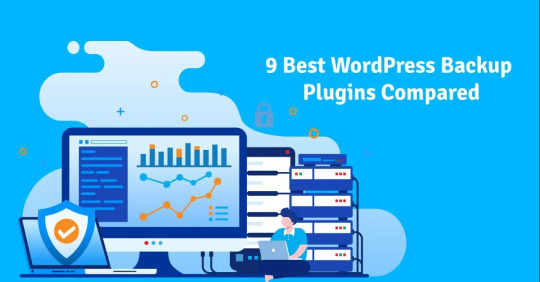
In the vast world of WordPress, one of the most critical decisions you'll make is choosing the right backup plugin. It's like picking the lock for your digital safety vault. With numerous options available, each boasting its own set of features and benefits, the decision can be overwhelming. But fear not, we're here to help you navigate through the maze of backup plugins and find the perfect fit for your needs.
Before we delve into specifics, let's understand why having a reliable backup plugin is crucial for your website's well-being. 9 Best WordPress Backup Plugins here. Your website is your digital storefront, and just like any physical store, it's vulnerable to various risks such as hacking, server crashes, or accidental data loss. A backup plugin ensures that you have a safety net to fall back on, allowing you to restore your site swiftly and minimize any potential damage.
Now, let's explore some of the top WordPress backup plugins and what sets them apart:
1. UpdraftPlus
UpdraftPlus is a powerhouse when it comes to WordPress backups. With over 3 million active installations, it's a favorite among users. It offers scheduled backups, remote storage options like Dropbox and Google Drive, and seamless restoration. The premium version takes it a step further with features like incremental backups and multisite support.
2. BackupBuddy
If reliability is your top priority, BackupBuddy is worth considering. This premium plugin provides comprehensive backup options, including scheduled backups, offsite storage, and even site migration. It also comes with additional security features like malware scanning and repair, making it a complete package for safeguarding your website.
3. VaultPress
VaultPress, brought to you by Automattic, is a premium backup and security service that offers real-time backups, automated restores, and security scanning. Although it's a paid service, its ease of use and reliability make it a worthwhile investment for peace of mind.
4. BackWPup
BackWPup is a free backup plugin that doesn't skimp on features. It allows you to schedule backups, store them on various remote destinations, and even optimize your database. The pro version offers additional perks like priority support and multisite compatibility.
5. Duplicator
Duplicator is not just a backup plugin; it's a powerful migration tool too. It simplifies the process of duplicating, cloning, or migrating your WordPress site. With manual and scheduled backup options and various storage choices, Duplicator is a versatile solution for site administrators.
6. WP Time Capsule
WP Time Capsule takes a unique approach with incremental backups, reducing server load and ensuring faster backups. It seamlessly integrates with cloud storage services and offers hassle-free setup for your peace of mind.
7. BlogVault
BlogVault is more than just a backup plugin; it's a complete security suite for your WordPress site. It provides real-time backups, one-click restores, and automated security scans. With a staging environment for testing changes, BlogVault is a developer's dream come true.
8. BackUpWordPress
For those who prefer simplicity, BackUpWordPress is a straightforward backup plugin that gets the job done. With automatic backups of your entire site and flexible storage options, it's a reliable choice for beginners and experts alike.
9. Jetpack Backup
Jetpack Backup, part of the Jetpack plugin suite, offers automated daily backups, one-click restores, and easy site migrations. With additional security features like downtime monitoring and malware scanning, Jetpack Backup is a robust solution for your WordPress site.
Conclusion
In conclusion, the best WordPress backup plugin for you depends on your specific requirements and preferences. Whether you opt for a free plugin with essential features or invest in a premium service with advanced functionality, the key is to choose a plugin that gives you peace of mind. Evaluate each option carefully, considering factors like reliability, ease of use, and support.
1 note
·
View note
Text
10 Best Free Backup Plugins for WordPress in 2024
1. UpdraftPlus WordPress Backup Plugin
2. BackWPup
3. Duplicator
4. WPvivid Backup Plugin
5. BackWPup – WordPress Backup Plugin
6. BackupGuard
7. WP Time Capsule
8. WP Database Backup
9. BlogVault
10. VaultPress (Jetpack Backup)
To Learn More, Click this Link:
0 notes
Text
WordPress Siteler için En Faydalı Eklentiler
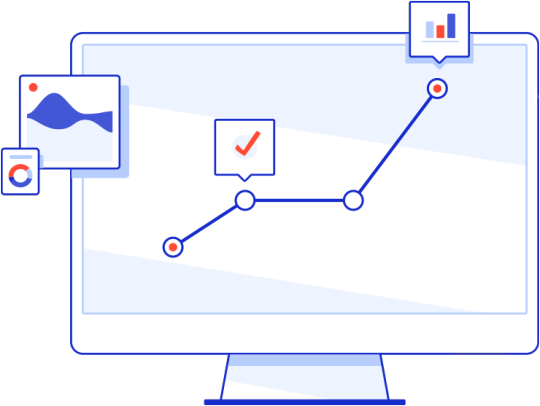
WordPress, dünyanın en popüler içerik yönetim sistemlerinden biridir. Kullanıcı dostu arayüzü ve geniş eklenti kütüphanesi sayesinde, her türlü web sitesini kolayca oluşturmanıza olanak sağlar.
Bu yazıda, WordPress sitenizin işlevselliğini ve web performansını artırmak için kullanabileceğiniz en faydalı eklentilerden bazılarını inceleyeceğiz.
1. SEO Eklentileri:
Yoast SEO: Sitenizin arama motorlarında daha üst sıralarda yer almasını sağlayan en popüler SEO eklentilerinden biridir.
All in One SEO Pack: Yoast SEO'ya alternatif bir eklentidir. Benzer işlevler sunar ve kullanımı kolaydır.
2. Güvenlik Eklentileri:
Wordfence Security: Sitenizi siber saldırılara karşı koruma altına alan en popüler güvenlik eklentilerinden biridir.
iThemes Security: Wordfence'e alternatif bir eklentidir. Benzer işlevler sunar ve kullanımı kolaydır.
3. Performans Eklentileri:
WP Rocket: Sitenizin yükleme süresini optimize eden en popüler performans eklentilerinden biridir.
W3 Total Cache: WP Rocket'a alternatif bir eklentidir. Benzer işlevler sunar ve kullanımı kolaydır.
4. Yedekleme Eklentileri:
UpdraftPlus: Sitenizin verilerini düzenli olarak yedeklemenizi sağlayan en popüler yedekleme eklentilerinden biridir.
BackWPup: UpdraftPlus'a alternatif bir eklentidir. Benzer işlevler sunar ve kullanımı kolaydır.
5. Form Eklentileri:
Ninja Forms: Sitenize kolayca iletişim formları eklemenizi sağlayan en popüler form eklentilerinden biridir.
Gravity Forms: Ninja Forms'a alternatif bir eklentidir. Benzer işlevler sunar ve daha fazla özelleştirme seçeneği sunar.
6. Galeri Eklentileri:
Envira Gallery: Sitenize güzel ve duyarlı fotoğraf galerileri eklemenizi sağlayan en popüler galeri eklentilerinden biridir.
NextGEN Gallery: Envira Gallery'ye alternatif bir eklentidir. Benzer işlevler sunar ve daha fazla özelleştirme seçeneği sunar.
7. Slider Eklentileri:
Slider Revolution: Sitenize etkileyici slayt gösterileri eklemenizi sağlayan en popüler slider eklentilerinden biridir.
Smart Slider 3: Slider Revolution'a alternatif bir eklentidir. Benzer işlevler sunar ve kullanımı kolaydır.
8. WooCommerce Eklentileri:
WooCommerce: WordPress ile e-ticaret sitesi kurmanızı sağlayan en popüler eklentidir.
YITH WooCommerce Wishlist: Müşterilerinizin ürünlerinizi istek listesine eklemesine olanak tanıyan bir eklentidir.
9. Çeviri Eklentileri:
WPML: Sitenizi birden fazla dile çevirmenizi sağlayan en popüler çeviri eklentilerinden biridir.
Polylang: WPML'ye alternatif bir eklentidir. Benzer işlevler sunar ve kullanımı kolaydır.
10. Sosyal Medya Eklentileri:
Social Warfare: Sitenizin sosyal medya paylaşım butonlarını özelleştirmenizi sağlayan en popüler sosyal medya eklentilerinden biridir.
Easy Social Share Buttons: Social Warfare'e alternatif bir eklentidir. Benzer işlevler sunar ve kullanımı kolaydır.
Bu eklentiler, WordPress sitenizin işlevselliğini ve performansını artırmak için kullanabileceğiniz en faydalı eklentilerden sadece birkaçıdır. İhtiyaçlarınıza en uygun eklentileri seçmek için WordPress eklenti kütüphanesini inceleyebilirsiniz.
Eklentileri seçerken ve kullanırken dikkat etmeniz gereken bazı noktalar:
Eklentinin güncel ve güvenli olduğundan emin olun: Kullanacağınız eklentinin güncel versiyonunu indirdiğinizden ve geliştiricisi tarafından aktif olarak desteklendiğinden emin olun. Güvenlik açıklarına karşı daima güncel kalmak önemlidir.
Eklentinin sitenizin diğer eklentileriyle uyumlu olduğundan emin olun: Birden fazla eklenti kullanıyorsanız, bunların birbiriyle uyumlu olup olmadığını kontrol etmeniz önemlidir. Uyumsuz eklentiler, sitenizin işlevini bozabilir veya hatalara yol açabilir.
Eklentinin ayarlarını sitenizin ihtiyaçlarına göre özelleştirin: Çoğu eklenti, çeşitli ayarlar ve özelleştirme seçenekleri sunar. Bu ayarları sitenizin ve kullanıcılarınızın ihtiyaçlarına göre optimize etmeniz önemlidir.
Eklentiyi kullanırken herhangi bir sorun yaşarsanız, geliştiricinin destek forumlarına veya belgelerine bakın: Birçok eklenti geliştiricisi, kullanıcılarına destek forumları veya detaylı belgeler sunar. Sorun yaşadığınızda bu kaynaklara bakarak çözüm bulabilirsiniz.
Ek olarak:
Çok fazla eklenti kullanmaktan kaçının: Fazla sayıda eklenti kullanmak, sitenizin performansını olumsuz etkileyebilir. Yalnızca ihtiyacınız olan eklentileri kullanmaya özen gösterin.
Eklentilerinizi düzenli olarak güncelleyin: Eklentilerin güncel versiyonlarını kullanarak yeni özelliklerinden faydalanabilir ve olası güvenlik açıklarına karşı korunabilirsiniz.
Eklentileri güvenilir kaynaklardan indirin: Eklentileri her zaman WordPress eklenti kütüphanesi gibi güvenilir kaynaklardan indirmeniz önemlidir. Üçüncü taraf kaynaklardan indirilen eklentiler, sitenize zarar verebilecek virüs veya kötü amaçlı yazılım içerebilir.
Bu noktalara dikkat ederek, WordPress siteniz için en uygun eklentileri seçebilir ve sorunsuz bir şekilde kullanabilirsiniz.
1 note
·
View note
Text
0 notes
Link
Here's a list of the 10 best Wordpress Plugins that any beginner will find really useful. These plugins will make working on Wordpress easier for beginners.
#Wordpress plugins#Plugins#top ten plugins#Akismet#TinyMCE Advanced#Yoast SEO#Wordfence#BackWPup#MailPoet#JetPack#OptinMonster#WP Super Cache#Simple Share Buttons Adder
2 notes
·
View notes
Text
Bonjour Plugin #15 🔌 - BackWPup, le plugin de sauvegarde WordPress
Bonjour Plugin #15 🔌 – BackWPup, le plugin de sauvegarde WordPress
Besoin de sauvegarder votre site WordPress, intégralement ou partiellement, automatiquement, et sur un système Cloud (type DropBox) ?
Le plugin que je vous présente dans cet épisode #15 de Bonjour Plugin va vous plaire : il s’agit de BackWPup.
Que vaut donc ce concurrent d’UpdraftPlus ? Je vous présente cette extension de sauvegarde ses fonctionnalités les plus importantes.
Pour télécharger…
View On WordPress
#BackWPup#Bonjour#de#le#Plugin#sauvegarde#sauvegarde site wordpress#sauvegarde wordpress#sauvegarder wordpress#sauvegarder wordpress sur dropbox#w...#wordpress#wordpress sauvegarde#wordpress sauvegarde site
0 notes
Text
A Step-by-Step Guide to Completely Resetting Your WordPress Site

Are you looking to give your WordPress site a fresh start? Sometimes, things can get cluttered or dysfunctional, and a reset might be the best solution. Learn How to Reset WordPress site can be a game-changer in such situations.
Resetting your WordPress site can resolve various issues, from troubleshooting technical glitches to starting afresh with a new design or content strategy. In this comprehensive guide, we'll walk you through the steps to completely reset your WordPress site, ensuring a smooth transition without losing valuable data.
Back-Up Your Site: Before proceeding with any major changes, it's crucial to create a backup of your WordPress site. This ensures that you have a copy of your website's current state in case anything goes wrong during the reset process. You can use plugins like UpdraftPlus or BackWPup to easily back up your site's files and database.
Export Content (Optional): If you want to preserve your site's content, such as posts, pages, and media files, you can export them using the built-in WordPress export tool. Simply navigate to the 'Tools' > 'Export' section in your WordPress dashboard, select what content you want to export, and download the export file.
Deactivate Plugins and Themes: Before initiating the reset, deactivate all active plugins and switch to a default WordPress theme like Twenty Twenty-One. This ensures that any plugins or themes won't interfere with the reset process and helps in identifying if any specific plugin or theme is causing issues.
Use a Reset Plugin: One of the easiest ways to reset your WordPress site is by using a reset plugin. There are several plugins available that can help you reset your site with just a few clicks. Some popular options include WP Reset, Advanced WordPress Reset, and WP Database Reset.
Execute the Reset: Once you've chosen a reset plugin, follow the plugin's instructions to initiate the reset process. This typically involves confirming your intention to reset the site and waiting for the plugin to complete the reset. Depending on the size of your site and the extent of the reset, this process may take a few moments to complete.
Reinstall Plugins and Themes: After the reset is complete, you can reinstall your plugins and themes. Start by activating essential plugins and gradually add others as needed. Similarly, reinstall your preferred theme or choose a new one that suits your website's requirements.
Import Content (If Necessary): If you exported your content earlier, you can now import it back into your WordPress site. Navigate to the 'Tools' > 'Import' section in your WordPress dashboard, select the appropriate import tool (e.g., WordPress importer), and upload the exported file containing your content.
Review and Test: Once everything is set up, take some time to review your website and test its functionality. Check for any missing content, broken links, or formatting issues. It's also a good idea to test any contact forms or interactive features to ensure they're working correctly.
Update Settings: Finally, don't forget to update your site's settings as needed. This includes configuring permalinks, adjusting privacy settings, and optimizing SEO settings using plugins like Yoast SEO or Rank Math.
By following these steps, you can effectively reset your WordPress site and start anew with confidence. Remember to proceed with caution and always have a backup of your site before making any major changes. Whether you're troubleshooting issues or refreshing your website's look, a complete reset can breathe new life into your WordPress site.
So, are you ready to give your WordPress site a fresh start? Learn How to Reset WordPress site and take the first step towards a cleaner, more efficient website today!
0 notes
Text
ostermeier.net / Umstellung Wordpress von HTTP auf HTTPS
ostermeier.net / Umstellung WordPress von HTTP auf HTTPS
Sei es nun durch die aktuelle Datenschutzverordung, die 25. Mai 2018 in Kraft tritt, oder einfach nur, weil ich es schon länger mal machen wollte. Heute habe ich meine Domain ostermeier.net von HTTP auf HTTPS umgestellt und somit läuft nun jeglicher Verkehr zwischen den allinkl-Server und dem User-Browser verschlüsselt.
Ich hatte einigen Respekt vor der Umstellung, weil ich doch Bedenken…
View On WordPress
0 notes
Text
What is the Meaning of WordPress Multisite?

Multisite is a feature of WordPress which helps the users to create a network of multiple sites on a single WordPress installation. Multisite is a continuation of the WPMU and WordPress multi-user project.
WordPress Multisite allows you to run multiple sites on a single WordPress installation. In this, you can manage the number of sites themes, features or user roles. WordPress.com is one of the most famous Content and site management network on the internet. It is designed to make it easy for the site owners to manage multiple sites in a single network.
When Should You Use Multisite?

The Multisite is best used when you are building a network of sites where you share similar functionality. These are the functions which are added through plugins, specific server configuration, and custom applications. It works better when it uses a limited number of themes as allowing members to upload their own themes.
Some Of The Features Of Multisite Networks –
1. In this, you can run a network of multiple WordPress blogs and websites in a single installation.
2. You can open up your multisite networks for the other users to create an account and get their own WordPress blogs.
3. As a super admin, you can also install themes and plugins and make them available for all the other site users. It is because other sites admins don’t have a capability to install plugins and different themes.
4. If you are super admin than you can make changes to all the themes of different websites. Only websites admins cannot change the themes.
The Multisite Best Practices –
If you think that you are the perfect candidate for Multisite than you need to offer similar WordPress to a large number of users. There are many best practices available that you can follow for more success.
Benefits Of Working With A Wordpress Consultant-
The first and foremost, we recommend when you work with WordPress consultants who are the expert on scaling WordPress multisite. If the multiple networks are growing then you should keep your eyes out for the number of server resources which your site uses as well as you have to upkeep your all database. It is wonderfully manageable as long as you are proactive.
How Can You Choose Good Hosting Provider?
For multisite it is very important to choose a really good hosting provider who already supports various features of the multisite. A good hosting is very useful for developing the technologies and to run the multisite deployments smoothly and efficiently. For developing technologies there is a need for the good hosting provider.
Conclusion -
In the conclusion, we hope that all the information which have mentioned makes it easier for you to determine that the multisite is right for you or not. You can feel free to write your views in comments and you can also reach out us for more help and answers to your questions.
0 notes
Text
next time my WordPress looks somehow damaged or corrupt: get the backups over to my NAS immediately
A week later of the relevant sane backups already got removed.
This is, where my backups get stored in my home directory on my provider’s host:
…/wp/wp-content/uploads/backwpup-*-backups/
On my NAS in the “right” directory I already left a README with the rsync instructions.
Last time (when an insane plugin removed lots of categories from articles) I did not save those backups – and later, once I…
View On WordPress
0 notes
Photo

If you are a beginner in Wordpress then you will either come across these plug-ins or will need them to fulfill some or the other editing requirement on your blog. Any way, you should know about them so here is a list.
#Wordpress plugins#Plugins#top ten plugins#Akismet#TinyMCE Advanced#Yoast SEO#Wordfence#BackWPup#MailPoet#JetPack#OptinMonster#WP Super Cache#Simple Share Buttons Adder
2 notes
·
View notes