#bluetooth keyboard for Android/iOS
Explore tagged Tumblr posts
Text
ProtoArc XK01: La Tastiera Pieghevole Bluetooth Ideale per Dispositivi Portatili
Se sei alla ricerca di una tastiera compatta, versatile e perfetta per lavorare in mobilità, la ProtoArc XK01 potrebbe essere la soluzione che fa per te. Questa tastiera pieghevole Bluetooth è progettata per offrire praticità e funzionalità, adattandosi a diversi dispositivi come Android, iOS, PC e tablet. Ecco una panoramica dettagliata delle sue caratteristiche principali e del perché potrebbe…
#Unboxing#best foldable keyboard for travel#bluetooth keyboard#bluetooth keyboard for Android/iOS#compact keyboard#foldable#keyboard for smartphone#lightweight keyboard for laptop#mini keyboard for typing on the go#portable keyboard#portable keyboard for iPad#ProtoArc XK01#ProtoArc XK01 unboxing#recensione#small bluetooth keyboard for tablet#wireless keyboard
0 notes
Text
Cricut Not Connecting to Bluetooth: 5 Effective Solutions
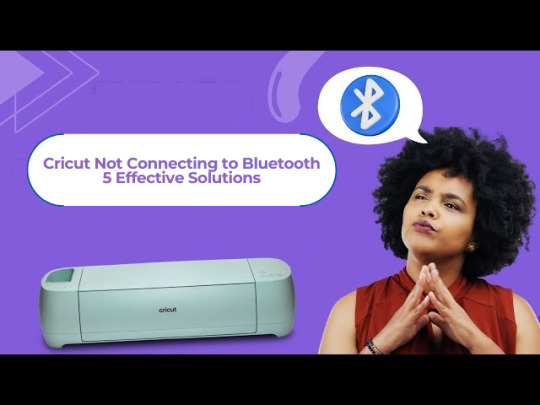
All Cricut machines have Bluetooth connectivity to connect to all types of computers and smartphones. Sometimes, you may face the error message “Cricut not connecting to Bluetooth. “There can be various reasons for this issue, such as compatibility, restrictions, distance between your devices, configuration, and more.
Many factors can cause connectivity problems. To know all the solutions, explore this write-up and find the best method to eliminate this wireless connection error.
Solution 1: Unpair and Restart Your Device
You may face this issue if your machine is far from your device. In this case, you’re going to follow the steps to resolve your connectivity issue:
Firstly, unpair the machine from all devices.
Then, unplug the machine from the main power.
After that, restart your computer or mobile phone.
Next, plug in back your machine and power it on.
Ensure your machine is within 15 feet of your device for Bluetooth connectivity.
Also, confirm that Wi-Fi and Bluetooth are enabled on your device.
Make sure your device has the latest version of the Design Space app.
Click on the Add Bluetooth or other device option.
Now, select the Bluetooth option and wait for the computer to scan your machine.
You click on your machine from the result and pair your machine.
Solution 2: Check for a Firewall or Antivirus Software
The Windows Firewall on your system or antivirus on your phone can stop the machine. Follow the steps below to solve the Cricut not connecting to Bluetooth issue:
To begin, go to the search bar and type Windows Firewall on the search field.
After that, you must agree to give permission to the app through the Windows firewall.
Then, go to the Windows Firewall settings and select the option to Change Settings.
Next, you have to move to the list and click the Design Space software checkbox.
After that, select both the private and public options.
If the option for the app registered does not show, choose to Allow another app option.
Hence, move to the installation folder of your Cricut software.
Solution 3: Remove the Other Device
If your device is already connected with the other device, it can face issues while connecting. Therefore, you need to remove the other device by following the below steps:
Start by pressing the Start menu and choose the Settings option.
Next, open the Devices window by selecting its option.
After that, choose the device you want to remove from your computer and hit the Remove Device option.
Then, confirm the action by choosing the right option.
Finally, you can pair your machine to see if the issue of Cricut not connecting to Bluetooth has been resolved.
Solution 4: Update the Software
The issue can arise even when the machine’s software is outdated. Here are the steps to update your machine’s software:
Start by pressing the Windows and X buttons together on the keyboard.
When a list of options appears on your screen, click the Device Manager option.
In the device manager screen, select the option of the machine and right-click on it.
After that, choose the Update Driver Software option.
Once your driver is updated, try to complete the Bluetooth pairing process.
Solution 5: Check for Device Compatibility
Check the system requirements on the Cricut official website (Cricut.com/setup) to verify your device’s compatibility.
Android: The app is compatible with Android 10.0 or the latest version but only on mobile devices and tablets. It is not supported on Chromebooks. Some qualified devices include Samsung Galaxy, Google Pixel, LG, G, K or V series, Motorola Droid, and One Plus.
iOS: The app is compatible with iOS or later on iPhones, iPads, and iPods.
Windows or Mac: The software can be used on Windows or Mac computers.
First, click the Design Space icon on your desktop.
Then, go to the Start menu, open the file location, and right-click.
Now, open the “Properties” section. In the Properties window, select the Compatibility tab.
Final Thoughts
In conclusion, this issue of Cricut not connecting to Bluetooth can be fixed with this troubleshooting guide. There can be various reasons, such as if your machine has connection issues, is far away, or has outdated software.
Remember to stay patient while resolving these issues. With persistence, you can overcome these problems, enjoy wireless connectivity, and work seamlessly with your machine.
FAQs
How do I connect Cricut machine to my Mac?
To connect a machine to a Mac, you can use Bluetooth or a USB cable; here, if you want to connect with Bluetooth, then follow the steps:
Turn on the machine and make sure it is within the range of 10-15 feet of the computer.
After that, go to System Preferences and choose the Bluetooth option.
Now, check if the Bluetooth is on and choose your machine from the list.
Next, follow the prompt to complete the pairing process.
Why is my Cricut machine not connecting to Bluetooth?
If your crafting machine is not connecting to Bluetooth, there are many reasons like:
Make sure your machine is within 15 feet of your device.
Check the power and whether it is turned on or not.
And check if the Bluetooth device is turned on.
Make sure your device’s Wi-Fi is turned on.
Update your Design Space to the latest version.
Make sure your system has all the minimum system requirements for running the Design Space app.
Unpair your machine from all devices, restart your device, plug it back into the machine, and then re-pair it.
How do I reset my Cricut machine using Bluetooth?
The steps to reset the machine using Bluetooth are as follows:
First, unpair the machine from all devices.
Then, unplug the machine from the power.
Now, restart your computer or mobile device.
Next, plug the machine back in and turn it on.
After that, move the machine within 15 feet of your computer or mobile device.
Make sure your computer or mobile device’s Wi-Fi and Bluetooth are on.
Lastly, update the Design Space app to the latest version.
For more information visit: how to setup cricut maker cricut new machine setup
Source: Cricut Not Connecting to Bluetooth
#cricut not connecting to bluetooth#Cricut Design Space app#Cricut Design Space software#cricut new machine setup#cricut.com/setup
2 notes
·
View notes
Text
KT6368A Bluetooth Chip Add Douyin Page Scrolling, Liking, and Selfie Remote Control Instructions Including AT Commands
1.1 Introduction
Bluetooth HID (Human Interface Device) refers to device types such as Bluetooth keyboards, Bluetooth mice, Bluetooth remotes, etc., all categorized as human-computer interaction devices. Here, our KT6368A Bluetooth chip emulates these devices. For host devices like Windows, Android, or iOS, HID devices are driver-free, meaning as long as the host device supports Bluetooth, it can establish a connection with the KT6368A and send specific key commands. Taking the commonly used Douyin page-scrolling remote as an example, the functions include:
1. Swipe up and down to scroll through pages.
2. Swipe left and right.
3. Volume up and volume down.
4. Pause, play, and like.
The functionality is essentially the same as commercially available products, as shown in the following image:
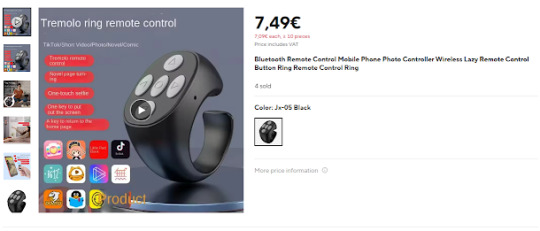
Additionally, it features reconnection capability, meaning the Bluetooth device will automatically reconnect to the last paired mobile device upon powering on.
Of course, it is compatible with both Android and iOS (Apple) devices.
The KT6368A HID version consumes 15mA at startup for approximately 100ms, then stabilizes at around 5mA thereafter.
1.2 Hardware Description
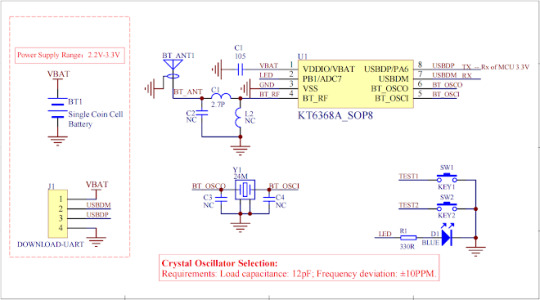
Parameter Description
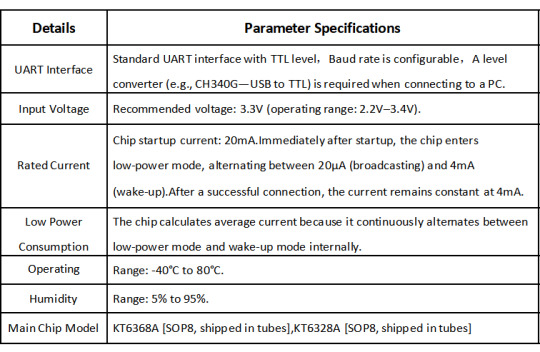
Operation Description

1.3 Setting HID Bluetooth Device Name [BD]
AT+BDSPP-1234\r\n Set the Bluetooth name to "SPP-1234".
1. After setting the Bluetooth name, you need to reset the chip by sending a command or powering it off and on. This will display the new Bluetooth name. The default Bluetooth name is "KT6368A-EDR-KEY". The maximum length for the Bluetooth name is 30 bytes. Please do not exceed this limit.
2. If you modify the Bluetooth name using AT commands, note that your mobile device may not update immediately and may still display the previous name.
(1) This is because you only changed the Bluetooth name, while the Bluetooth MAC address remains unchanged. Therefore, the mobile device will not update the name.
(2) To resolve this, try searching with another mobile device, or delete the pairing information on the original device and search again.
(3) Rest assured that once the Bluetooth name is set, it is definitely updated. The chip will also return the Bluetooth name upon power-up for verification.
1.4 Common Douyin Key Commands [CC]
AT+CC00\r\n Previous page
AT+CC01\r\n Next page
AT+CC02\r\n Left page
AT+CC03\r\n Right page
AT+CC04\r\n Play/Pause
AT+CC05\r\n Play/Pause
AT+CC06\r\n Volume + (Combined with selfie function)
AT+CC07\r\n Volume – (Combined with selfie function)
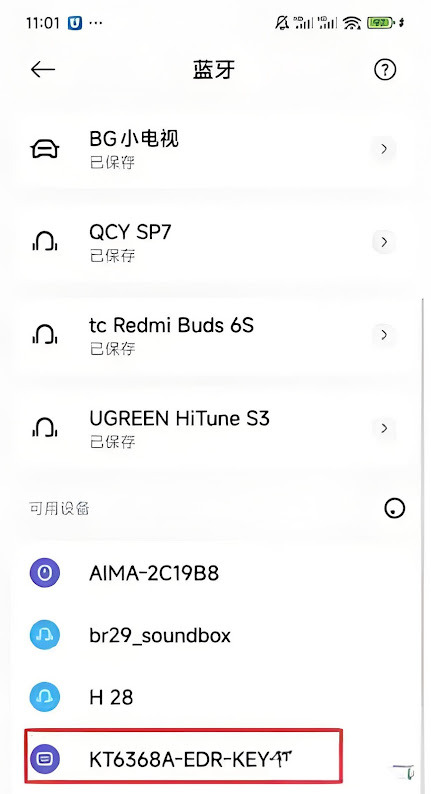
0 notes
Text
ACCA DipIFR Remote Exam: Requirement, Set-up & Tips

In our previous blog, we discussed ACCA DipIFR exam utility interface & answer writing tips which will help students to get comfortable with CBE interface and to be familiar with the examination pattern and face it with confidence.
This blog is especially for the students who chose Remote examination session i.e., who would appear from home or office instead of centre-based examination. This blog will guide you about technical requirements of the allowed devices and necessary care to be taken before and during the remote examination session.
System Requirements:
Operating System
• Windows 11 and 10 (64-bit) – (excluding ‘S Mode’) • macOS 13 and above – (excluding beta versions)
Note: • Mac OS, starting with Mojave, now requires permission from the user to allow any hardware access to an application, which includes OnVUE (proctorapp). Candidates should be prompted to allow this application • Windows Operating Systems must pass Genuine Windows Validation.
Unsupported operating systems
• Windows 8/8.1, Windows 7, Windows XP, and Windows Vista • Linux/Unix and Chrome based Operating Systems
Firewall
• Corporate firewalls should be avoided as they often cause this delivery method to fail. • VPNs and proxies should not be used. • We recommend testing on a personal computer. Work computers generally have more restrictions that may prevent successful delivery.
RAM Required
Recommended Minimum RAM of 4 GB or more
Display
Minimum Resolution: 1024 x 768 in 16-bit col Recommended Resolution: 1920 x 1080 or higher in 32-bit color • If using an external monitor, you must close your laptop and use an external keyboard, mouse, and webcam. • Multiple monitors are forbidden. • Touch screens are strictly forbidden.
Webcam
• The webcam may be internal or external. It must be forward-facing and at eye level to ensure your head and shoulders are visible within the webcam. • The webcam must remain in front of you and cannot be placed at an angle. • Webcam filters are not allowed (for example, Apple’s ‘Reactions’). • Webcam must have a minimum resolution of 640x480 @ 10 fps.
Note: • Mobile phones are strictly prohibited as a webcam for exam delivery. • Mac OS users may need to allow OnVUE within their System Preferences: Security & Privacy: Privacy settings for camera & microphone.
Speakers and microphone
Speakers: • Speakers must be built-in or wired. • Bluetooth speakers or the use of headphones* as speakers are not allowed. Headphones: • Headphones and headsets are not allowed unless explicitly approved by your test sponsor. • If allowed, headphones must be wired – Bluetooth are not allowed.
Browser settings
Internet Cookies must be enabled.
Device
All tablets are strictly prohibited, unless they have a physical keyboard and meet the operating system requirements mentioned earlier.
Power
Make sure you are connected to a power source before starting your exam to avoid draining your battery during the exam.
Internet Browser
The newest versions of Microsoft Edge, Safari, Chrome, and Firefox, for web registrations or downloading the secure browser.
Internet Connection
• For better performance, a reliable and stable connection speed of 12 Mbps download and 3 Mbps upload required. • We recommend testing on a wired network as opposed to a wireless network. • If testing from home, ask others within the household to avoid internet use during your exam session.
We strongly recommend using equipment that meets or exceeds the Recommended Specifications. The minimum requirements will change periodically based on the needs of exam sponsors.
Mobile phone: You may have the option to use your mobile phone to complete the check-in process. The mobile must meet the following requirements:
• Android (11+, Chrome) or IOS (15+, Safari) operating systems • A functioning camera with a stable internet connection
A mobile phone is used only for completing admission steps and must not be used during the exam. After completing the check-in steps, please place the mobile phone where it is not accessible to you during the exam. As a reminder, phones are a prohibited item and should not be within your reach or visible to you while sitting in front of your computer.
Pre-exam requirements
Passing the Mandatory system test
• You MUST pass mandatory system test prior to your check-in for exam. • When taking the test, use same device and the same location you we’ll use on exam day. • Make sure your last test run is a pass, so that you are eligible for all post-exam options. • Go to Exam Planner & hit the Run System Test button.
Practice using the scratch pad
Remember, you cannot use scratch paper for remote exam session. So, it’s important to get used to using the scratch pad on the Practice Platform before your live exam.
Exam set-up
Your room setup
You will be under exam conditions and monitored by an invigilator throughout. Make sure below conditions are being followed: • A private and quite room with solid walls and doors. • No other person can be visible or heard for full duration of exam. • Use curtains or blinds to cover windows if anyone can be seen through them. • Switch all other unnecessary electrical equipment off. • Refer below images to have an idea about ideal exam environment.
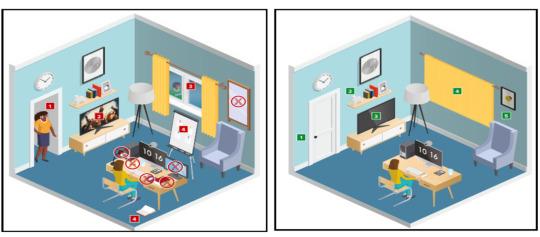
Prohibited Permitted
Your desk setup
Your desk must be setup in a way that meets the rules and regulations of the exam: • No scrap paper• Only one monitor • A glass/bottle of water with label removed permitted • No headphones / earbuds / earphones • No watches
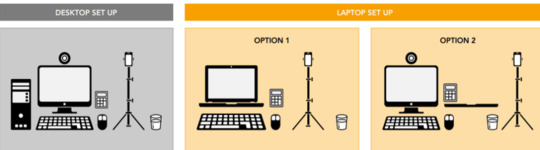
The check-in process
• Check in to your exam by going the exam planner and click launch exam button. • You can launch your exam 30 minutes prior your scheduled time. • If you are more than 15 minutes late you will miss your exam attempt and be marked as Absent.
Using your mobile phone:
• You may use your mobile phone during the check-in process – On-screen instruction will guide you.• You’ll be asked to take and upload photos of your exam environment, yourself and your ID. • Once completed this process place your mobile phone on silent and out of arm’s reach. • Do not use your mobile phone for any other purpose during exam (exception if invigilator calls you) • Taking photos of your screen or making calls during the exam is strictly prohibited.
Under exam conditions:
In addition to the desk/room requirements you should be aware that the following is also prohibited:
• Talking aloud during your exam. • People being audible outside your room. • Leaving the exam early – DO NOT end your exam early, you must stay supervised for the full-time duration.
Contacting the invigilator
• To start a chat with your invigilator, select the chat button. • Your invigilator will be with you as soon as they are available. • Unlikely they can assist you, but you should inform your invigilator if you are experiencing any technical difficulties. • You must inform your invigilator if you wish to use your permitted bathroom break.
Bathroom breaks
You can take one bathroom break during your exam of up to 5 minutes: • Notify your invigilator when you are leaving and returning from bathroom break. • You do not have to wait for the invigilator to give you their permission before taking your bathroom break. • The exam timing will continue to run – if you exceed 5 minutes your exam may be terminated.
Post-exam options: In the event of technical issue disrupting your exam, you may wish to use post-exam options which can be accessed on exam planner or under Contact Us on ACCA’s website.
Minimise the risk of the technical issue by: • Performing your equipment and connectivity test. • Accessing troubleshooting resources.
Using post exam options
To use rebook or withdrawal option you must have: • attempted to check-in your exam • experienced a technical issue impacting your ability to complete exam.
Additional withdrawal eligibility criteria
• The mandatory system test must be taken ahead of each exam session. • Student must have passed the mandatory system test in their last attempt prior to checking in for your exam.
Make sure that your device / other equipment’s are compatible as per the provided requirements and you are availed with the environment requisite for the exam purpose. Everyone should make sure to follow fair practices during exam to avoid any disqualification or disciplinary action.
We hope, this blog about ACCA DipIFR Remote Exam Requirement, Set-up & Tips shall assist in making the necessary arrangements.
Further, please watch video related to the remote examination on the below link: https://youtube.com/playlist?list=PLRYOefFr48S0apGK6f0kw0sX7fC6uSzsx&feature=shared
Best wishes from Team FinPro!
#finproconsulting#diploma in ifrs#accounting#dipifrs#ifrs#ifrs online classes#finpro consulting#dipifr course#diplomainifrs#acca
0 notes
Text
Wireless Keyboard: The Modern Solution for a Clutter-Free Workspace
In today’s digital era, the demand for convenience and efficiency in technology has never been higher. Among the myriad of devices contributing to streamlined workflows, the wireless keyboard stands out as a key innovation. Whether you're a remote worker, gamer, or casual computer user, a wireless keyboard offers a blend of flexibility, aesthetics, and performance that traditional wired keyboards often lack.
What is a Wireless Keyboard?
A wireless keyboard is a computer peripheral that connects to a device—such as a PC, laptop, tablet, or smart TV—without the need for physical cables. It typically uses Bluetooth or a USB RF (radio frequency) receiver to establish a connection, enabling users to type from a distance.
Benefits of Using a Wireless Keyboard
Decluttered Workspace: Without cables, your desk stays clean and organized, promoting a more productive and visually appealing workspace.
Portability: Wireless keyboards are often lightweight and compact, making them easy to transport between home, office, or other workspaces.
Flexibility and Comfort: You can position your keyboard wherever it's most comfortable, improving posture and reducing strain during long typing sessions.
Compatibility: Many wireless keyboards are compatible across multiple platforms, including Windows, macOS, iOS, and Android, providing great versatility.
Key Features to Consider
When shopping for a wireless keyboard, it's important to consider the following features:
Battery Life: Look for models with long-lasting batteries or rechargeable options.
Key Layout and Feedback: Choose between mechanical keys for tactile feedback or membrane keys for a quieter experience.
Connectivity: Decide between Bluetooth and USB receiver options depending on your device compatibility and personal preference.
Additional Functions: Some wireless keyboards come with multimedia keys, backlighting, ergonomic design, or built-in touchpads for added functionality.
Top Use Cases
Remote Work: Ideal for setting up efficient home offices.
Gaming: High-end wireless gaming keyboards offer low latency and customizable features.
Entertainment Systems: Great for navigating smart TVs or media centers from your couch.
Presentations: Perfect for controlling presentations or documents during meetings without being tethered to a desk.
Popular Brands and Models
Some of the leading names in wireless keyboards include Logitech, Microsoft, Apple, and Razer. Models like the Logitech MX Keys, Apple Magic Keyboard, and Razer BlackWidow V3 Pro are widely recognized for their reliability, design, and advanced features.
Conclusion
The wireless keyboard is more than just a convenient alternative to wired peripherals—it's a testament to the modern user’s need for mobility, aesthetics, and smart technology. Whether for work, play, or daily browsing, investing in a high-quality wireless keyboard can enhance your digital experience and contribute to a more organized and efficient workspace.
0 notes
Text
Price: [price_with_discount] (as of [price_update_date] - Details) [ad_1] Product Description AULA S99 Tri-Mode Connection RGB Gaming Keyboard The video showcases the product in use.The video guides you through product setup.The video compares multiple products.The video shows the product being unpacked. Visible switch for connectivity and OS system. Easy to operate with great compatibility with Android/Windows/Mac/IOS 1 Key Remapping 2 Dual-Mode Knob Whether you're decorating your desk or adding gaming accessories, AULA Colorful Membrane Keyboard will meet your needs. Let this creamy keyboard brighten up your life in style! Bring the colors of your imagination to life with the AULA Computer Keyboard MULTI-DEVICE CONNECTION: AULA light up Keyboard offers 3-connectivity modes including Bluetooth 5.0, 2.4GHz wireless and USB wired mode, you can switch flexibly to suit different scenes. It can connect up to 5 devices at the same time and can be easily switched with the FN+ key combination. No limit to keyboard connectivity for all environments - home, office, outdoors and beyond! COOL RGB BACKLIT KEYBOARD: This LED keyboard features 16.8 million RGB light color, with 16 pre-set lighting effects to add a great atmosphere to the game. Lighting brightness and speed can be adjusted by the knob or the FN+key combination. With Macro soft, you can create unique lighting setup to make your rgb keyboard more interesting and create a personalized work or gaming environment. CUSTOM KEYBOARD: All keys on this wireless keyboard support macro customization, which allows you to record and edit macros to program a series of complex actions into a key, useful in very exciting real-time games. Bluetooth keyboard is equipped with dual-mode rotary knob for easy adjustment of volume, audio and lighting effects. Enjoy the fascination of technology and a new experience with the purple membrane keyboard. DUAL COLOR KEYBOARD: This 96% layout typewriter keyboard wireless with numeric keypad, separate numpad area provides you with a more familiar experience. AULA S99 computer keyboard binds 3 colors keycaps to make your desktop more beautiful! This retro keyboard is not only a tool, also a door to the depths of memory, each time you hit the clicky keyboard is like going back to your childhood playing by your grandma's side, letting you relive that classic and nostalgia in the modern life. SMOOTH TYPING EXPERIENCE: Ergonomic Keyboard features a foldable 2-stage kickstand, allows you to choose the tilt angle that best suits you for a better keying posture. Our pc keyboard offers 3 buttons - M1/M2/M3 allowing you to remap key functions or merge multiple keys into a single key. USB keyboard cute compatible with WinXP/7/8/10/MAC/Android/iOS for gaming.
NOTE: Listing color will not match 100% with the physical product color. NOTE: 1 Year warranty from the date of purchase for manufacturing defect only. [ad_2]
0 notes
Text
How to Use www.aka.ms/linkpc to Connect Your Phone to a PC
With the increasing need for seamless connectivity between devices, Microsoft has introduced www.aka.ms/linkpc, a simple yet powerful way to link your smartphone to your Windows PC. Whether you want to sync notifications, transfer files, or even make calls from your computer, this feature enhances productivity by creating a unified experience across devices.
This article will cover the following:
What www.aka.ms/linkpc is
Benefits of linking your phone to your PC
System requirements
Step-by-step guide to setting up the connection
Common troubleshooting tips
Advanced features you can use once connected

What is www.aka.ms/linkpc?
www.aka.ms/linkpc is a short URL provided by Microsoft that redirects users to the setup page for connecting their Android phone or iPhone to a Windows PC. This connection is made possible through the Phone Link app (previously known as Your Phone Companion).
The feature enables users to:
View and reply to SMS messages
Access phone notifications
Transfer photos and files between devices
Mirror the phone screen onto the PC
Make and receive calls from the PC
Use Android apps directly from Windows (for selected Samsung and Surface devices)
This integration creates a seamless experience for users who frequently switch between their smartphones and PCs, improving efficiency and accessibility.
Benefits of Using www.aka.ms/linkpc
Connecting your smartphone to your PC via www.aka.ms/linkpc provides multiple advantages, including:
1. Seamless File Sharing
Transferring files between your phone and PC is as simple as dragging and dropping. This eliminates the need for cables, USB drives, or third-party apps.
2. Instant Notifications
Once connected, your PC will display all phone notifications, ensuring you never miss important alerts even when your phone is not nearby.
3. Messaging from Your PC
You can send and receive SMS messages directly from your computer, making typing easier with a full keyboard.
4. Screen Mirroring
For select devices, the feature allows you to mirror your phone screen onto your PC, enabling you to interact with mobile apps using a keyboard and mouse.
5. Call Management
You can make and receive phone calls directly from your PC, reducing the need to switch devices frequently.
6. Better Productivity
With your phone connected, you can work without interruptions, keeping all your necessary communications in one place.
System Requirements for www.aka.ms/linkpc
To use www.aka.ms/linkpc, ensure your devices meet the following requirements:
For Windows PC
Windows 10 (October 2018 update or later) or Windows 11
Bluetooth support (for call features)
Internet connection
For Android Phones
Android 7.0 (Nougat) or later
The Link to Windows app installed from the Google Play Store (pre-installed on some Samsung and Surface devices)
For iPhones (Limited Features Available)
iOS 14 or later
The Phone Link app installed on Windows 11 (only supports messaging and notifications)
How to Set Up www.aka.ms/linkpc
Follow these steps to successfully connect your phone to your Windows PC:
Step 1: Open the Link on Your PC
Open a web browser on your Windows PC.
Type www.aka.ms/linkpc in the address bar and press Enter.
The page will redirect you to the Phone Link app. If it’s not installed, you’ll be prompted to download it.
Step 2: Install the App on Your Phone
On your Android device, go to the Google Play Store.
Search for Link to Windows and install the app.
Open the app and sign in with your Microsoft account (use the same one as on your PC).
Step 3: Connect Your Devices
On your PC, open the Phone Link app.
Click Get Started and select Android or iPhone based on your device.
Follow the on-screen instructions to scan the QR code displayed on your PC using your phone’s Link to Windows app.
Step 4: Grant Permissions
For the connection to work properly, allow the following permissions on your phone:
Notification Access (to sync notifications)
Contacts & Messages Access (to enable calling and messaging)
Storage Access (to transfer files)
Step 5: Complete the Setup
Once permissions are granted, tap Done on your phone.
Your PC will confirm the connection, and your phone’s notifications, messages, and other features will start syncing.
Common Troubleshooting Tips
If you encounter issues while setting up www.aka.ms/linkpc, try the following fixes:
1. Ensure Both Devices Are Connected to the Internet
A stable internet connection is required for syncing. Check your Wi-Fi or mobile data.
2. Restart Both Devices
Restarting your PC and phone can resolve connectivity issues.
3. Update the Apps and System Software
Ensure your Phone Link and Link to Windows apps are updated. Also, keep your Windows and Android OS up to date.
4. Check Bluetooth and Permissions
For calling features, ensure Bluetooth is enabled and the necessary permissions are granted.
5. Reset the Connection
If issues persist, unlink your phone from the Phone Link app and restart the setup process.
Advanced Features of Phone Link
Once your phone is connected to your PC via www.aka.ms/linkpc, you can access several advanced features:
1. Access Android Apps on PC
For select Samsung and Surface devices, you can launch Android apps directly from Windows and use them as if they were installed on your PC.
2. Drag-and-Drop File Transfers
Easily move photos, documents, and other files between devices without using third-party apps.
3. Clipboard Sync
Copy text on your phone and paste it on your PC (and vice versa).
4. Personalized Notifications
Choose which notifications appear on your PC to reduce distractions.
5. Call History & Contacts Integration
View recent call logs and manage contacts directly from the Phone Link app.
0 notes
Text
www.aka.ms/phonelink
In an era where seamless connectivity between devices is essential, Microsoft has developed Phone Link (previously known as Your Phone), a powerful feature that allows users to integrate their smartphone with their Windows PC. Accessible via www.aka.ms/phonelink, this tool enables users to manage notifications, send texts, access apps, and even mirror their smartphone screens on their computers.
What is Microsoft Phone Link?
Microsoft Phone Link is an application designed to bridge the gap between Android/iOS smartphones and Windows PCs. It enhances productivity by allowing users to control their phone’s functionalities without constantly switching devices.
Key Features:
Seamless Notifications: View and manage phone notifications on your PC.
Text Messaging: Send and receive SMS messages directly from your PC.
Phone Calls: Make and receive calls without picking up your phone.
App Access (Android Only): Use mobile apps on your PC.
File Transfer: Quickly transfer photos, documents, and videos.
Screen Mirroring: Mirror your Android phone’s screen onto your PC for a complete experience.
Expert Tips for Maximum Productivity
Customize Your Notification Sync
Filter which notifications appear on your PC.
Mute unnecessary alerts for better focus.
Use Keyboard Shortcuts for Messaging
Save time by using keyboard shortcuts to send texts quickly.
Enhance Call Quality
Use a wired headset or Bluetooth earbuds for better audio clarity.
Optimize Battery Usage
Disable sync when not in use to preserve phone battery life.
Combine with Microsoft 365 Apps
Sync OneDrive and Outlook for a seamless work environment.
Conclusion
Microsoft Phone Link www.aka.ms/phonelink is an invaluable tool for users who want to integrate their mobile and desktop experiences. Whether you’re handling messages, making calls, transferring files, or running mobile apps, it provides a seamless way to boost productivity. By following the setup guide and expert tips, you can unlock its full potential and make your daily workflow more efficient.
1 note
·
View note
Text
Logitech Keyboard Wireless: The Perfect Blend of Performance and Convenience
In today's digital world, a Logitech keyboard wireless is an essential accessory for smooth and clutter-free typing. Whether you're working from home, gaming, or just browsing, Logitech offers top-notch wireless keyboards that cater to various needs. This guide will help you explore the benefits, features, and best models available for purchase.

Why Choose a Logitech Keyboard Wireless?
Logitech has been a trusted brand in computer accessories, offering high-quality, durable, and feature-rich keyboards. Here’s why a Logitech keyboard wireless is worth considering:
Seamless Connectivity – Uses Bluetooth or a USB receiver for quick pairing.
Ergonomic Design – Comfortable key placement and wrist support.
Long Battery Life – Some models last up to three years on a single charge.
Compact and Portable – Lightweight and easy to carry.
Multi-Device Compatibility – Works with Windows, Mac, Android, and iOS.
Top Features of Logitech Wireless Keyboards
1. Reliable Wireless Technology
Logitech keyboards use advanced 2.4GHz wireless connectivity or Bluetooth, ensuring an uninterrupted connection with minimal lag. Some models even support multi-device switching, allowing you to control multiple screens effortlessly.
2. Ergonomic and Comfortable Typing
Most Logitech keyboard wireless options come with a sleek, ergonomic design, making typing effortless and comfortable for long hours. Keyboards like the Logitech MX Keys offer responsive and well-spaced keys to enhance your typing experience.
3. Long Battery Life
One of the standout features of Logitech wireless keyboards is their battery efficiency. Models such as the Logitech K780 and K860 boast an extended battery life of up to three years, reducing the hassle of frequent charging.
4. Customizable Keys and Shortcuts
Advanced Logitech models, like the Logitech MX Keys, provide programmable function keys and shortcut options for increased productivity. This feature is particularly useful for professionals who rely on specific key commands.
5. Silent Typing for Distraction-Free Work
For those who work in shared spaces, Logitech keyboard wireless models such as the Logitech K740 feature whisper-quiet keys, allowing you to type without disturbing others.
Best Logitech Keyboard Wireless Models to Consider
If you’re looking to buy the best Logitech keyboard wireless, here are the top models you should consider:
1. Logitech MX Keys
A premium keyboard with smart backlighting, USB-C charging, and multi-device support. Ideal for professionals and heavy typists.
2. Logitech K380
A compact and portable option with Bluetooth connectivity, perfect for travel and multi-device use.
3. Logitech K480
Designed for multi-tasking, featuring an integrated cradle to hold smartphones and tablets while typing.
4. Logitech K780
A full-size wireless keyboard with number pad and silent typing feature, great for office work.
5. Logitech K860 Ergonomic Keyboard
An ergonomic design with a split keyboard layout for improved wrist posture and comfort.
How to Choose the Right Logitech Keyboard Wireless?
When selecting a Logitech keyboard wireless, consider the following factors:
Usage Purpose: For office work, choose an ergonomic model. For gaming, look for customizable keys.
Connectivity Options: Decide between Bluetooth or USB wireless.
Battery Life: Longer battery life reduces frequent charging needs.
Size and Portability: Compact keyboards are ideal for travel, while full-sized options suit office setups.
Additional Features: Look for backlighting, silent keys, or multi-device pairing options.
Where to Buy Logitech Keyboard Wireless Online?
If you’re looking to purchase a Logitech keyboard wireless, check out Flashify for the best deals and offers. Get high-quality wireless keyboards at unbeatable prices with easy online ordering and doorstep delivery.
Get Yours Today!
Upgrade your typing experience with a high-quality Logitech keyboard wireless today! Click below to explore top models and make your purchase:
🔹 Shop Now 🔹 Browse More Accessories
Make the switch to a wireless keyboard and enjoy seamless, efficient, and comfortable typing anytime, anywhere!
0 notes
Text
Rapoo 9300M Ultra Slim Keyboard & Mouse: A Stylish and Functional Peripheral Set
The Rapoo 9300M Ultra Slim Keyboard & Mouse is a modern, stylish, and highly functional peripheral set designed for users who need seamless connectivity, ergonomic comfort, and long battery life. Whether for work or casual use, this combo offers reliability and efficiency in a sleek package.

Minimalist and Ultra-Slim Design
The Rapoo 9300M stands out with its ultra-slim, minimalist design, making it a great addition to any workspace. The keyboard is made of durable, high-quality materials that provide a premium typing experience, while the mouse features an ergonomic design for comfortable use over long hours.
Seamless Multi-Device Connectivity
This combo supports Bluetooth 3.0, Bluetooth 4.0, and 2.4GHz wireless connectivity, allowing effortless switching between up to three devices. With a single press, you can transition between your PC, tablet, and smartphone, enhancing productivity and convenience.
Smooth and Silent Typing Experience
The keyboard employs scissor-switch key technology, delivering a responsive yet quiet typing experience. The low-profile keys provide satisfying tactile feedback while reducing noise, making it an ideal choice for quiet work environments. The mouse also features silent-click buttons, ensuring noise-free operation.
Long-Lasting Battery Performance
Designed for efficiency, the Rapoo 9300M boasts an extended battery life. The keyboard can last up to 12 months, while the mouse remains operational for up to 9 months on a single set of batteries, reducing the need for frequent replacements.
Precision Tracking and Customization
The wireless mouse includes adjustable DPI settings, allowing users to modify sensitivity based on their preferences. Whether working on high-resolution tasks or general browsing, the optical sensor ensures smooth and accurate tracking across various surfaces.
Cross-Platform Compatibility
Supporting Windows, macOS, Android, and iOS, the Rapoo 9300M offers great versatility for users who work across multiple devices and operating systems, making it a truly universal solution for different computing needs.
Final Thoughts
The Rapoo 9300M Ultra Slim Keyboard & Mouse is an excellent choice for those looking for a stylish, functional, and multi-device compatible peripheral set. With its elegant design, silent operation, long battery life, and seamless connectivity, it’s perfect for professionals and casual users alike.
0 notes
Text
Ultra-Mini Folding Bluetooth Keyboard – Sleek, Portable, and Multi-Device Compatible
Upgrade your typing experience with this ultra-mini Bluetooth keyboard featuring a premium aluminum alloy design and foldable, portable build. Effortlessly connect up to 3 devices across iOS, Android, and Windows systems and switch between them seamlessly.
0 notes
Text
Power Up Seamlessly: Why You Should Buy Micro USB Data Cable & More from Debock Infotech
In today’s hyper-connected world, having reliable mobile accessories isn’t a luxury—it’s a necessity. Whether you’re transferring data, charging your phone, or connecting accessories, a durable and efficient Micro USB Data Cable is a must-have. At Debock Infotech, we understand your digital lifestyle and offer a premium range of accessories that include Data Cables, USB Chargers, Audio Jacks, and OTG Cables at the best prices.
Buy Micro Usb Data Cable
Let’s dive into why Debock should be your go-to destination to Buy Micro USB Data Cable and other mobile accessories online.
Why a Micro USB Data Cable Still Matters
Even with the rise of Type-C connectors and wireless charging, Micro USB Data Cables continue to hold significant value. Many smartphones, Bluetooth devices, power banks, wireless speakers, and even game controllers still rely on micro USB ports.
A high-quality Micro USB Data Cable offers:
Reliable Data Transfer Perfect for syncing your photos, videos, documents, and apps.
Efficient Charging Delivers power to your devices quickly and safely.
Universal Compatibility Supports a wide range of gadgets, making it a great travel companion.
When you Buy Micro USB Data Cable from Debock Infotech, you’re investing in durability, speed, and reliability—features you can count on every day.
One Place, All Solutions: Shop Everything You Need Online
At Debock, we’re more than just cables. Whether you need to Buy Data Cables, Buy USB Chargers, or even an OTG Cable, we’ve got you covered. Here’s what you can explore on our platform:
➤ Data Cables
From Micro USB to USB C Data Cable, we have a variety of options compatible with most Android and iOS devices. Choose from braided cables for extra durability or standard ones for everyday use.
Popular Keywords: usb data cable, data cable price, cost of data cable, data transfer cable, mobile chargers
➤ Chargers
Looking to Buy USB Chargers that are fast and safe? We offer options suitable for all major phone brands including Apple, Samsung, Google, and Nothing.
Trending Searches: i phone charger price, iphone 13 charger price, price of samsung charger, buy apple charger, samsung phone charger price, iphone charger, samsung charger, nothing charger, google charger
➤ Audio Jacks
Whether your phone has a 3.5 mm headphone jack or you need a Type C to Audio Jack adapter, you’ll find it in our audio jack collection.
Don’t Miss: Buy audio jack, type c to 3.5 mm jack, headphone jack, 3.5 mm audio jack
➤ OTG Adapters & Cables
Connect USB devices like flash drives, keyboards, or game controllers directly to your phone using our OTG Cables.
Choose from: otg cable, cable usb otg, otg adapter, usb otg cable, otg type c, usb c otg, otg cable type c, otg connector, usb c otg cable, otg adapter type c, cable otg micro usb, usb otg connector
Benefits of Choosing Debock Infotech
When you Buy Data Cables or Buy Micro USB Data Cable from Debock, you’re choosing:
✅ Quality You Can Trust
Our cables and accessories are made from premium materials, designed for durability and high performance.
✅ Affordable Pricing
Looking for the data cable price or cost of data cable that won’t break your bank? We offer the perfect balance of affordability and reliability.
✅ Wide Compatibility
Whether you use Android, iPhone, or other smart devices, our accessories support a wide range of models and use cases.
✅ One-Stop Shop
Instead of browsing through multiple websites, you can easily Buy OTG Cables, Buy Audio Jack, and even Buy USB Chargers all in one place—Debock.
How to Choose the Right Micro USB Data Cable?
Before you Buy Micro USB Data Cable, consider the following:
1. Cable Length
Long cables are ideal for flexibility, while short ones reduce clutter.
2. Build Quality
Go for braided or reinforced cables to avoid fraying and breakage.
3. Charging & Data Speed
Check if the cable supports fast charging and high-speed data transfer, especially if you often move files between devices.
4. Connector Design
L-shaped connectors are great for gaming or media consumption while charging, while straight ones are classic and reliable.
Debock provides detailed product descriptions, helping you choose exactly what fits your need.
What Makes Debock Stand Out?
Unlike generic products, Debock focuses on customer-centric design and affordability. Our accessories are curated for modern needs, supporting both legacy devices and the latest tech.
Here are some frequently explored options on our site:
Buy Micro Usb Data Cable
Buy Data Cables
Buy OTG Cables
Buy Audio Jack
Buy Usb Chargers
Type C to 3.5 mm jack
OTG Cable Type C
Cable OTG Micro USB
Usb C OTG Cable
Usb Data Cable
Why You Should Avoid Cheap Counterfeits
While the market is flooded with ultra-cheap accessories, these often:
Break easily
Damage your devices
Fail to meet safety standards
Instead of risking your devices, Buy Micro USB Data Cable and other accessories from a trusted brand like Debock Infotech, which ensures quality control, secure payment, and excellent after-sales support.
Best Practices to Maintain Your Cables & Accessories
Want your usb data cable and OTG adapter to last longer? Here’s how:
Avoid pulling the cable by the cord—always pull from the connector.
Store in a cable organizer to prevent tangling and kinking.
Keep away from heat and moisture.
Don’t overcharge your devices. Use certified chargers and data cables to prevent overheating.
Explore by Categories on Debock
Chargers: Buy USB Chargers for all major phone brands.
Data Cables: From USB-C to Micro USB Data Cable.
OTG: OTG Adapter Type C, USB OTG Cable & more.
Audio Jack: Type C to Audio Jack, 3.5 mm Jack & more.
See more:-
Buy Data Cables
Buy Usb Chargers
Buy Audio Jack
Buy OTG Cables
Buy Micro Usb Data Cable
Buy Mobile Phone Accessories
0 notes
Text
A Bluetooth keyboard is a wireless accessory that connects to devices like smartphones, tablets, laptops, and even smart TVs without the need for physical cables. It uses Bluetooth technology to pair with your device, allowing for a more convenient, clutter-free setup. One of the key benefits of a Bluetooth keyboard is its portability—since it doesn’t rely on wires, you can easily carry it around and use it with different devices, making it perfect for people who are always on the go.
Bluetooth keyboards come in various sizes, from compact designs ideal for mobile use to full-sized versions with a number pad for more extensive typing tasks. They are also compatible with a wide range of operating systems, such as iOS, Android, macOS, and Windows, making them a versatile option for anyone looking to enhance their typing experience across different platforms.
0 notes
Text
Transform Your Workspace with the Mini Wireless Projection Keyboard!
Introduction: Looking for a sleek and futuristic way to input data on your devices? The Mini Wireless Projection Bluetooth Keyboard is the perfect solution for tech lovers. It projects a virtual keyboard onto any flat surface, making typing on-the-go faster, smarter, and more convenient.

Portability at Its Best: This Bluetooth-enabled keyboard is ultra-compact and lightweight and fits in your pocket. It's easy to connect, making it ideal for anyone on the move—whether you're working remotely or typing on your smartphone.

Fast and Accurate Typing: Featuring an English QWERTY layout and a detection rate of 350+ characters per minute, this virtual keyboard offers fast, accurate, and smooth typing. Its advanced sensor ensures precision every time your fingers tap the projection.

Wide Compatibility: This versatile keyboard is compatible with Windows, iOS, and Android devices. Whether you're using a laptop, smartphone, or tablet, this keyboard has got you covered. Perfect for multitaskers who need to switch devices quickly!

Conclusion: Ready to elevate your typing game? Get your Mini Wireless Projection Keyboard now and experience typing like never before. Click [here] and grab yours today!
#TechGadgets#WirelessKeyboard#ProjectionKeyboard#BluetoothDevices#FutureTech#PortableGadgets#MobileAccessories#SmartTechnology#WorkFromAnywhere#GadgetLove#TechEssentials#VirtualKeyboard#CompactTech#InnovationInTech#BluetoothKeyboard#OfficeEssentials#TravelTech#TechOnTheGo#MinimalistSetup#DigitalNomadLife#WirelessTechnology#HighTechLiving#TechForLife#PortableDevices#GadgetGoals#ModernWorkSpace#TypingMadeEasy#VirtualGadgets#TechAccessories#ProductivityBoost
0 notes
Text
10 inch Tablet Wireless Keyboard For iPad Pro Samsung Galaxy Tab S6 Bluetooth Keyboard For iPad 8th 7th Android IOS Windows PC
Package: No Style: Standard Interface Type: USB,Bluetooth/USB Operation Style: Capacitive Language: English Keyboard Standard: Mini Keyboard Application: Desktop,Laptop,Number,Tablet Type: Bluetooth Wireless Brand Name: kankeirr Origin: Mainland China Certification: CE [xlmodel]-[photo]-[0000]
0 notes
Text
Price: [price_with_discount] (as of [price_update_date] - Details) [ad_1] Product Description No more tangles and no more noise while typing, Portronics Bubble wireless keyboard. As we are in today's time post-pandemic where working has become irrespective of place, time or device. The keyboard has 78 soft keys for a silent typing affair. With Bubble work without bothering about the place, the wireless keyboard helps you to work without the hassles of wires. Connect with a USB nano dongle or over bluetooth(version 5.0). Pair with your smartphone or tablet and finish your report or assignment from the comfort of your room. While using the keyboard wireless for laptops, PC and smartphones. Compatible with the latest windows, iOS, mac and Android devices. Pair Bubble wireless keyboard with 2 devices via bluetooth and switch easily among them with colour indicators Red for 2.4GHz, Blue for bluetooth connection one and Green for the 2nd bluetooth connection. Got a report or assignment to write? But away from your PC or Laptop finish it using your smartphone or tablets and bubble. Weighing in at just 267 grams you can carry it in your bag or simply using your hands a design that is made for your travels. The Keyboard wireless for laptop and smartphones has a power-saving mode that helps the AAA batteries inside bubble run for 3 months approx. Portronics Bubble is your perfect partner for a hushed typing experience. [WORK IN SILENCE] : The wireless keyboard is made for noiseless working so you can be fully concentrated on your work. The 78 silent keys and no fuss of connected wires make for a smooth typing experience. ERGONOMIC AESTHETICS: Silent while typing and ligt while carrying the wireless keyboard is the perfect union of aesthetics and ergonomics the sleek and stealthy body with silent keys are finished with a lightweight design. To top it off the keyboard has a battery saver mode so that you can get the best output from AAA batteries. [MOTLEY CREW FOR WORKING] : Over bluetooth you can establish connections with smartphones or tablets. Use the keypad to reply to messages or complete your report or assignment on your smartphone. It is compatible with Android and iOS devices along with pcs and laptops for windows and mac powered systems. Why choose Bubble? a) 78 Noiseless keys b) 2.4GHz + Bluetooth 5.0 c) Multi-device pairing d) Handy at 276 gms. [FREE FROM WIRES] : Made for a peaceful typing experience the keyboard is free of wires. With 2.4 GHz wi-fi and Bluetooth 5.0 connectivity. So you can connect with the wireless keyboard at your will. [SILENT TYPING] : The soft rounded 78 keys offer a silent and smooth typing experience. Perfect for the office, academic and personal use. The laptop keyboard wireless with quick type and command responses without the usual clicking type noise made by other keyboards. [MULTIPLE DEVICE PAIRING]
: The keyboard wireless for laptops and PCs caters to multiple devices as it can be paired with smartphones and tablets via bluetooth. You can switch connections as well on the wireless keyboard by pressing the Fn + 1/2/3 keys to switch connections. Bubble is compatible with iOS devices iPhone and iPads and Android smartphones and tablets. [ERGONOMIC DESIGN] : The wireless keyboard for laptops and PCs weighs 276 grams, making it super light and portable. Take it to your cafe with your smartphone or tablet and work without the type of noise. Work from any place you find amusing. [POWER EFFICIENT] : The Wireless keyboard is power-conscious with a power conserving mode it automatically switches to stand by when it's not being used. It runs on 2 AAA batteries that provide an easy 3 months running. [ad_2]
0 notes