#diskutil
Explore tagged Tumblr posts
Text
hmm, parents’ iMac from almost 10 years ago is dying. Fusion drive; HDD seems fine but SSD seems, well, fucked. Kernel panics causing a boot loop—no Macintosh HD visible—etc.
But not completely fucked. Adventure!
Brought it into the Apple Store today: guy turned the computer on in target disk mode (where it behaves like an external hard drive), connected it to a laptop, and there everything is! all the data!
get home, do exactly the same thing—doesn’t work.
The Fusion Drive shows up in disk utility, but of the (adjacent) partitions under “Macintosh HD”, which are (another) “Macintosh HD” and “Macintosh HD - Data”, only the latter will mount. Can’t seem to read anything from it, though. (“Permission denied”—weird.)
Meanwhile, if you mount and open the parent Macintosh HD, you see four empty folders: Library, System, Applications, Users, iirc.
Trying to restore any of these to an external hard drive via disk utility fails because the “seal is broken”. `diskutil apfs list` shows that every disk is unsealed except for the unmountable leaf Macintosh HD, which has a broken seal. (No data/user is encrypted with FileVault or anything on this disk, fwiw. diskutil unlockVolume doesn’t do anything as a result.)
Ok. So, I try `ddrescue`; this is where “Fatal read error: permission denied” comes from. Then I try it on the physical disks. Works fine on the HDD for quite a while, copying away with no errors. Encounters loads of read errors on the SSD. Pretty regularly, too, which I found odd: one every 6-8 seconds without fail. But it’s apparently able to rescue some data in the meantime, so I figure this isn’t just some timeout.
But what use to me is a bunch of corrupted data? It bugs me that it was working in the Apple Store. Let’s just get there again! What was different?
The only things I can think of are:
it was turned off (but plugged in) overnight beforehand. I don’t know anything about SSD failures, but maaaaybe something electrical is afoot.
maybe there was something about the exact sequence of things he tried first in the Apple Store. What was it? Recovery mode, safe mode, PRAM reset, halfway through internet recovery, then shut it down and go for target disk mode…?
maybe the fact that he had it plugged into ethernet mattered for some wacky reason. maybe some of the relevant components are near each other. what if the wifi card is heating up and disrupting the SSD, or something? well, that probably wouldn’t be immediate, and so wouldn’t explain the kernel panic. but, who knows.
Maybe something just jostled back into place while carrying the computer into the store and jostled back out while carrying it out.
Favorite option so far is something electrical having a really long relaxation time of some sort. So we’ll see, I guess…!
2 notes
·
View notes
Text
being punished (my 2tb external drive is full because i didn't dump out enough backups so now i can't continue my twelveclara rewatch until i get a new one because diskutil says it's a partition error so it won't even mount)
0 notes
Text
Final Cut Pro library files balloon to enormous sizes, and to save my computer's limited hard drive space I store them on a 5TB external drive
I have just spent nine hours recording and editing a video. it is 95% done. I give myself a break and say I'll finish tomorrow
I decide to plug the external drive back in one more time to cut together a short I thought of
drive doesn't load
unplug and replug it
drive doesn't load
google the problem and receive no consensus but learn from people experiencing similar issues that the drive manufacturer's customer service and data recovery is apparently notoriously unreliable
cool
restart computer
plug in the drive
drive doesn't load
open disk utility. disk utility completely freezes until the drive is unplugged
restart computer in safe mode. twice
drive doesn't load
use a different cable
drive doesn't load
see if my ipad can get it to work
drive doesn't load
contemplate how annoying it's going to be to redo all these edits on a device with nowhere near as much memory
stave off the five stages of grief
restart computer while resetting one of those alphabet soup settings they always tell you to reset on a mac
drive doesn't load
desperate times call for desperate measures
I must return to the one place I haven't gone since my last college CS course
I open Terminal
% diskutil list
the command hangs indefinitely until I unplug the external drive
% diskutil activity
plug in the drive
terminal says the drive is plugged in and mounting
drive does not mount
% diskutil verifyVolume /Mjolnir
command hangs indefinitely
% diskutil mount /Mjolnir
command hangs indefinitely
I've exhausted every option that makes sense
fuck it
% diskutil unmount /Mjolnir
terminal tells me the unmount process failed
the drive loads
on the one hand hollywood hacking is an absolute mess of hilarious technobabble and blatant over-anthropomorphization of unthinking tech but on the other hand I did just fix my malfunctioning hard drive by going into terminal and hitting it with reverse psychology
2K notes
·
View notes
Text
Diskutil Cheat Sheet body { font-family: Arial, sans-serif; } h1 { color: #333366; } .command { background-color: #f2f2f2; padding: 5px; margin-top: 5px; } .description { margin-left: 20px; }
Diskutil Cheat Sheet
diskutil list
Displays a list of all disk partitions.
diskutil info /dev/diskX
Get information about a specific disk (replace diskX with the actual disk identifier).
diskutil eject /dev/diskX
Ejects a disk (replace diskX with the actual disk identifier).
diskutil repairDisk /dev/diskX
Repairs a disk (replace diskX with the actual disk identifier).
diskutil eraseDisk format name /dev/diskX
Erases a disk, formatting it to a given file system format and naming it (replace format and name with desired format and name, diskX with disk identifier).
diskutil mount /dev/diskXsY
Mounts a specific partition (replace diskXsY with the actual partition identifier).
diskutil unmount /dev/diskXsY
Unmounts a specific partition (replace diskXsY with the actual partition identifier).
diskutil resizeVolume /dev/diskXsY size
Resizes a volume to a specified size (replace diskXsY with the volume identifier and size with the new size).
0 notes
Text
it was as if my whining post summoned the ups guy lol. got the package from the UPS guy came with the package. some initial thoughts:
those people were right when they said that the hinges felt a little flimsy. that display assembly does bounce in a way that isn't uh.... good.
i already despise windows 11 and I've used for a grand total of 1 minute. take meeeeee back.
I'm not a huge fan of the touchpad, but that's not a deal breaker because i already own like 5 different mice. once you go mac on touchpads, you never go back. it's one of those hardware things that apple really has gotten right. obviously the pinnacle of apple touchpads in my mind is the glass touchpad that they had on the plastic body unibody macs. the responsivity on that is *chef's kiss*. The gesture responsivity on the macbook pro touchpads is also fantastic.
I quite like the keyboard, the glowing blue backlight is fun and the chicklet keys are well spaced.
the fans are somewhat loud, but uh being a person of many old computers i am used to that. i think they're also just loud because the computer has so many vents that really let you hear that.
why do all modern laptops ever seem to only have like 2 usb ports, trash. it has always been one of my big complaints about macbooks and apparently people making pcs copied apple's homework on that. you would think that with all the space they saved on one side of the computer by not having an optical drive they could stick some bonus port in there, but noooo. no modern computer manufacturer is going to do this. we can't have nice functional port laden computers like the dell latitude xps (2003).
not a huge fan of the location of the charging port on this thing. also magsafe chargers on mac are the bomb and everyone should do that so that no computer suffers the death of my samsung pc (2010-2014) via cord trip (by way of cat).
haven't had a chance to really play around with it yet because i've been trying to figure out how to make a restorable system image of my old system (now only a hard drive) because the backup that I did have of the system, uh, got corrupted rip.
i feel clever because i tricked my new pc into booting to my externally connected old hard drive, thus enabling me to access my old system. There was enough hardware that used generic drivers for this to work. Notably however, the wireless lan card drivers were not the same, so the computer couldn't connect to the internet because it didn't know that it had a wlan card, which lmaooooo. fortunately i am fairly tech savvy, so I found out that the good folks over at msi offered downloads of the hardware drivers in their computers (a+ to them), and downloaded this driver installer to my macbook. I then found a flash drive, erased it using diskutil and reformatted it FAT32 so windows could read it. I then copied the driver installer to this flash drive, plugged the flash drive into the computer, copied the driver installer to the downloads folder, uncompressed it and installed it. With that installed, I was able to retrieve the other missing drivers, and the date/time mismatch error resolved. After some regedits and other tweaks, it was time to start the back up
the first backup did not work, but I think that had more to do with the peripherals getting yoinked in a way they did not appreciate. Going for a take 2 on the backup using the windows 7 legacy backup and restore tool from control panel. hopefully this works overnight and does what I want it to do.
#personal bs#computer issues plague me: the series#why must it take 2000000 years to make this backup??? i mean technically i know why but im still unhappy
0 notes
Text
Bootable USB on macOS
curl http://example.org/image.iso -o image.iso
diskutil eraseDisk MS-DOS FAT32 disk2
diskutil umount /dev/disk2s2
hdiutil convert -format UDRW -o image image.iso
sudo dd if=image.dmg of=/dev/disk2 bs=4m; sync
diskutil eject disk2
0 notes
Text
Format Flash Drive Mac Fat32 Terminal
Mac Os Format Usb Fat32
Format Usb Fat32 On Mac
Format Flash Drive Mac Fat32 Terminal Drive
Mac Os Format Fat32
Dec 16, 2020 • Filed to: Solve Mac Problems • Proven solutions
If your USB flash drive is not recognized by your Apple Mac computer because it has a different format it is kind of difficult to format it. You may not know how to format your USB flash drive to make it compatible with your Mac system but we do and will show you how to do it in this article.
However, a USB drive formatted to FAT32 doesn't support an individual file larger than 4GB. ExFAT, the successor of FAT32, offers larger storage space and supports files larger than 4GB. So, if you need to transfer large files between PCs and Macs, ExFAT will be the best format for your USB drive. 3 How to Format a USB Drive on Mac. Some USB drives can’t be used directly with a Mac system until you format them to be compatible with the macOS extended file system. There are basically two ways to format USB to FAT32 on Mac; Terminal Command and Disk Utility and in case you lose important data while formatting, it is possible to recover the data using a data recovery tool.We’ll look at all these in detail in this article.
Overview of Formatting USB Drive on Mac
Mac Systems have a different OS to Windows and this is where most of the problems like. Most USB flash drives on sale are designed to work with Windows operating systems that run on Fat32. Mac devices on the other hand run on either Mac OS Extended or APFS. If your drive is an APFS format or a Mac OS format you can format your drive easily but if it is a FAT32 format this may be a problem. If you have made the mistake of buying a flash drive they run on a FAT32 file format you don't have to discard it altogether. There are ways to format a flash drive that runs in a different format and we will show you steps to take to remedy the situation.
Related: Further, read and know more complete details on formatting external hard drive for Mac.
Step to Format a USB Drive to FAT32 on Your Mac
Mac Os Format Usb Fat32

Plug the drive into the Mac system
Choose Applications- Utilities then Disk Utility
From the sidebar pick USB drive
From the toolbar select Erase
Name the formatted disk and choose either ExFat or MS-DOS(FAT32) from the menu
Select erase to format your drive depending on the selection you have picked (FAT32 or ExFAT)
Convert/Format USB Flash drive to FAT32 using Command Line
Connect Flash drive to Mac
Tap CMD and space bar to open Spotlight. Type 'terminal' and press Enter
Format Usb Fat32 On Mac
Type in :diskutill land locate your USB drive
Type in sudo.diskutilerasediskFAT32MBRFormat/Dev/disk2
Sudo will give you the user right
Diskutill will call in the utility program
Erasedisk commands will format
FAT32 will set the file system
MBRFormat will tell the disk to format with Master Boot
/Dev/disk2 will be the USB drive location
You will have to wait a while for the format to be completed. Type in : diskutill to check if the process was successful.

If you follow these steps religiously you should be able to resolve the issue quickly. If you're searching for a way that helps you recover formatted USB drive on Mac, download Recoverit Data Recovery software and go to the page telling you how to restore the formatted hard drive.
Format Flash Drive Mac Fat32 Terminal Drive
Video Tutorial on How to Format a USB Flash Drive on Mac

What's Wrong with Mac
Mac Os Format Fat32
Recover Your Mac
Fix Your Mac
Delete Your Mac
Learn Mac Hacks
1 note
·
View note
Text
Still Waiting For Root Device Установка Mac Os

Update: After upgrading to the latest version of VirtualBox and following the first answer at Install OS X in VirtualBox on iMac?, I am now getting the Still waiting for root device.If I follow the answer about the extra data, I get an Apple logo and a spinning wheel, then I get a crossed-out circle and a spinning wheel.
Still Waiting For Root Device Mac
Still Waiting For Root Device Mojave
For example, a DMG image on the Mac OS X install disks created with the DiskUtility in Mac OS X itself will generate this message if you try to boot PearPC with it. Downloaded from various websites and some created with on a linux box. I run pearpc with my config file and I get 'Still waiting for root device' over and over. After installing OS X 10.4.6 native with VMware with any of the method listed in the installation guides, the first boot was OK, configure the OSX with keyboard, personal info, etc.But when you turn it off and on again, it freezes in the holy 'Still waiting for root device'. I have an old laptop hp pavilion dv 6500.After downloading High sierra and make bootable usb with Trans Mac setup now i am ready to install. I have just one disk and there is no os on it and i want just install mac yet.SO i formatted my one partition into NTFS. After rebooting my laptop and plug. In Verbose mode it crashes half way, a 'no entry' icon pops up and the last text says 'Still waiting for root device'. I followed all the instructions one by one. I tried it in multiple USB drives and different ports; tried creating the installation drive with Unibeast and Terminal.
Hi and thanks for any help you can offer,
My Mac has been working at 10.10.2 and previous versions with a Crucial CT480M500SSD1 SSD for seven+ months until I updated to 10.10.3 (which may be coincidental). Now, I cannot boot from the drive with the eventual message 'Still waiting for root device'.
Things I've tried:
Still Waiting For Root Device Mac
Firstly the error I had was a grey screen with a mouse pointer I could move on it but nothing else would happen. Because I have a bluetooth keyboard I couldn't boot to safe mode or reset the PRAM directly, so I took out the SSD drive and booted to the time machine partition. From there I used e.g. nvram boot-args='-x -v' to boot to safe mode, which worked and I rebooted immediately, subsequent boots would not work at all, even to safe mode.
Still without a USB keyboard I used the Time Machine partition (pulled the SSD out to boot to it) to reset PRAM (via boot-args), NVRAM, didn't work.
I brought a USB keyboard home and used it to boot to TM and restore a 10.10.2 version of the SSD from before the update. Same problem. I have even restored versions from December with the same result, as above.
I have a previous SSD laying around with Mavericks on it, it boots fine.
I have run bless --folder /Volumes/Beep Beep/System/Library/CoreServices --bootefi
Any other ideas or can anyone give an explanation of how the root device is determined and found? I've read some things about needing to have kexts that read from the drive, but it doesn't seem like
Thanks, Dan.
OS X Yosemite (10.10.2)
Posted on
When you install Mac OS X on a non-Apple hardware device called a Hackintosh, you are likely to face the problem of “Still waiting for root device”. This is the message you get when you try to boot Mac OS X. This message illustrates that the disk containing the OS X image is not booting properly. This message keeps on repeating, and you cannot move forward till you find some solution for it. This article shows how to fix “Still waiting for root device” on your Hackintosh.
This solution works for people who have installed Leo4all v3 and received the message upon rebooting. The cause of the error is due to incompatible or incorrect configuration of the ATA controller.
How to Fix Still waiting for root device
Boot your PC using LeoV3 DVD as if you are reinstalling Mac OS X again.
Select the Terminal from the installer’s Utility menu.
Now, you have to copy all the kexts from the DVD to your hard drive.

For performing this task, you need to use the following command:
cp -pr /Volumes/Leo4allv3/System/Library/Extensions/*ATA* /Volumes/MacHD/System/Library/Extensions/.
Still Waiting For Root Device Mojave
You need to replace Leo4allv3 with the name of your DVD. Also replace the MacHD with the name of your hard drive volume.
Set the permissions for the kexts you have copied. For this purpose, you need to use the following command in the terminal:
chown -R root:wheel /Volumes/MacHD/System/Library/Extensions/*ATA* chmod -R 755 /Volumes/MacHD/System/Library/Extensions/*ATA*
Now, you need to remove the kextcache by using the following command:
rm -rf /Volumes/MacHD/System/Library/Extensions.*
Now, reboot your PC. It is highly recommended to press F8 when your PC is booting and then enter “-f” as the boot option to force reloading of the kexts.
It is not completely sure that this strategy might work for your Hackintosh, but still this solution is the most feasible one as reported by many people who suffered from the “Still waiting for root device” issue. You might try exploring more settings if your problem is not solved by using the technique mentioned in this article.

1 note
·
View note
Text
RAMディス��の作り方。
fstabにでも記述すれば良いような気がしていたが,Mac
だけに 確信はなかった。
diskutil ならMacっぽいので安心して使用できる。
$ diskutil eraseVolume HFS+ 'RamDisk' `hdiutil attach -nomount ram://1048576`
$ echo aaa>/Volumes/RamDisk/aaa.txt
1 note
·
View note
Text
Making a Kali Linux Bootable USB Drive on your Mac
Making a Kali Linux Bootable USB Drive on your Mac
Many people want to run a new version of Linux without the need for a new computer. The easiest way, and probably the fastest, is running Kali Linux (this actually works the same way with most distributions) is to run it from a USB drive without installing it to your internal hard drive.
This simple method has several advantages:
It’s fast – Once you have the distribution installed on a bootable…
View On WordPress
0 notes
Text
异曲同工——Windows,Linux和Mac OS系统下命令行格式化移动硬盘的方法
在Window、Linux和macOS三分天下的个人电脑操作系统里(虽然市场份额差距很大,Windows大约88%,MacOS大约8%,Linux大约2%),有很多操作与命令都是彼此非常相似,但出于历史或者版权等原因又不得不同的。事实上,这三家本质上都可以算是UNIX一宗的分支,而操作系统在原理和功能上也必须有相似之处,只是作为用户而言,如果要从一个操作系统习惯另外一个,中间就有不少的阻力,越是习惯而且深入了解一种系统,就越难转移到另外一种中。而如果要在不同系统之间转移传输数据,使用了移动硬盘的话,有时候就更麻烦,如果硬盘被格式化为macOS或者Linux系统特有的格式,那么在其他系统下一般是无法读写的(个别情况下可以安装软件来解决,但一则麻烦,一则失去了移动硬盘便携可移动的价值),因此,如果要在不同系统间通用,移动硬盘最好格式化为NTFs或者exFAT的格式��FAT格式不做推荐)。
一…
View On WordPress
0 notes
Text
diskutil resizeVolume disk2s2 500G
❤️
Thought I still needed the old Disk Utility app. Was wrong.
0 notes
Text
Én nem akartam de akkor is: IOS vs MS WIN10 este a zsírosdeszka új disk-el
Én megpróbáltam, de tényleg WIN-t, de bakker a menet a következő lett volna:
Raidsonic-ba SeagateBarracuda bedug
Power on...
Windows kussol, mintha semmi nem történt volna
lenI > cmd
fdisk diskpart
diskpart > list
diskpart > select 4
??? és akkor most milyen is legyen az a partíció? Windows, extended, NTFS ??!?!?!???!
... és akkor itt a parancsori menüben lehetett volna még particionálni, formázni, elnevezni.
Raidsonic power off, Mac kinyit, USB beledug.
Raidsonic on...
OSX észleli az új disk-et és megkérdezi, hogy akarom-e Inicializálni, kattintok hogy igen
Diskutil elidul és feldobja a disk-et, hogy helló, mi legyen vele - kiválasztom hogy töröljön mindent és így jöjjön létre az GUID partició ( rákot Extended mint a windowsnál ) EXTFat leíróval és ennyike
OSX megcsinálja és felcsatolja a disk-et, lehet használni.
24 notes
·
View notes
Text
macOS Ventura HDD Not Mounting/Working Fix
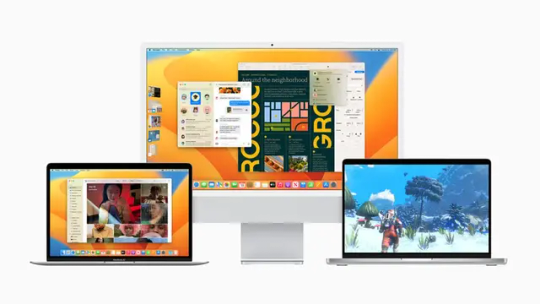
If you are a macOS Ventura user and have an external hard drive that's not mounting or working properly, you are not alone. Many users have reported issues with external drives on macOS Ventura, ranging from the drive not showing up at all to mounting and then unmounting repeatedly. Fortunately, there are several solutions you can try to fix this issue. In this article, we will explore the possible causes of the problem and provide you with effective solutions to get your external drive up and running again.
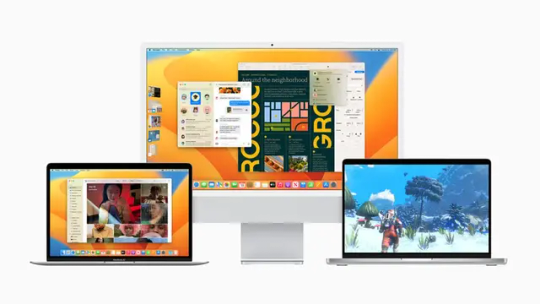
Possible Causes of External Drive Not Mounting on macOS Ventura There could be several reasons why your external drive is not mounting or working properly on macOS Ventura. Here are some of the most common ones: Connection Issues: Sometimes, the issue could be as simple as a loose cable or a faulty port. Make sure the cable is securely connected to the drive and the computer. Also, try connecting the drive to a different port on your computer to see if that helps. Power Issues: External hard drives require power to function properly. If the drive is not getting enough power, it may not work as expected. Make sure the drive is properly powered and the power cable is connected securely. Drive Formatting Issues: If the external drive is not formatted correctly, it may not be recognized by macOS Ventura. Make sure the drive is formatted in a file system that's compatible with macOS Ventura, such as HFS+, APFS, or FAT32. Drive Corruption: External drives can become corrupted due to various reasons, such as sudden power failure, malware infection, or physical damage. If the drive is corrupted, macOS Ventura may not be able to recognize it. Outdated Drivers: If the drivers for the external drive are outdated, it may not work properly on macOS Ventura. Make sure the drivers are up-to-date and compatible with macOS Ventura. Effective Solutions to Fix External Drive Not Mounting on macOS Ventura Now that we have identified the possible causes of the issue, let's look at some of the most effective solutions to fix the problem. Solution 1: Restart the Computer and External Drive Sometimes, a simple restart can fix the issue. Disconnect the external drive from your computer and restart your computer. After the computer has restarted, connect the drive again and see if it mounts properly. Solution 2: Check the Cable and Port As mentioned earlier, the issue could be as simple as a loose cable or a faulty port. Check the cable and port for any damage or debris that could be preventing proper connection. Try using a different cable or port to see if that helps. Solution 3: Use Disk Utility to Repair the Drive Disk Utility is a built-in utility on macOS Ventura that can be used to repair external drives. Here's how to use it: - Connect the external drive to your computer. - Open Disk Utility. You can do this by going to Applications > Utilities > Disk Utility. - Select the external drive from the list on the left-hand side. - Click on the "First Aid" button in the toolbar. - Click on "Run" to start the repair process. - Wait for the repair process to complete. - Eject the drive and reconnect it to see if it mounts properly. Solution 4: Use Terminal to Force Mount the Drive If the external drive is not mounting even after trying the above solutions, you can try using Terminal to force mount the drive. Here's how to do it: Open Terminal. You can do this by going to Applications > Utilities > Terminal. Type "diskutil list" and press Enter. This will show a list of all the connected drives. Locate the external drive in the list and make note of the disk identifier (such as disk2s1). Type "diskutil mountDisk /dev/diskidentifier" and press Enter, replacing "diskidentifier" with the disk identifier you noted in the previous step. Wait for the drive to mount. If the drive still does not mount, you can try using Terminal to repair the drive. Here's how to do it: Open Terminal. Type "diskutil list" and press Enter to show a list of all the connected drives. Locate the external drive in the list and make note of the disk identifier (such as disk2s1). Type "diskutil repairVolume /dev/diskidentifier" and press Enter, replacing "diskidentifier" with the disk identifier you noted in the previous step. Wait for the repair process to complete. Eject the drive and reconnect it to see if it mounts properly. Solution 5: Format the Drive If none of the above solutions work, you may need to format the drive. Note that formatting will erase all data on the drive, so make sure you have a backup before proceeding. Here's how to format the drive: - Connect the external drive to your computer. - Open Disk Utility. - Select the external drive from the list on the left-hand side. - Click on the "Erase" button in the toolbar. - Choose a file system that's compatible with macOS Ventura, such as HFS+, APFS, or FAT32. - Enter a name for the drive and click on "Erase". - Wait for the formatting process to complete. - Eject the drive and reconnect it to see if it mounts properly. Also read: MacBook Air M3: Everything You Need To Know Conclusion External drives are an important tool for data storage and backup. If your external drive is not mounting or working properly on macOS Ventura, there are several solutions you can try to fix the issue. The most common causes of the issue are connection issues, power issues, drive formatting issues, drive corruption, and outdated drivers. Effective solutions include restarting the computer and external drive, checking the cable and port, using Disk Utility to repair the drive, using Terminal to force mount or repair the drive, and formatting the drive. With these solutions, you should be able to get your external drive up and running again on macOS Ventura. Read the full article
#macOSVentura#macOSVenturaExternalDrive(HDD)NotMountingorWorking?#macOSVenturaHDDNotMounting/WorkingFix
0 notes
Text
sometimes i really fucking haaate mac. now is one of those times because i really do not actually understand homebrew and i am trying to install something via homebrew and don't understand what the fuck im doing. for some stupid ass reason this installation needs php7.4 and curl which both will not install on my system. i googled the error but unfortunately i know jack shit about terminal code beyond the code for diskutil (aka the mac version of windows command prompt diskutil), so the stackoverflow pages ive found so far don't help me because i have no fucking clue what these dudes are talking about and am blindly pasting code into my terminal which is probably a fucking awful idea since i sudo'd one of them (which erroredout immediately lmao)
why can't i just install this shit that i want to install without this bs. if i wanted to install programs via terminal i would bop over to my linux box. fml
#wish me luck on trying to install this stupid CMS that looked super cool that i wanted to dick around with#personal bs#margaret babbles#computer headaches
0 notes
Text
Usb backup for mac

USB BACKUP FOR MAC HOW TO
USB BACKUP FOR MAC FOR MAC
USB BACKUP FOR MAC MAC OS
USB BACKUP FOR MAC SOFTWARE
USB BACKUP FOR MAC PC
Most of the data in the backup is the same, but there are a few GBs of new files I'd like to backup as well. I have an outdated Time Machine backup, made before I upgraded from Mountain Lion to El Capitan. Back up as much of the data as possible and replace the disk. This disk has a hardware problem that can't be repaired. I am able to boot into Recovery Mode, and I can even run Disk Utility (it doesn't detect any problems.) However, when I attempt to reinstall the OS, it tells me: The progress bar would take forever to reach 100%, and then it would just stop there once it reached it all the while the fan running loudly.
USB BACKUP FOR MAC SOFTWARE
If you need a simpler format tool to format USB or external hard drive to FAT32 on a Windows computer so to make it work on Mac, you can apply a third-party format tool for help.ĮaseUS partition software is a popular disk management tool that is available for resolve all types of partition management jobs such as format disk partition, extend system partition, settle low disk space problems.Out of the blue, my iMac (late 2010, running El Capitan) started refusing to boot.
USB BACKUP FOR MAC PC
Format USB or External Hard Drive for Mac on a Windows PC Step 5. Wait for the process to complete and then close Terminal.Īfter this, you can use your USB on Mac in a detectable and readable format now.
/dev/disk2 is the location of the USB drive.
MBRFormat tells disk utility to format with a Master Boot Record.
(You can also replace it with another file system.) Type: sudo diskutil eraseDisk FAT32 MBRFormat /dev/disk2 and press Return. Type: diskutil list and find out which disk is your USB drive. Step 2. Press cmd + space to run Spotlight, type: terminal, and hit Enter. Connect the USB flash drive or external hard drive to your Mac computer. If you prefer to use this method, make sure that you follow the steps below carefully: Terminal command lines work the same as Disk Utility, however, it's more complex for beginners.
USB BACKUP FOR MAC FOR MAC
Format USB Drive for Mac using Terminal Command Wait for the process to complete and then you'll get a new Mac compatible file system on your external hard drive or USB, which will make your device detectable and workable on Mac. Step 6. Reset the drive name and click "Erase" to confirm the operation on the next pop-up window.
USB BACKUP FOR MAC MAC OS
Step 5. Select your USB or external drive, click "Erase", then click the Format column and select a format for your USB.įor example, Mac OS Extended (Journaled) or MS-DOS (FAT). Step 4. Double-click to open Disk Utility in the Utilities window to open it. Step 3. Double-click "Utilities" in the Applications window. On the Apple menu, click "Go" and select "Applications". Connect the USB or external hard drive to your Mac computer. You can try the following steps to format USB or external hard drive for Mac with Disk Utility on Mac: Format USB or External Hard Drive for Mac Using Mac Disk Utilityĭisk Utility offers users similar features in the disk management tool, such as to create, delete, resize, merge and format partitions.
If you want to format USB on your Windows computer and make it usable on Mac, try Method 3.
If you want to directly format the USB on your Mac computer, follow Method 1 and Method 2.
USB BACKUP FOR MAC HOW TO
So how do I format a USB stick on a Mac computer? Here, we'll show you how to format your USB flash drive or external hard drive for Mac usage. Format USB Drive for Mac on Mac/Windows Computers
If you tend to use it as a Time Machine backup disk, format it as Mac OS Extended Journaled.
If it's larger than 64GB, set its file system as exFAT.
If the USB drive is less than 64GB, set it as FAT32.
So how to set a suitable format for your USB flash drive or external USB drive? Here are our suggestions: Usually, both APFS and Mac OS Extended file systems are mostly used on Mac hard drives, while the FAT/FAT32 and exFAT are common formats for external storage devices.
FAT32 and ExFAT: Compatible with both Windows and macOS.
Mac OS Extended: Used by macOS 10.12 or earlier.
Apple File System - APFS: Used by macOS 10.13 or later.
Here is a list of macOS supported file systems: Note that Windows uses NTFS but Mac can't write files to volumes with NTFS format. Set a Suitable File System for USB or External USB Drive on Mac To prepare a USB flash drive ready for Mac on a Windows computer, you can try the third-party format software.Īfter picking the right USB format tool, you can now move to the next guide and decide which format that you should set for the USB flash drive or external hard drive. The terminal is far more complex for beginners. To format a USB flash drive on Mac, Disk Utility is better a better choice. So how to select a suitable tool to format your USB flash drive or external hard drive for Mac? For a quick guide, read the tips here:

0 notes