#forgot icloud password
Text
i. am stupid
#i deleted snap AND whtsapp AND tumblr AND ig AND discord from my phone yesterday bc my dad was gonn borrow my phone for the night#bc he was gonn leave his phone cos 111 were gonn call back bc ✨ear infection✨ thats gotten rlly bad again. so we swapped phones yeah#AND MY STUPID ASS ICLOUD ACCT DECIDED TO LOG OUT. and i forgot the password. so um.#i mean im sure i have it somewhere#but. my only form of communication is now gone#bc ofc i have no ones numbers#and ofc i didnt go to skl today. so ofc im gonn have to somehow catch up bc FUCKING EXAMS ARE SOON AND WE HAVENT EVEN FINISHED ALL THE#CONTENT YET.#so thats great#anyway my dad is not my mum and he doesnt even remember my phones password and he wouldnt start goin thru my shit. bc he doesnt care#so it was pointless. anyway time to open my emails bc thats the only way i can access the smart ppl <333#personal
2 notes
·
View notes
Text
i can not be trusted with a phone
#my phone got locked because i forgot the password#and to get it unlocked i have to have my icloud account or something#but i didn't write the password down#so... yeah#fuck me i guess#idk what this post is#write down your password people#at least i still have my laptop#txt
0 notes
Text
Nine people I want to get to know better
yippie I almost never get tagged in these, thanks @todayintokyo
LAST SONG? blessthefall - drag me under, I am a sucker for metalcore
FAVORITE COLOR? dark green, like a tundra forest at dusk
CURRENTLY WATCHING? I don't watch shows, just long youtube series. Going through "every skill in Stardew Valley" by Salmance, and 14 hour "Inscryption" playthrough by PirateSoftware
LAST MOVIE? "Broker", 2022. Definitely a recommend from me
SWEET/SPICY/SAVORY? Savory, with a touch of spice.
RELATIONSHIP STATUS? I am more of a "wizard who lives in a dark tower and possesses arcane knowledge" kind of person.
CURRENT OBSESSIONS? Been really into old maps. My best find so far is this 1945 Soviet map of Berlin. I live in Berlin so I find it infinitely interesting.
LAST THING YOU GOOGLED? "forgot icloud password" I swear I am usually so well organized, it's kinda weird this even happened.
I feel bad for doing this, but I don't want to tag anyone. I don't have a lot of followers on here and I don't want to put them on the spot for this. But I appreciate the tag!
4 notes
·
View notes
Text
i visited my hometown and one day before my fligh my iphone DIED. Literally DIED. I even took it to some guys that fix phones and they told me mine was dead forever. And guess whats worst than that? THAT I FORGOT MY ICLOUD PASSWORD.
6 notes
·
View notes
Text
Hello everyone, you may know me as cheddar cheese man, mushroom top, shroom or maybe even springtrap feet (proud of that one) but I’m migrating to this account because I have a new Apple ID and signed in on cheddar cheese man with my old iCloud and now I forgot the password.
So yeah, this is my new main account! :D
3 notes
·
View notes
Text
applecare casualties: four of us, each confused about an error popping up that no one recognized because appleID wanted to verify information because this is a new computer. the device it wanted to send the verification code to is a very old, very dead, very un-updated for at least a year prior to its obsolescence ipod touch, the whereabouts of which are unknown. behold, the attempt at a password reset:

because, earlier:
me: oh i can just move these files to the icloud to access them that way.
macbook pro: u forgot that if u just left them where they were this would be over by now due to mac transfer ability.
icloud: i'm logging you out on the air. so now the files, which you so cleverly backed up by moving them here, you cannot access.

applecare: you'll have access back in a couple of days.
congrats, i played myself.
3 notes
·
View notes
Text
iCloud Bypass 2024 Free Tool Install With Windows Crack
This tutorial reviews and compares the best iCloud Bypass Tools 2024 to help you with the iCloud/iPhone activation lock removal/bypass process: SOLVED iPhone iCloud Locked How to Unlock If Forgot Password 2024. Our paid checkers offers a variety of IMEI Check Services that provide all the information about your device, fast and accessible! With iCloud Status check you can get information if that…
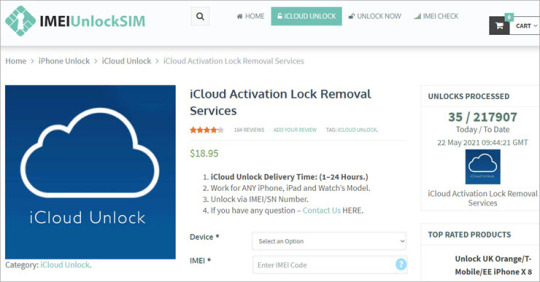
View On WordPress
2 notes
·
View notes
Text
jongin having trouble bc he forgot his icloud password 😭 i feel so bad but it’s also funny akajaja like i have to giggle
4 notes
·
View notes
Text
i think its literally crazy how apple wont unlock ur iphone for you if you show proof of identity like i have 3 phones dont remember the password bc i forgot them and i didnt have a computet while i used them i literly just had my phone and didnt back up to icloud bc im shtuupid i guess but how can they not provide a way to get back in????? thats such a bad business thing its like if u lost ur car keys oopsies we cant give u new ones u just have to sell the car :) and lose everything in it :) b-but my wedding ring and dress are- sowyy:) we cannot;) its like if u got lovked out of ur house like ????????? its not a hacker its the customer LMAO why!
#does anyone know how to get in ur OWN phone like#can i legally hack into my own property lmfao#i need the photos bc my cat avery died and i know theres tons of photos and videos of her on there i need them
0 notes
Text
دلایل نات اکتیو شدن اپل آیدی
اپل آیدی یکی از مهمترین ابزارهای مورد نیاز برای دسترسی به خدمات اپل مانند iCloud، App Store و iTunes است. با این حال، گاهی ممکن است کاربران با مشکلی به نام «نات اکتیو شدن» یا غیرفعال شدن اپل آیدی مواجه شوند. این مسئله میتواند برای بسیاری از کاربران نگرانکننده باشد، زیرا دسترسی به خدمات مهم اپل را مختل میکند. در این مقاله به بررسی دلایل اصلی نات اکتیو شدن اپل آیدی و راهحلهای پیشنهادی برای حل این مشکل میپردازیم.
۱. وارد کردن مکرر رمز عبور اشتباه
یکی از رایجترین دلایل نات اکتیو شدن اپل آیدی، وارد کردن چندین بار رمز عبور اشتباه است. اپل به دلیل امنیت بالای حسابها، وقتی کاربری چندین بار رمز عبور نادرست وارد کند، حساب او را به صورت موقت غیرفعال میکند. این اقدام به منظور جلوگیری از دسترسی غیرمجاز و حملات احتمالی هکرها انجام میشود.
راهحل: اگر رمز عبور خود را فراموش کردهاید، میتوانید با استفاده از گزینه «Forgot Password» و تأیید هویت، رمز عبور جدیدی برای حساب خود تنظیم کنید. در صورت غیرفعال شدن، معمولاً اپل از شما میخواهد که رمز عبور را تغییر دهید و پس از تغییر، حساب شما دوباره فعال خواهد شد.

۲. نقض قوانین و سیاستهای اپل
اپل دارای سیاستهای سختگیرانهای در مورد استفاده از سرویسها و محصولات خود است. در صورتی که کاربر قوانین و سیاستهای اپل را نقض کند، اپل میتواند حساب او را غیرفعال کند. این موارد میتواند شامل دانلود محتوای غیرقانونی، نقض حقکپیرایت، استفاده نادرست از اپلیکیشنها و خدمات اپل و حتی ارسال اسپم باشد.
راهحل: برای جلوگیری از نات اکتیو شدن اپل آیدی به دلیل نقض سیاستها، همواره از محصولات و خدمات اپل به صورت قانونی استفاده کنید. اگر حساب شما به این دلیل غیرفعال شده است، باید با پشتیبانی اپل تماس بگیرید تا موضوع بررسی شود.
۳. مشکلات امنیتی و هک شدن حساب
یکی دیگر از دلایل نات اکتیو شدن اپل آیدی، وجود مشکلات امنیتی مانند تلاشهای مشکوک برای دسترسی به حساب است. اگر اپل تشخیص دهد که حساب شما مورد هدف حملات هکرها قرار گرفته، ممکن است برای جلوگیری از دسترسی غیرمجاز، آن را غیرفعال کند.
راهحل: در چنین شرایطی بهتر است فوراً رمز عبور خود را تغییر دهید و از قابلیت احراز هویت دو مرحلهای (Two-Factor Authentication) استفاده کنید تا امنیت حساب خود را افزایش دهید. این سیستم به شما کمک میکند تا تنها با تأیید از طریق دستگاههای مطمئن، به حساب خود دسترسی پیدا کنید.
۴. عدم تأیید حساب اپل آیدی
برخی از کاربران ممکن است پس از ایجاد حساب اپل آیدی، فرایند تأیید ایمیل را به درستی انجام ندهند. این مشکل میتواند منجر به نات اکتیو شدن حساب شود. اپل از کاربران میخواهد تا پس از ایجاد حساب جدید، ایمیل خود را تأیید کنند تا مطمئن شود که حساب ایجاد شده معتبر و قانونی است.
راهحل: در صورتی که اپل آیدی شما نات اکتیو شده است، بررسی کنید که آیا ایمیل تأیید حساب را دریافت کردهاید یا خیر. اگر ایمیل تأیید دریافت نکردهاید، میتوانید دوباره درخواست ارسال آن را از طریق وبسایت اپل آیدی ارسال کنید.
۵. مشکلات پرداخت و خریدهای ناتمام
اگر هنگام استفاده از اپل آیدی برای خرید از App Store یا iTunes، مشکلی در پرداختهای شما وجود داشته باشد، اپل ممکن است حساب شما را غیرفعال کند. این مشکلات میتواند شامل کارت اعتباری منقضی شده، اطلاعات نادرست پرداخت یا حتی تراکنشهای مشکوک باشد.
راهحل: برای رفع این مشکل، ابتدا باید اطلاعات پرداخت خود را در تنظیمات اپل آیدی بررسی کنید و از صحت و اعتبار کارت اعتباری یا روشهای پرداخت دیگر مطمئن شوید. در صورت وجود هرگونه مشکل در پرداخت، میتوانید با پشتیبانی اپل تماس بگیرید.
۶. تلاشهای مکرر برای تغییر اطلاعات حساب
تغییر مکرر اطلاعات حساس حساب مانند رمز عبور، شماره تلفن یا ایمیلهای مرتبط با اپل آیدی میتواند باعث شود اپل حساب شما را به دلایل امنیتی غیرفعال کند. این تغییرات ممکن است از نظر اپل به عنوان یک فعالیت مشکوک تلقی شود و به همین دلیل اپل برای حفاظت از حساب شما آن را موقتاً نات اکتیو میکند.
راهحل: در صورتی که نیاز به تغییرات مکرر در اطلاعات حساب خود دارید، بهتر است با دقت و در فواصل زمانی مناسب این کار را انجام دهید. همچنین، در صورت غیرفعال شدن حساب، میتوانید از طریق ایمیل یا پشتیبانی اپل، مراحل تأیید هویت را طی کنید تا حساب شما مجدداً فعال شود.
۷. استفاده از VPN یا پروکسی
استفاده از سرویسهای VPN یا پروکسی به منظور تغییر مکان جغرافیایی یا دسترسی به خدمات خاص ممکن است منجر به نات اکتیو شدن اپل آیدی شود. اپل معمولاً به موقعیت جغرافیایی کاربران توجه میکند و اگر تشخیص دهد که شما از یک مکان ناآشنا و مشکوک به حساب خود دسترسی پیدا میکنید، ممکن است آن را غیرفعال کند.
راهحل: اگر از VPN استفاده میکنید، بهتر است هنگام دسترسی به اپل آیدی و انجام تراکنشهای مهم، آن را غیرفعال کنید. همچنین، اگر حساب شما به دلیل استفاده از VPN نات اکتیو شده است، باید از طریق وبسایت اپل برای بازگرداندن آن اقدام کنید.
۸. تاریخ انقضای دستگاه یا محصول مرتبط
اگر اپل تشخیص دهد که دستگاهی که به حساب اپل آیدی شما متصل است قدیمی شده یا دیگر بهروز نمیشود، ممکن است دسترسی شما به برخی از خدمات را محدود کند و حساب شما را غیرفعال کند. این موضوع به خصوص برای دستگاههایی که دیگر توسط اپل پشتیبانی نمیشوند، مطرح است.
راهحل: در چنین مواردی، بهتر است دستگاه خود را به آخرین نسخه سیستمعامل موجود بهروزرسانی کنید یا در صورت امکان، از دستگاه جدیدتر استفاده کنید. این کار به شما کمک میکند تا از بروز مشکلات مربوط به نات اکتیو شدن حساب اپل آیدی جلوگیری کنید.
روش حل مشکل نات اکتیو اپل آیدی:
نتیجهگیری
نات اکتیو شدن اپل آیدی میتواند دلایل متعددی داشته باشد، از جمله اشتباهات در وارد کردن رمز عبور، نقض سیاستهای اپل، مشکلات امنیتی، استفاده از VPN و حتی مشکلات پرداخت. برای جلوگیری از این مشکل، کاربران باید با دقت از حسابهای خود مراقبت کنند و از اطلاعات امنیتی مناسب استفاده کنند. در صورت بروز مشکل، با دنبال کردن مراحل بازیابی و تأیید هویت، میتوانید حساب خود را مجدداً فعال کنید و به خدمات اپل دسترسی پیدا کنید.
0 notes
Text
Can I Recover My Apple ID If I Forgot the Answers to My Account Recovery Questions?
Apple ID is a crucial part of the Apple ecosystem, as it allows users to access various services such as iCloud, the App Store, iTunes, Apple Music, and more. Ensuring the security of your Apple ID is essential, but there are instances when users find themselves locked out of their accounts. This often happens when they've forgotten the answers to their security questions. In such cases, many users ask, "Can I recovery apple id if I forgot the answers to my account recovery questions?"
In this detailed guide, we'll explore different methods and strategies that can help you regain access to your Apple ID, even if you've forgotten your account recovery answers. One particularly valuable resource is Apple's "iforgot" tool for resetting your password and account recovery. This guide will also shed light on other potential solutions for restoring your Apple ID and ensuring its continued security.
What Are Apple ID Security Questions?
Before diving into the recovery process, it is important to understand the role of security questions in your Apple ID. Apple requires users to set up security questions when they create their Apple ID to provide an extra layer of security. These questions are used when Apple needs to verify your identity, particularly during password recovery and other critical processes, like changing security settings.
Typically, these questions cover topics such as:
"What was the name of your first pet?"
"What was your dream job as a child?"
"What was the model of your first car?"
The answers to these questions are meant to be unique and personal, something only the account holder would know. However, if you’ve forgotten the answers to these security questions, gaining access to your Apple ID can become a bit more challenging. Fortunately, there are several recovery options you can try.
Steps to Recover Your Apple ID Without Security Question Answers
Apple provides multiple ways to recover your Apple ID. Here are the steps and options you can explore:
1. Use Apple's "iforgot" Tool
One of the primary methods to recover your Apple ID if you forget the answers to your account recovery questions is to use Apple's official password recovery tool: iforgot.apple.com.
How to Use the "iforgot" Tool
Visit the "iforgot" Website: Go to iforgot.apple.com on any device.
Enter Your Apple ID: You will be prompted to enter your Apple ID email address. Make sure to provide the correct email.
Verify Your Identity: If you've forgotten your security questions, the system will guide you to verify your identity through other means, such as using two-factor authentication, receiving a verification code on your trusted device, or answering questions about your Apple account that are not part of your security questions.
Reset Your Password: After successfully verifying your identity, you will be able to reset your Apple ID password. Once you’ve done this, you can regain access to your account.
This method is effective for many users, especially if they have two-factor authentication enabled or access to their trusted devices. If, for some reason, this method doesn’t work, there are other approaches to consider.
2. Use Two-Factor Authentication (2FA)
If you've set up two-factor authentication (2FA) for your Apple ID, you can bypass the need for security questions altogether. Two-factor authentication is an added layer of security that requires a code in addition to your password when you sign in. This code can be sent to one of your trusted devices, such as an iPhone, iPad, or Mac.
How to Use Two-Factor Authentication for Recovery:
Sign In with Your Apple ID: On a new or untrusted device, attempt to sign in with your Apple ID and password.
Receive the Verification Code: Apple will send a six-digit verification code to your trusted device(s). Enter the code when prompted.
Reset Your Password: Once verified, you will be prompted to reset your Apple ID password. You can then regain access to your account without the need for security questions.
It's important to note that if you haven't set up two-factor authentication, you should consider doing so in the future to enhance the security of your account and make account recovery easier.
3. Use Account Recovery
Account recovery is another method Apple provides if you're locked out of your account. It is designed to help you regain access to your Apple ID when you cannot reset your password or receive verification codes.
Steps to Initiate Account Recovery:
Visit the "iforgot" Website: Start by visiting iforgot.apple.com and entering your Apple ID.
Select "Don’t have access to your security questions?": If prompted for your security questions, you will often see an option to bypass them if you cannot remember the answers.
Start Account Recovery: Follow the prompts to start the account recovery process. Apple will guide you through providing as much information as possible to verify your identity.
Wait for Recovery: Account recovery can take several days, depending on the information you provide and the complexity of your case. Apple may contact you via email or phone to confirm your identity.
Regain Access: Once your identity has been verified, Apple will allow you to reset your password and regain access to your Apple ID.
This process may be slower than other methods, but it is essential when other recovery options have failed.
4. Contact Apple Support
If you've tried all the methods above and still cannot regain access to your Apple ID, contacting Apple Support directly might be the best option. Apple Support has access to additional tools that can help in difficult cases.
How to Contact Apple Support:
Go to Apple's Support Website: Visit support.apple.com and navigate to the Apple ID section.
Explain Your Situation: Describe your problem, mentioning that you’ve forgotten the answers to your security questions and have tried the "iforgot" tool and account recovery without success.
Receive Guidance: Apple Support may guide you through additional recovery steps or escalate your case for further investigation.
While waiting for support, be prepared to provide as much information as possible about your account to confirm your identity. This could include your previous passwords, details about your Apple devices, or payment methods linked to your account.
Preventing Future Lockouts
After recovering your Apple ID, it's essential to take preventive steps to ensure that you don't face the same issue again. Here are some best practices:
1. Set Up Two-Factor Authentication
If you haven’t already done so, enable two-factor authentication (2FA) for your Apple ID. 2FA is one of the most secure ways to protect your account, as it requires not only your password but also a verification code sent to one of your trusted devices.
How to Enable Two-Factor Authentication:
Go to Settings: On your iPhone or iPad, open the Settings app and tap on your Apple ID at the top of the screen.
Select "Password & Security": In the Apple ID menu, tap on "Password & Security."
Enable Two-Factor Authentication: Tap on "Turn on Two-Factor Authentication" and follow the prompts to set it up.
By doing this, you'll add an extra layer of security to your Apple ID and avoid issues related to forgotten security questions in the future.
2. Update Security Information
Ensure that your recovery email address and phone number are up to date. This way, Apple can reach you if you ever need to recover your account again. You can also review and update your security questions periodically to ensure they remain relevant.
How to Update Security Information:
Sign In to Your Apple ID Account: Visit appleid.apple.com and sign in with your Apple ID.
Select "Security": Navigate to the "Security" section, where you can review your trusted devices, phone numbers, and security questions.
Update Your Information: Make any necessary updates and save your changes.
3. Use a Password Manager
To avoid losing access to your Apple ID due to forgotten passwords or security answers, consider using a password manager. These tools store your passwords and recovery information securely, so you don't have to rely on memory alone.
Some of the most popular password managers include:
1Password
LastPass
Dashlane
By using a password manager, you'll have a secure way to store all your account details and recovery information.
Conclusion
Recovering your Apple ID if you've forgotten the answers to your security questions may seem daunting, but Apple provides several tools to help you regain access. The iforgot.apple.com tool is an excellent first step, especially if you have two-factor authentication enabled or a trusted device. Account recovery and contacting Apple Support offer additional methods if the basic options don't work.
Ensuring your Apple ID is secure by setting up two-factor authentication, keeping your recovery information updated, and using a password manager will protect your account from future lockouts. These proactive measures can give you peace of mind and make managing your Apple ID easier and more secure.
Ultimately, while forgetting security questions can be a hassle, with the right tools and practices, you can successfully recovery apple id and continue using Apple's vast array of services.
0 notes
Text
Mastering the Art of Apple ID Recovery
In the digital age, our lives are intricately woven into the fabric of technology. Among the many facets of our digital existence, our Apple ID holds a paramount position. It serves as the gateway to a myriad of Apple services, from iCloud and the App Store to Apple Music and message. However, what happens when you find yourself locked out of this digital fortress? Fear not, for Apple provides a robust system for recovering your Apple ID, ensuring that you can regain access to your digital domain swiftly and securely. In this comprehensive guide, we will explore the various methods and best practices for recovering your Apple ID, empowering you to navigate this process with confidence and ease.
Understanding the Importance of Your Apple ID
Before delving into the intricacies of recover apple id, it's essential to understand the pivotal role it plays in your digital ecosystem. Your Apple ID serves as a unique identifier, linking you to all your Apple devices and services. It enables seamless synchronization of data across devices, facilitates purchases and downloads from the App Store and iTunes Store, and provides access to essential features like iCloud backup and Find My iPhone. With so much riding on your Apple ID, ensuring its security and accessibility is paramount.
Common Scenarios Leading to Apple ID Recovery
There are several scenarios that may necessitate the recovery of your Apple ID:
Forgotten Password: Perhaps the most common scenario, forgetting your Apple ID password can happen to anyone. This could result from infrequent usage of your Apple device, changing your password and subsequently forgetting it, or simply human error.
Account Locked: Apple may lock your Apple ID for security reasons, such as multiple failed login attempts, suspicious activity, or violation of Apple's terms and conditions.
Lost or Stolen Device: If your Apple device is lost or stolen, you may need to recover your Apple ID to prevent unauthorized access to your personal data.
Change of Email Address: If you no longer have access to the email address associated with your Apple ID, you'll need to update your account information or recover your Apple ID using alternative methods.
Recovering Apple ID via Apple's Account Recovery System
Apple provides a streamlined account recovery process designed to assist users in regaining access to their Apple ID. Here's how you can initiate the recovery process:
Visit the Apple ID Account Page: Navigate to the Apple ID account page using any web browser on your computer or mobile device.
Click on "Forgot Apple ID or password": This option is typically located beneath the login fields. Clicking on it will prompt you to enter your Apple ID.
Enter Your Apple ID: Input the email address associated with your Apple ID and click "Continue."
Choose a Recovery Method: Apple offers several recovery options, including email authentication, answering security questions, and using two-factor authentication (2FA) if enabled.
Follow the On-Screen Instructions: Depending on the chosen recovery method, follow the on-screen instructions to verify your identity and reset your Apple ID password.
Contacting Apple Support for Assistance
If you encounter difficulties with the self-recovery process or if your account is locked for security reasons, you can reach out to Apple Support for personalized assistance. Here's how you can contact Apple Support:
Visit Apple's Support Page: Navigate to Apple's official support page using any web browser.
Choose Your Device and Issue: Select the device associated with your Apple ID and describe the issue you're experiencing.
Schedule a Call or Chat Session: Apple offers various support options, including phone calls, chat sessions, and scheduling appointments at an Apple Store Genius Bar.
Verify Your Identity: During the support session, you may need to verify your identity by providing personal information or answering security questions.
Follow Support Team's Guidance: The Apple Support team will guide you through the recovery process, offering tailored solutions to address your specific issue.
Best Practices for Apple ID Security and Recovery
While Apple provides robust mechanisms for recovering your Apple ID, prevention is always better than cure. Here are some best practices to enhance the security of your Apple ID and minimize the likelihood of needing to recover it:
Enable Two-Factor Authentication (2FA): 2FA adds an extra layer of security by requiring a verification code in addition to your password when signing in to your Apple ID from a new device or browser.
Use Strong, Unique Passwords: Avoid using easily guessable passwords and refrain from reusing passwords across multiple accounts. Consider using a password manager to generate and store complex passwords securely.
Keep Your Account Information Up to Date: Regularly review and update your account information, including your email address, phone number, and security questions. This ensures that you can receive notifications and reset instructions in case of emergencies.
Stay Vigilant Against Phishing Attempts: Be cautious of unsolicited emails, messages, or websites requesting your Apple ID credentials or personal information. Verify the authenticity of such requests by directly visiting Apple's official website or contacting iforgot.apple.com.
Backup Your Data Regularly: Regularly back up your important data to iCloud or other trusted backup solutions. In the event of a lost or inaccessible Apple ID, having a recent backup ensures that you can restore your data seamlessly.
Conclusion
Your Apple ID is the linchpin of your digital identity within the Apple ecosystem, granting access to a wealth of services and features. In the event of a forgotten password, account lockout, or other issues, Apple provides robust mechanisms for recovering your Apple ID and regaining access to your digital domain. By familiarizing yourself with the account recovery process and implementing best practices for security and prevention, you can ensure the safety and accessibility of your Apple ID, empowering you to enjoy the full spectrum of Apple's offerings with peace of mind. Remember, with the right knowledge and a precaution, mastering the art of Apple ID recovery is well within your grasp.
0 notes
Text
3 Ways to Unlock iPhone Screen for Free
In the realm of smartphones, the iPhone stands tall as a beacon of innovation and convenience. Yet, despite its robust security measures, users occasionally encounter the frustrating scenario of being locked out of their devices. Whether due to a forgotten passcode or a malfunctioning touchscreen, the need to bypass the iPhone passcode without incurring additional expenses becomes paramount. In this article, we will explore three effective methods to bypass the iPhone passcode for free.
These strategies offer users practical solutions to regain access to their devices swiftly and securely, without the need for costly professional assistance. Whether you're grappling with a forgotten passcode, a disabled device, or other screen-locking issues, these methods provide simple yet powerful solutions to reclaim control of your iPhone without breaking the bank. Let's delve into these strategies and empower users to overcome passcode barriers effortlessly.
Is It Possible to Unlock iPhone Screen Lock?
Unlocking an iPhone screen lock is indeed possible, and there are various methods available to achieve this. One common approach is through the use of passcodes or Touch ID/Face ID, provided you have access to the correct credentials. However, if you've forgotten your passcode or are unable to use biometric authentication, there are still options available.
One method involves using iTunes or Finder (on macOS Catalina and later) to restore the device to factory settings. This erases all data on the device, including the passcode, allowing you to set it up as a new device or restore from a backup.
Another option is using iCloud's "Find My iPhone" feature, which allows you to remotely erase your device and remove the passcode. This method requires you to have previously enabled Find My iPhone and have access to your iCloud account credentials. Furthermore we are going to tell you a detailed overview on how to unlock your iPhone if you forgot the passcode step by step stay connected and keep reading to gain the full knowledge.
Part 2: 3 Ways to Unlock iPhone Screen for Free
In this Guide we are going to tell you the most effective 3 ways to unlock your iPhone quickly and easily, the ways with how to use are given below Keep reading to unlock the mostly asked question how to bypass iphone:
Way 1: Use Finder or iTunes
Unlocking your iPhone when you've forgotten the passcode can be done using Finder on a Mac or iTunes on a PC. Follow these four steps:
Step 01: Connect and Open
Connect your iPhone to the computer you previously synced with.
Open Finder (on Mac) or iTunes (on PC) if it doesn't open automatically.
Step 02: Attempt Options
If prompted for a passcode, try another synced computer or use recovery mode.
Step 03: Sync and Backup
Wait for Finder or iTunes to sync your device and create a backup.
Steo 04: Restore and Select
Click "Restore [device]" once the sync and backup are complete.
Follow on-screen instructions to complete the restore process.
Choose "Restore from iTunes backup" when prompted.
Select your device and the relevant backup in Finder or iTunes.
Way 2: Find My iPhone
If you've forgotten your iPhone password, you cannot directly unlock it using Find My iPhone. However, you can utilize a Mac or PC with Finder or iTunes to reset the device and remove the password. Here's a step-by-step guide:
Step 1: Connect Your iPhone
Connect your iPhone to your Mac or PC using a USB cable.
Step 2: Open Finder or iTunes
For Mac with macOS Catalina and later: Open Finder.
For PC or Mac with macOS Mojave or earlier: Open iTunes.
Step 3: Select Your iPhone
Once your iPhone is connected, it should appear in Finder or iTunes. Select your device from the list.
Step 4: Restore Your Device
In Finder or iTunes, look for the option to restore your device.
Select this option. Keep in mind that this action will erase all data on your iPhone, including the passcode.
Step 5: Complete the Restore Process
Allow the restore process to complete. This might take some time depending on your device and internet connection.
Step 6: Set Up Your iPhone
After the restore process is finished, you'll need to set up your iPhone again. You can choose to set it up as a new device or restore it from a backup if you have one available.
Way 3: Erase iPhone from screen
How to use:
Step 01: Attempt to Enter Passcode
Start by navigating to your iPhone's Lock Screen.
Try entering the passcode multiple times until you receive a prompt indicating that you can try again later.
Step 02: Initiate Erasure Option
Upon seeing the option to erase your iPhone/iPad, tap on it.
Confirm the action when prompted.
Step 03: Enter Apple ID Password
When prompted, enter your Apple ID password.
This step is necessary to deregister your account from the device.
Step 04: Begin Erasure Process
After confirming your Apple ID password, the device will commence the erasure process.
It will reset to factory settings once the process is complete.
Bonus: The simplest method to unlock with 100% success rate
Passixer iPhone Unlocker represents robust software installed on your computer tailored to facilitate the unlocking of iOS devices. Beyond its primary function of bypassing screen locks, it possesses the capability to overcome various other security measures such as MDM locks, Apple ID restrictions, Screen Time limitations, iCloud activation barriers, and more.
How to use:
Before you start unlocking your Iphone you need to download and install Passixer iPhone Unlocker from the official website of Passixer iPhone Unlocker.
Step 1: Activate Passixer's Wipe Passcode Mode
To commence the unlocking procedure, launch Passixer and opt for the Wipe Passcode mode.
For detailed instructions on unlocking your iPhone using Passixer iPhone Unlocker, please consult the Passixer iPhone Unlocker guide.
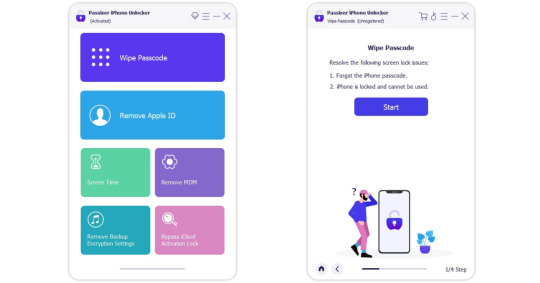
Step 2: Establish Connection
Please ensure to connect your iPhone or iPad to your computer using an officially certified USB cable. This connection is essential for Passixer to perform its functions optimally.

Step 3: Firmware Package Download
Please ensure the accuracy of your device information before proceeding to initiate the firmware package download by clicking on the Start button. This firmware package is essential for unlocking your iOS device.

Step 4: Unleash the Unlocking Process
Once the firmware is downloaded, proceed by clicking Next.
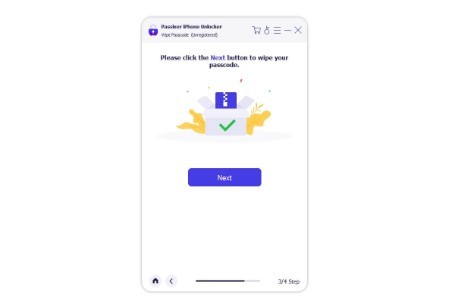
Confirm your action by entering 0000 and hitting Unlock. Watch as Passixer springs into action, swiftly removing the forgotten passcode shackles from your device. Keep your device connected throughout this process.

Behold! Once Passixer finishes its job, you'll receive a notification confirming the successful removal of the passcode. Your iPhone or iPad is now liberated from its digital locks, primed for a fresh setup tailored to your needs.
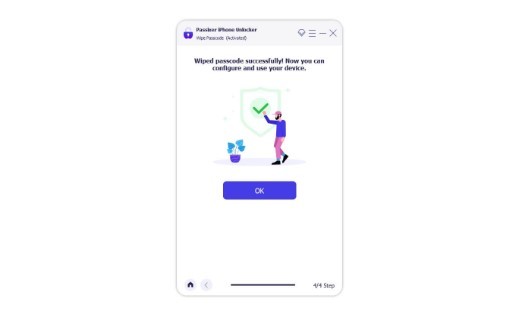
Conclusion:
In conclusion, the iPhone, renowned for its innovation and security features, occasionally presents users with the challenge of being locked out of their devices. However, with the methods outlined in this article, users can bypass the iPhone screen lock without incurring additional expenses.
Firstly, utilizing built-in features like Touch ID or Face ID provides a seamless way to unlock iPhones equipped with these biometric options. Secondly, for scenarios where the passcode is forgotten, options such as using Finder or iTunes, employing Find My iPhone, or initiating an erasure from the device screen offer effective solutions. Additionally, third-party tools like Passixer iPhone Unlocker present a robust option for unlocking iPhones, ensuring a hassle-free experience.
These methods not only offer practical solutions but also empower users to regain control of their devices swiftly and securely. By following the outlined steps, users can overcome passcode barriers without the need for costly professional assistance, ensuring that their iPhones remain accessible and functional. Ultimately, with the wealth of options available, users can confidently navigate through screen-locking issues and continue to enjoy the convenience and functionality of their iPhones.
0 notes
Text
Apple decided for funsies to log me out of my iCloud. I forgot my password, so it nags me to log back in every two minutes, every time I turn on my computer (I went to the Task Manager and force-quit the app, but I have to do it every time I turn it on).
Okay, just reset my password, right? My Apple account is linked to both my phone and my email, should be simple to prove it’s me right?
Nope. Bitch, you will wait 24 hours for Apple to deign to send you an email…and then you will wait another two fucking weeks before you can reset your password.
Fuck Apple.
1 note
·
View note
Text
iOS 17.6.1 bypass iCloud 2024 Pro (2nd), 6th Software With Free Crack
Remove Activation Lock Restriction on All Scenarios
Forgot Apple ID password and have no access to Email? Or did you buy a second-hand iOS 17.6.1 bypass iCloud 2024 Pro (2nd), 6th Software With Free Crack device with locked iCloud? 4MeKey can offer you the best iCloud unlock service to Bypass Activation Lock in all.
Unlock Carriers uses the permanent Official Unlock, available for iPhone 15 Pro…

View On WordPress
0 notes